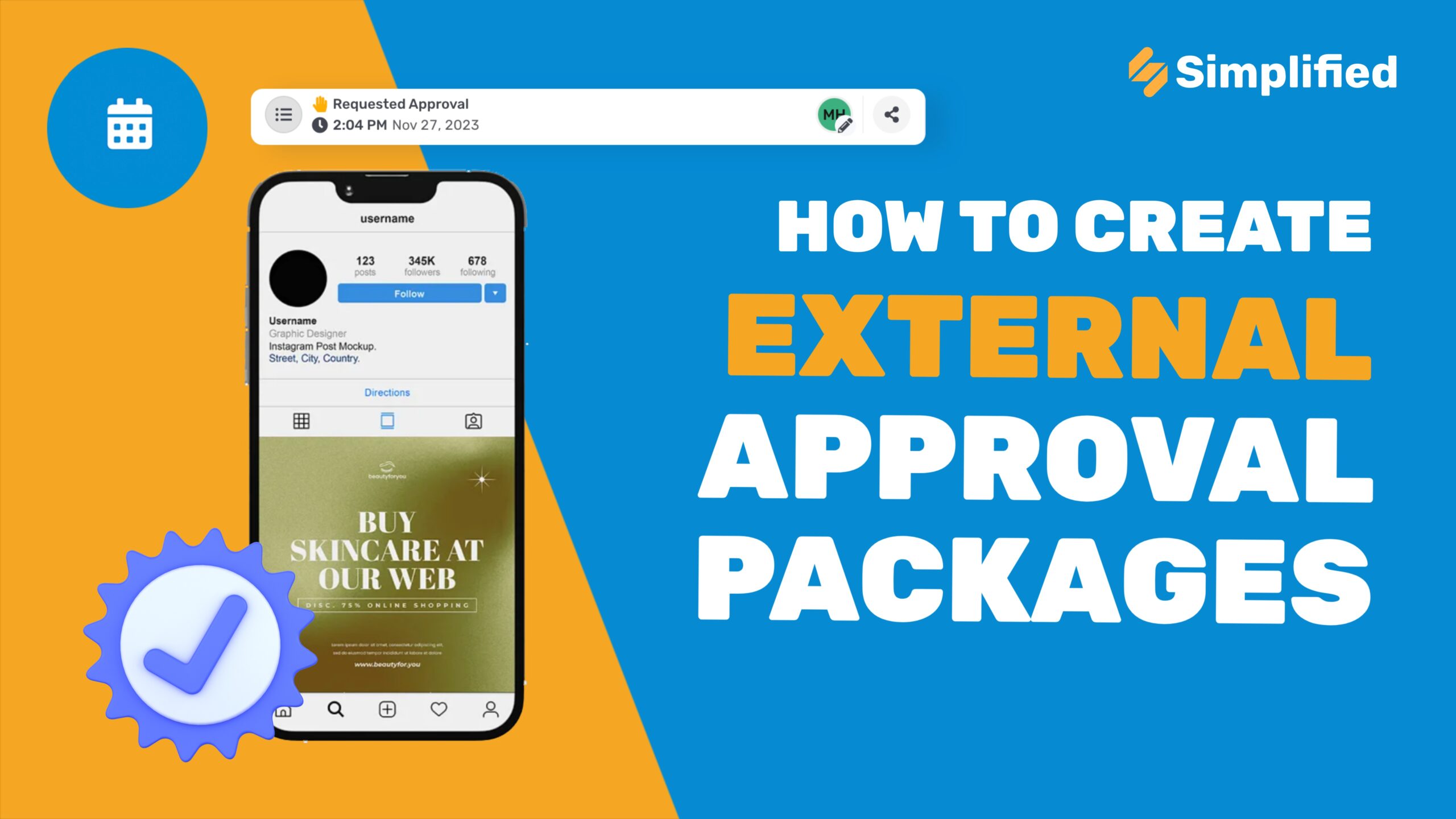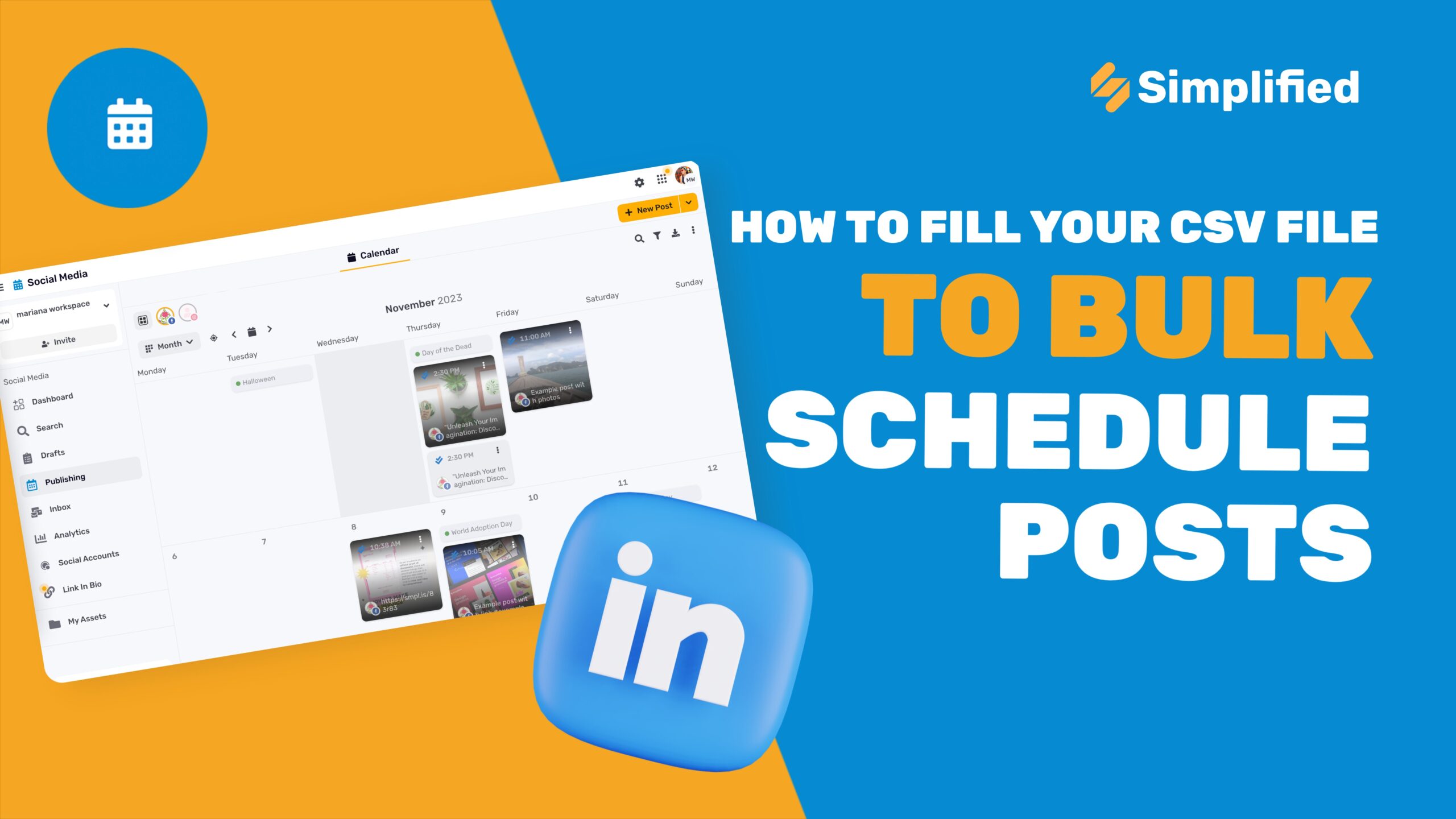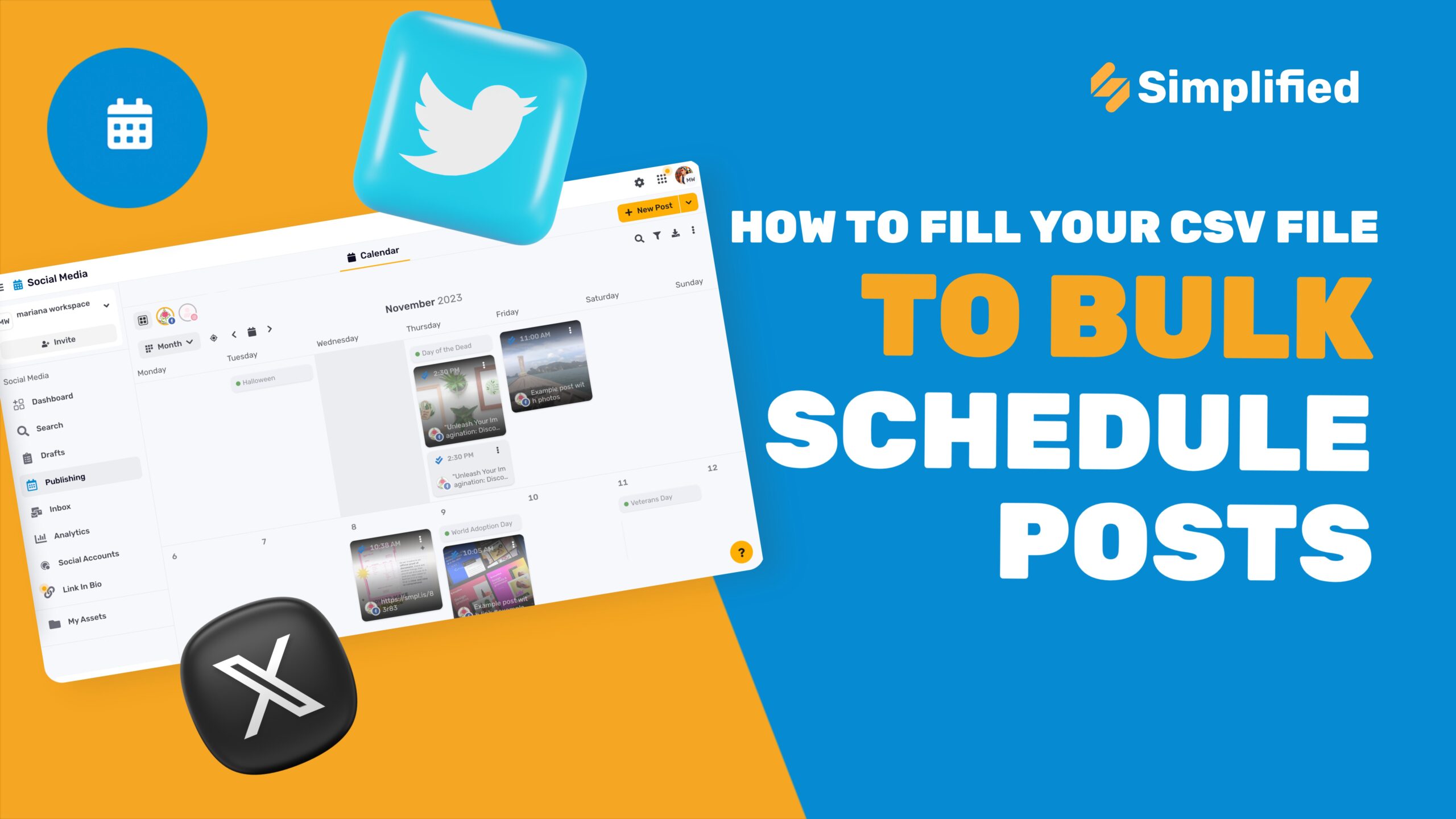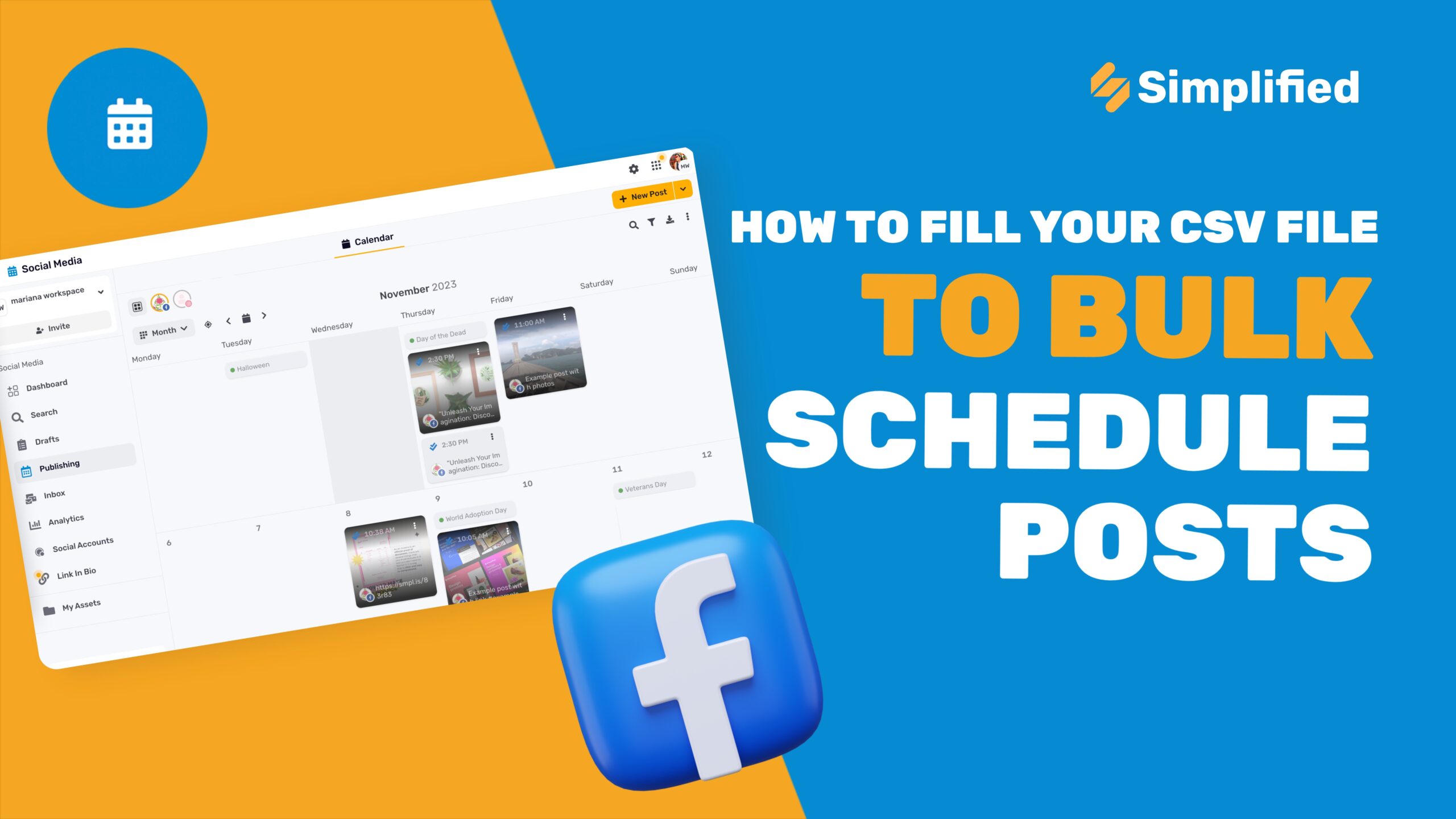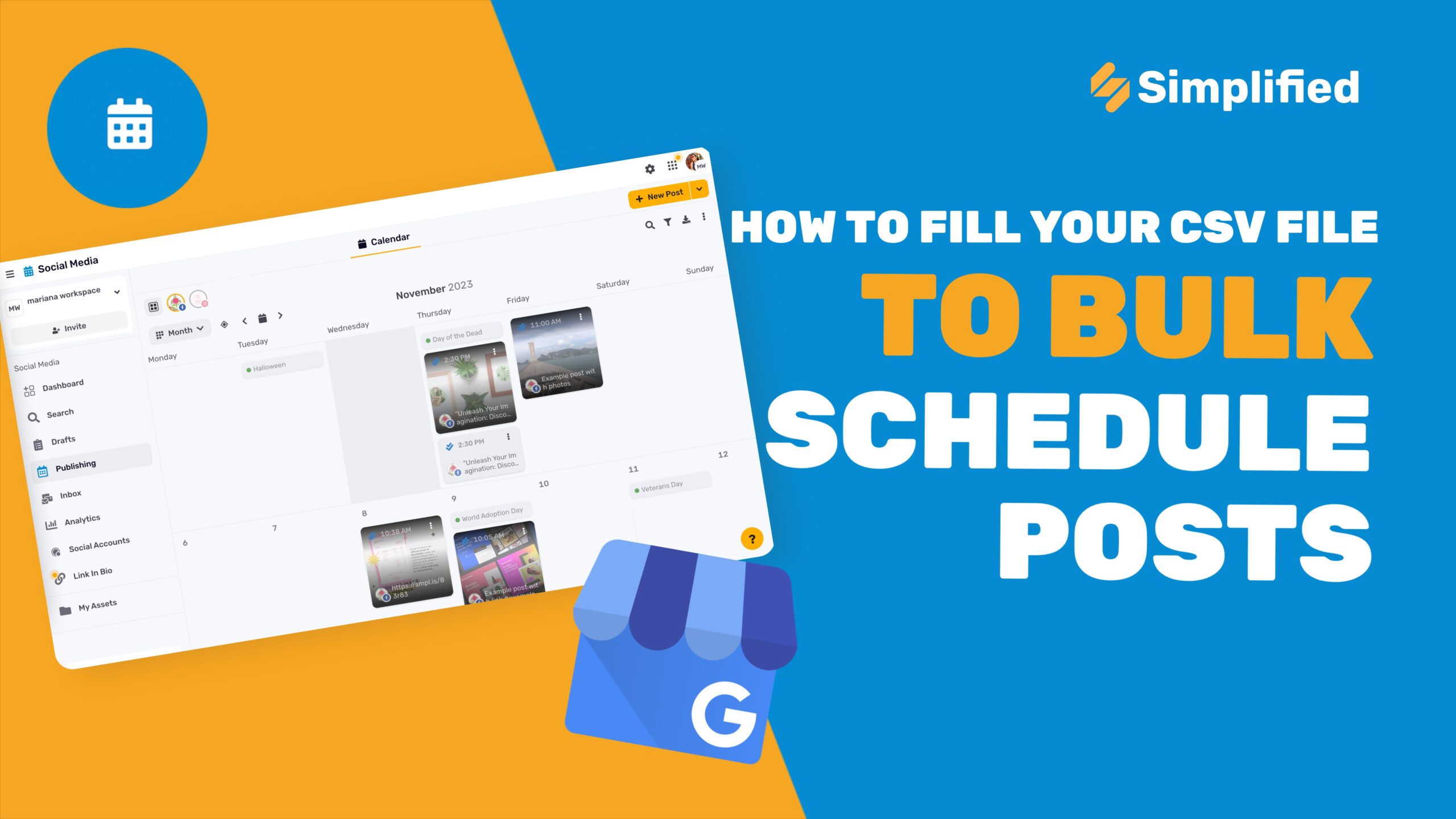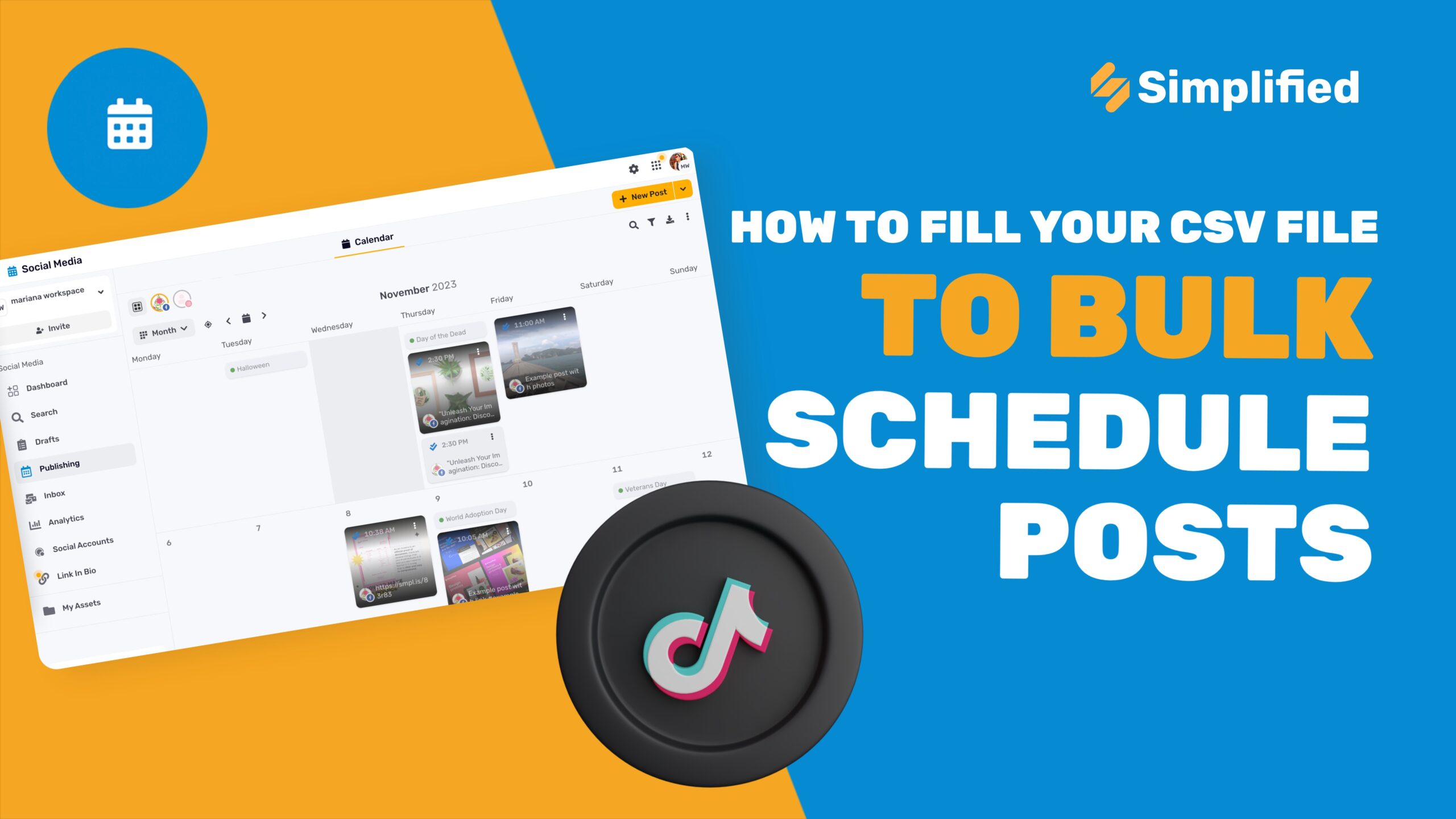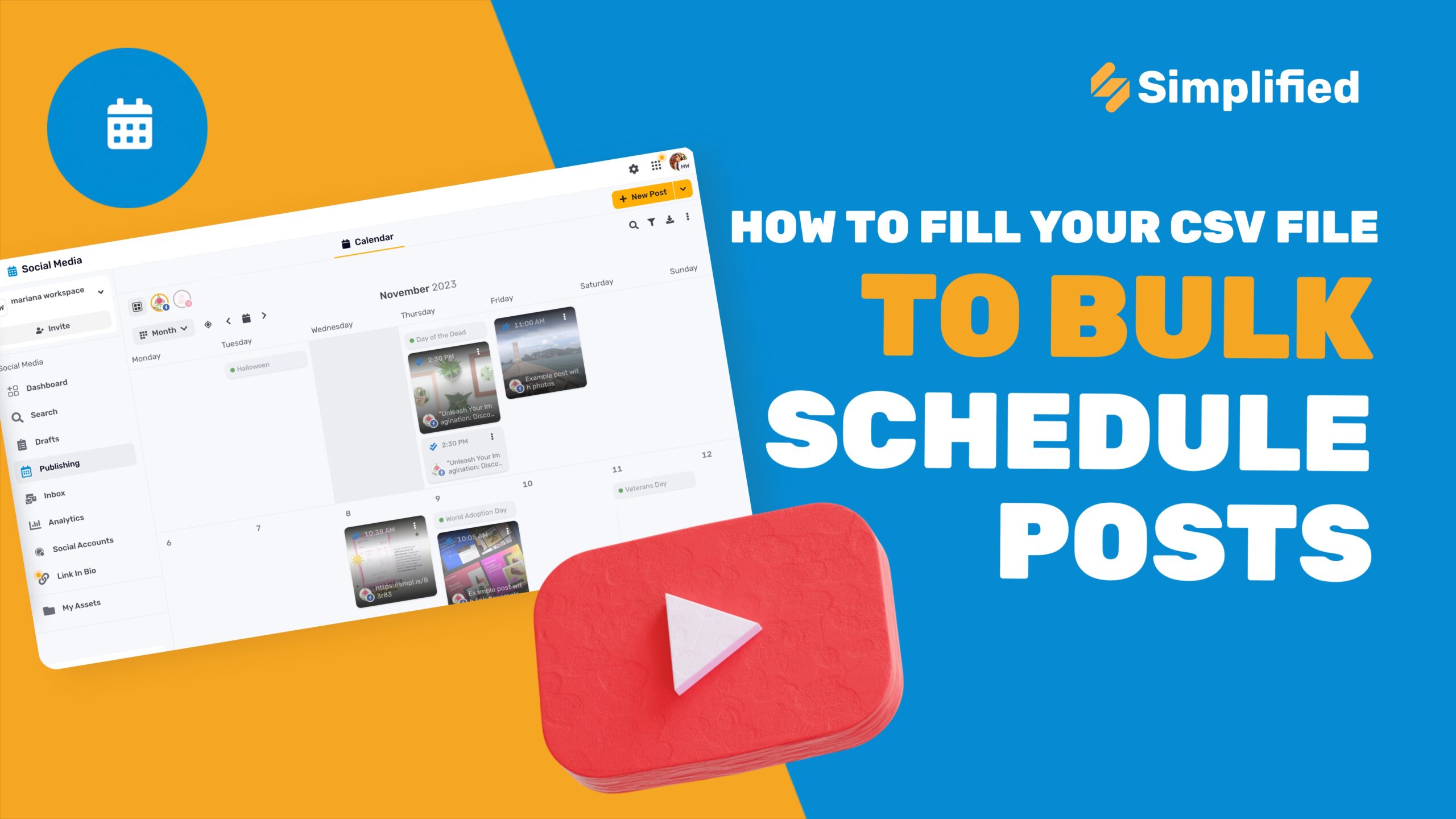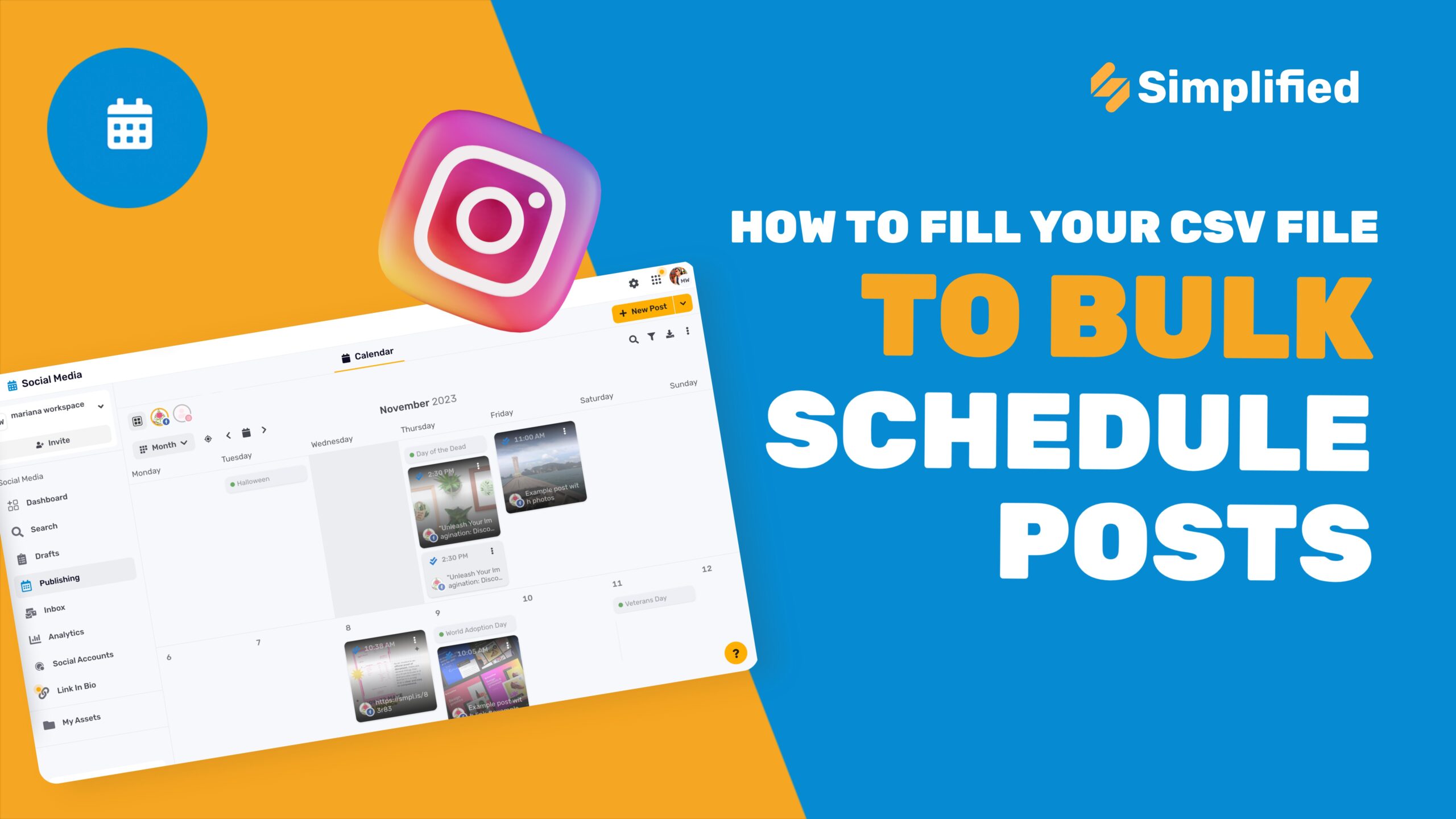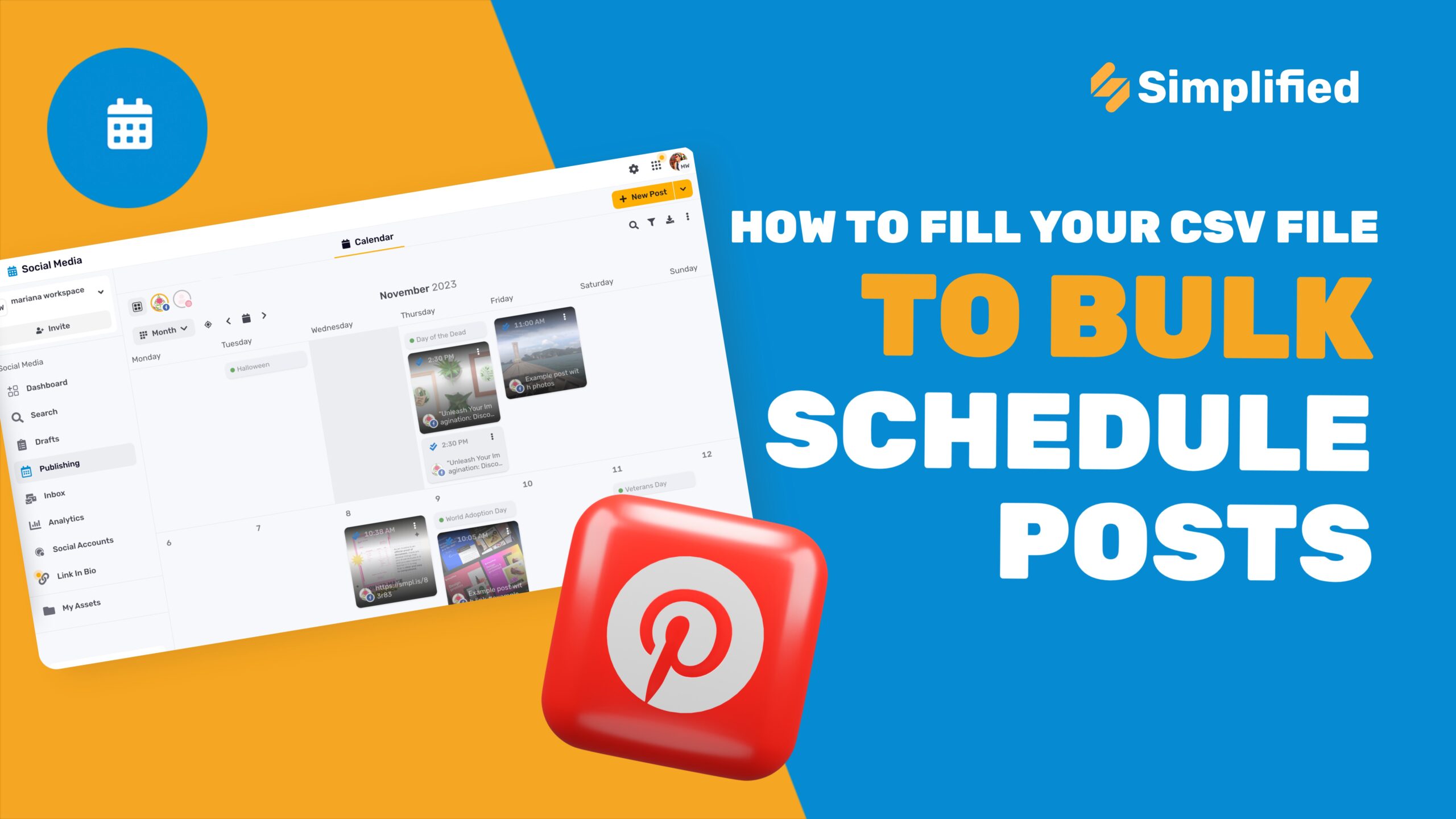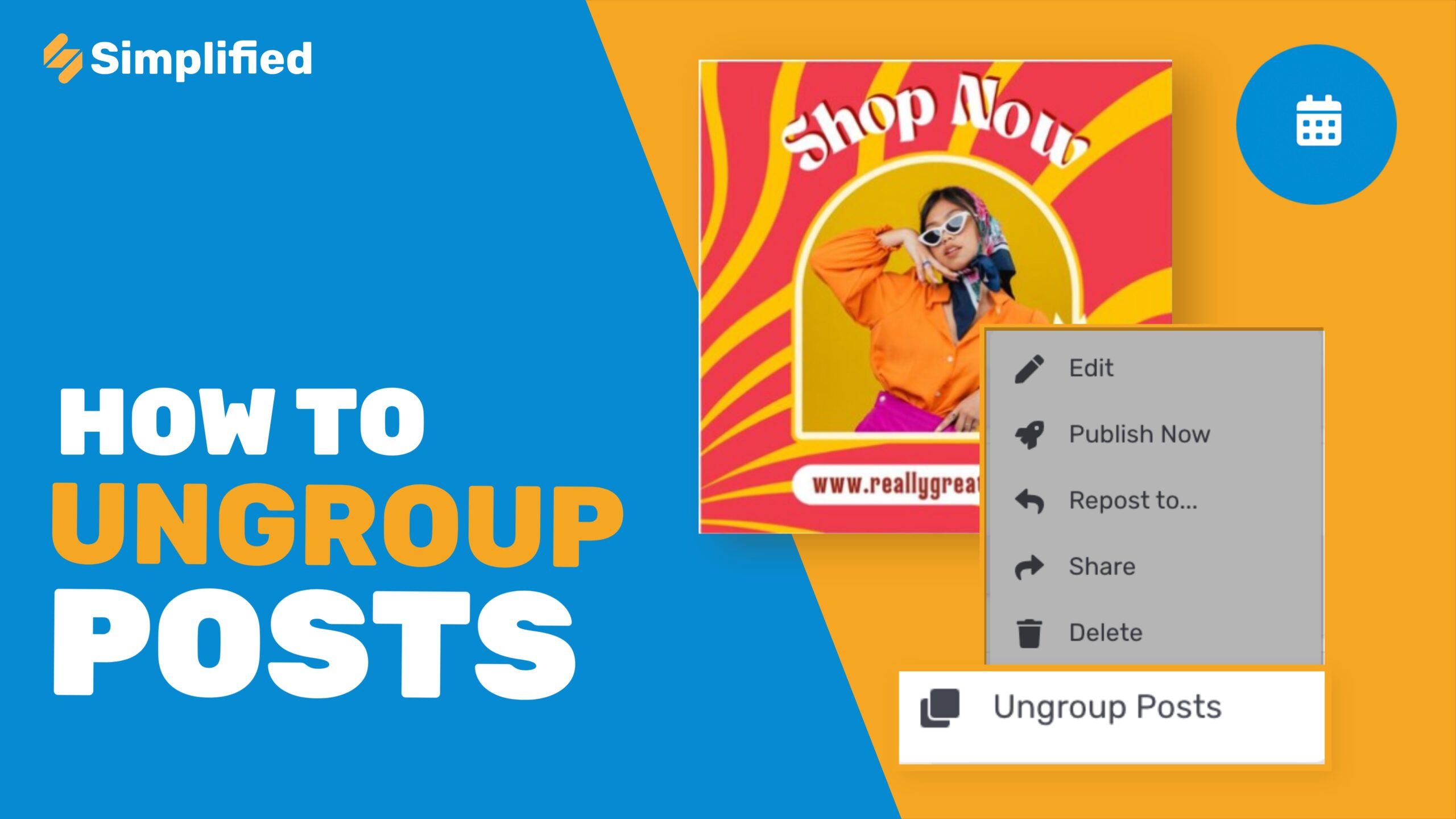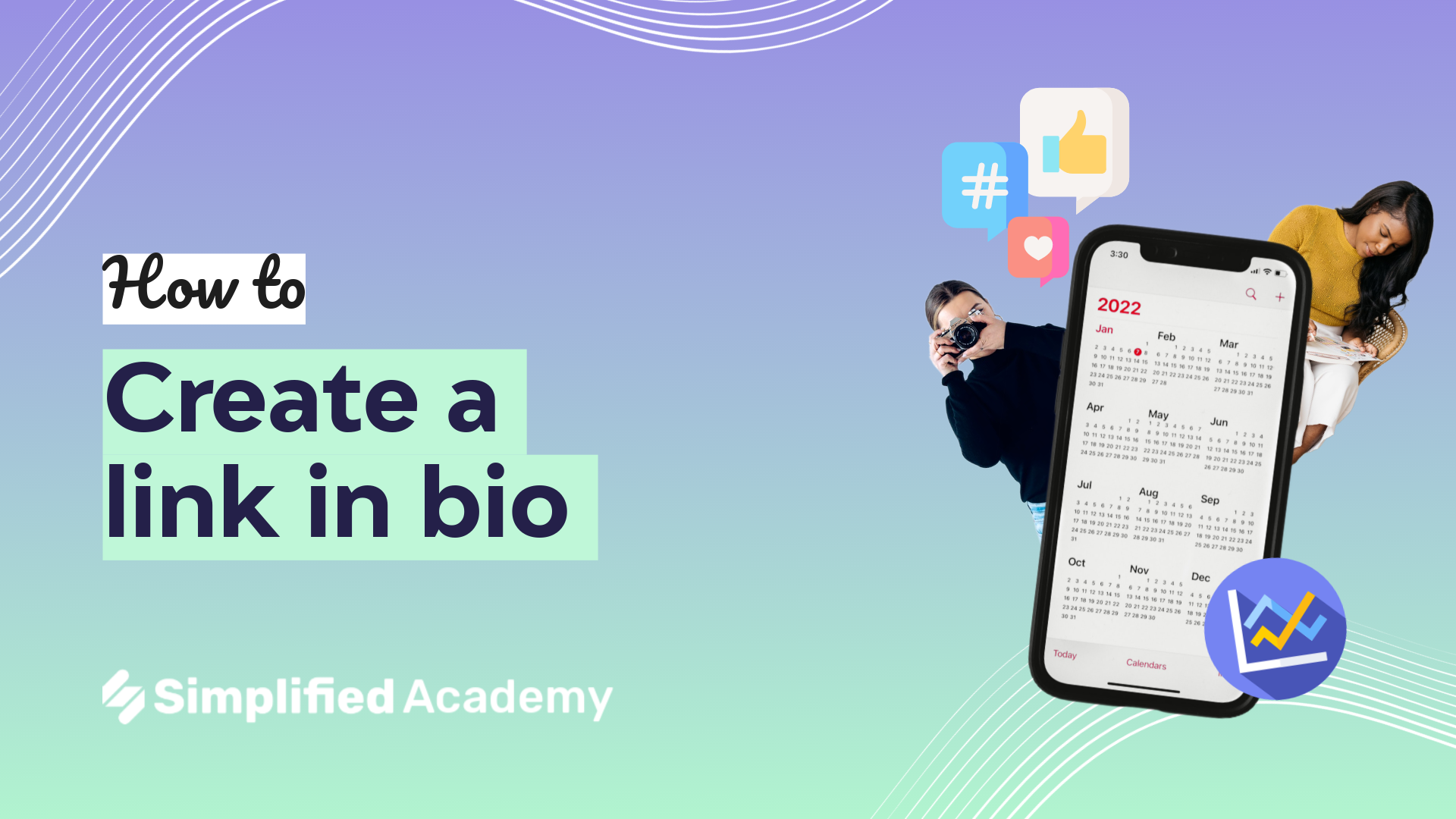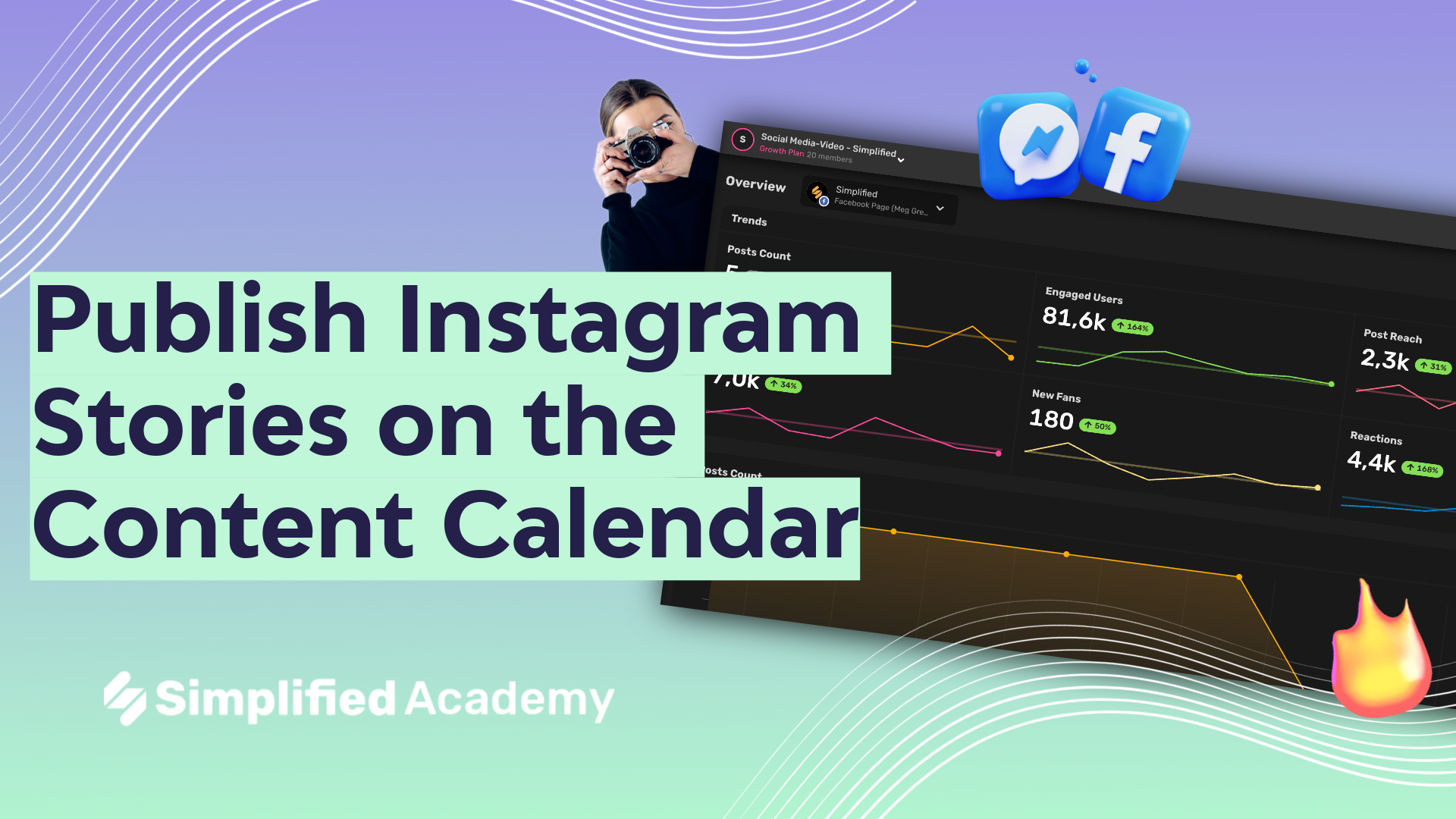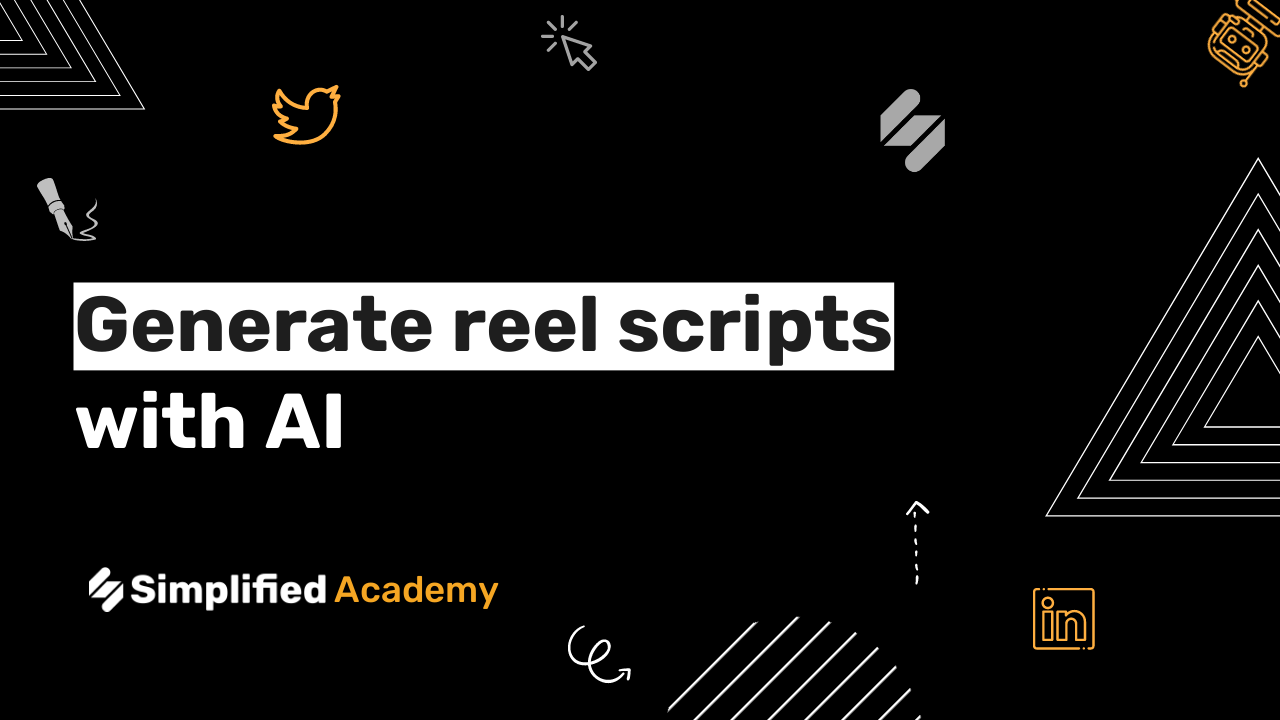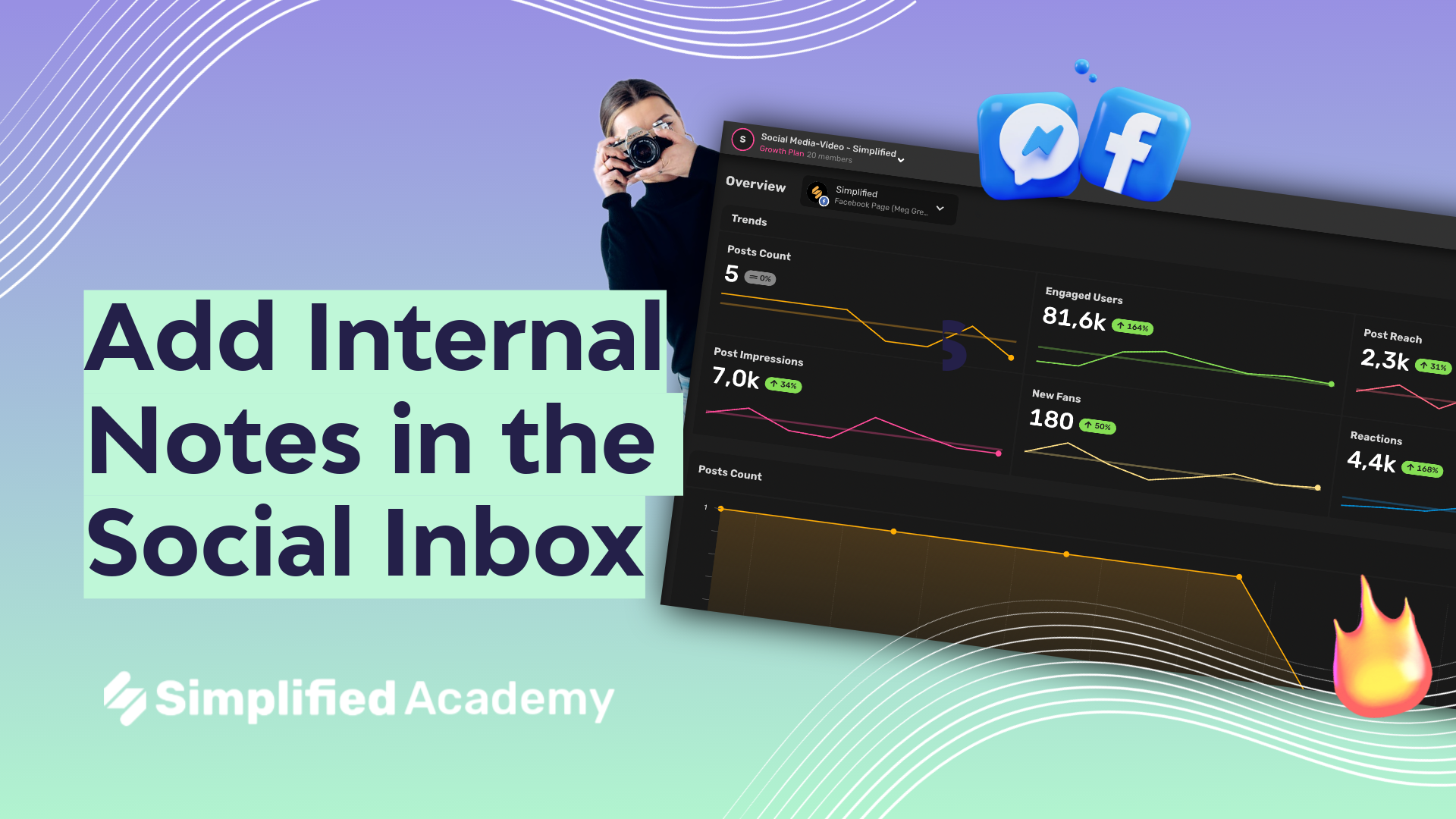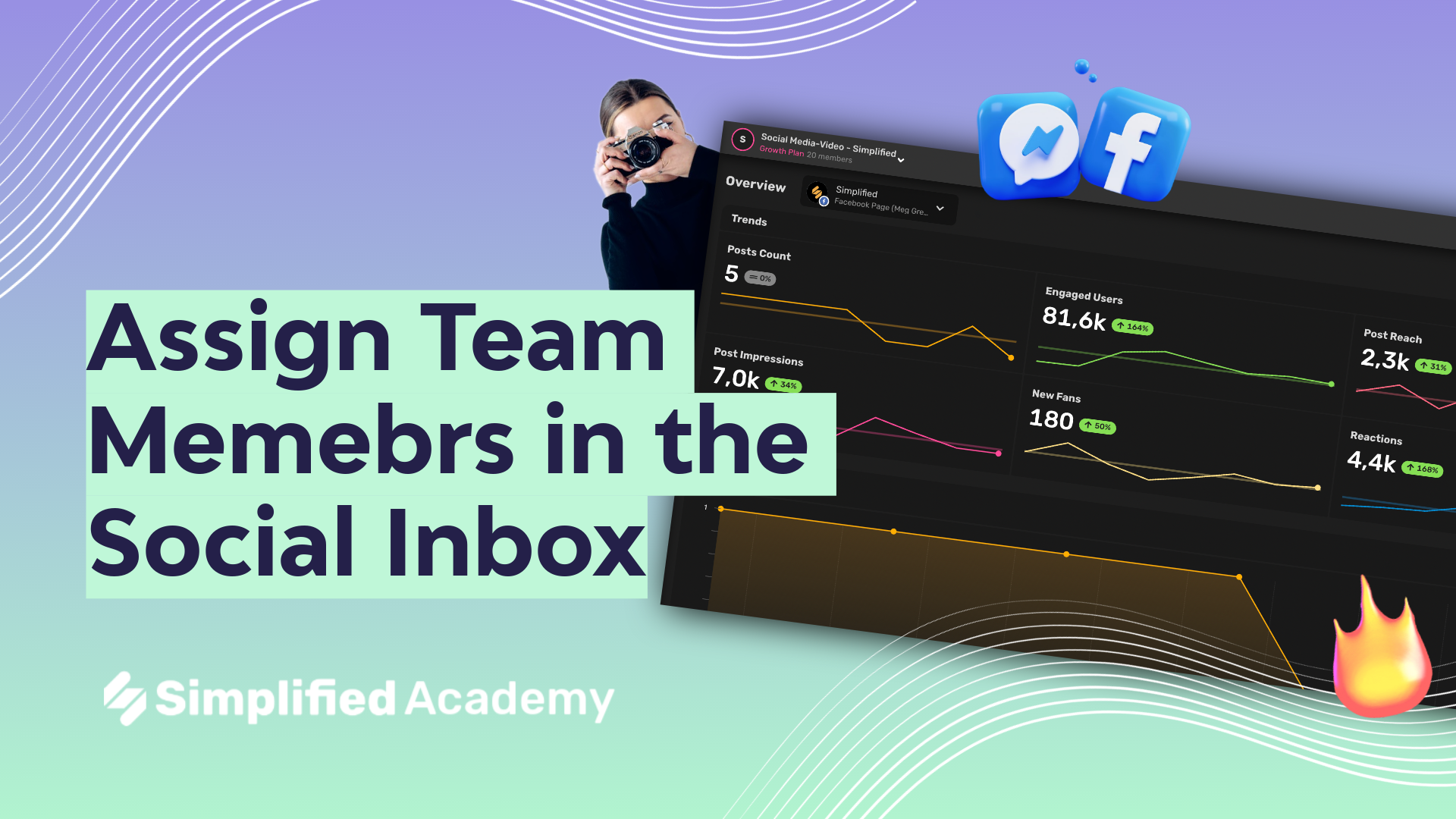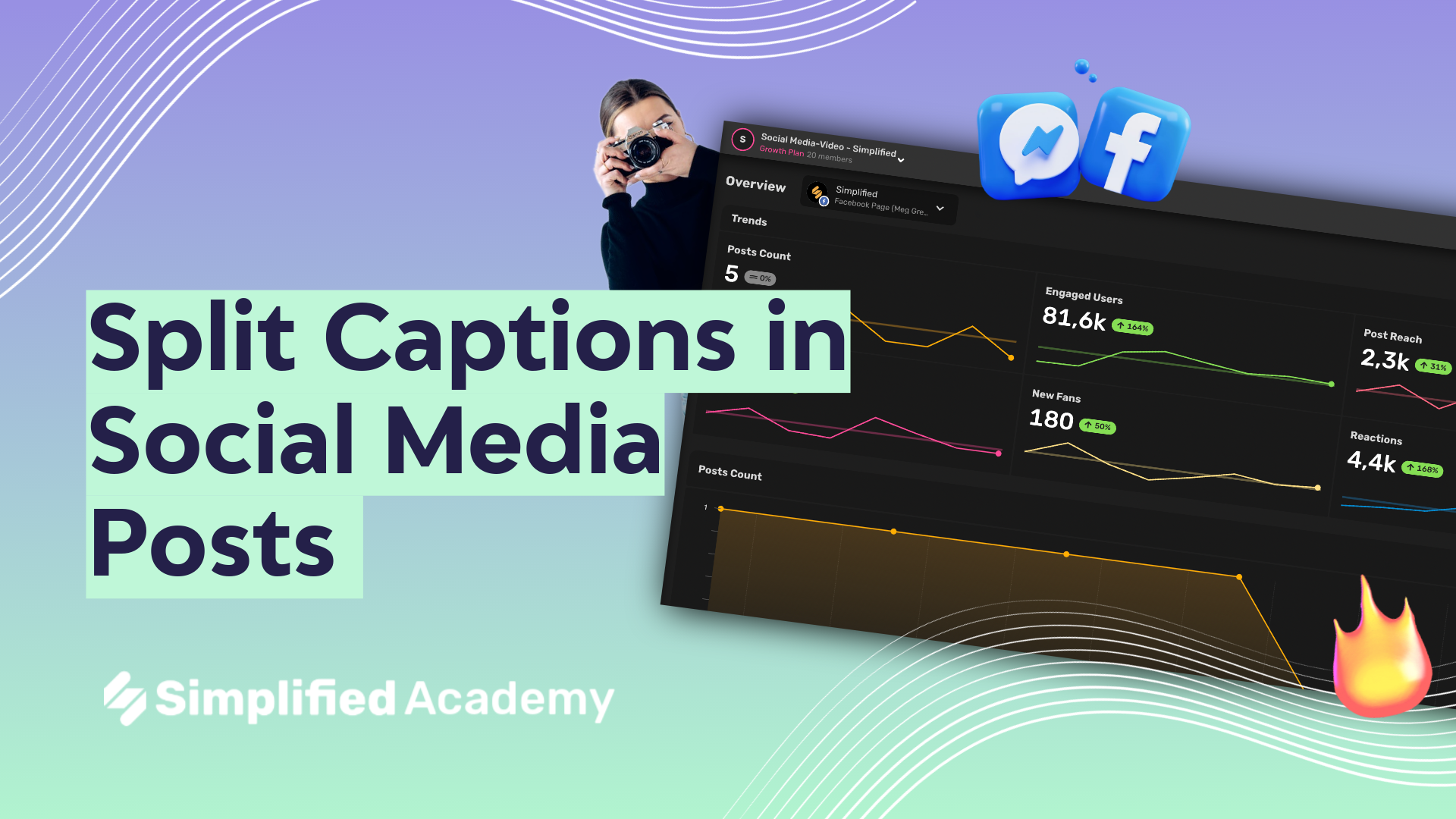How to Change the Thumbnail of a Video Post – Facebook, Instagram, LinkedIn, YouTube, Pinterest
With Simplified you can customize the thumbnail of your videos on social media to highlight the best parts of your video.
1- Begin on the Social Media Calendar and choose “New Post”
2- Select your desired platform, write in your caption (you can also use the AI right within the calendar if you need help!), and then add your media by selecting the plus icon in the bottom toolbar.
3- Once you’ve uploaded your video, select the “Thumbnail” button.
4- Drag along the timeline until you find the perfect frame for your thumbnail. You can also upload a image as your thumbnail if you prefer!
Simplified will do all of the rest of the work for you.
Choose Video Thumbnails for Social Posts
👉🏽 To try it out, sign up here