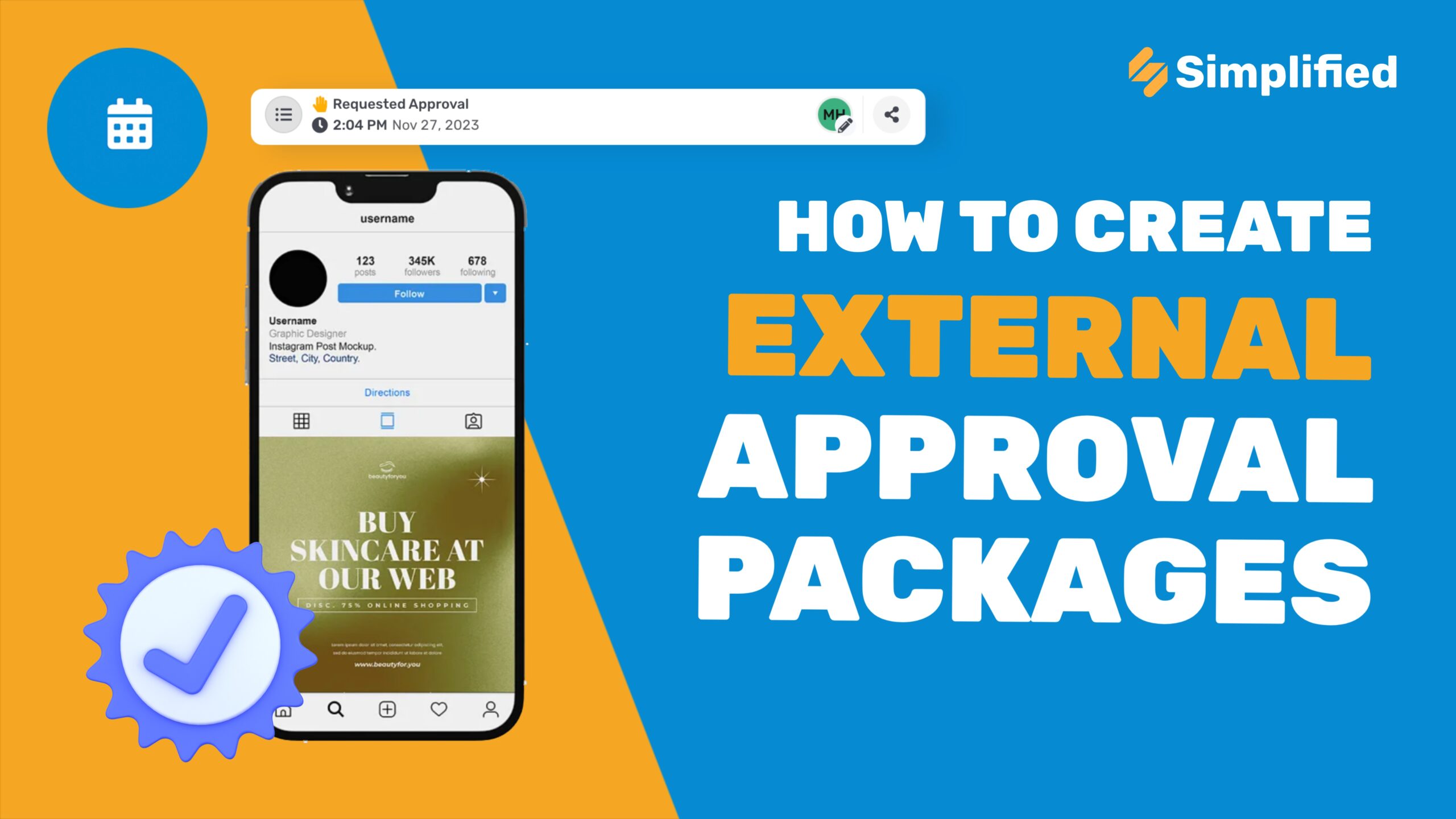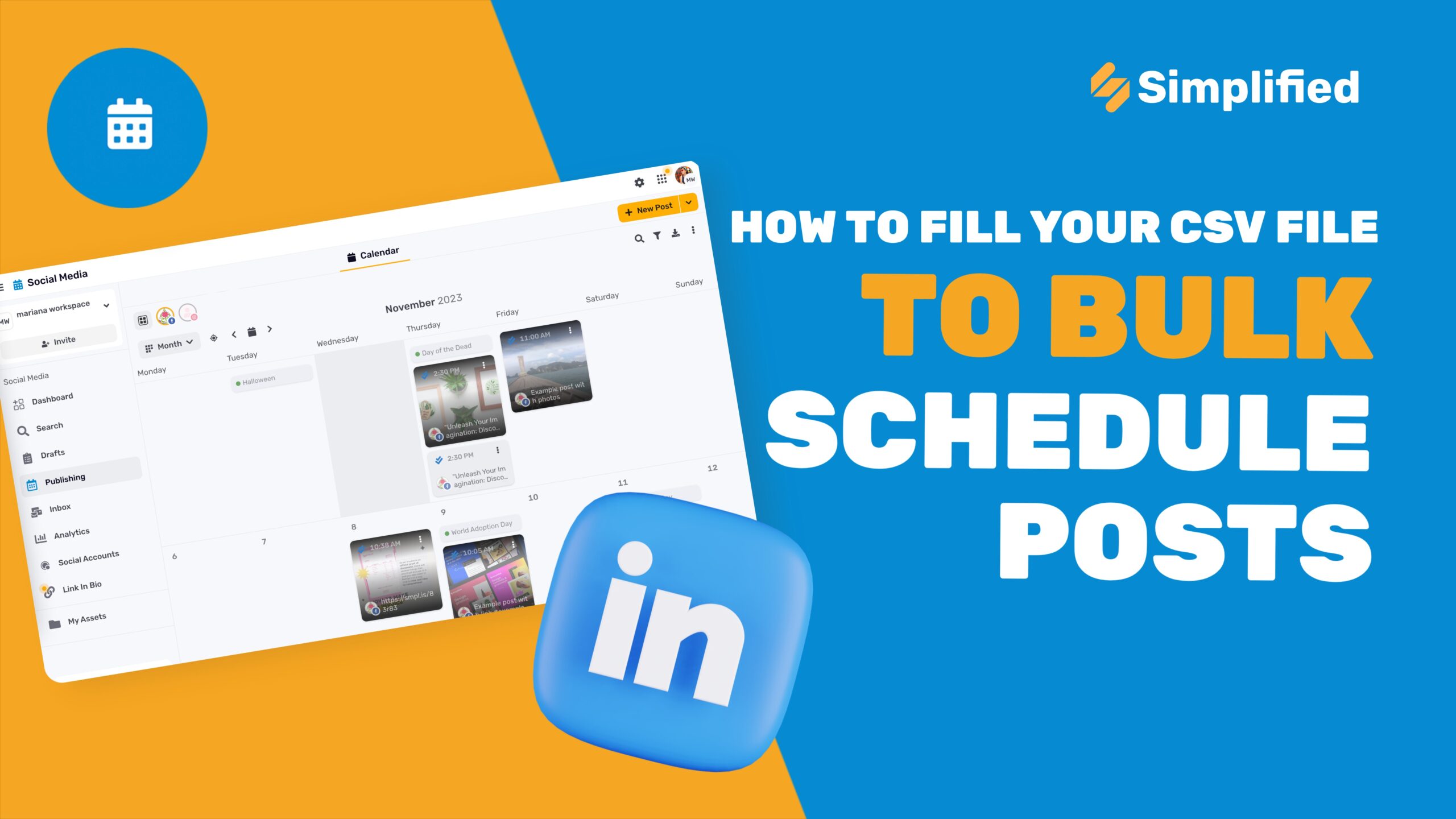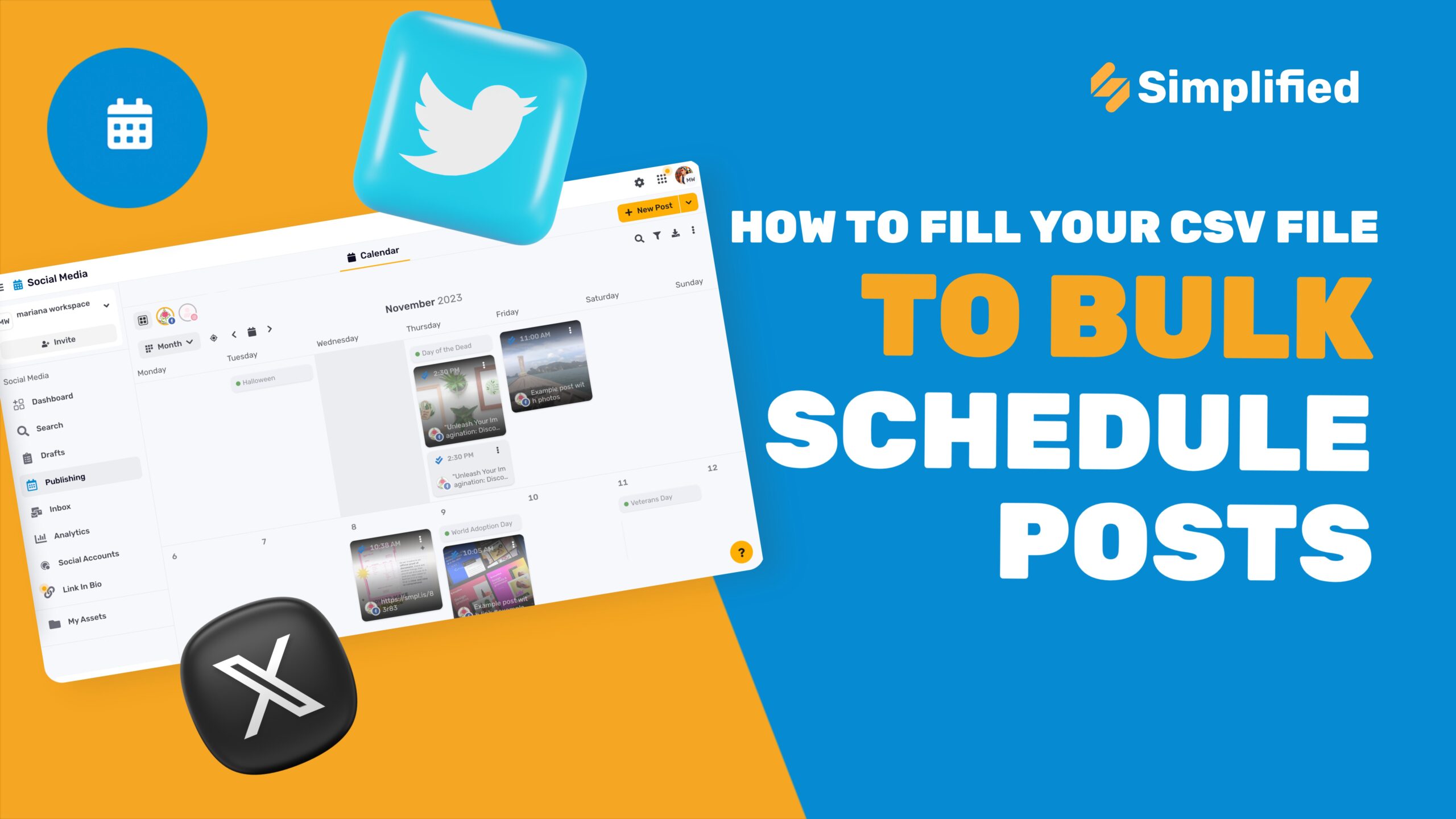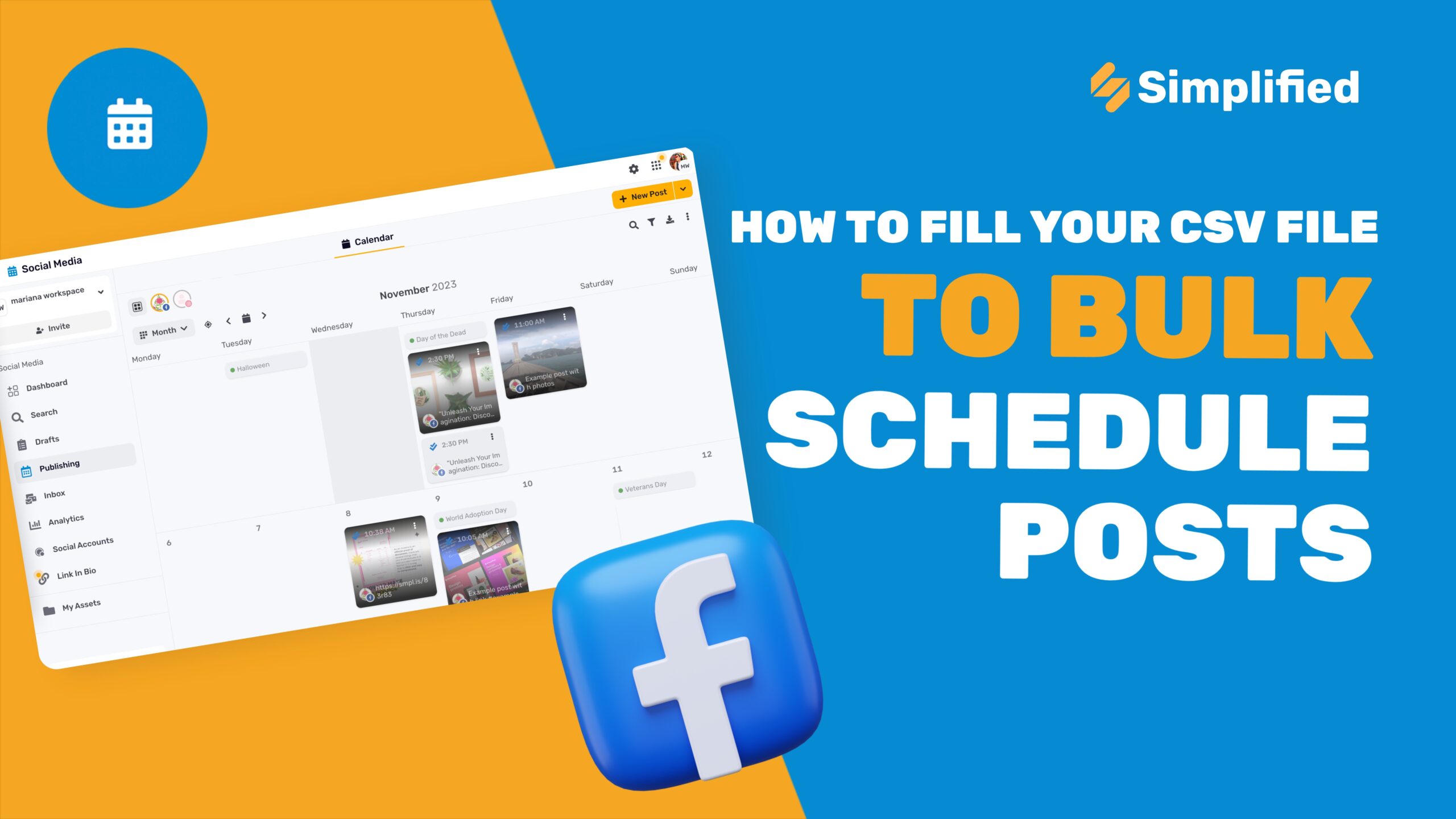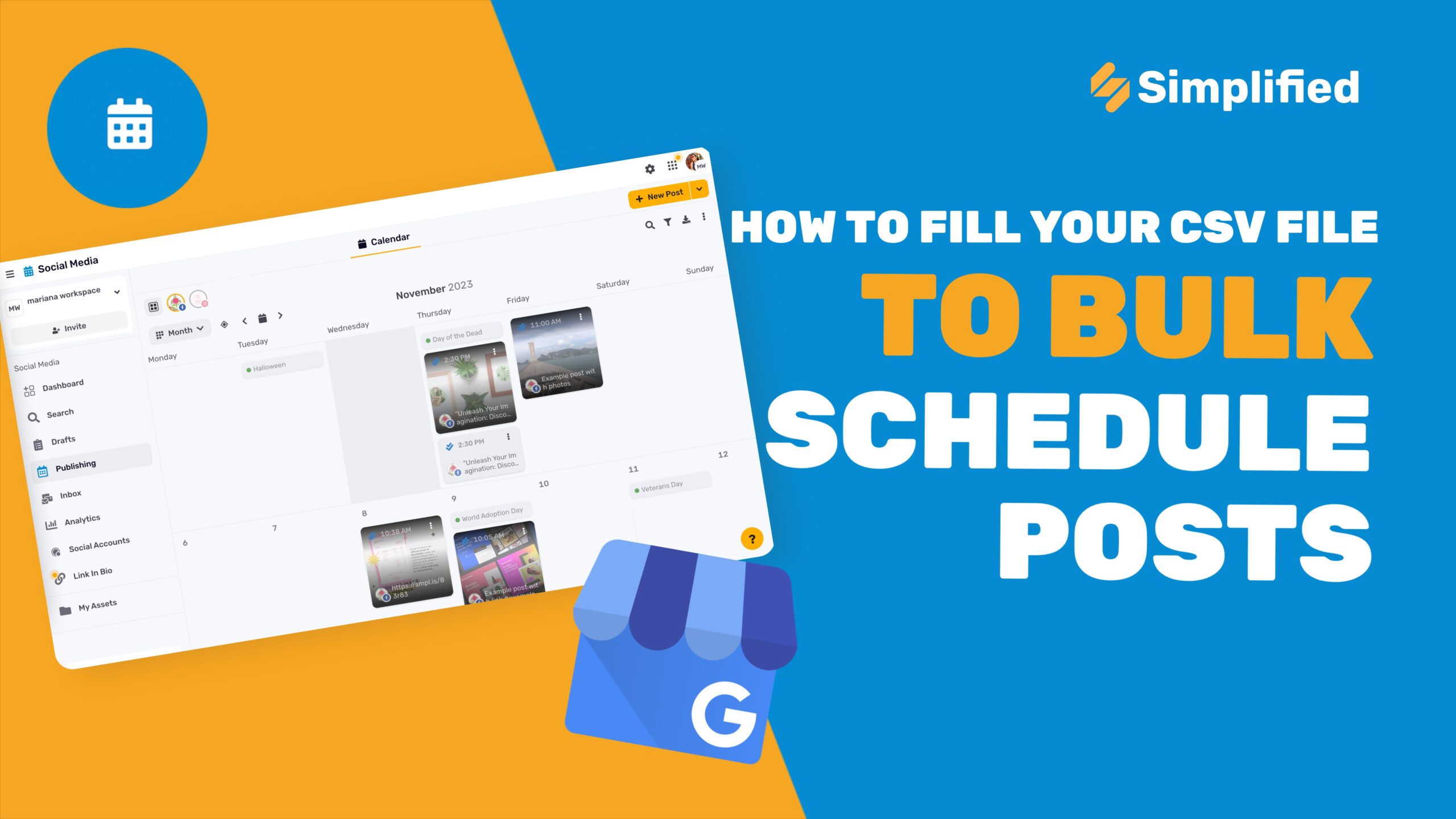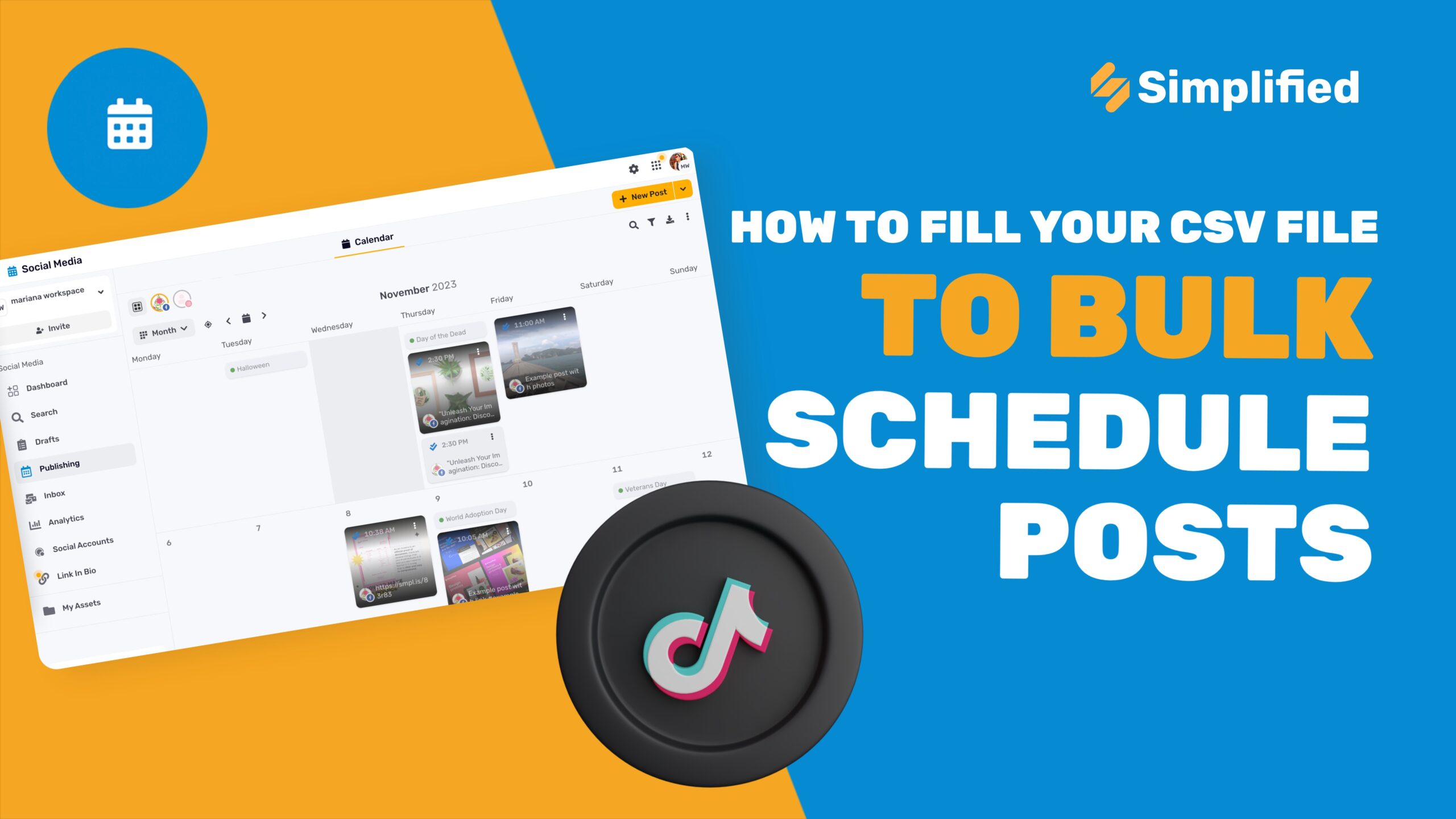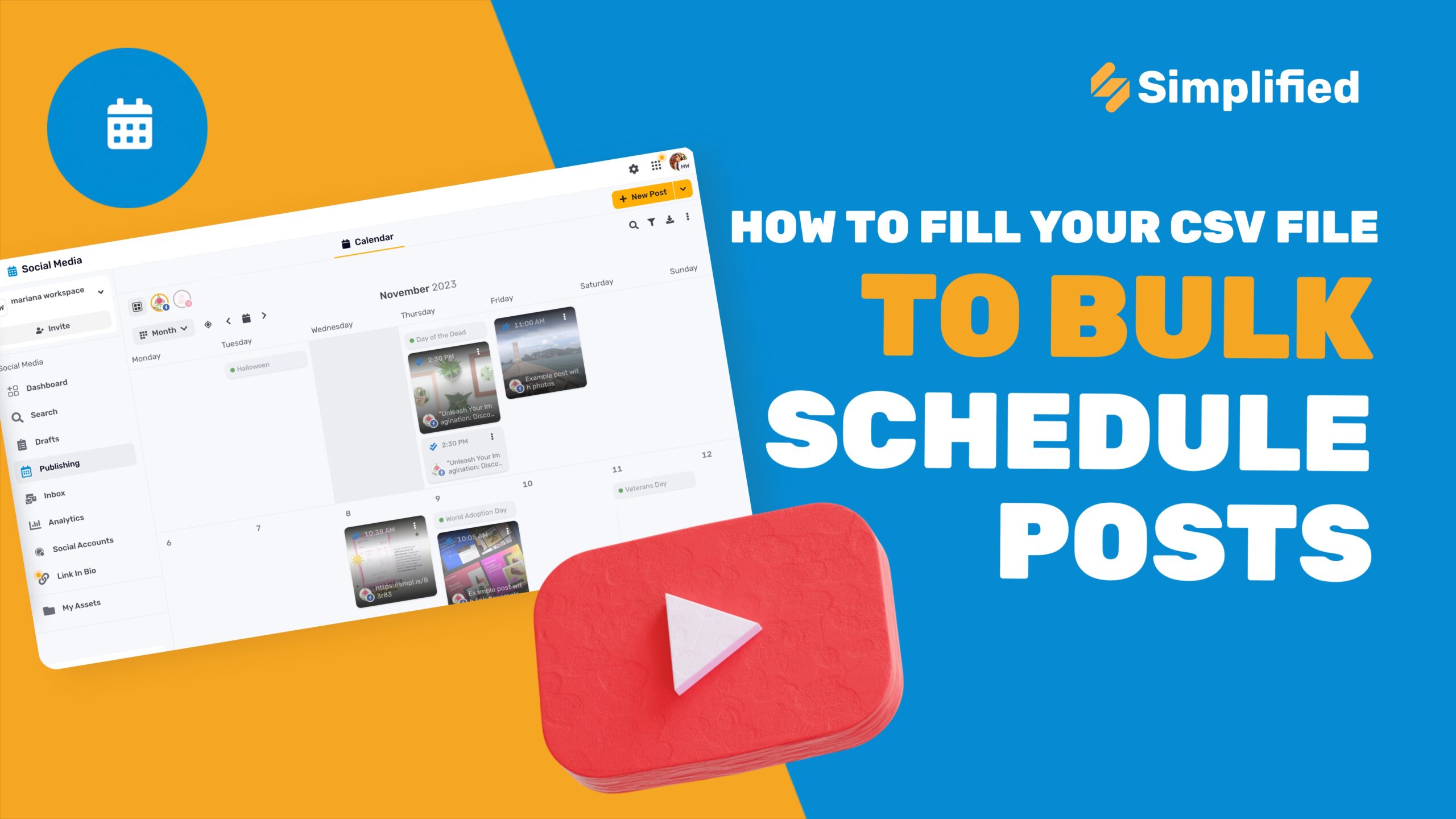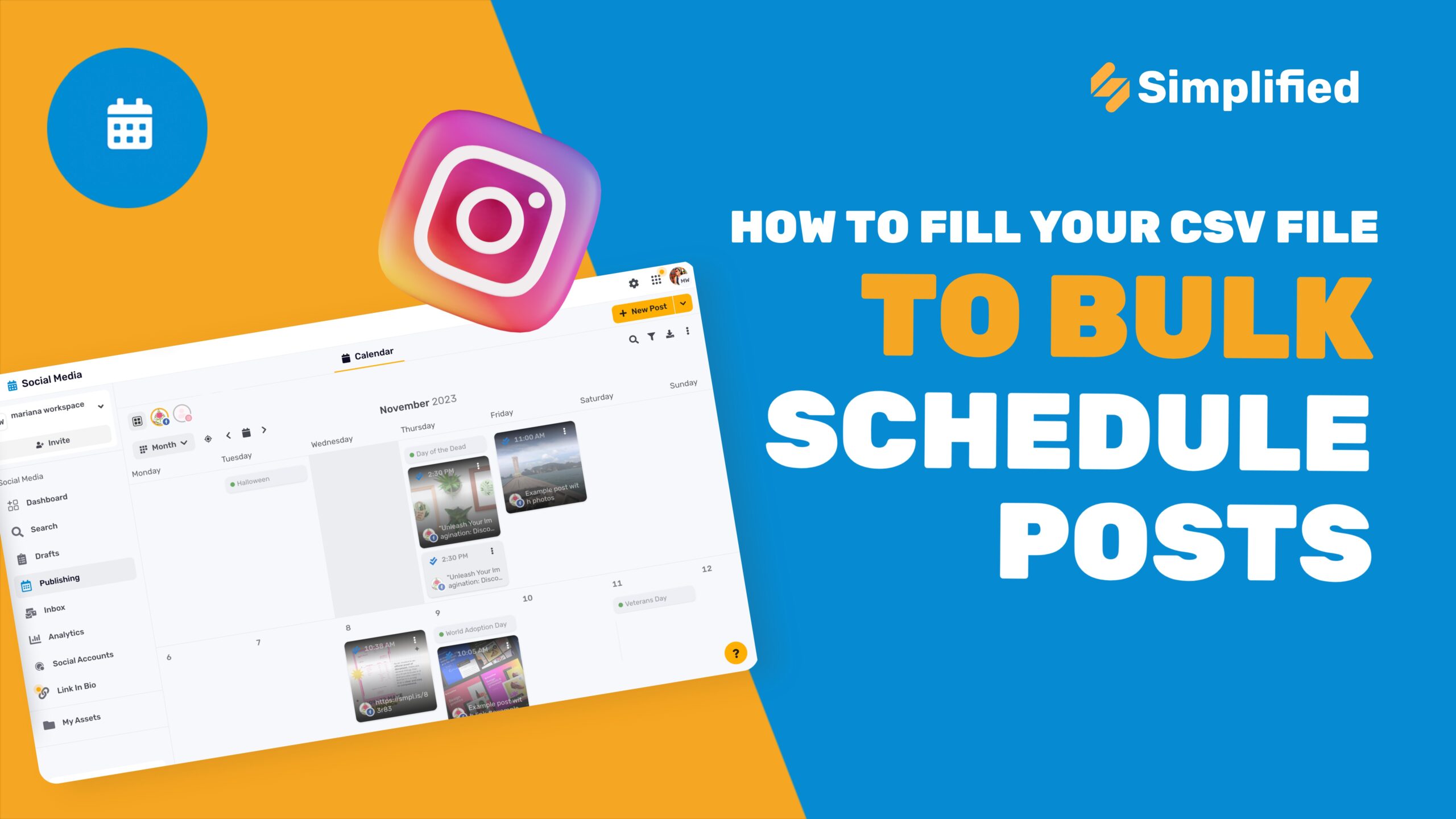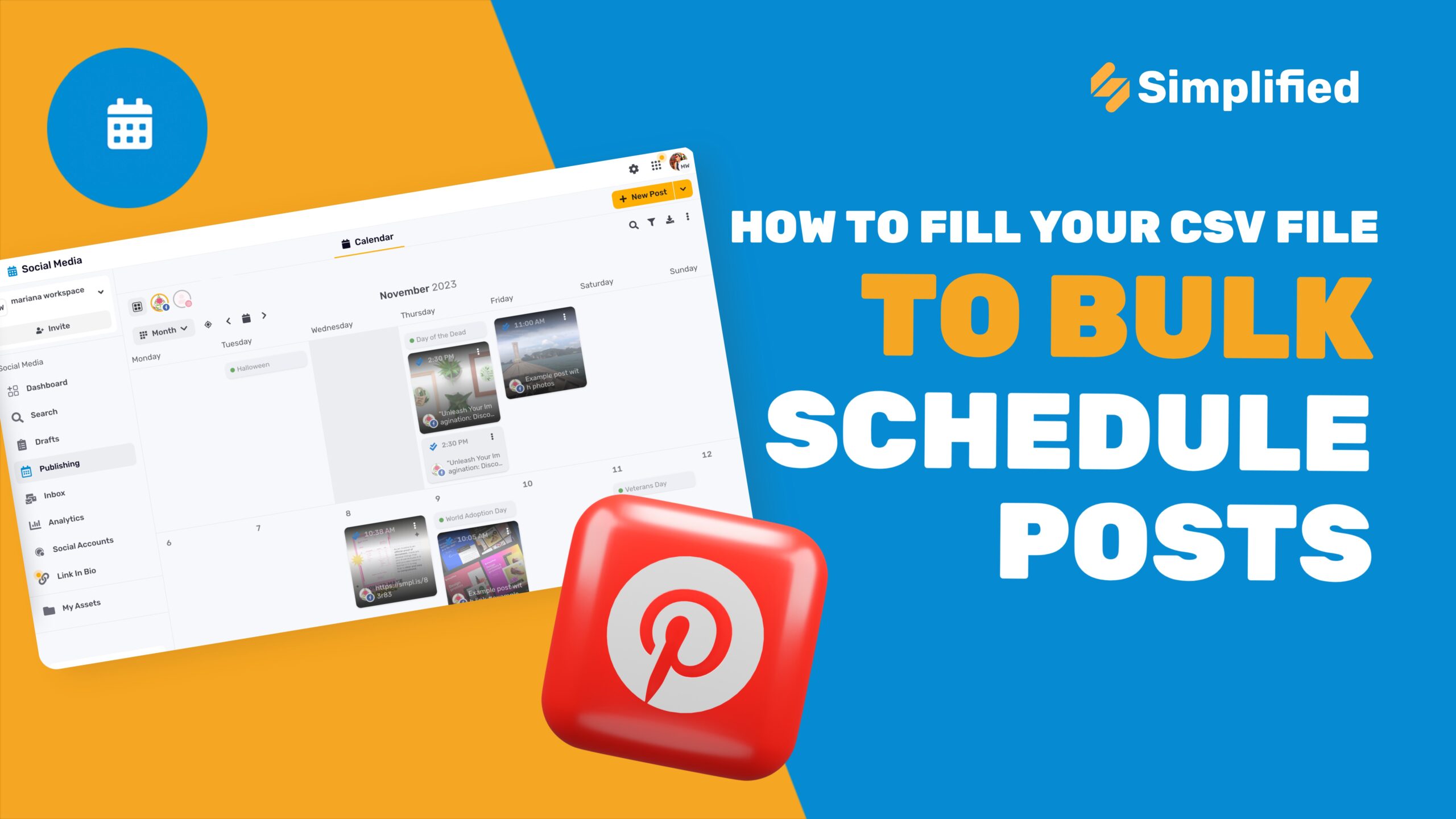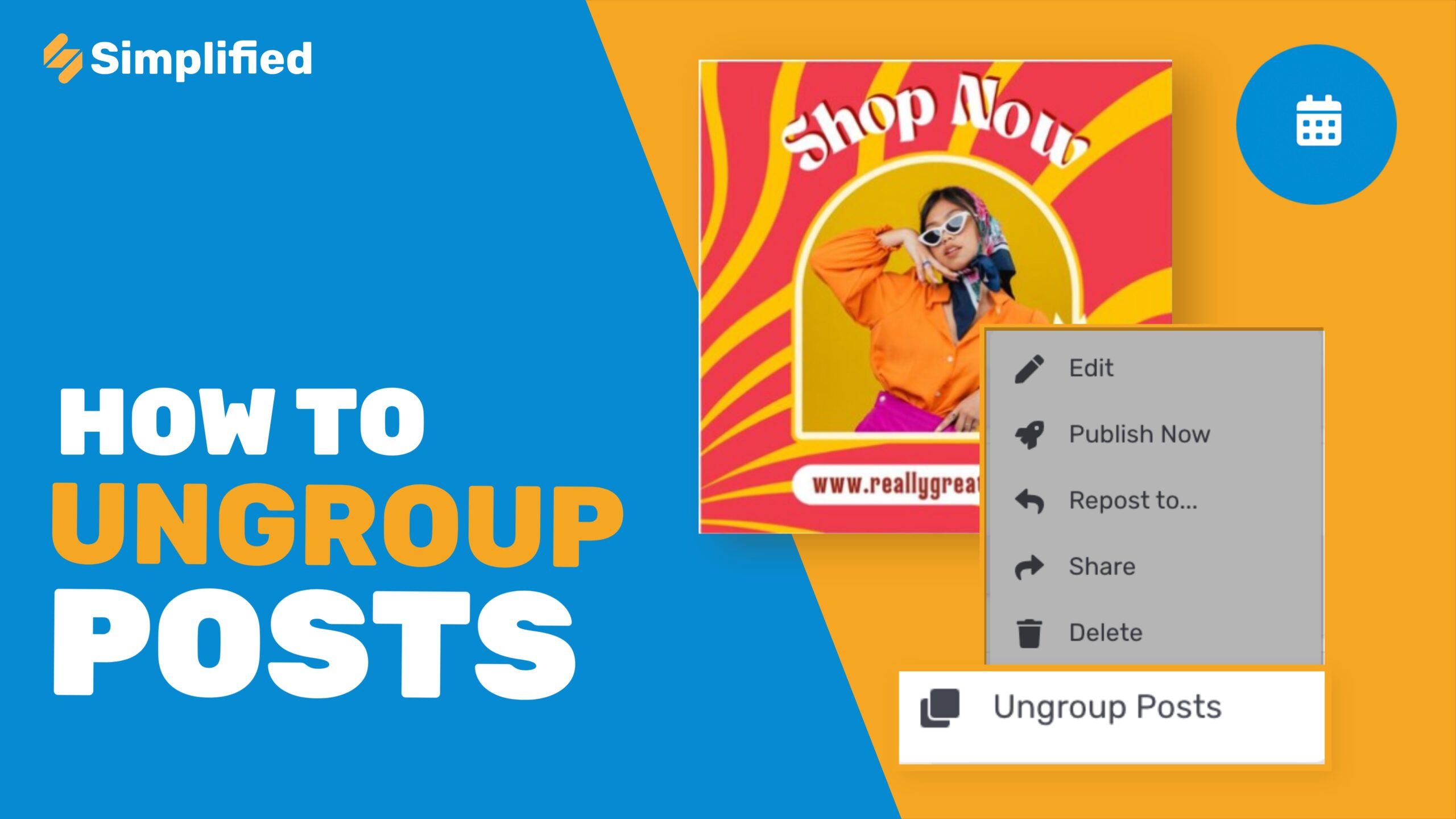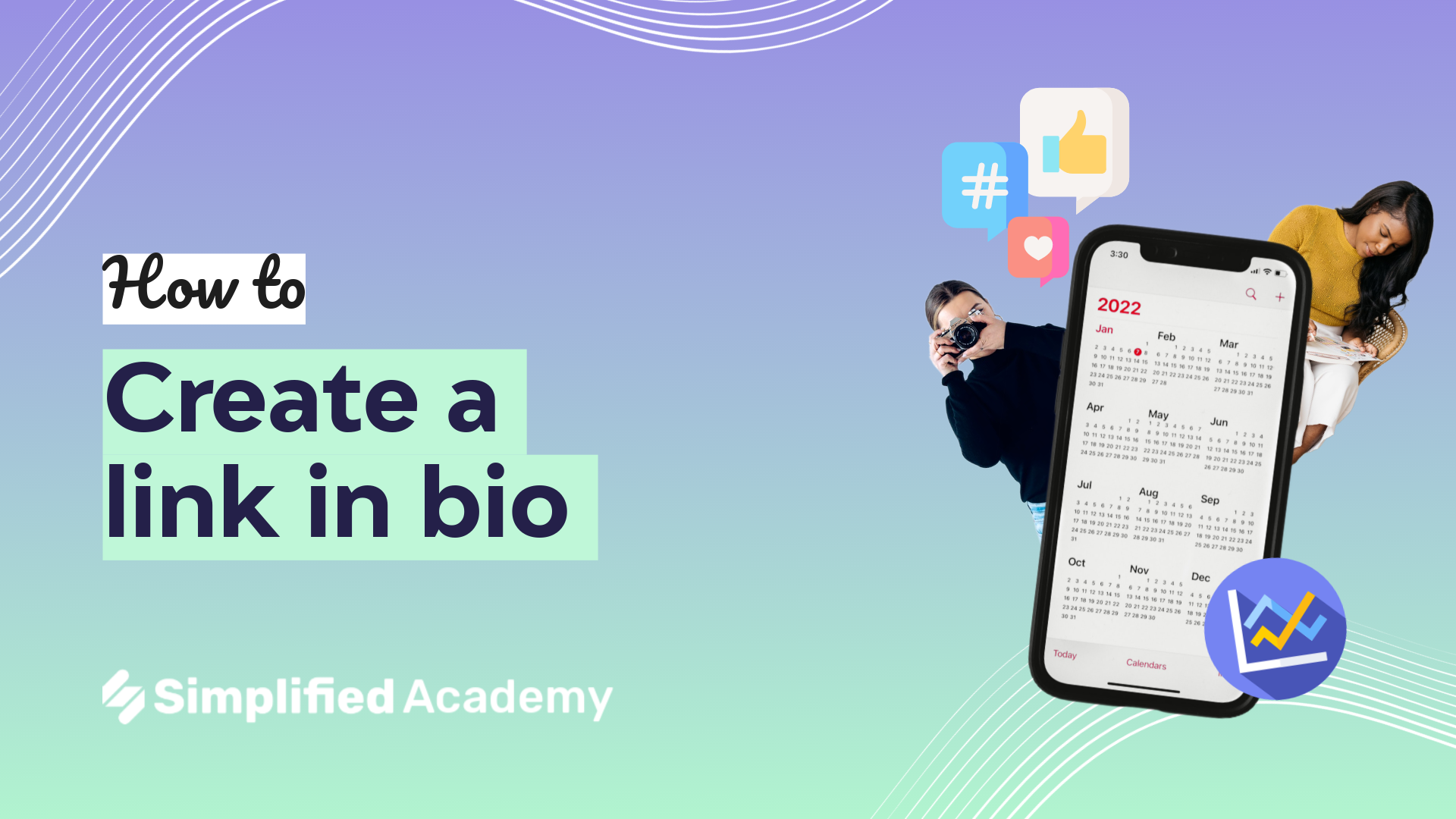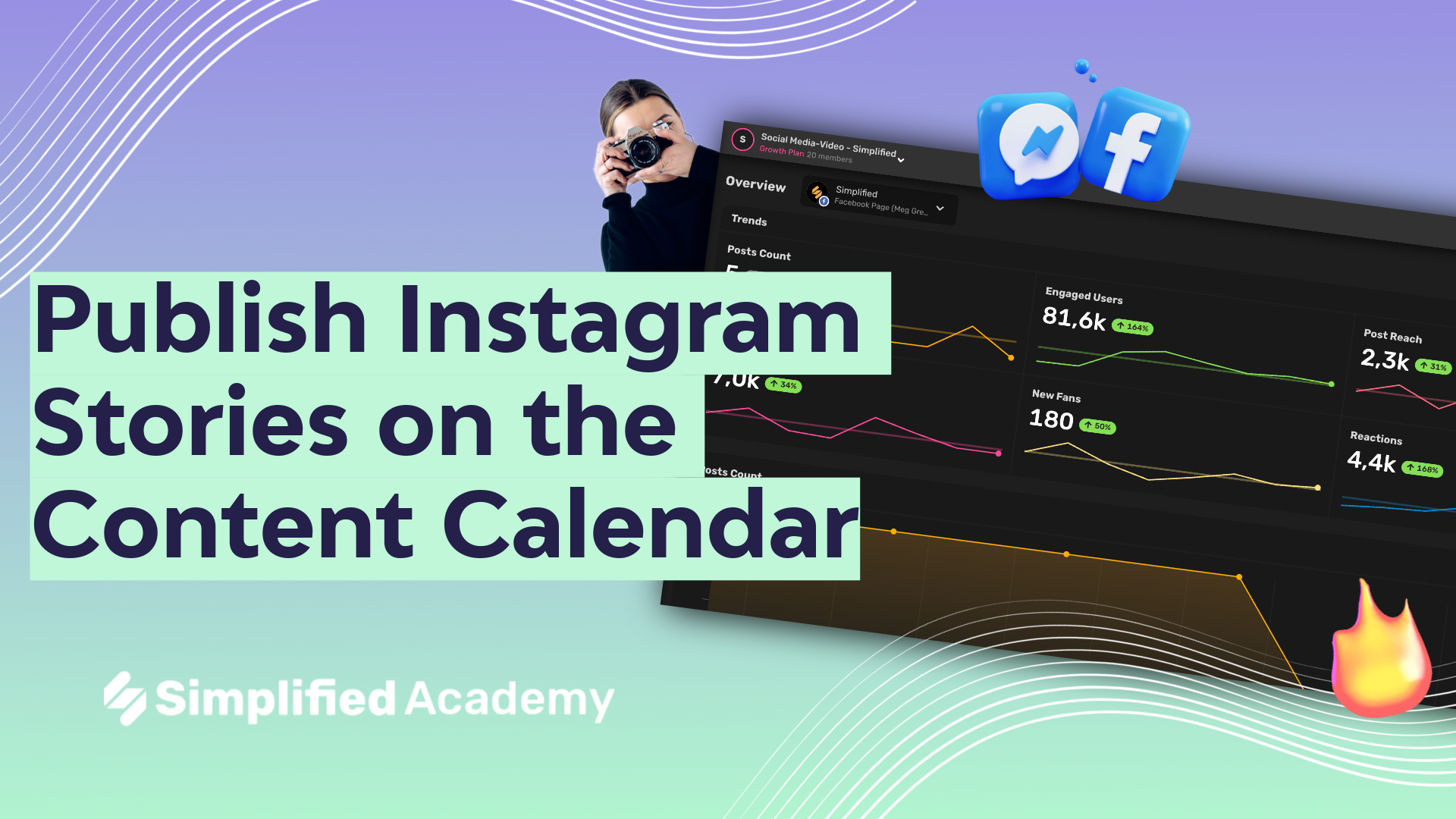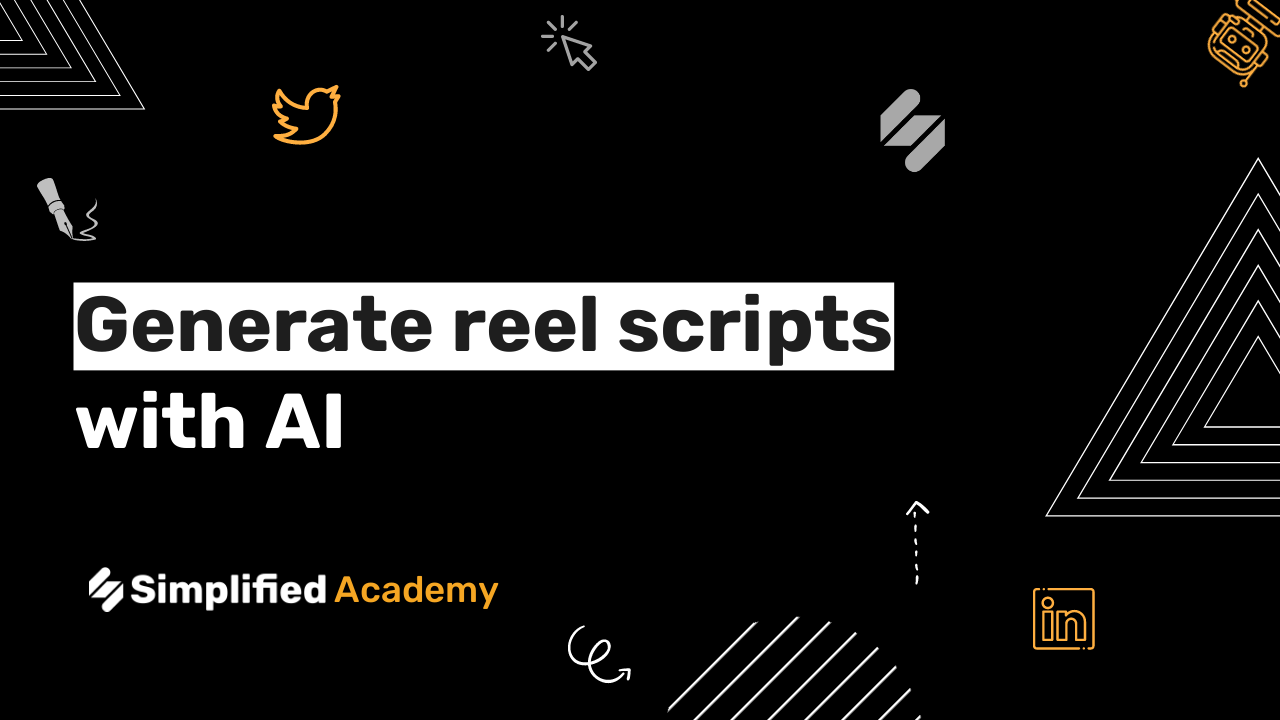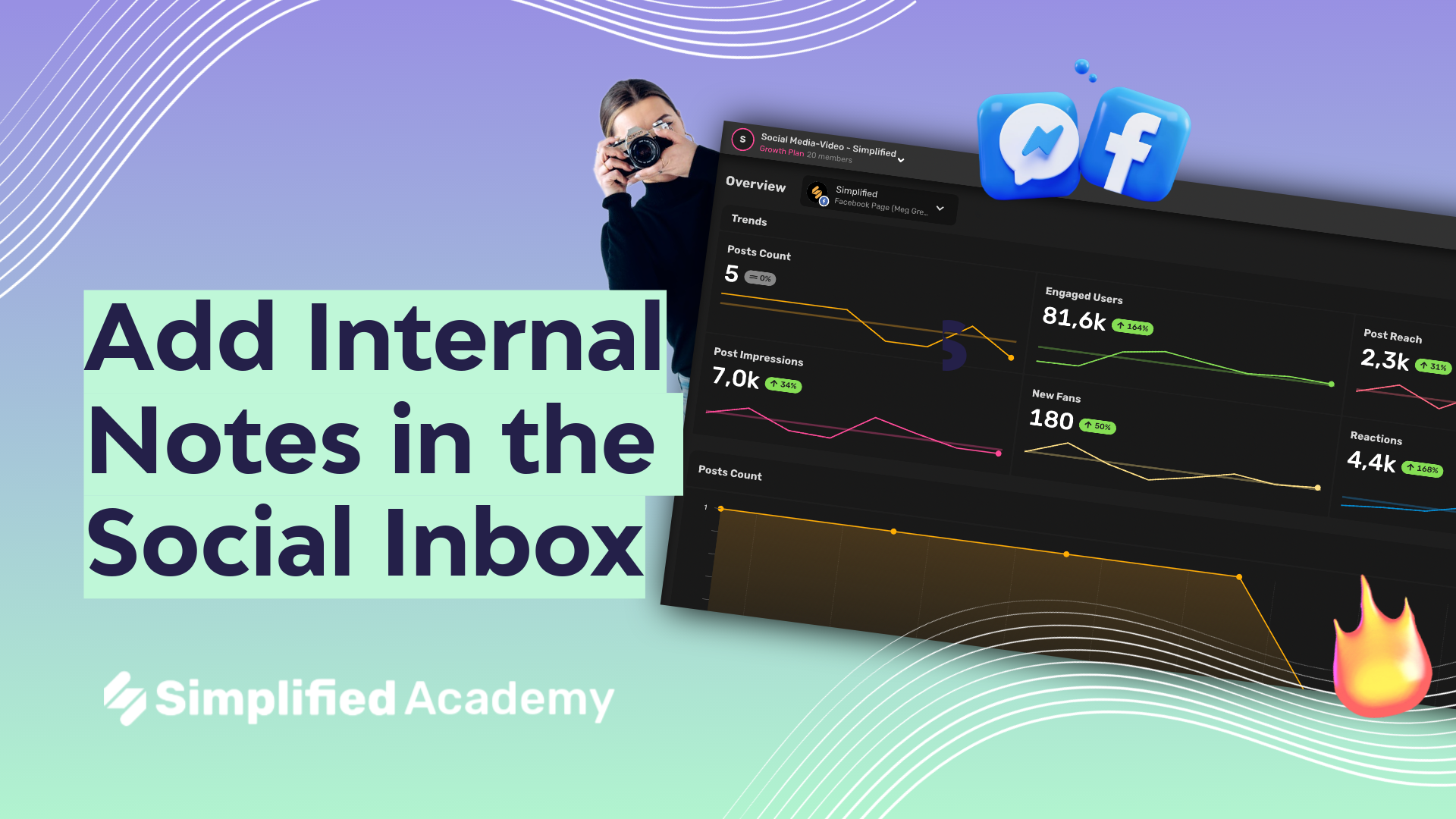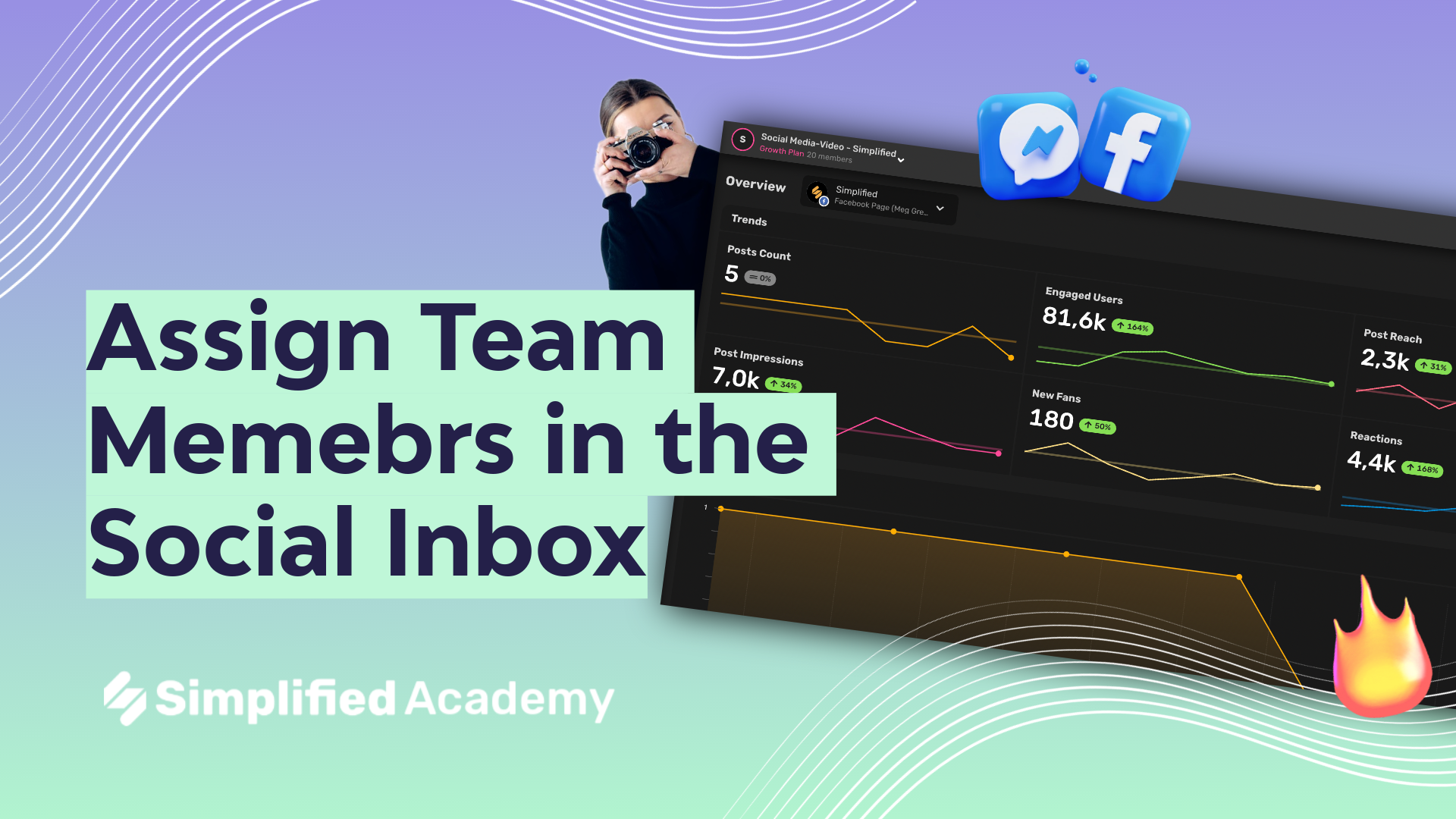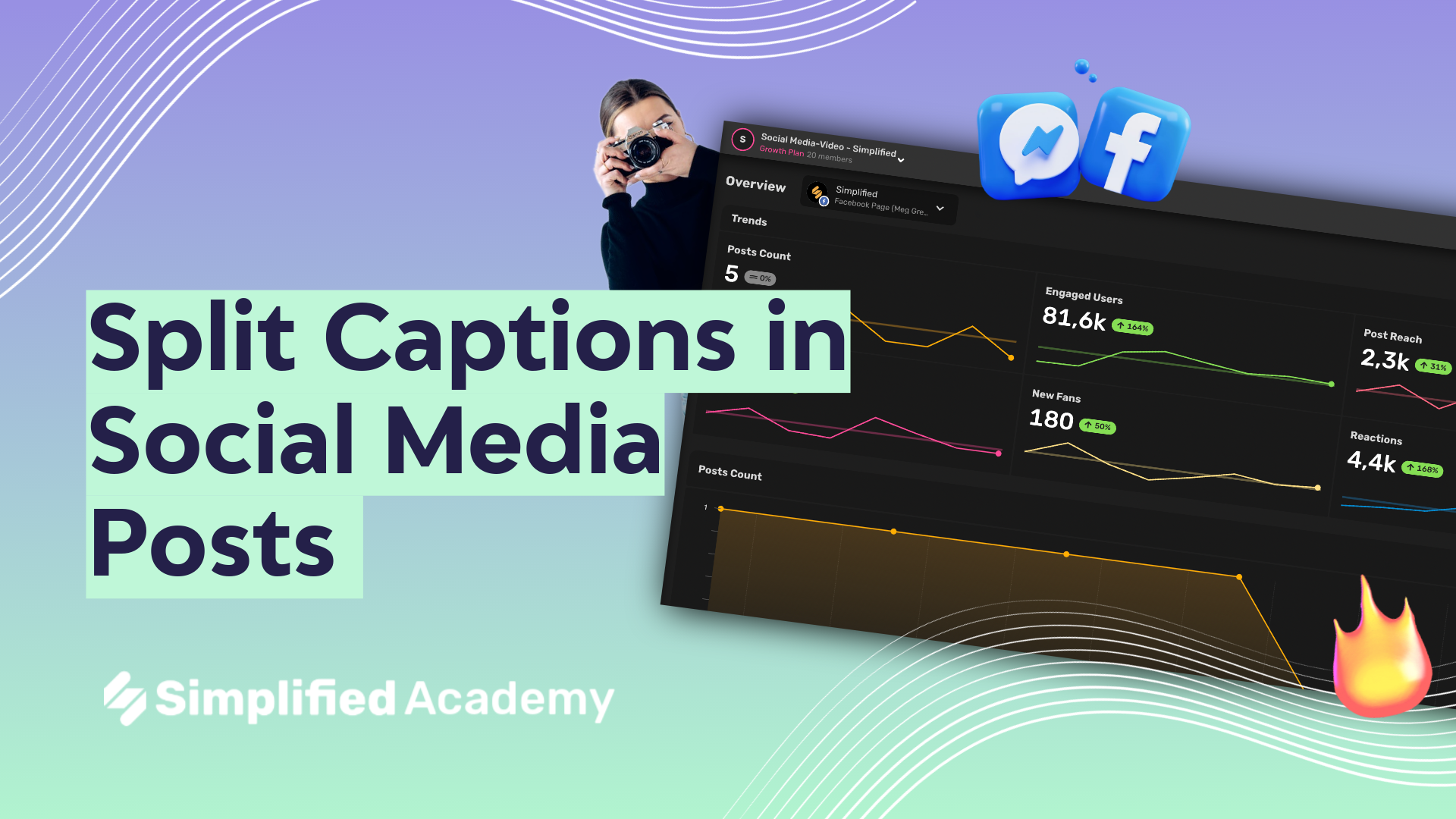How to Schedule Posts for Youtube
Now you can schedule video posts for Youtube with Simplified’s easy to use content calendar. There are a few ways to go about posting a Youtube Video and this tutorial will walk you through all the different ways you can create and post videos to Youtube.
1- Begin on the Social Media homepage and then select the Publishing button in the left hand side menu.
2- Once you’re on your calendar, create a new post either by using the new post button in the upper right hand corner or going to your desired date and choosing the plus icon.
3- Make sure that only the Youtube Icon is highlighted. Now select either video or short depending on the type of video you want to post.
4- Write in your caption (you can use the AI here to help you) and then use the plus icon to add your media.
5- Your media library will open up on the left hand side where you’ll have access to all of your projects or you can upload a video file straight from your device.
6- Type in the title, tags, choose the visibility status, license status, and whether or not the video is made for kids. You can also use the Playlist dropdown to select which playlist you want your video to be categorized under.
7- Once you’ve filled in all the field, you can use the schedule button to choose your preferred date and time.
8- If you want to publish your video directly from your art board, simply use the Export button in the upper right hand corner, select the “publish on social” option, download as a video, export now, and then follow steps 4, 6, and 7.