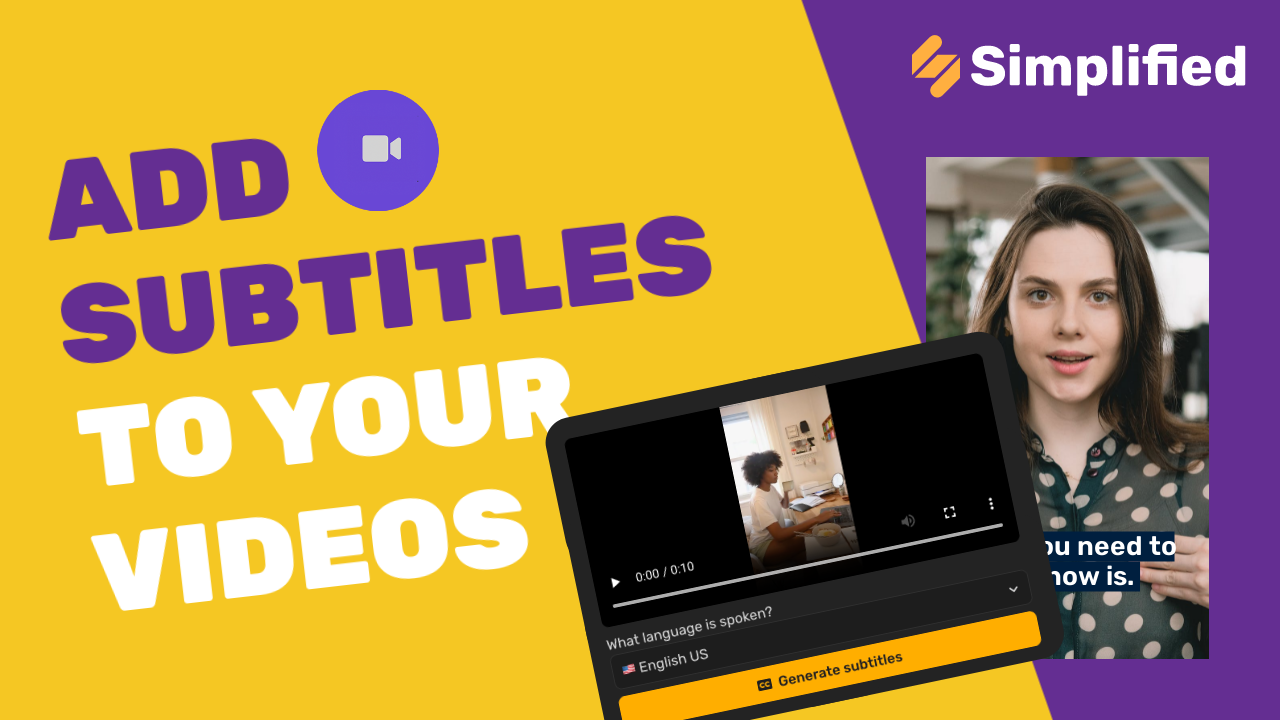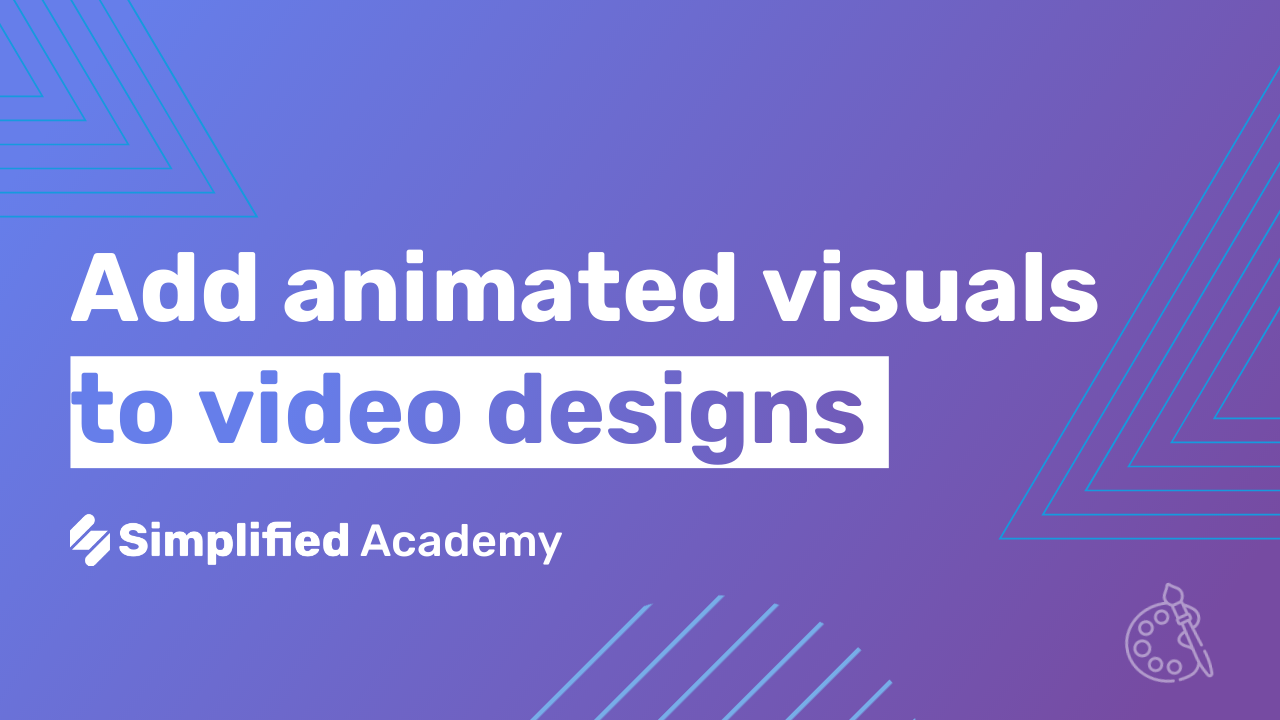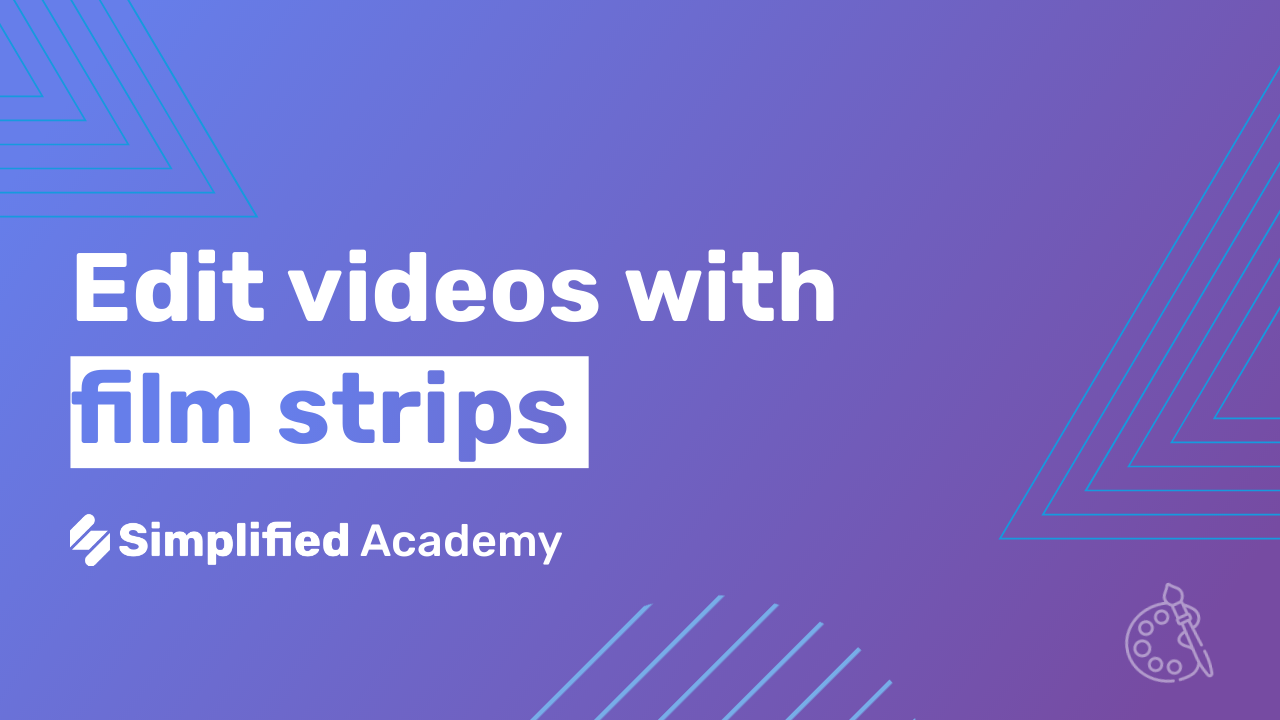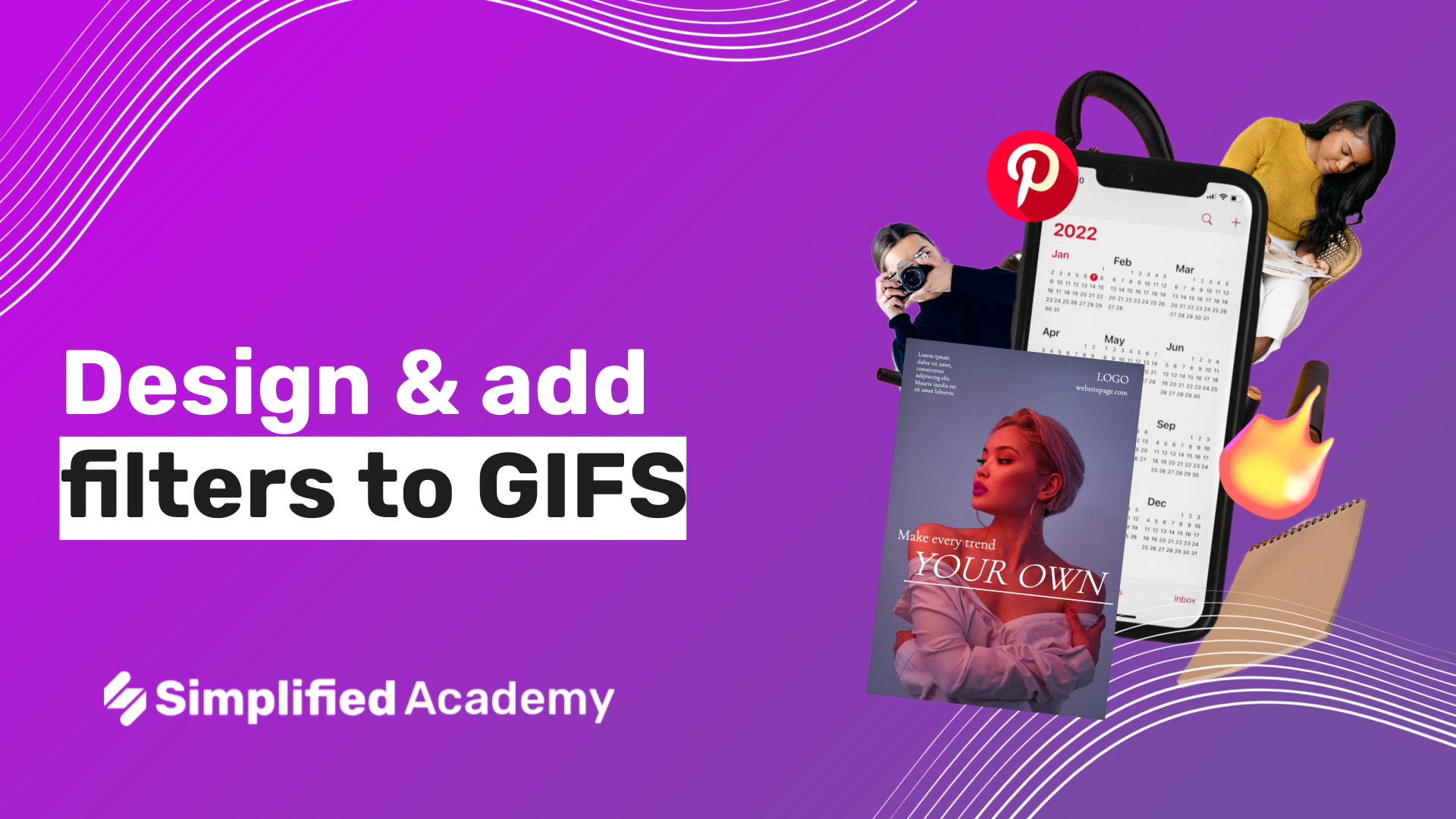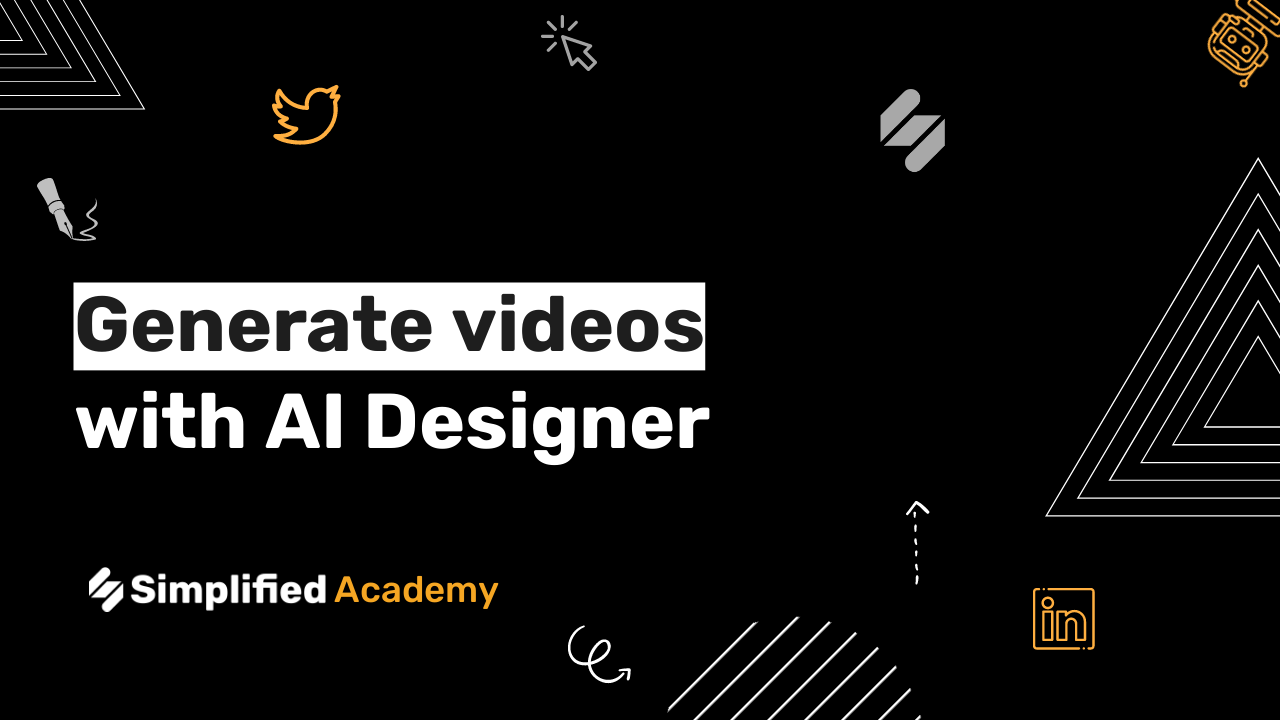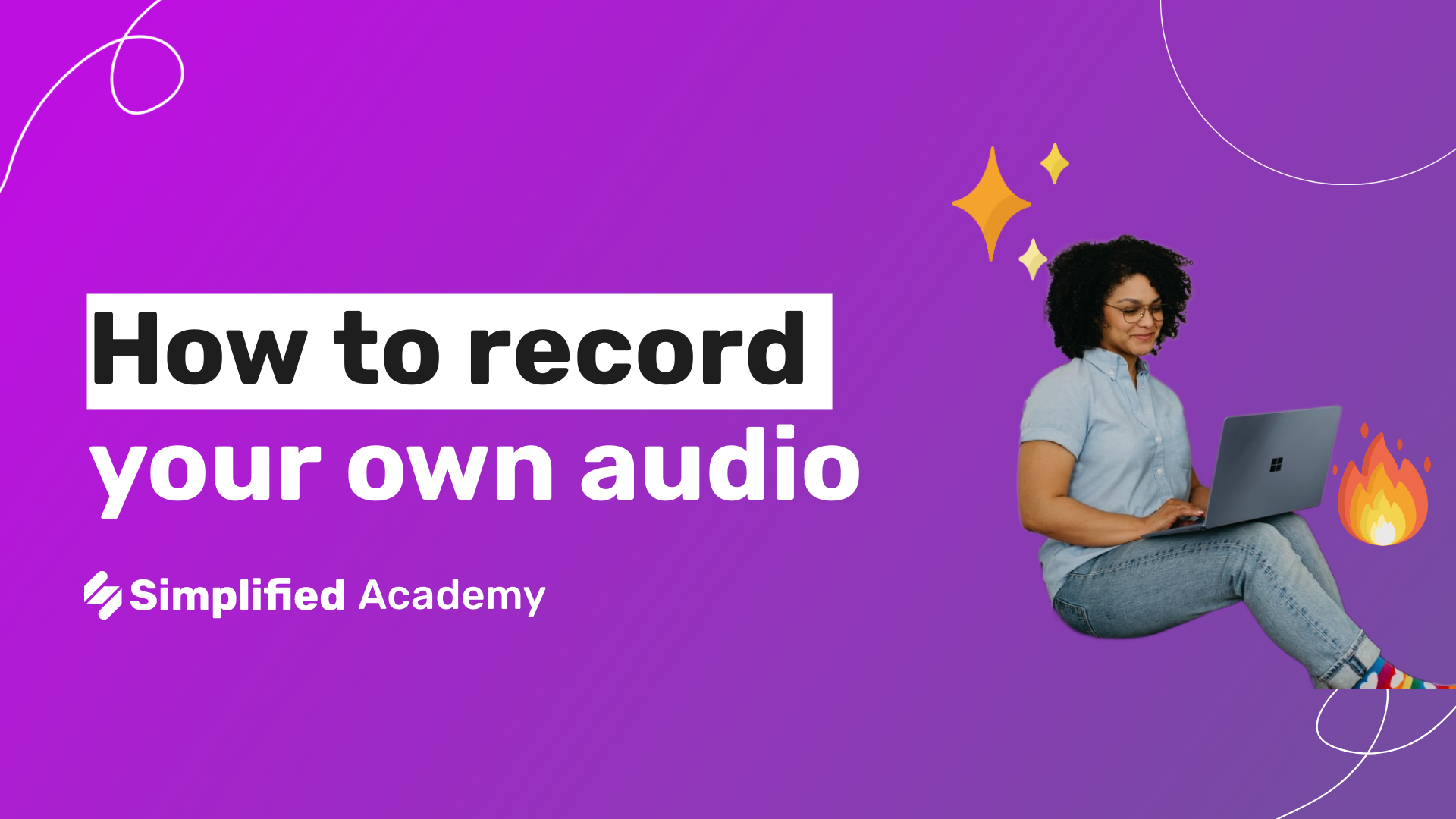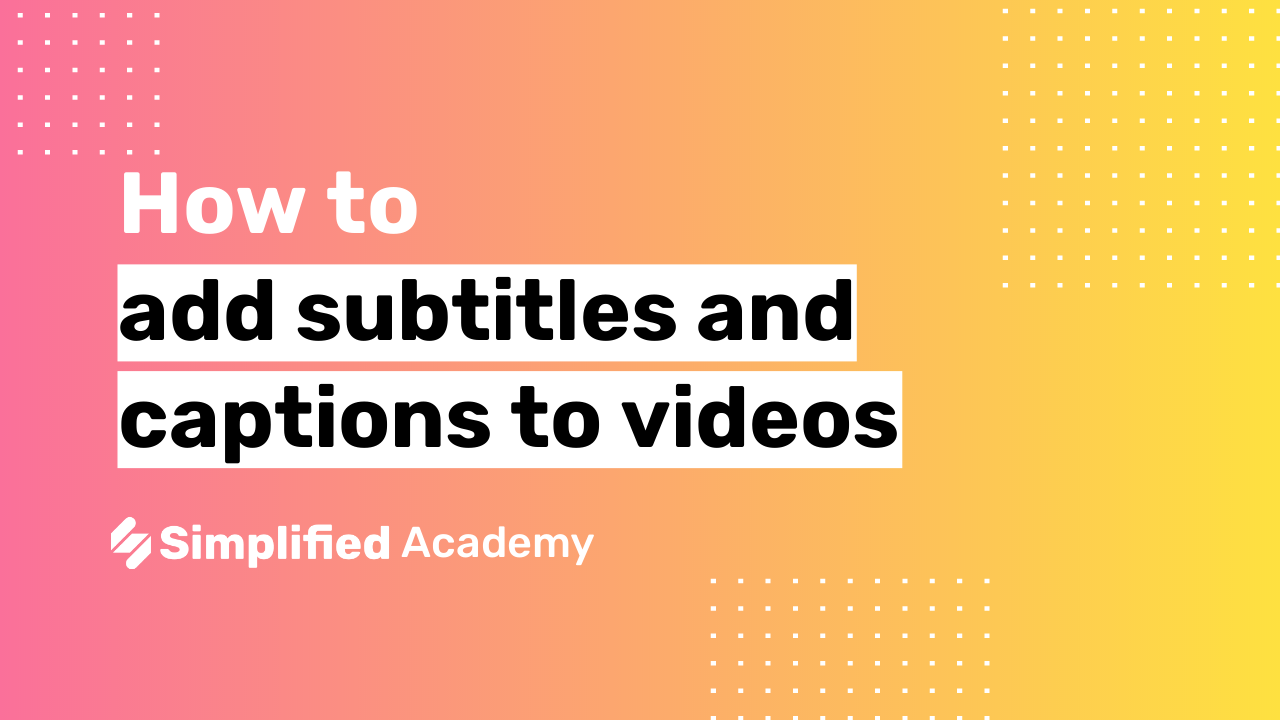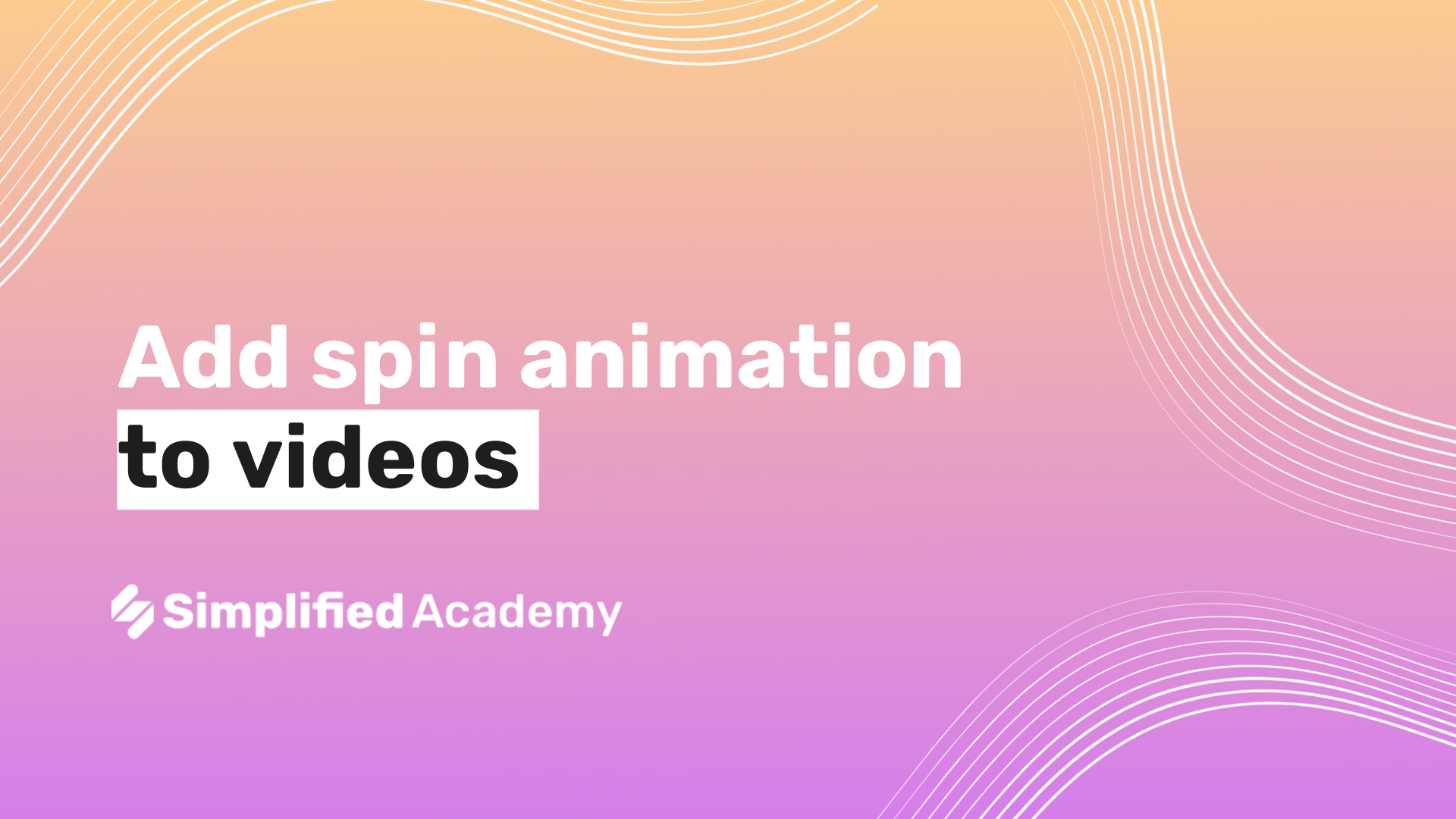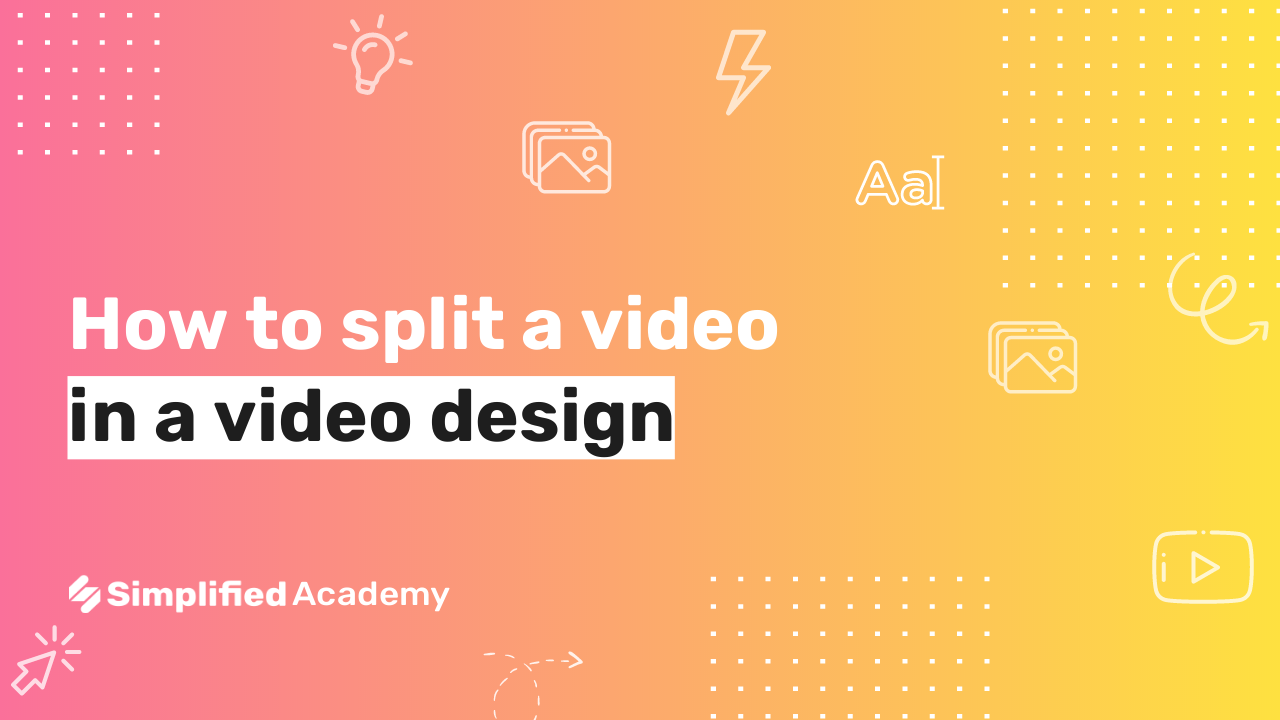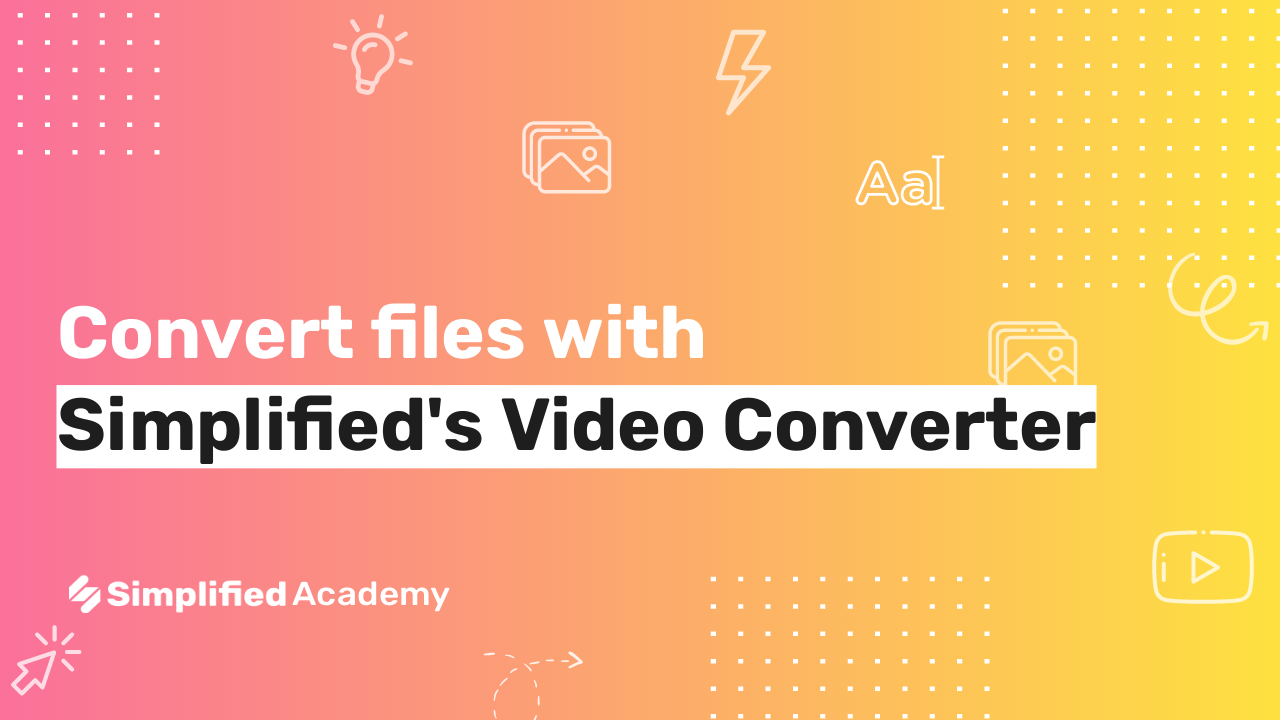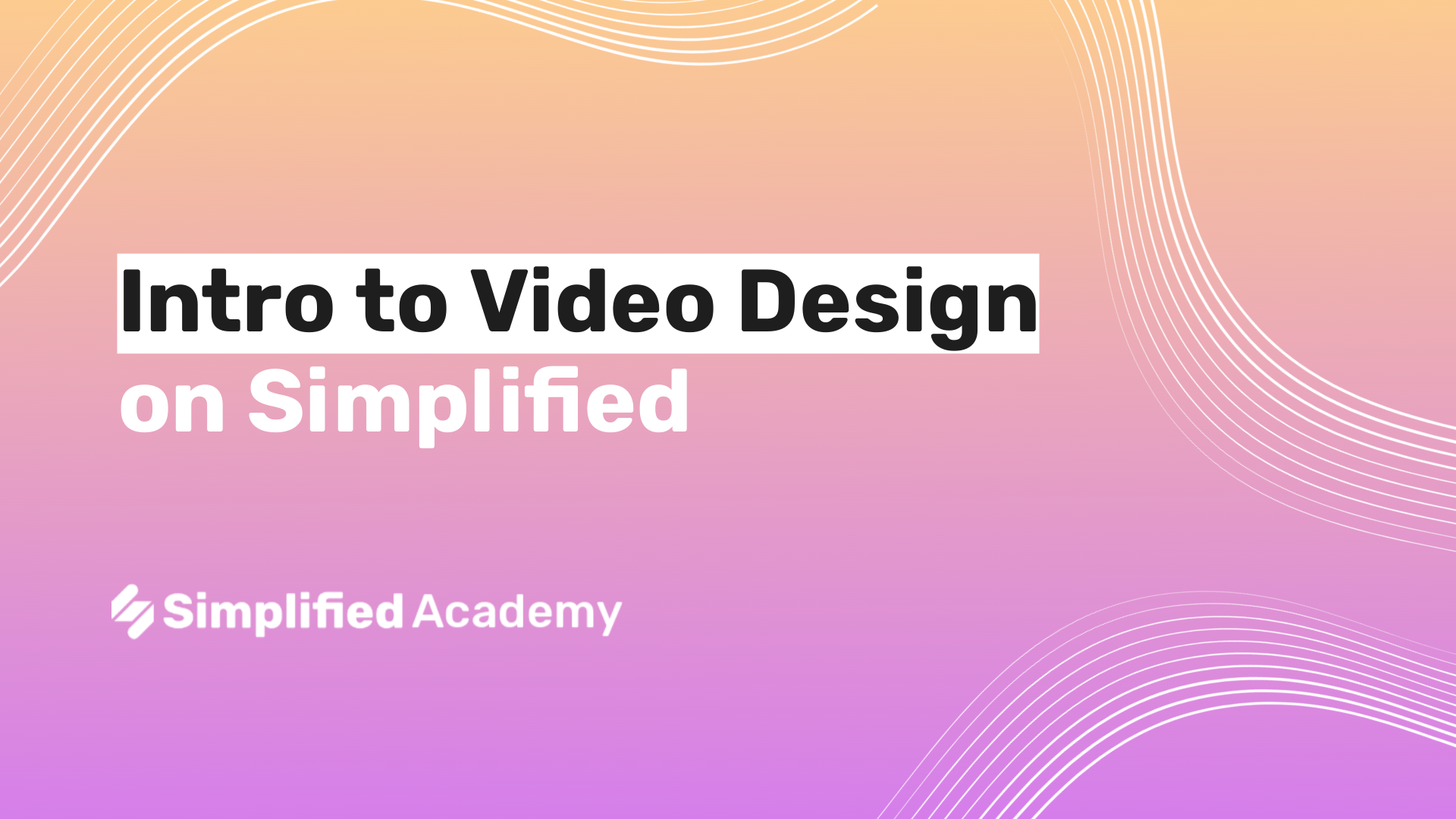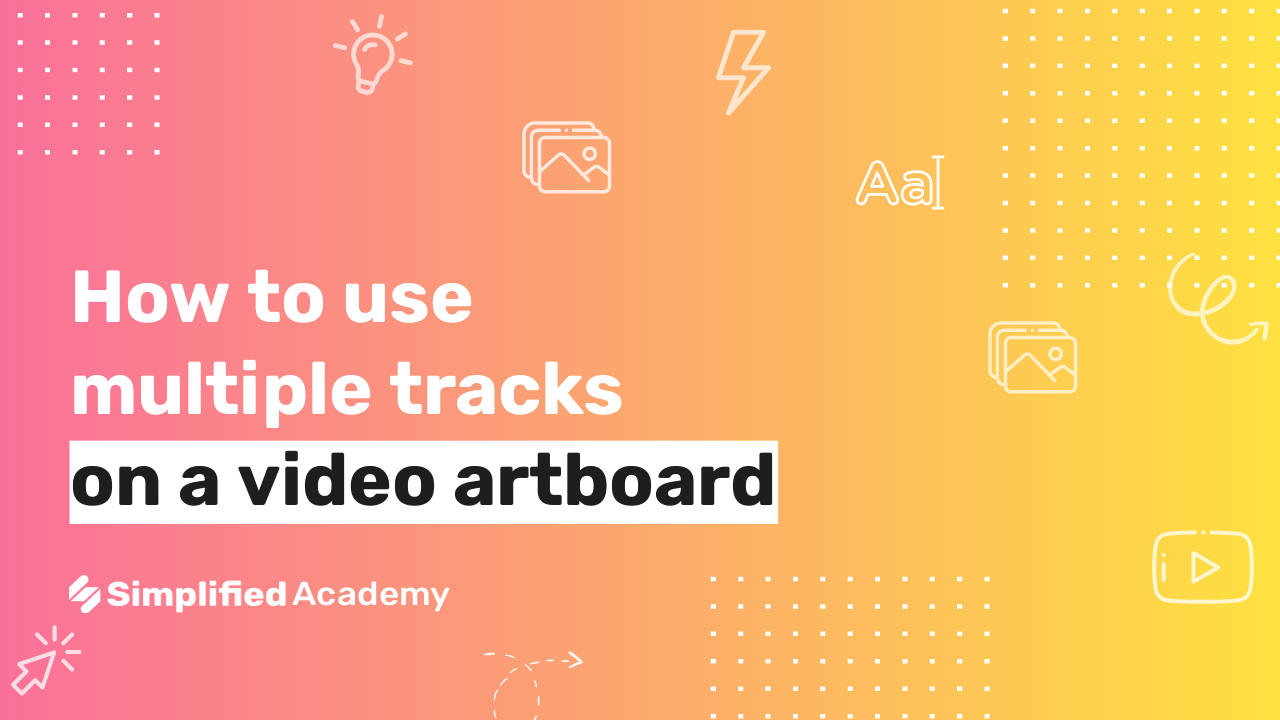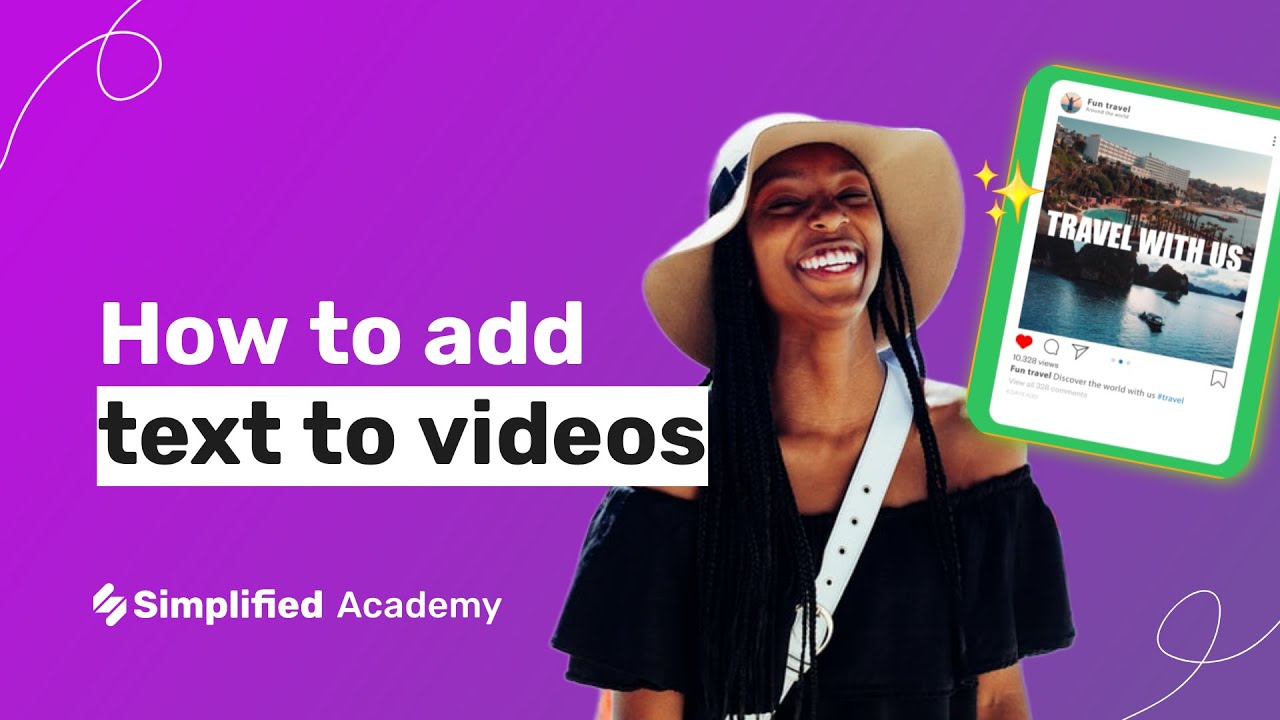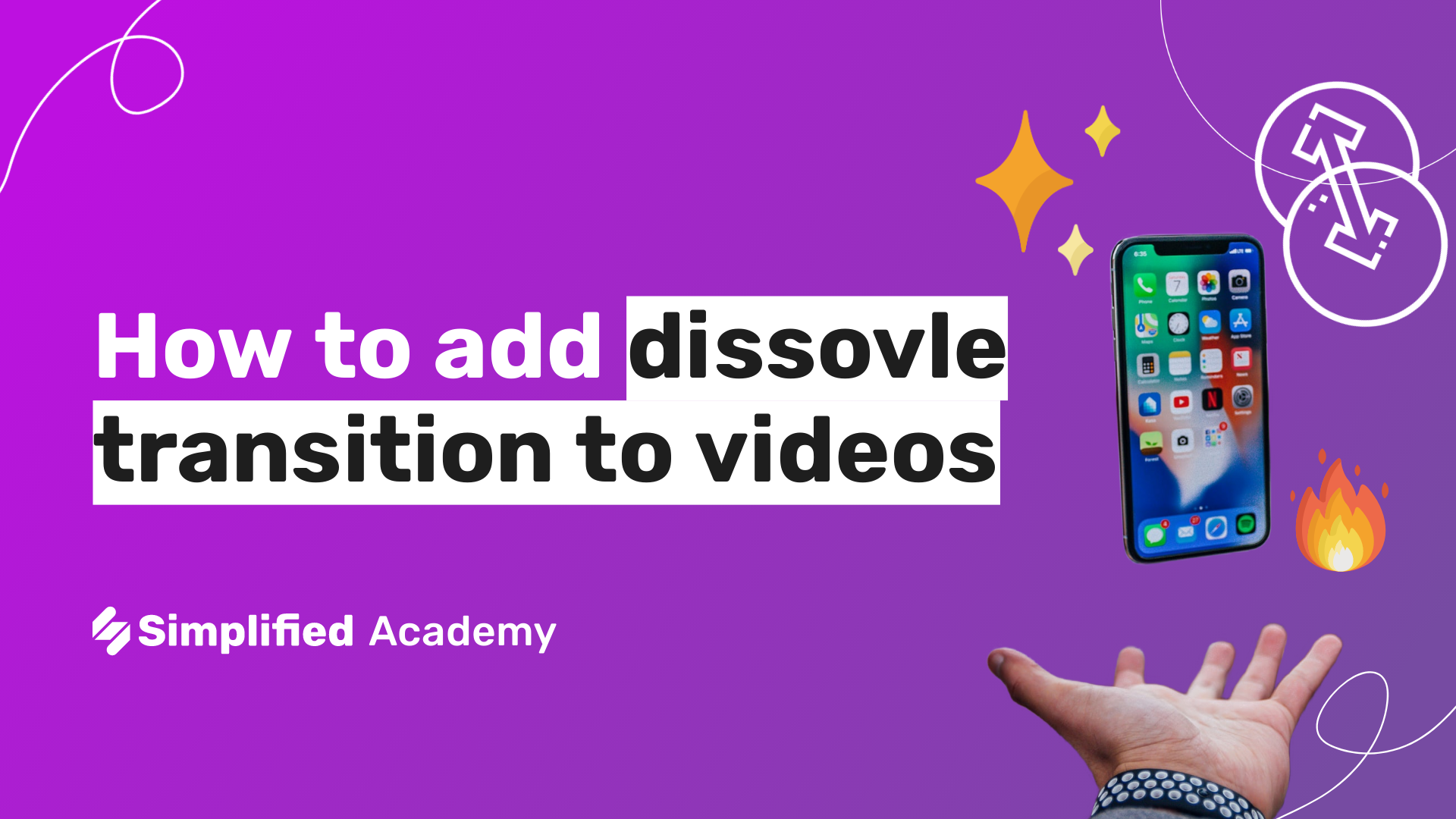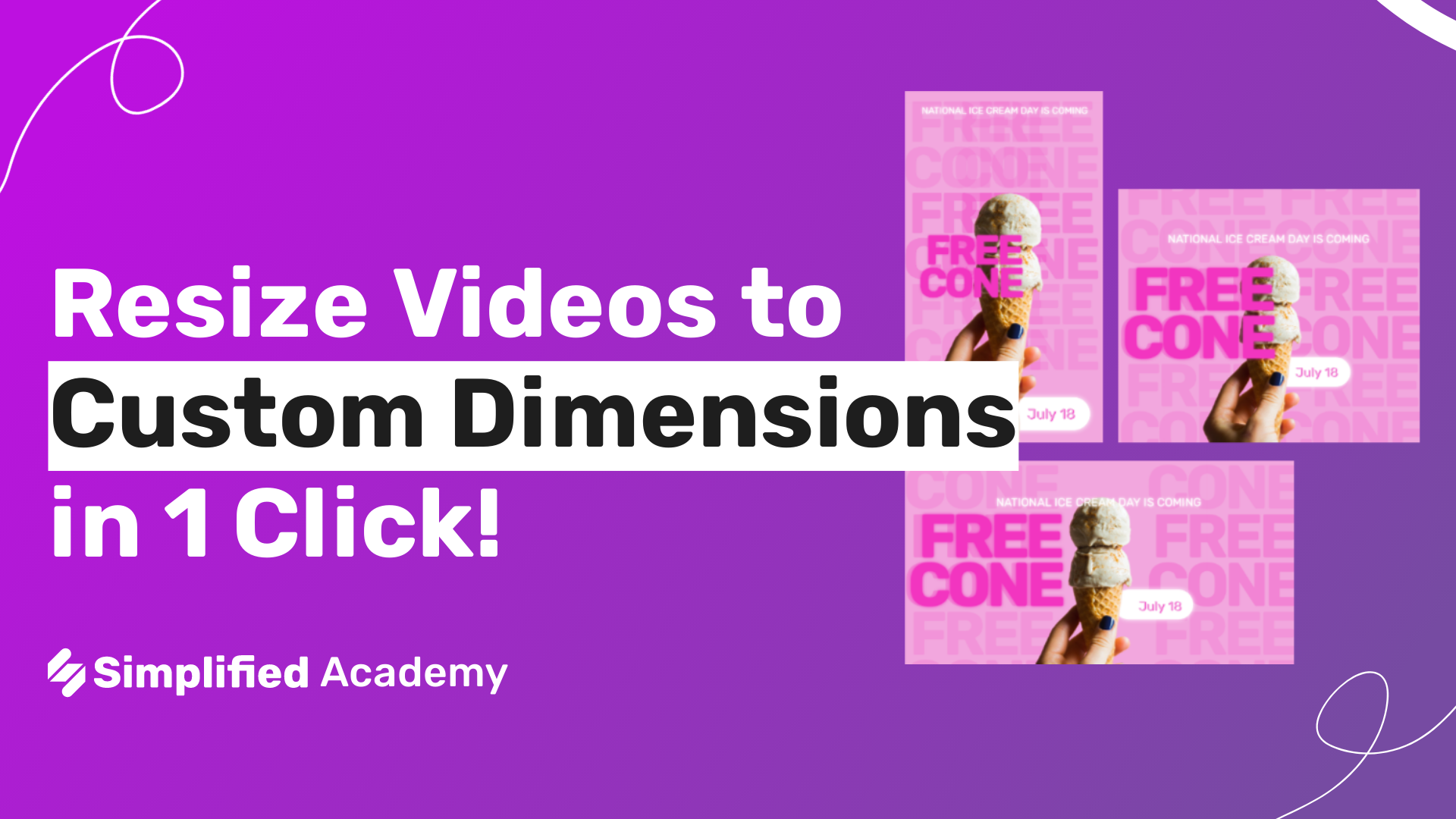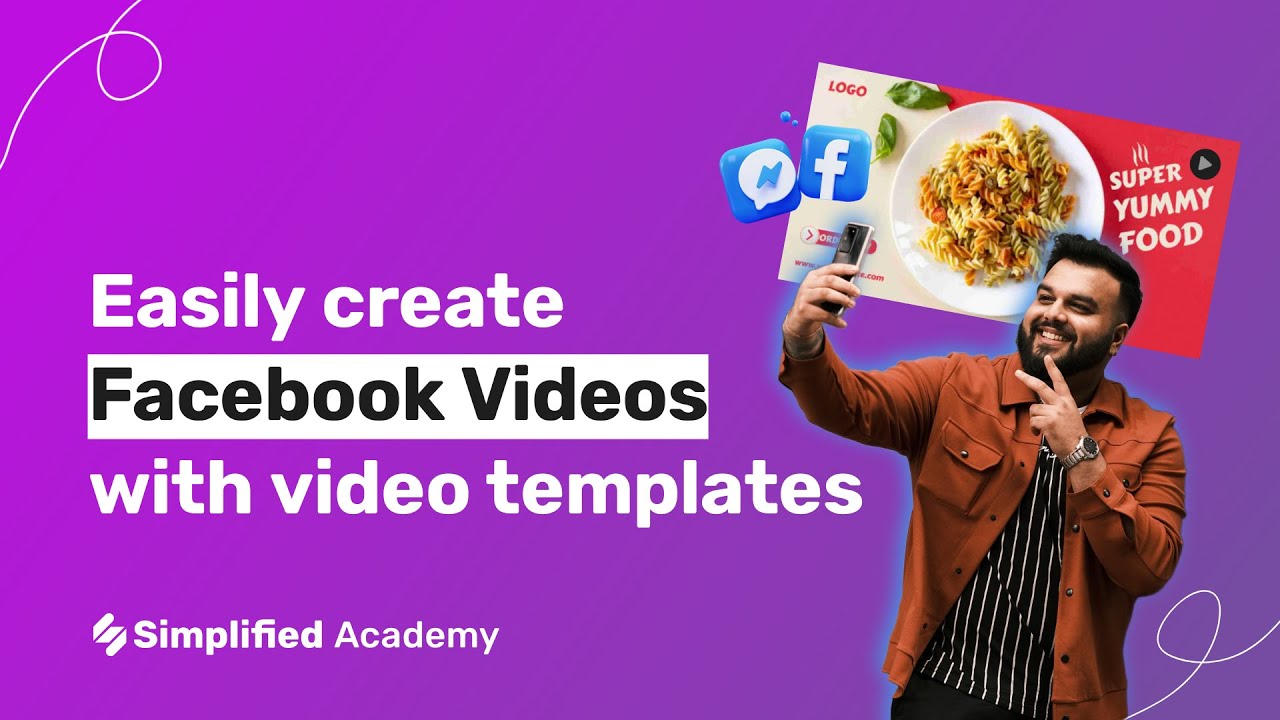How to add a cover to your video posts
Did you know that in Simplified you can choose a cover for your video posts?
To add a cover:
Once you have created a new post for social media and uploaded your video, the option to add a cover will be enabled. (This option is not available for Instagram)
Hover over the video and you will see a button that says “Cover”, click on it.
2. Choose the option Custom Image.
3. Click on Upload.
4. Drop the file or browse it on your device (remember that it must be a static image and that it must have the information you want to be seen centered, respecting the safety margins of the chosen social media).
5. Once the photo is uploaded, click on Save Thumbnail.
6. On the right side of your dashboard, you will have a preview and you will be able to see how your cover will look like.
!Note: Setting custom video thumbnails is currently supported by Facebook, Instagram, LinkedIn, Pinterest, and YouTube. Other networks will automatically generate the video thumbnail for your video.
To select a cover from your own video:
Once you have created a new post for social media and uploaded your video, the option to add a cover will be enabled.
Hover over the video and you will see a button that says “Cover”, click on it.
2. Choose the option Video Frame.
3. Below the video you will see a bar, please use the cursor to select the part you want as a cover.
4. Click on Save Thumbnail.
That’s it! The fragment of the video you have chosen will be your cover.