How To Use Auto Video Captions?
Adding video captions with Simplified AI Video App is incredibly easy and important. Video captions provide accessibility for individuals with hearing impairments and make your content more inclusive. With Simplified AI Video App, you can easily add auto captions to your videos in just a few simple steps.
Here’s how to use auto video captions with Simplified AI Video App:
1. Log in or sign up to Simplified and go to the AI Video section.

2. To create a new project, click on “New Video” and create your project.

3. Once on your video project, click on “Subtitles” on the left side menu.
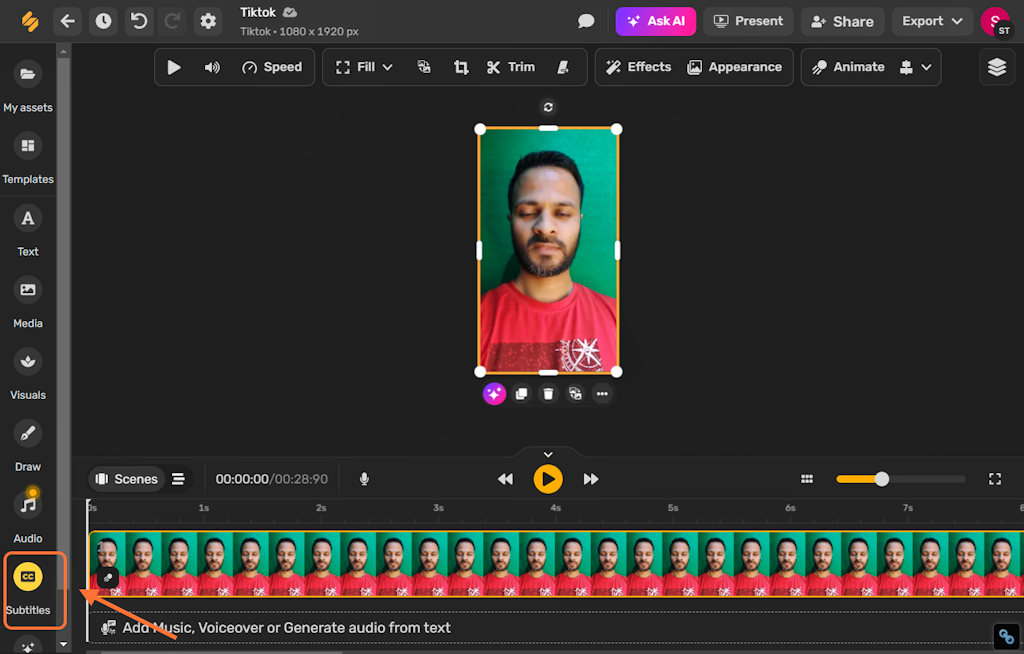
4. If you have more than one video, click on the dropdown arrow next to “What video layer do you want to transcribe?” and select the video layer.


5. Click on “What language is spoken?” and select the language spoken in your video.


6. Click on “Generate subtitles” to automatically generate captions for your video.

7. Your auto captions are now ready! Click on “Styles” to customize the appearance of your captions.


8. You can edit the text by clicking on the word you want to edit and typing the desired text, then clicking the “Correct” button.



9. Next, you can edit your subtitles in the design by making them bigger, smaller, or moving them around the artboard.

10. Once you’re satisfied with your captions, click on “Export” to download your video with the auto video captions.
For more resources and tutorials on using Simplified AI Video App, you can visit our Simplified Academy or our Help Center.
Don’t forget to check out our YouTube channel for more tips and tricks on using the Simplified AI Video App!


