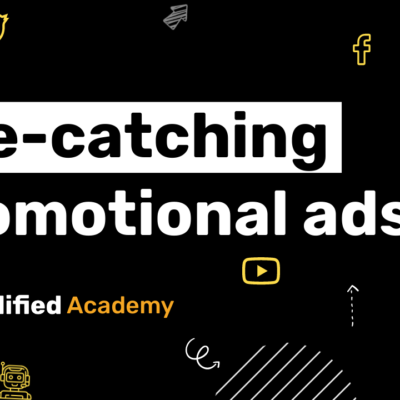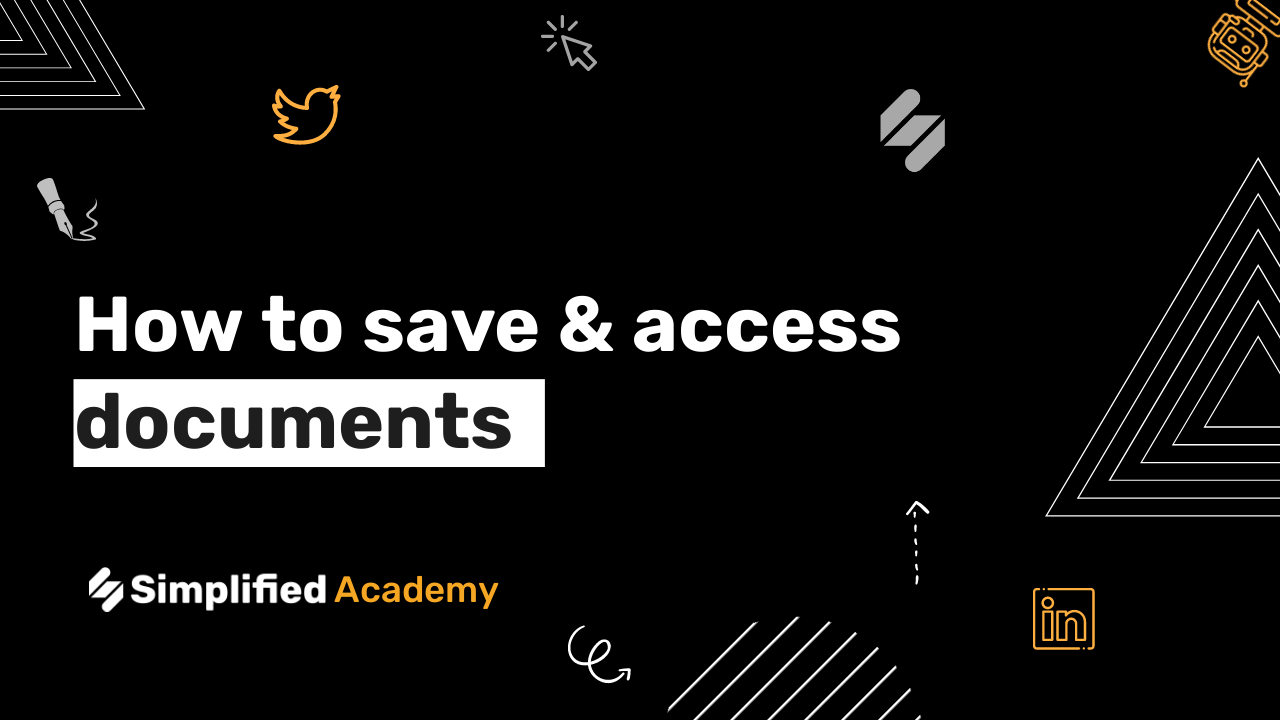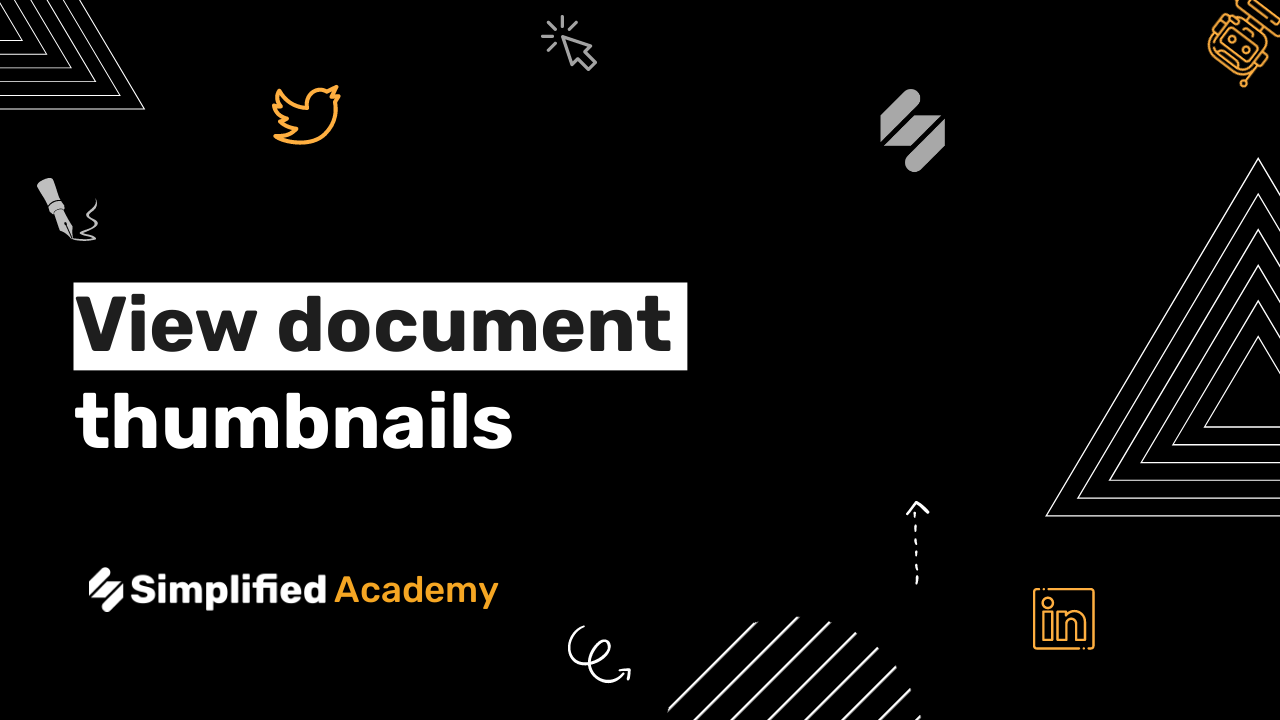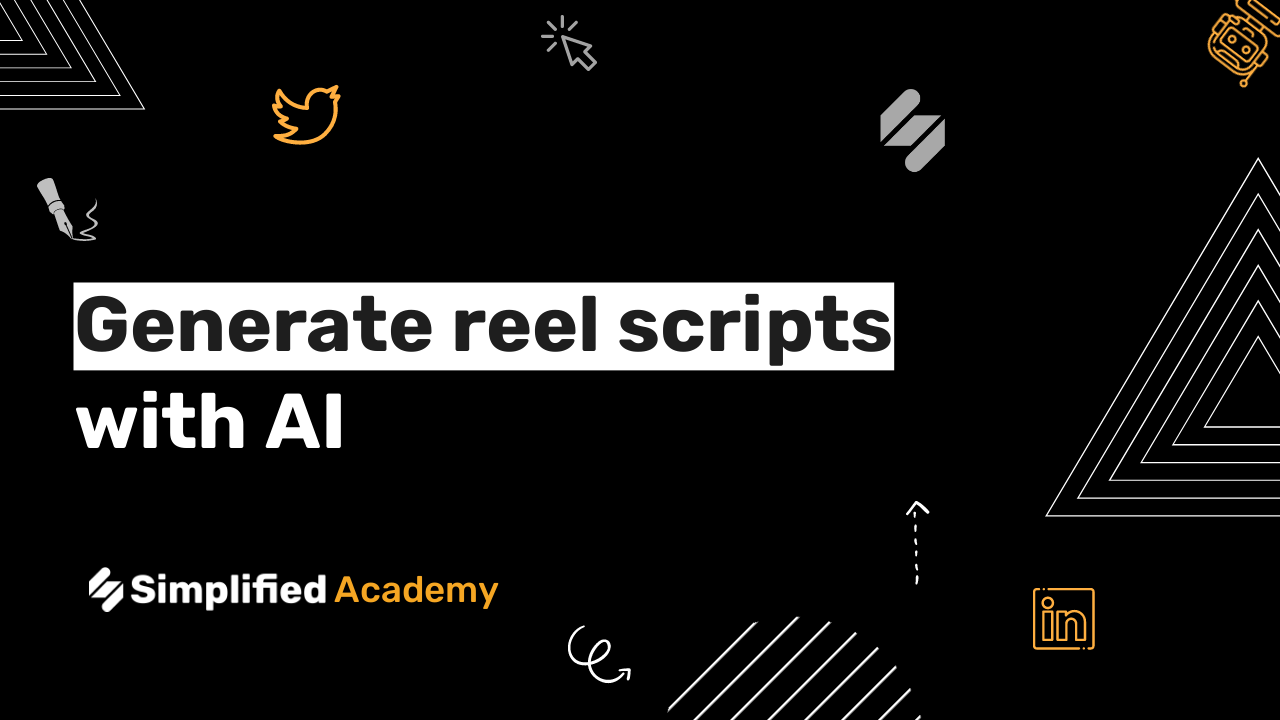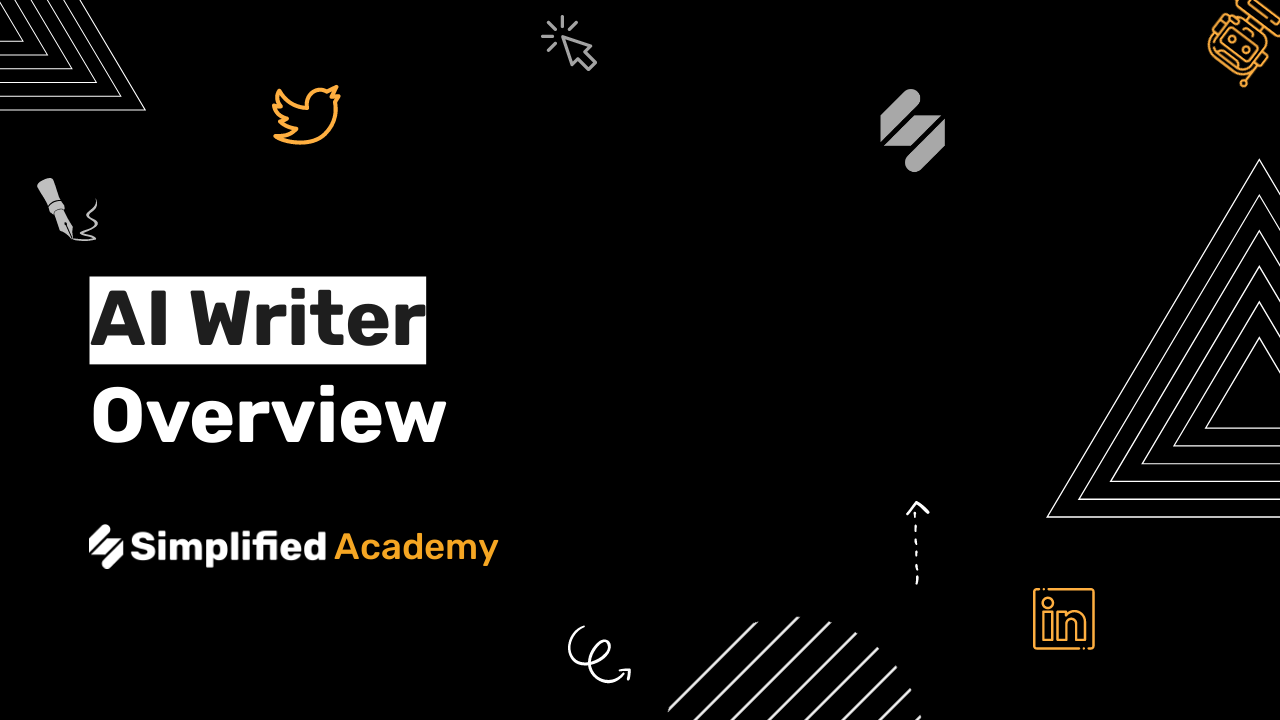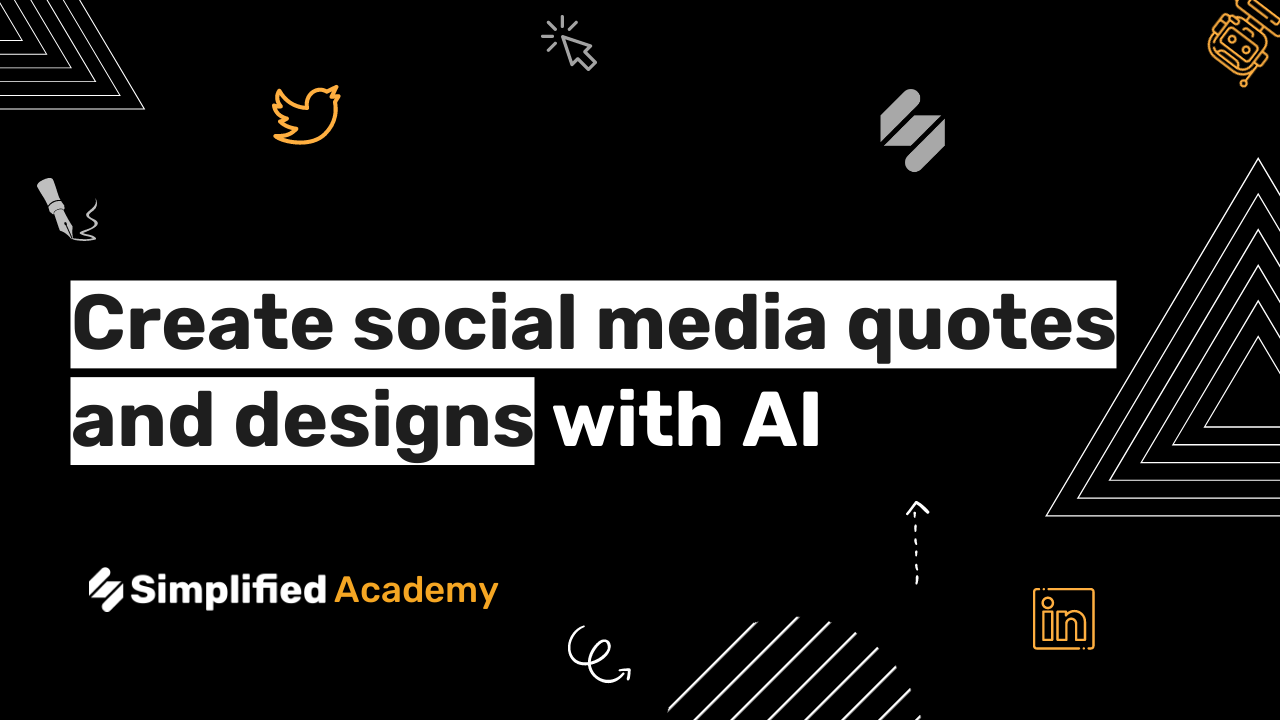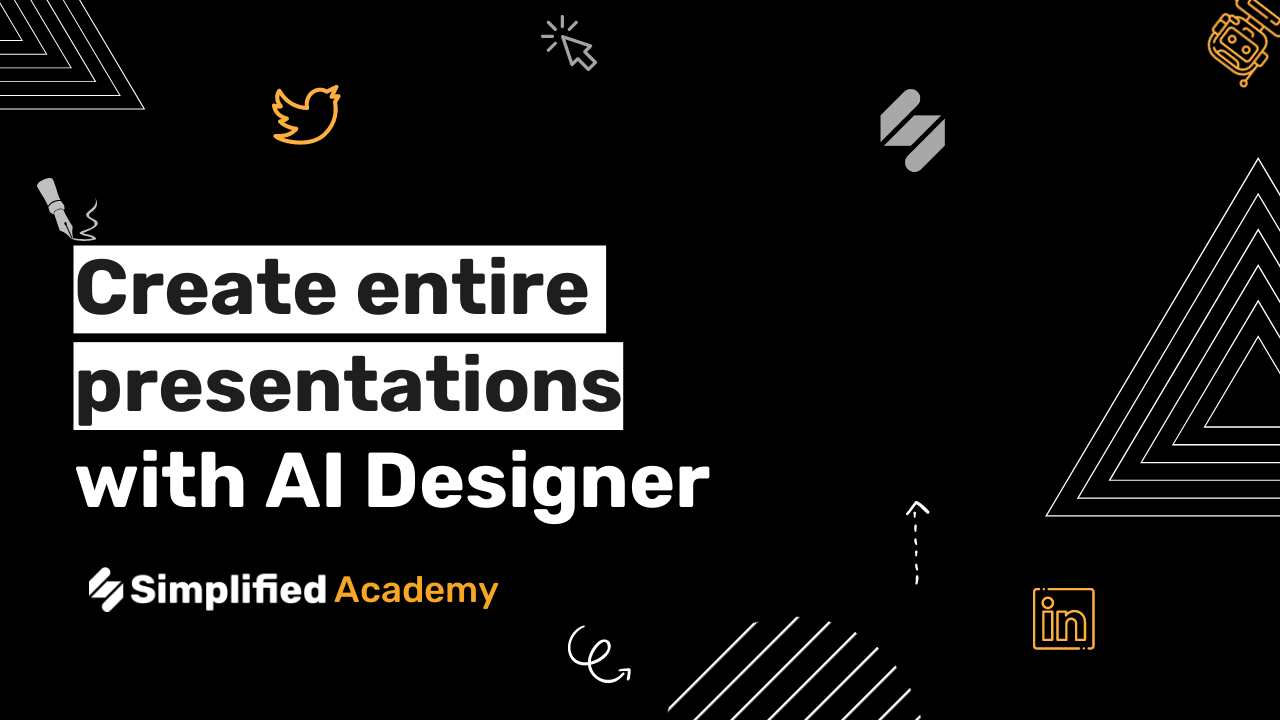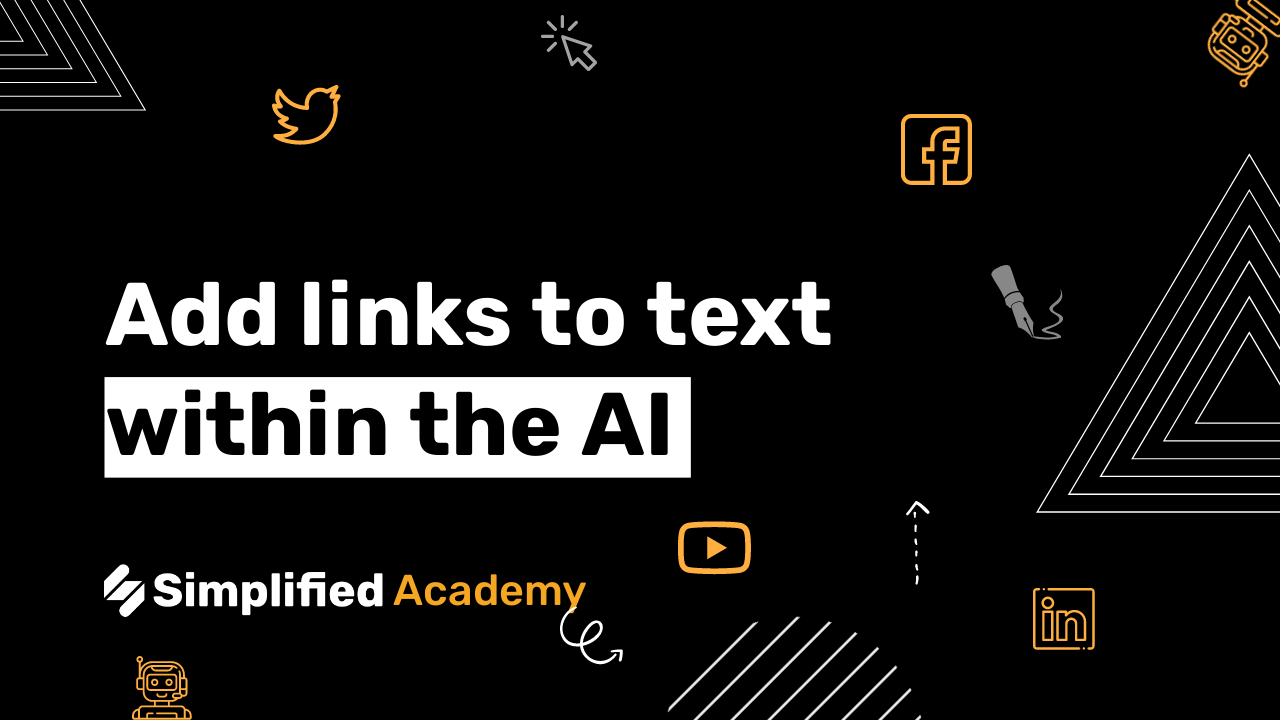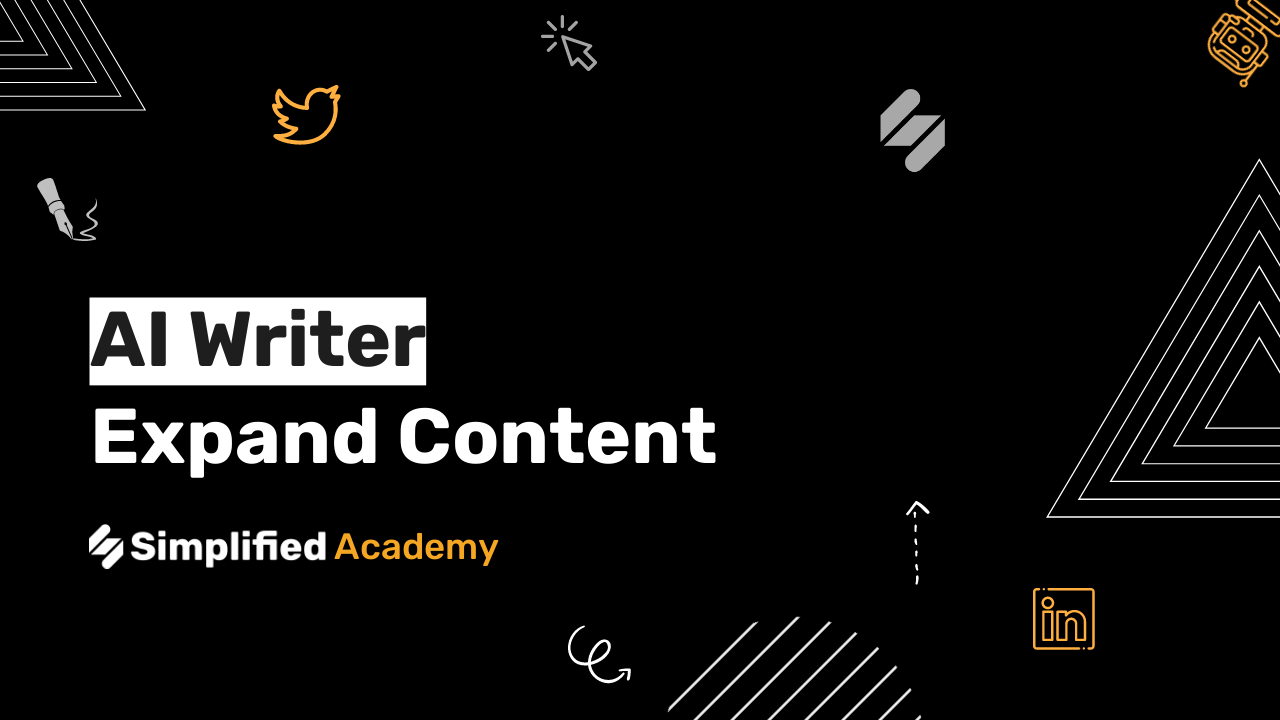How To Use Simplified AI To “Write For Me”
Creating content has never been easier with the AI Write For Me tool from Simplified. This powerful feature can generate content on any topic you need in just a few seconds. Whether you need blog posts, articles, or any other written material, the AI Write For Me tool simplifies the process and provides high-quality content tailored to your needs. Here’s a step-by-step guide to help you get started.
Steps to Use AI to Write for You
Log into Your Simplified Account: Begin by logging into your Simplified account to access all available features.

Click on AI Writer: Once logged in, navigate to the AI Writer section. You can find it on your dashboard among the list of available tools.

Click on Template: In the AI Writer section, click on the “Template” option to browse through the available writing templates.

Search for Write For Me: Use the search bar to look for the “Write For Me” template. This specific template is designed to generate content based on your inputs.
Select Template: Once you find the “Write For Me” template, click on it to select it for use.

Click on Tutorial (Optional): If you want to see how the tool works, click on the tutorial option. This will provide a brief walkthrough of the tool’s features and functionalities.

Click on What Would You Like To Write Today?: Enter your desired topic or prompt into the “What Would You Like To Write Today?” field. This field supports up to 240 words, so be as detailed as possible to get accurate results.

Click on Advanced Settings: For more customized content, click on “Advanced Settings.” Here, you can:
-
Select the number of results you want.
-
Adjust the creativity level to match your desired tone and style.
-
Choose the language for your content.



Click on Generate: After setting your preferences, click on the “Generate” button. The AI will process your inputs and generate several content options based on your specifications.
See Results: Review the generated content. You can:
-
Edit the content to better fit your needs.
-
Delete any unwanted sections.
-
Add the content to your favorites for future reference.

Add Details and Re-Generate (Optional): If you want to refine your content further, you can add additional details on the left side of the screen and re-generate the content.
Click on Open Editor: Once you are satisfied with the generated content, click on the “Open Editor” button to make final adjustments.

Add Content to Artboard: Use the “+” icon to add your preferred content to the artboard. This feature allows you to compile and organize your content effectively.

Share or Download: When everything is ready, click on the share button to distribute your content or download it for offline use.
For more resources and tutorials on using the AI Write For Me tool, visit our academy or check out our help center.
Be sure to check out our YouTube channel for more tips and tricks on using the Simplified writer app. Subscribe to stay updated with the latest tutorials and feature releases.