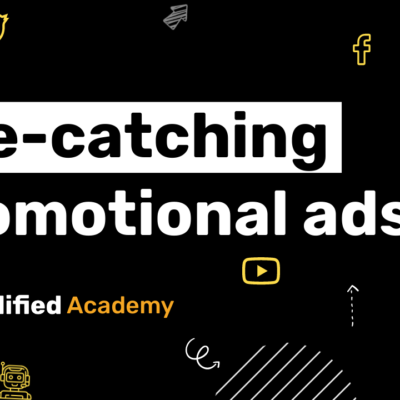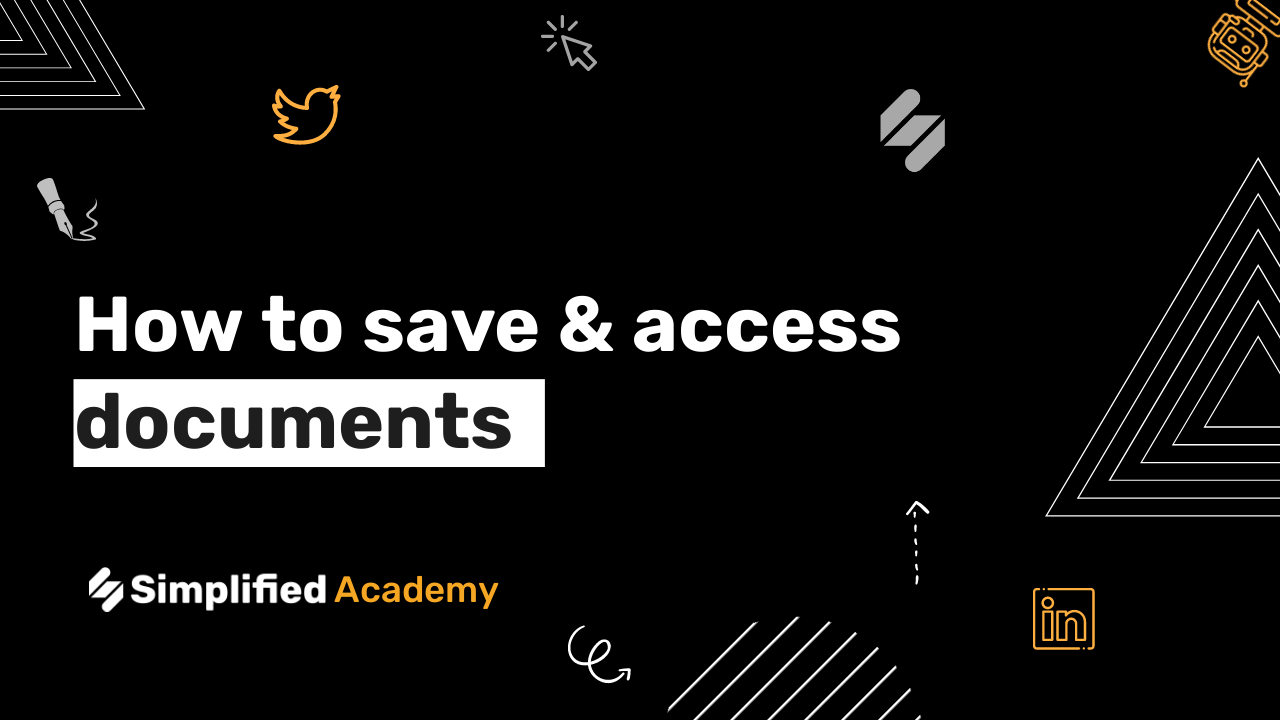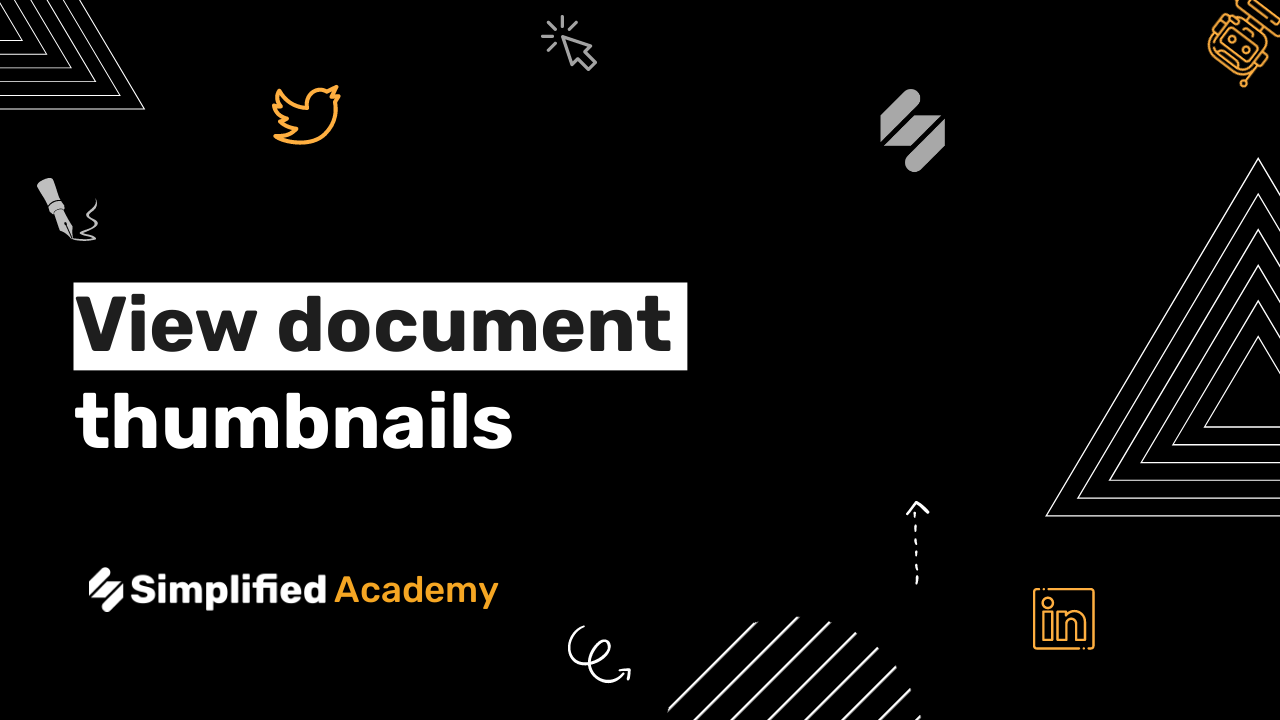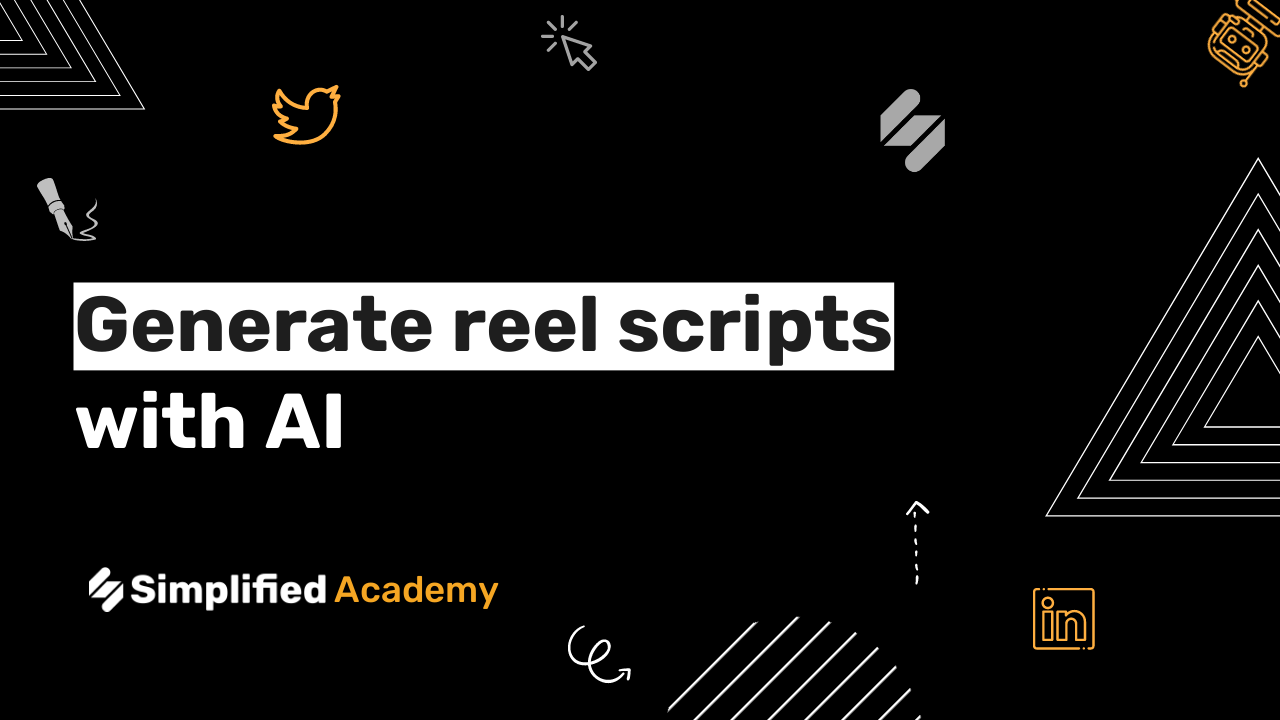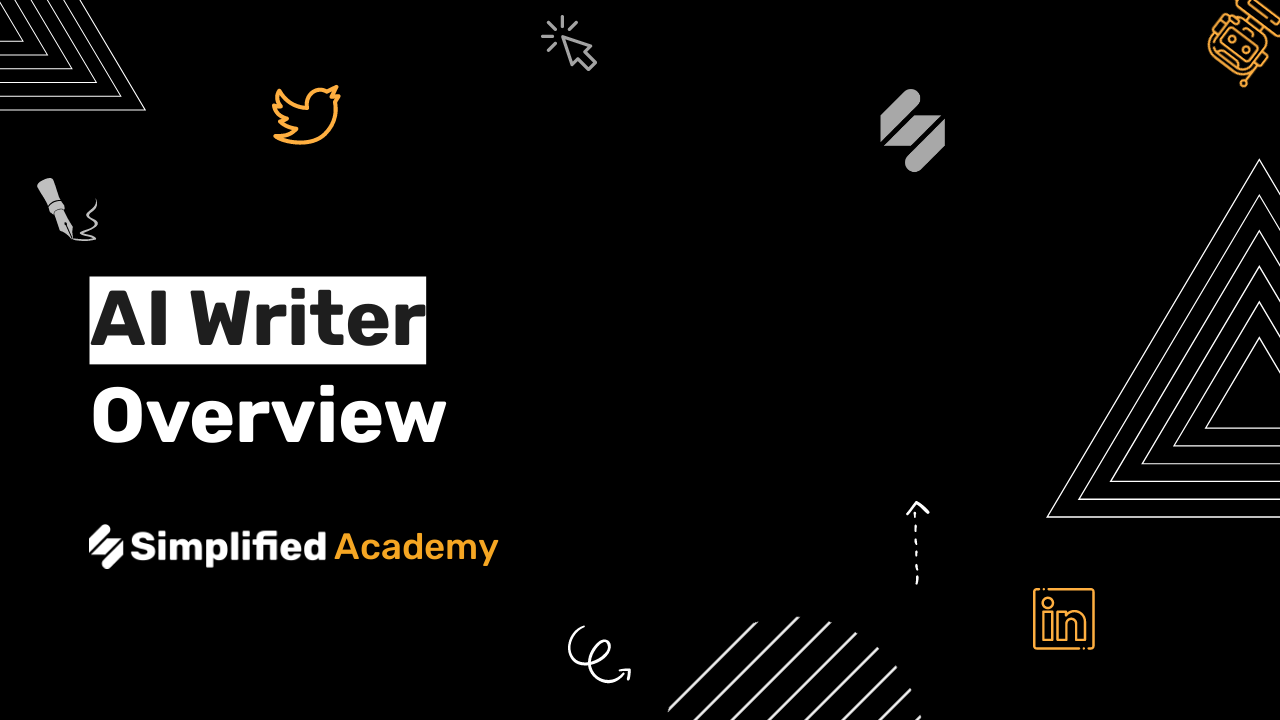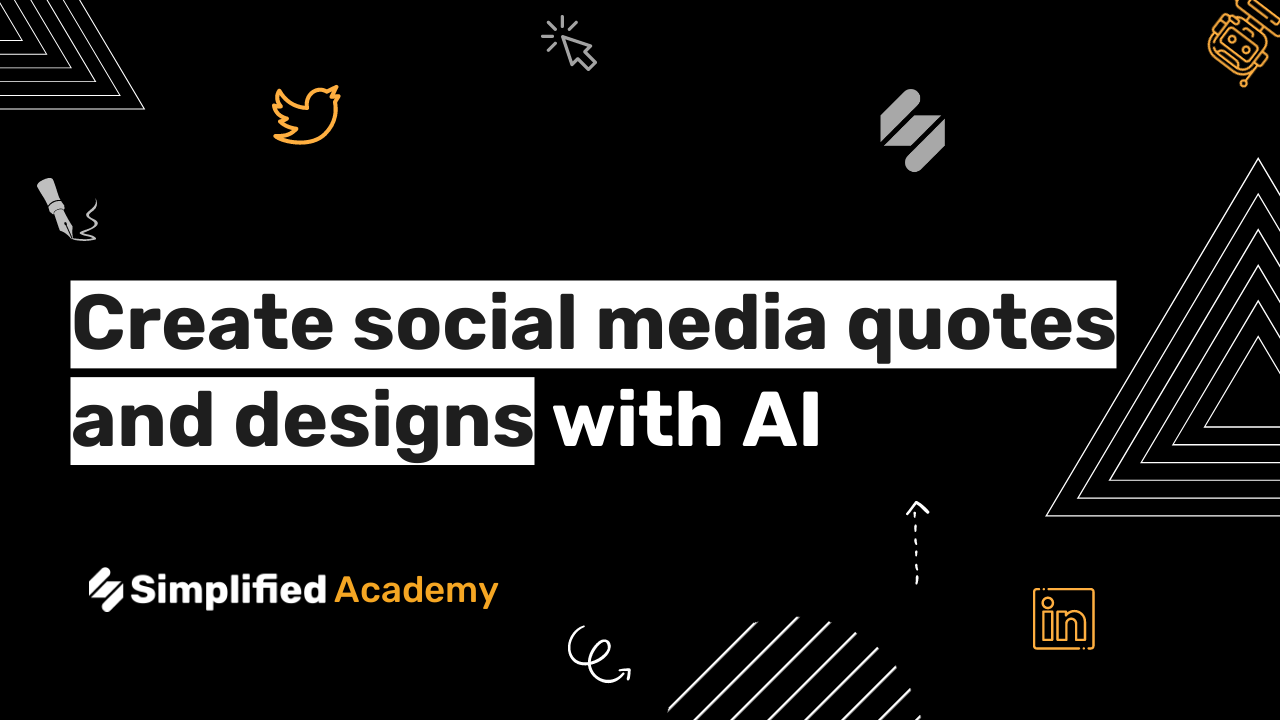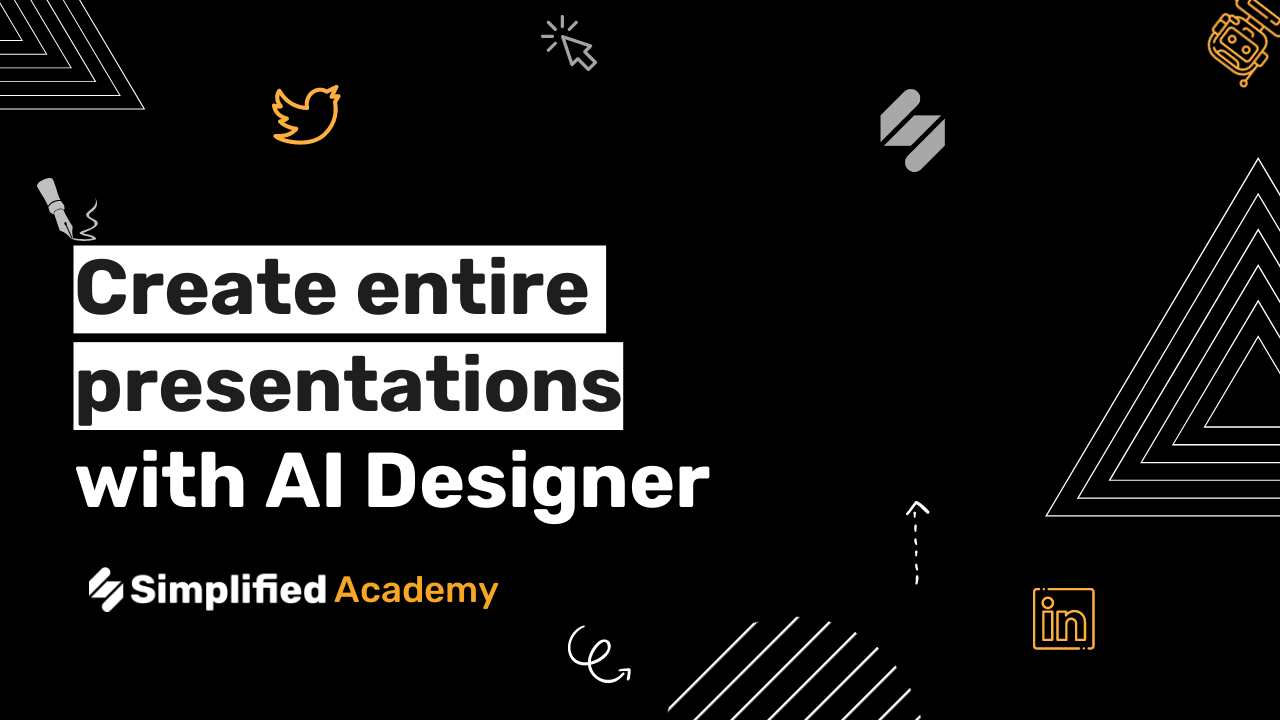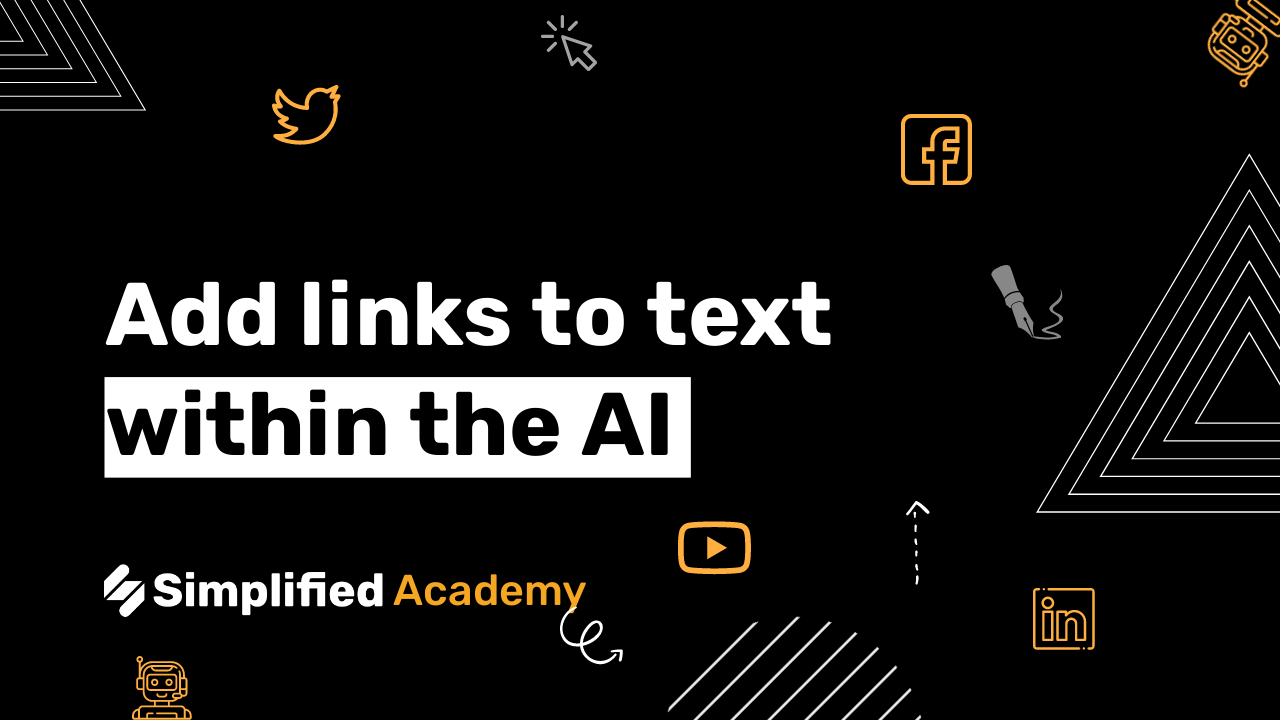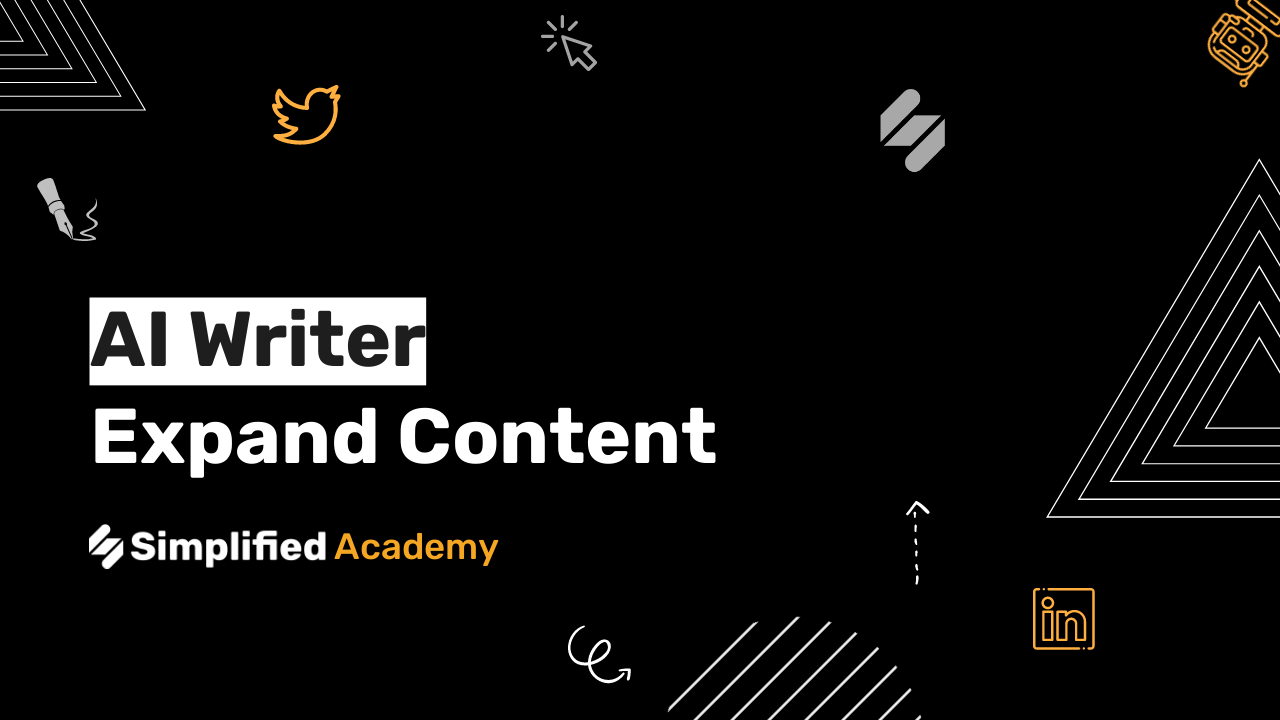Write Cold Emails That Get Replies Using The AI Writer
Writing cold emails that grab attention and elicit responses can be a daunting task. However, with the power of AI, you can now create compelling cold emails that are more likely to get replies. This not only improves your outreach efficiency but also enhances the overall effectiveness of your cold email campaigns.
Simplified AI Writer offers a range of AI templates specifically designed for cold emails, making the process easier and more effective. Let’s explore how Simplified AI Cold Email Generator helps you to get the results that you want.
1. Click on the Simplified App Dashboard:
Start by accessing the Simplified App Dashboard, where you can find all the features and tools available.
2. Select AI Writer:
Once you’re on the Dashboard, locate and click on the AI Writer option. This will take you to the AI Writer interface.

3. Explore AI Templates:
In the AI Writer interface, you’ll find a variety of AI templates to choose from. Click on the ‘Explore AI Templates’ button to browse through the available options.

4. Search for a specific template:
If you have a specific template in mind, you can use the search bar to find it quickly. For example, if you want to add music to a cold email, type ‘cold email’ in the search bar.

5. Select the desired template:
From the search results, click on the ‘Sales Demo Cold Email’ template (or any other template you prefer) to open it.

6. Video Tutorial:
Once the template is open, you can click on the video tutorial to see how this tool works.

7. Customize the template:
Customize it according to your needs. Click on the different sections, such as ‘Product Name’ within 20 words and ‘Briefly Describe Your Services,’ to input your specific information around 250 words.


8. Adjust advanced settings:
If you want more control over the AI-generated text, you can click on the ‘Advanced settings’ option.

Here, you can set the desired result number, language, and creativity level.



9. Generate the AI text:
After customizing the template, click on the ‘Generate’ button to let the AI generate the text for you.

10. Review the AI-generated text:
Once the AI has generated the text, you can review it to ensure it meets your requirements. Make any necessary edits or adjustments if needed.

11. Open the text in the editor:
If you’re satisfied with the AI-generated text, click on the ‘Open in Editor’ button. This will open the text in a document file.

12. Copy the preferred result:
In the document file, select and copy the AI-generated text that you prefer.

13. Paste the text:
Open a document or text editor of your choice and paste the AI-generated text into it. Make any necessary edits or adjustments if needed.


14. Export or share the text:
Once you’ve pasted the text, you have two options. You can either click on the ‘Export’ button to download the text as a file, under any required format like PDF & DOCX


OR click on the ‘Share’ button to explore different sharing options, such as inviting others by name or email.



That’s it! You’ve successfully written a cold email that is more likely to get replies using Simplified AI Writer. For more resources and tutorials, visit our Simplified Academy or Help Center.
Don’t forget to check out our YouTube channel for more exciting content and tutorials on using the AI App. Subscribe now to stay updated with the latest features and enhancements.
I hope this helps! Let me know if you have any other questions.