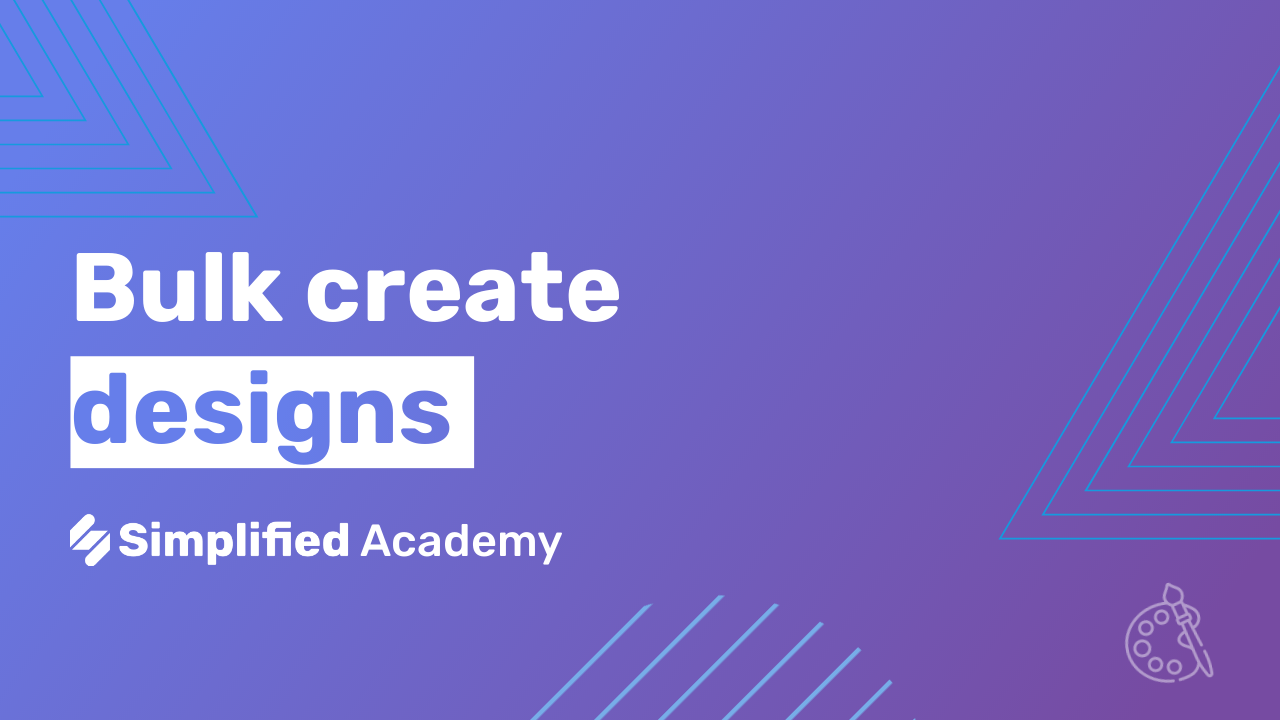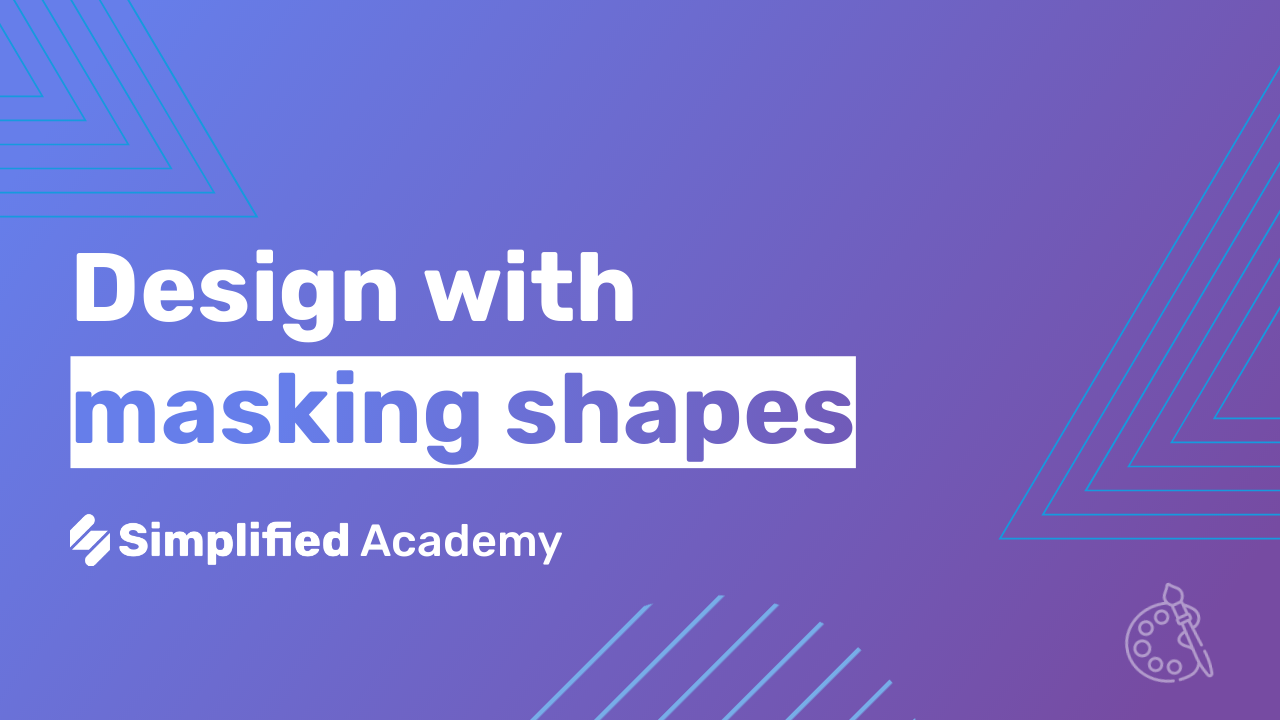How To Create presentation with Simplified AI Presentation Maker
Creating visually appealing and engaging presentations is essential for effective communication. This is where AI Presentation comes into play. AI Presentation is a revolutionary approach to designing presentations using artificial intelligence technology. It allows users to effortlessly create professional-looking PowerPoint presentations in just a few minutes, saving valuable time and effort.
Simplified AI Presentation Maker is a powerful tool that harnesses the capabilities of AI to simplify the presentation creation process. With this tool, you can create attractive PPTs with ease, even if you have limited design skills. In this article, we will explore how Simplified AI Presentation Maker can help you create stunning presentations in just a few minutes using two simple methods.
Method 1: Select Template and Customize
Log in or sign up to Simplified: To get started, visit the Simplified website and log in to your account. If you don’t have an account yet, you can easily sign up for free.
Click on AI Designer section: Once you’re logged in, navigate to the AI Designer section of the app.

Click on Generate with AI: Within the AI Designer section, click on “Generate with AI” to access the presentation creation tool.

Click on AI Presentation: From the options available, select “AI Presentation” to begin creating your presentation.

Tell Us About Topic: Provide a brief description of your presentation topic around 20 words to help the AI understand your requirements.

Select Size: Choose the desired size for your presentation, such as standard or custom dimensions.


Settings: Here, adjust the creativity level and output language according to your preferences.



Click on Next: Once you’ve made your selections, click on “Next” to proceed.

See Templates: Explore the available templates, such as Presentation Standard or Presentation Carousel.

Click on Generate: Click on “Generate” to let the AI work its magic and create your presentation.

Magic in Progress: Sit back and relax while the AI generates your presentation with different slides.

Click on Edit: Once the presentation is ready, click on “Edit” to add text, visuals, and templates as per your reference.

Customize: Make any necessary adjustments and enhancements to your slides.


Click on Share: When you’re satisfied with your presentation, click on “Share” to invite people and share your presentation with them.


Alternatively, you can click on “Publish to Community” to make it available to the Simplified community.

-
Fill in Details: Provide a name, category, and tags for your presentation. Make sure to mark the agreement with terms checkbox.

-
Click on Submit: Finally, click on the “Submit” button to complete the process.

Click on Export & Download: Export your presentation when you’re finished by clicking Export on the top right corner of your screen and click on download button.

Method 2: Generate AI Presentation
Log in or sign up to Simplified: To get started, visit the Simplified website and log in to your account. If you don’t have an account yet, you can easily sign up for free.
Click on AI Designer section: Once you’re logged in, navigate to the AI Designer section of the app.
Click on Generate with AI: Within the AI Designer section, click on “Generate with AI” to access the presentation creation tool.
Click on AI Presentation: From the options available, select “AI Presentation” to begin creating your presentation.
Tell Us About Topic: Provide a brief description of your presentation topic around 20 words to help the AI understand your requirements.
Select Size: Choose the desired size for your presentation, such as standard or custom dimensions.
Settings: Here, adjust the creativity level and output language according to your preferences.
Click on Next: Once you’ve made your selections, click on “Next” to proceed.
Click on Skip and Generate: If you prefer to skip the template selection process, click on “Skip and Generate” to let the AI create your presentation directly.

AI Generated Presentation: Sit back and relax while the AI generates your presentation based on the provided information.

Click on Edit: Once the presentation is ready, click on “Edit” to add text, visuals, and templates as per your reference.
Customize: Make any necessary adjustments and enhancements to your slides.

Click on Share: When you’re satisfied with your presentation, click on “Share” to invite people and share your presentation with them.
Alternatively, you can click on “Publish to Community” to make it available to the Simplified community.
-
Fill in Details: Provide a name, category, and tags for your presentation. Make sure to mark the agreement with terms checkbox.
-
Click on Submit: Finally, click on the “Submit” button to complete the process.
Click on Export & Download: Export your presentation when you’re finished by clicking Export on the top right corner of your screen and click on download button.
For more resources and tutorials, visit our academy at Simplified Academy or Help Center.
Don’t forget to check out our YouTube channel for more tips and tricks on using the Simplified AI Design App!
With Simplified PowerPoint Presentation Maker, creating impressive presentations has never been easier. Start creating your next presentation today and wow your audience with stunning slides in just a few minutes!