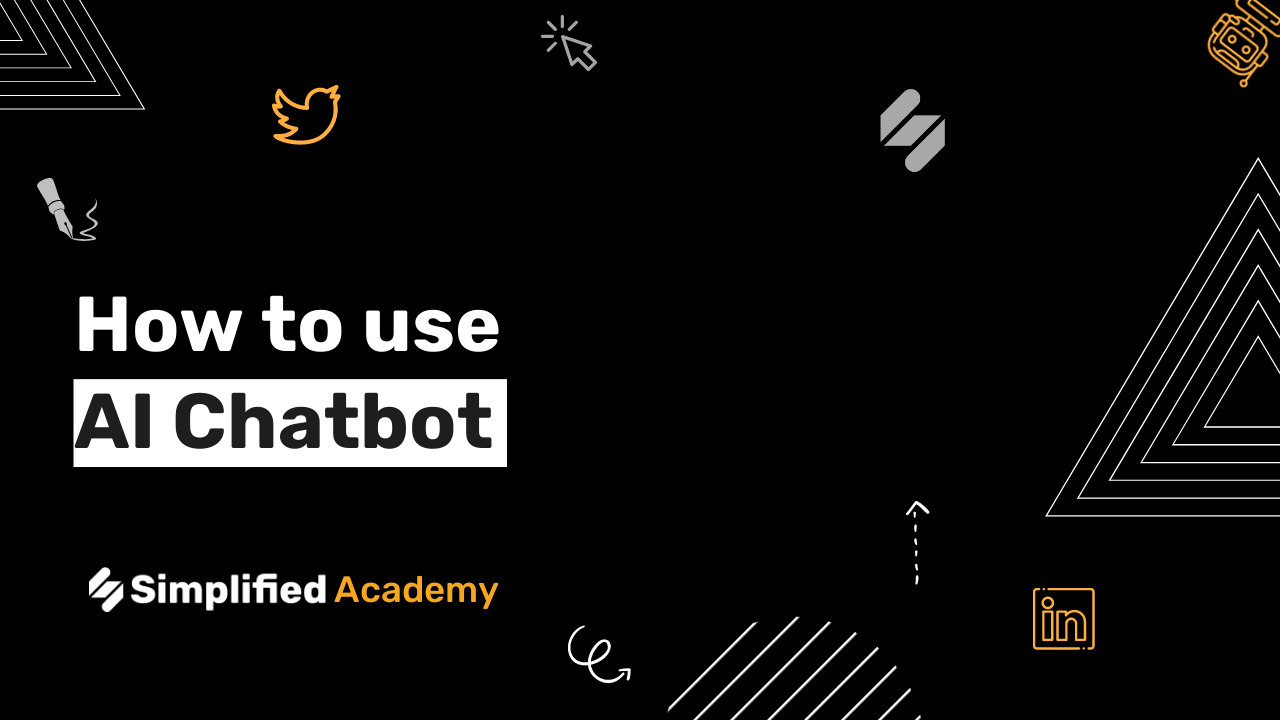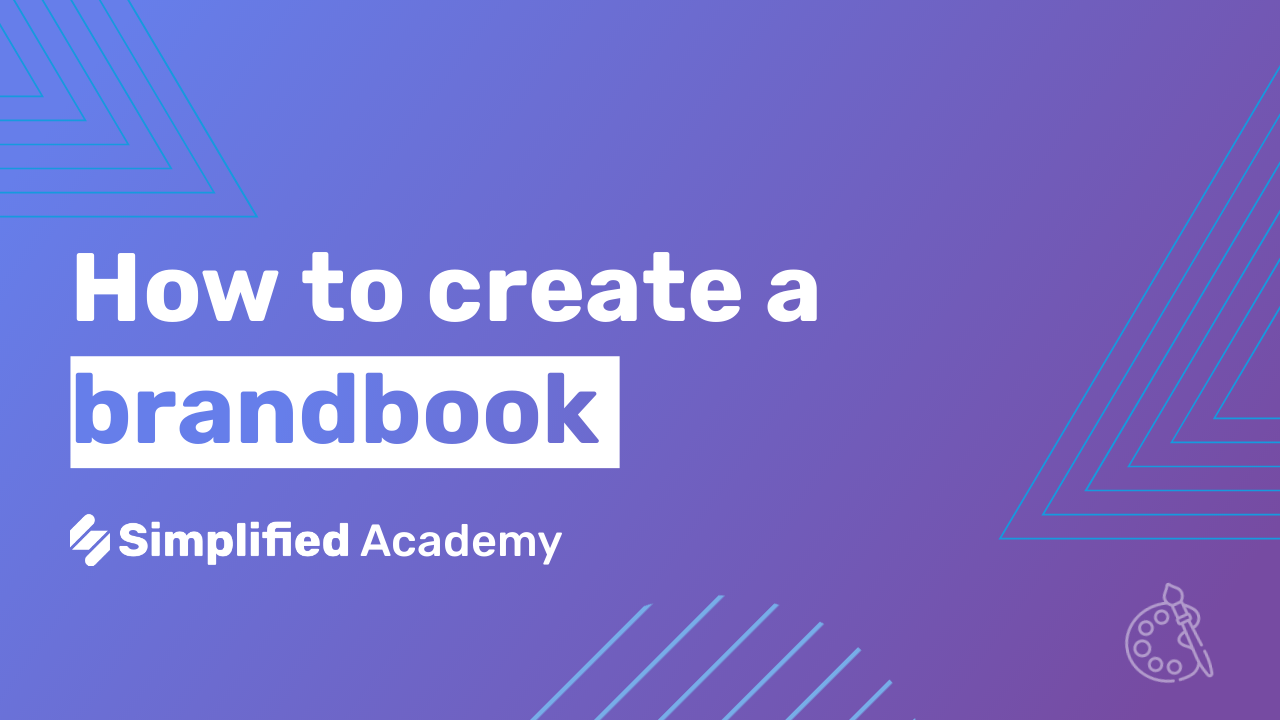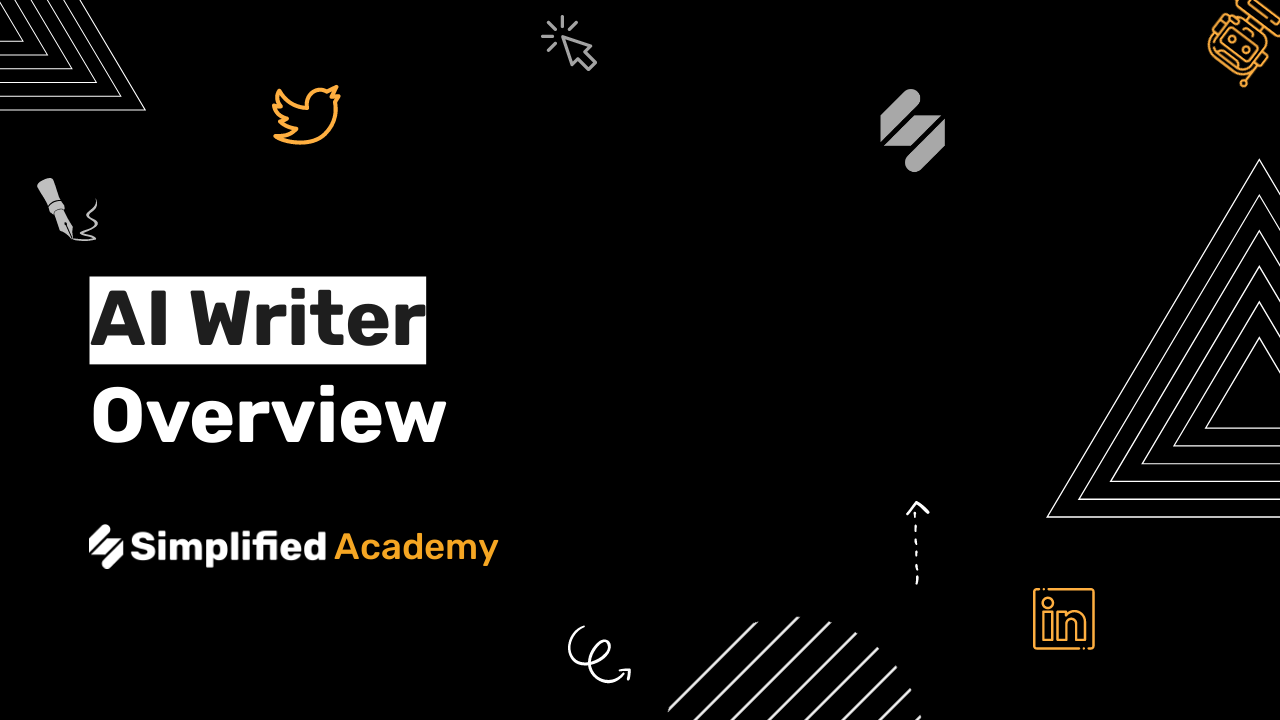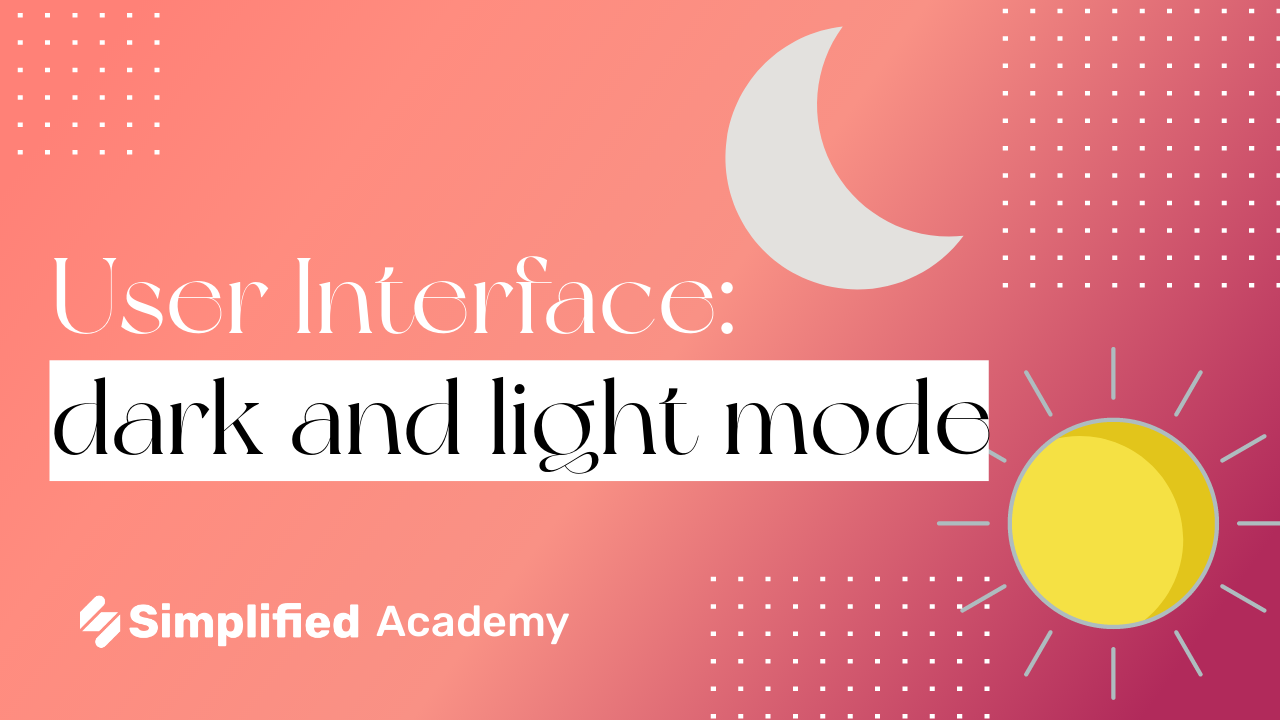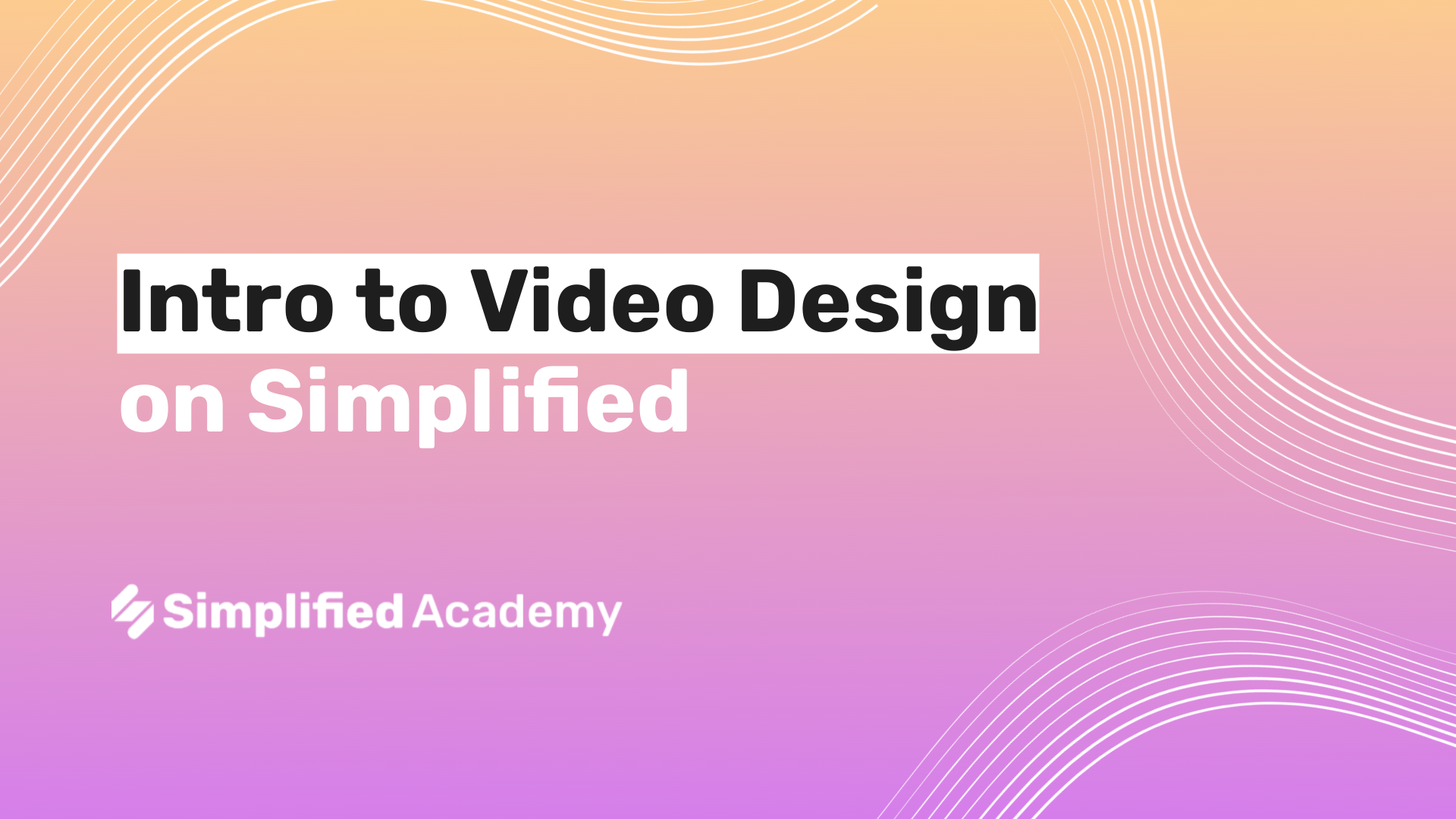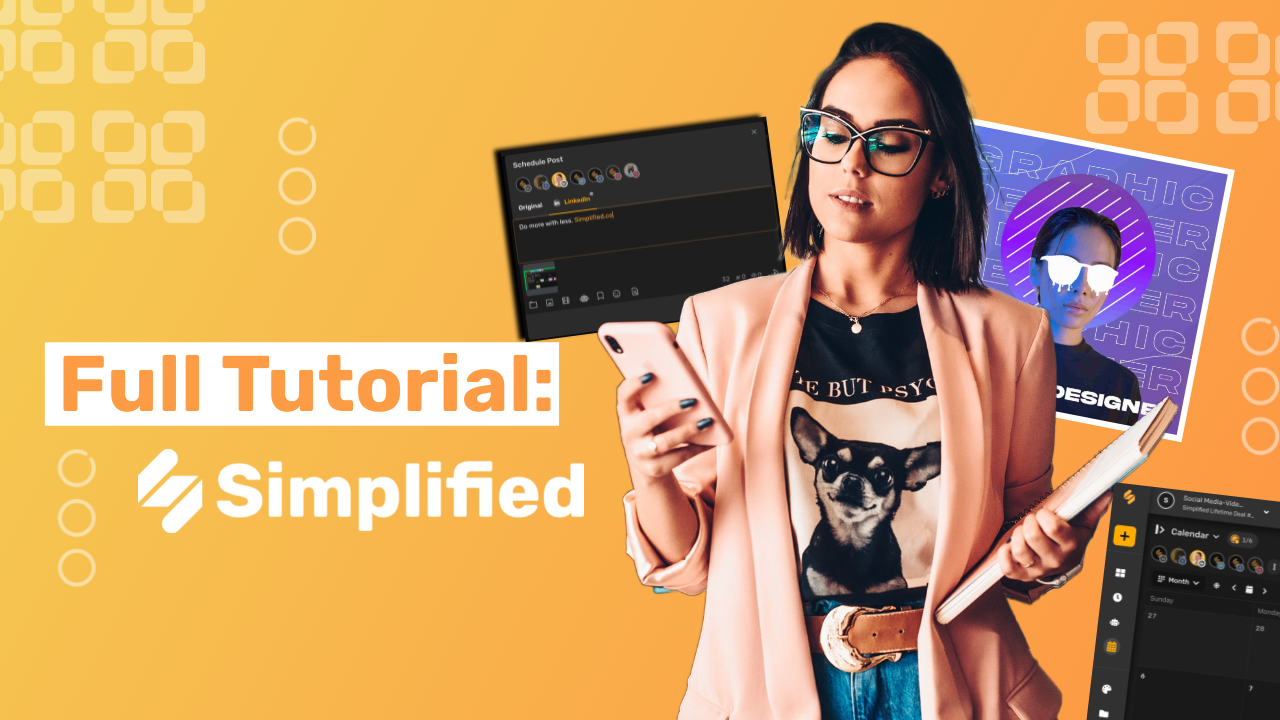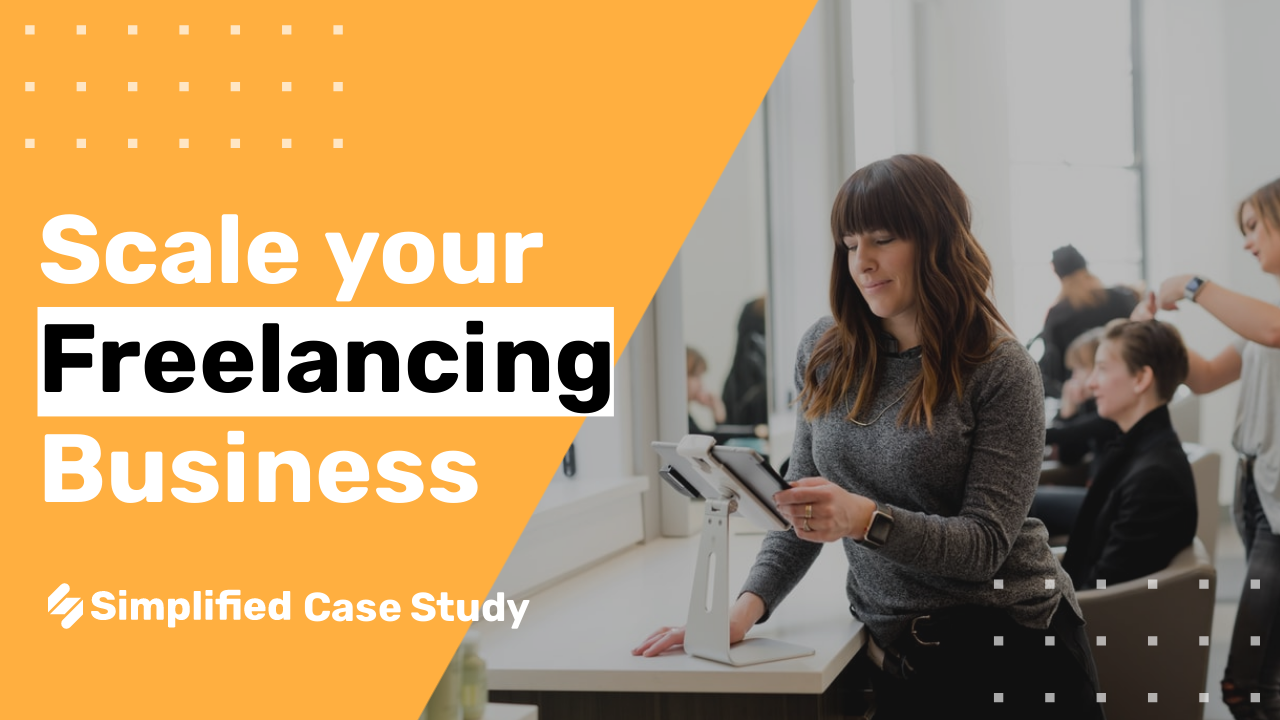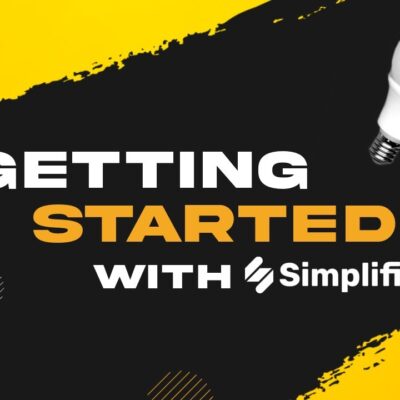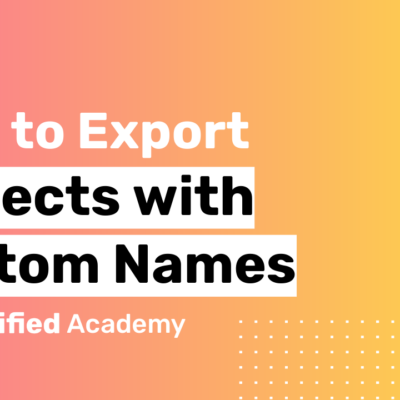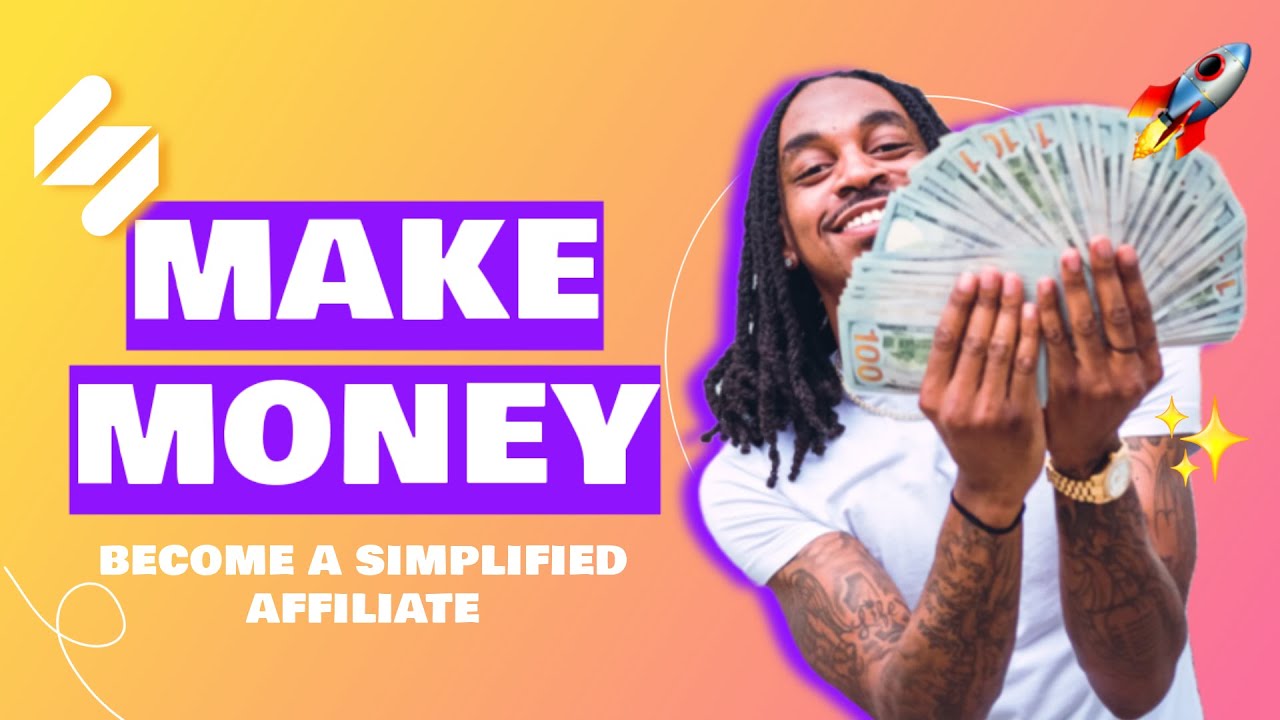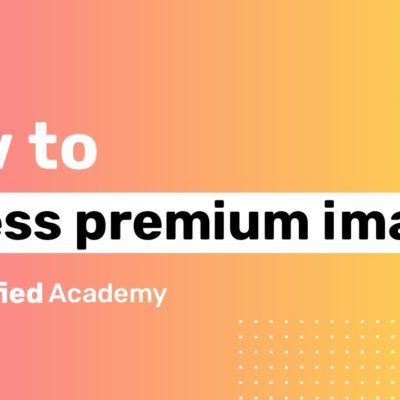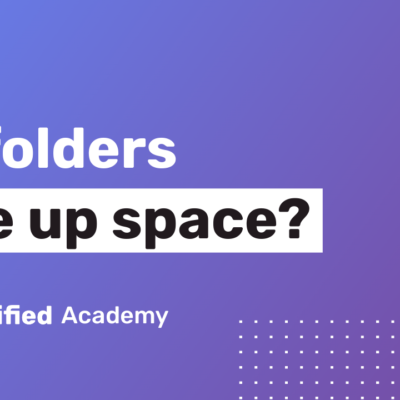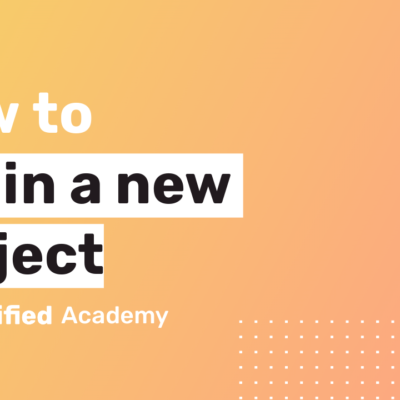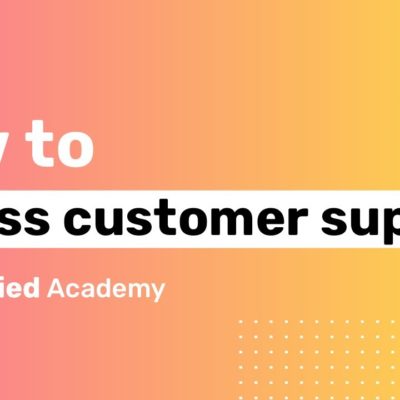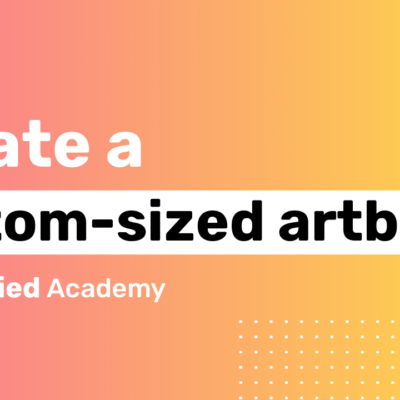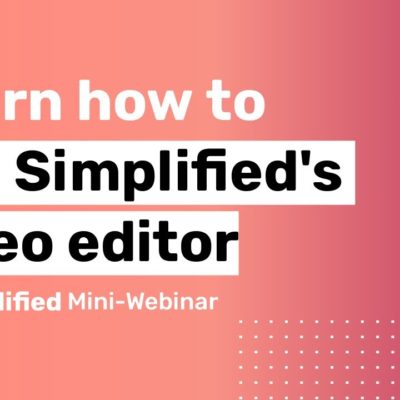How to organize projects, assets in folders?
With Simplified in 1 click, you can organize your projects, designs, marketing assets in folders.
Organizing your projects and assets in folders can help you and your team keep organized and work better. With Simplified, keeping your assets in folders is easy!
Click on the ‘Folders’ button on the menu to your left.

Create a new folder by clicking on the folder symbol on the upper right corner of your Dashboard.

A new pop up window will appear; give your folder a name and click on the ‘Create’ button.

Your folder will be successfully created!
To organize your projects and assets on your freshly created folders, just click the ‘Projects’ button on your left menu. Select the project you want to assign to that folder.

Click on the ‘+’ button on the top of your Dashboard.
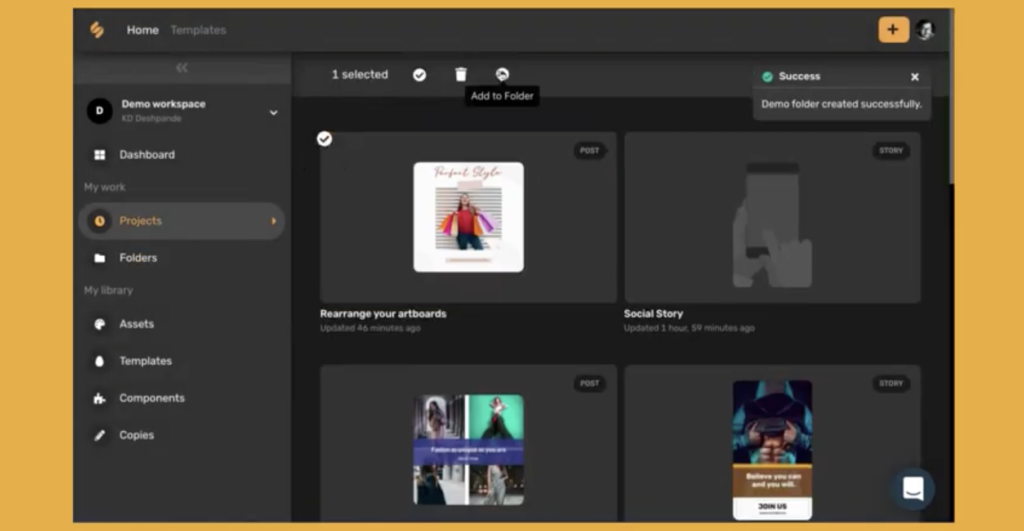
Choose a folder, then click on ‘Add’.

It’s that easy! Your projects and assets will be organized and saved inside your folders.
To access them, just click on ‘Folders’ on your menu, choose the folder you want to access and your projects will be neatly saved inside them! ????
To try it out, request access: https://simplified.co/