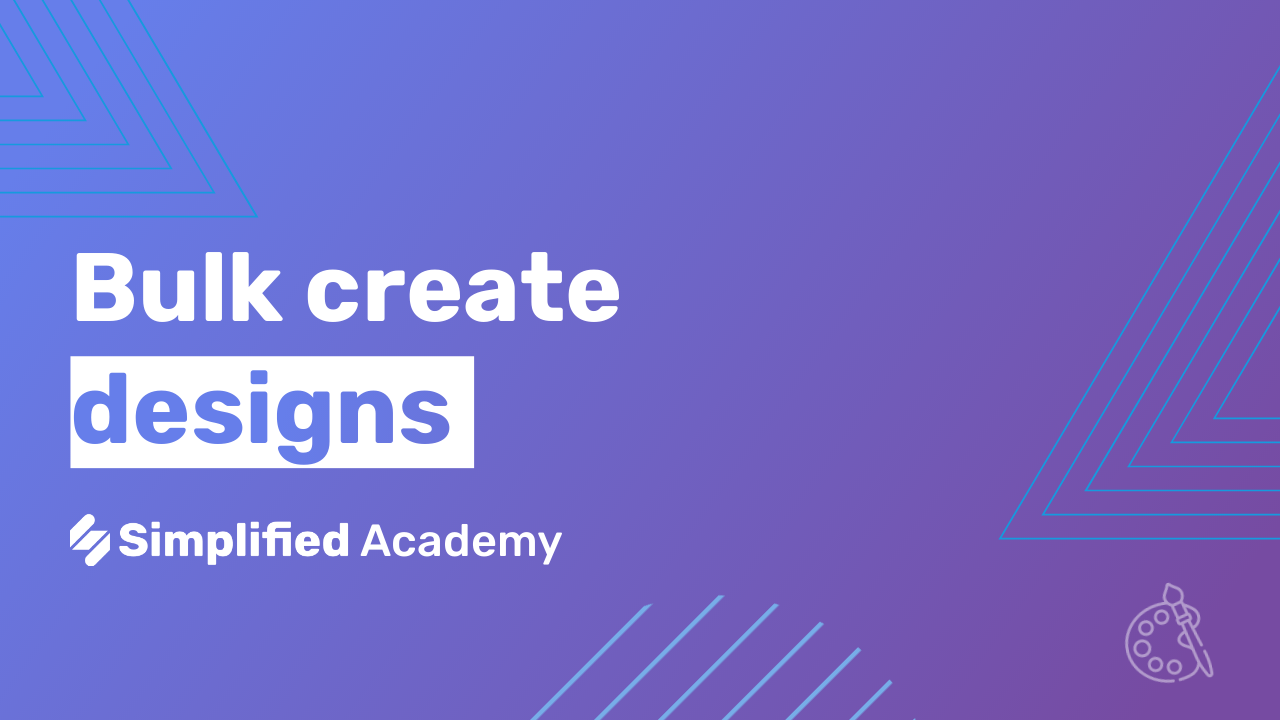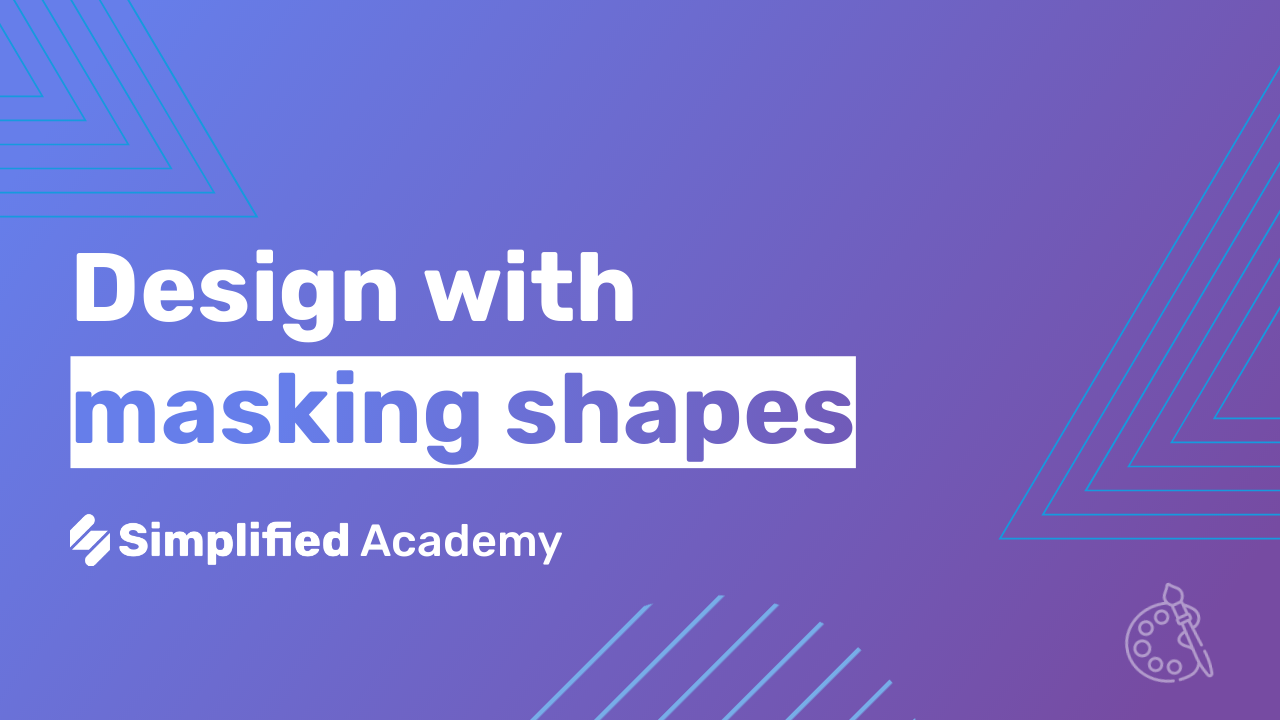How To Use Your Brand Kit
Creating a Brand Kit in your workspace is an essential step to ensure brand consistency across all your projects. A Brand Kit allows you to store and manage your brand assets such as logos, images, fonts, and colors in one place. This guide will walk you through the steps to create a Brand Kit in your Simplified workspace.
Steps to Create a Brand Kit
- Log in to Your Simplified Account Begin by logging into your Simplified account using your email or Google login credentials.
- Verify Your Workspace Ensure you are in the correct workspace where you want to add the Brand Kit. Check this by looking at the upper left-hand corner of your screen.
- Navigate to Brand Kit Click on “Brand Kit” located on the left sidebar of your dashboard.
- Add a New Brand Kit In the menu that opens on your screen, click on “Add Brand Kit.”
- Name Your Brand Kit Click on the pencil icon to name your Brand Kit. Choose a name that clearly identifies this kit for easy reference.
- Upload Your Brand Assets
- Logos and Images: Upload your logo and images by either dragging and dropping them into the designated area or clicking on “Upload Logos” to choose files from your local storage.
- Fonts: Click on “Upload Fonts” to add your brand-specific fonts in the same manner.
- Add Brand Colors Click on “Add Colors” to set your default background colors and your brand colors. You can input the specific color codes or choose from the color palette provided.
- Add More Colors (Optional) If you need to add more colors to your kit, click the “Add Colors” button again and repeat the process.
Once you have completed these steps, your brand assets will be automatically added to your workspace, allowing you and your team to maintain brand consistency effortlessly across all projects.
For more resources and tutorials, users can visit our academy or help center.
Be sure to check out our YouTube channel for more tips and tricks on using the Simplified video app. Subscribe to stay updated with the latest tutorials and feature releases.