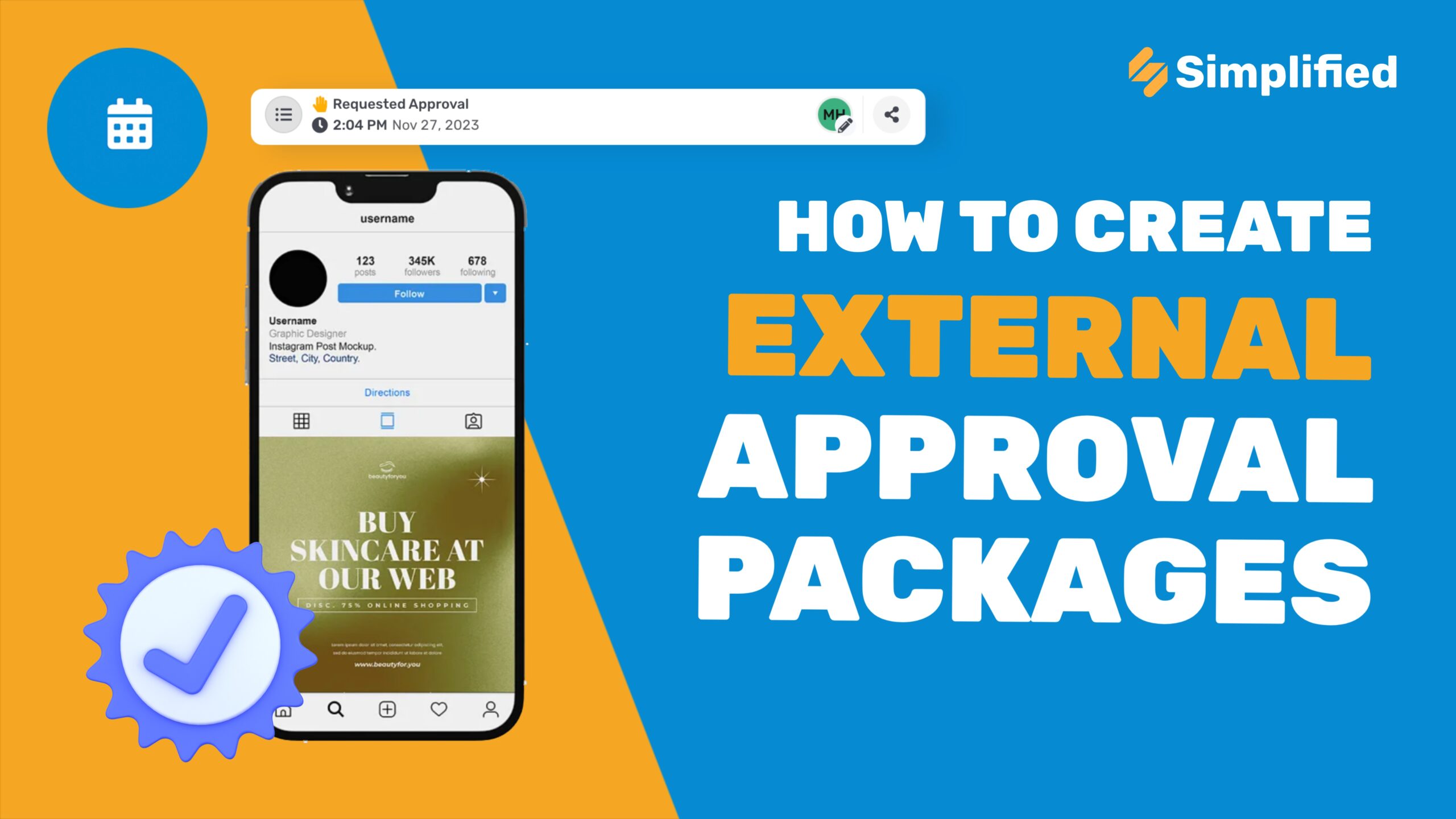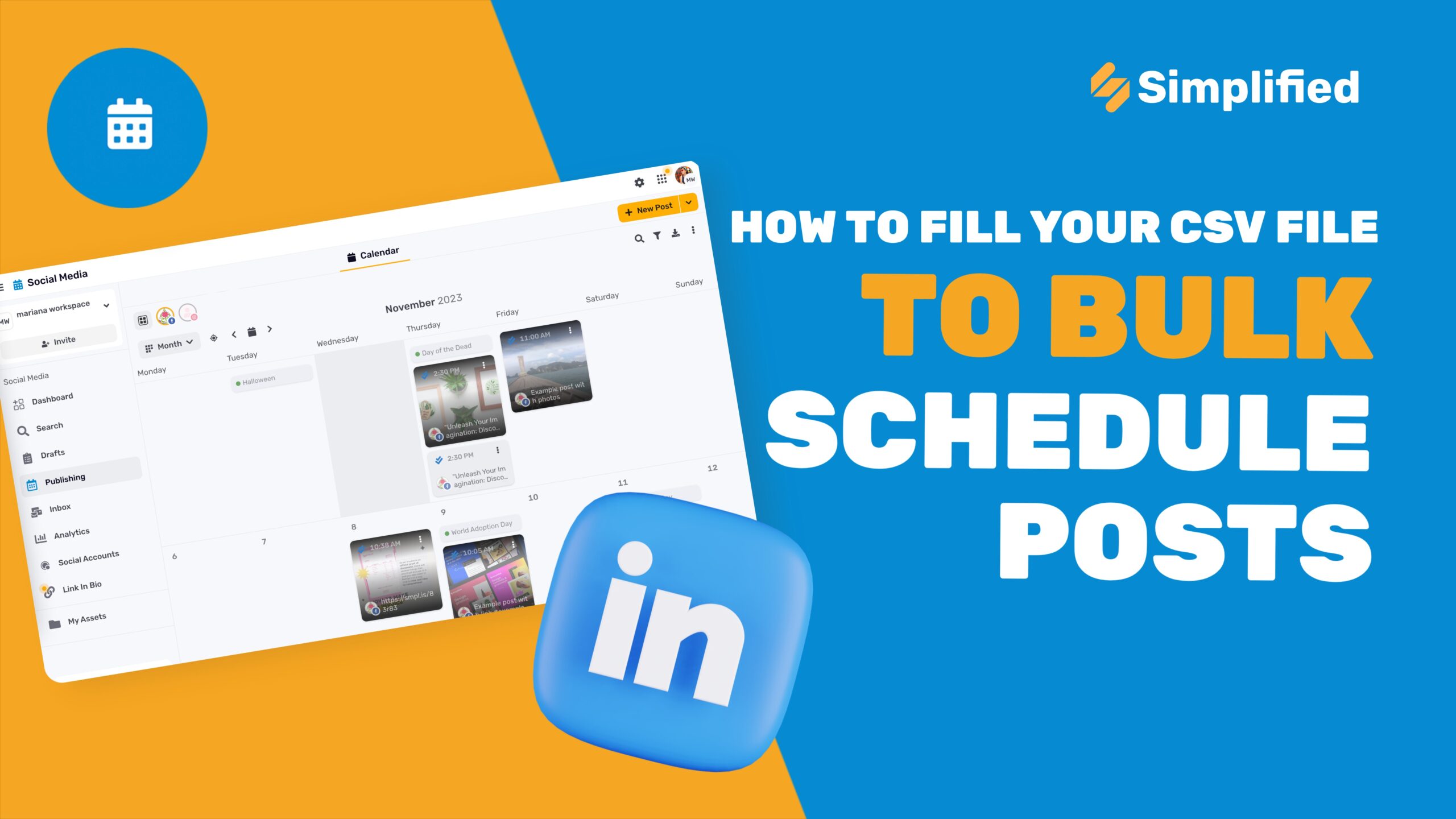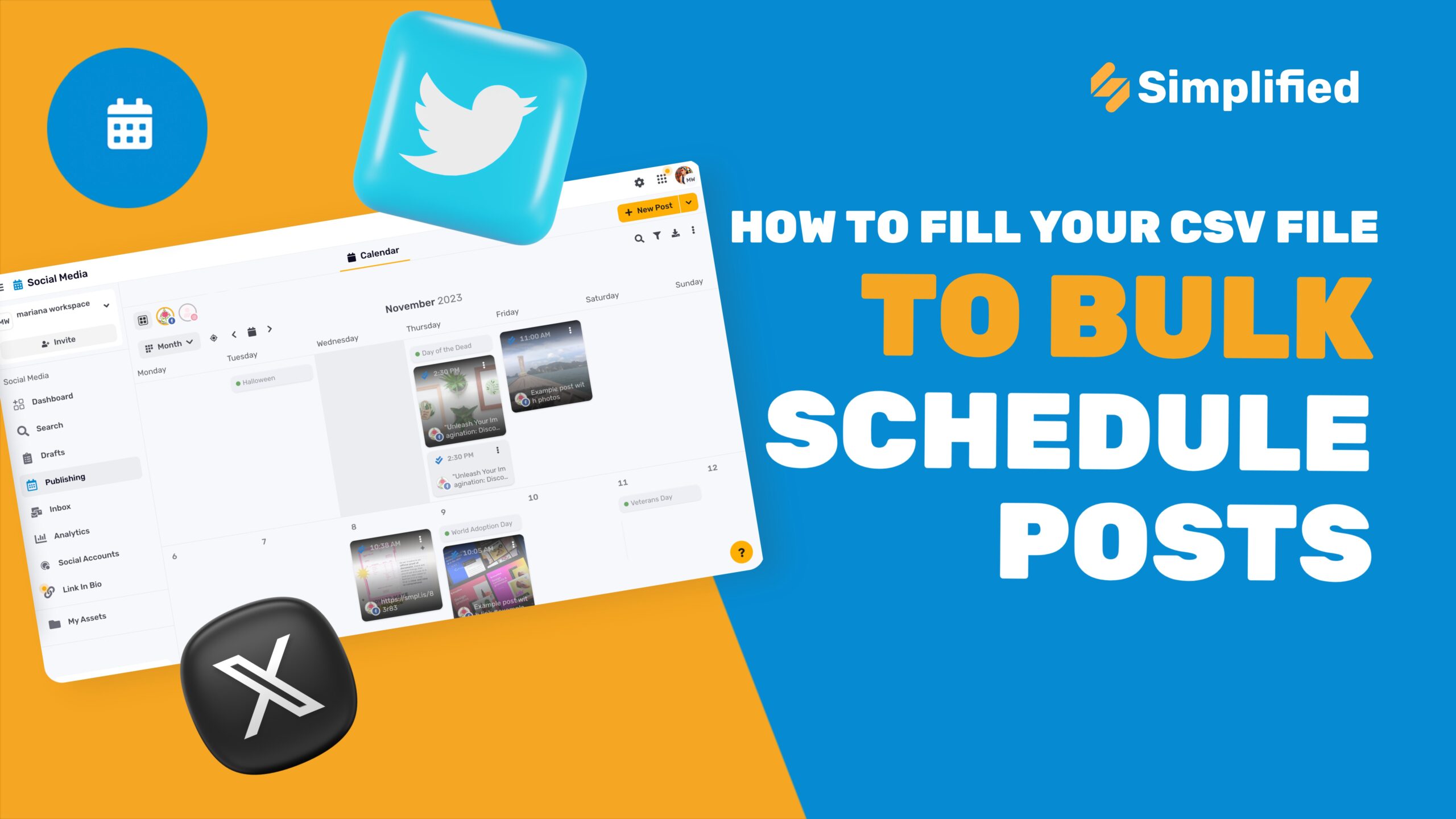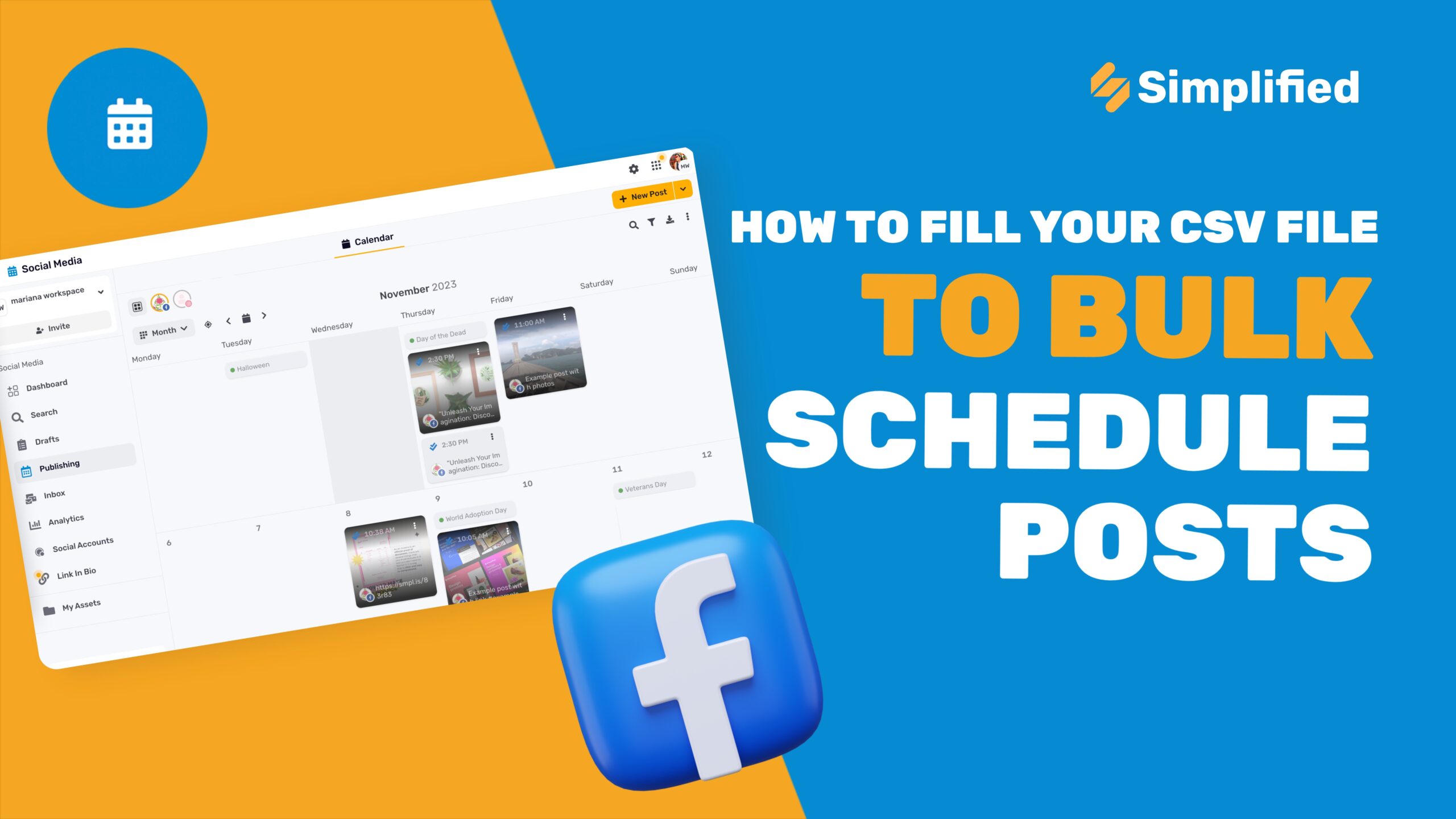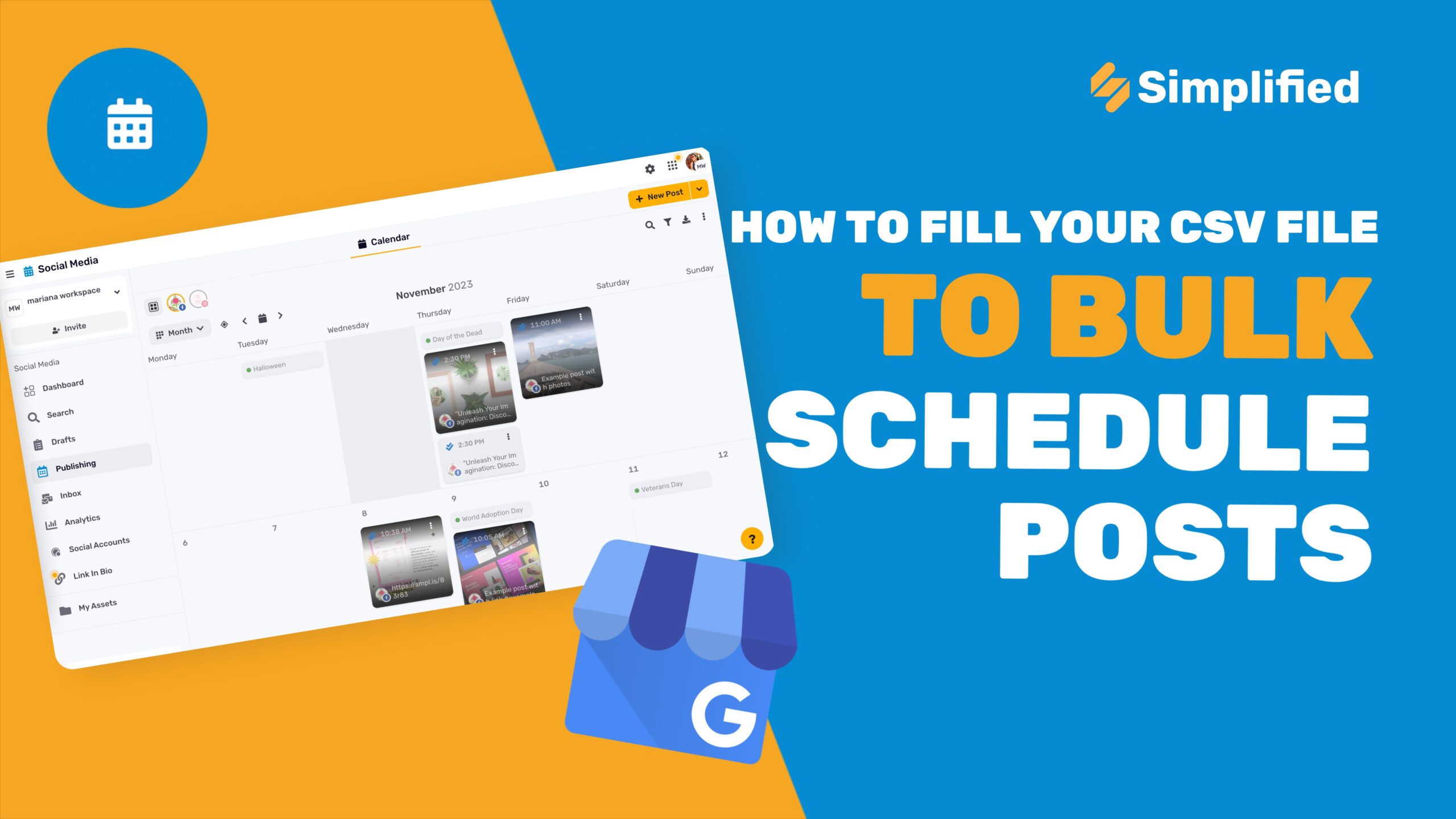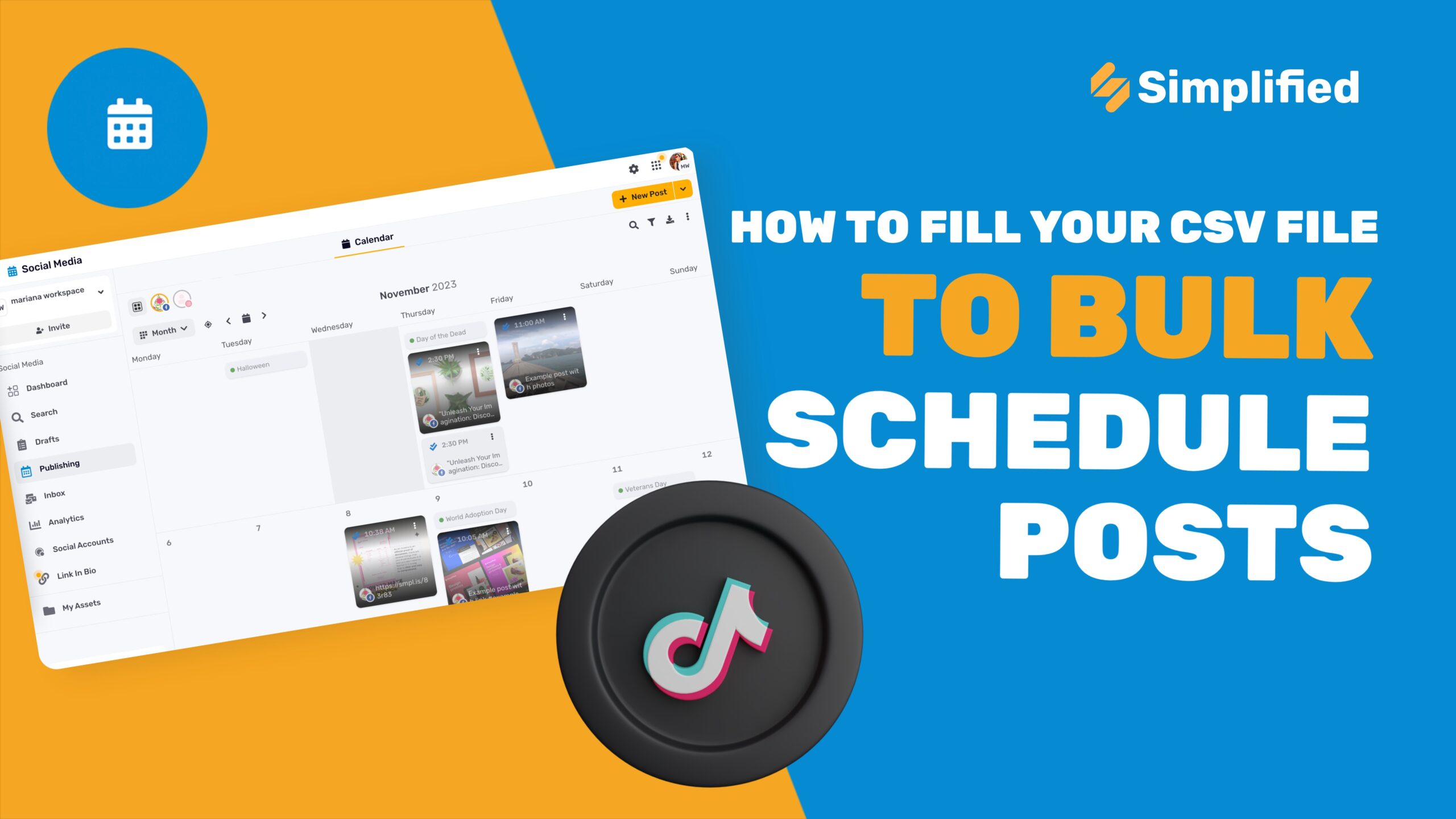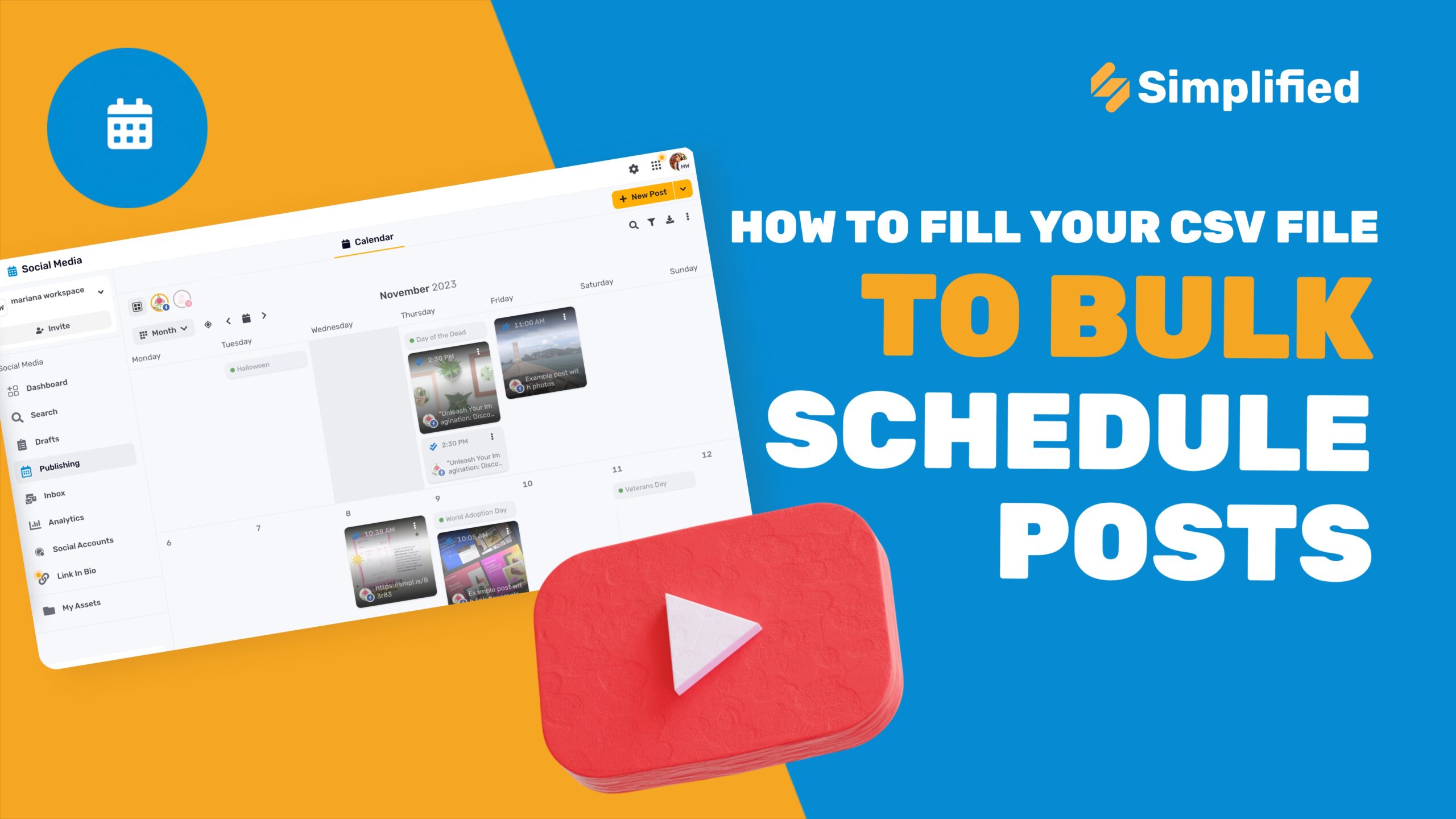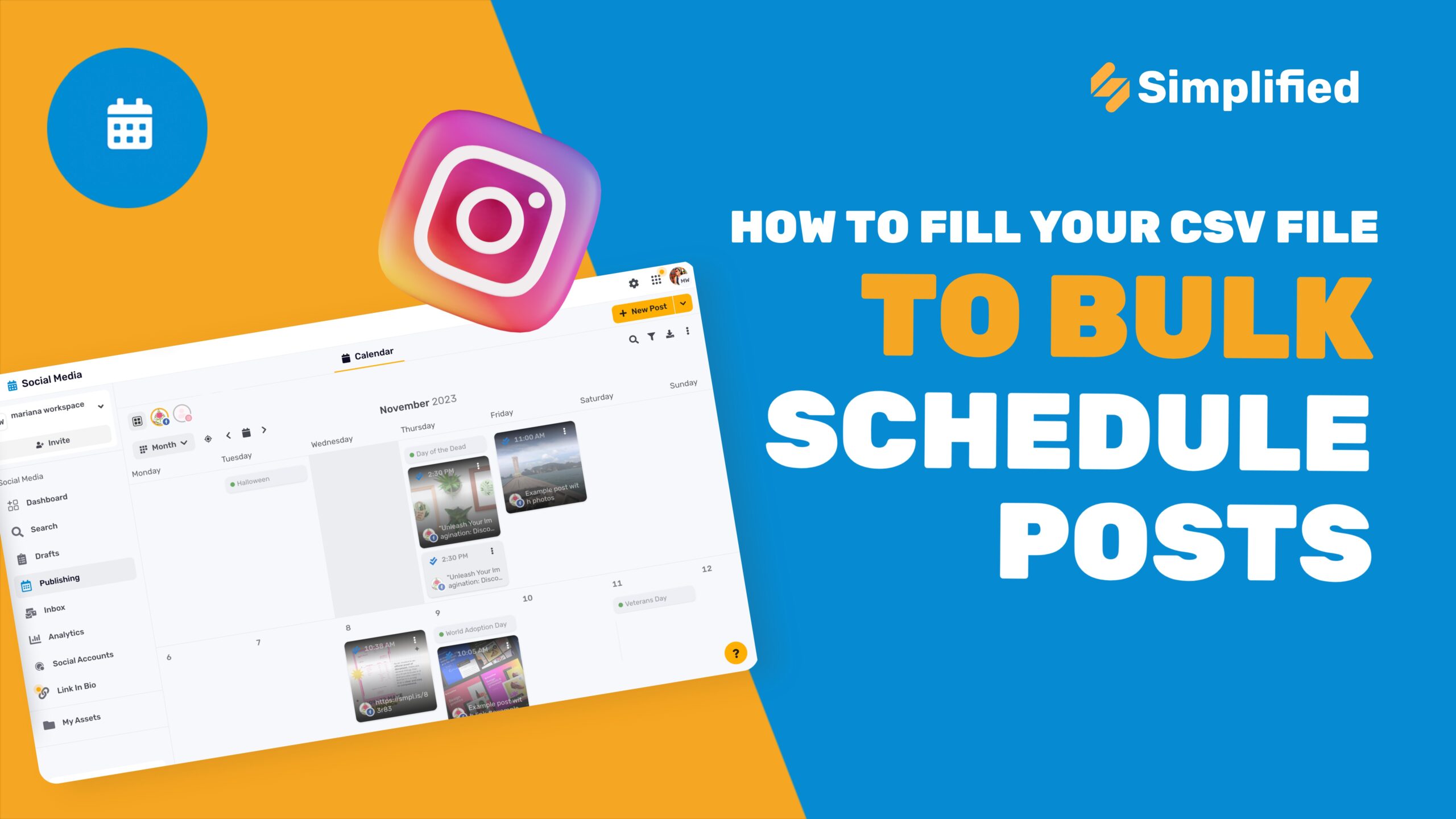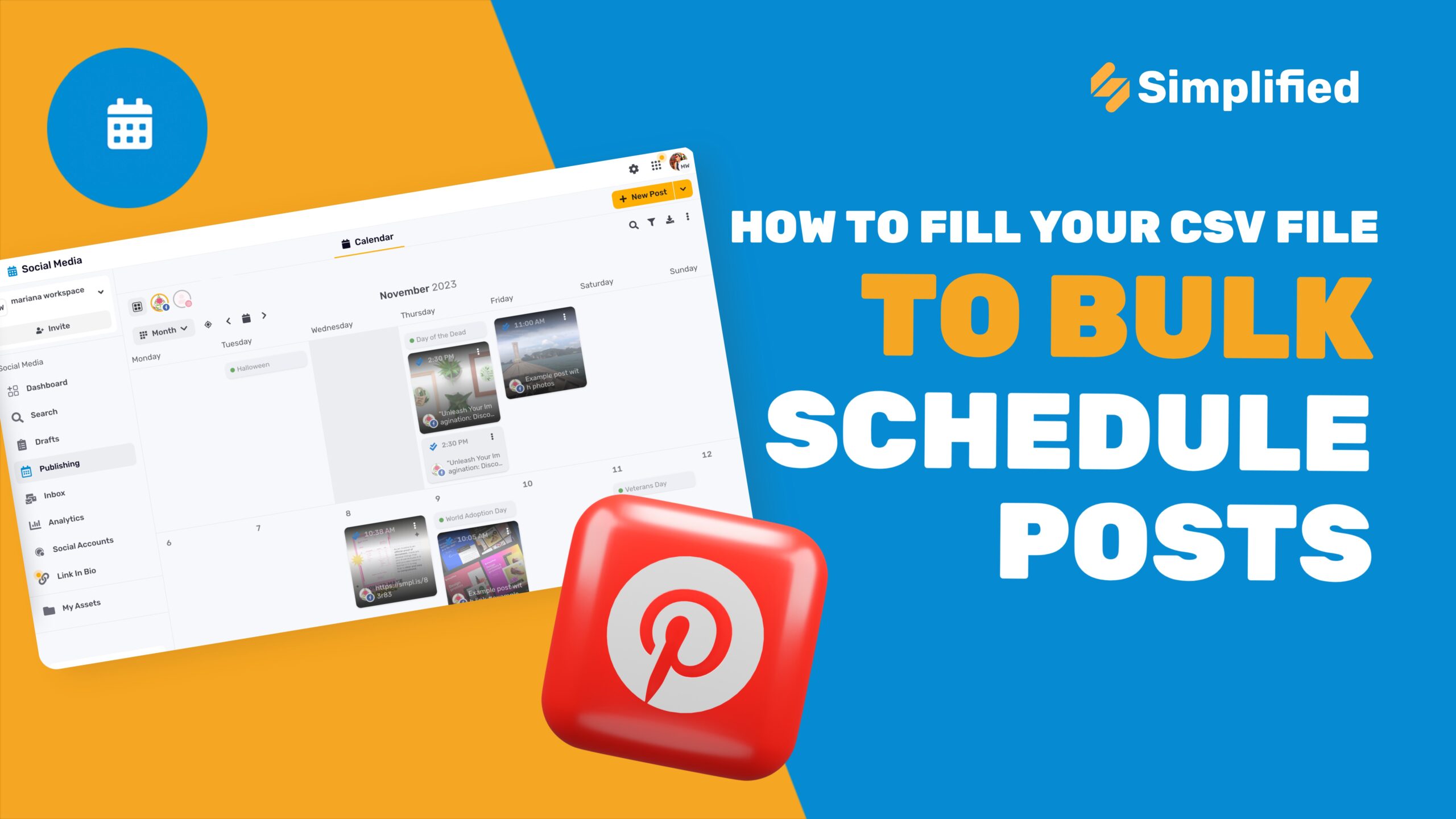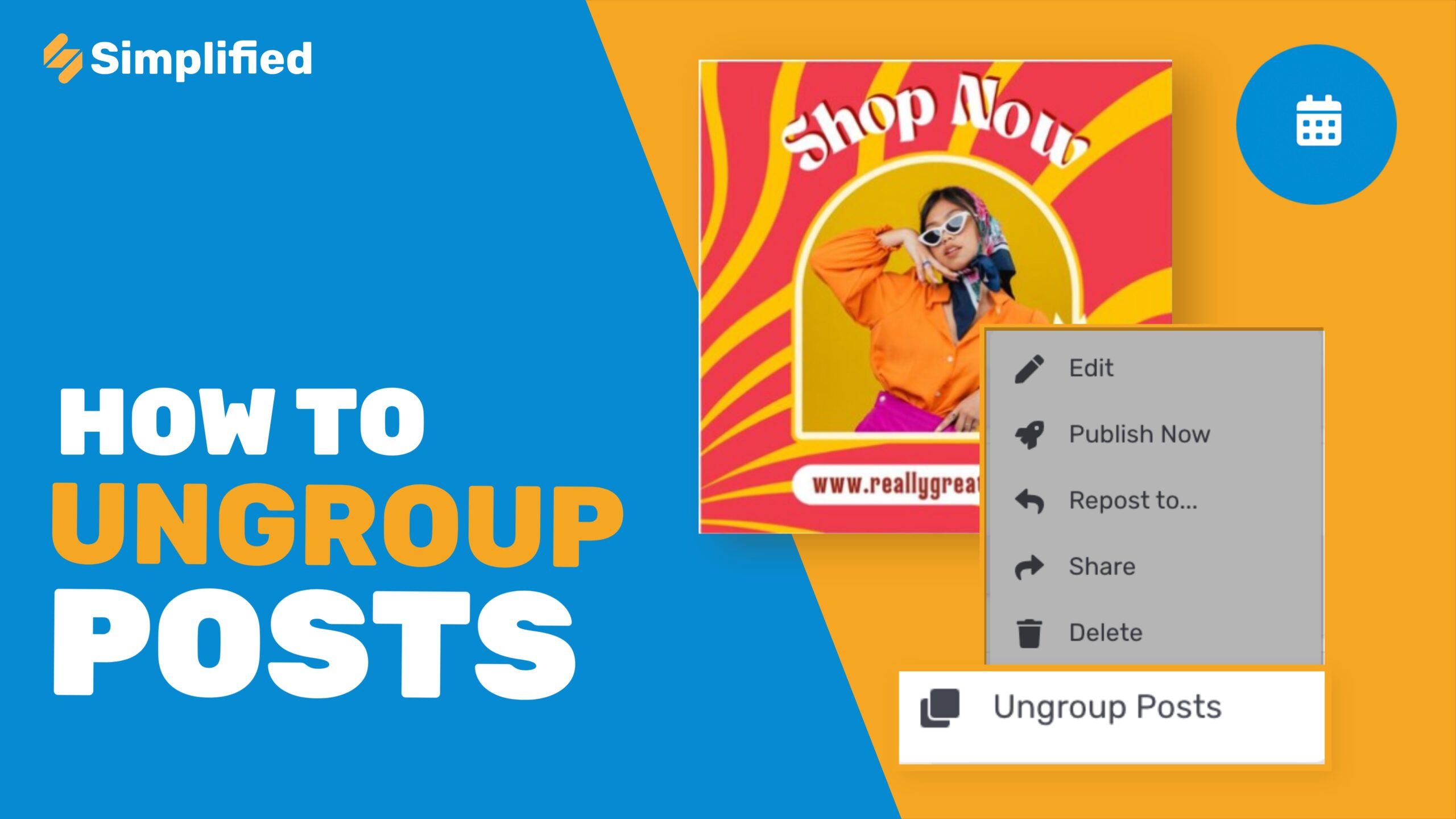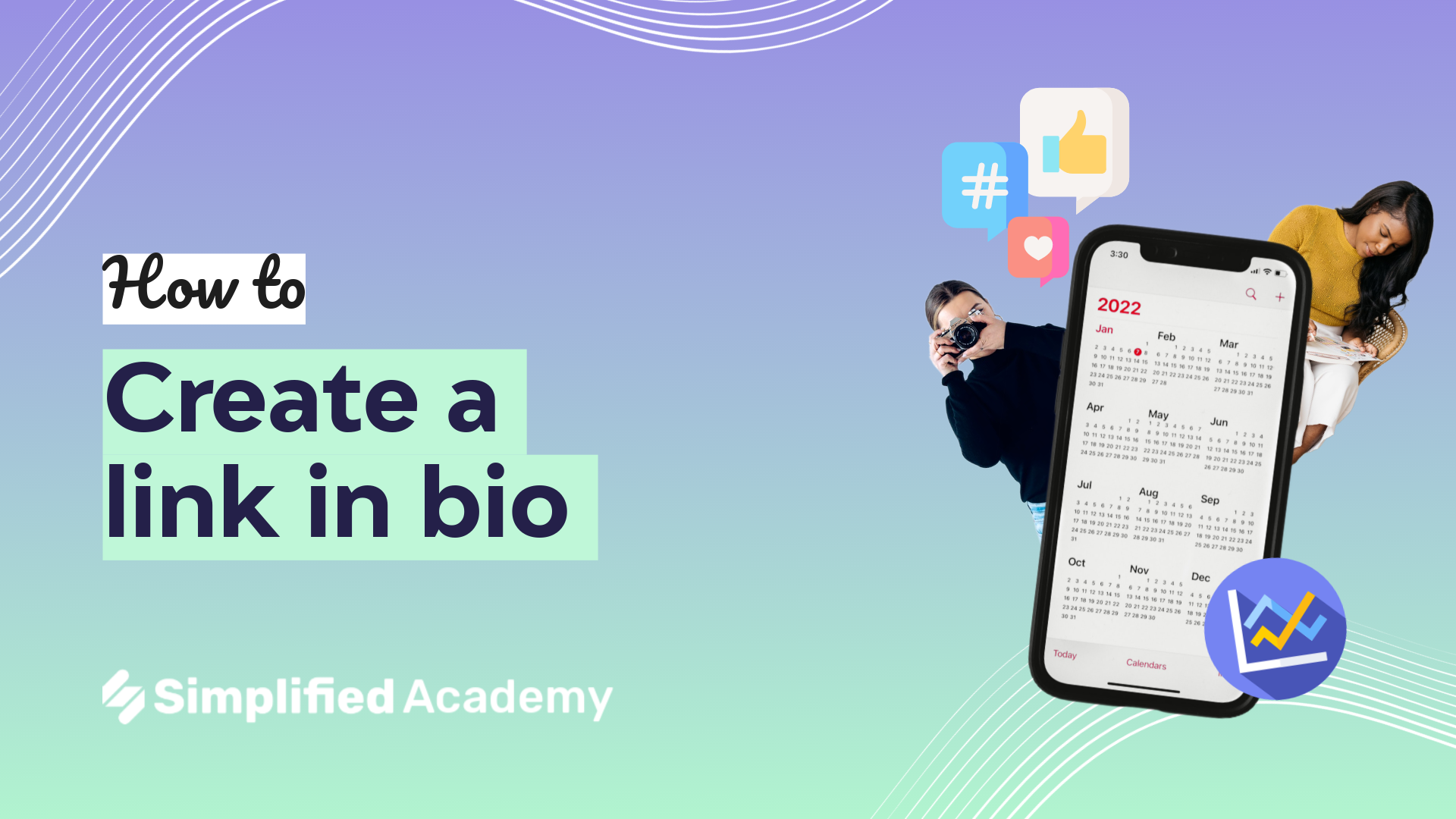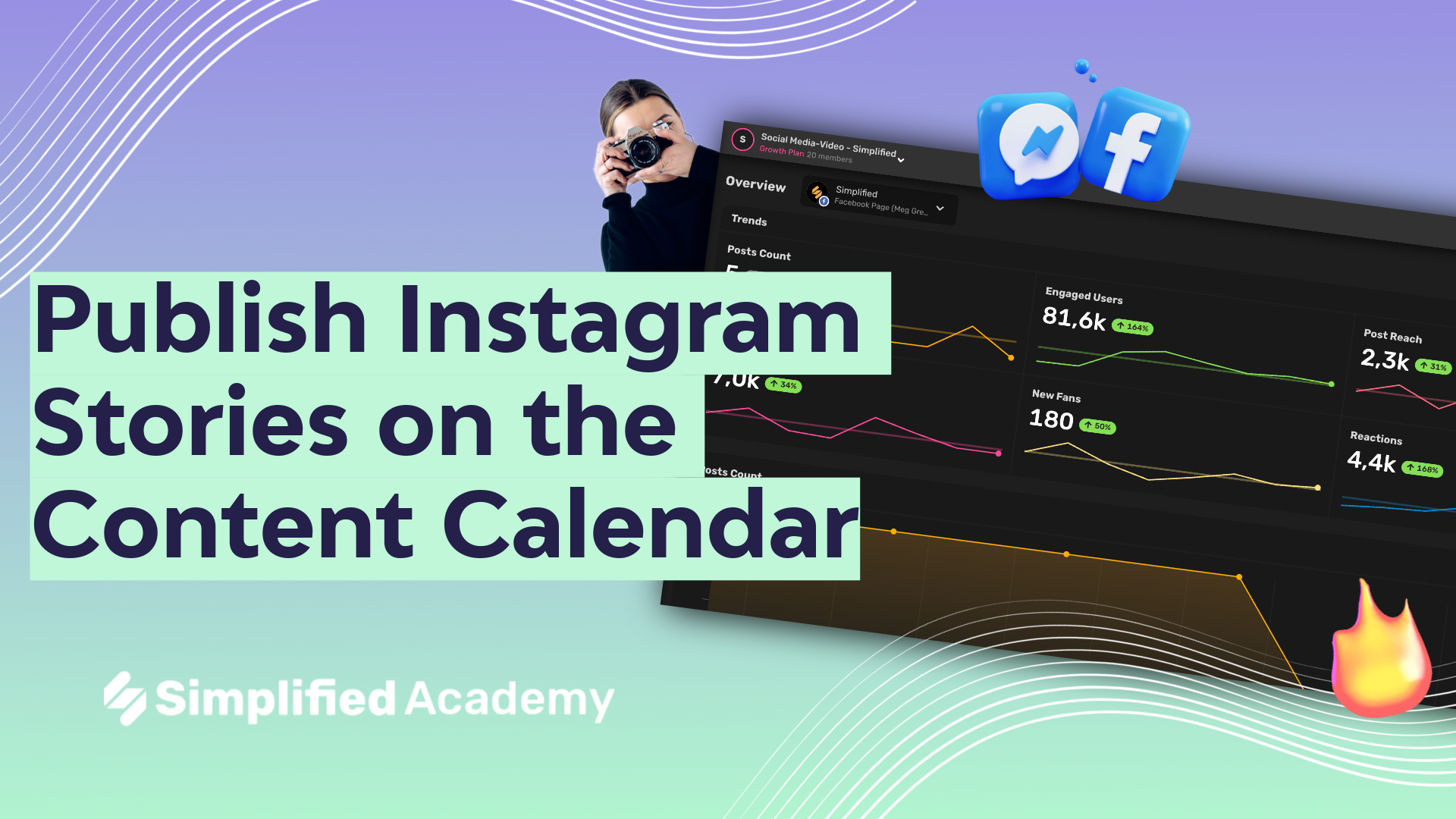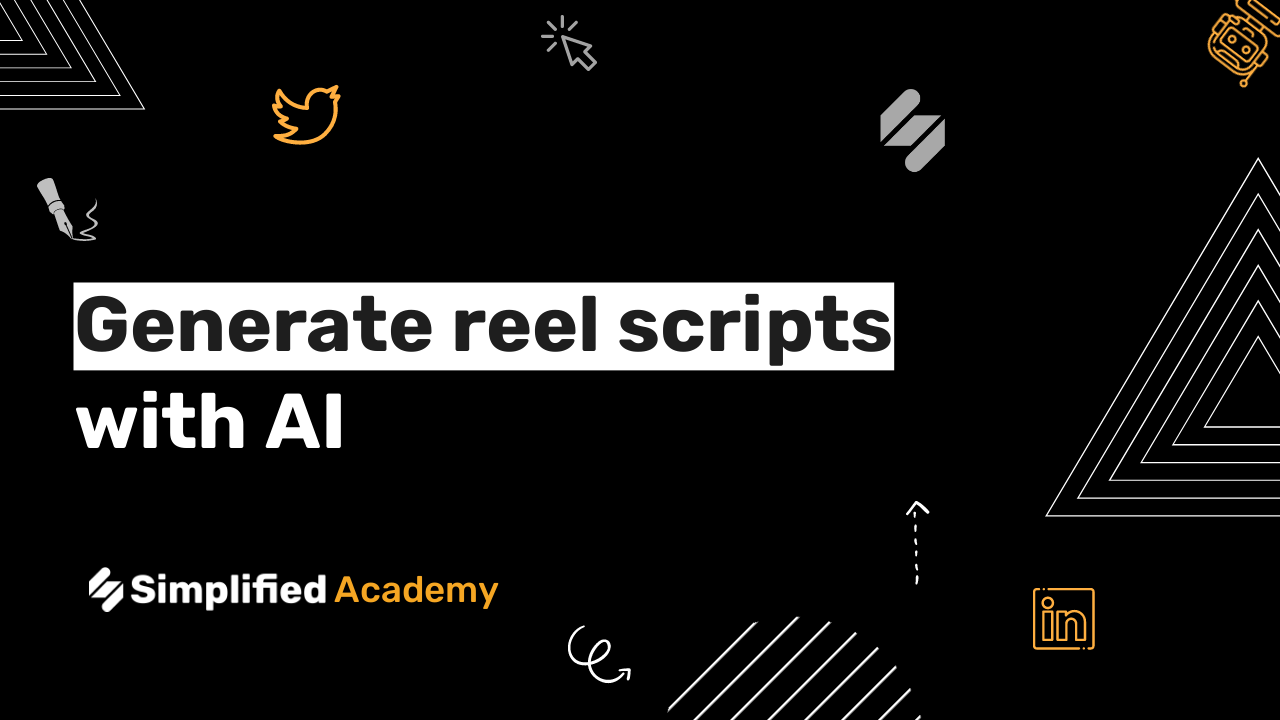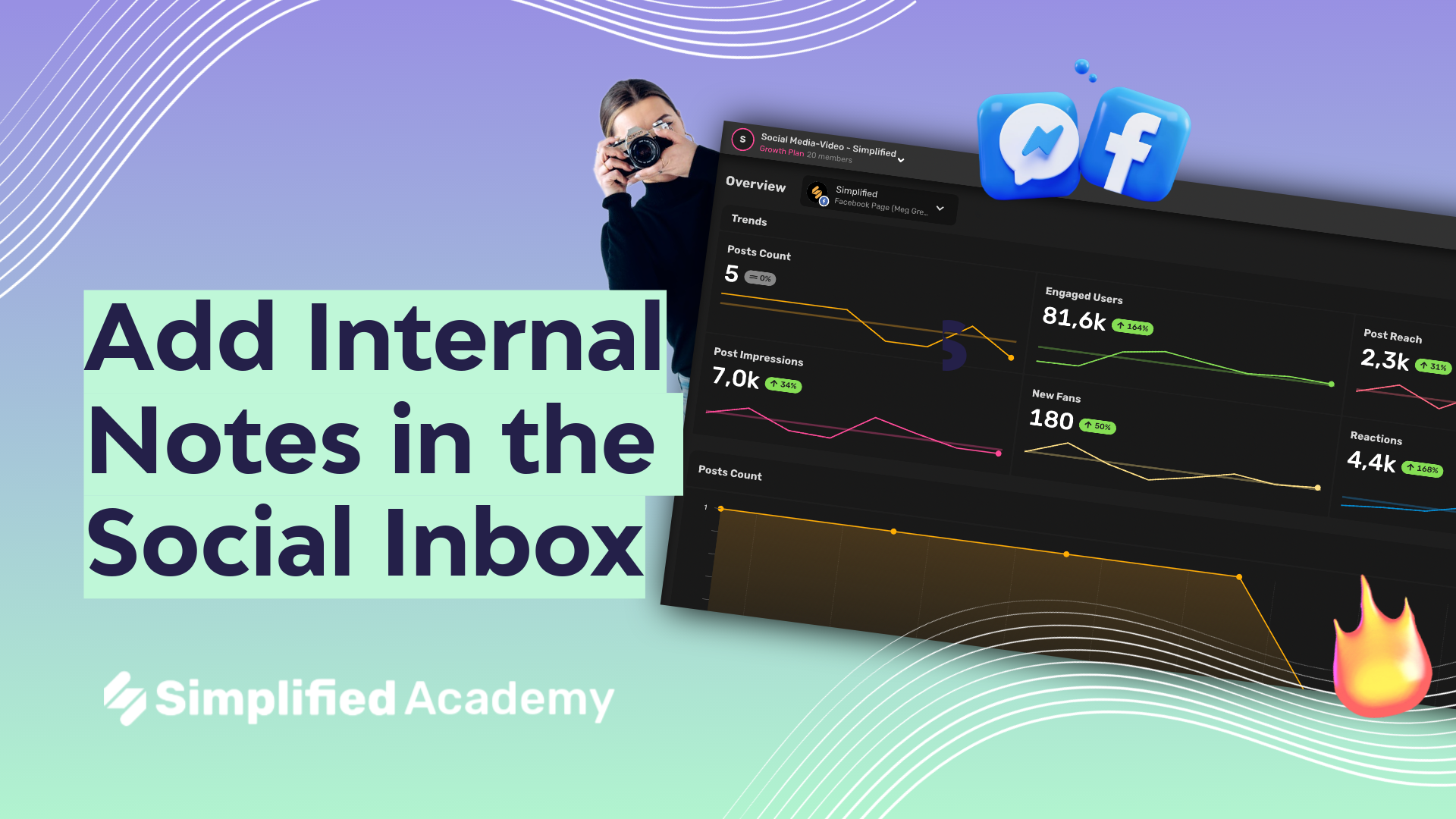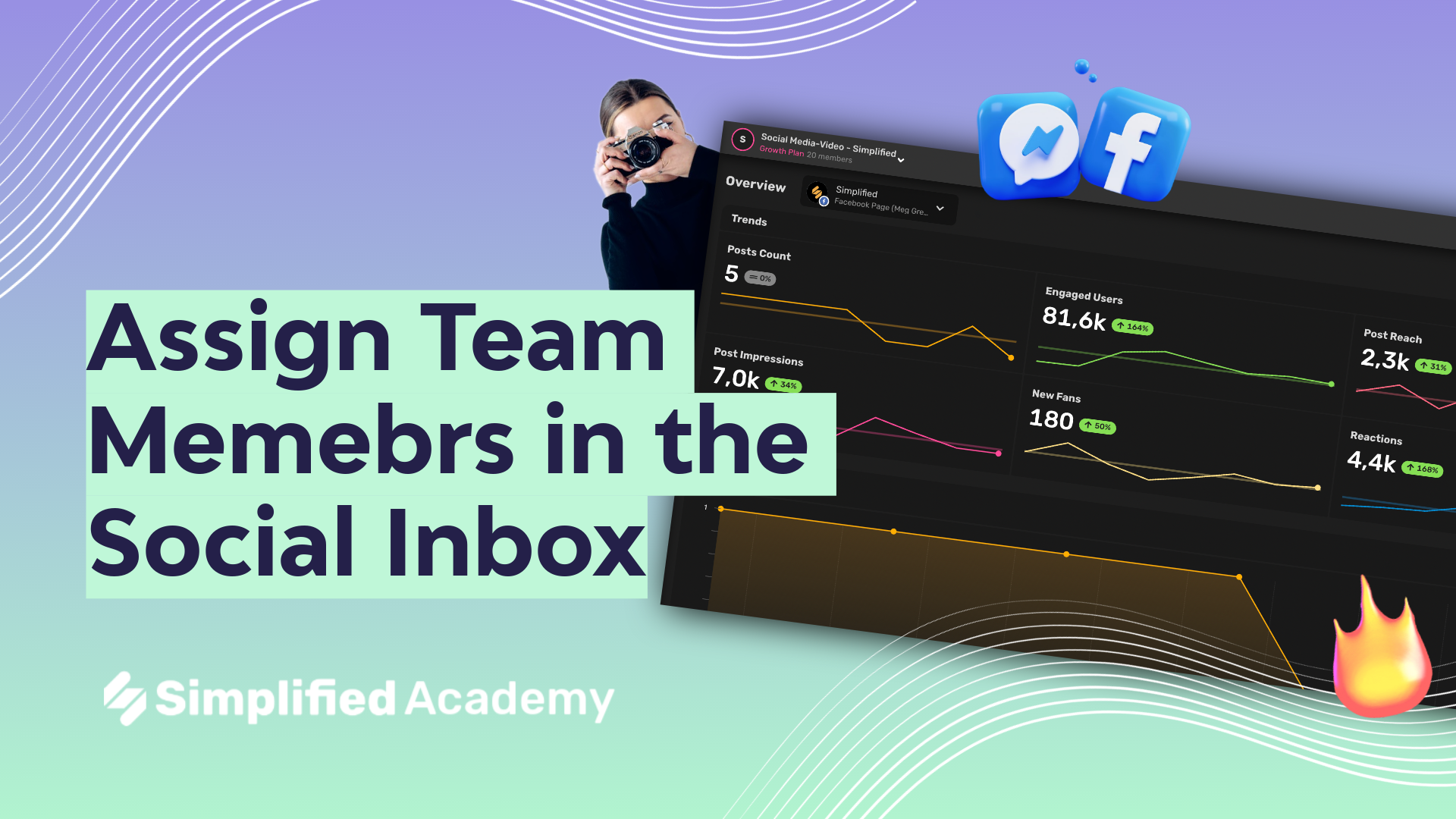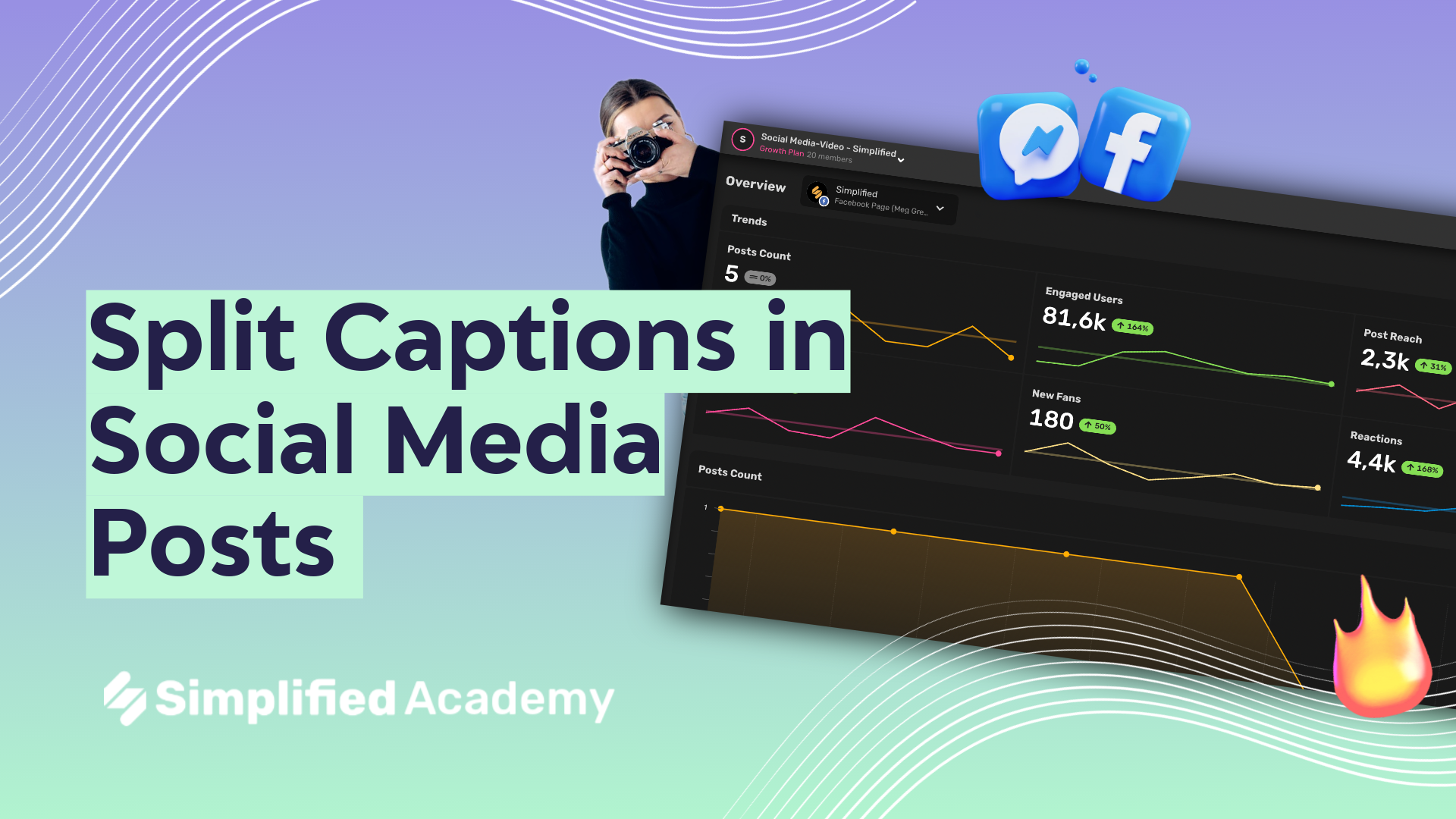Export a package of draft posts to share for review
Using external draft packages is a great way to stay organized and communicate clearly with your team and your clients.
1- Access all things content planning by using the social media tab, and then selecting planning icon on the left hand side menu.
2- Click the client review icon on the far right-hand side of the top toolbar. Here, you will see all of your previous draft packages that you’ve created where you’ll be able to see the status of that package- the pending posts, the approved posts and the rejected posts.
3- To create a new bundle click the “add bundle” icon. Type in the name of your bundle and briefly type in a bundle description and then click “add bundle.”
4- On the left-hand side menu you will see your new bundle. You can add content into this bundle by selecting the “add drafts to bundle” icon.
5- A new window will open up where you can select which drafts you’d like to include in this bundle, then click “add drafts.”
6- A new window will now open up where you can see your bundle name and your bundle description. There will also be a link to this bundle which anyone can click and be brought to the review page and you also have this send email option.
7- With this link your client will be able to see the post exactly how it will look on the social media platform. They’ll have the option to either reject or approve. If rejecting a post, the client can leave a comment as to why they are rejecting and request any changes. This will reflect in the comments section of the draft.