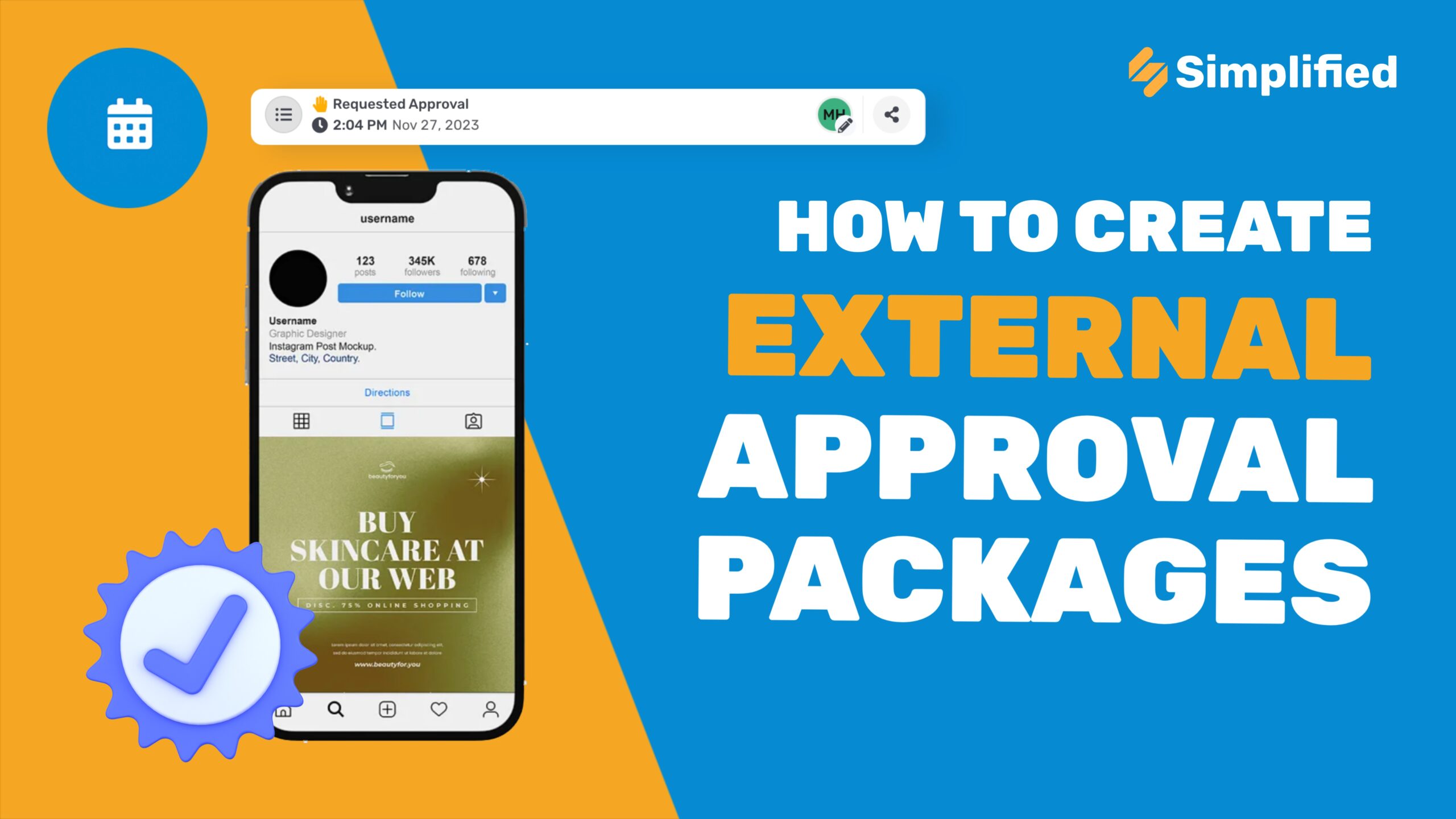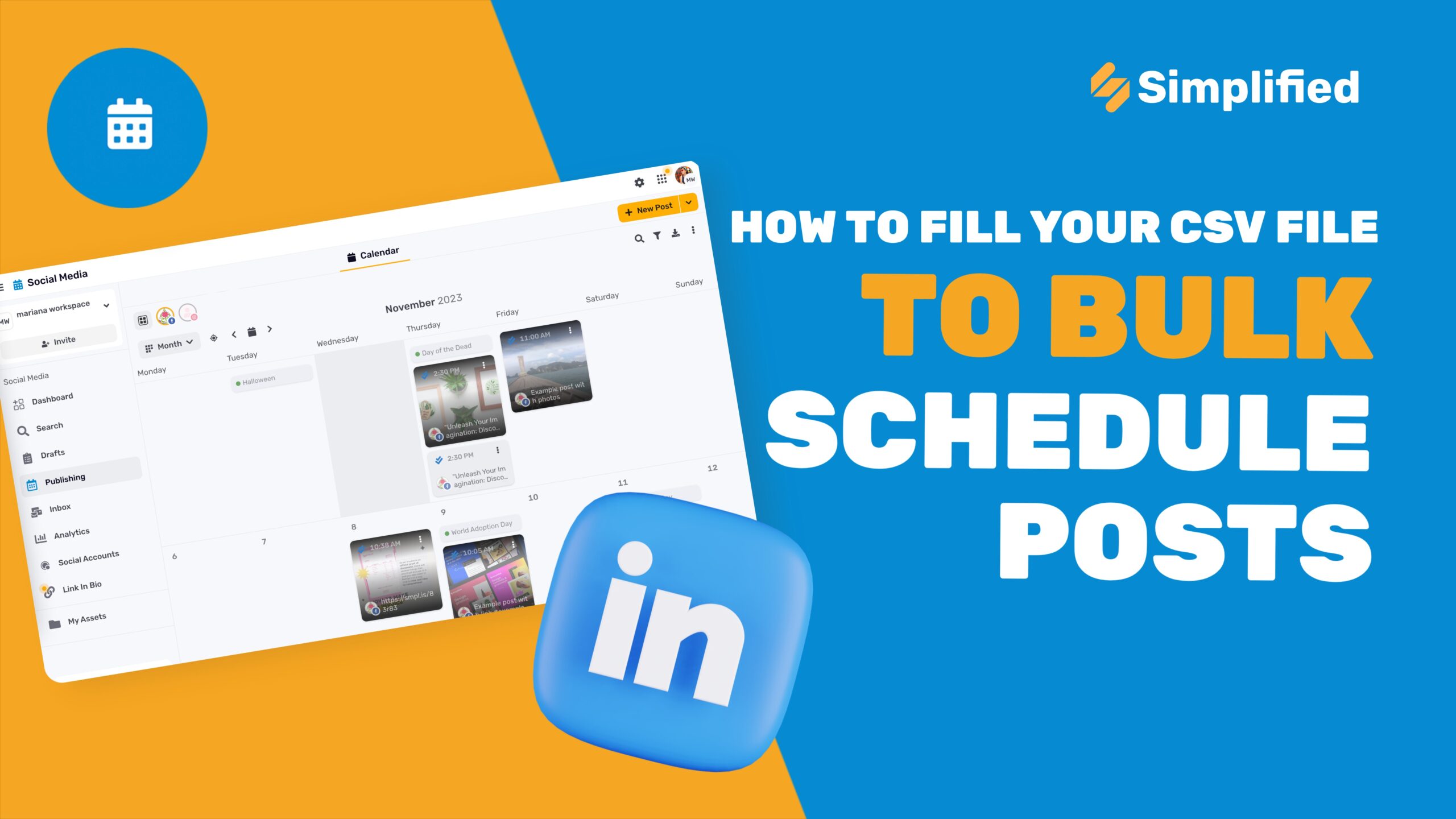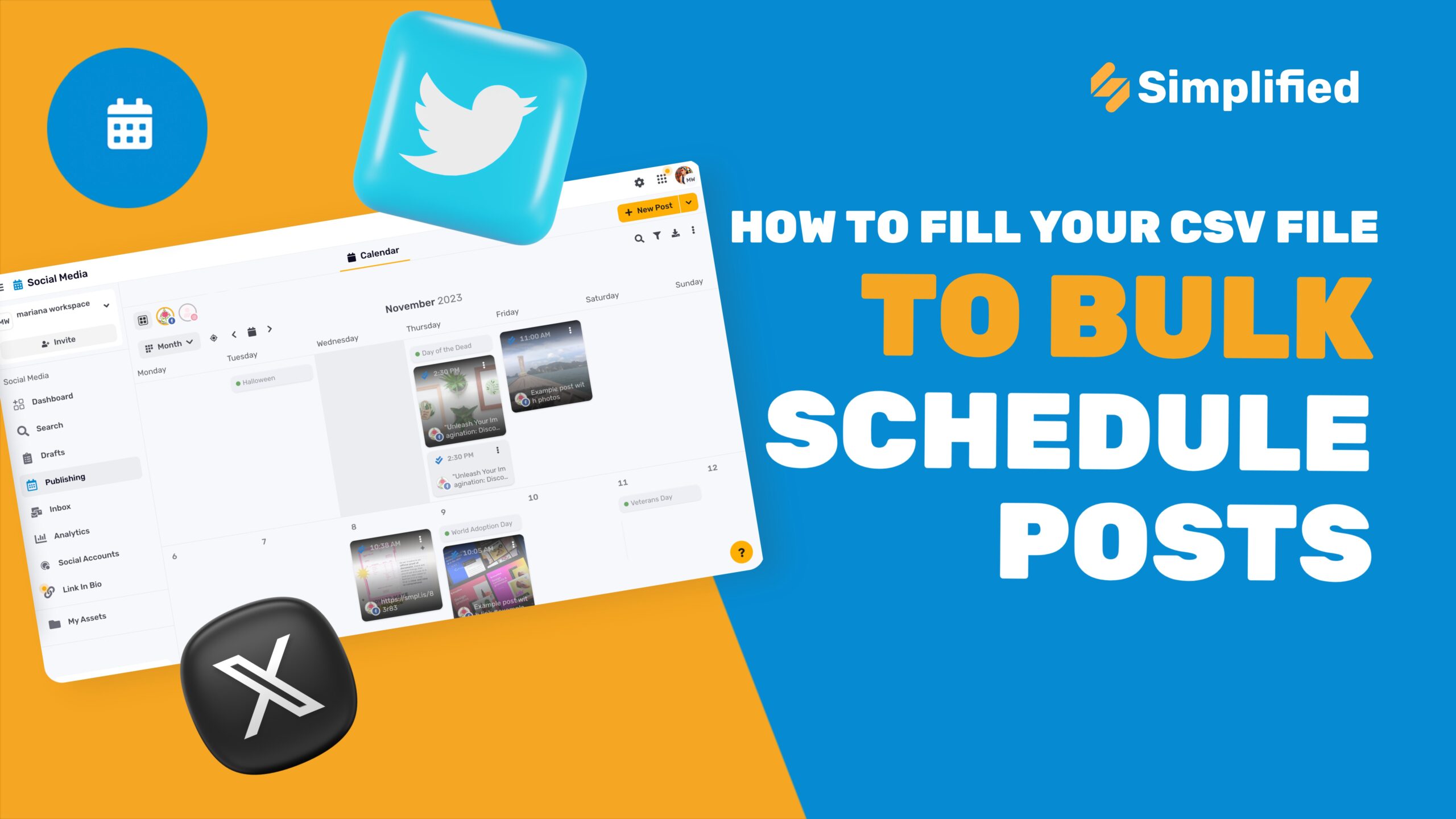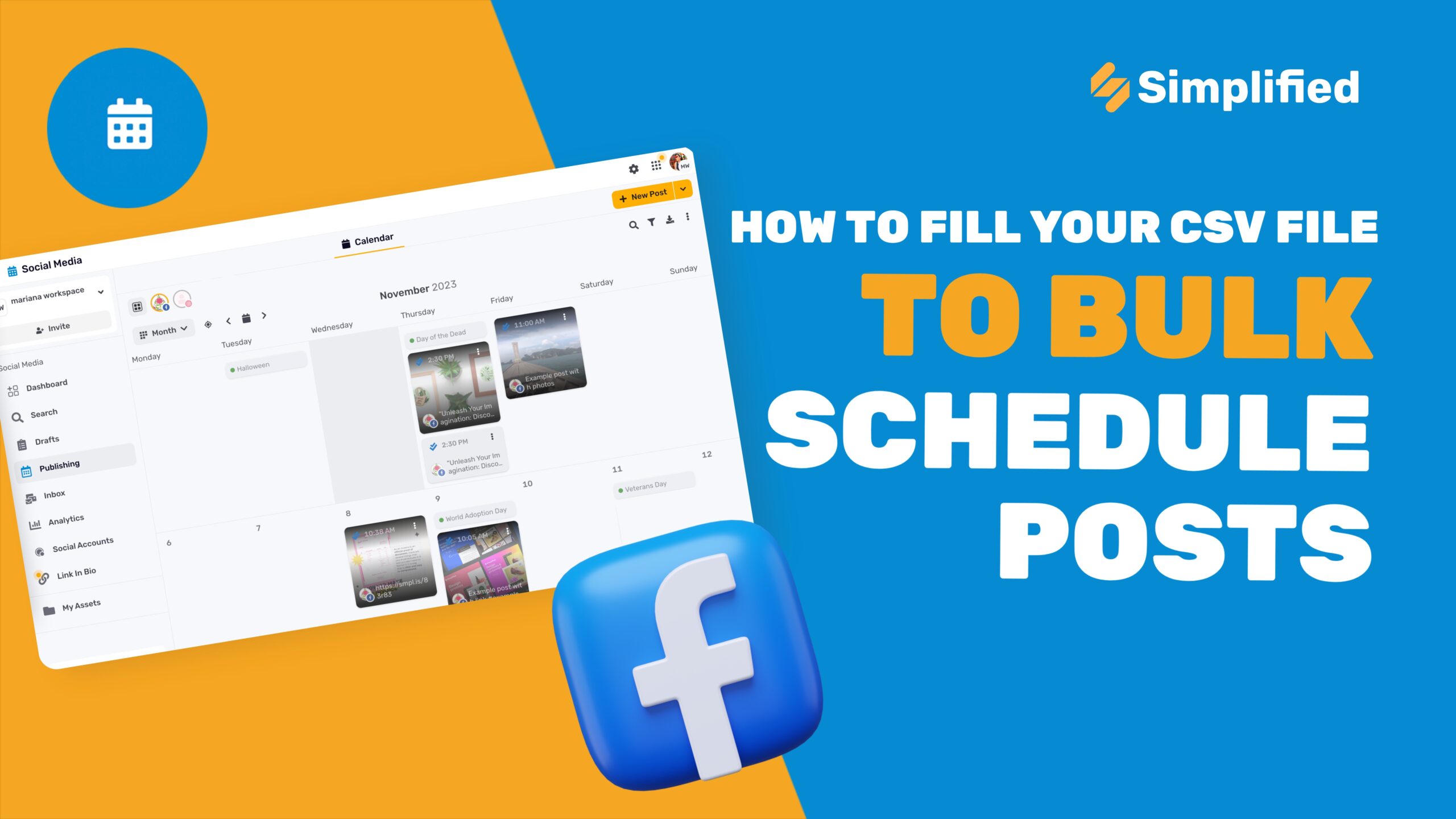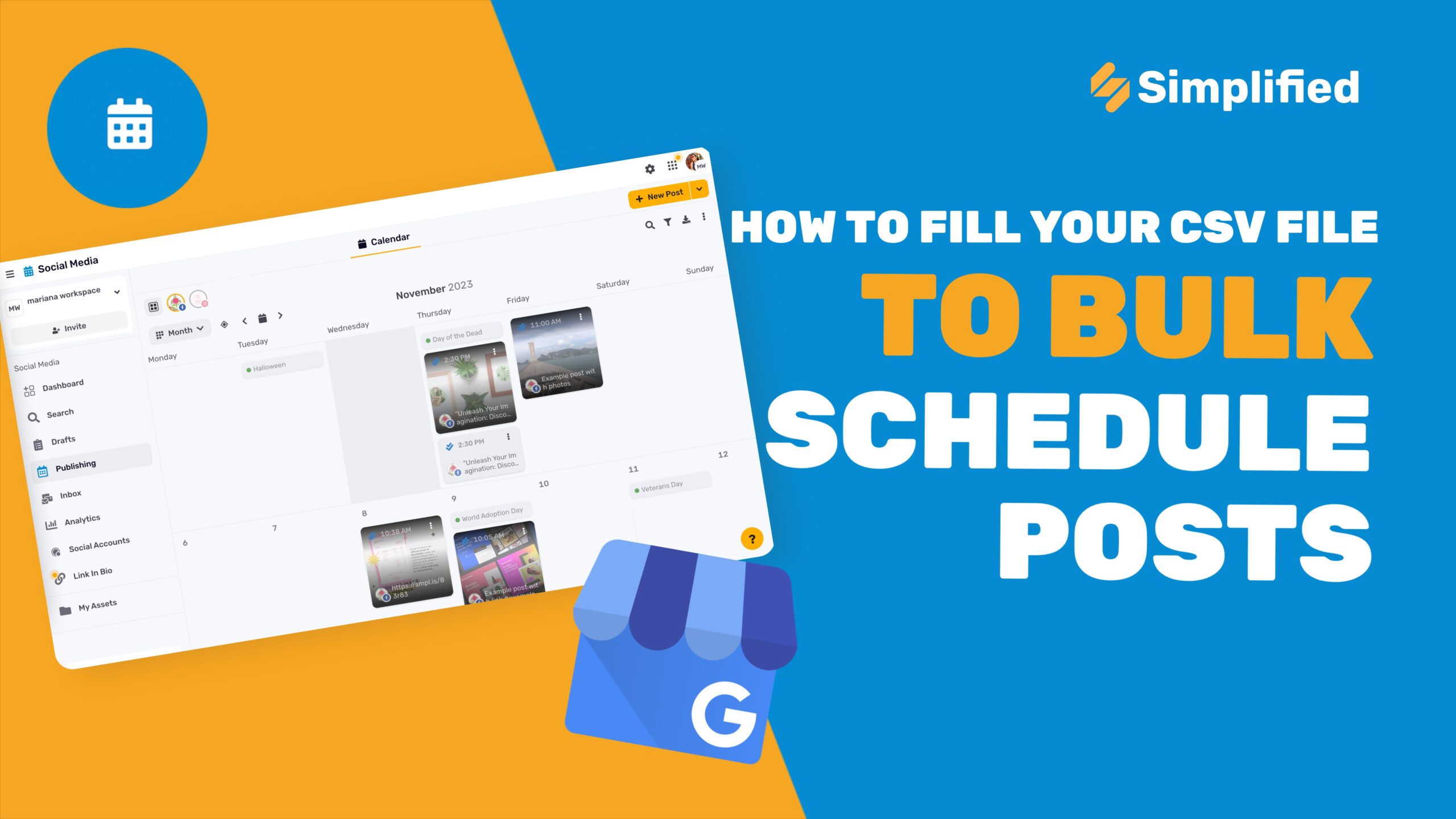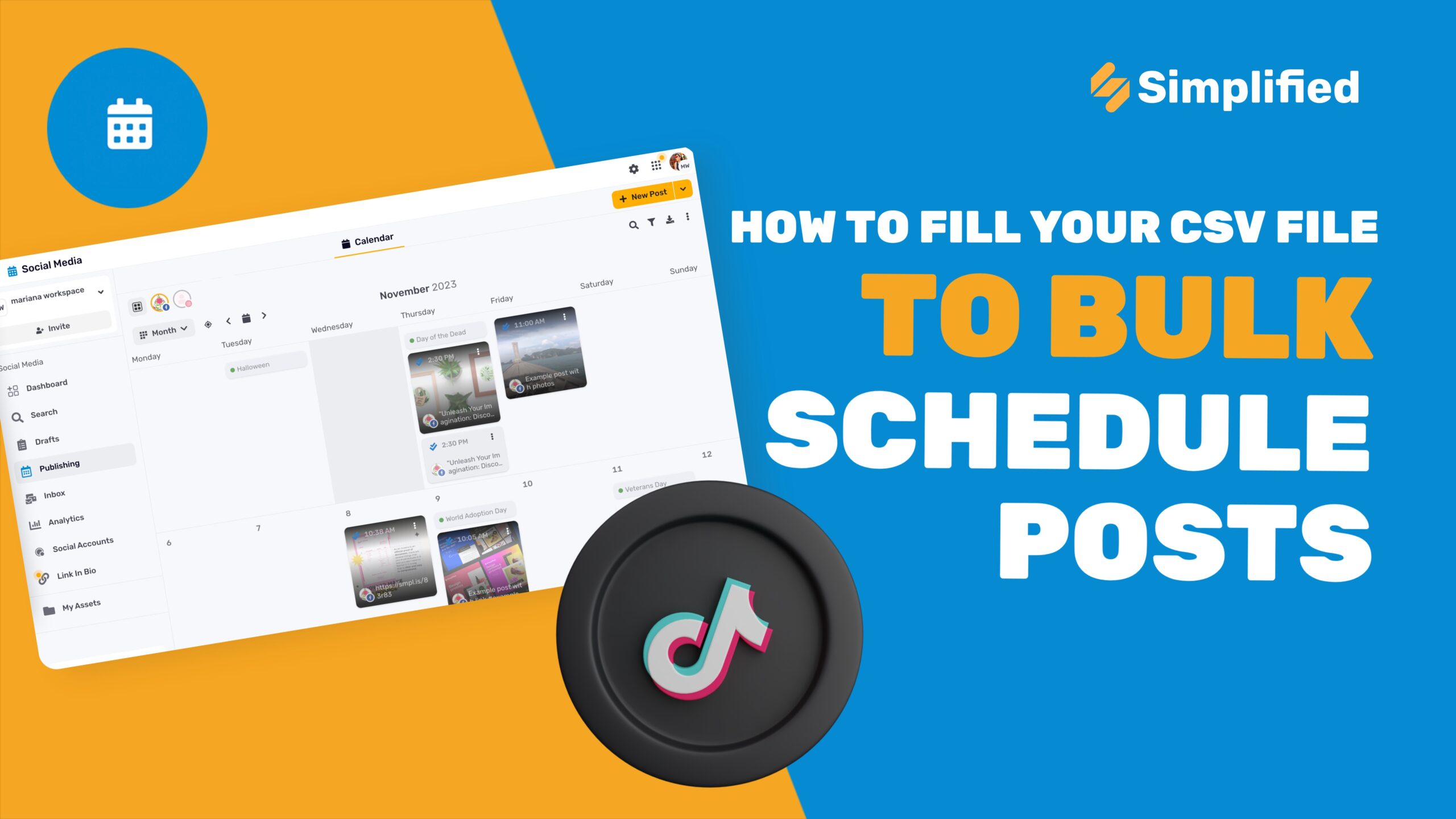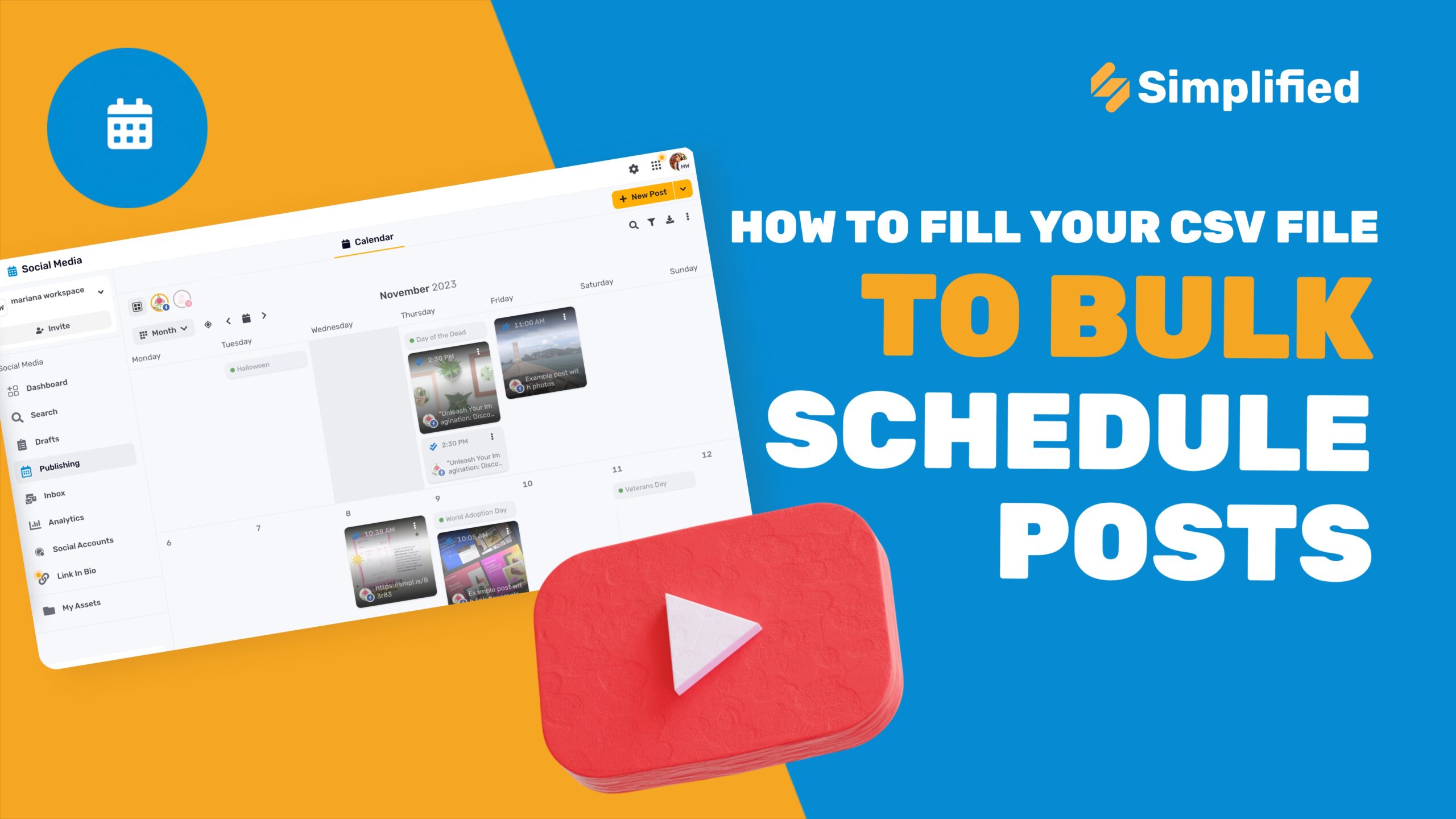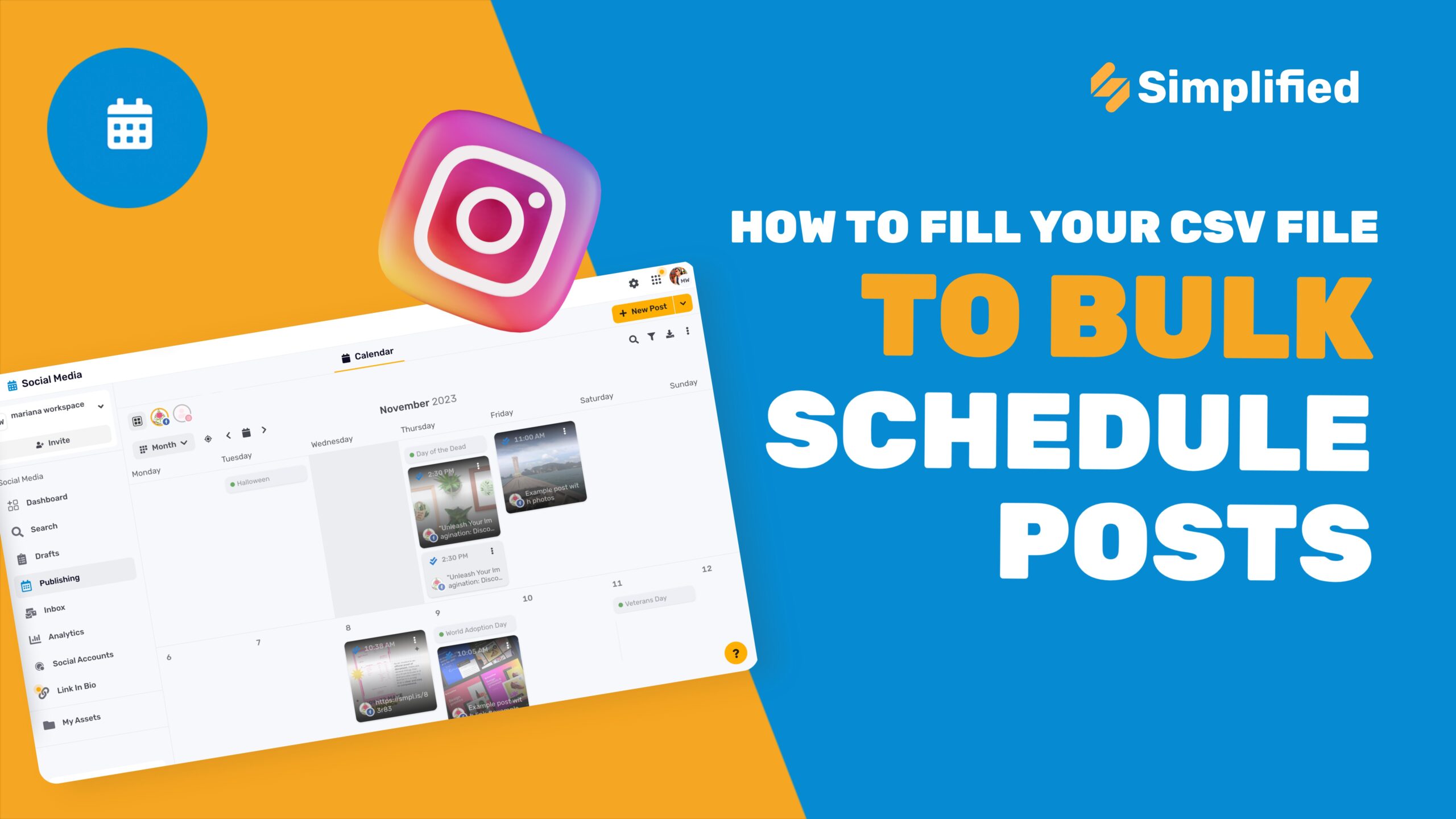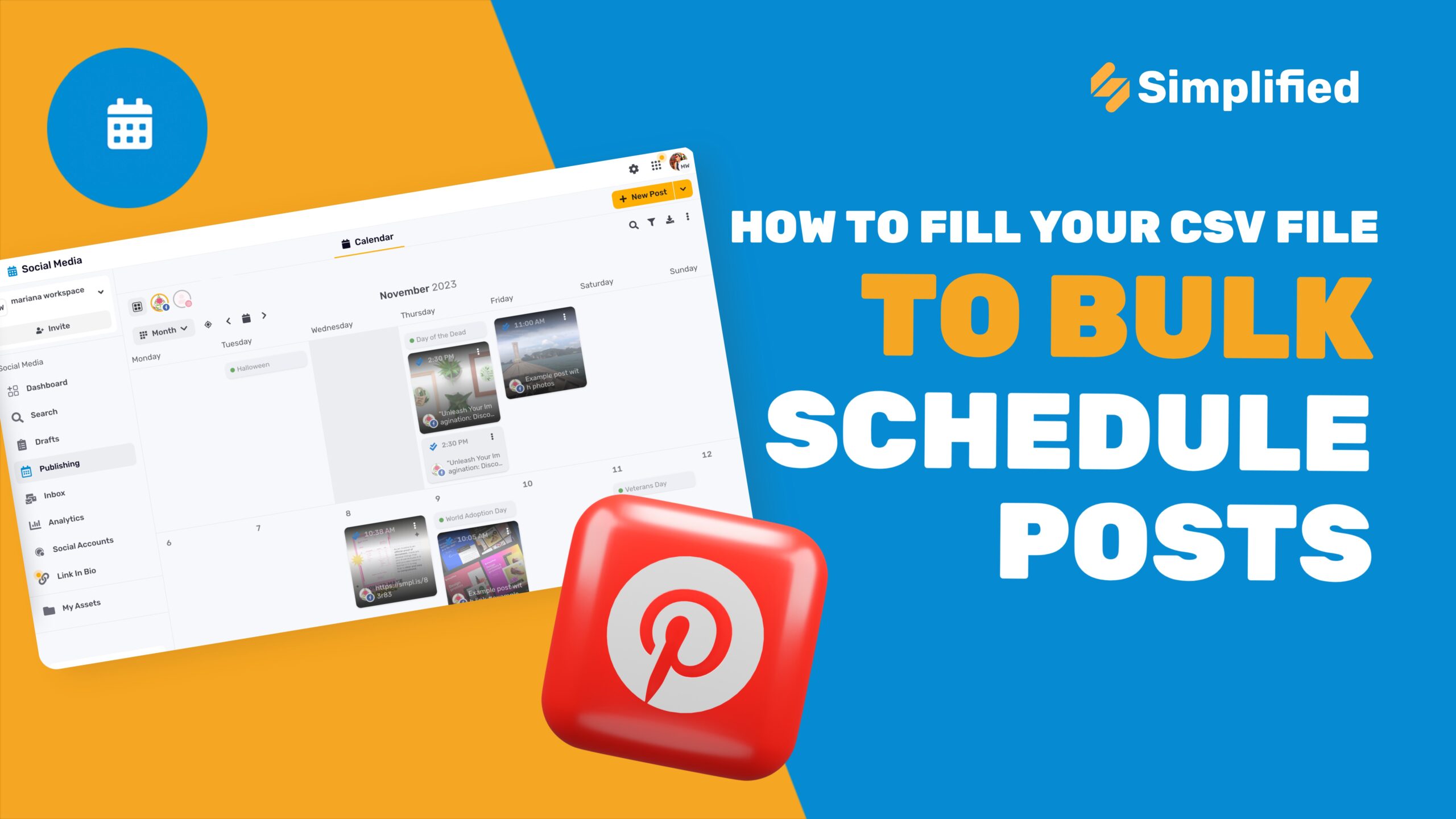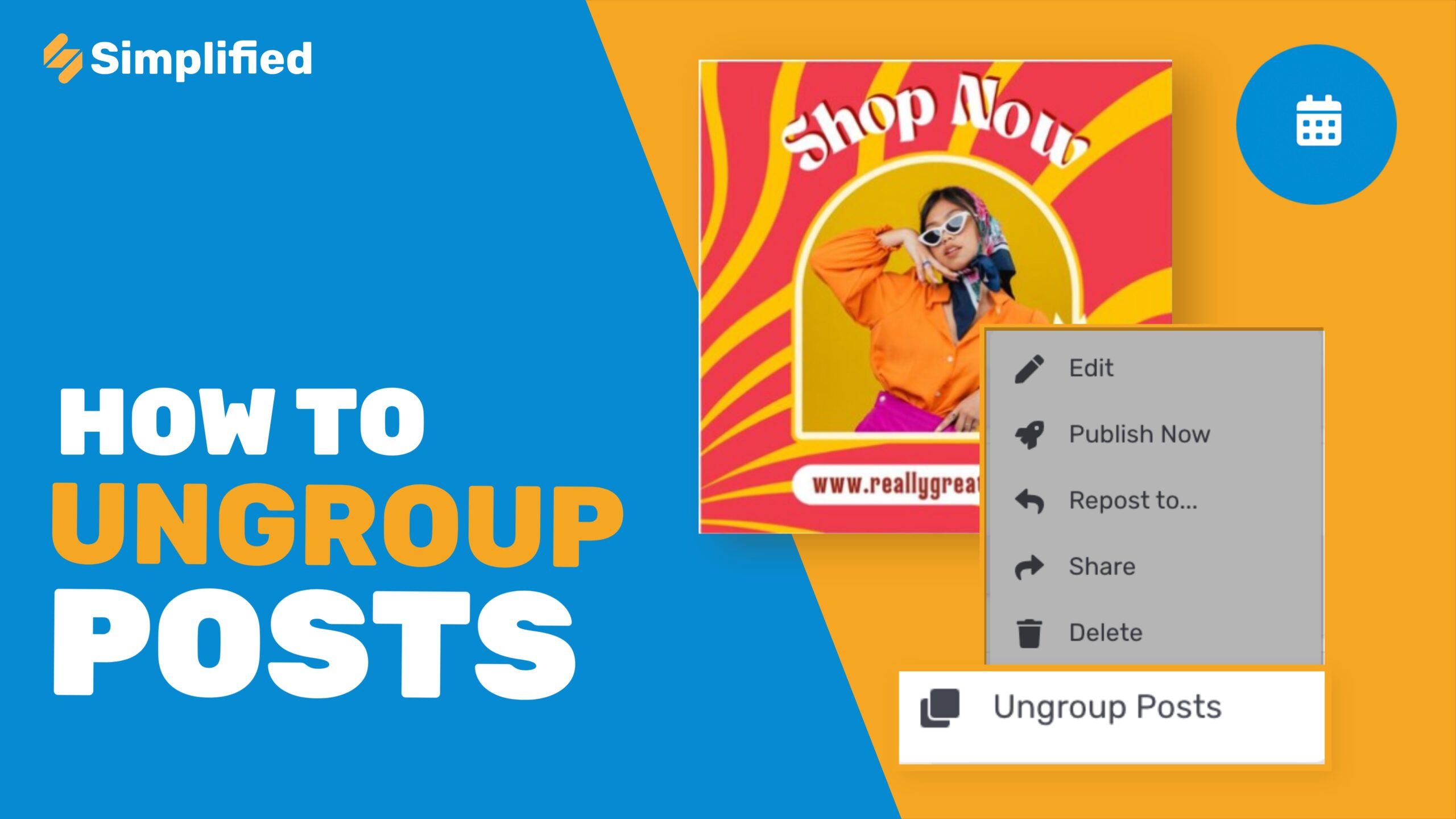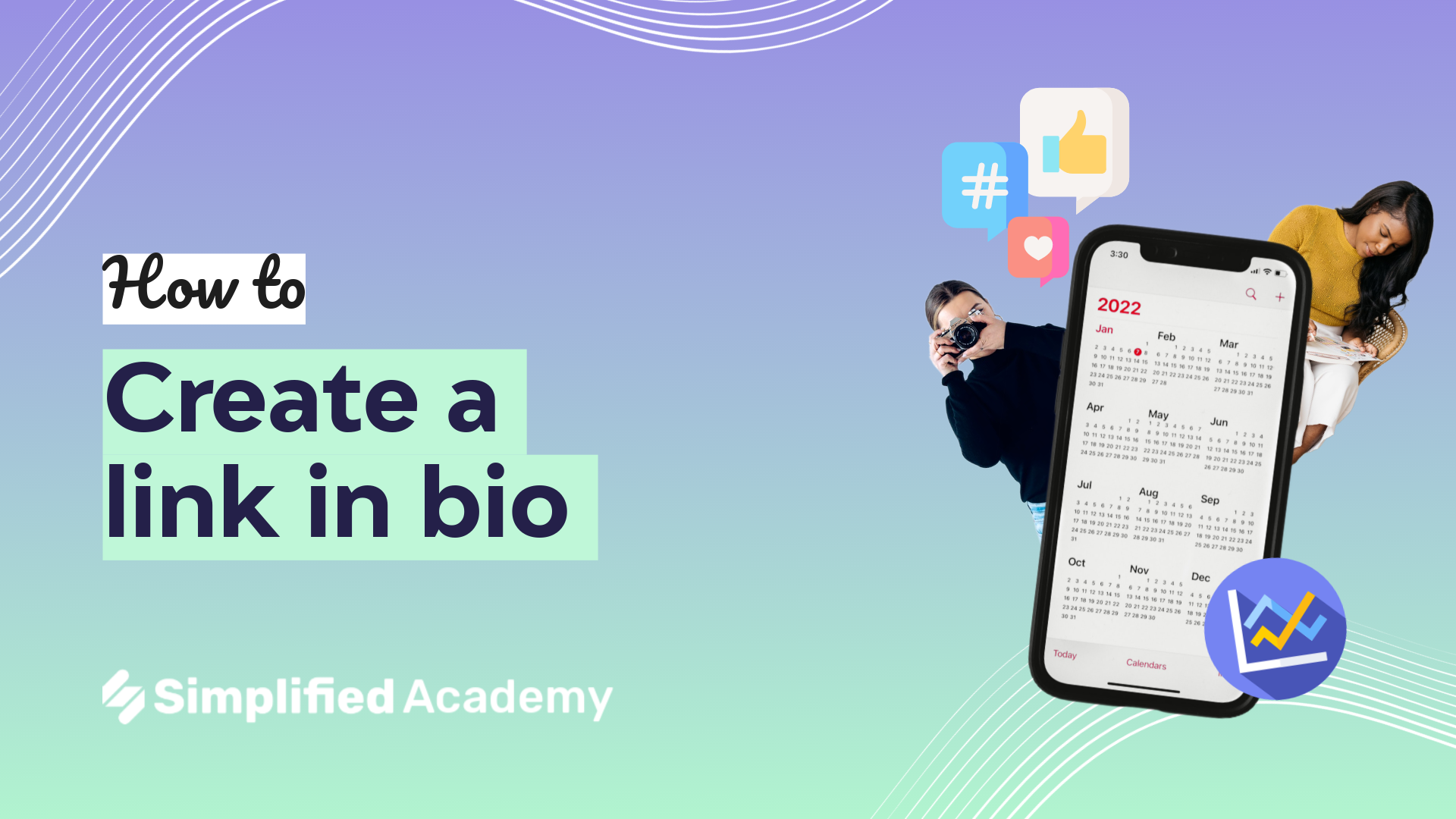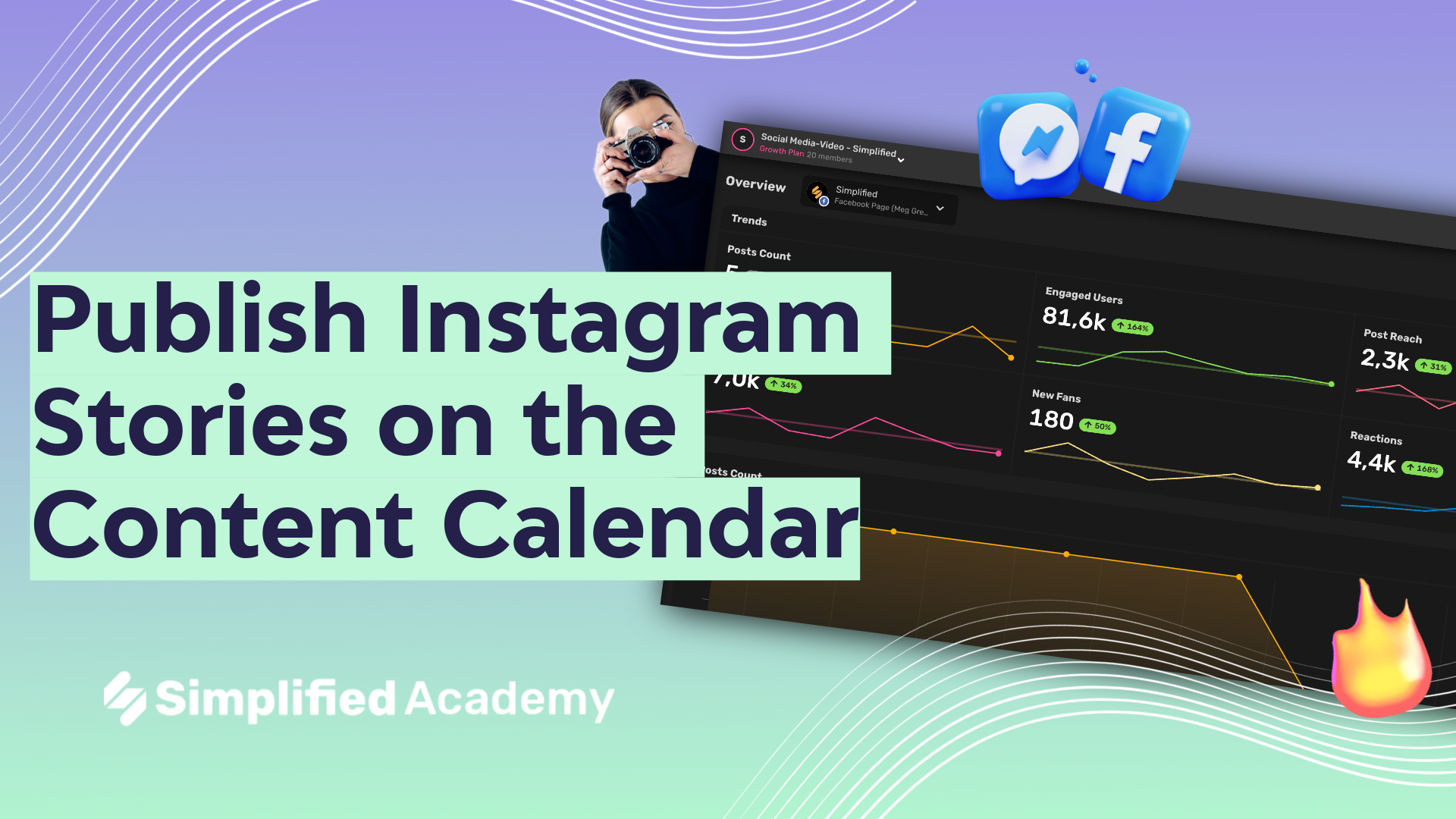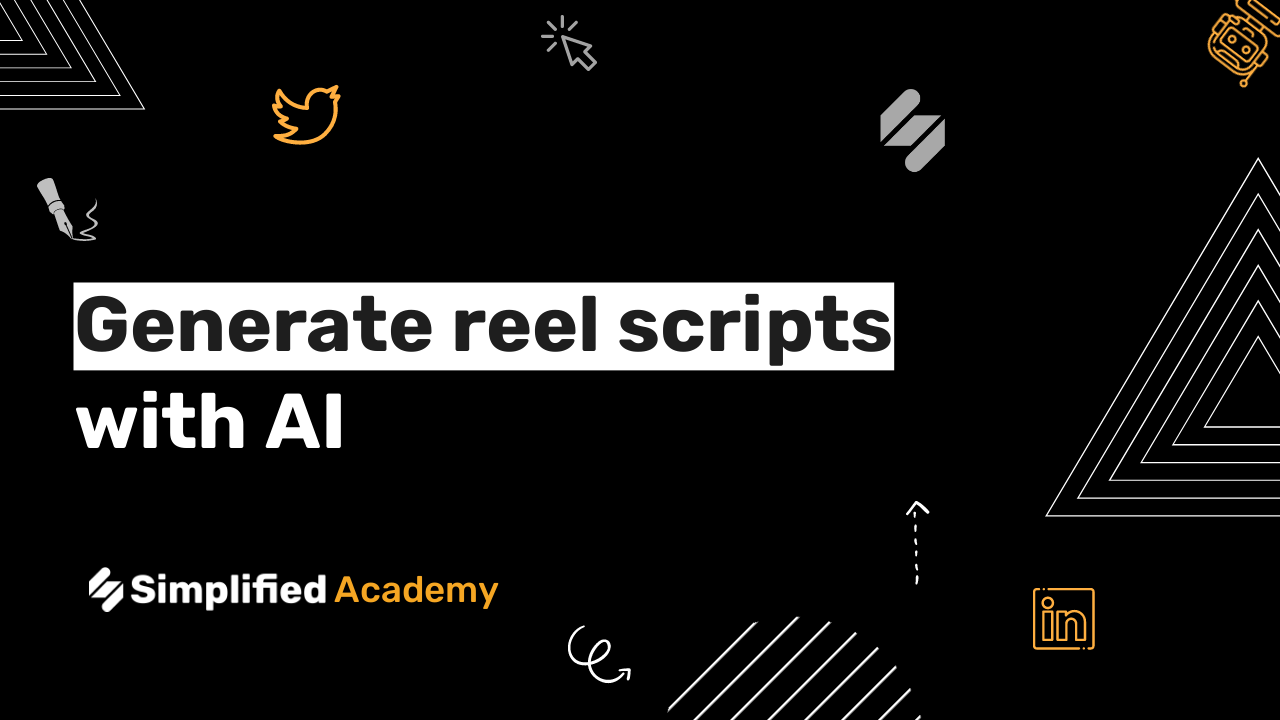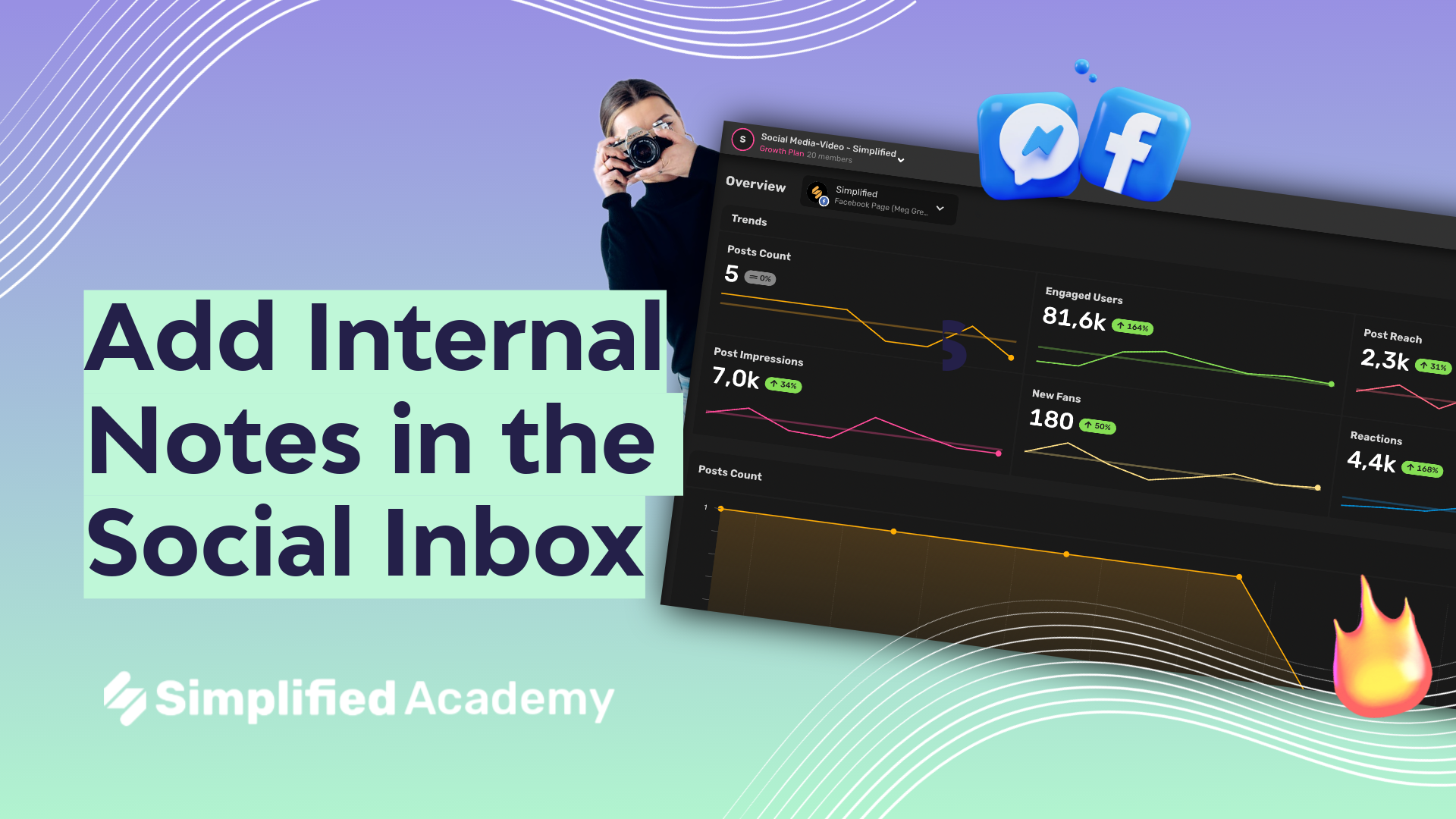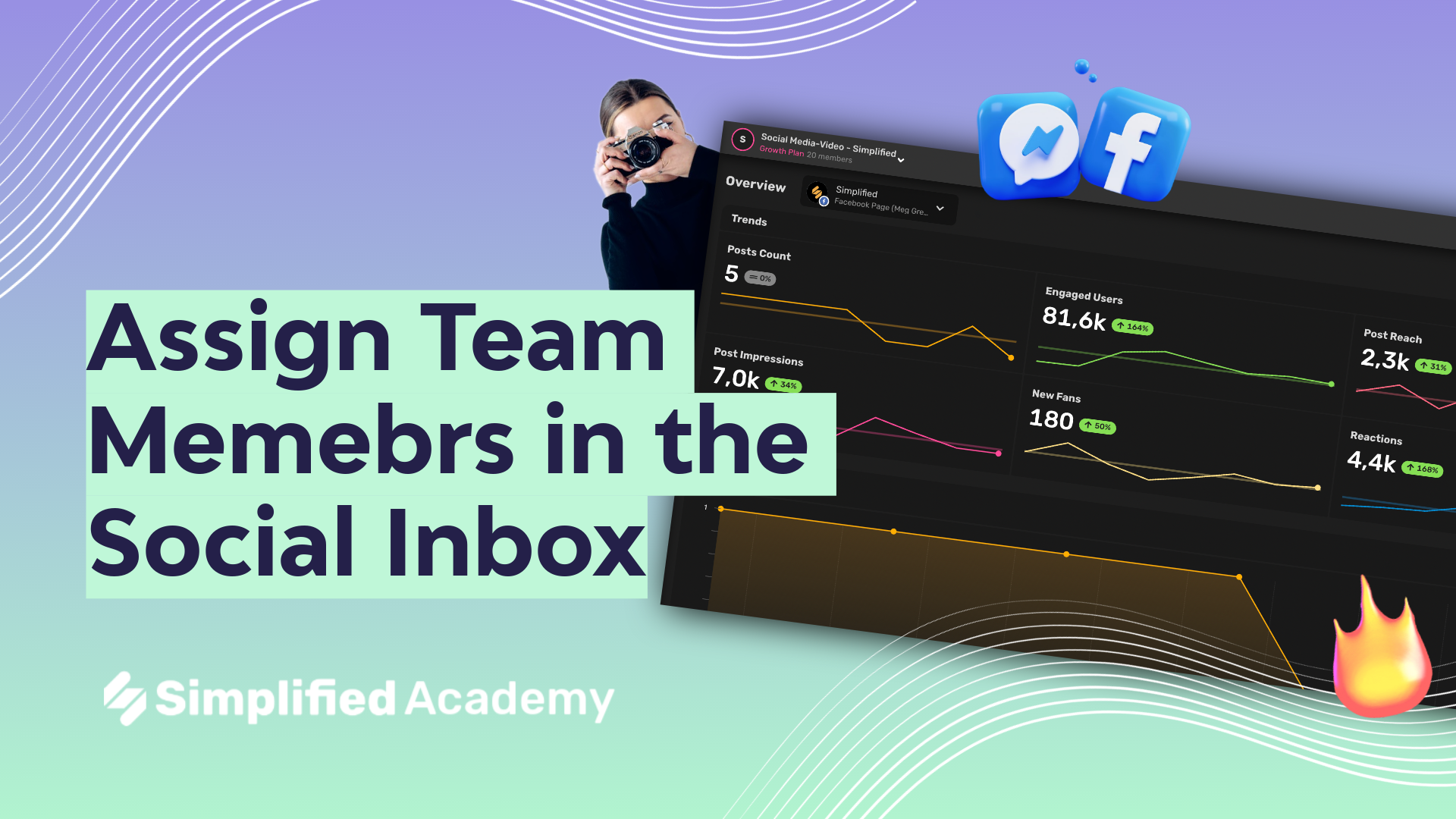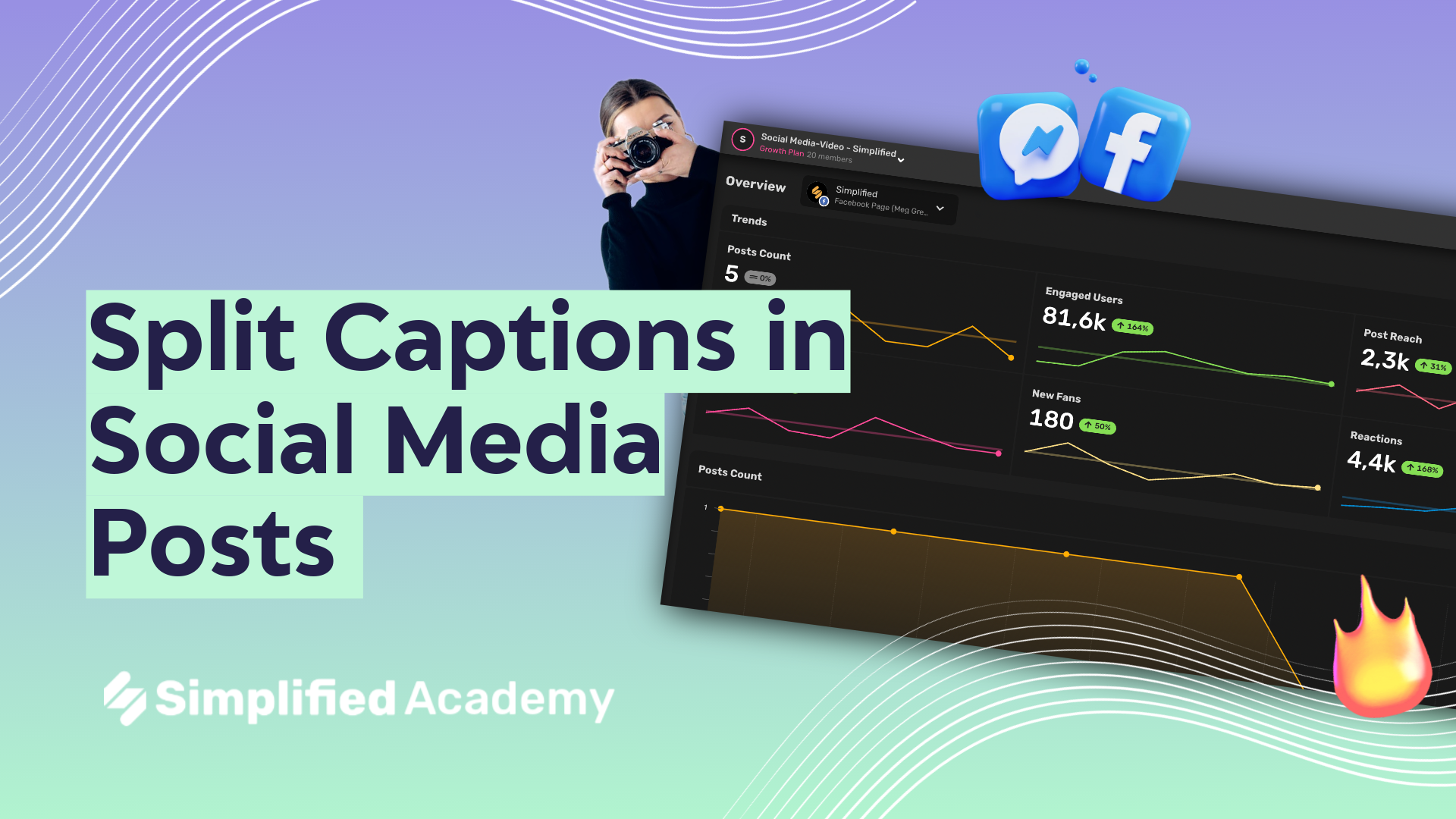Social Calendar Overview
1- The first thing you’ll want to do is connect your accounts. Simplified is compatible with Facebook, Instagram, etc, etc. You can see all of your connected accounts here. Let’s click this square icon, and now we’ll see a list of our accounts. If you’re a social media manager, you can create different account groups for different clients. You can add an account by choosing this plus icon, selecting your desired platform, and then entering your account information.
2- Now that we’ve talked about account set up lets talk about the calendar itself. You can view all your posts either in calendar view, list view, feed view, and grid view. The posts shown in the calendar will reflect the accounts highlighted in this top toolbar. You can select or deselect accounts by clicking the icons.
3- Now let’s talk about scheduling a post, which is incredibly simple. Either click this new post button, or go to your desired date and click this plus icon. Again using these icons to pick which accounts you want this post to publish to, you can select just one account or multiple. Add your media using this plus icon which will give you access to your media library or Simplified’s stock photo and video libraries,
4- You can access the AI right as you’re creating this post to help you write a caption, hashtags, or title.
5- In the bottom toolbar you’ll see this “Snippets” icon. mazing feature of snippets. A By selecting this snippet icon in the bottom toolbar, I can use an existing snippet or I can add a new snippet by pasting my content, adding a title, and viola! A new snippet you can use over and over on any post!
6- When you’re finished with your post you can schedule now to select your desired date and time or you can save your post as a draft, add to queue, or publish now.
7- With a post that has already been scheduled you have the option to edit the post, publish now, repost the same post to a different account, repeat the post, share the post which mean simplified will provide you a link that can be shared with anyone internally or externally, change the status of the post to a draft, and lastly, you can delete the post.
Bulk Uploading: To automate your social scheduling, Simplified allows you to save preset times you would like your posts to be published and then add your posts to queue and they will automatically be scheduled for the next available day. You can open the side panel here, click the 3 dots next to the account, select settings, time table, and enter the time.
And there you go! Simplified’s Content Calendar helps you streamline your social media content to help your brand take off! Check out our other videos to see how Simplified can help you simplify your social media marketing. See you there!