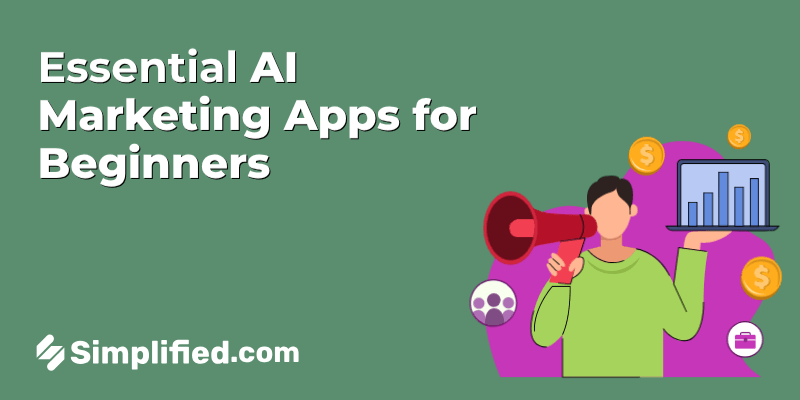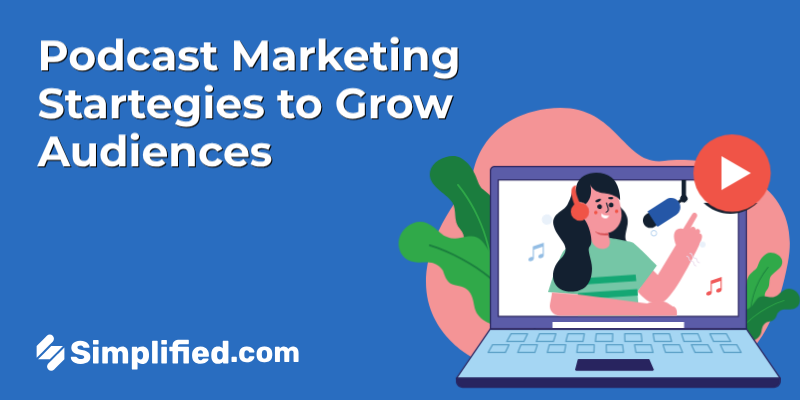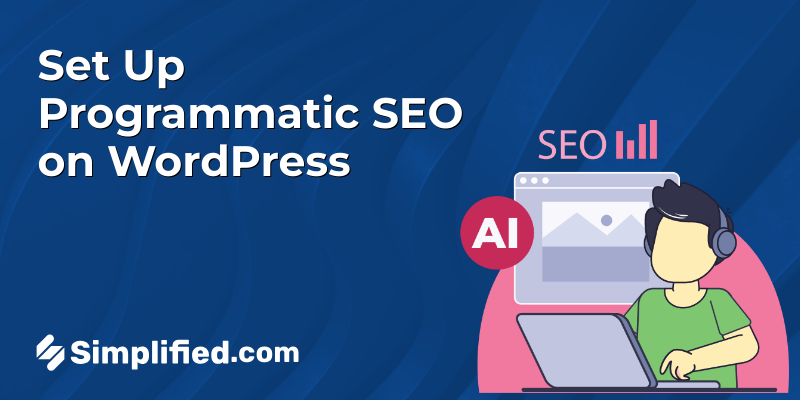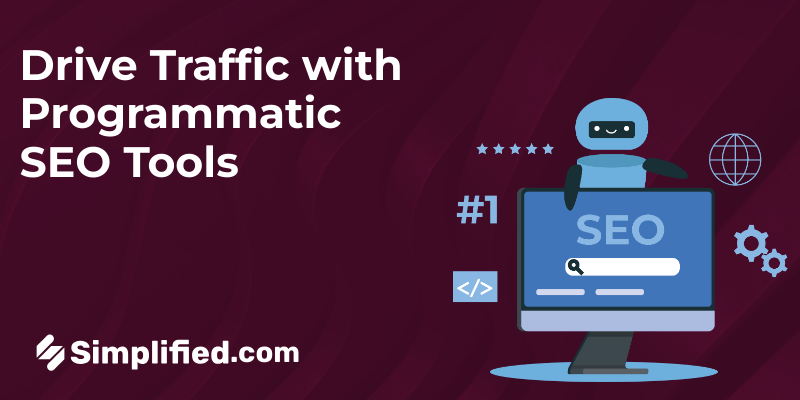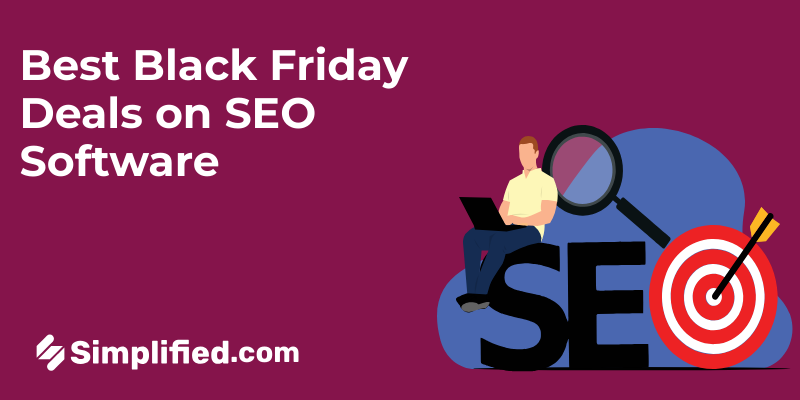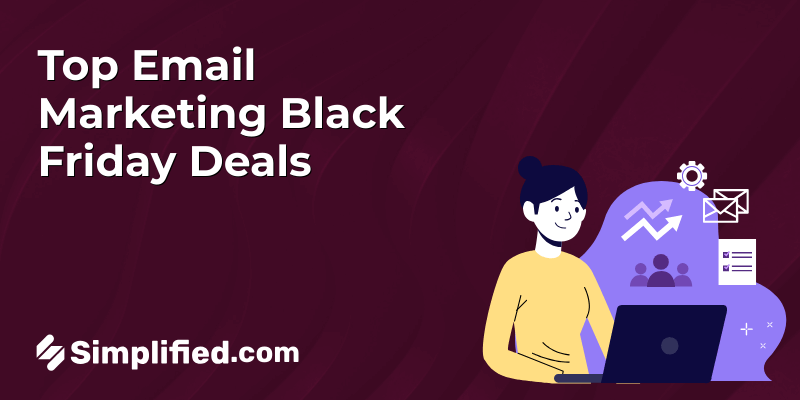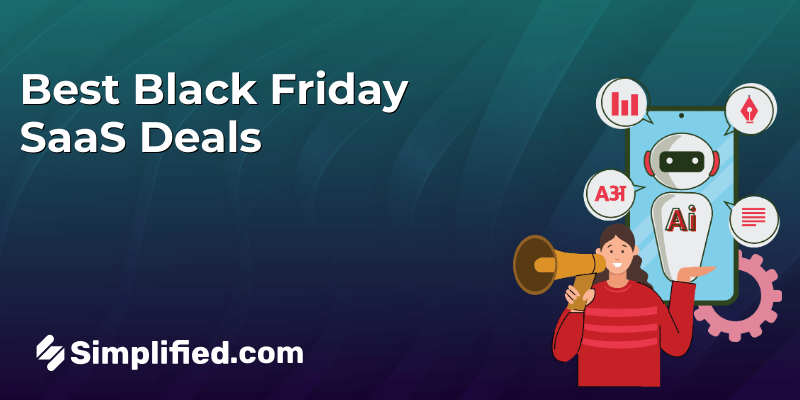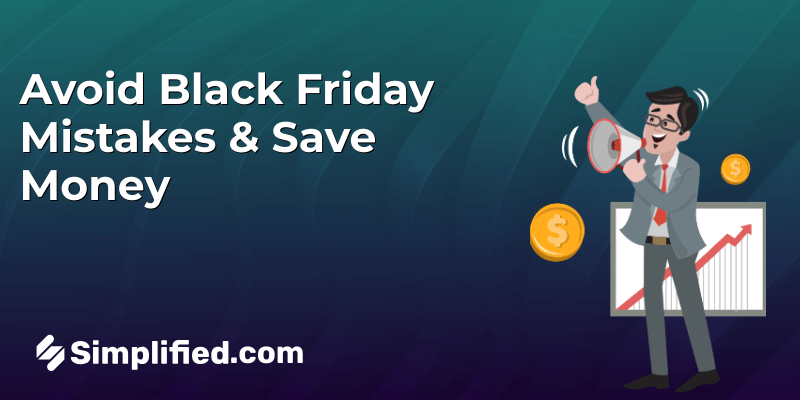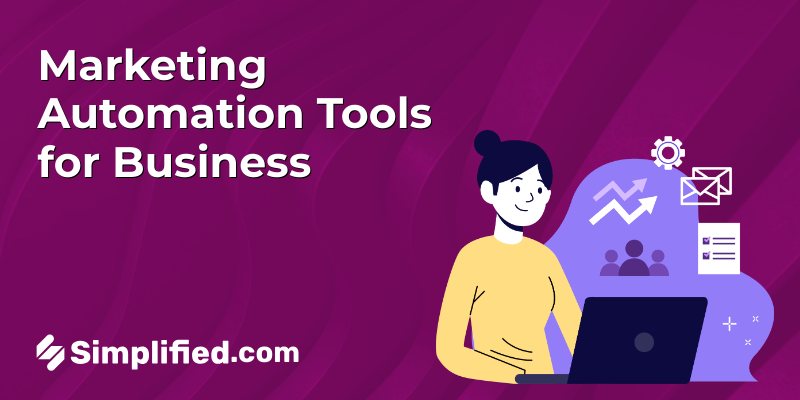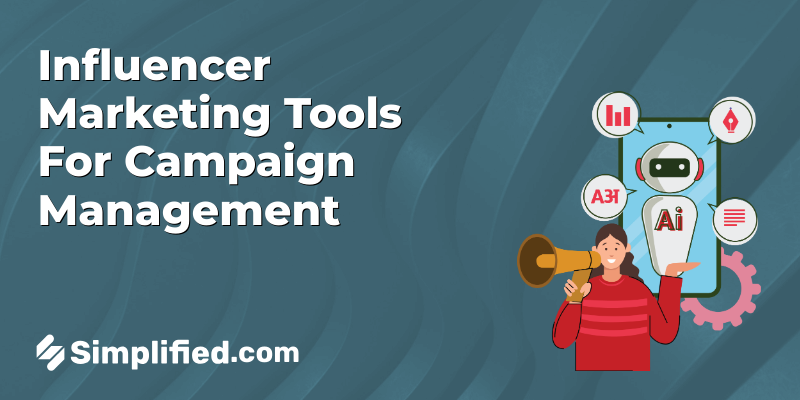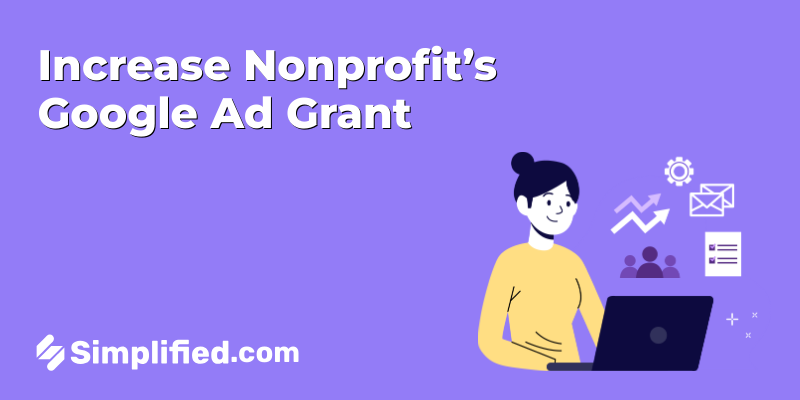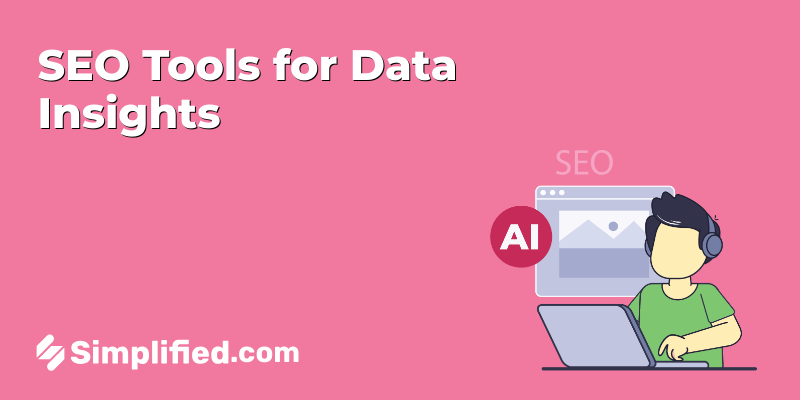With a staggering user base of over 2.9 billion monthly active users, Facebook remains a powerful platform for small businesses to expand their reach. Creating a business account on Facebook is now simpler than ever, thanks to recent updates made by the platform itself. So, if you’re wondering how to get started with Facebook marketing, fret not; we’ve got you covered!
Here at Simplified, we’ve broken the process down into five, well, simple steps. But before we jump in, here are a couple of common questions about Facebook business pages:
Why Do You Need A Facebook Business Page?
A Facebook business page is essentially your brand’s or organization’s “real estate” on Facebook. It’s a great way to share up-to-date information about your brand or business without spending much time and money building a website. With such a broad user base of its own, Facebook can help you connect with your target audience, no matter who your ideal customer is.
Is it worth creating a business account on Facebook?
Definitely worth it! Facebook is still rocking with billions of active users. By creating a business account, you can reach a huge audience and boost your brand. Plus, Facebook’s elaborate advertising tools let you target the right people, so no wasted effort!
To truly capitalize on Facebook’s potential, consider exploring various packages for Facebook accounts. These packages can significantly enhance your online presence, offering tailored solutions that cater to your business’s unique needs.
Show off your products by designing your Facebook ads, chatting with customers, and getting valuable feedback. And guess what? Facebook gives you cool insights about your audience and ad performance. So, whether you’re a small business owner or a big dreamer, jump on the Facebook wagon and get growing!
Related: Facebook Groups: A Valuable Resource for Growing your Business
How to create a business account on Facebook in 5 steps
To get started, you’ll need to log into your personal profile. Once you’re logged in, follow these 5 steps to get your Facebook Business Page up and running.
Step 1: Create a Page
There are two ways you can go about doing this:
- Click the menu next to your profile icon at the top right of your screen. Then toggle down to “Page,” which comes under “Create.”
- Click “Pages” on the left dropdown menu, which will take you to a screen that lists all of your pages. From here, click on “Create New Page.” You can also request to change the name of your page. But there’s no guarantee that Facebook will approve the request.
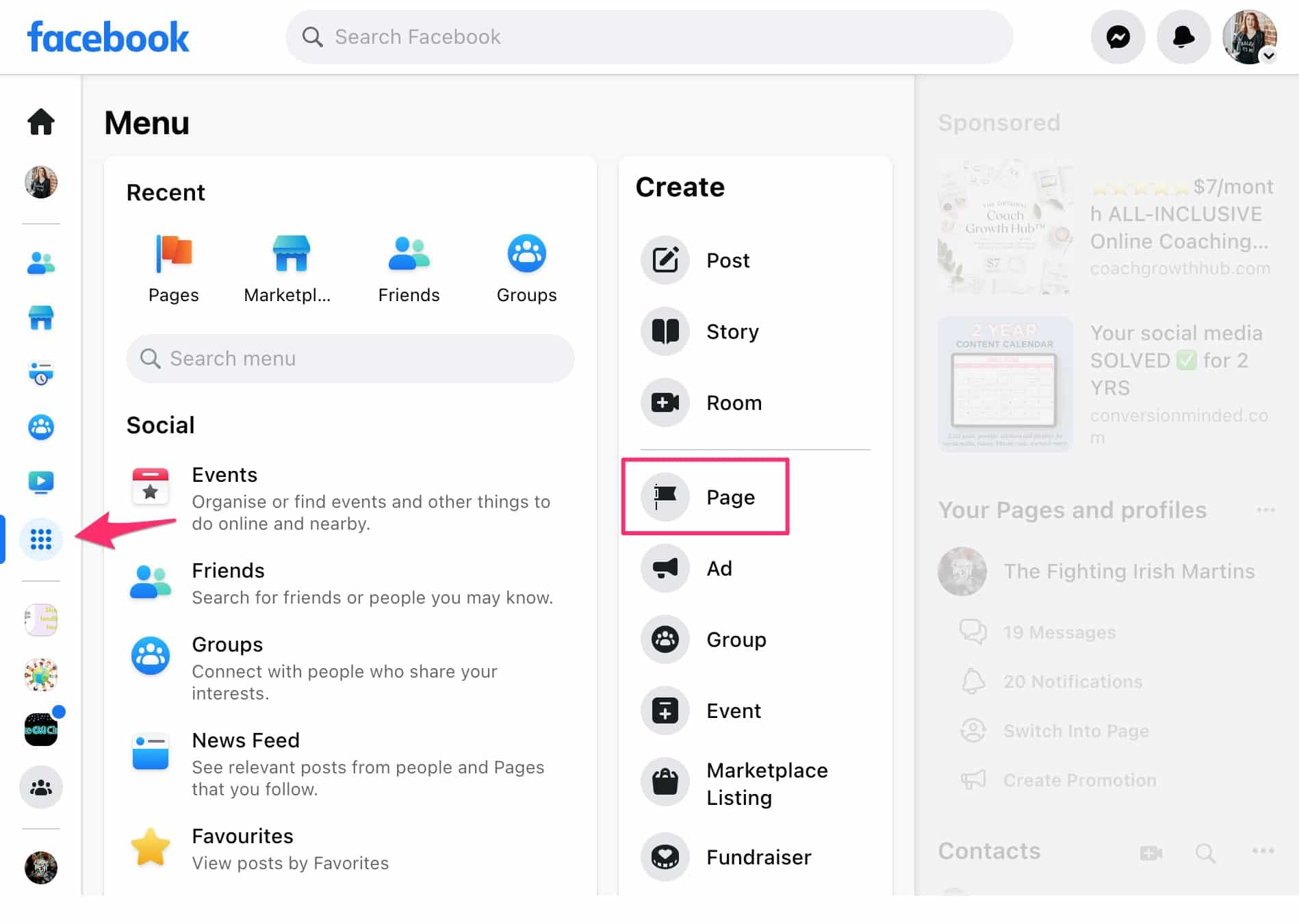
Step 2: Personalize your Page (This is your time to shine!)
- Page name. After you choose ‘Business or brand,’ you’ll be asked for your Page name. Use the name most people would use to search for you (if you’re a public figure) or your organization.
- Categories. Select three categories that best describe what your Facebook business page is about. You can choose categories for your business from the suggested options. For example, if you’re a baker, type ‘baker’ into the search bar and tap Baker in the search results. Even though you can change the category of your Facebook Page later on, try to get this right from the start.
- Description. Write a brief description of your Page. This is the place to let people know what your business does or sells. The more information you provide, the easier it is for Facebook users to find your business. Next, click “Create Page” to publish your Page.
As you update your details on the left side of the screen, the right side will show you a preview of your Page. Every time you add something, click “Save” in the bottom left.
- Upload a profile picture and a cover photo.
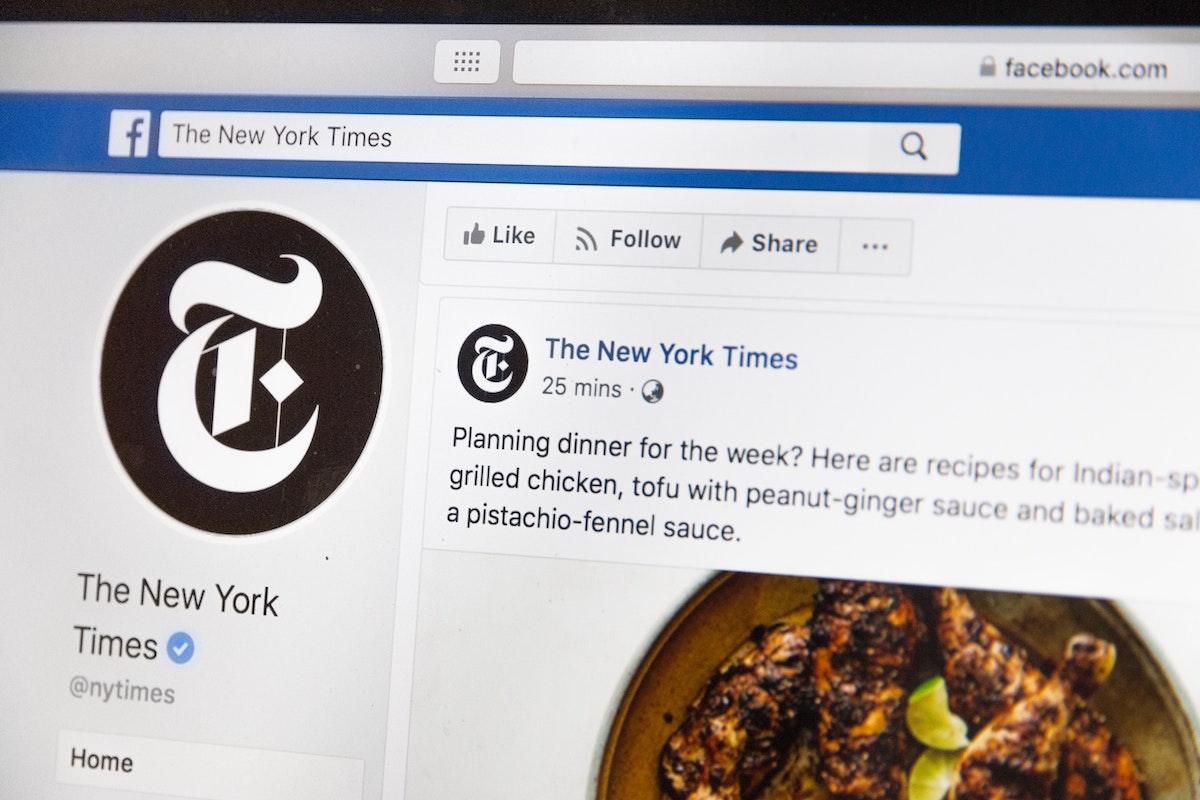
Facebook will then give you the option to add a profile picture and cover photo. Your profile picture is a great place to showcase your logo. This lets people immediately recognize your Page and become familiar with your brand.
- Facebook profile image size: 170 x 170 pixels.
- Facebook cover photo image size: 820 x 462 pixels.
Your cover photo should represent your business. It can be a photo that is representative of your company or a temporary image to highlight a current sale or promotion.
Facebook will prompt you to connect your Facebook business page to your WhatsApp business account. If you connect your Facebook Page to WhatsApp, you can run WhatsApp ads or add a WhatsApp button to your page.
Step 3: Pick a Username and Add a CTA button
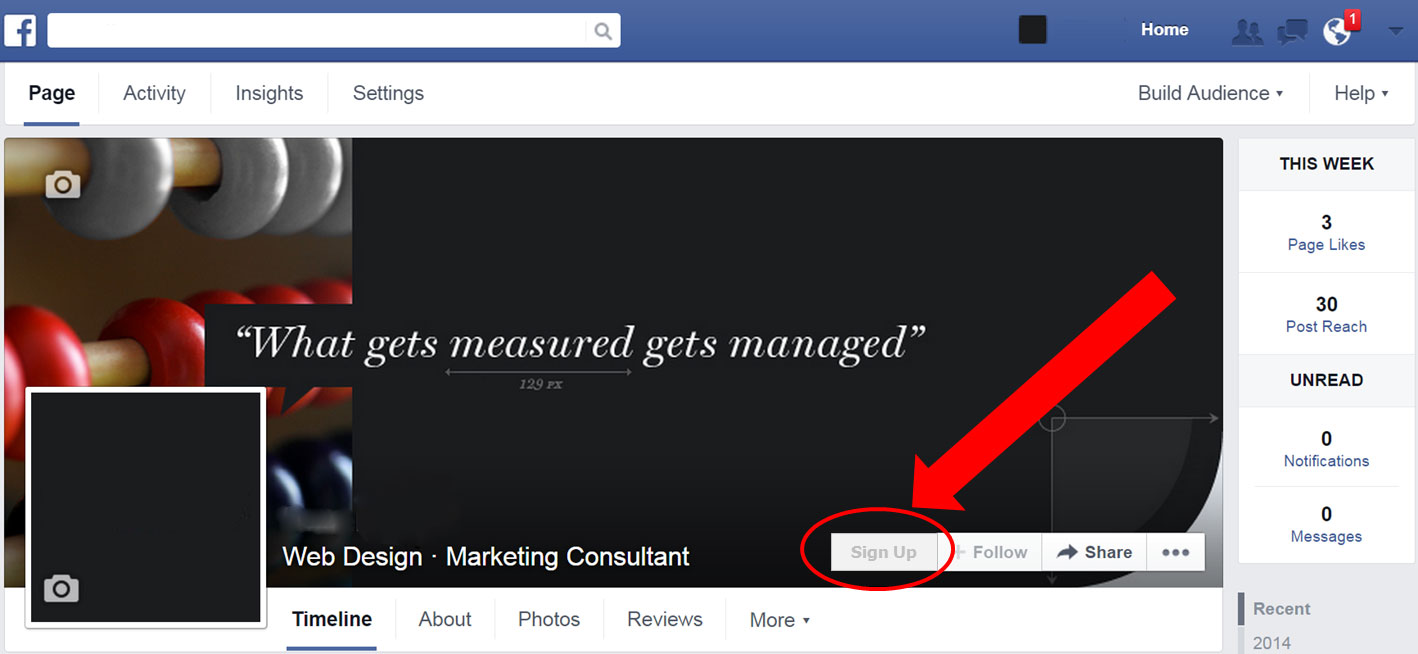
At this point, Facebook will take you to the Facebook Business Page dashboard, where you can manage all other aspects of your Page. First things first, pick a username for your Page. Your username helps people find your Page in the search bar. It also allows them to tag your Page when they’re posting about your company. Your username also makes up your Facebook Business Page URL.
Next, click “Add Action Button” to add a call-to-action (CTA) button to your Page. Facebook offers an array of CTA options, e.g., Shop Now, Learn More, and Contact Us, to name but a few. Some allow you to create a direct link to your website to help drive traffic. Choose the action you want people to take when they visit your Facebook Business Page.
Step 4: Fill in the details
Google indexes Facebook Business Pages, so the text you include on your profile can help you rank in global and local search engine results.
The more information you can provide on your Page, the better, so fill in as many of these fields as you can:
- Contact information. If you have a business phone number, website, and/or email address, add them here.
- Location. If you have a physical store, share your address here. You can also include a service area.
- Hours. State your opening/closing times here.
- Products. Add a list of your products, prices, and a link to your privacy policy.
If you need to make changes, go to your Page’s “About” tab and click “Edit Page Info”.
Once you’ve done all this, tick the check box below the name of your Page to accept Facebook’s terms and conditions. Just make sure you read the terms for Pages first!
Congratulations!
Now you know how to create a business account on Facebook (just like we promised). Next, it’s time to get posting on your Page.
Here’s where Simplified’s Facebook templates come in! With no complicated code and a wide range of designer-made Facebook templates to choose from, we can help you create stunning posts that really stand out from the crowd. This free tool is going to become your new best friend from your very first post.
But, before you go ahead and publish your first post, we’d like to give you a few tips on how to fill it with ‘followers’, ‘likes’, and ‘shares’.
Step 5: Create your First Post
Before you invite friends to like your Facebook Business Page, welcome them with a post! Your ideal first post should be:
- Short. Welcome users to your Page and give them an insight into what you do, your products/services, etc.
- Eye-catching. Include images (e.g., a team or product photo) to attract attention.
Get started with Simplified. Create your Facebook posts, ads, covers, and stories using our trendy, ready-made templates and AI tools. You can customize your own Facebook templates with no prior graphic design experience required.
Related: How to Schedule Facebook Reels in 4 Easy Steps
Master Your Facebook Business Page with Simplified
In conclusion, creating and optimizing a Facebook Business Page can be a game-changer for businesses and individuals seeking to expand their online presence. And if you are looking for an all-in-one platform to manage everything from Facebook stories to detailed analytics, Simplified has you covered!
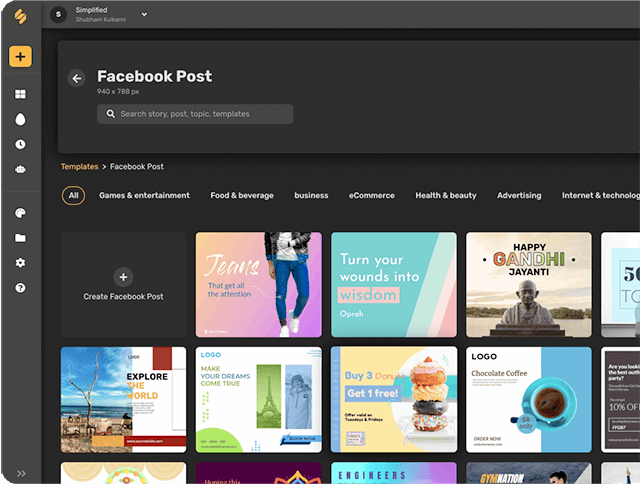
Simplified is your go-to social media management assistant, providing you with all your content and design needs. Need a great post to launch a new store? Try their latest Facebook templates for images and videos. Or do you need a great caption to complement the post? Nothing can beat their advanced AI writer, which works in over 30 languages. Schedule your posts in advance and keep your social media on track.
Moreover, you also get a detailed analysis of your social media plan through analytics. By adding Simplified to your arsenal, you can improve your social media marketing strategy and drive success for your business.