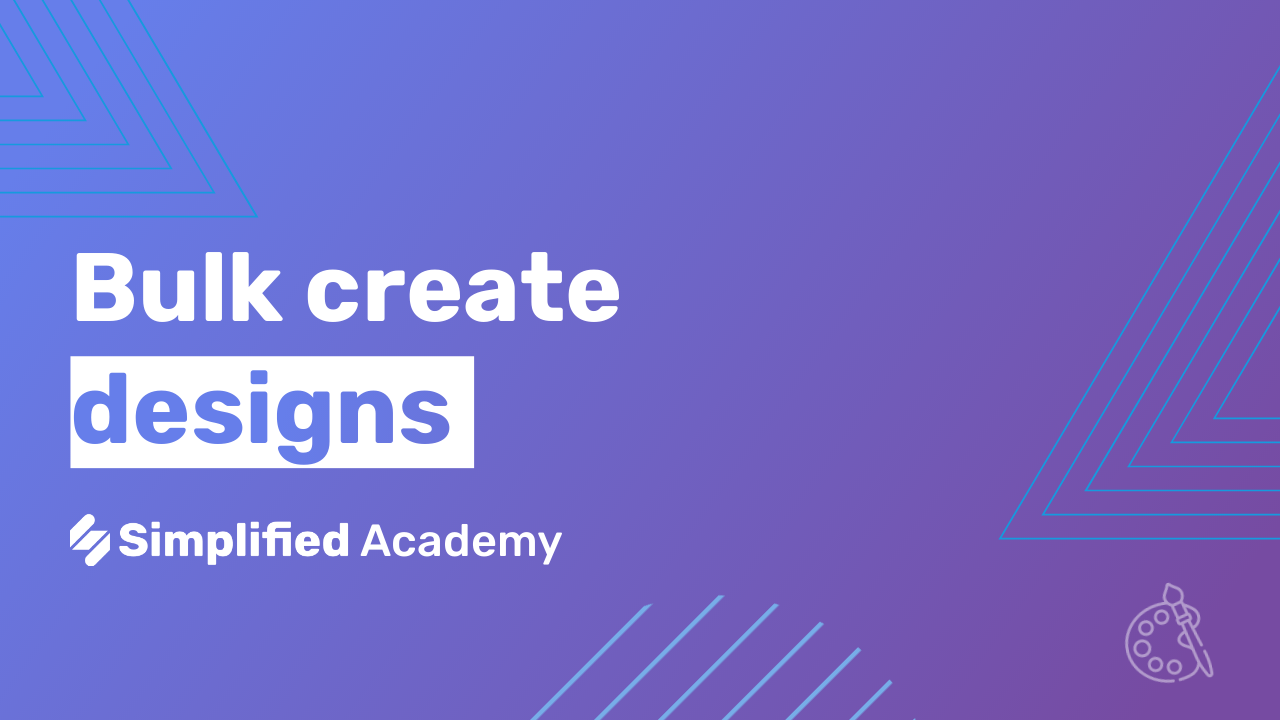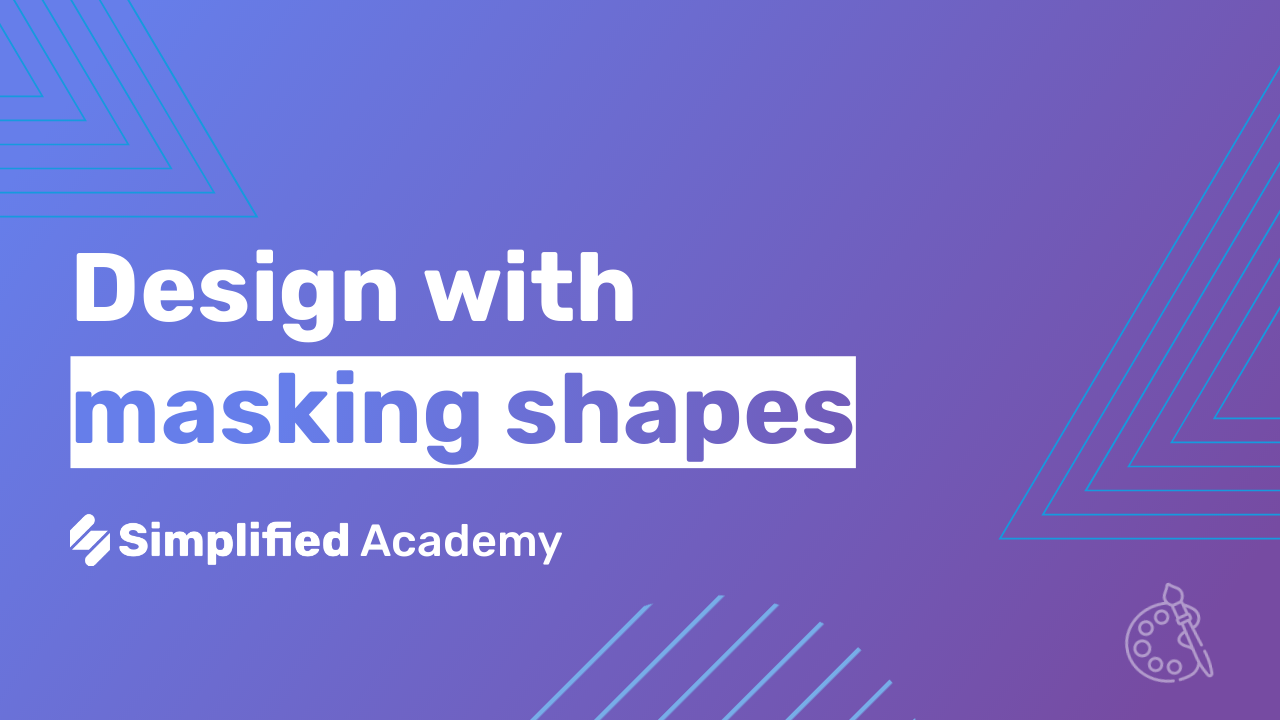Replace Any Image With A Video In Simplified
Replacing static images with dynamic videos can elevate the visual impact of your designs, making them more engaging and professional. Simplified offers a user-friendly platform that makes this transformation quick and effortless. Here, we provide a step-by-step guide on how to replace any image with a video using Simplified.
Steps to Replace an Image with a Video in Simplified
Select the Image Begin by selecting the image in your design that you want to replace. Click on the image to highlight it.
Delete the Image Once the image is selected, click on the delete button to remove it from your design.

Navigate to the Media Section On the left-hand toolbar, locate and select the “Media” option. This section provides access to various media types that you can use in your design.
Select Videos Within the Media section, click on the “Videos” tab at the top. This will allow you to browse through the available video options.
Search for Topics and Choose Stock Sources Use the search bar to look for different topics and find the most suitable video for your design. Simplified offers a range of stock video sources to choose from.

Insert the Video Once you find a video you like, click on it and then click the “Add” button. The video will automatically drop into your art board, replacing the deleted image.

Adjust the Size Resize the video to fit your design by dragging the corners or edges of the video frame.

Adjust the Positioning Right-click on the video to adjust its positioning. Select the preferred position options to ensure the video is placed exactly where you want it within your design.

Preview the Video To see how the video looks in your design template, click the play button at the top. This preview will give you a real-time view of your updated design.

Conclusion
Replacing an image with a video in Simplified is a straightforward process that can significantly enhance the dynamic appeal of your designs. By following these steps, you can easily incorporate videos into your projects, making them more engaging and visually appealing.
For more resources and tutorials, users can visit our academy or help center. Happy designing!
Be sure to check out our YouTube channel for more tips and tricks on using the Simplified video app. Subscribe to stay updated with the latest tutorials and feature releases.