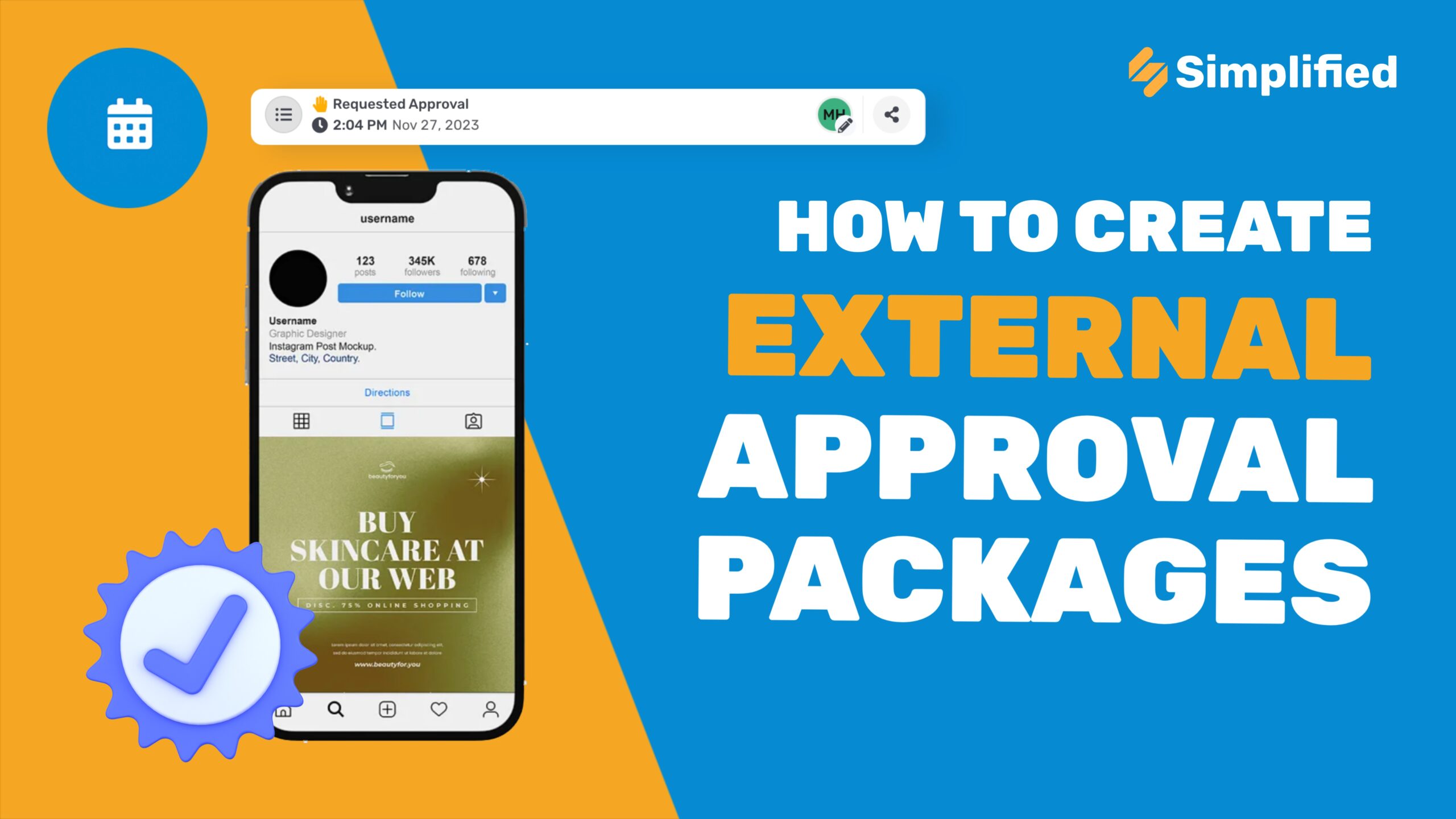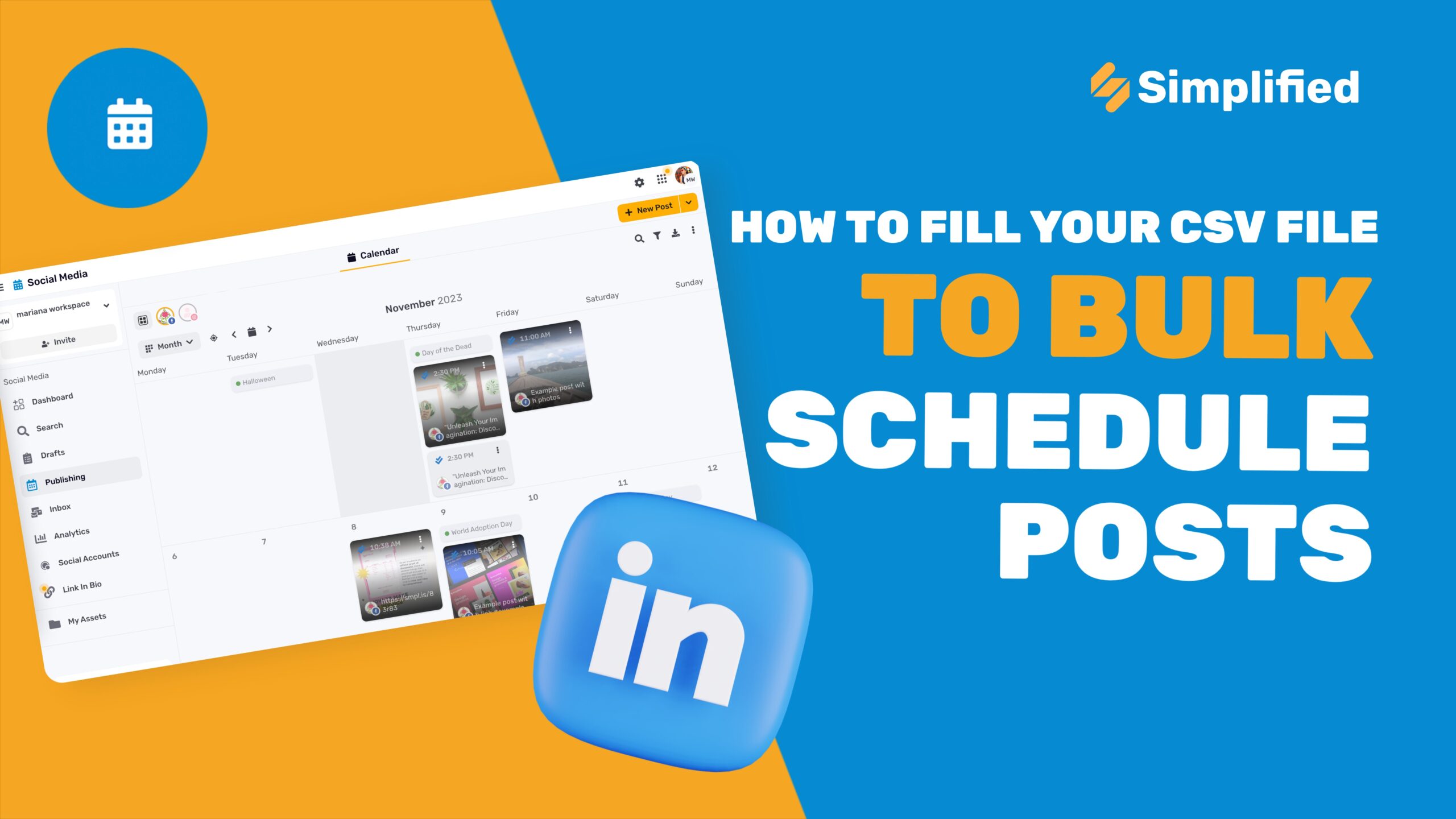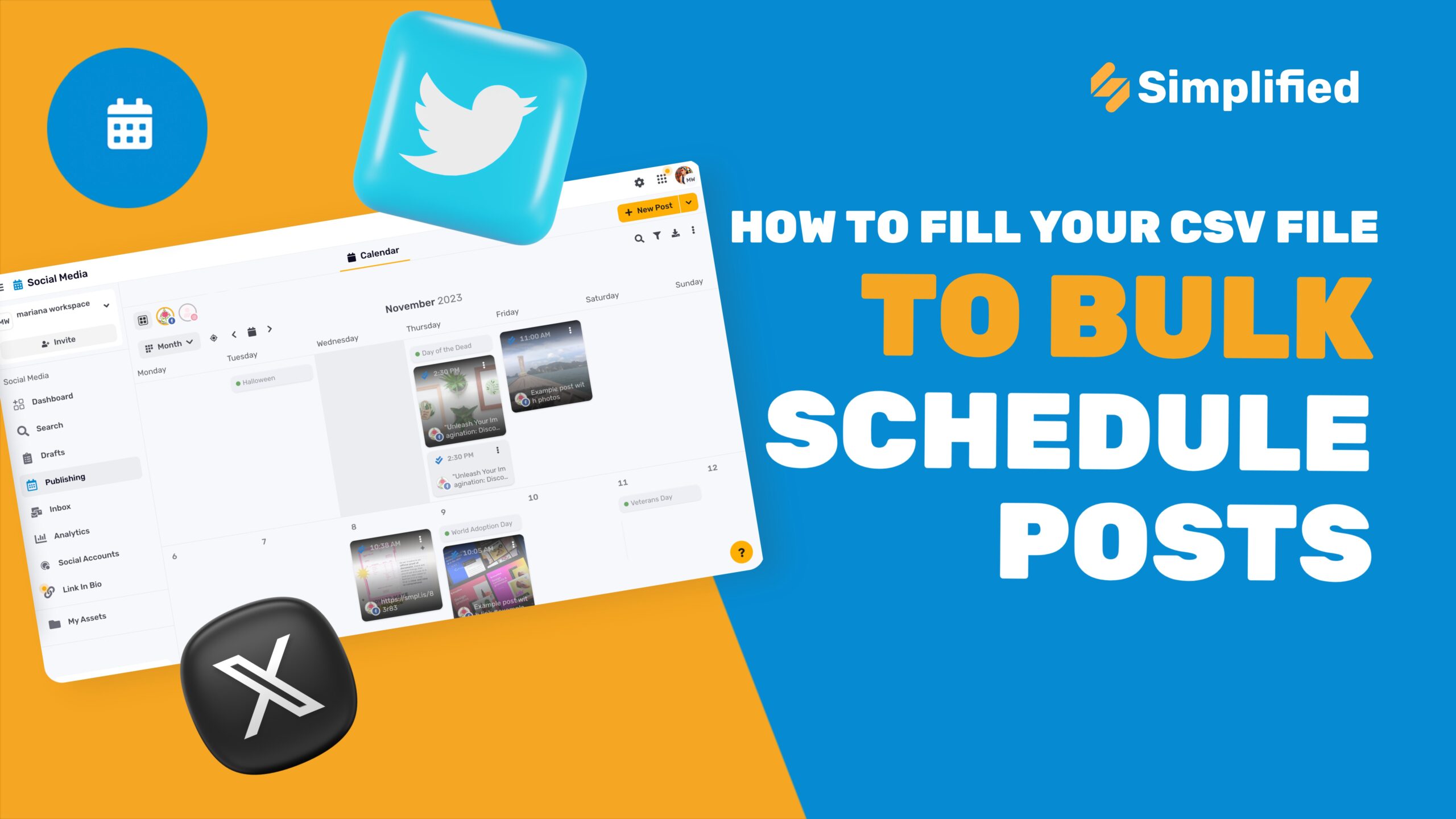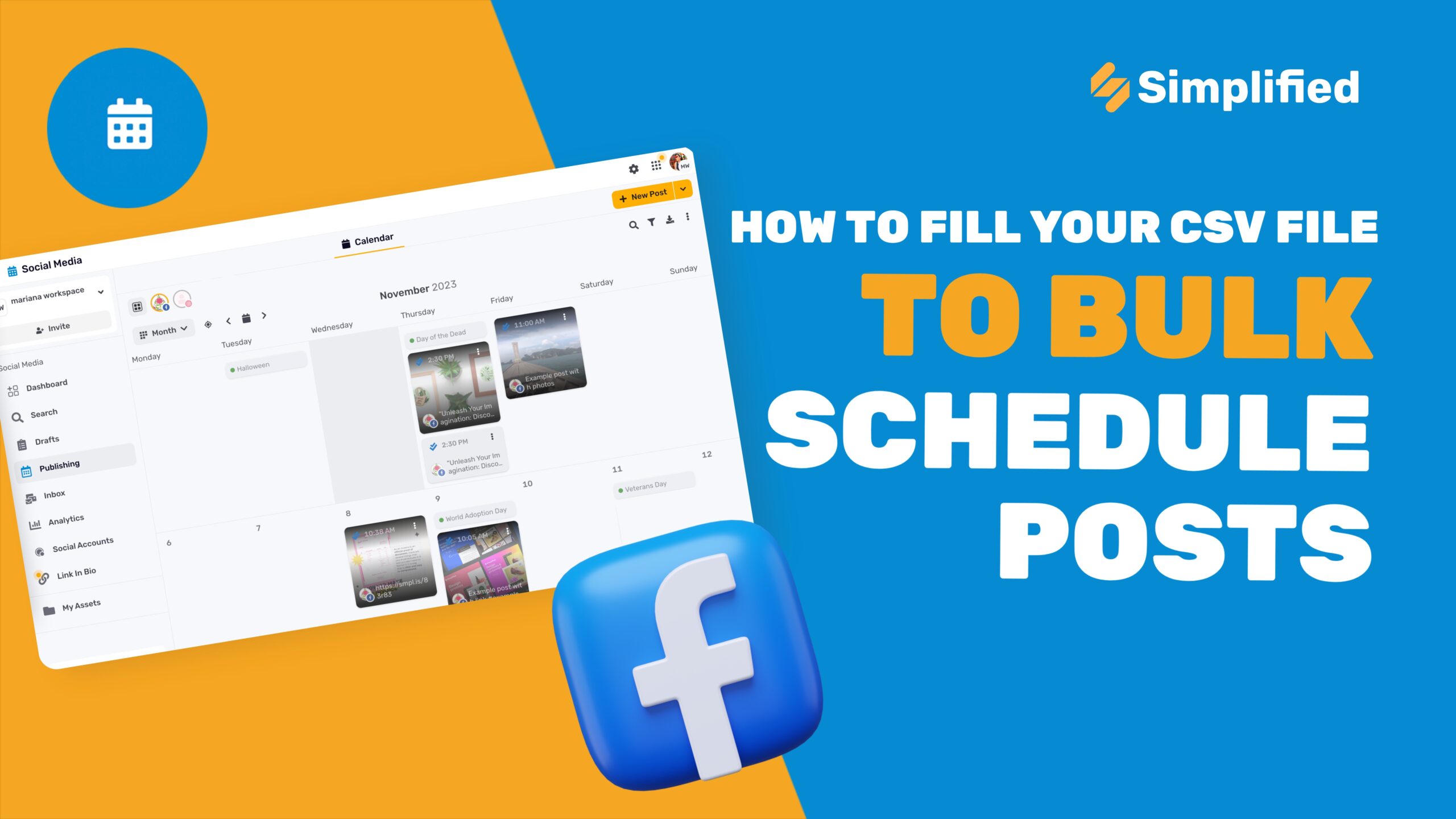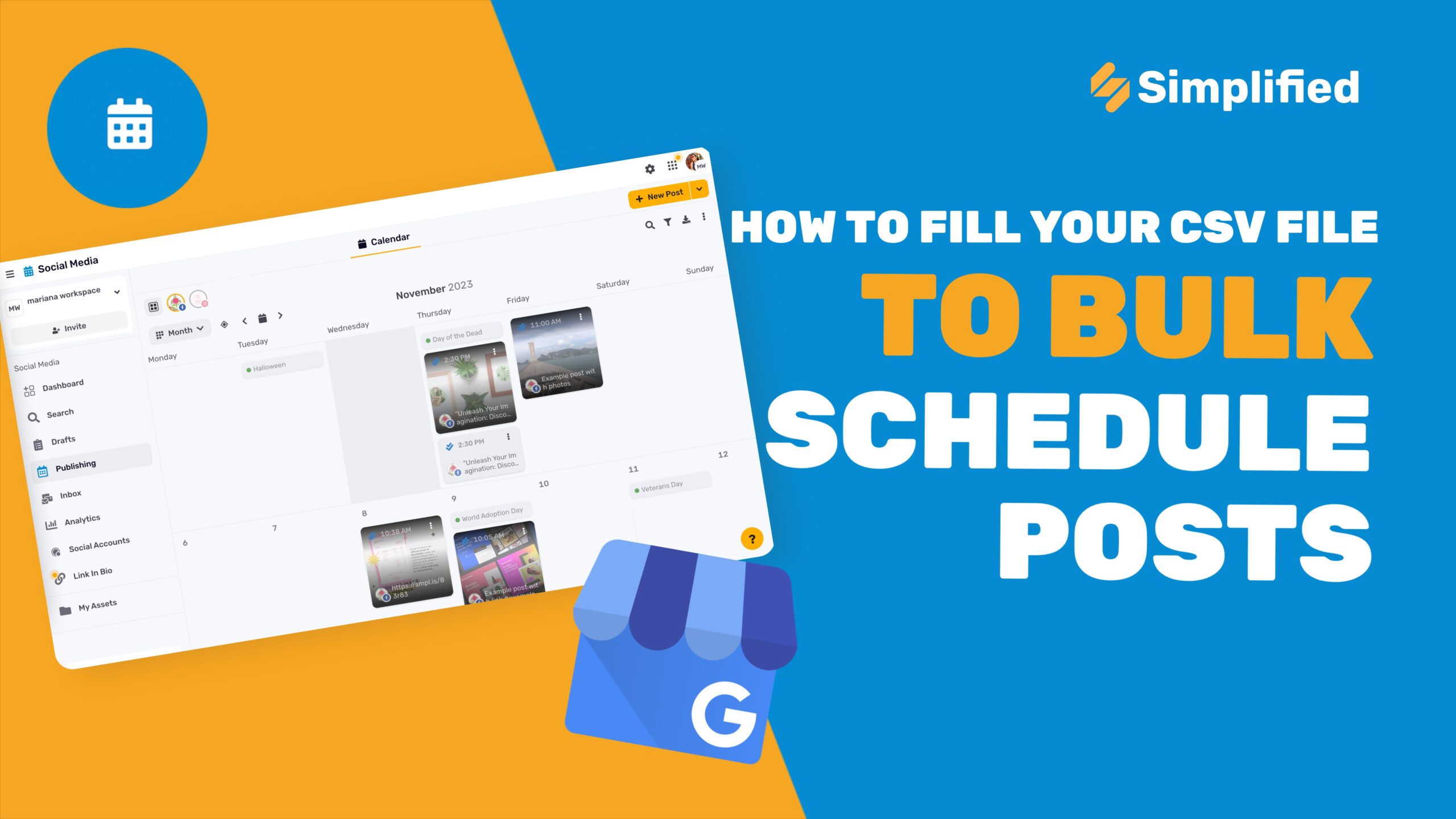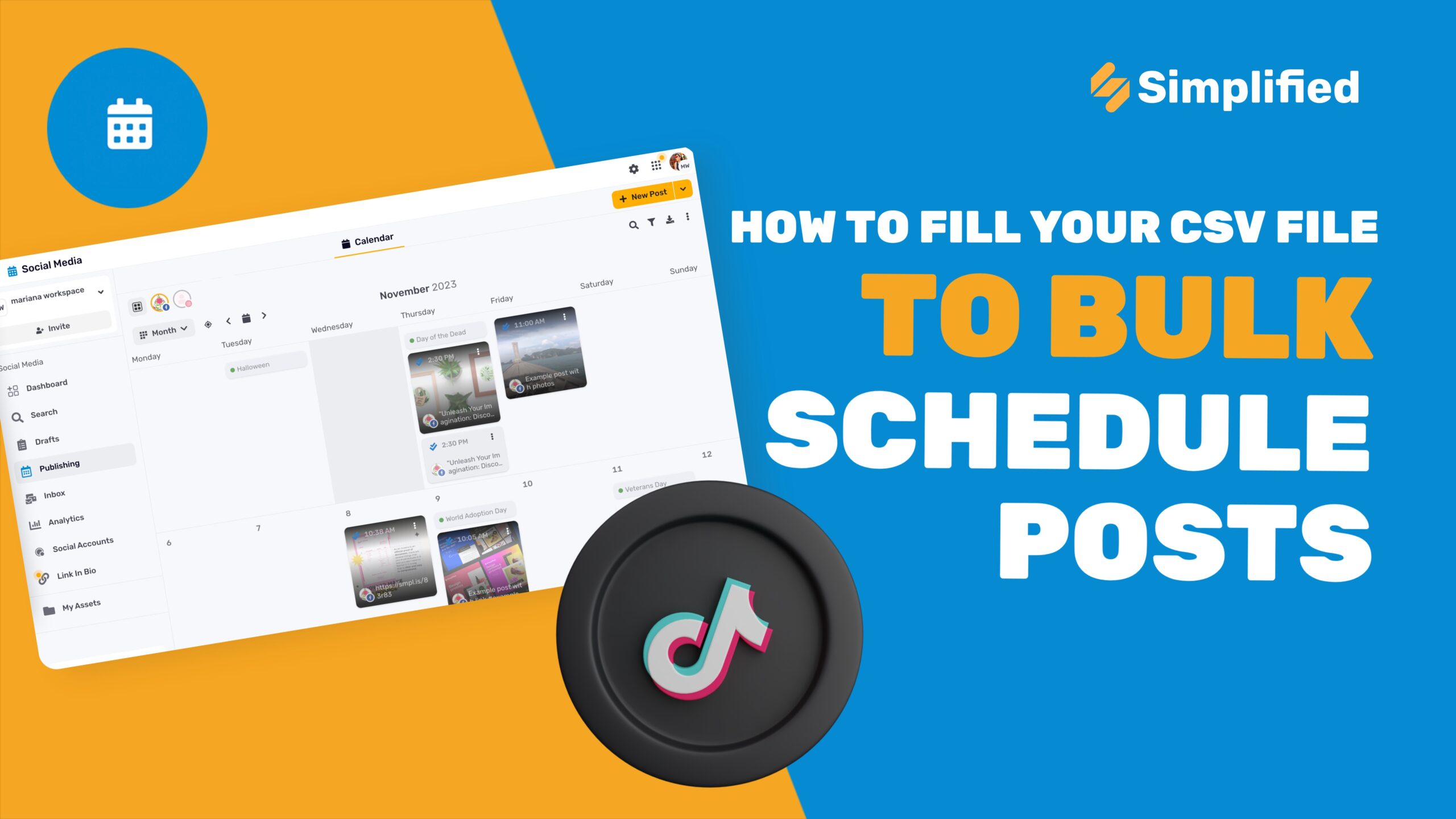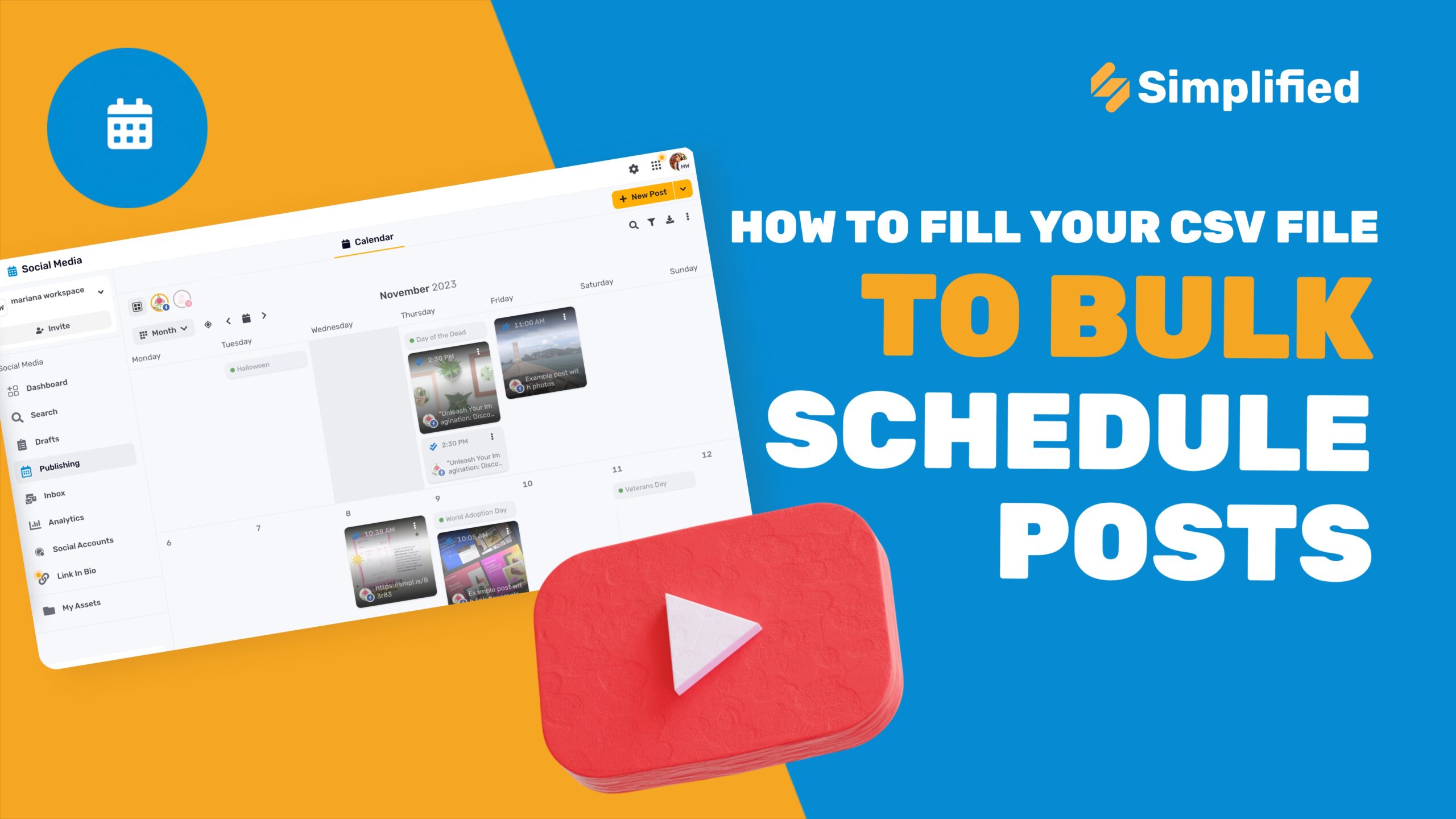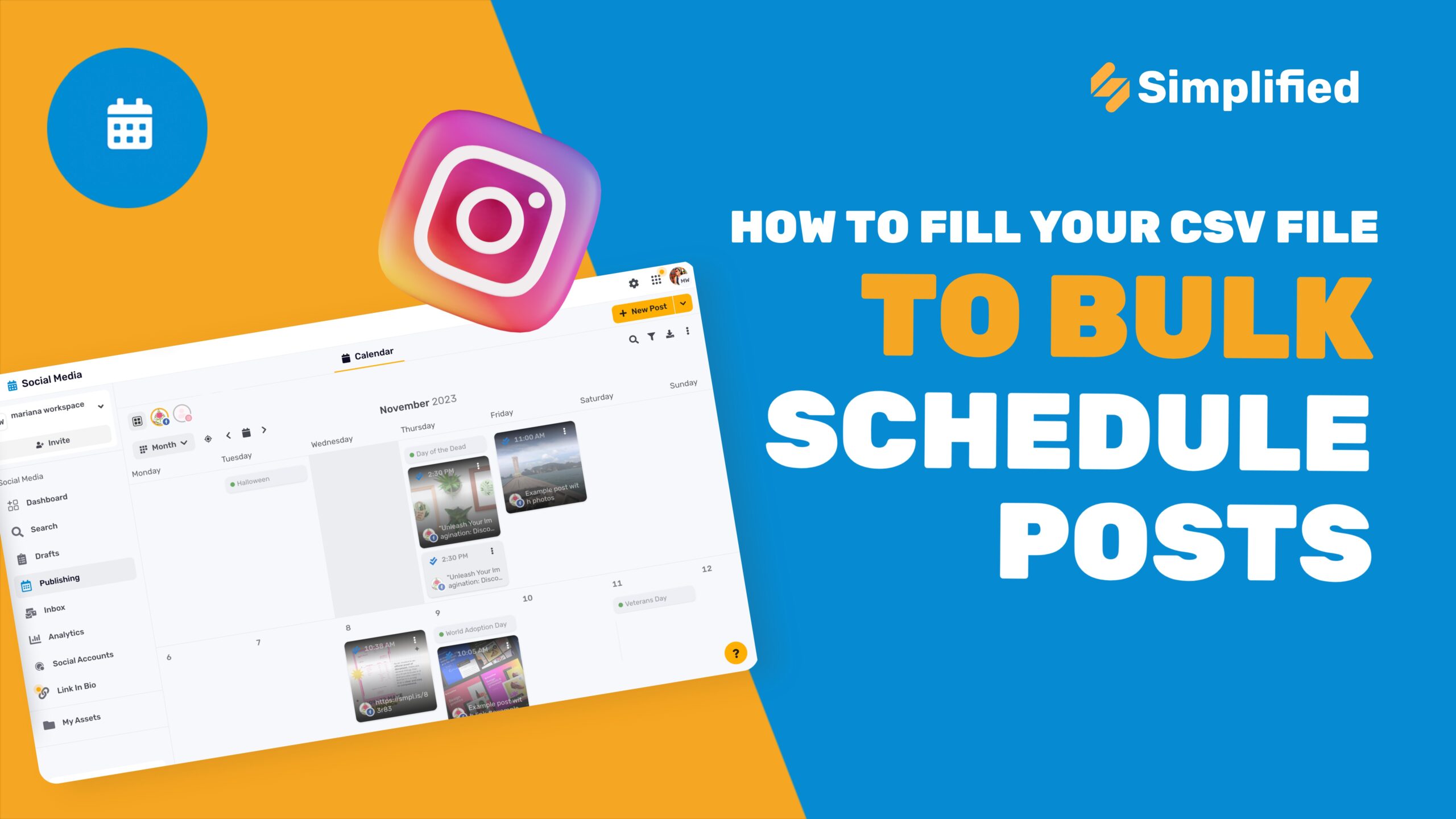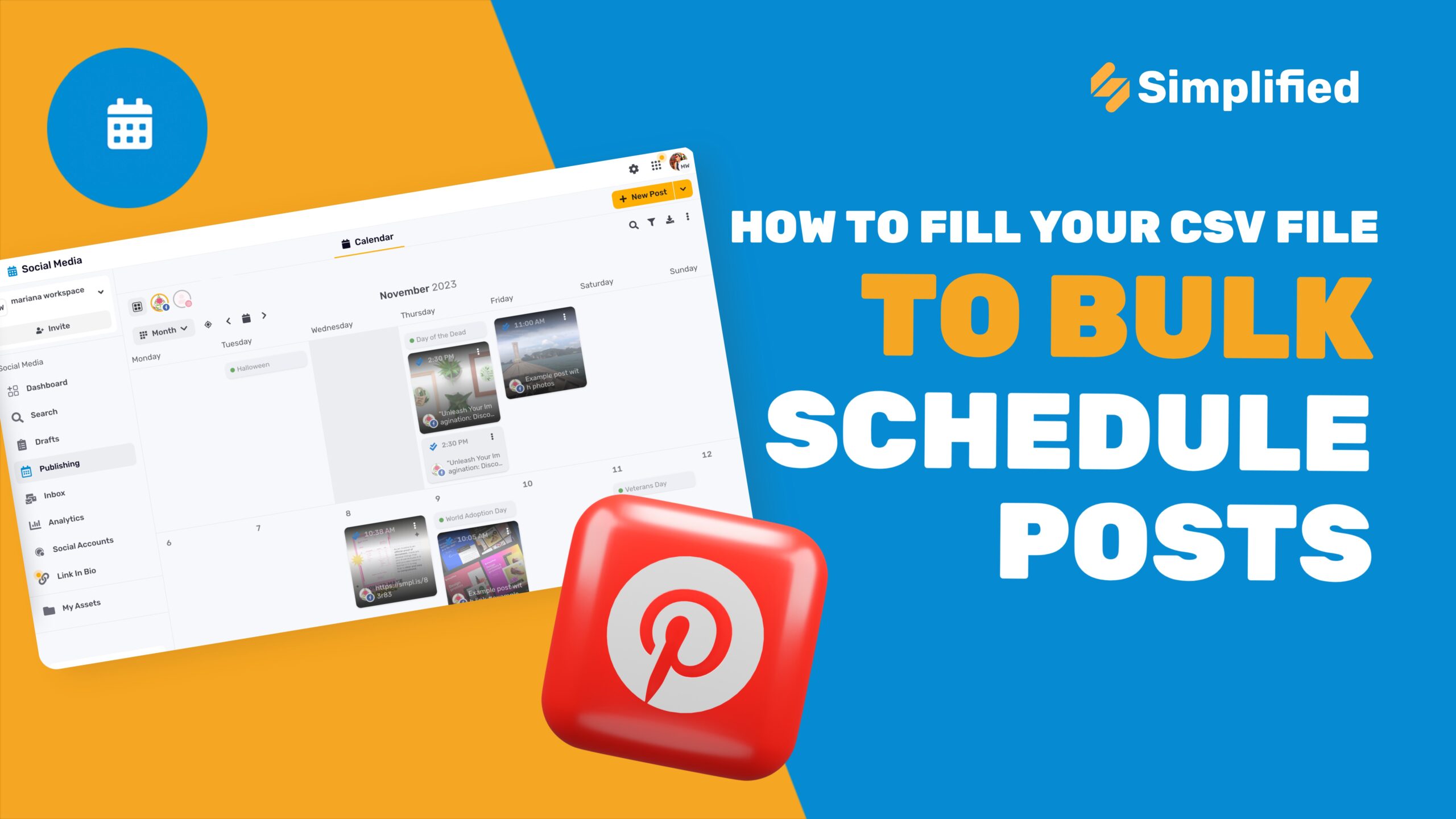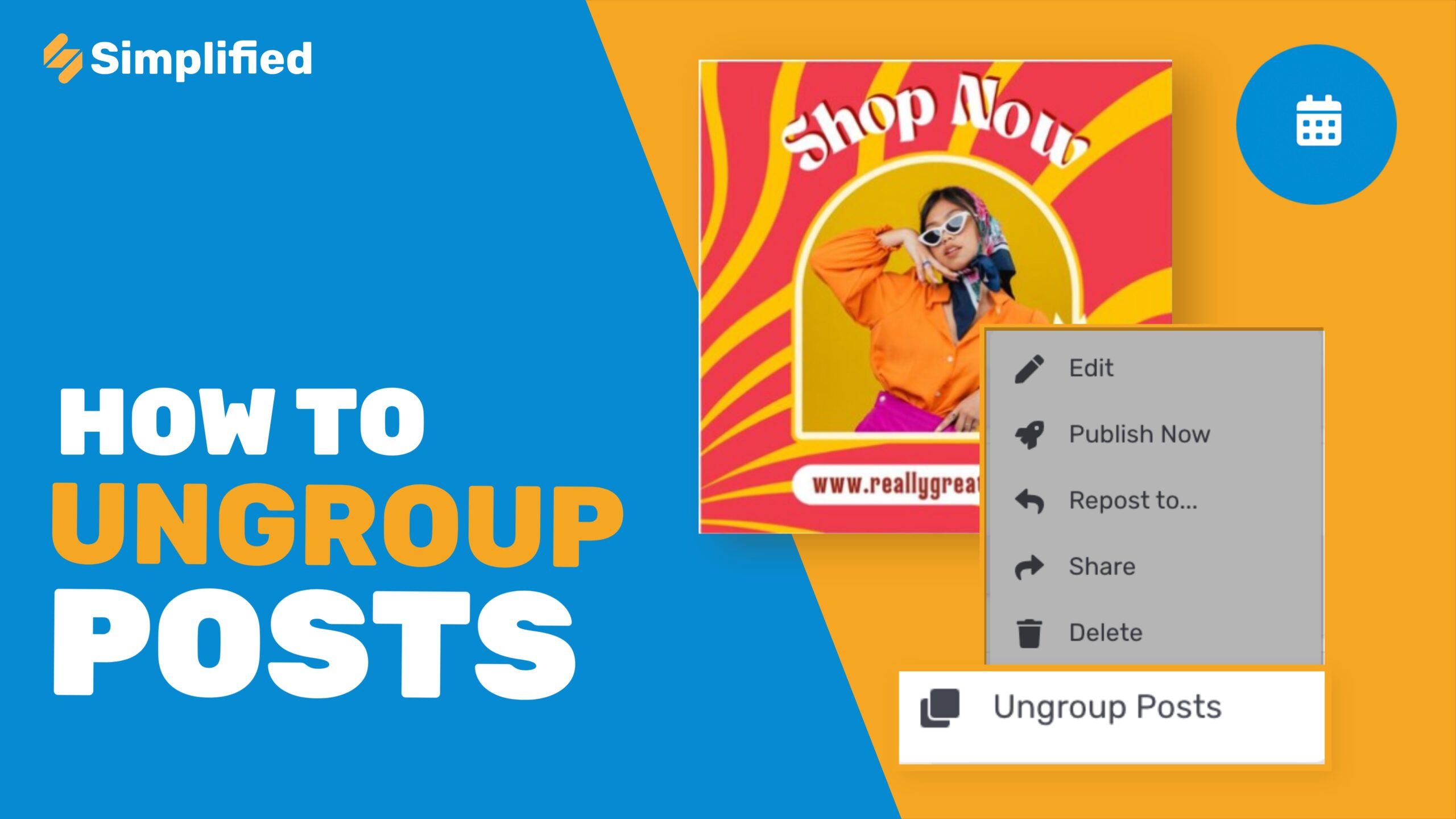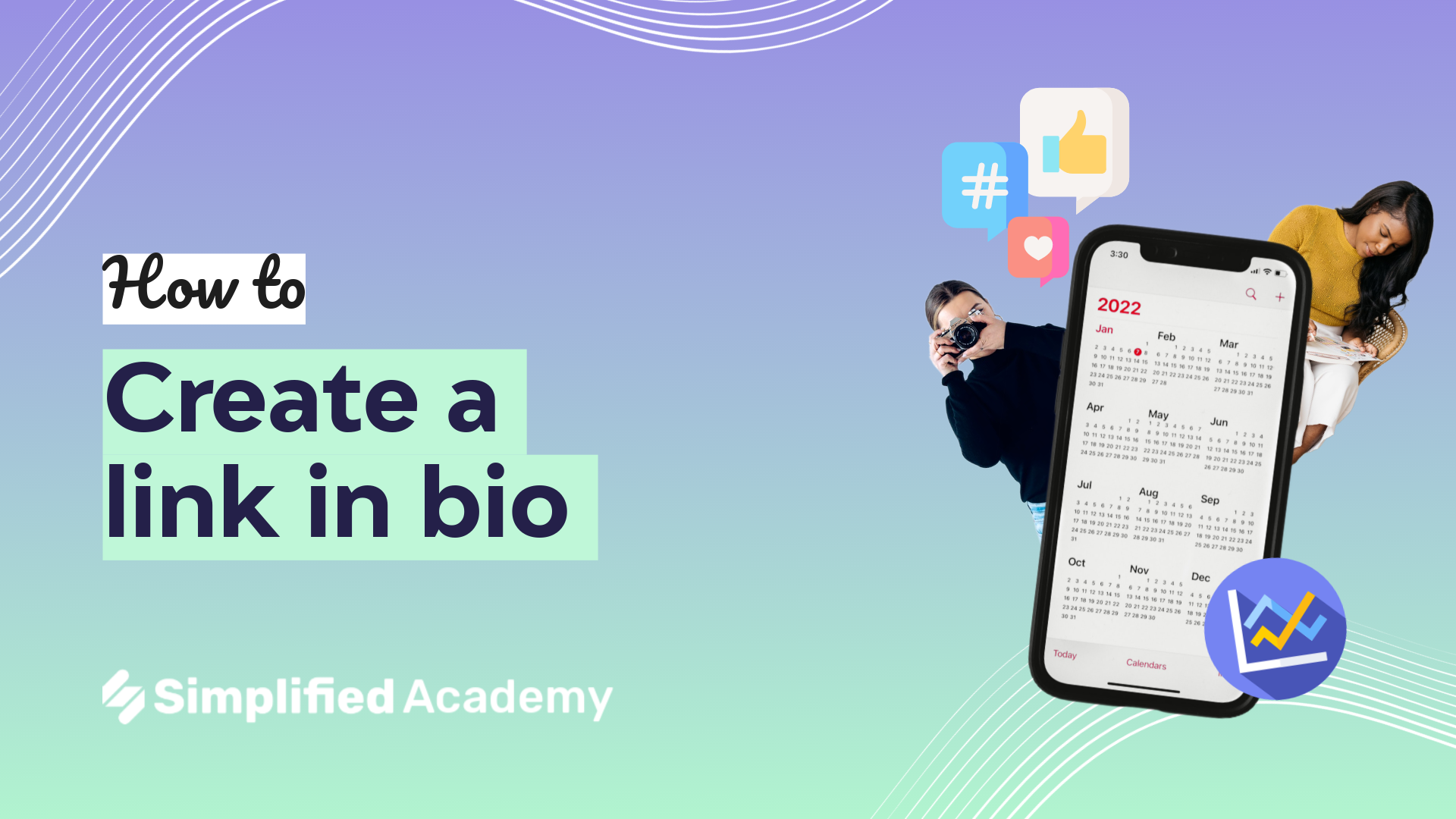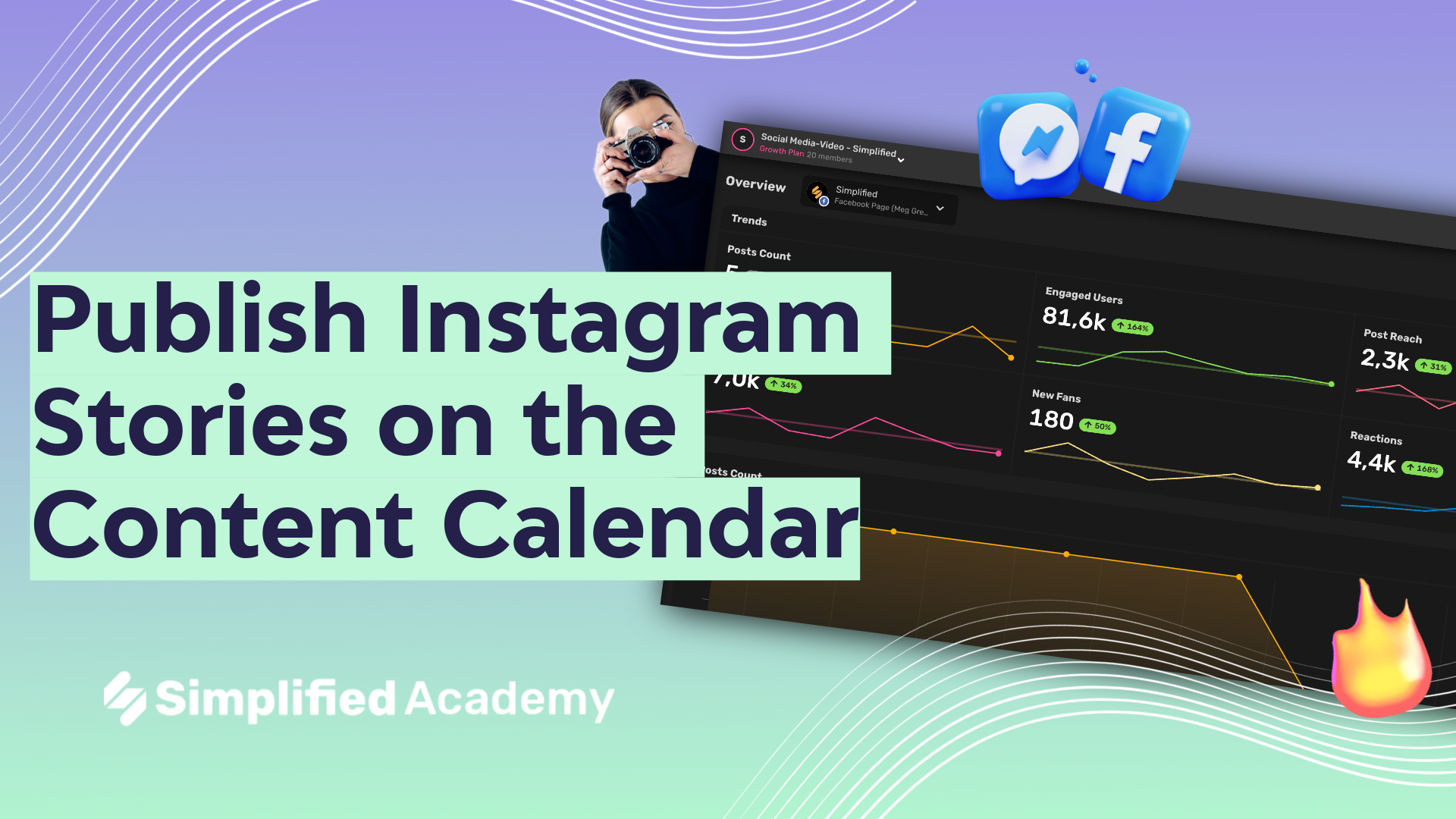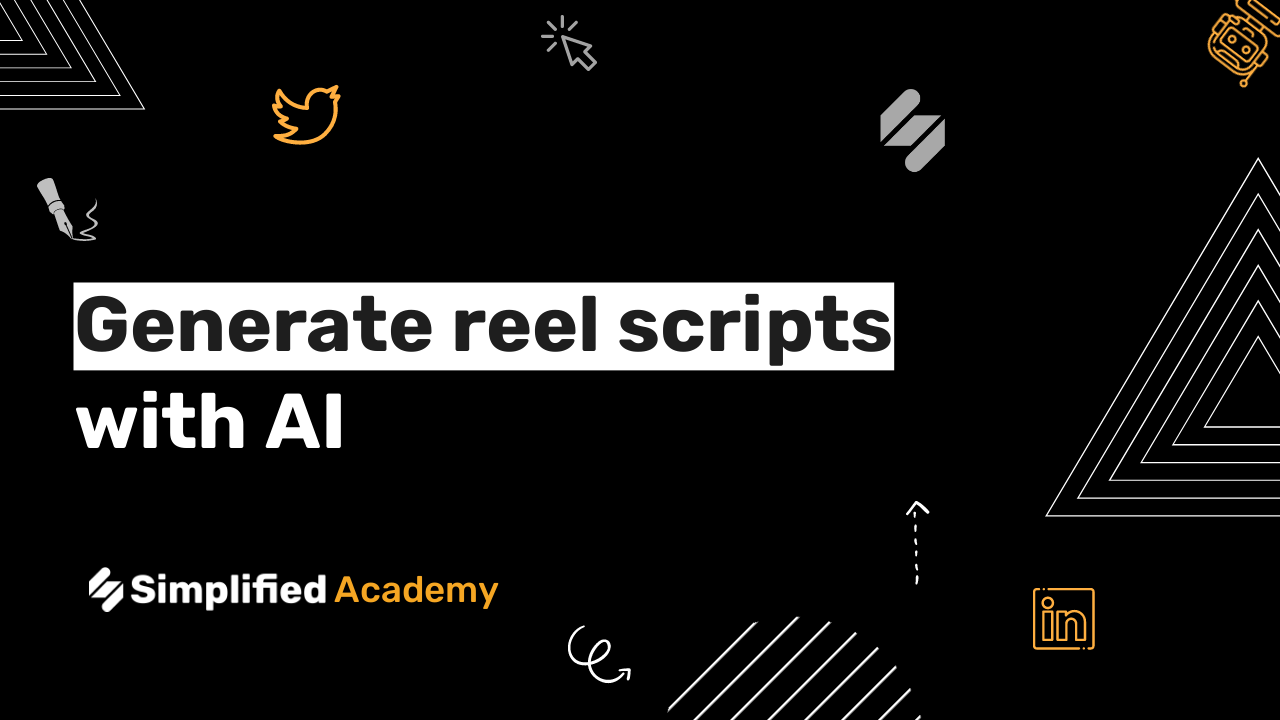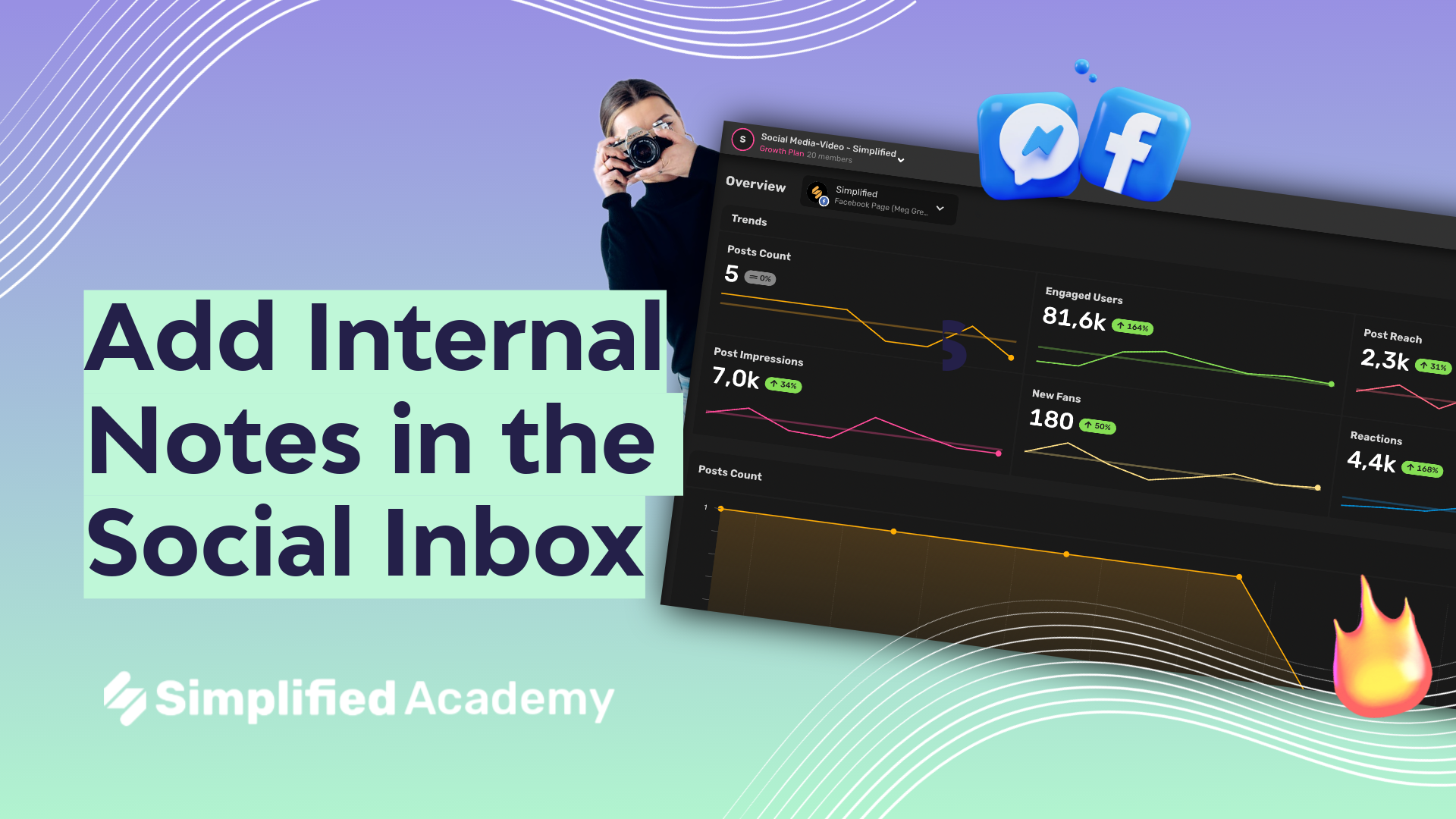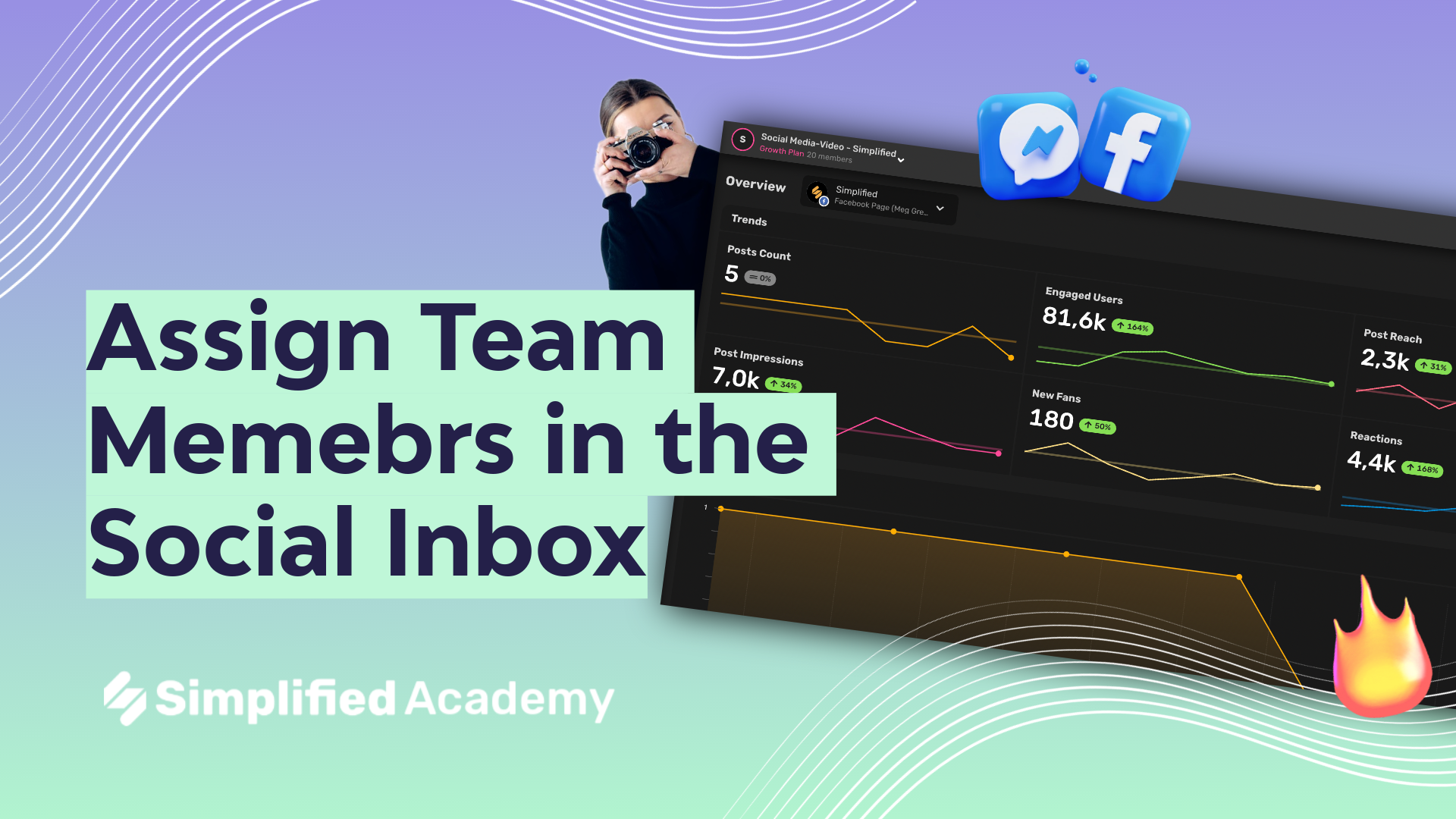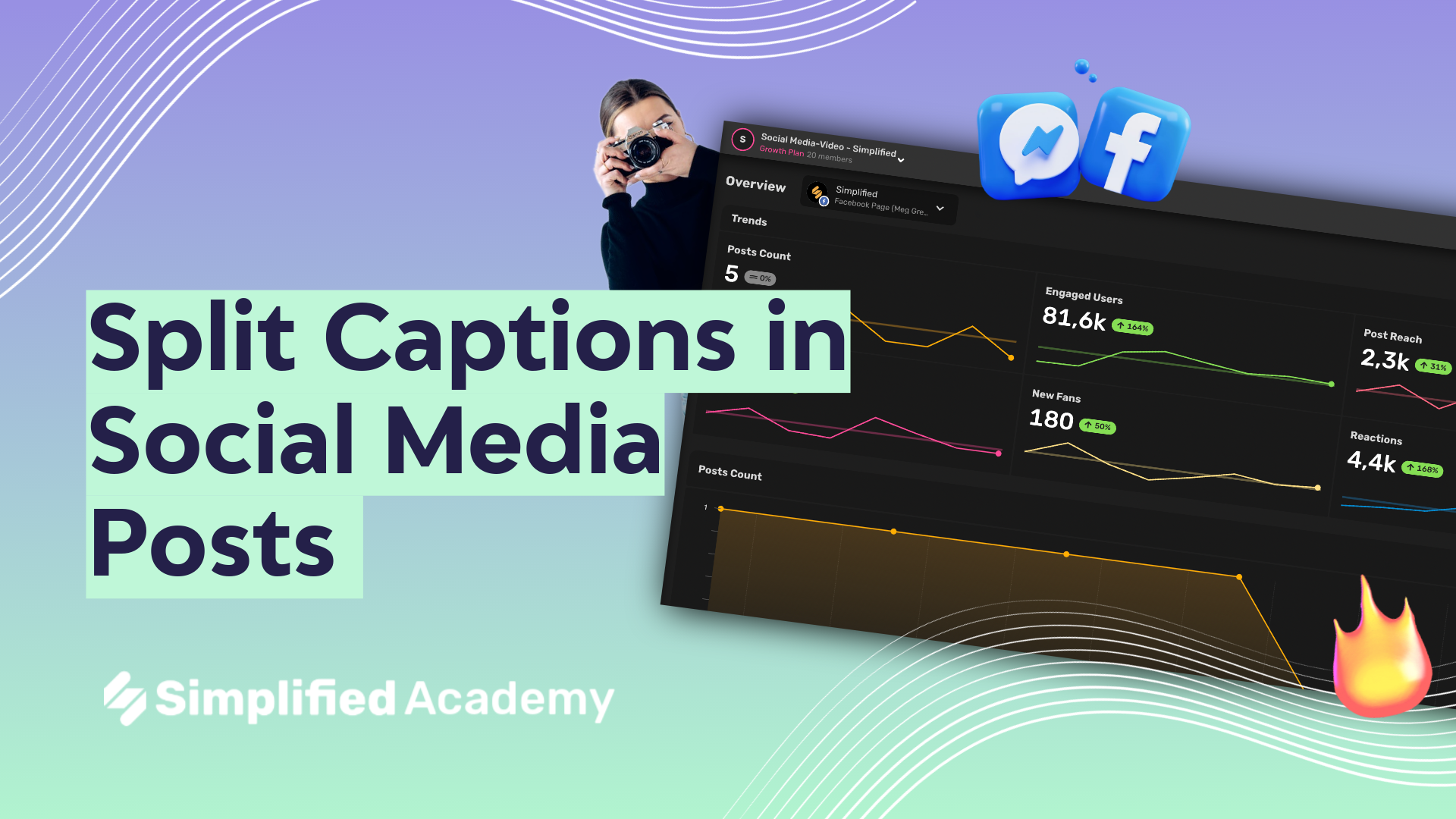How to use inbox for social media management
Simplified’s inbox feature is the social management tool where you can browse and reply to messages, comments and mentions from various social networks, all in one place.
1- Similar to the content calendar, these icons in the top toolbar represent your different social accounts. When an icon is highlighted, the content from that account will appear. you can click the icon to hide the content from an account as well.
2- In the top tool bar you will see two options, streams and conversations. Streams include everything including messages, comments, and tags.
3- You can use this dropdown to select all of the available streams, or you can can select individually which streams you would like to see. The number at the top indicates your total new notifications and the numbers next to each account indicates the notifications for each account. Click apply and those changes will reflect in what you see.
4- In the list here you will able to identify which platform the stream originated from and what type of content it is (mention, tag, comment, message).
5- You can click a notification and it will open up. More details about the conversation will appear on the right hand side. You can see when a conversation was created, the last time it was edited, a button to go directly to the post or the customers profile, and even a tool that allows you to assign conversations to members of your team.
6- If you open the conversation, you’ll have the ability to respond to your clients or customers right in Simplified, but it will go through that social media platform. Type your response, upload media using the plus icon if you’d like, and then click send.
7- You can use the AI right within the Social Inbox to help you craft the perfect response. Access templates, summarize your text, rewrite, or rewrite in a formal or friendly tone.
8- You can also use the dropdown to leave a internal note that only you and your team members can view.
9- Once you’ve sent your messages you can use the “Resolve Comment” button to mark your conversation as complete so it will no longer appear in your new notifications.