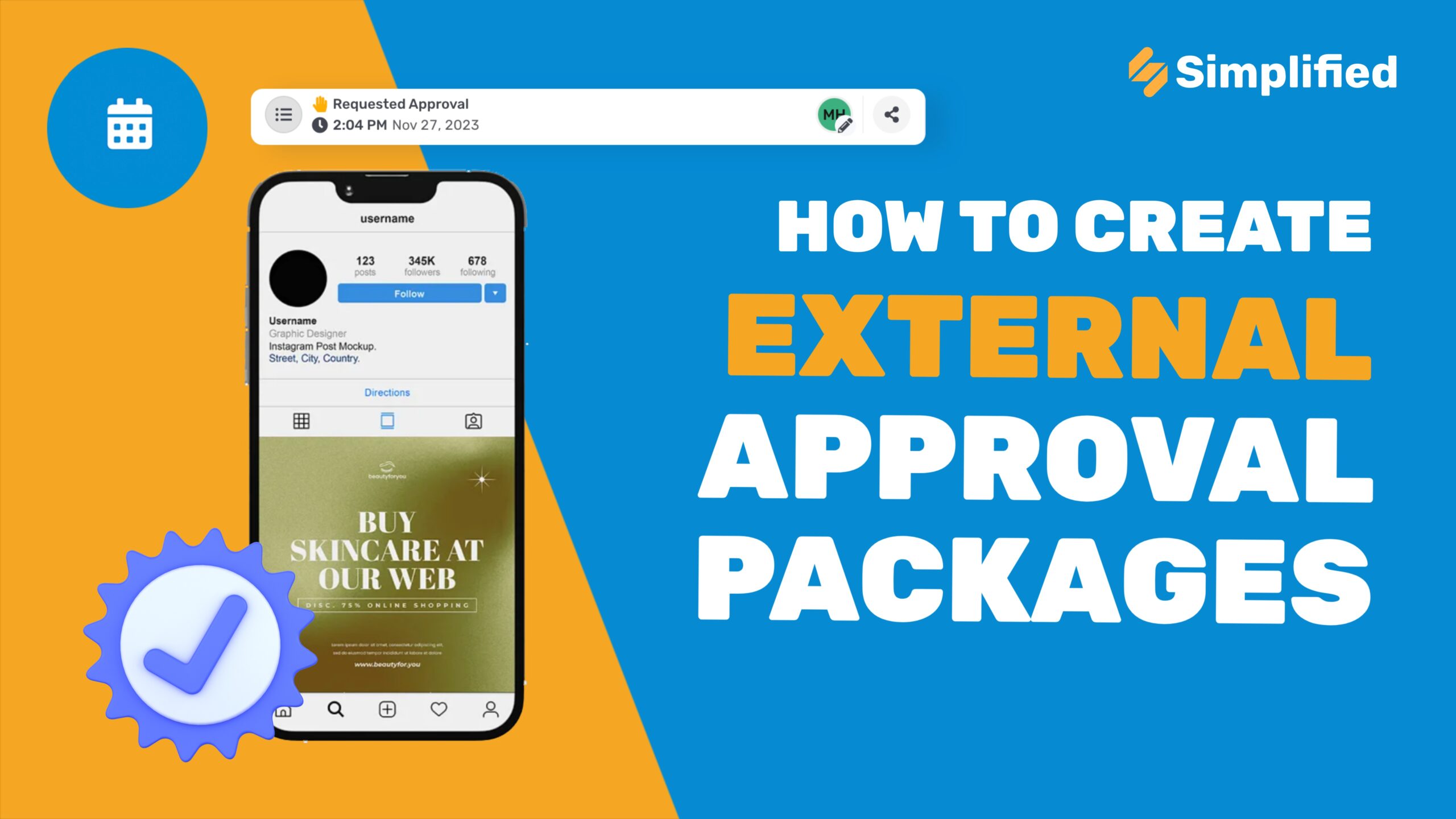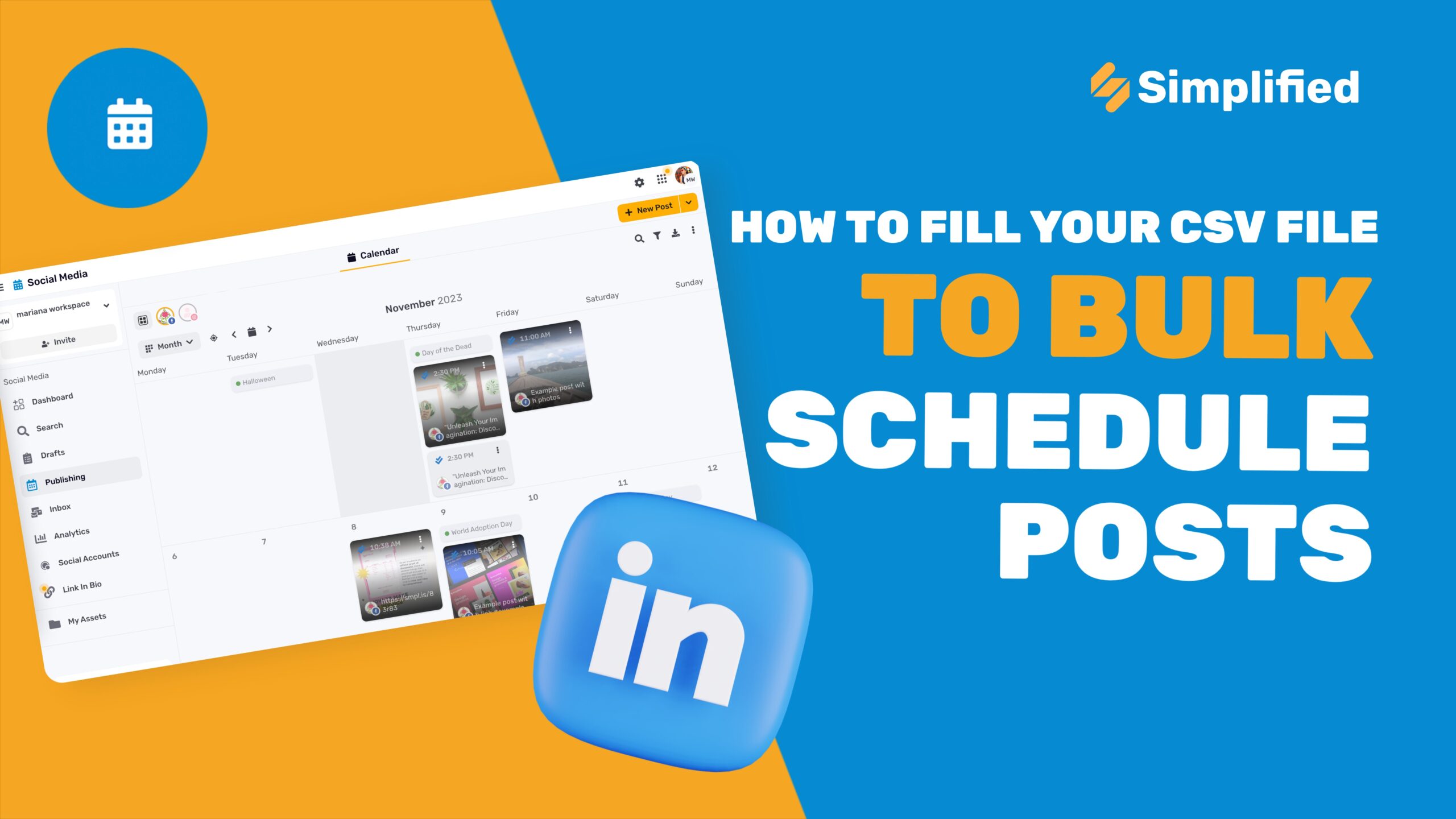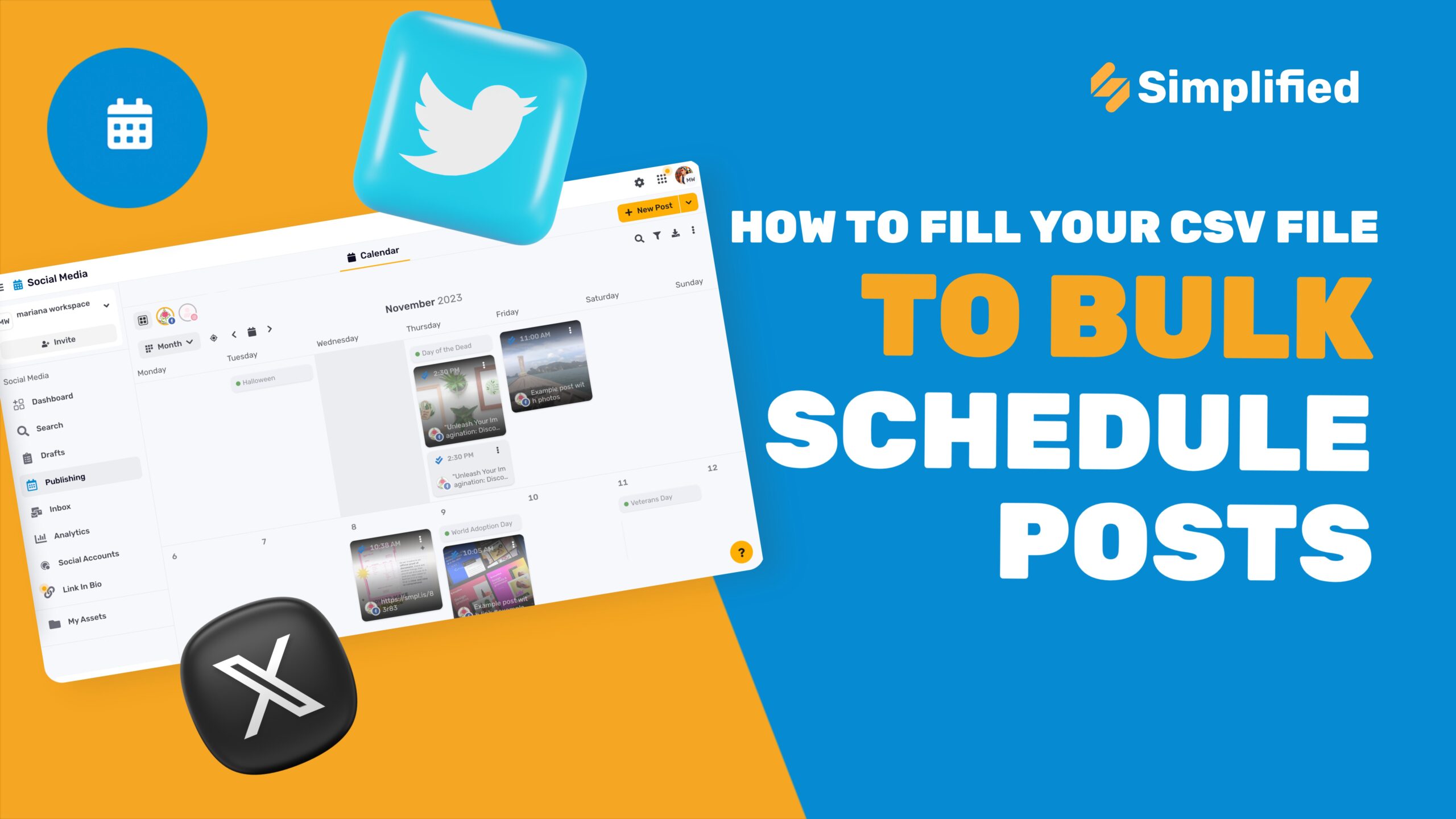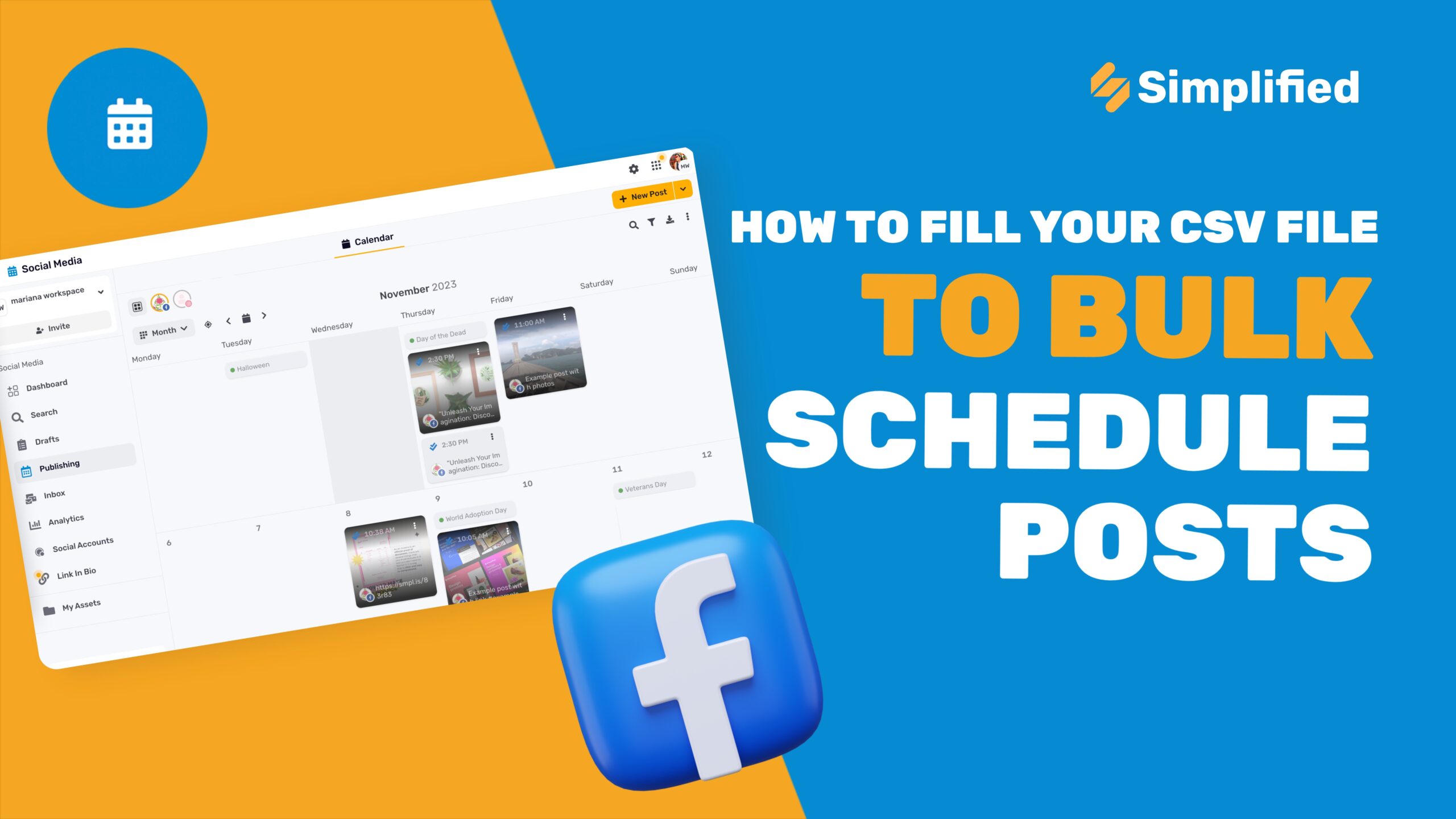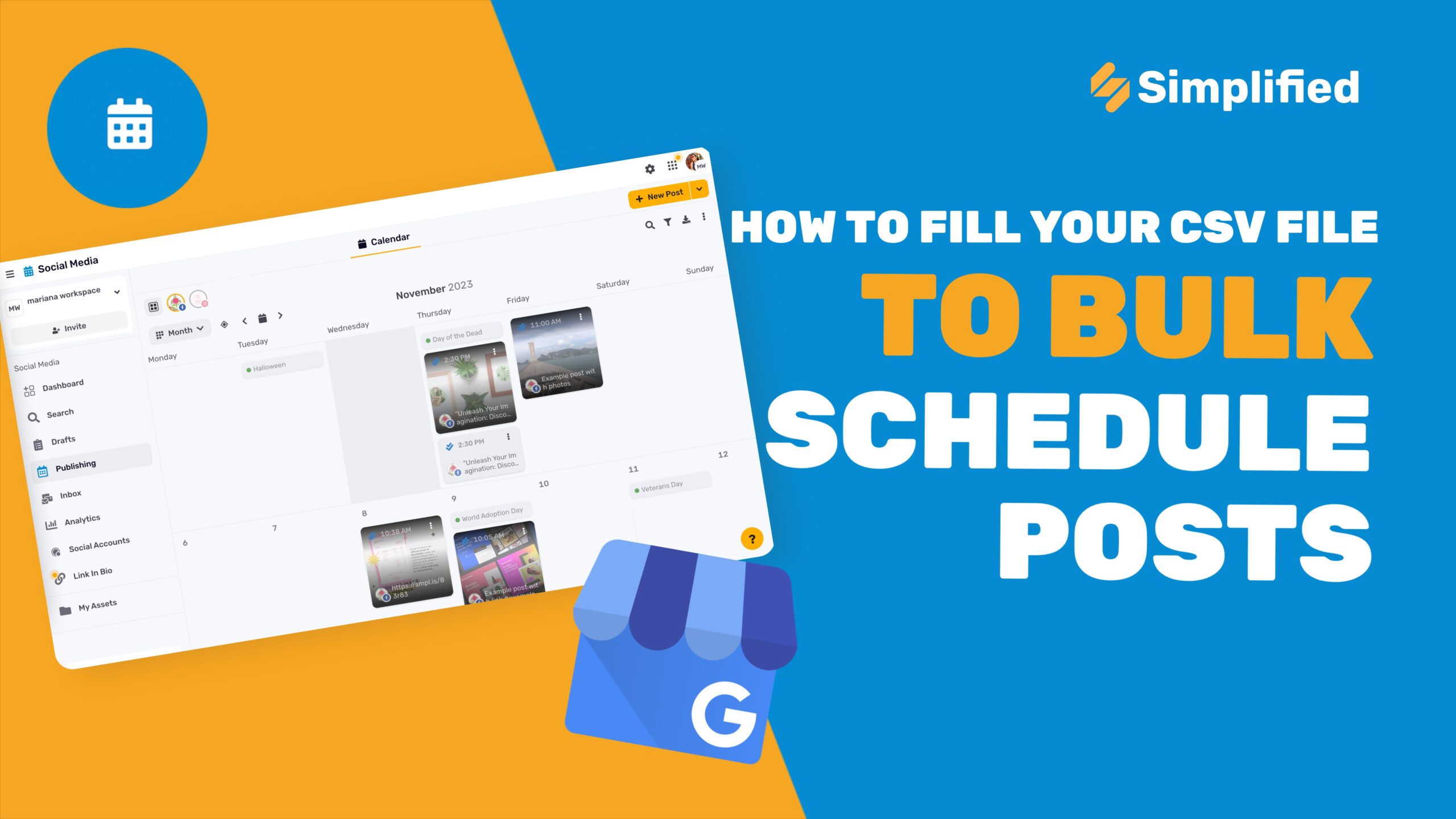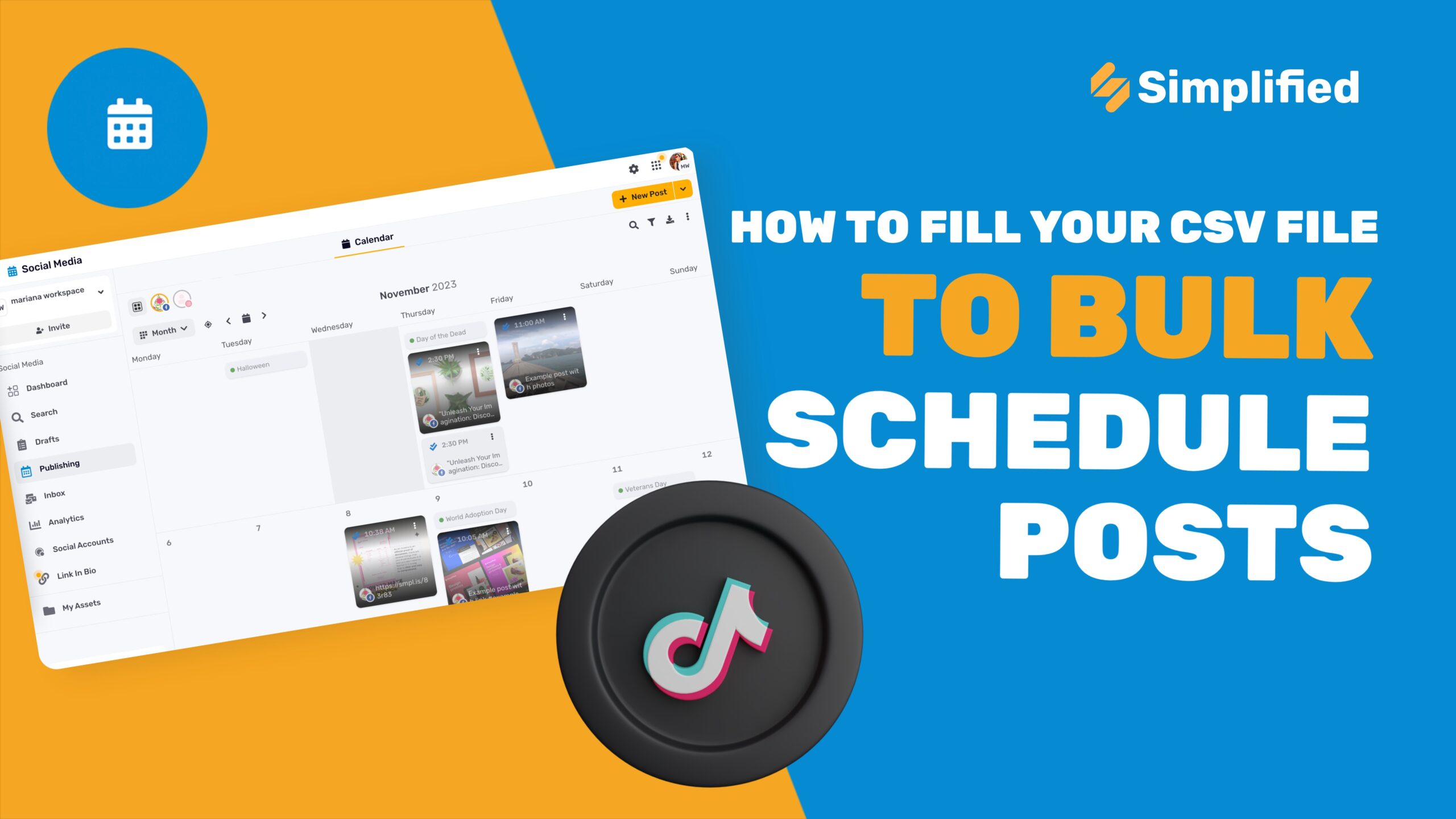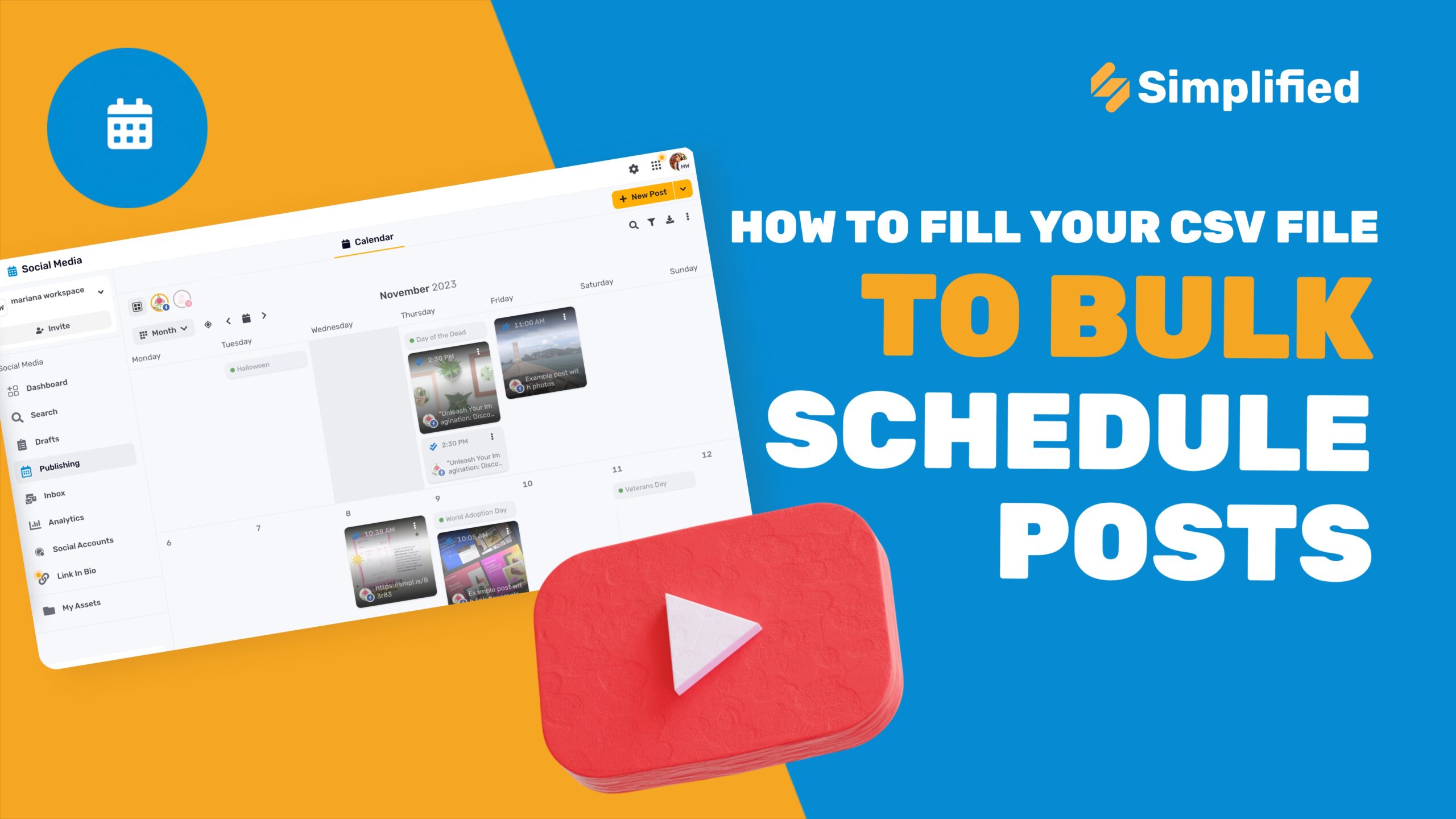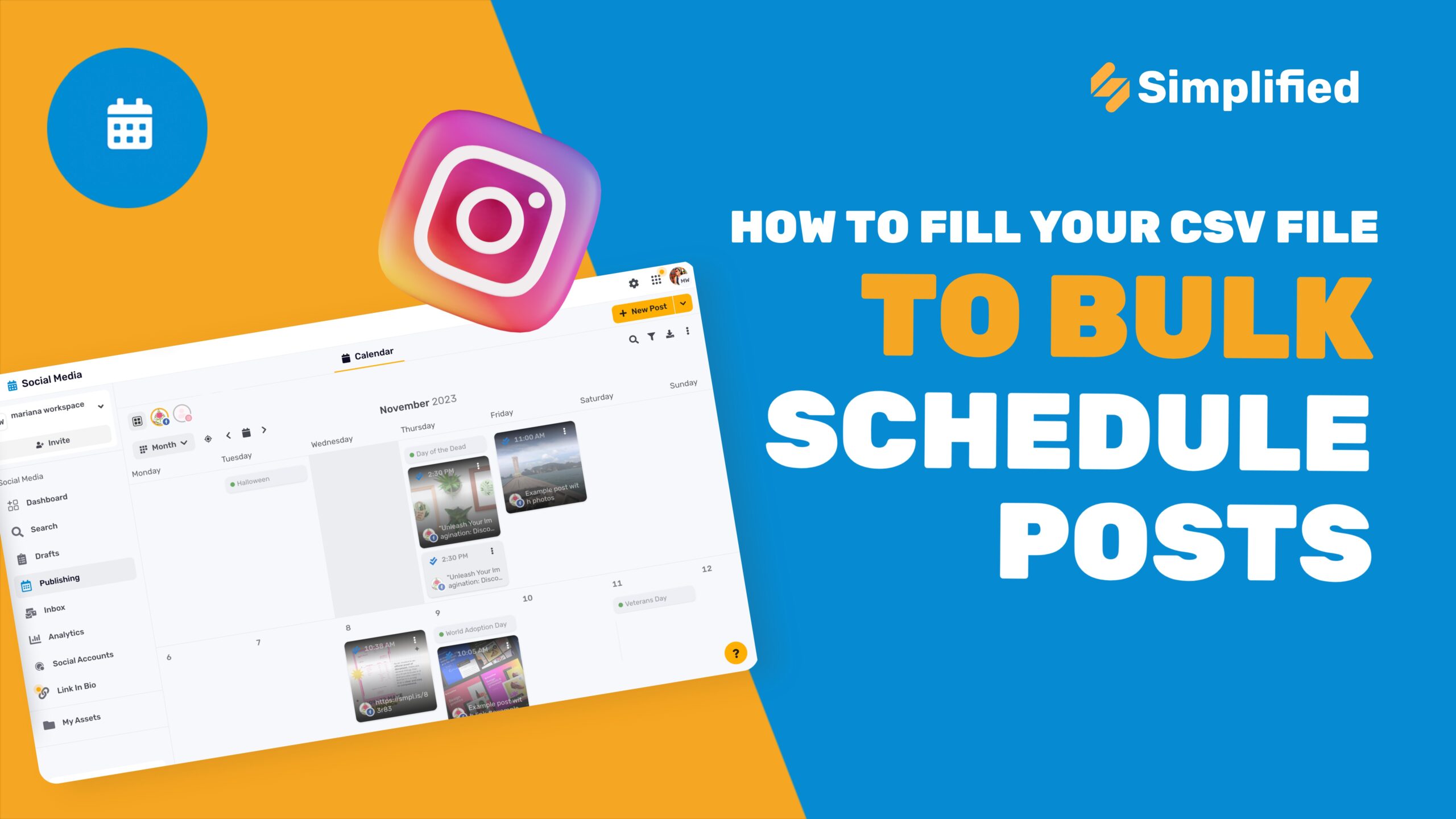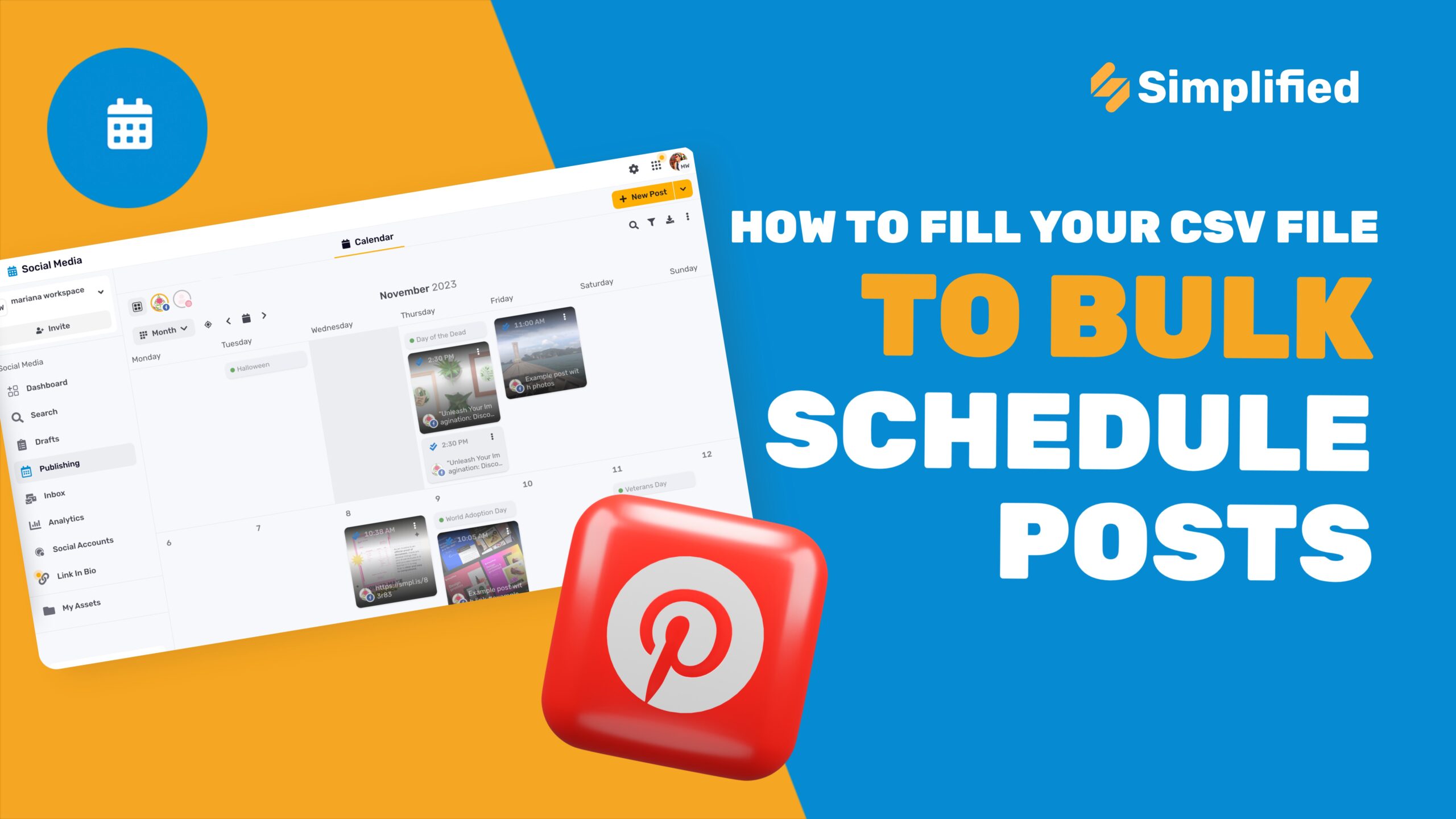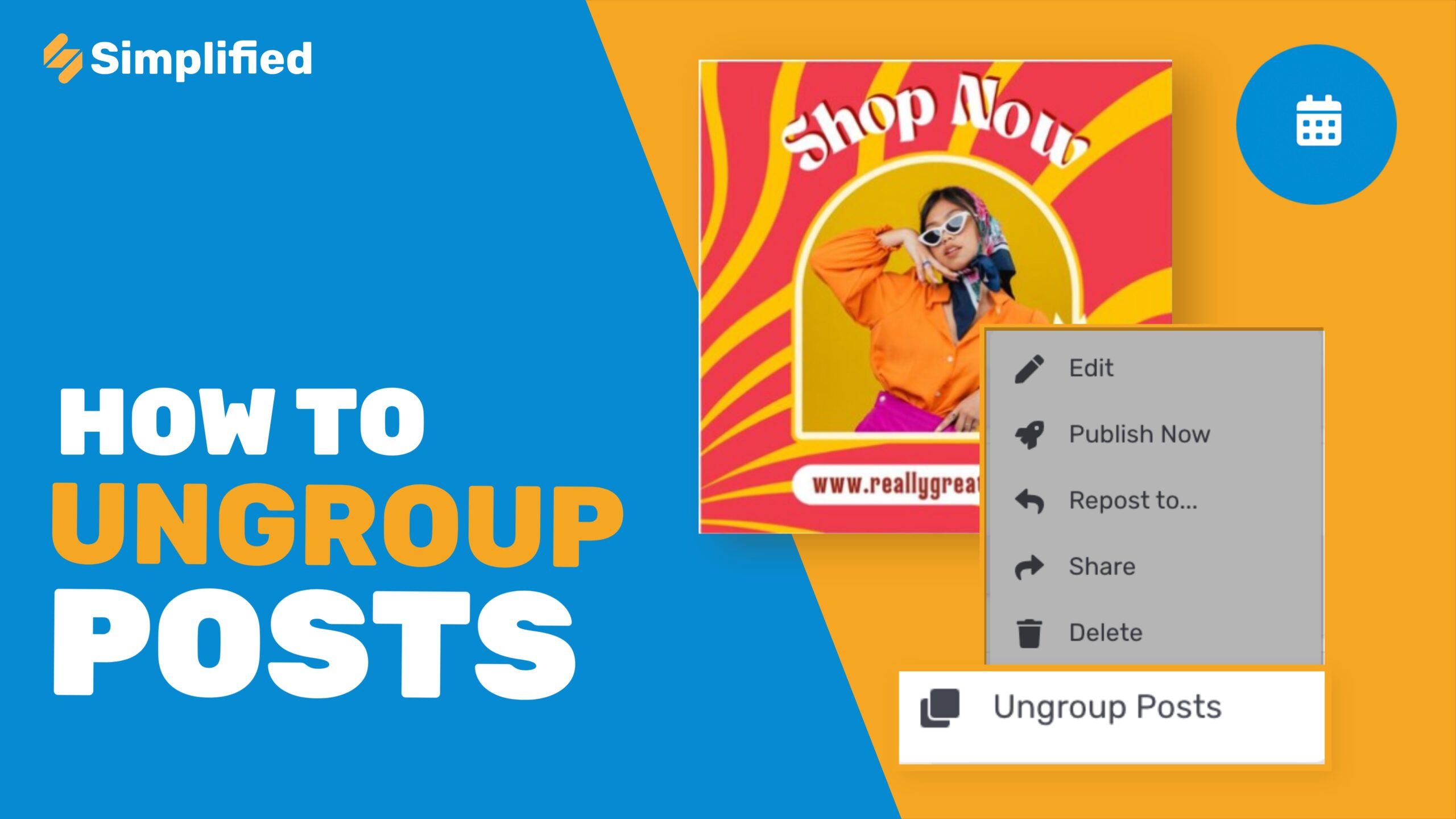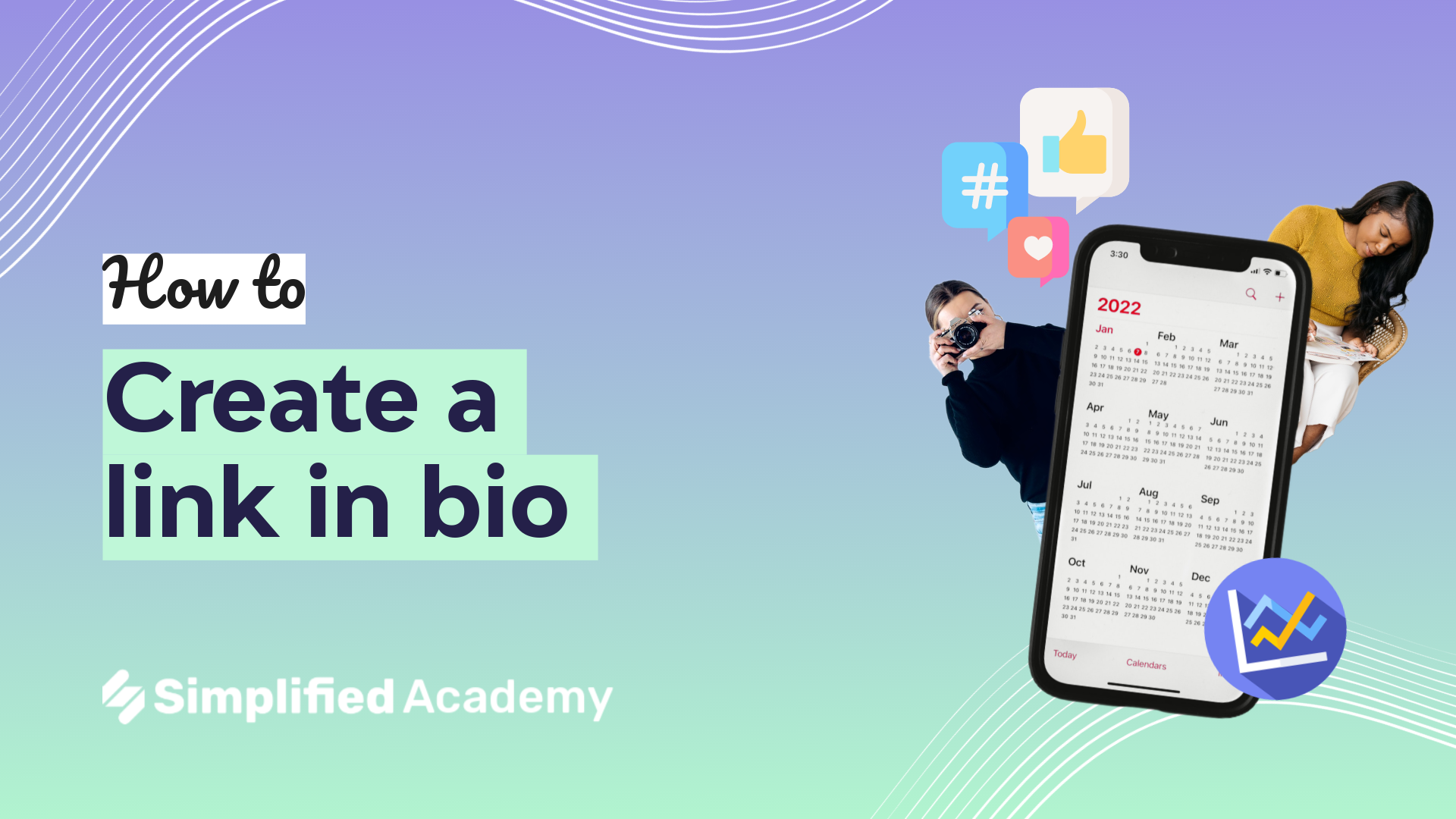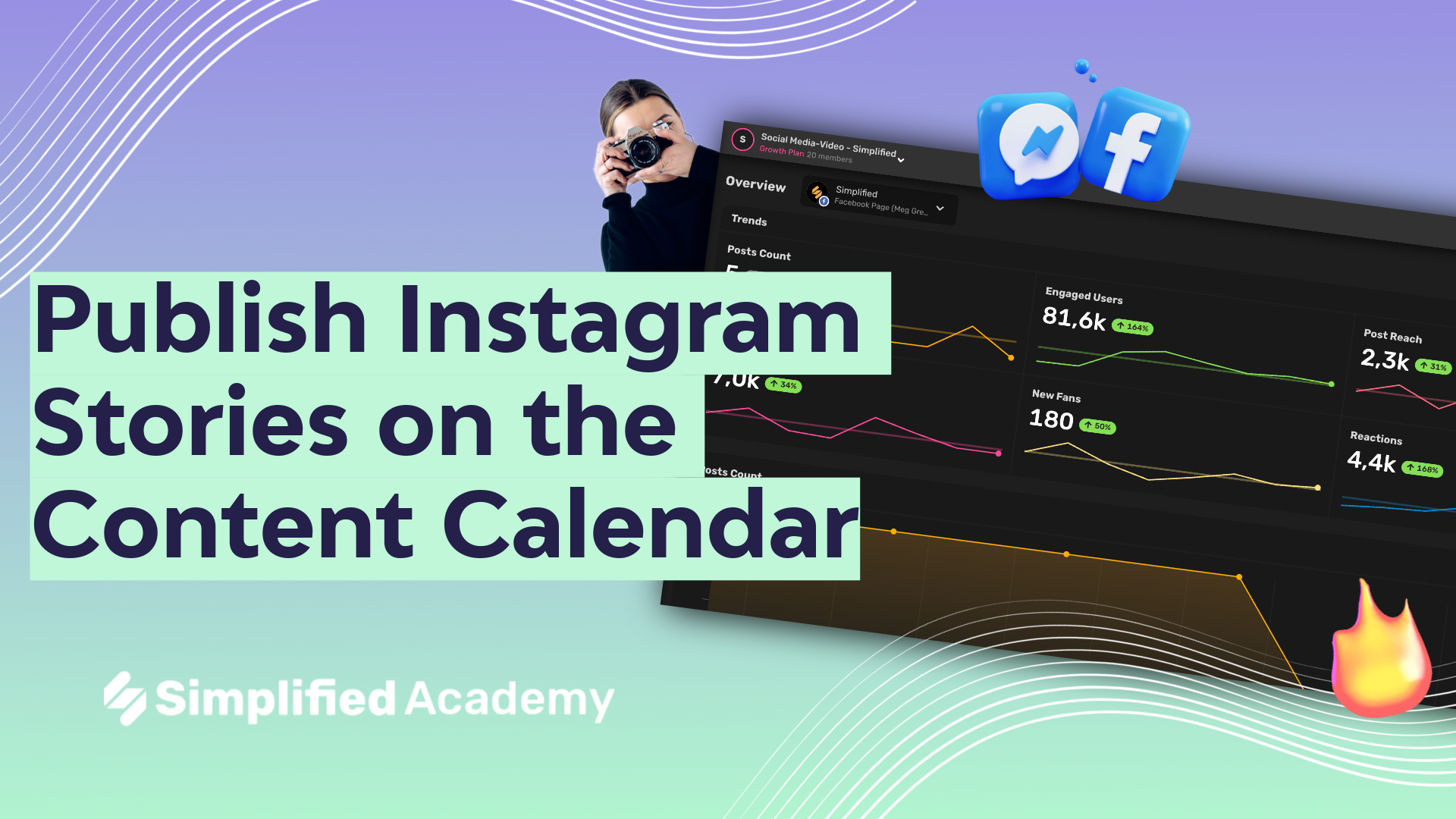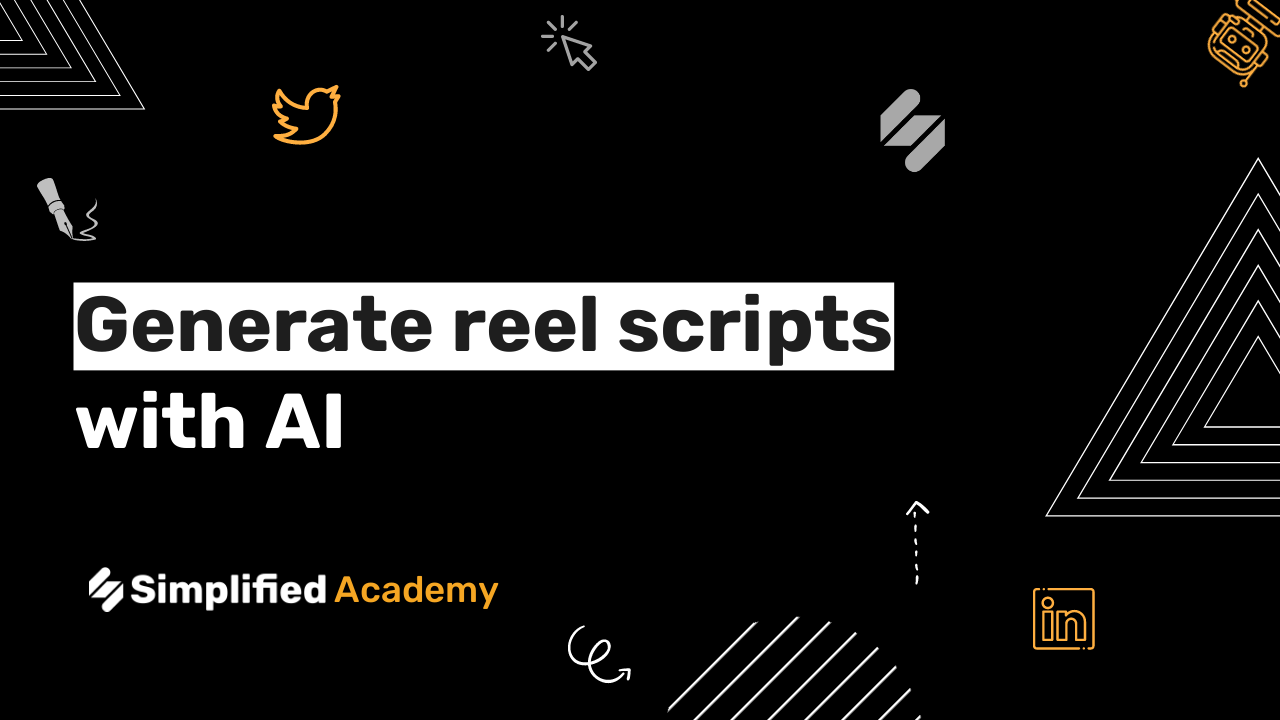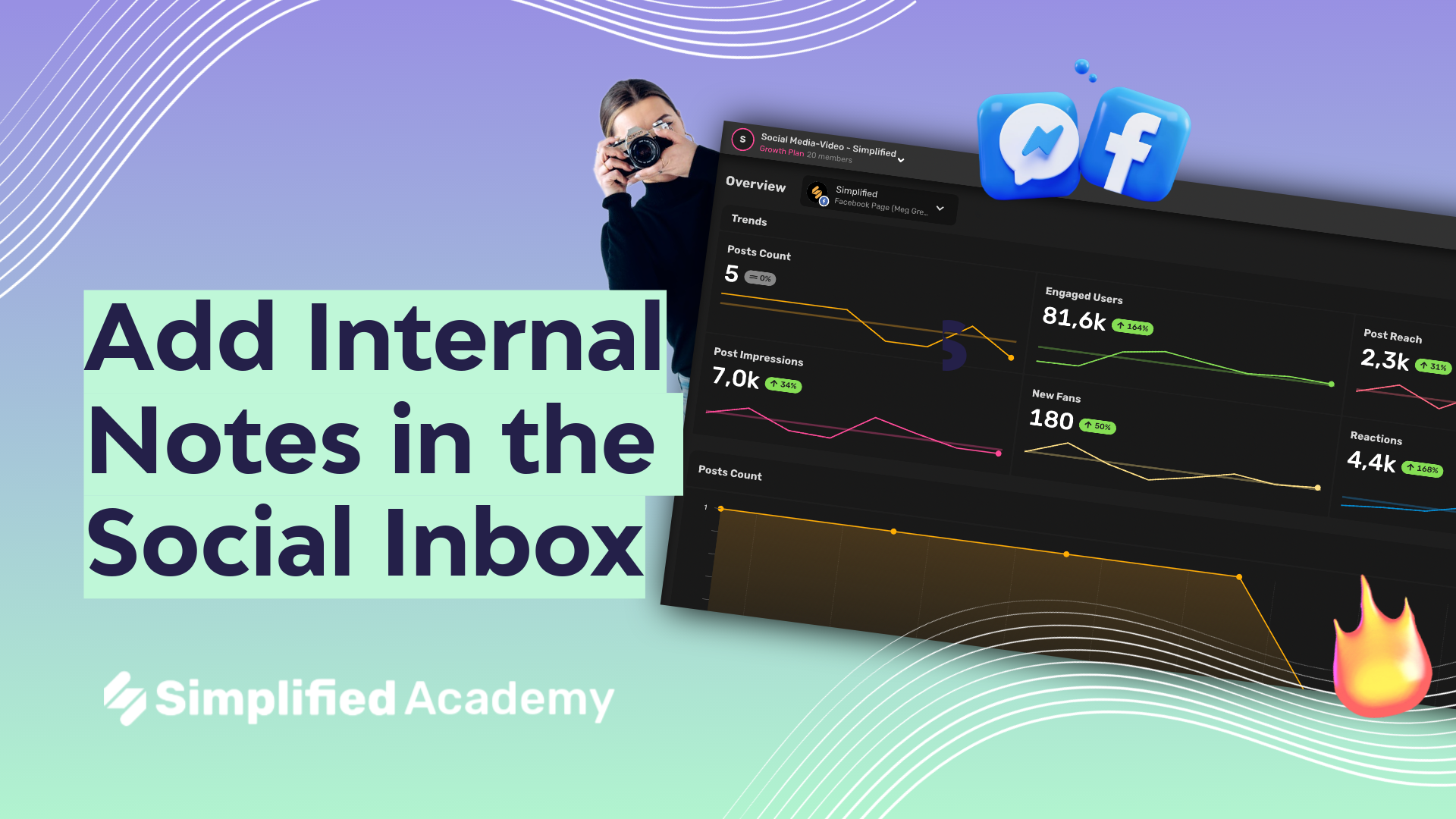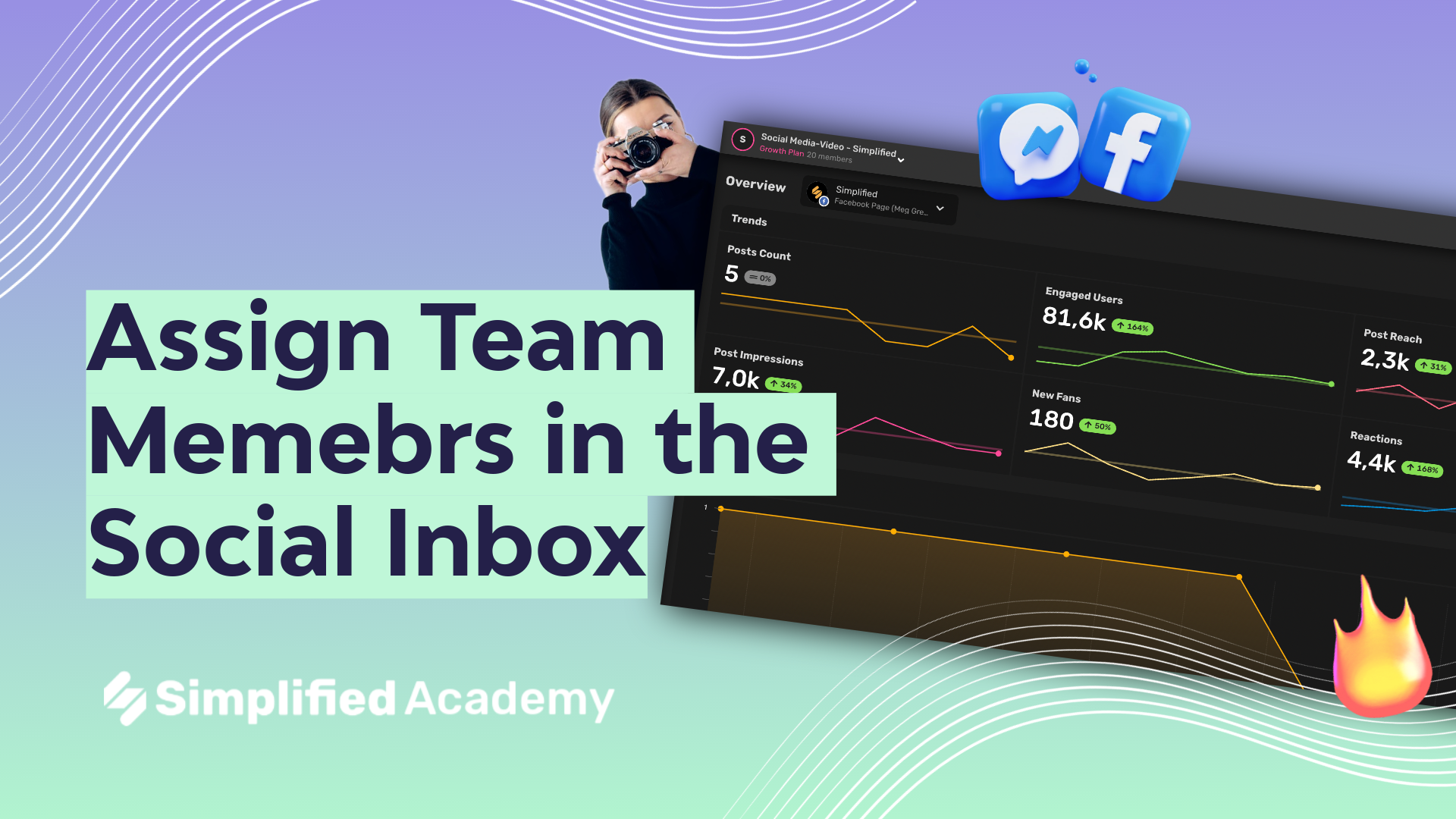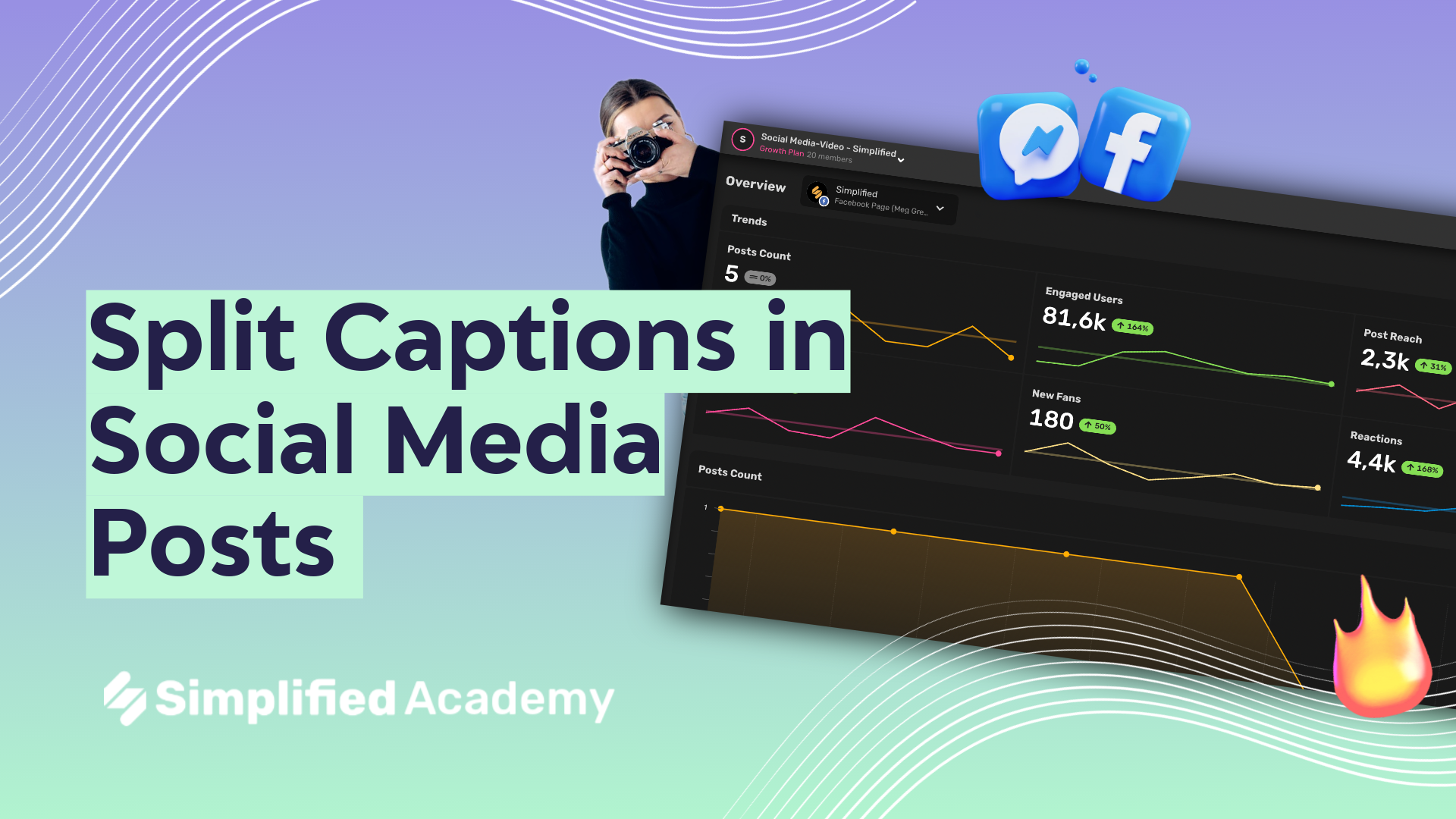Social Media Calendar: Overview of Connected Apps
With Simplified you can connect social media apps to your content calendar and schedule and plan your social media posts right from your Simplified account.
You can access the content calendar by using the social media tab on the left-hand side, and then choosing publishing. Now let’s talk about the different apps. These icons and the top toolbar represent all the different apps connected to your workspace. Let’s open the full list view by using these three dots and then choosing open full list.
A little tip here! If certain accounts are highlighted, that means the content from those accounts are showing up in your calendar. If you want to add an account, simply use this plus button and here you’ll be able to select which account you want to connect and then follow the login instructions. You can connect an Instagram business or an Instagram personal account, Facebook page or Facebook group, LinkedIn, Twitter, Google my business, Pinterest, Ticktok, and even your YouTube channel to publish videos and shorts.
If you create a new post and you’ve selected your Instagram account for example, you’ll be able to publish a post, a real and even a story. If you’re publishing a post on Instagram or Facebook, you’ll be able to use this comment button, which will allow you to schedule delayed comments on your post. If you’re scheduling a tweet, you can do the same thing and schedule delayed tweet replies by using this button here.
⚡️ About Simplified:
Simplified is an all-in-one design platform, powered by AI assistant Loki. Design, scale, and publish images, videos, and more— at lightning speed. All the content-creation tools you’ll ever need, in one app.
👉🏽 To try it out, sign up here: [https://simplified.com/](https://simplified.com/)
#simplified #socialmediamarketing #socilamedia #socialmediatips #marketingdigital #marketingtools #scheduling