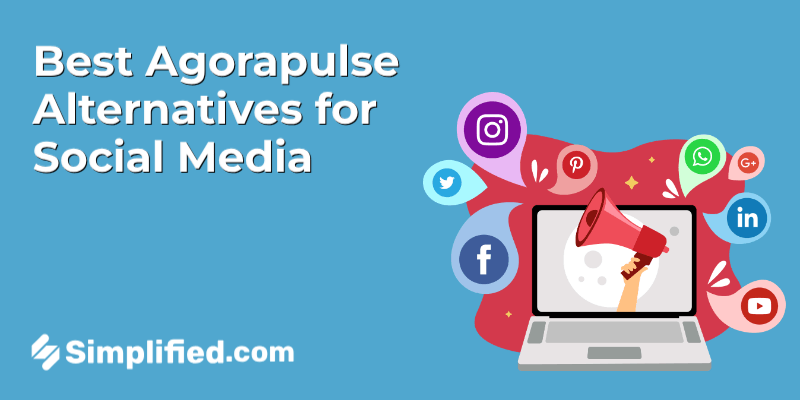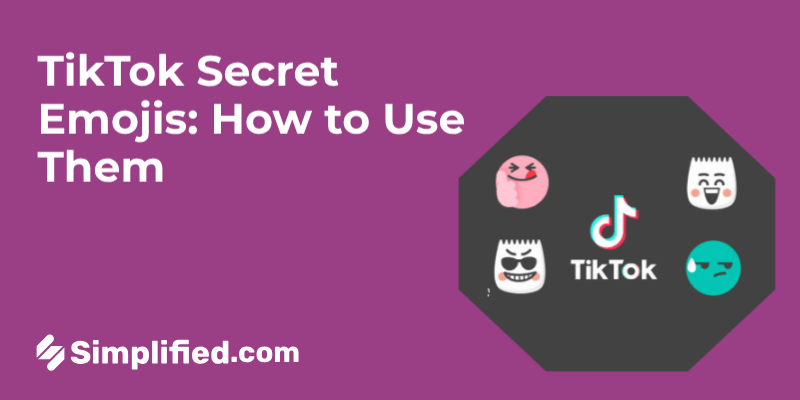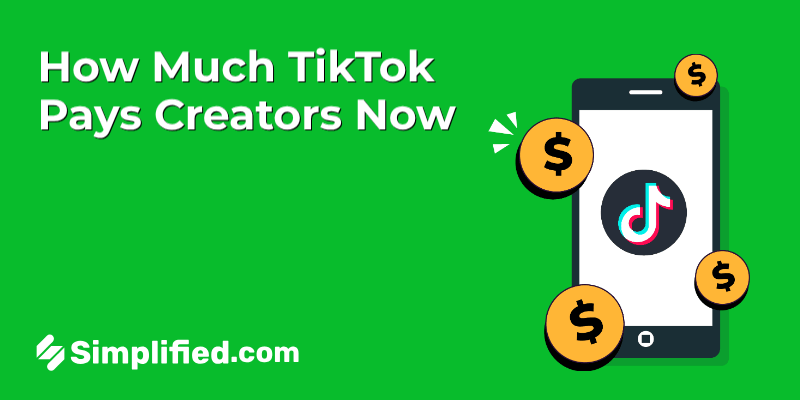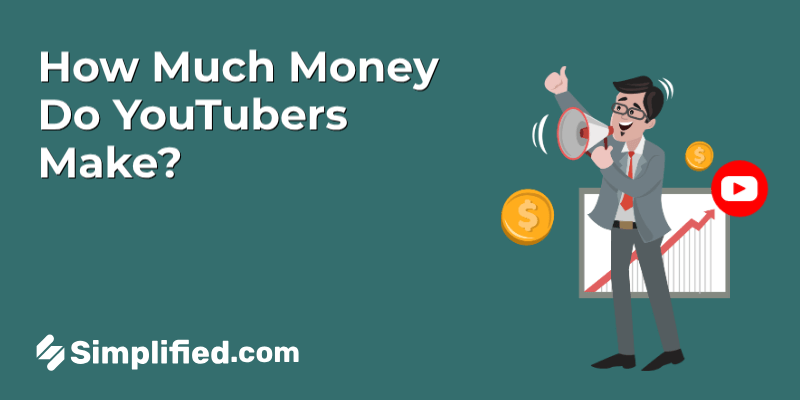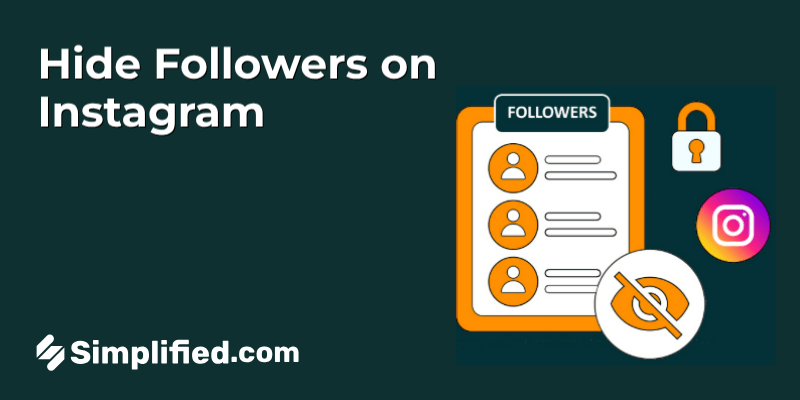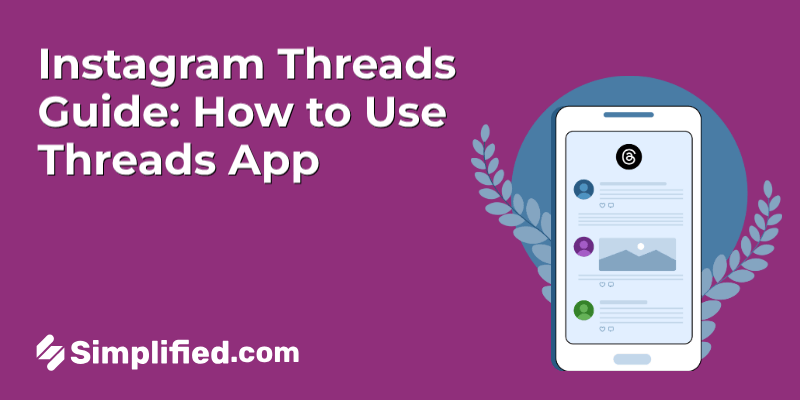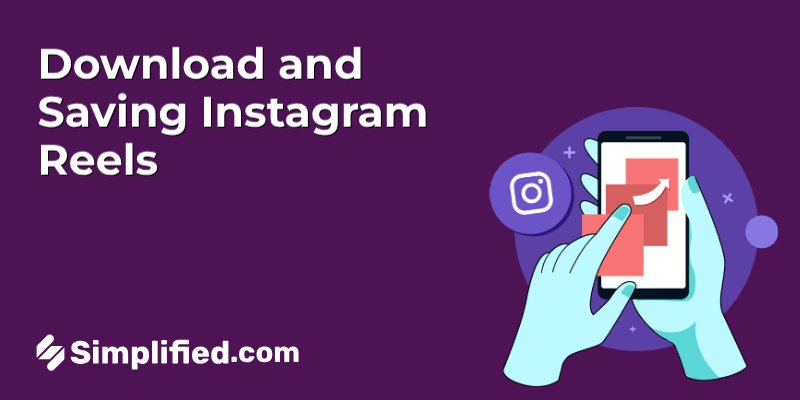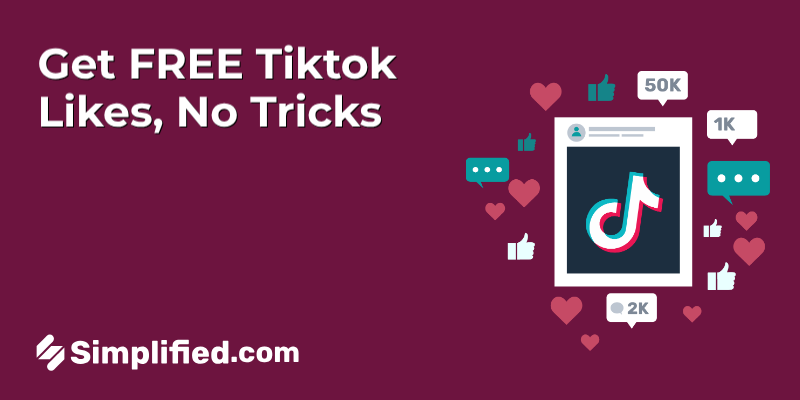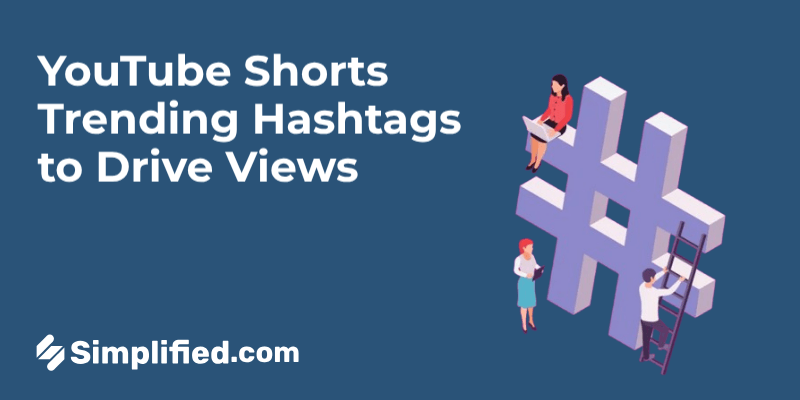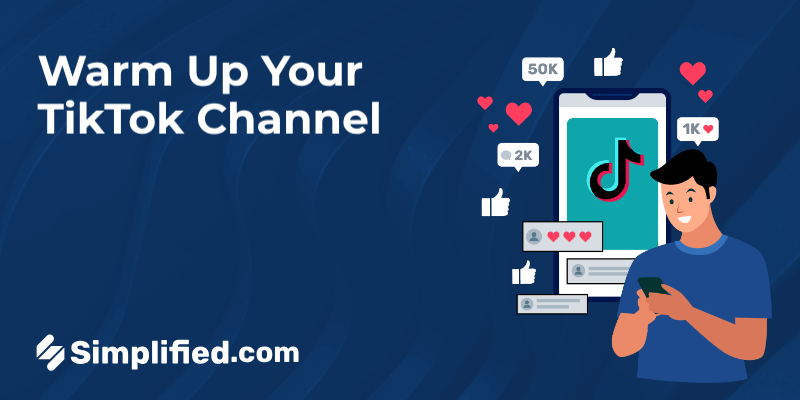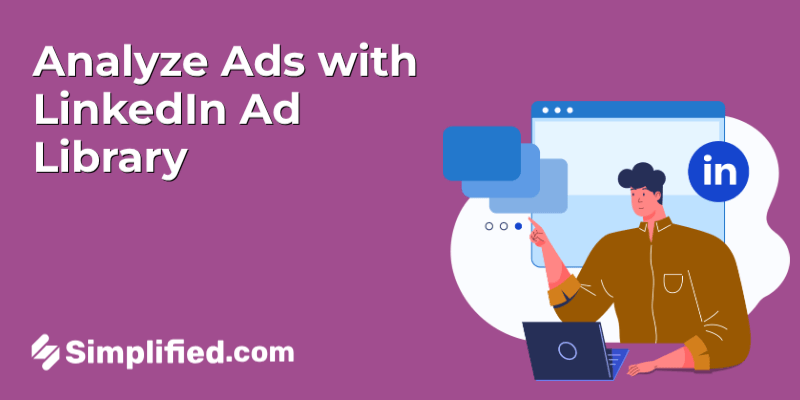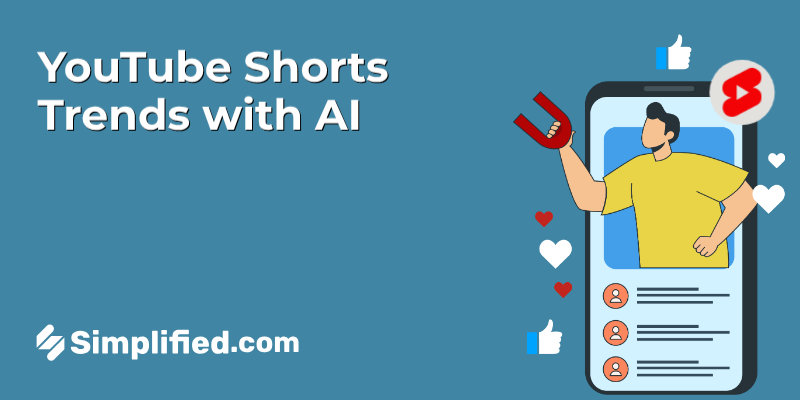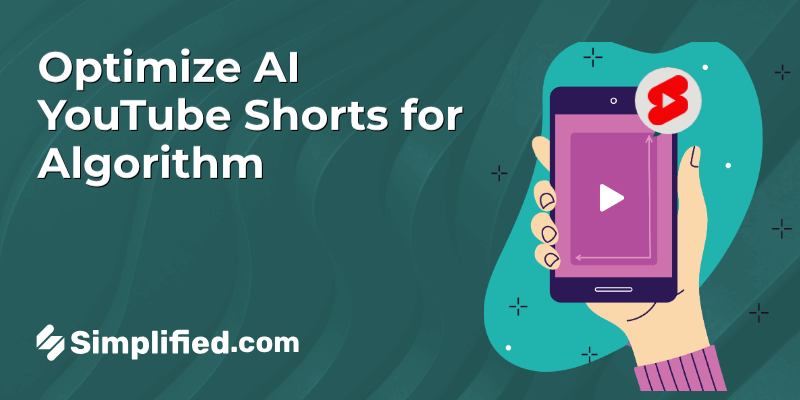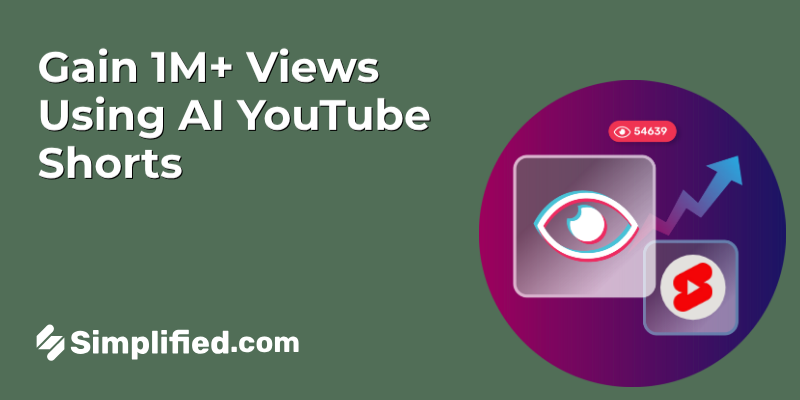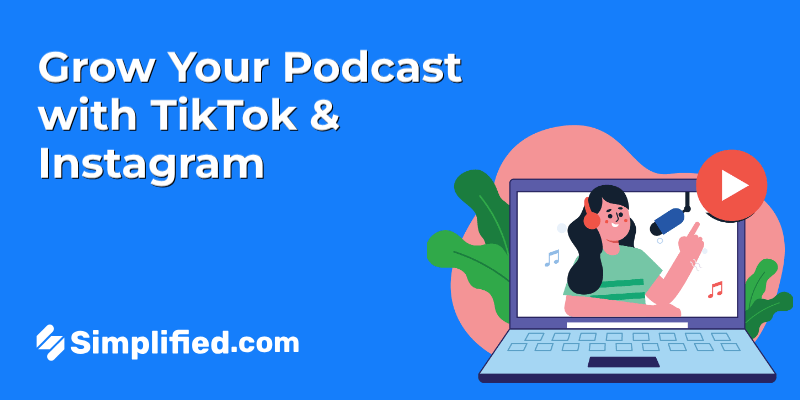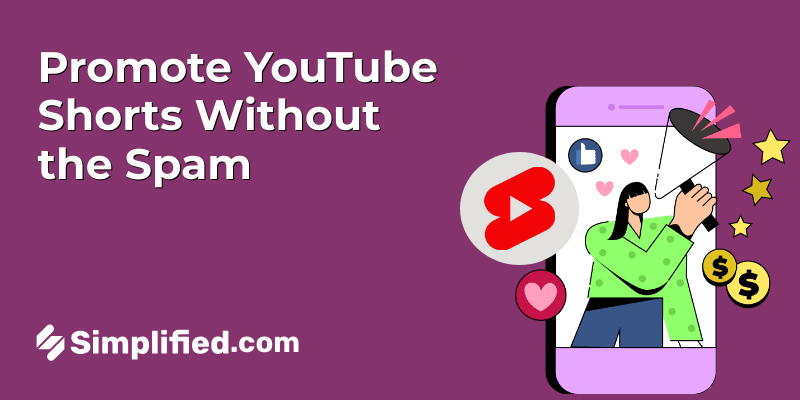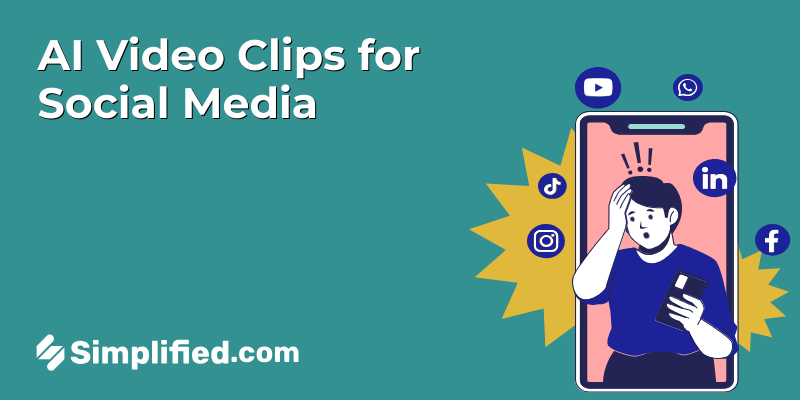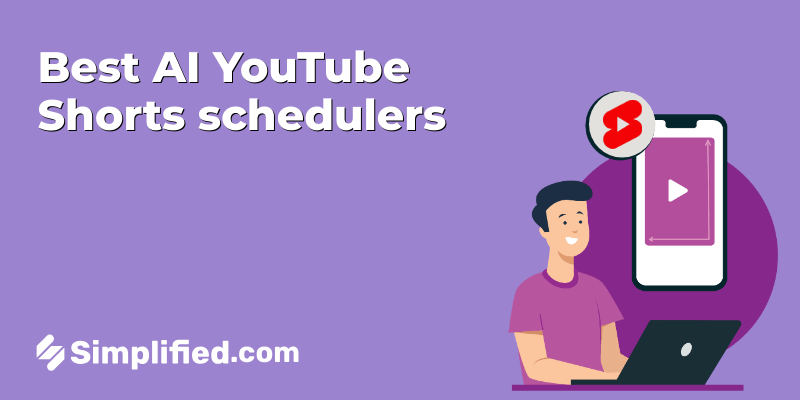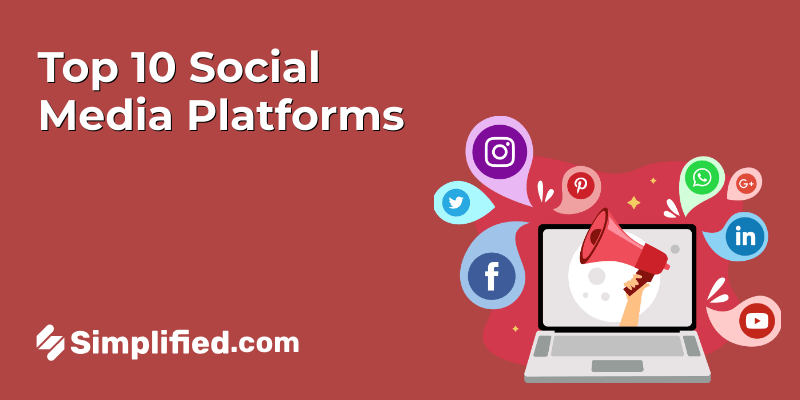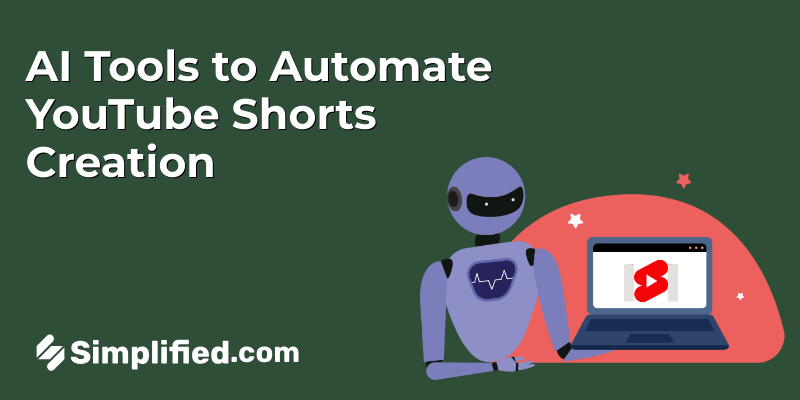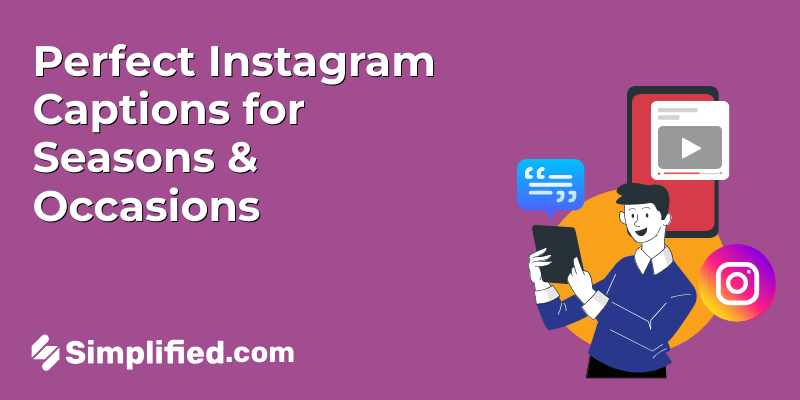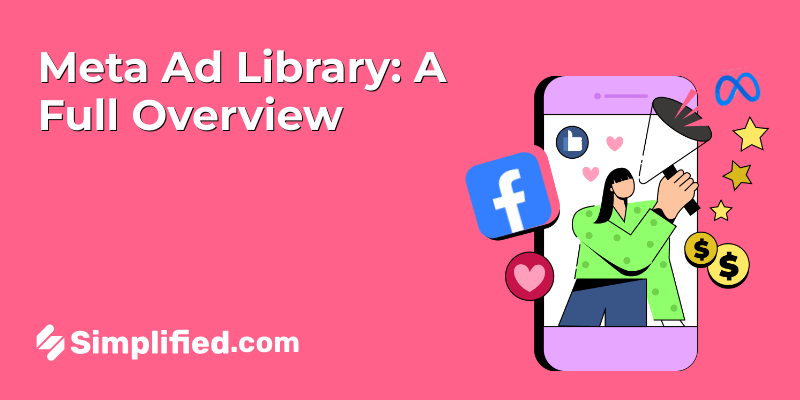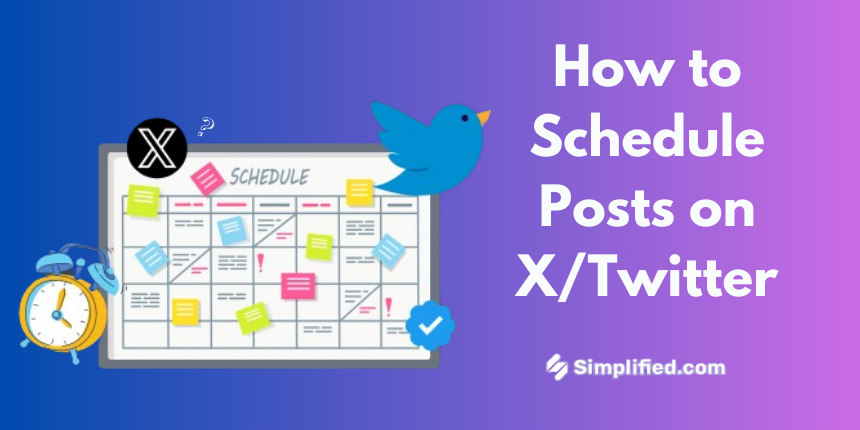
Managing a consistent presence on social media, especially platforms like X (formerly Twitter), requires not just great content but also timing. With the fast-paced nature of social media, it’s crucial to post when your audience is most active. Scheduling posts can help you maintain consistency, save time, and ensure your messages go live at the best possible moments. This blog will guide you through the best practices and methods for scheduling posts on X, including using native tools and third-party options.
Best Practices for Scheduling posts on X
To schedule your posts, consider the following best practices:
Know Your Audience: Understanding your followers’ activity patterns is key. Analyze when they are most engaged and tailor your scheduling strategy accordingly.
Diversify Your Content: Mix promotional tweets with informative content, engaging questions, and retweets. This variety keeps your audience interested and encourages interaction.
Monitor Performance: Use analytics tools to track the performance of your scheduled posts. Adjust your strategy based on what resonates most with your audience.
Stay Relevant: Be flexible enough to adjust your scheduled tweets based on current events or trending topics. This adaptability can enhance your relevance and engagement.
Plan Ahead: Create a content calendar to organize your tweets. Planning your content in advance helps ensure a balanced mix of topics and themes.
How to Schedule Posts on X Natively
X offers a built-in post scheduler that makes scheduling tweets easy without the need for third-party software. This feature is available on both the desktop version and mobile app.
Steps to Schedule Posts on X:
- Head to Twitter and click the blue “Post” button from the menu on the left.
- Compose your tweet, select who can view it, and add any media like photos, GIFs, or hashtags.
- Click on the schedule icon located at the bottom (next to the emoji icon).
- Select your desired date and time, then click Confirm and Schedule.
- To view your scheduled posts, click the blue “Tweet” button again, go to Unsent Tweets, and check the Scheduled tab. From here, you can modify or delete any scheduled tweets.
- If needed, click the blue “Tweet” button again to access Unsent Tweets for further editing or removal of any planned posts.
Bonus: How to Get Verified on Twitter (X): A Step-by-Step Guide
Benefits of Using X’s Native Scheduler:
- Free and Simple: Since it’s integrated into the platform, it’s free to use and doesn’t require any additional downloads.
- Perfect for One-Off Tweets: If you’re only scheduling a few tweets here and there, the native scheduler is more than adequate.
However, X’s native scheduler lacks advanced features like bulk scheduling or the ability to schedule retweets, which are available with third-party apps.
How to Schedule posts on Twitter with Simplified
While X’s native scheduler is convenient for basic needs, more advanced tools like Simplified offer additional flexibility and functionality. Simplified is a comprehensive social media management tool that supports multiple platforms, including X, and allows you to schedule posts across different social channels from one place.
Steps to Schedule Posts on X with Simplified:
- Once inside the Social Media AI section, click on ‘Social Media AI’ to open the social media scheduling interface where you can manage your posts.
- Locate and select Twitter from the list of social platforms. After selecting Twitter, you’ll be asked to authorize Simplified to access your account, a necessary step for posting on your behalf.
- Enter the API key to link your Twitter account with Simplified. Generate the API key, then follow the simple instructions on-screen to complete the connection.
- After authorization, your Twitter account will appear in Simplified under ‘Connected Accounts.’
- Look for confirmation that your account is now linked. From there, you can access the ‘Content Calendar‘ and start scheduling tweets, planning weeks or months ahead.
- To bulk schedule posts, click the arrow next to the ‘New Post’ option on the upper right and choose ‘Bulk Schedule Posts.’
- On the next screen, click ‘Download File’ to get a template that helps you organize posts for the calendar.
- The downloaded template will include four columns: ‘Date in YYYY.MM.DD,’ ‘Time in HH.MM,’ ‘Message,’ and ‘Link.’ Ensure your spreadsheet follows this format.
- Import your posts by selecting the down arrow to choose your target account (your Twitter account in this case).
- Once the spreadsheet is ready, download it as a CSV file.
- Drag and drop the file into the box labeled ‘Drop here or browse.’
- After clicking ‘Next,’ you’ll see a list of all your imported posts.
- You can adjust your posts by clicking the three dots next to each one to edit them, such as adding images or media from Simplified. When you’re satisfied, click ‘Import,’ and the posts will be added to your social media calendar! Thats it. All done
Bonus: 15 Best Twitter Scheduling Tools to Plan Your Tweets in Advance
Benefits of Using Simplified:
- Bulk Scheduling: Upload and schedule numerous posts at once, saving time if you’re managing multiple accounts.
- Cross-Platform Scheduling: Manage and schedule posts for not only Twitter but also other social networks from one dashboard.
- Analytics & Reporting: social media analytics provide a detailed look at how your posts perform, helping you make data-driven decisions for future posts.
Scheduling Twitter Posts With Simplified vs. Scheduling Natively
While both Simplified and X’s native scheduler allow users to schedule posts, there are key differences in terms of functionality, ease of use, and audience reach. Here’s a comparison:
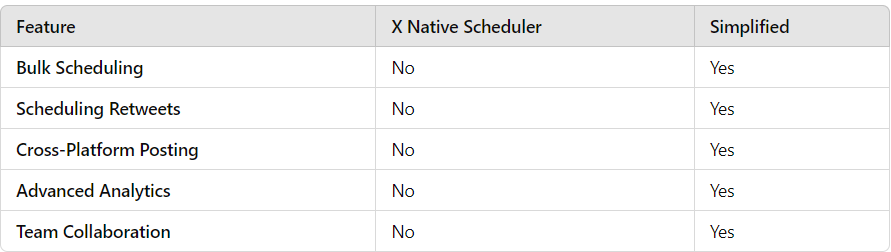
Best for Small-Scale Posting: If you only need to schedule a few posts here and there, X’s native scheduler is perfectly adequate.
Best for Large-Scale or Multi-Platform Campaigns: If you manage multiple accounts, frequently post across different platforms, or need detailed analytics, Simplified is a better choice.
Best Time to Post on Twitter (X)
Knowing the best times to schedule posts on X is crucial for maximizing engagement. According to research, the most effective times to post are:
Weekdays vs. Weekends: Generally, weekdays tend to see higher engagement rates compared to weekends. The best times to post are typically in the morning (8 AM to 10 AM) and evening (6 PM to 9 PM) on weekdays, and early afternoon to evening (11 AM to 5 PM) on weekends.
Experiment and Analyze: It’s essential to experiment with different posting times and analyze the results. Use Twitter Analytics to track engagement metrics and adjust your posting schedule accordingly.
Consider Time Zones: If your audience is spread across different time zones, consider scheduling tweets to cater to those varying times. This ensures that your content reaches a broader audience.
Bonus: Use Social Media To Your Advantage: Know All About The Best Time To Post On Twitter
Conclusion
Scheduling posts on X can be a valuable method for maintaining a consistent presence on the platform, whether you’re a business, influencer, or individual user. You can choose between the simplicity of X’s native scheduler or the added features of third-party Twitter scheduling tools. The key is to post consistently and with intention. Use the best practices outlined here, utilize scheduling tools wisely, and track your results to improve your approach. With the right strategy, scheduling posts on X can save you time, increase engagement, and help your content reach the right people at the right time.