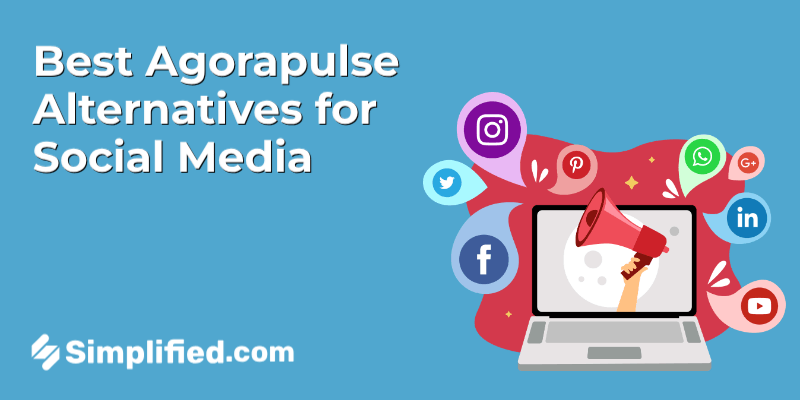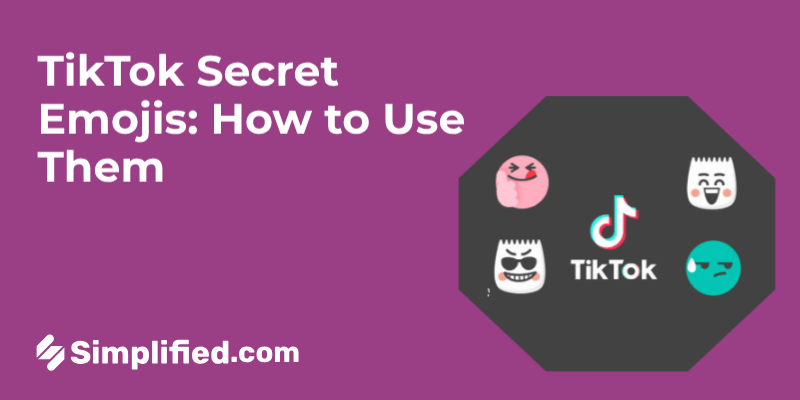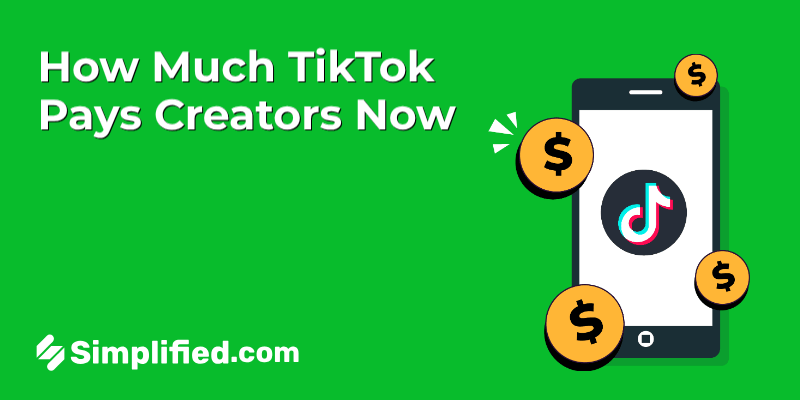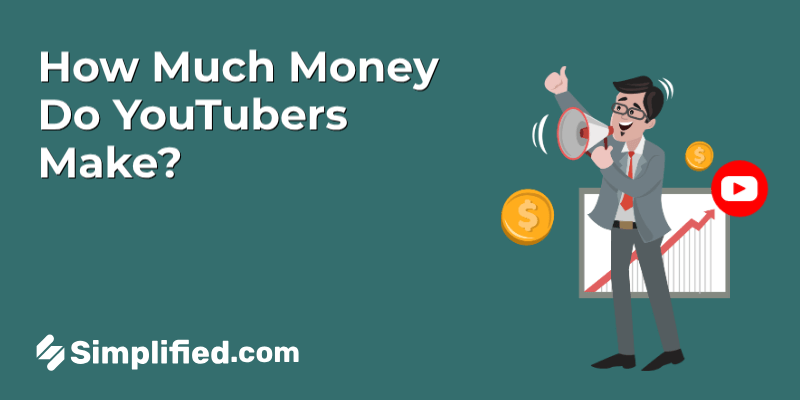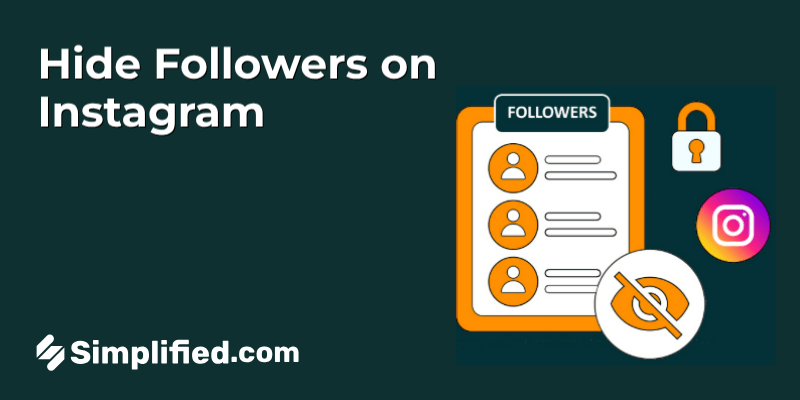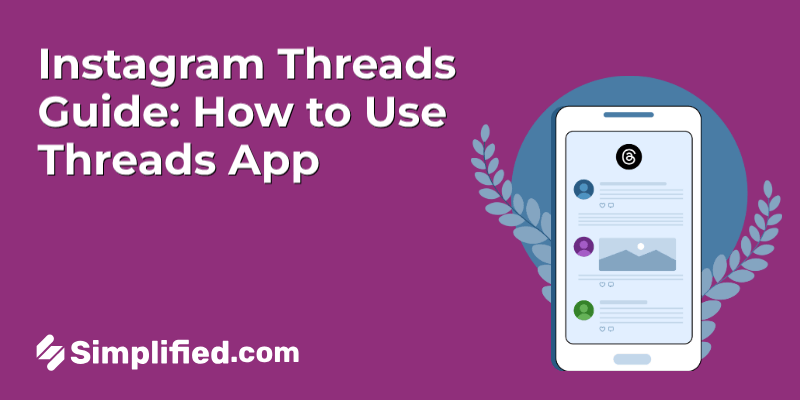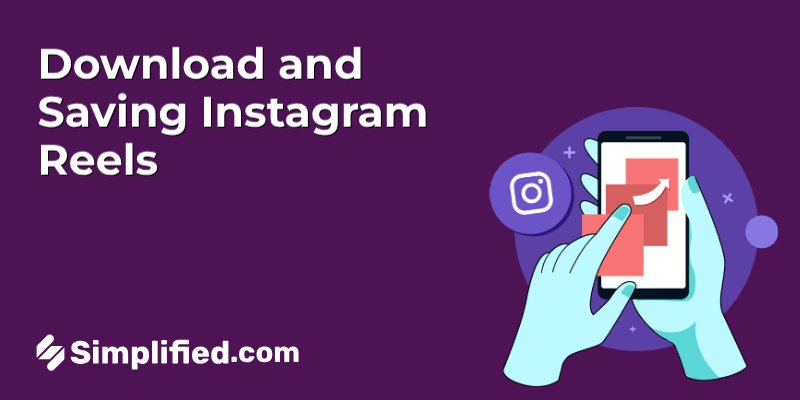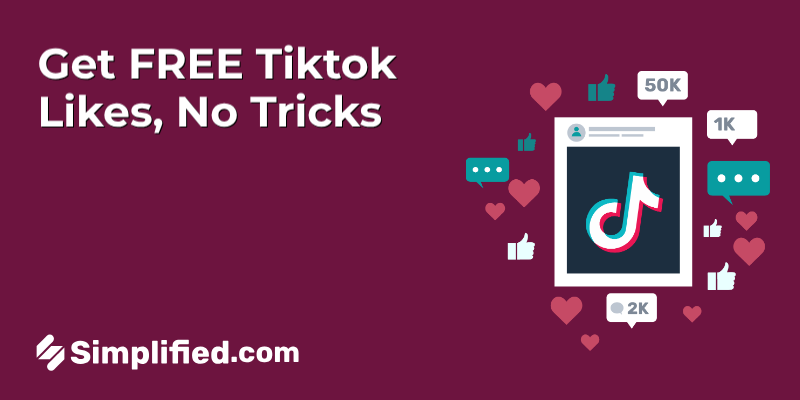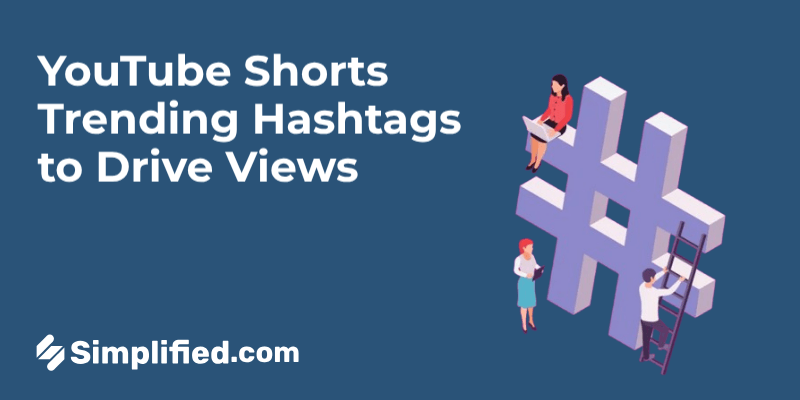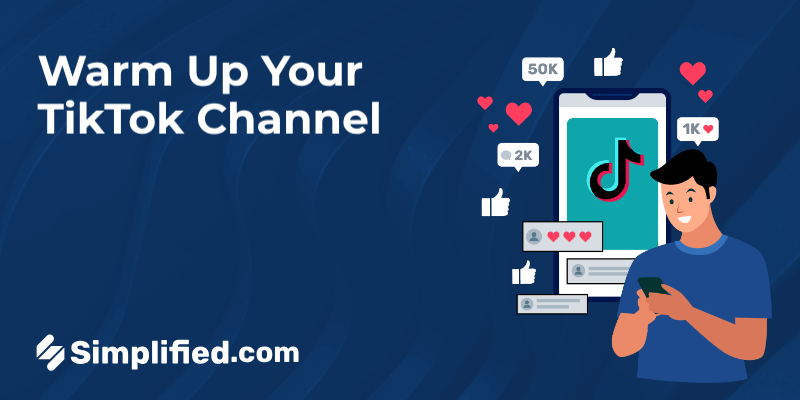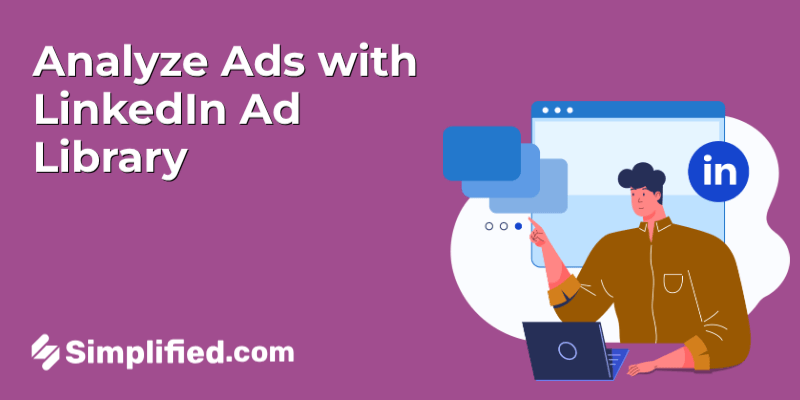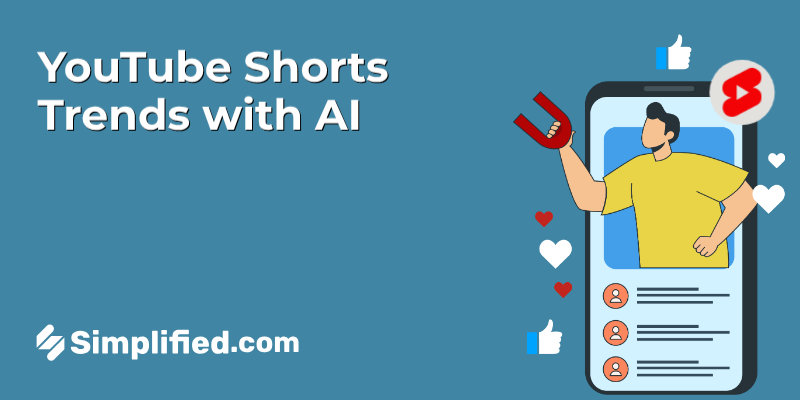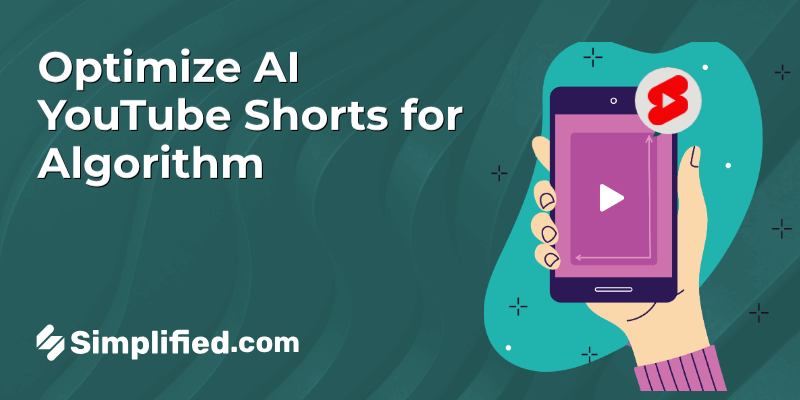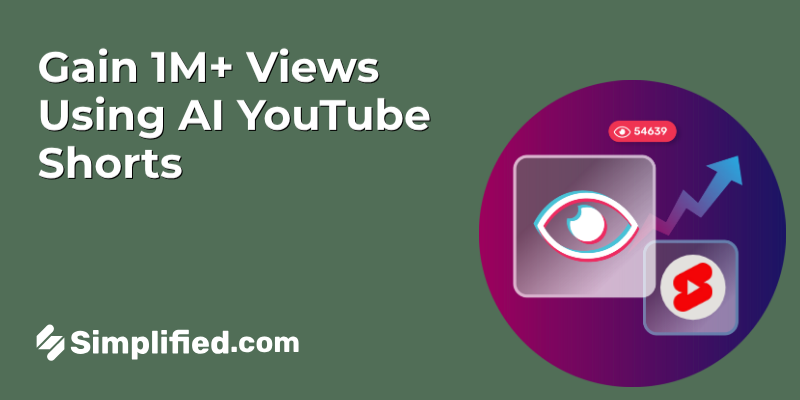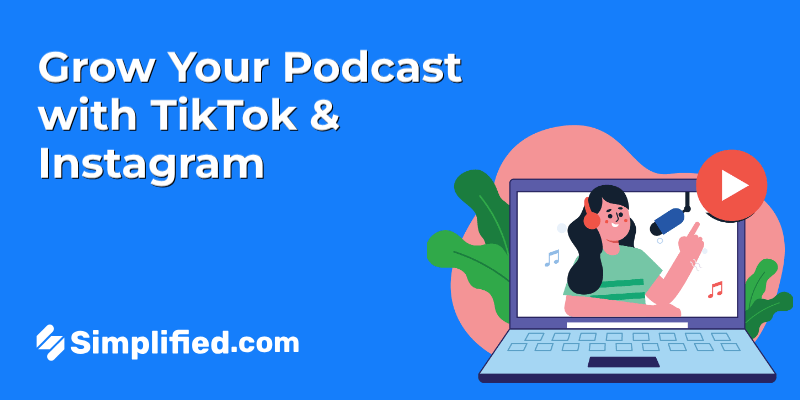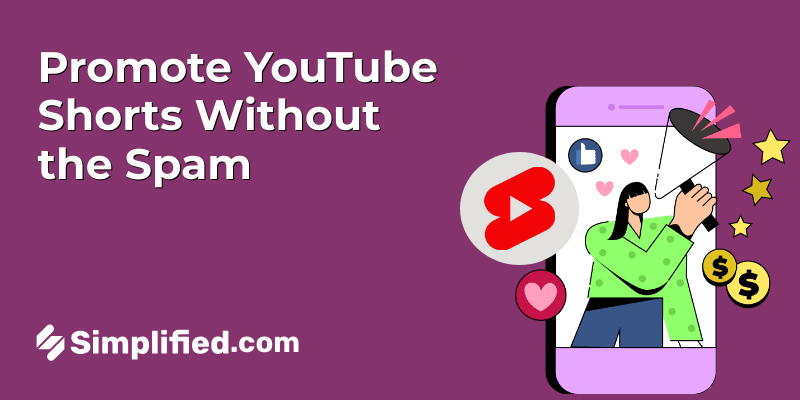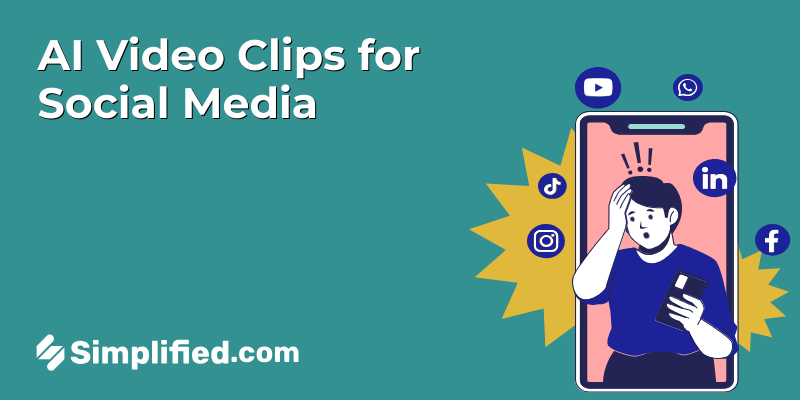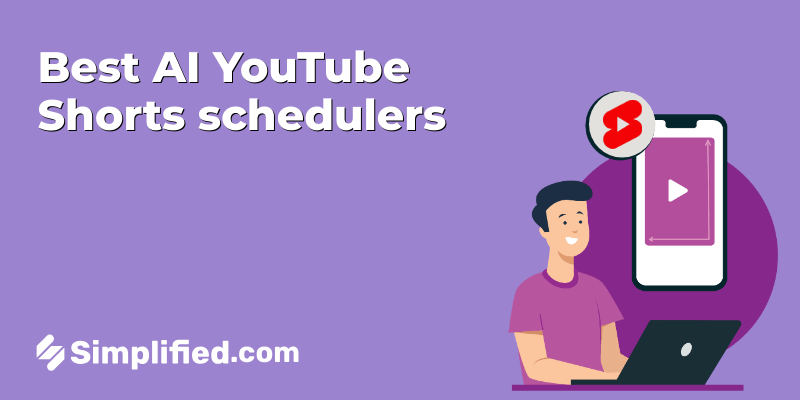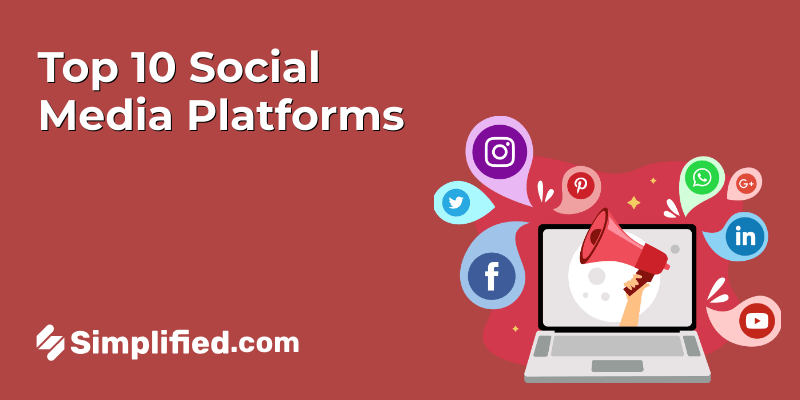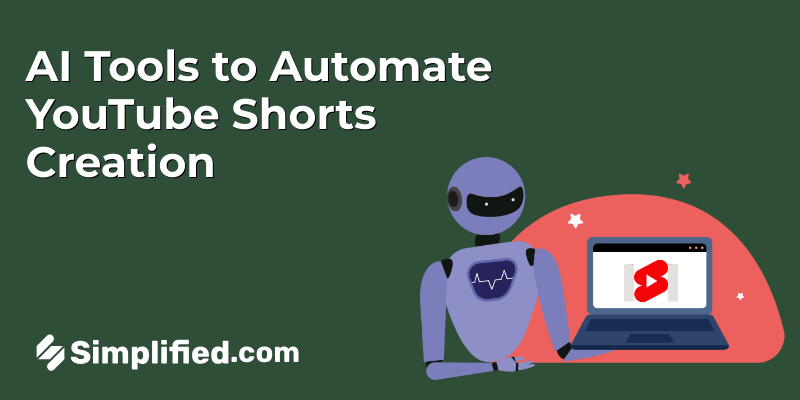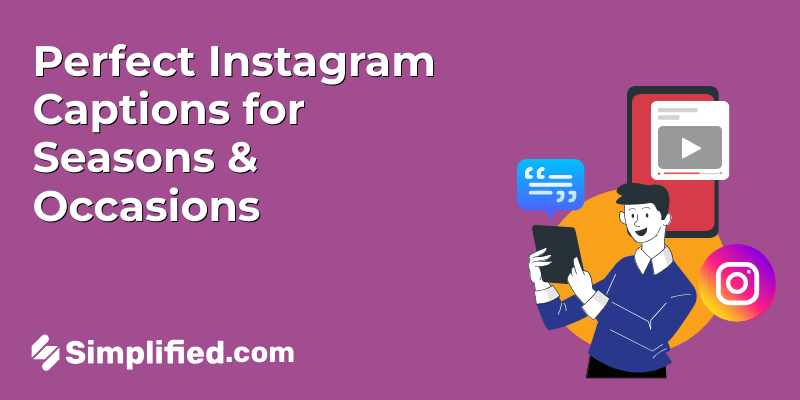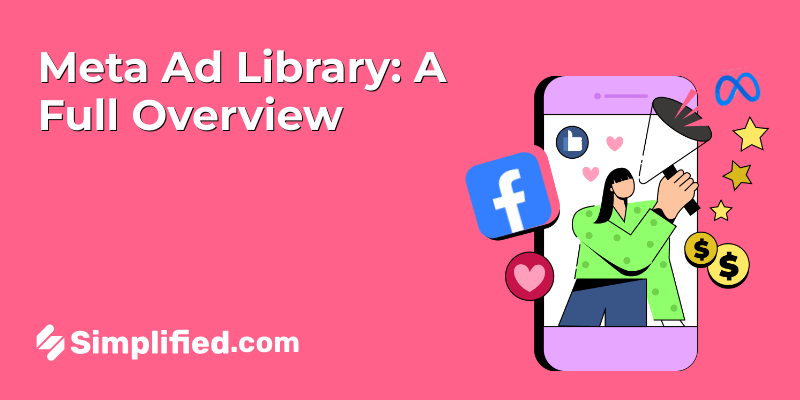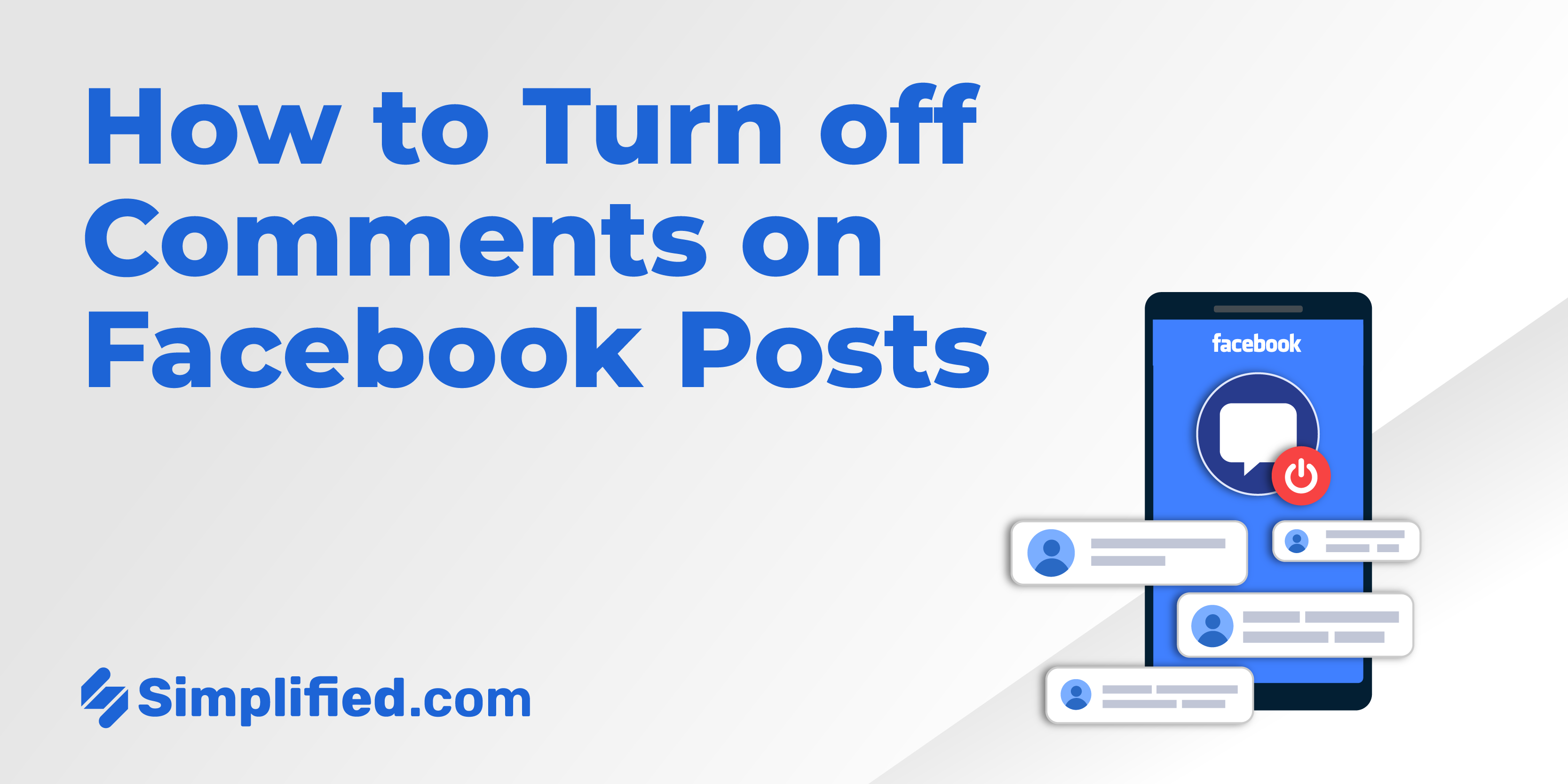
Facebook is a dynamic platform that allows users to share their thoughts, experiences, and media with friends, family, and followers. While the ability to comment on posts is a fundamental aspect of Facebook’s interactive experience, there are times when users may want to limit or disable comments to maintain control over their content. Whether for personal reasons or to maintain a professional appearance on a business page, knowing how to turn off comments can be beneficial.
How to Disable Comments on Facebook for Personal Accounts
Turning off comments on Facebook posts for personal accounts involves a few steps. Here’s how you can do it:
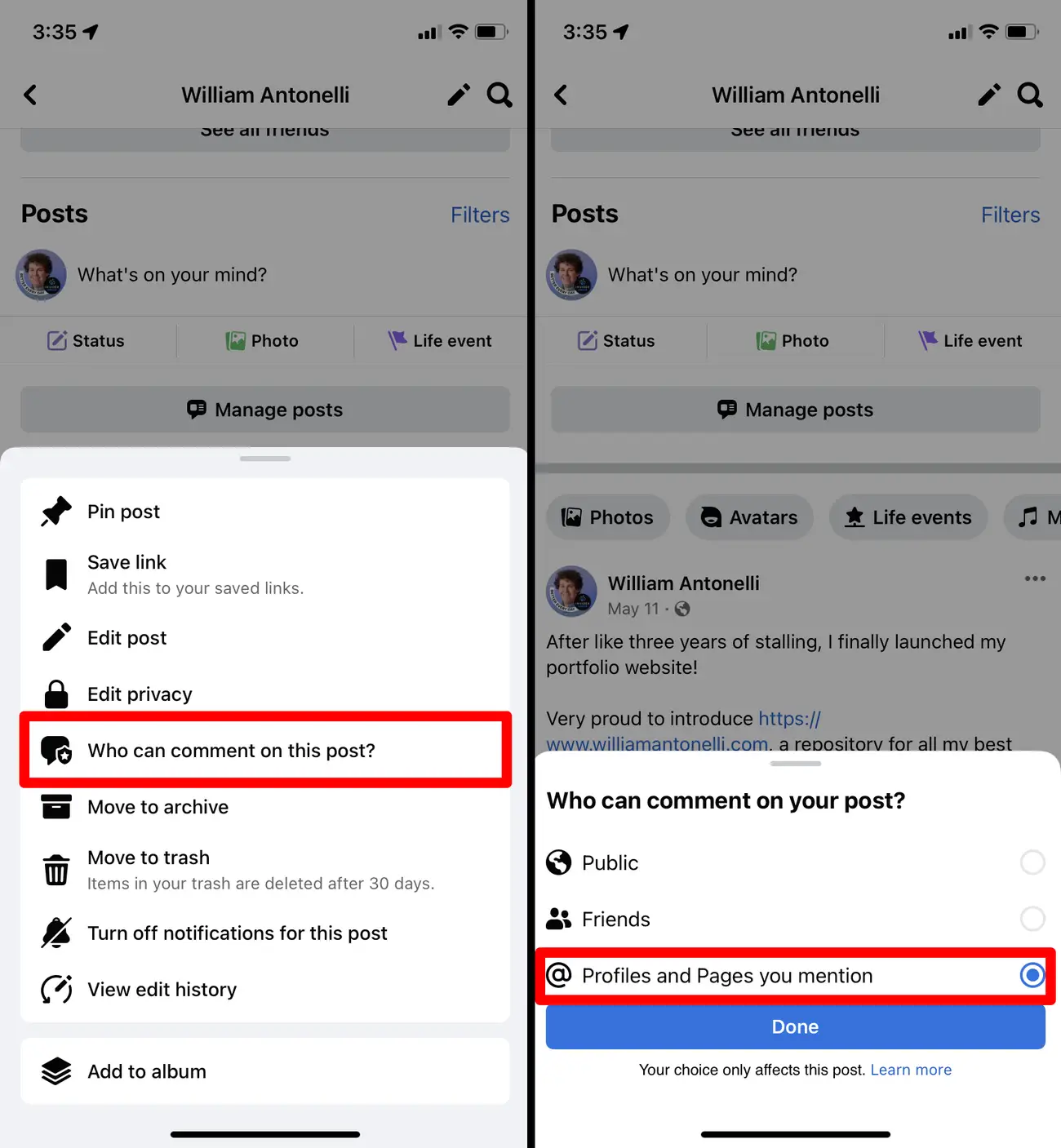
Step-by-Step Guide:
- Navigate to Your Profile: Open Facebook and go to your profile page by clicking on your name or profile picture at the top of the homepage.
- Select the Post: Scroll through your timeline and find the post for which you want to disable comments.
- Click on the Three Dots: In the upper-right corner of the post, you’ll see three horizontal dots. Click on them to open a dropdown menu.
- Edit Post Privacy: Choose “Edit post privacy” from the options. This action will open the privacy settings for the post.
- Select ‘Public’: To limit comments, you can select “Public,” “Friends,” or “Friends except…”. However, Facebook does not currently offer a direct way to disable comments completely on personal posts. Instead, you can limit the audience to minimize unwanted comments.
- Use ‘Friends except…’: If you want to exclude specific people from commenting, choose “Friends except…” and select the individuals you wish to exclude.
While Facebook doesn’t allow users to entirely turn off comments on personal posts, adjusting privacy settings can significantly control who can comment on your posts.
How to Turn Off Comments on Facebook for Business Accounts
For business accounts, managing comments can be crucial to maintaining a professional image. Here’s how you can disable comments on Facebook posts for business pages:
Step-by-Step Guide:
- Open Facebook Business Suite: Log in to your Facebook account and go to Facebook Business Suite, which allows you to manage your business page.
- Select Your Page: From the dashboard, select the business page where you want to turn off comments.
- Create or Edit a Post: Either create a new post or edit an existing one. For an existing post, navigate to the post you want to manage and click on the three dots in the top-right corner.
- Manage Comments: In the post settings, look for the “Comment Settings” option. Here, you can select who can comment on your posts. You can select “Public,” “Friends,” or limit comments to specific groups.
- Turn Off Comments: To turn off comments, select the “Off” option if available. This might vary depending on Facebook’s current settings and updates.
- Save Changes: After adjusting the settings, make sure to save the changes to apply them to your post.
While Facebook’s interface may change, these general steps will guide you in managing comments on your business page effectively.
Bonus: How to Find Drafts on Facebook: A Step-by-Step Guide
How to Delete Comments on Facebook
Sometimes, turning off comments isn’t enough, and you may need to delete specific comments. Here’s how you can delete comments on Facebook:
Step-by-Step Guide:
- Locate the Comment: Find the post with the comment you want to delete.
- Hover Over the Comment: Move your cursor over the comment. A small “X” or three dots will appear next to the comment.
- Click the ‘X’ or Three Dots: Click on the ‘X’ or three dots to open a menu of options.
- Delete Comment: Select “Delete” from the options. Confirm your choice if prompted, and the comment will be removed from the post.
Deleting inappropriate or unwanted comments can help maintain the integrity of your content and ensure a positive environment on your page.
Final Thoughts
Managing comments on Facebook, whether for personal accounts or business pages, is an essential aspect of controlling your online presence. While Facebook doesn’t offer a straightforward way to disable comments entirely, using privacy settings and comment management tools can help you maintain the desired level of interaction on your posts.
By following the steps outlined above, you can effectively manage comments on your Facebook posts, ensuring a more controlled and positive experience for you and your audience. Whether you’re looking to limit interaction on personal posts or maintain a professional image on a business page, understanding how to manage comments is a valuable skill in today’s digital landscape.
Frequently Asked Questions
Q: Can you turn off comments on Facebook posts completely?
A: Facebook does not currently provide a feature to completely disable comments on personal posts. However, you can adjust the privacy settings to limit who can comment on your posts or use the audience selector to control who sees your posts.
Q: Why can’t I turn off commenting on my Facebook post?
A: Facebook’s settings for comments may vary based on post type and privacy settings. If you’re unable to turn off comments, it could be due to current Facebook policies or restrictions on certain types of posts.
Q: How can I hide comments on Facebook?
A: To hide comments on Facebook, you can delete individual comments by clicking on the three dots next to the comment and selecting “Delete.” You can also adjust your post’s privacy settings to limit who can see and comment on your posts.
Q: How do I delete comments on Facebook posts?
A: To delete comments on Facebook posts, hover over the comment you want to delete, click on the three dots or ‘X’ icon, and select “Delete.” Confirm your action if prompted, and the comment will be removed from the post.
Q: Can I delete comments in bulk on Facebook?
A: Facebook does not currently offer a feature to delete comments in bulk. You will need to delete each comment individually by following the steps mentioned above.
Q: What should I do if I receive inappropriate comments on my Facebook posts?
A: If you receive inappropriate comments, you can delete them immediately using Facebook’s comment management tools. You can also report abusive comments to Facebook for further review and action.
Q: How do I manage comments on my Facebook business page?
A: On your Facebook business page, you can manage comments by accessing the post’s settings and adjusting the comment settings to limit who can comment. You can also use moderation tools and filters to manage and hide inappropriate comments.
Q: Can I turn off comments on old Facebook posts?
A: Yes, you can edit the privacy settings of old Facebook posts to limit who can comment or change the audience for the post. However, you cannot completely turn off comments on posts that have already been published.