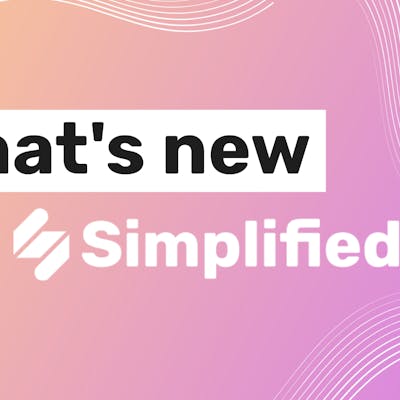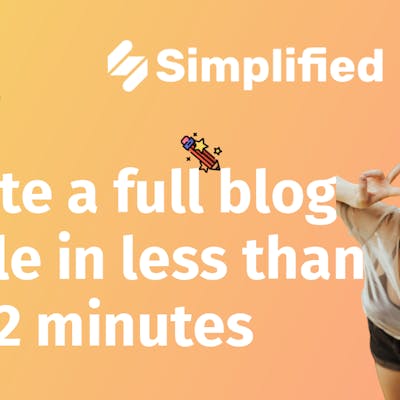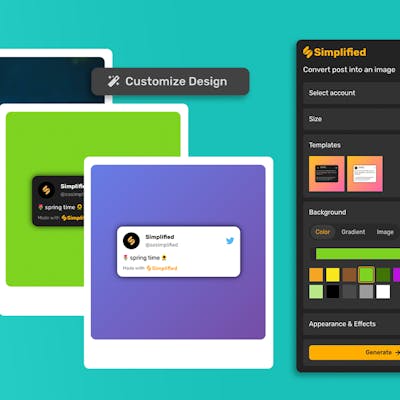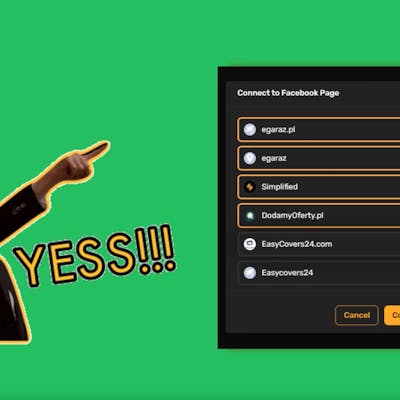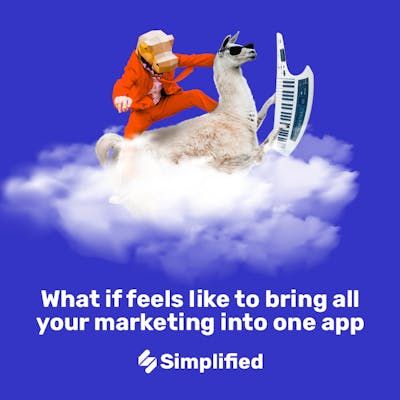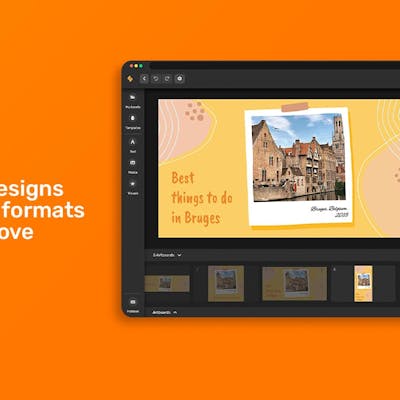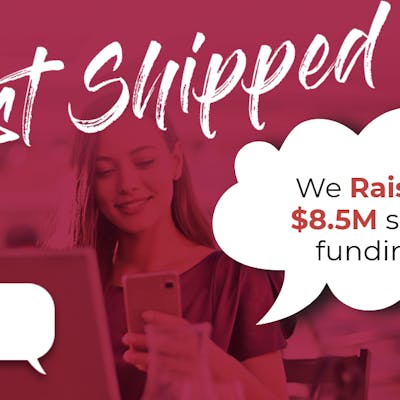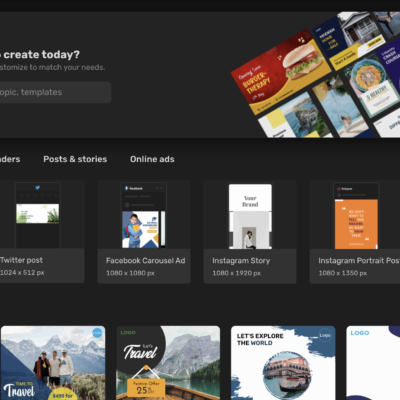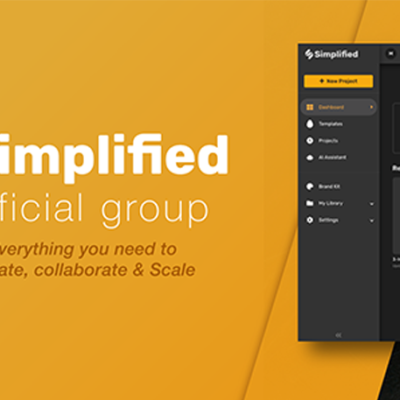Simplified is a user-friendly design platform that allows you design without limitations. We know that the perfect design looks different for everyone and often includes personal branding and photographs that can’t be found anywhere else except on your computer! Simplified allows the function to upload your own images, photographs, or brand logos from your computer as well as dragging and dropping cool stuff on your artboard that you find on social media or other websites.

via Soda PDF
3 Reasons Why the Copy and Paste Feature is Useful:
The copy and paste commands are the most used features across computers and devices. When you copy something, you replicate the information you want to place in another context – in this case, within your design.
- Error-Free: The copy and paste feature allows you to transfer and duplicate data and information without error – this is especially important if you’re quoting someone or simply accrediting artwork from other sources.
- Time Management: The commands help you in taking information as it is and pasting it without going through the hassle of typing out everything. Creating designs take time, but simple things like copying an image from your computer shouldn’t!
- Creating Multiple Templates: Copy and paste is a brilliant design tool especially if you’re creating design that will be used more than once: this includes logos, flyers, feed advertizements, and so on.
How Can I Use My Own Assets on Simplifed?
With Simplified, it is easier than ever to incorporate your own visuals to create stunning graphics!
Simplified offers you 3 ways to copy your assets to your artboard!
Follow these simple steps to start designing graphics with a personal touch!
METHOD 1 – DRAG AND DROP to COPY
Step 1: Choose the image from your computer that you want to copy from your computer.
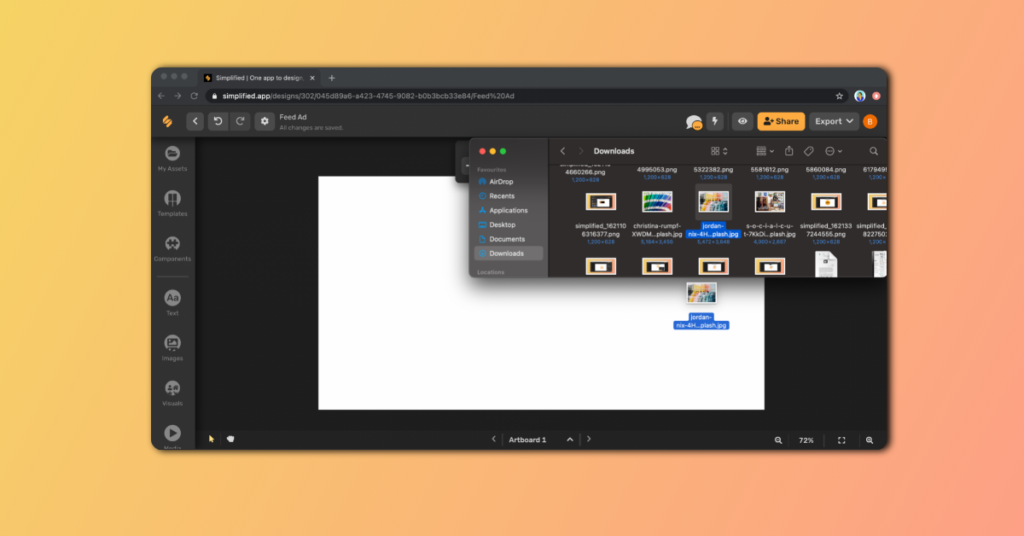
Step 2: Drag the image from your computer folder onto your artboard.
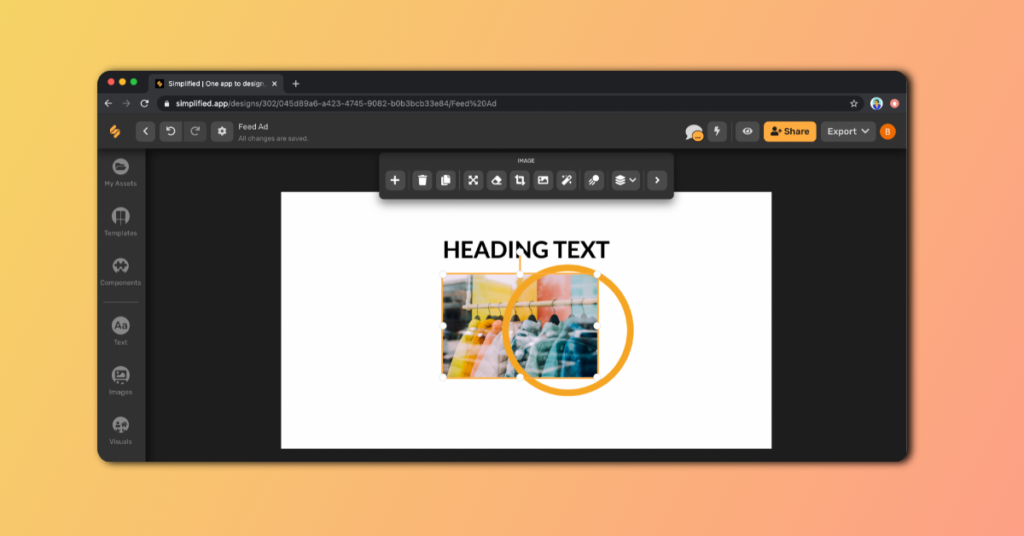
That’s it! Now you can edit and reposition your image.
METHOD 2 – COPY AND PASTE
For Mac Users
Simply switch between tabs on your browser if you would like to copy something from another website!
Step 1: Choose the image or photograph you want to copy.
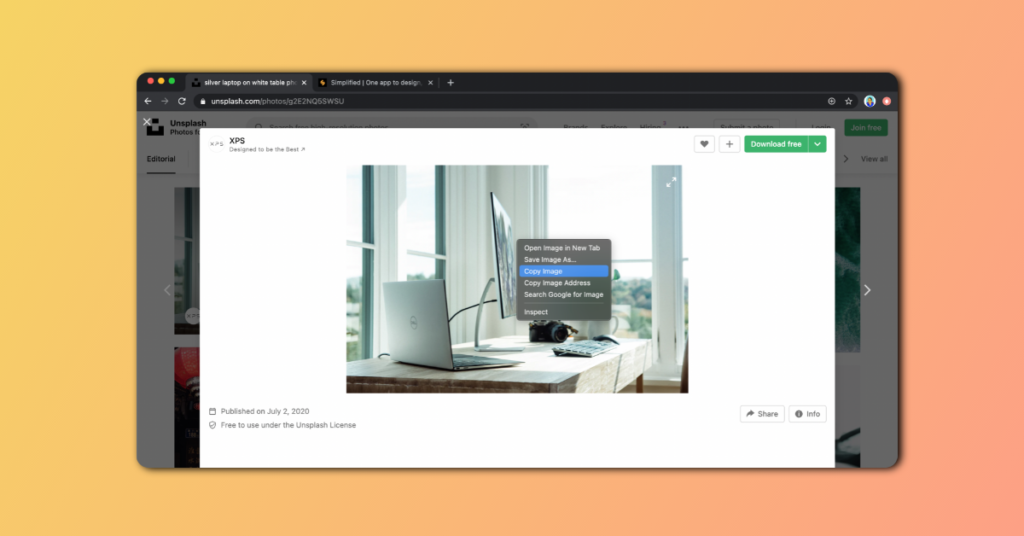
Step 2: Right click on the selected asset and select “Copy Image” from the drop down menu.
TIP: We recommend using Unsplash for copyright-free images!
Step 3: On your Simplified artboard, simply press down “Command ⌘” + “V” together to upload your media!
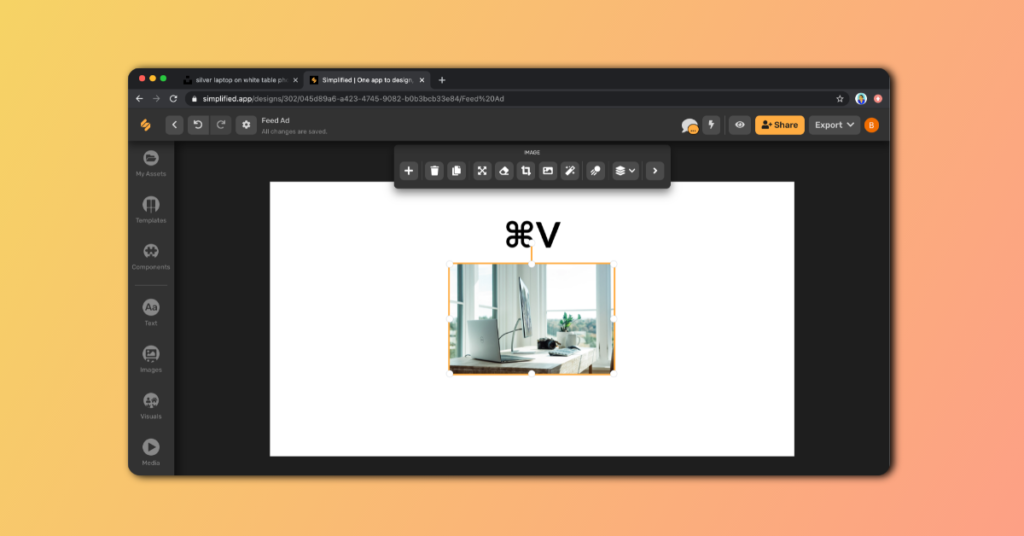
METHOD 3 – UPLOAD to COPY
If you don’t want to leave your page with your artboard, Simplified has a handy upload option so that you can locate the file you want through the Simplifed website!
Step 1: Click on the “My Assets” tab from the left sidebar menu of your artboard.
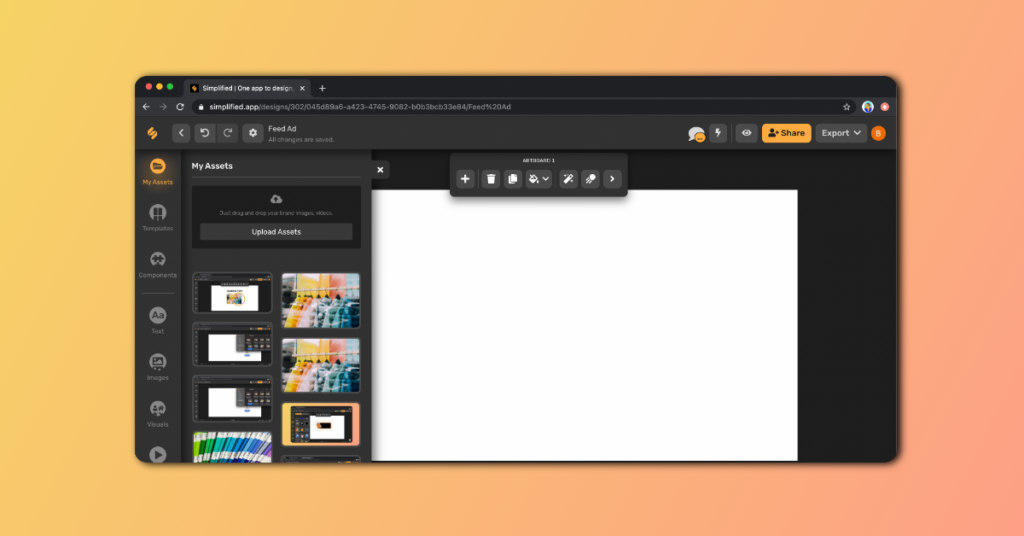
Step 2: Click on “Upload Assets” and choose the image or video you want to copy.
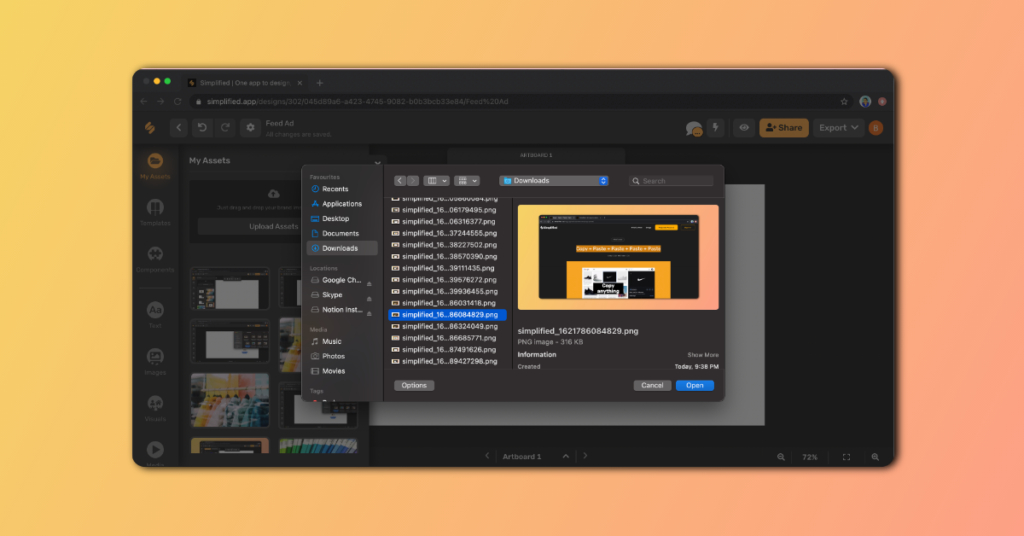
You’re done! It’s that simple – now you can edit your media on your Simplified artboard.
TIP: Graphics should preferably be saved with the PNG extension for better resolution!