If cutting-edge technology and new AI advances interest you, then you’ve probably heard of Dall-E. But what exactly is it, and how does it work? In simple terms, this AI image generator can create anything you can imagine. If you can envision it, Dall-E can create it. From Teddy bears working on new AI research underwater to a chicken on a skateboard in Times Square- people are using their imagination to fuel the Dall-E flow. In this blog, we will look more closely at how Dall-E works, where you can create your own AI-generated art, and some cool Dall-E examples to inspire your next artwork.
What is Dall-E and the Dall-E flow?
Dall-E (stylized as DALL·E) is a new AI image generator developed by Open AI that’s been making waves in the tech community. This cutting-edge tool uses a generative adversarial network (GAN) to create images that never existed before— using text alone. Amazing right? So far, Dall-E Flow has been used to generate images of everything from cats to cars, and the potential applications are endless. While the general public never got an opportunity to use Dall-E, many other engineers in the same field created a similar version of Dall-E using Dall-E Mega and a technique called ‘diffusion’ known as the Dall-E flow. These versions enable users to create art that’s very similar to the end product generated by Dall-E and its newer counterpart the Dall-E 2. More about that below 👇🏼
Interesting Fact💡:“The software’s name is a portmanteau of the names of animated Pixar character WALL-E and the Spanish surrealist artist Salvador Dalí”. – Wikipedia on Dall-E
What’s the new Dall-E 2?
The new Dall-E 2 is a more sophisticated version of its predecessor Dall-E. It’s a faster system that delivers more accurate, refined, and better resolution for all text-based prompts.
Impainting is another feature you’ll find in the Dall-E 2 that wasn’t present in Dall-E. It lets users edit, add or remove elements from an existing image. This is done so seamlessly that you will never notice a change from the unedited original image. Here’s a video by OpenAI that simplifies how Dall-E understands the text and uses it to create stunning AI-Generated art. It’s not out for the public to use yet, but it does have a waitlist for very select users.
“DALL·E 2 has learned the relationship between images and the text used to describe them. It uses a process called “diffusion,” which starts with a pattern of random dots and gradually alters that pattern towards an image when it recognizes specific aspects of that image”. – OpenAI
Also read: Turning Words Into Art | How Does Dall-E Do It?
How Can I Create AI-Generated Images Using The Dall-E Flow?
Yes, we know, Dall-E 2 isn’t open for testing at the moment but there’s still a way you can create similar AI-generated images using text. How? Using the Dall-E flow (designed by the creators of Jina AI), which is a Human In The Loop Flow for creating HD images from text.
The Dall-E flow is built with Jina an in-client server architecture with a modern Pythonic interface and non-blocking streaming. But even amidst all the code, on their server, you will find easy steps to guide you to create your own AI art.
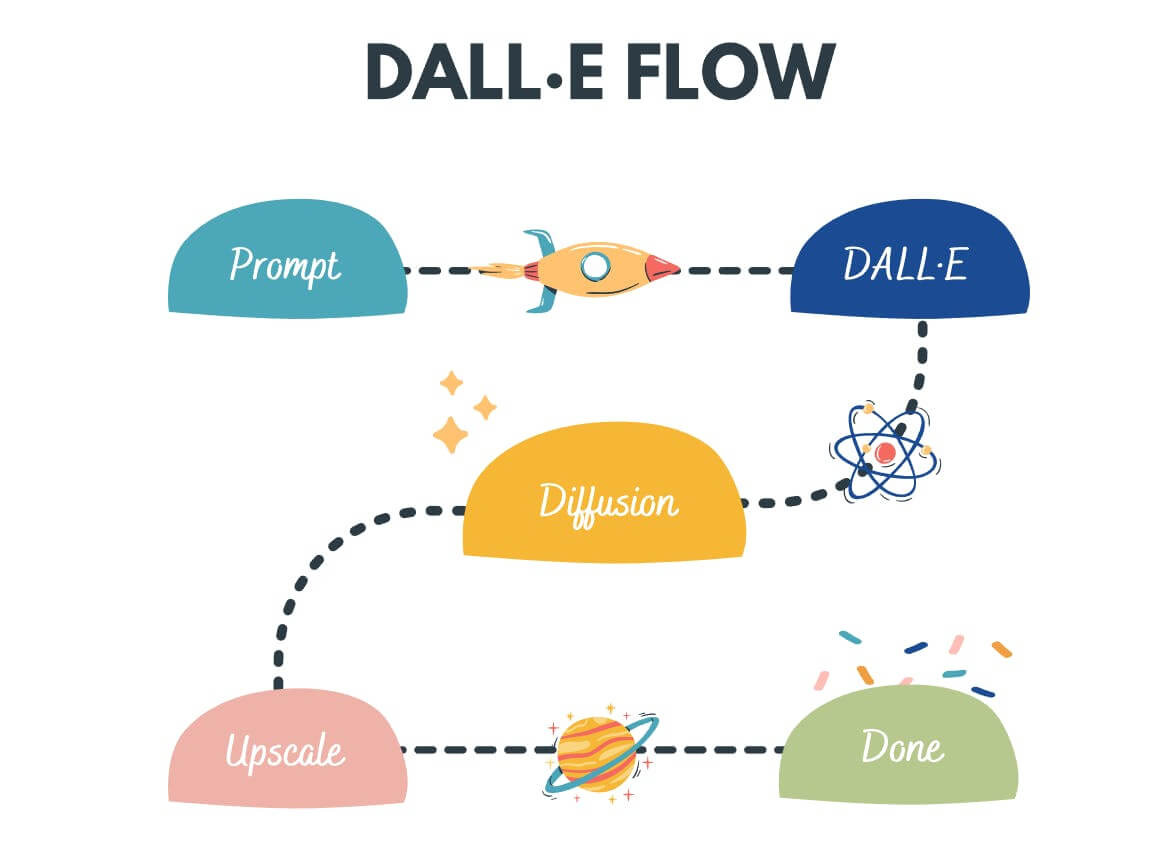
Here’s a step-by-step guide to run the tool on their server.
Step 1 (Get there)
The Dall-E flow is available on GitHub for users to try. You can run it on their server after downloading Jina or deploy your own. To run it on their server – click on ‘Client usage’.
After clicking on Client usage, the tool will ask you to run Client on either Jupyter notebook or Google Colab

Step 2 (Plug)
Once you’ve chosen either of the above consoles, you will be asked to install Jina to run the tool.
We used Google Colab here.
After clicking on the colab console, scroll down to find the play button to install Jina.
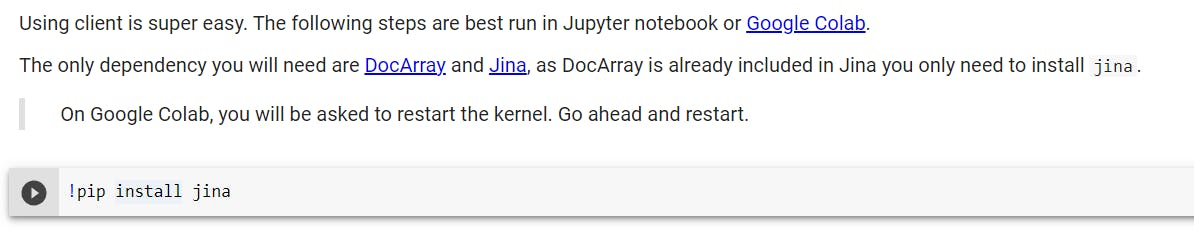
Click on ‘run anyway’ in the instructional pop-up. Once Jina is installed, click on the tiny button under all the Jina code, named ‘RESTART RUNTIME’ for activation.
Step 3 (Play)
Once you’re in, you can type in what you want to create in the ‘prompt’ section.
Dall-E will then create 16 image options(known as candidates) for you to pick from. Choose the one(the candidate you like) that resembles your description, and wait for the tool to run ‘diffusion’ on the selected candidate to give you variations of it. After you’re happy with the diffusion process, you can pick the final candidate and upscale it. Simple, easy, and stunning(well that one depends on your prompt 😛 )!
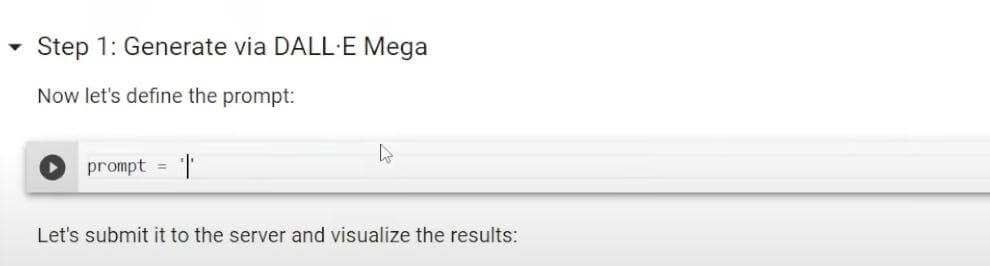
What’s The World Creating Using Dall-E?
From photorealism to Swirly strokes in the style of Van Gogh, the possibilities are endless when using Dall-E. Here are some of our favorite AI-generated images with the prompts from the OpenAI Dall-E Instagram page.


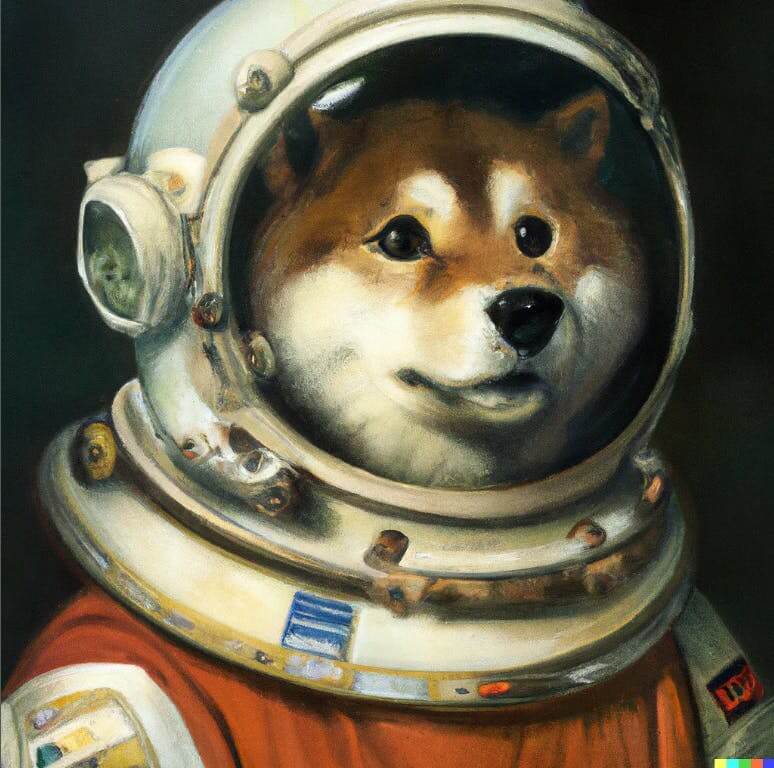
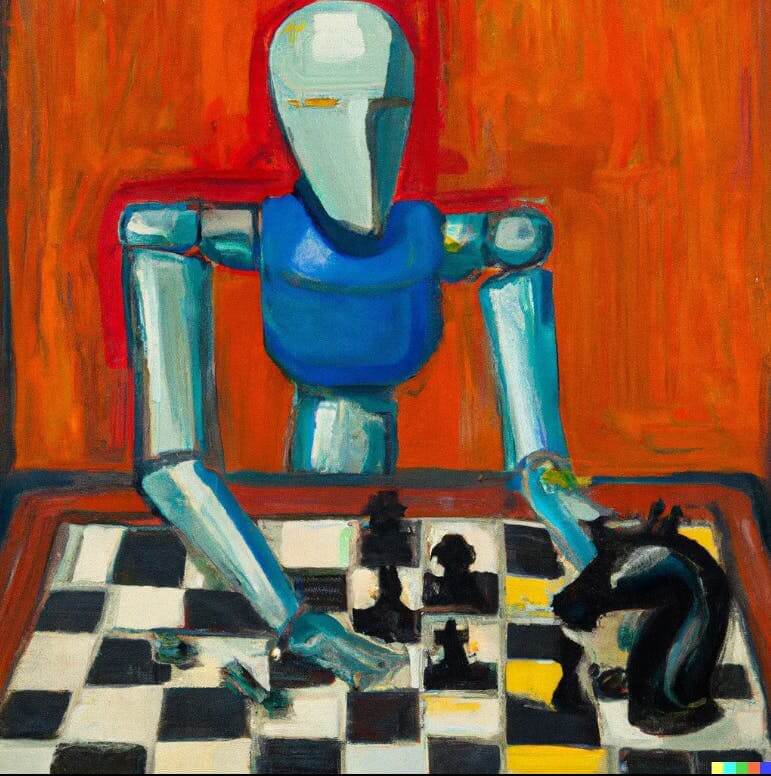

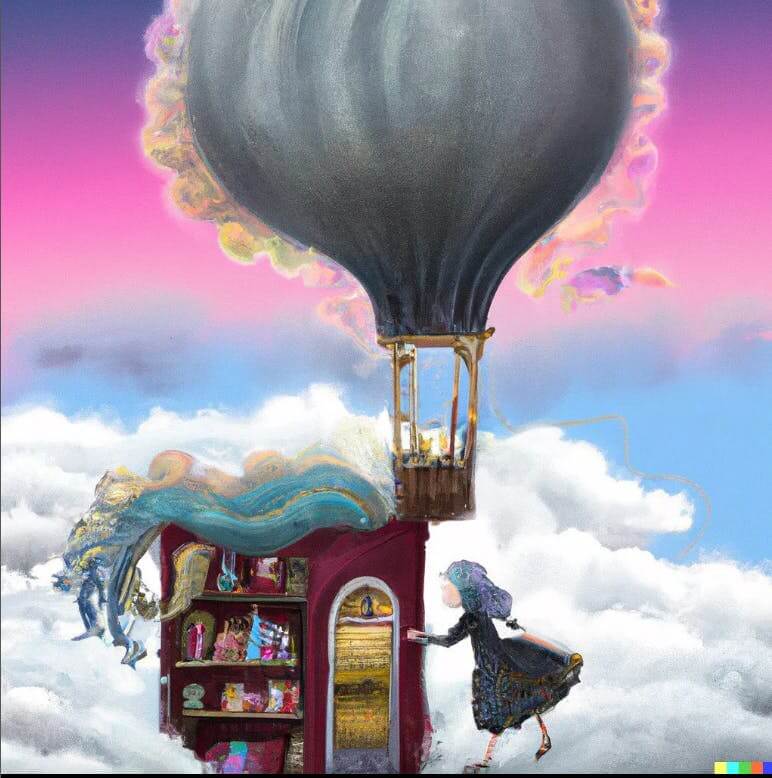

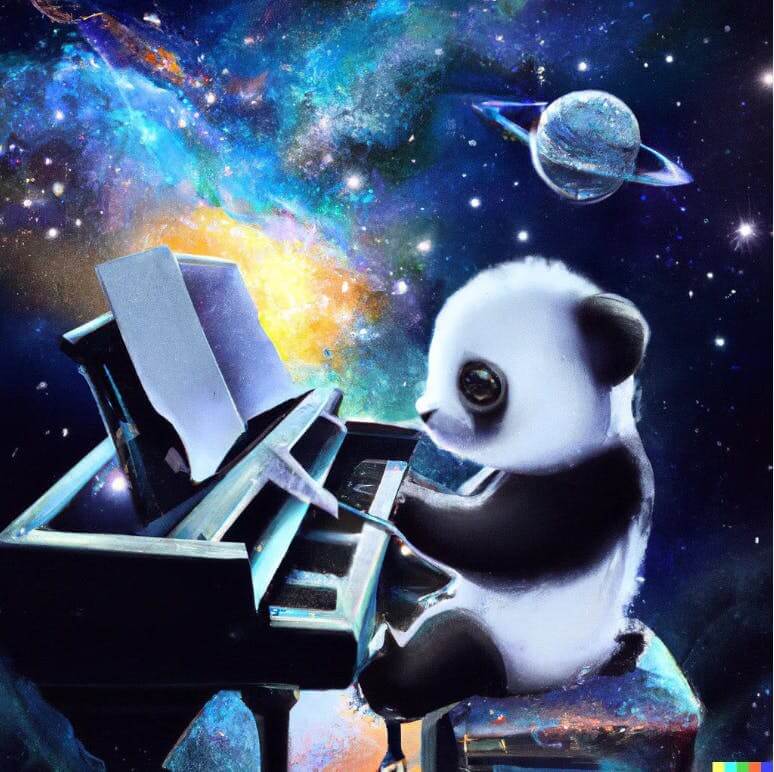
Also read:


![16 Best AI Headshot Generators in 2025 [Free & Paid] 16 Best AI Headshot Generators in 2025 [Free & Paid]](https://siteimages.simplified.com/blog/Best-AI-Headshot-Generators-2-01.png?auto=compress&fit=crop&fm=png&h=400&w=400)


