|
Getting your Trinity Audio player ready...
|
You’ve probably seen some pretty cool AI-generated art online. Maybe you’ve even tried to make your own. If so, you’re in for a treat—and you can thank Dall-E 2 for it!
Dall-E 2 is a tool that allows anyone to create jaw-dropping AI-generated art in minutes. It’s easy to use and comes with all kinds of features that let you customize your experience.
In this article, we’ll walk through how to use Dall-E 2 to create your own AI generated art and where to use Dall-E. Whether it’s so you can add multiple photos to your Instagram story, create a unique LinkedIn header, or create Pinterest pins, we’ll talk about the different ways you can use it and what kind of things it can do for you, so if you’re ready to get started creating your own jaw-dropping art, keep reading!
Simplified: Dall-E 2 and Stable Diffusion Combined
The Simplified AI text-to-image generator is a free AI art generator that’s easy to use and can help you create images from your text.
The Simplified AI art generator from text doesn’t use just one model but combines two models: Stable Diffusion and DALL-E. This helps it generate more accurate and creative images.
You don’t need any prior knowledge of coding or algorithms to use this tool. It’s free forever and comes with monthly free credits for the images you create. You can even edit the generated images before publishing them directly to social media!
But that’s not all—it’s got a host of handy blogging tools
How to Use Dall-E 2 to Create Amazing AI Art
First things first: how does Dall-E work? Dall-E is an AI protocol that helps you generate some of the most unique images and artwork based on text prompts.
It uses a series of neural networks to turn your prompt into a beautiful picture, and then it lets you customize the image with a variety of different filters or effects.
If you’re wondering how to use Dall-E 2, the only thing you need to do is type in your prompt, and the rest is done for you!
Here’s how you can use one of the best AI content generator tools to create impressive works of art:
Step 1: Get Started

The first thing you need to do is head to the Simplified AI Image generator page. You won’t need to create an account, which is handy if you just want to give it a try first. But from here, you need to click the Generate Images with AI button.
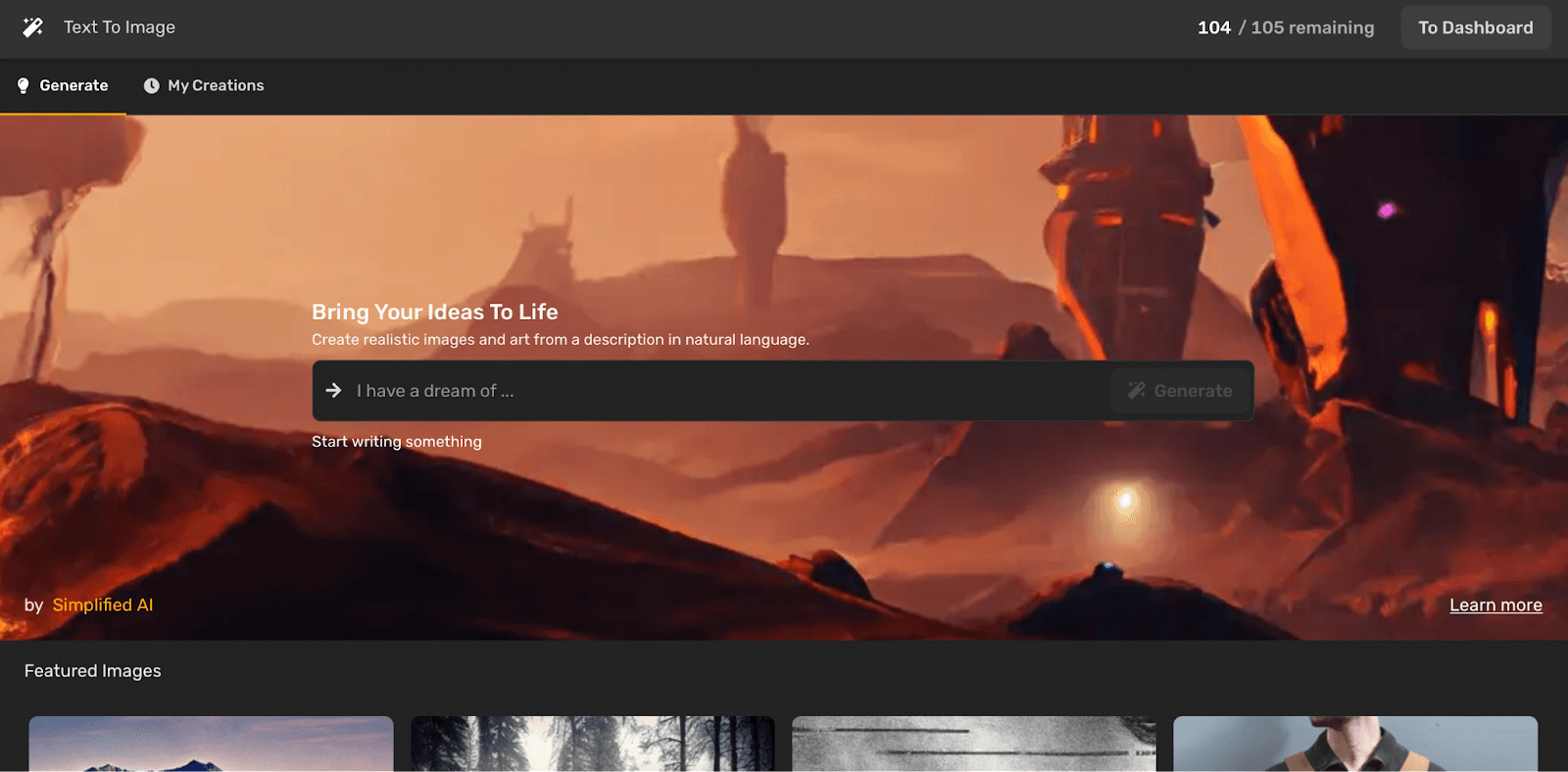
This will take you to a new page where you’ll need to input your prompt. When entering a prompt, make sure that you’re as specific as possible. Your instructions need to be simple and easily understood.
Bonus: Generating Images: A Comparison of DALL-E 1 and DALL-E 2

If you’re drawing a blank, don’t worry! Simplified AI makes helpful suggestions to get you started.
Step 2: Customize Your Prompt
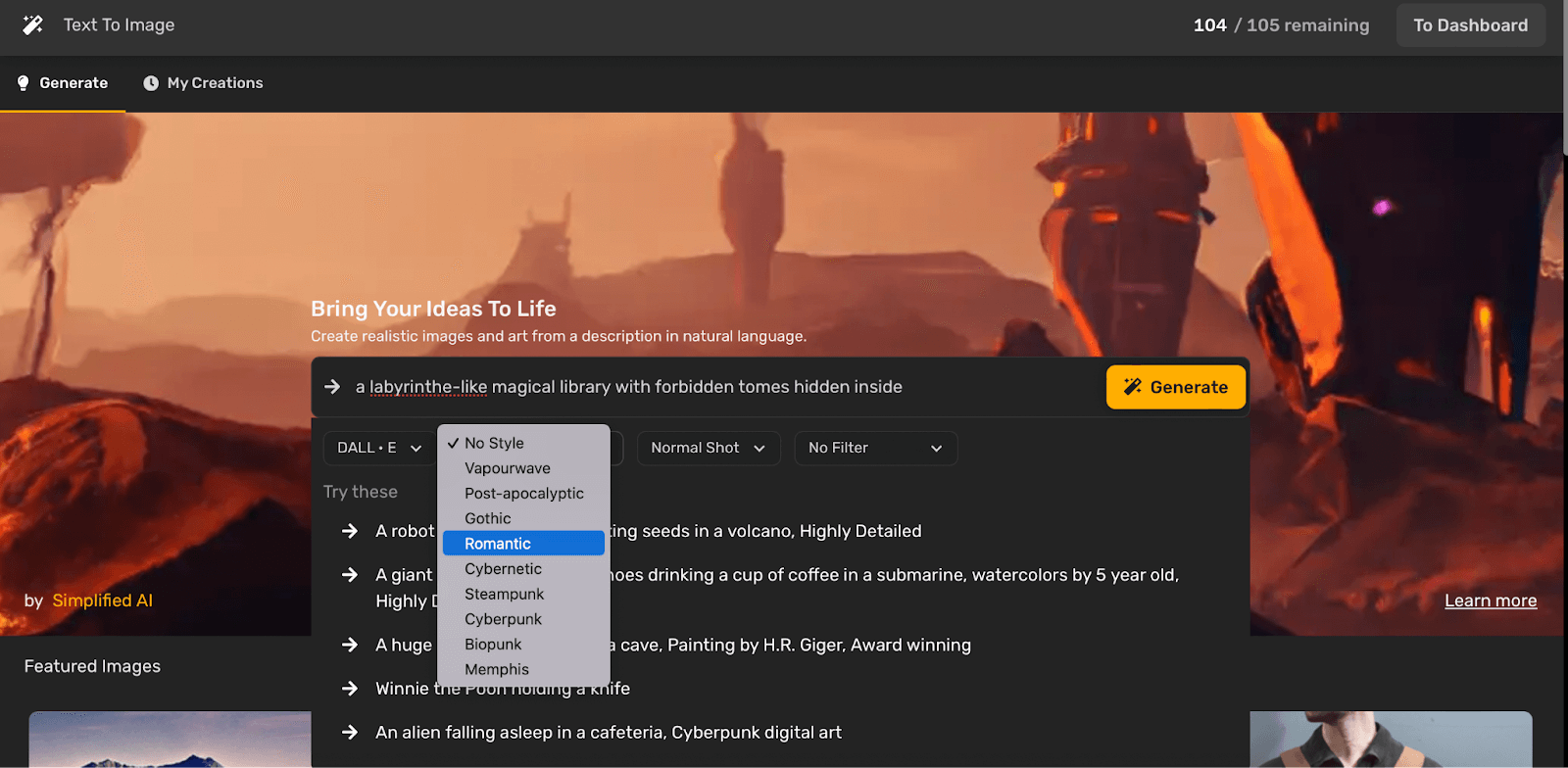
Now that you’ve picked a prompt, it’s time to tailor the results according to your needs. What’s great about Simplified is that you can pick and choose from different styles, point of views, and filters.
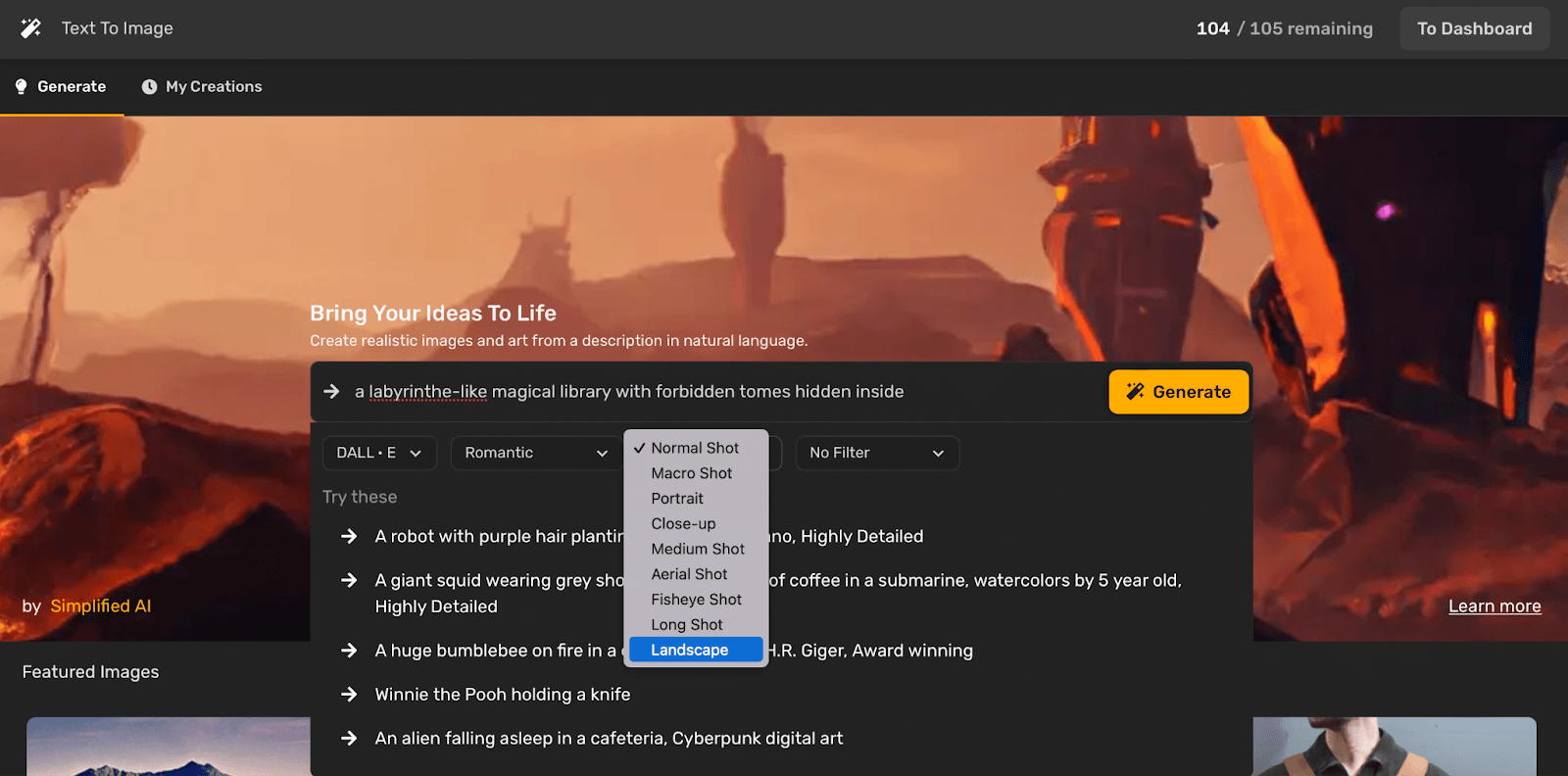
Here, you’ll see that we’ve set our requirements to a Romantic style and a landscape shot.
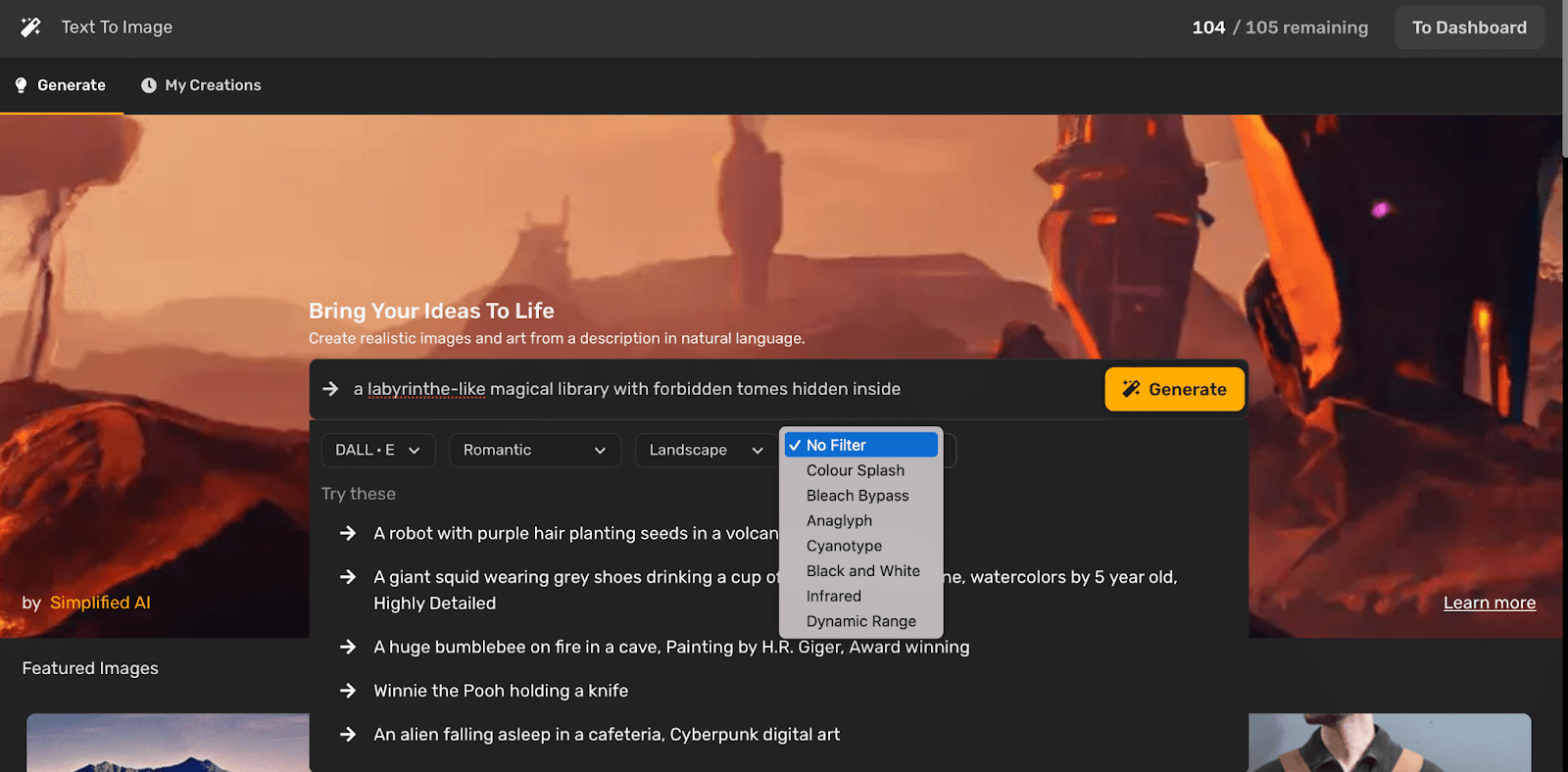
We opted not to add a filter to this one since we wanted it to look more whimsical and fit our fantasy theme more. Keep in mind that you’ll want to make adjustments to fit the final output you’re going for. But don’t worry, you can make changes later!
When you’re done, click the Generate button and wait for the magic to happen.
Bonus: What Is The Dall-E Flow & How To Create Your Own AI-Generated Art?
Step 4: Pick and Choose
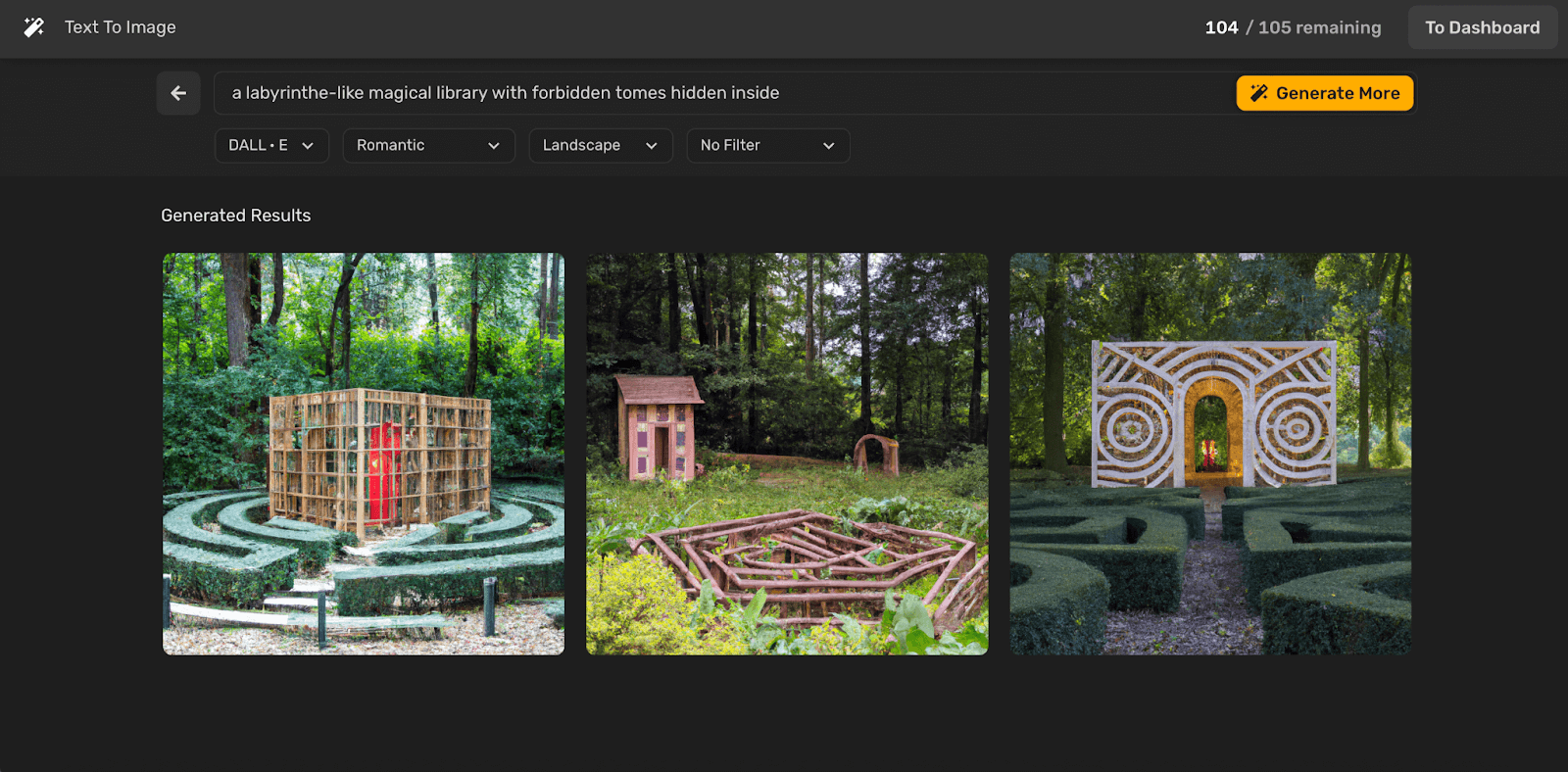
You’ll be met with three generated results. Depending on the results generated, you can either click Generate More or you can click one of the images you can see on your screen.
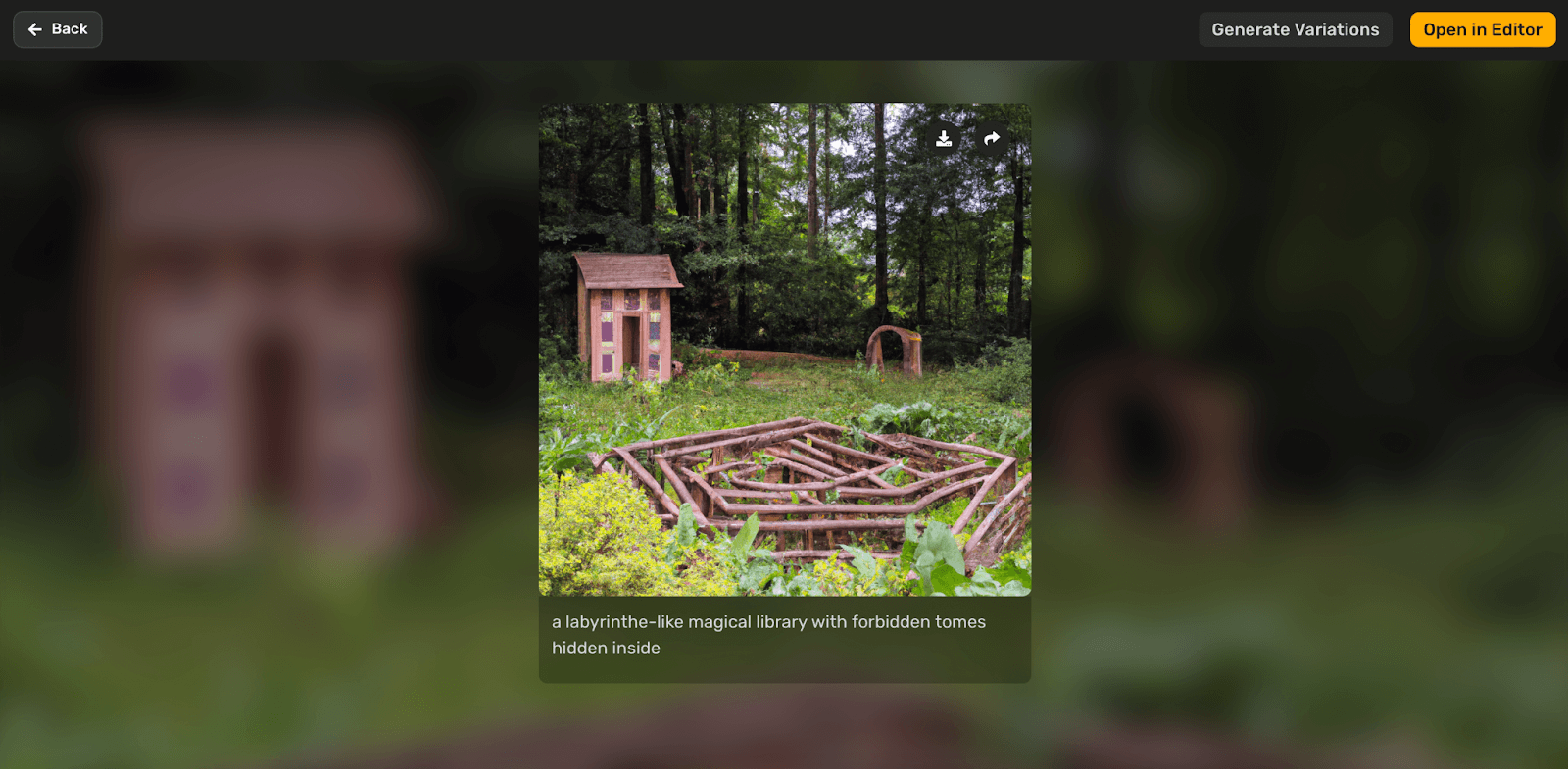
When you click an image on your screen, you have the option to Generate Variations, Open in Editor, Share, or Download.
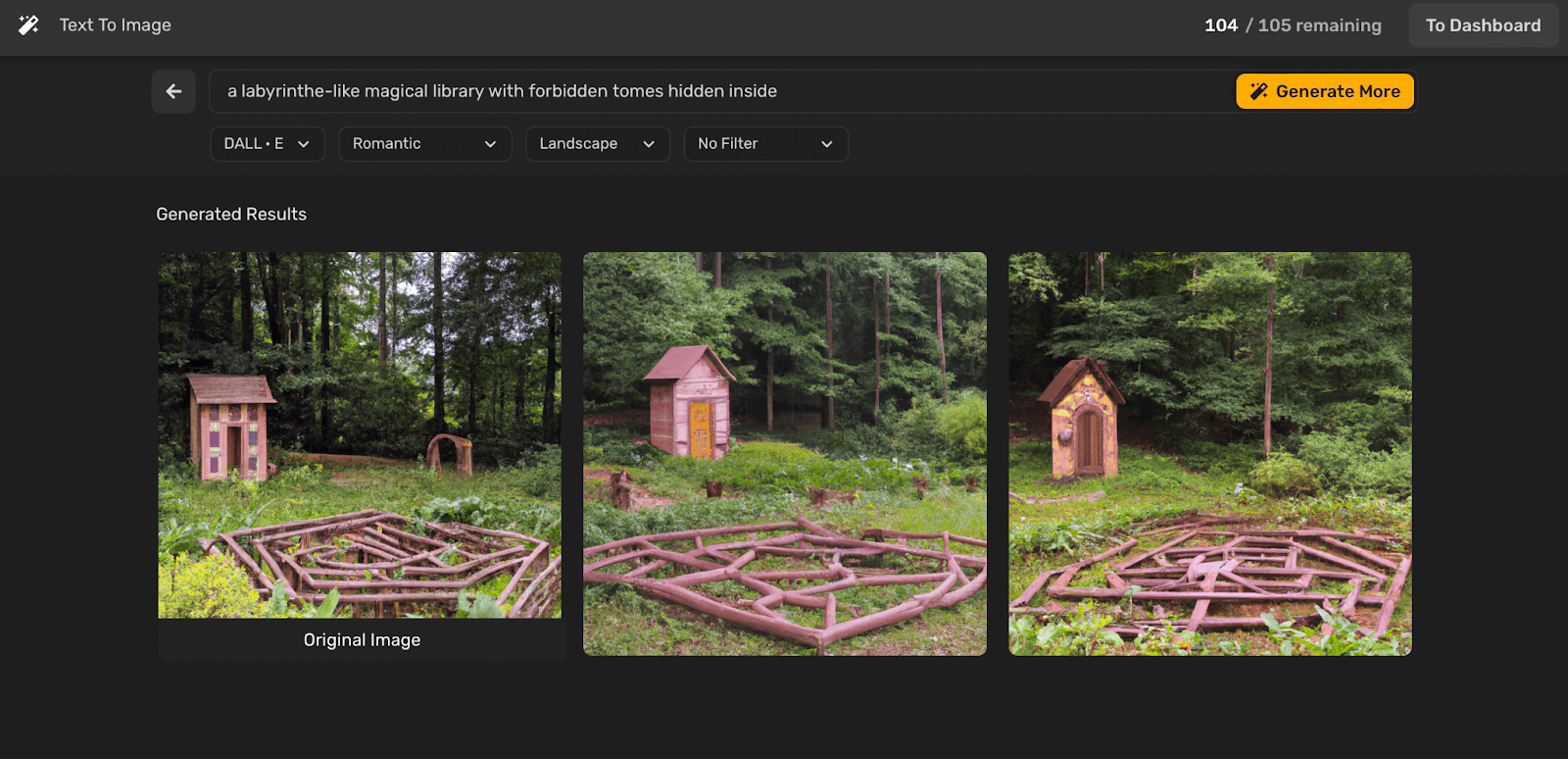
We opted to generate more variations of the same image. Once you’re happy with the image, you can choose to either Download or Share it, or Open in Editor to make changes before you post it on social media.

We wanted to make a few more changes before proceeding so we opened the image in the editor. Alternatively, if you’re not yet happy with the generated images, you can click Generate More to get new results.
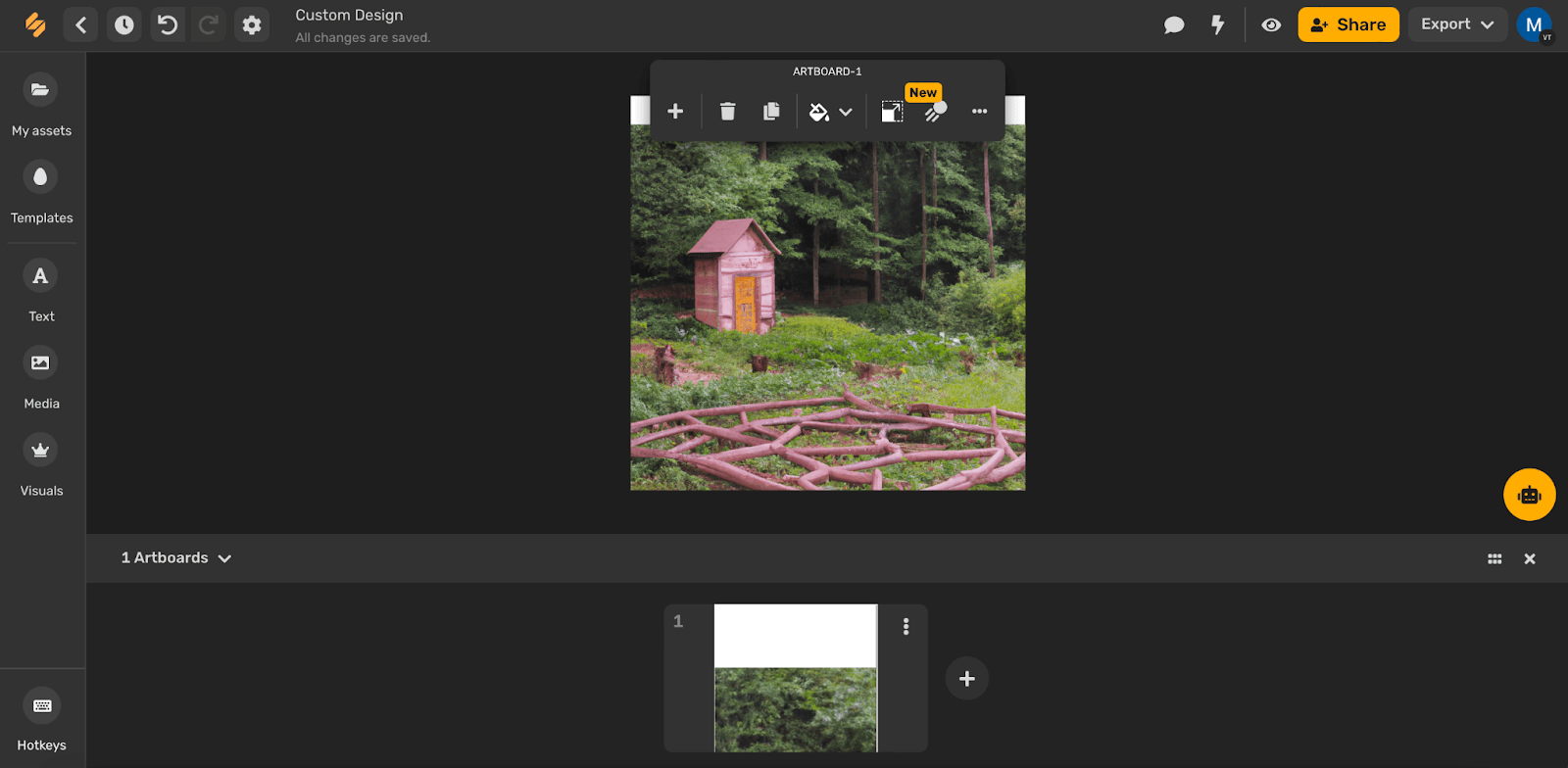
Anyway, from the editor, you can add text, resize the image, add media, and change the visuals. When all’s done and perfect, you can either download your image or publish it on your social pages by clicking the Export button.
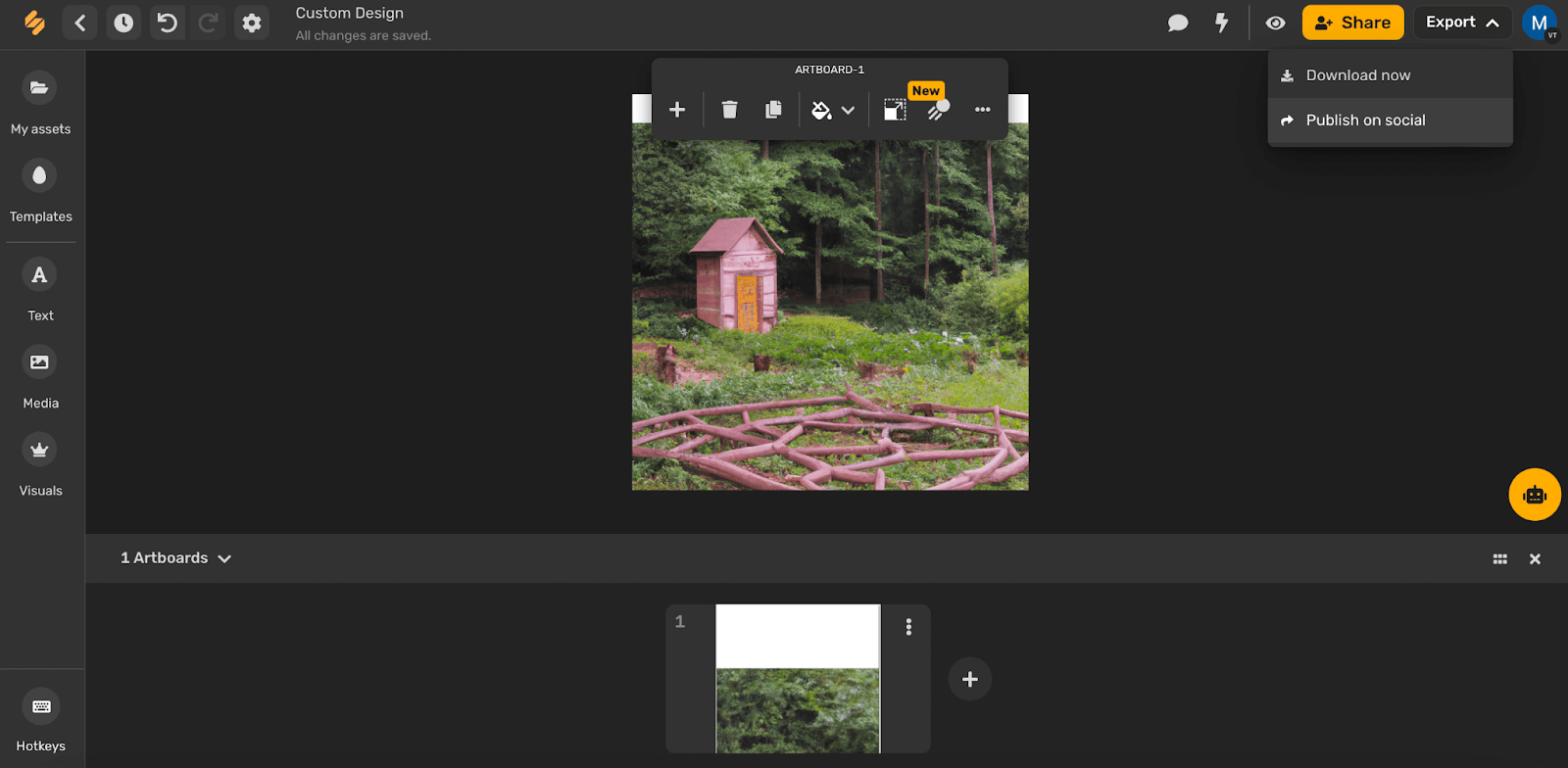
Congratulations! You’ve just generated and shared one of the best AI images ever created!
Frequently Asked Questions
Now that you know how to use Dall-E 2 and how it works, let’s clear up any residual confusion that might be weighing down your mind.
Is Dall-E available to the public?
Yes, Open AI announced earlier in 2022 that they’ve officially dropped the waitlist for Dall-E and have since released it for public use.
Can anyone use Dall-E 2?
Yes, anyone who has access to the internet can use Dall-E 2.
Bonus: 4 DALL-E 2 Features to Boost Your Creativity
Is Dall-E 2 free?
Yes, Dall-E 2 is available for free. However, you must sign up for an account before you can use it.
Is Dall-E 2 the Best AI image generator?
Yes, Dall-E 2 is the best AI image generator on the market. It’s also the most accurate and has the highest resolution of any other AI image generator that we’ve tested.
Create the Most Amazing Images and Artwork Using Dall-E 2 with Simplified
Simplified is the AI Image Generator you’ve been waiting for.
It’s free forever and has monthly free credits, but it also has a huge list of features that make it a powerful tool that you can use to create amazing images and artwork. It uses Stable Diffusion and DALL-E instead of just one model, meaning that you can use it to edit images as well as generate new ones.
You can publish your work directly to social media after creating it or save it for later. And did we mention—it’s free?
So what are you waiting for? Take everything you learned about how to use Dall-E 2, go out there and create the most amazing artwork ever!


![16 Best AI Headshot Generators in 2025 [Free & Paid] 16 Best AI Headshot Generators in 2025 [Free & Paid]](https://siteimages.simplified.com/blog/Best-AI-Headshot-Generators-2-01.png?auto=compress&fit=crop&fm=png&h=400&w=400)


