|
Getting your Trinity Audio player ready...
|
If you have been using Instagram for a while, you would know that reels are the new photos! Every time you open your Instagram, you find yourself scrolling reel after reel cause they are so interactive and addictive! Every single person across the globe is now making reels with audio and videos. And if you are a content creator who wants to make it big or just someone who wants to have fun on Instagram, add voiceover to reels are the way to go!
Most people also add their voice-overs or an AI voice to make their reels more engaging and fun! These are especially common in tutorial reels, recipe reels, or transition reels. By the end of this blog, you will know how to add voiceovers to reels in 3 quick and easy ways!
Add Voiceovers to Reels With Simplified’s Audio Recording Feature
If you want to become a reel-pro, then you should definitely check out Simplified AI. The platform offers a large number of reel templates that you can explore according to your content. Create new trending reels for yourself or your brands in a few clicks!
Here’s how you can add voiceovers to reels via Simplified’s AI Voice Recorder Feature:
Step 1: Log on to Simplified.
Go on the ‘Browse Templates’ tab and start by exploring Simplified’s Insta reel templates.
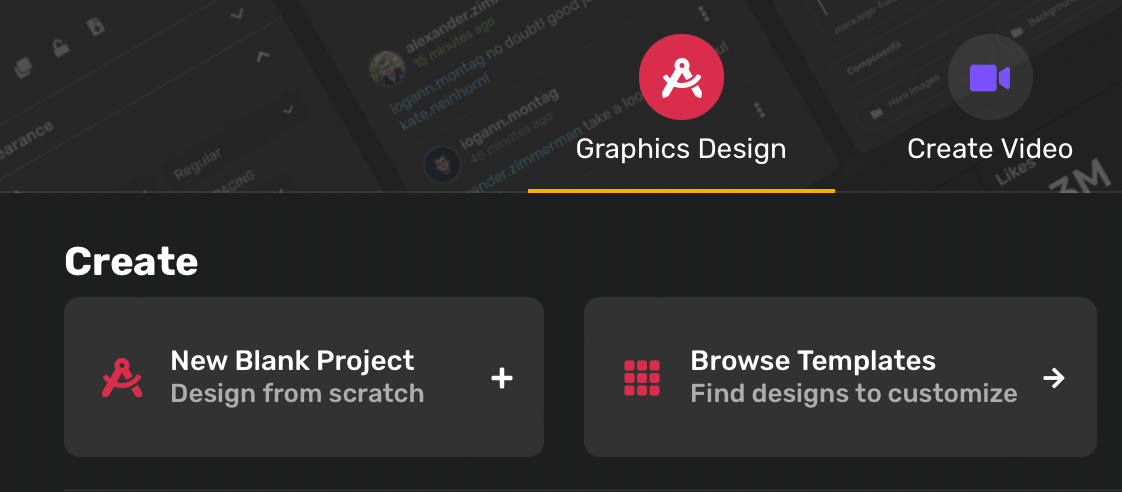
Step 2: Choose From Free Reel Templates
Choose any Instagram reel template that you like. Upload the video or clips from your gallery.
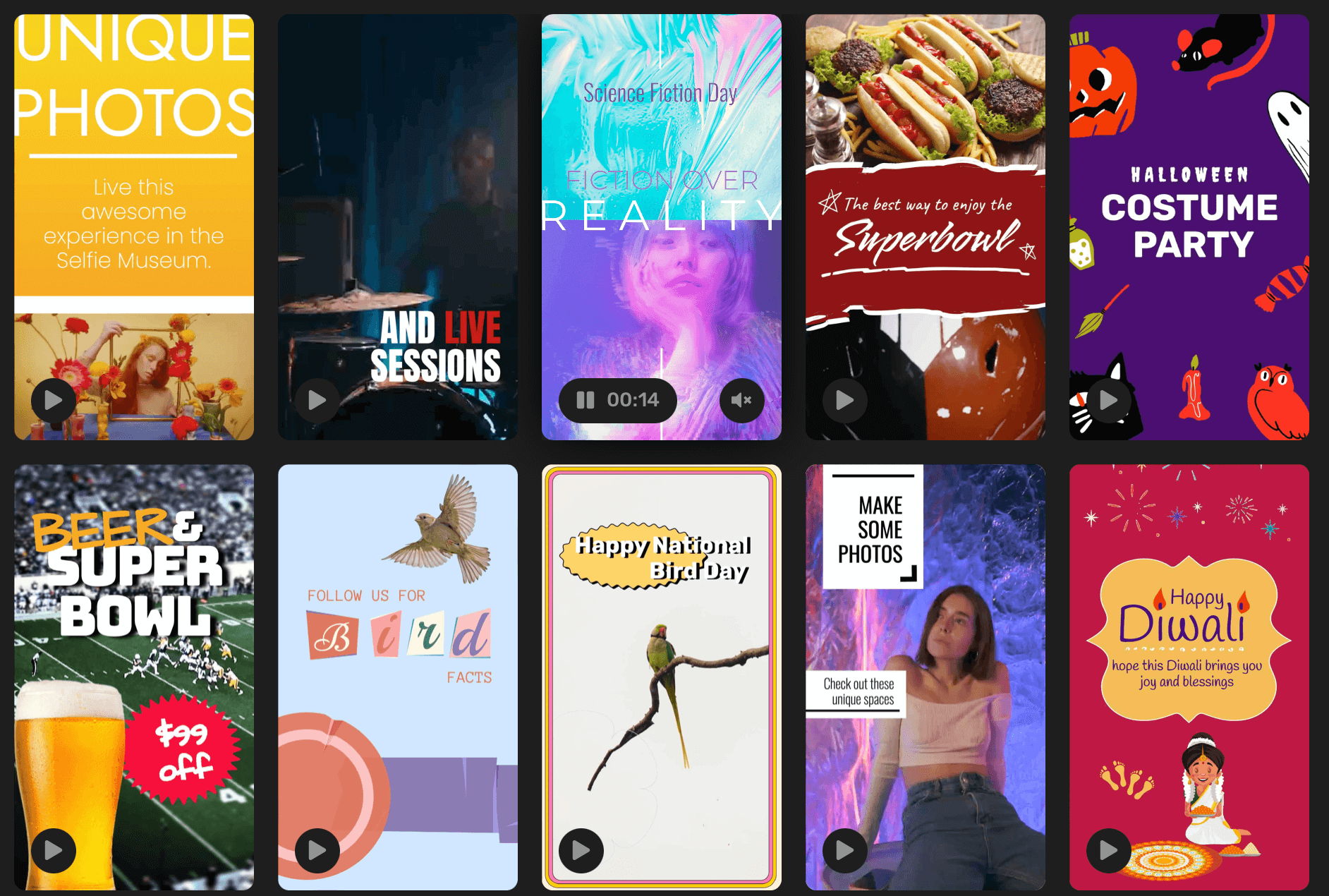
Step 3: Add Transitions & Text
Edit video clips in a few clicks, and add cool transitions to make it interactive. You can even add animated text, shapes, gifs, icons, etc, to make the reel look more appealing.

Step 4: Add Background Music
Choose background music for your reel that goes with the vibe and transitions.
Step 5: Add Voiceover to Reel
Click on the Audio Recording Feature. Click on the recording button to record your voice. You can delete and record as many times as you want till you get the perfect take.
Place the recording according to where you want the narration in the video to start. Adjust the volume of the music and the recording so that your narration can be heard clearly.
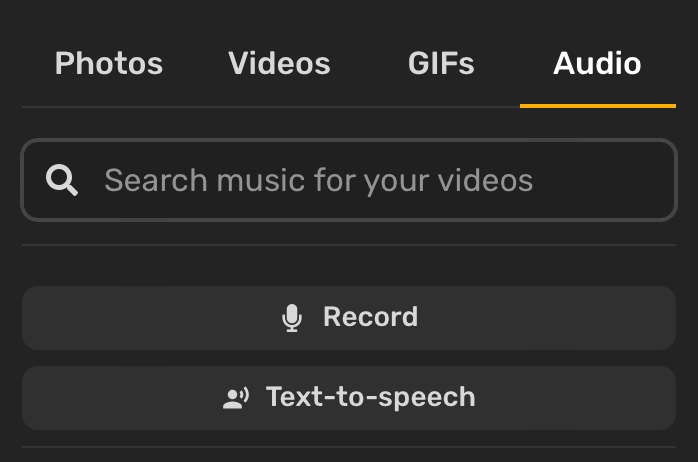
If you wish to add multiple voice recordings to be placed at different places on the videos, you can do that too!
Bonus: 6 Instagram Reels Hacks You Need to Know
Step 6: Preview and Save Reel
Once you are done, preview your reel. Then download, save and share it on your ‘gram! That’s it.
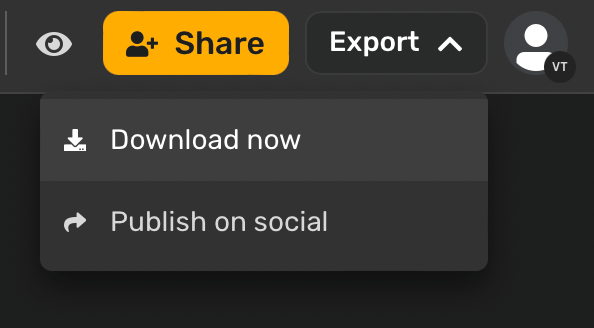
Add Voiceovers to Reels With Simplified’s Text-to-speech Feature
If you particularly looking to add robot voiceovers to your Instagram reels to make them super cool and interesting, you can check out Simplified’s AI text-to-speech feature.
Step 1: Log on to Simplified
Go on the ‘Browse Templates’ tab and start by exploring Simplified’s Insta reel templates.
Step 2: Choose From Free Reel Templates
Choose any Instagram reel template that you like. Upload the video or clips from your gallery.
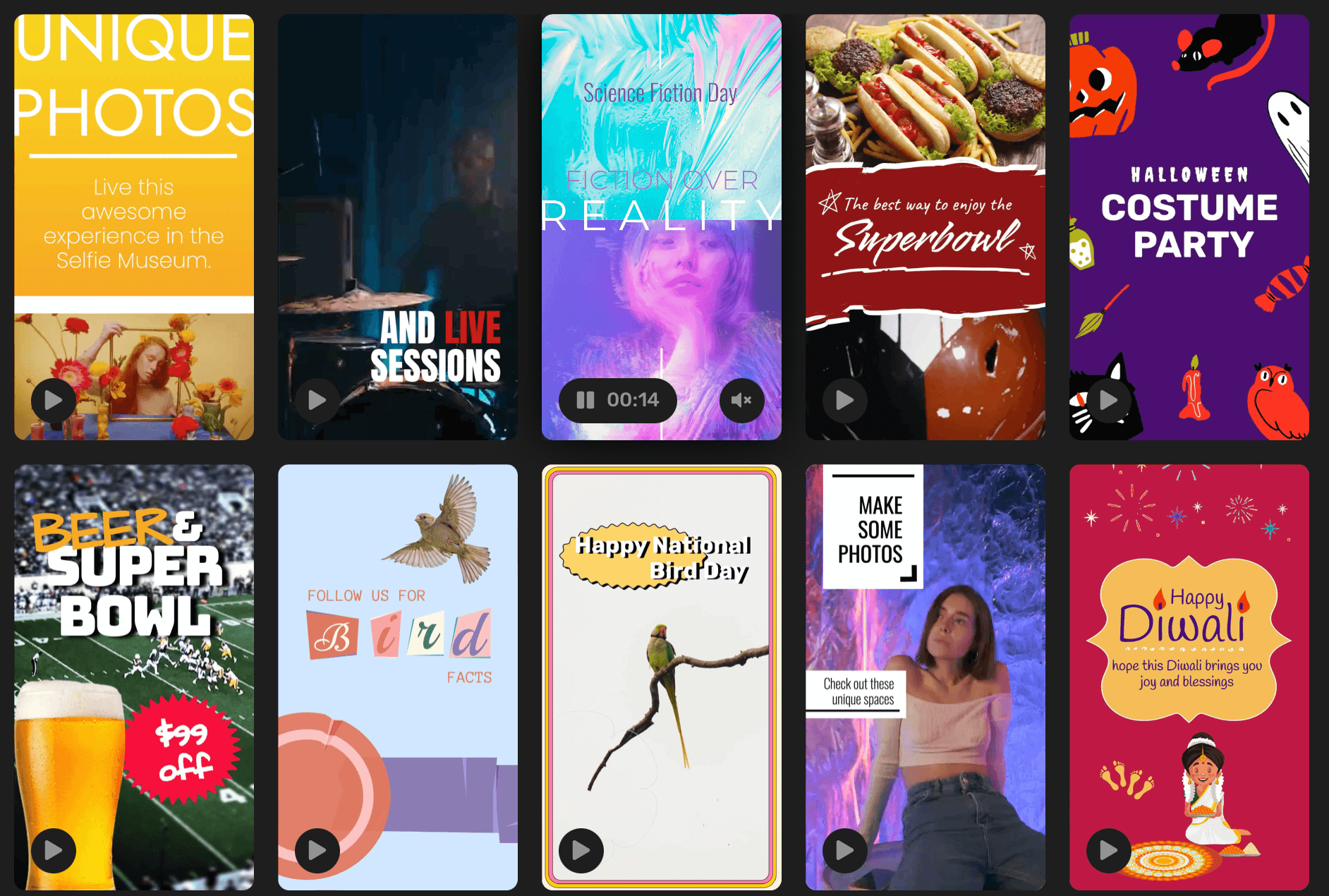
Step 3: Add Transitions & Text
Edit the video clips in a few clicks, and add cool transitions to make it interactive. You can even shapes, gifs, icons, etc, to make the reel look more appealing.

Step 4: Add Background Music
Choose a background music for your reel that goes with the vibe and transitions.
Bonus: All About Instagram Reels Analytics for Video Creators
Step 5: Add Robot Voiceover to Reel
Add in your text for the reel. You can place the text according to the video clips. Choosing a good font style and colors that go with your brand/own vibe. Then, click on the text-to-speech feature.
This will automatically convert your written text into a robot voiceover. You can align these voiceovers with the text. Adjust the volume of the narration and the music.
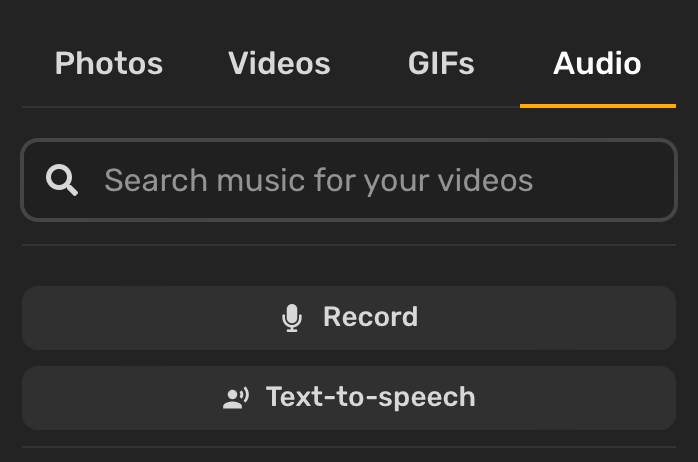
Step 6: Preview and Save Reel
Once you are done, preview your reel. Then download, save and share it on your ‘gram! That’s it.
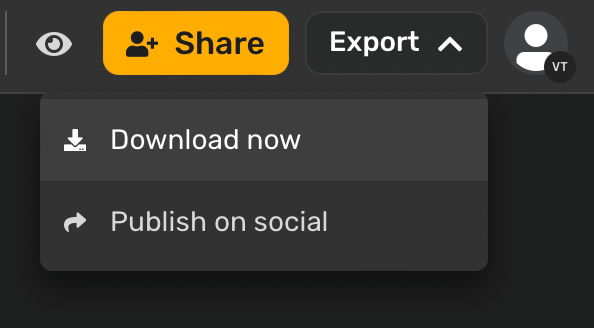
Add Voiceovers To Reels Natively On Instagram App
Instagram allows you to upload videos from your gallery or record videos on the reels tab. On top of that, you can even add narration to your reel videos.
Add Voiceovers to Reels on Instagram
Step 1: Open Instagram Reels
Log in to your Instagram account. Press the ‘Plus’ icon on your page and tap on the reels panel.
Step 2: Create Your Reel
Create your reel by either recording a video or uploading clips directly from your camera roll.
Step 3: Add Voiceover To Reel
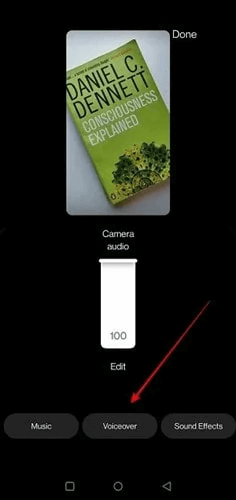
Once you have created the video, tap on the ‘preview’ or ‘next’ button and press the music icon to get to the voiceover feature.
Tap and hold on to the red button to record your narration. Once you are done recording, release the button. You can then change the volume level of the voice-over. You can even pair it up with a piece of background music according to your preference.
Slide your voiceover file to the point on the video where you want the narration to begin. Preview once to check, and that’s it!
Bonus: Instagram Reels: What They Are And How You Can Optimize Them For Highest Engagement
Step 4: Try Voice Effects
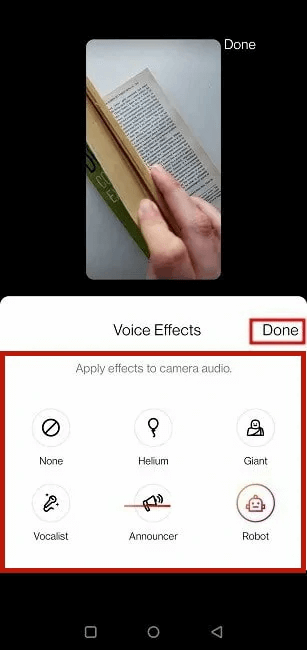
If you wish to explore more voice effects, tap on the music icon and select the voiceover option. Under the voice effects options, you can choose from five effects: Announcer, Helium, Vocalist, Giant, and Robot.
You can add multiple voiceover clips and place them in the video according to where you want the narration to be. If you wish to re-record, delete the clip and just do it again!
Add Robot Voiceover on Instagram Reels:
If you do not wish to add your own voice or want to make your videos more fun, then you can use the text-to-speech function on Instagram and add a siri/robot voice.
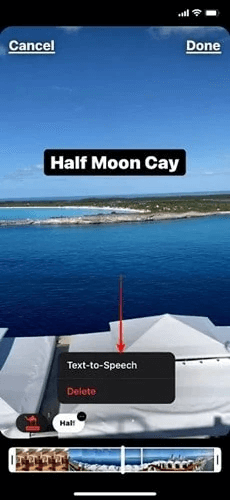
Step 1: Open Instagram
Log in to Instagram and create your reel video.
Step 2: Add Text-to-Speech
To add text to your video, double-click on the text bar and select the text-to-speech option.
Step 3: Add Robot Voiceover to Reel
Choose the robot voiceover you prefer and tap ‘done’ to apply the effect. And that’s it! You now know how to add robot voiceover to Instagram reels!
Create Super Fun Reels For Instagram In Minutes
Now that you know how to add voiceovers to reels with ease, it’s time to let your creativity shine! Take over the ‘gram with your reel-game! Creating reels natively on Instagram from scratch can be a daunting task! You have to create all video cuts and transitions, add in your text and make it all look aesthetic. In fact, Instagram doesn’t have ready-to-use transitions or a wide range of font options. It really isn’t as easy as it looks!
Worry not! With Simplified AI, you can explore a wide variety of ready-made templates, cool and interesting typography, animations, GIFs, voiceover features, and one-click transitions that you can add to your reels and make them more fun! All you need is a few clicks, and you can create your Instagram content in minutes for FREE today on Simplified!














![13 Project Management Software & Tools for Creative Agencies [Free & Paid] 13 Project Management Software & Tools for Creative Agencies [Free & Paid]](https://siteimages.simplified.com/blog/Advertising-Agency-Project-Management-Softwares-01.png?auto=compress&fit=crop&fm=png&h=400&w=400)


![How to Find Your Drafts on Instagram: Posts, Reels & Stories [2025] How to Find Your Drafts on Instagram: Posts, Reels & Stories [2025]](https://siteimages.simplified.com/blog/How-to-Find-Your-Drafts-on-Instagram-Ultimate-Guid-01-1.png?auto=compress&fit=crop&fm=png&h=400&w=400)



![20+ Top monday.com Alternatives In 2025 [Free & Paid] 20+ Top monday.com Alternatives In 2025 [Free & Paid]](https://siteimages.simplified.com/blog/Top-Project-Management-Tools-01-1.png?auto=compress&fit=crop&fm=png&h=400&w=400)


