
Discord is a hugely popular VoIP (Voice over Internet Protocol) instant messaging social media platform. Users can interact with each other through text, video calls, and voice chats. Most commonly used in the video gaming community, Discord lets users engage, discuss strategy and chat with each other live while playing video games. They can create private channels and share files and media on Discord servers or communities.
In recent years, it’s become an excellent place for those with online communities to meet up virtually and engage with each other. Community-building is a large part of digital marketing initiatives today for any brand that wants high recall value and engagement from its users.
Discord also has a paid version called Discord Nitro that lets you create custom emojis, upload GIFs, and a host of other cool features. (more on this as you read on).
Graphic design is a massive part of creating communities and online content. Creating high-quality, engaging graphics helps communicate your community’s core purpose and also draws people in to be part of it! Let’s look at the latest discord banner size and specs you need to keep in mind.
Discord Banner Size and Image Specifications
Discord Profile Picture Size
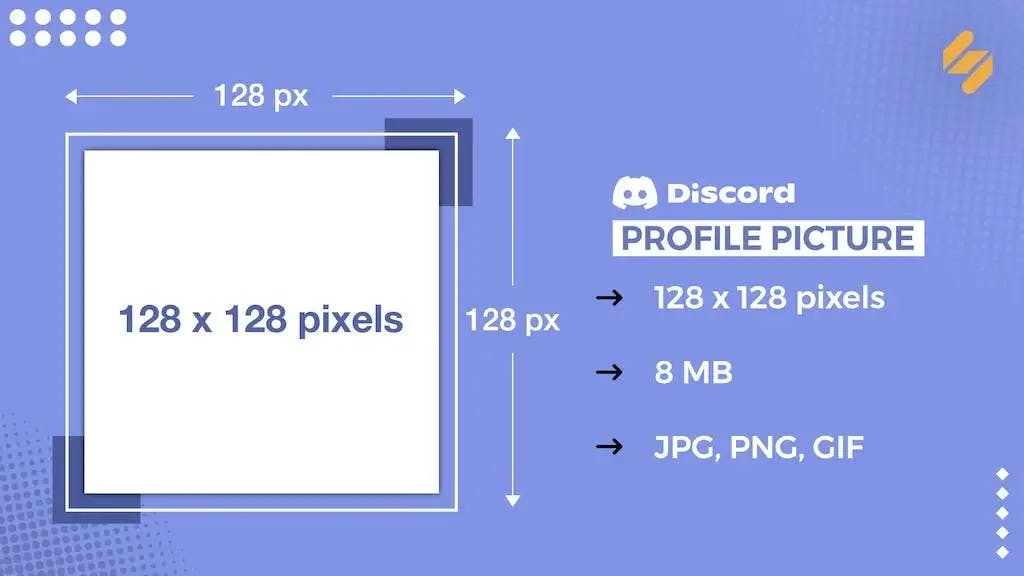
Your Discord profile picture should be a high-resolution image that clearly represents your brand. A few pointers to keep in mind: ensure it stays within the specifications above and that the most noticeable part of your profile picture stays in the center. This is because Discord profile pictures are a cropped, circular version of the image you upload.
- Image size: 128 x 128 pixels
- File size: 8 MB
- File type: JPG, PNG, GIF
There are two different kinds of profile pictures you can use for Discord.
Regular profile picture
Use any image, such as photos, memes, objects, designs, illustrations, or other visuals, in JPG or PNG formats.
GIFs
You can also get creative and upload GIFs that play continuously on a loop. However, only Discord Nitro, the premium/paid Discord membership, allows you to do this. It lets you post a custom GIF as your profile photo.
Bonus: Effortlessly Convert Video to GIF with Our Powerful Gif Maker
Discord Server Icon Size
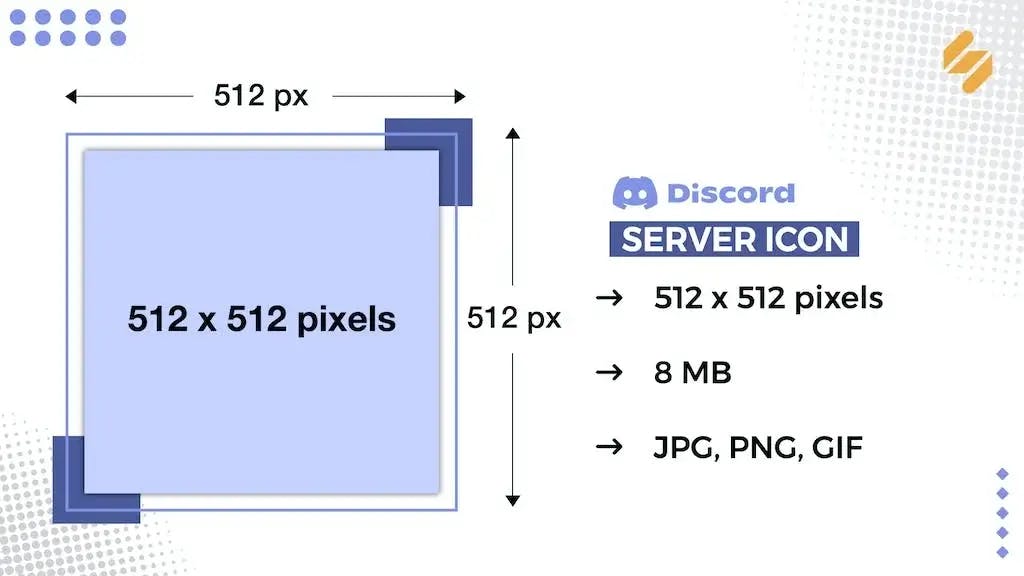
Discord’s servers host communities, which consist of users who connect on a common topic of interest or expertise. Within each server, you can find Discord channels on many different topics. Channels foster great communication, allowing people to have meaningful conversations about their topic of interest through voice and text. For instance, in the gaming community, members connect through voice in real-time as they play. In other communities, text chat could be the primary mode of communication. It all depends on what community members prefer.
Every Discord server also needs its own logo or avatar to make it easily recognizable. It appears wherever your server is visible to other Discord users. For instance, in sidebars, on your profile, and so on.
- Image size: 512 x 512 pixels
- File size: 8 MB
- File type: JPG, PNG, GIF
Bonus: 55 Aesthetic Discord Bio Ideas You Can Steal
Discord Emoji Size
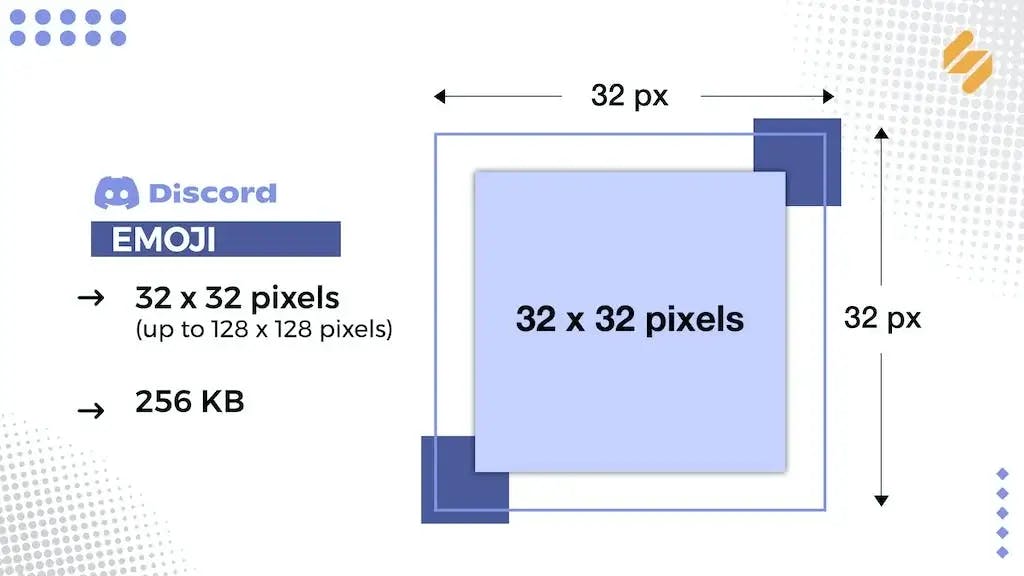
Custom emoji creation is a feature that’s available only to Discord Nitro users. It can be a great way to build community engagement and make communication fun and interactive within your server.
- Image size: 32 x 32 pixels (up to 128 x 128 pixels)
- File size: 256 KB
Bonus: Express Your Emotions with Simplified’s AI Emoji Maker
Discord Banner Size
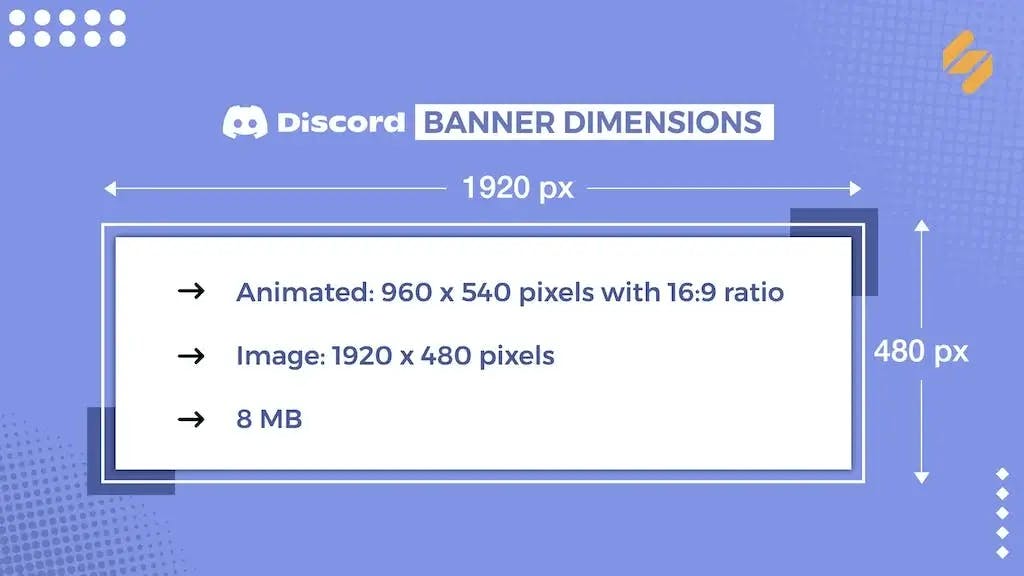
Discord introduced profile banners in May 2021. It’s a photo in landscape orientation that appears on your profile. People usually use it to showcase a new initiative or display their brand’s personality through an eye-catching graphic. Simplified has graphic design tools that use AI to generate professional-looking imagery for your brand.
- Discord banner size (animated): 960 x 540 pixels with a 16:9 ratio
- Discord banner size (image): 1920 x 480 pixels
- File size: 8 MB
Let’s look at a few tips on how you can create the perfect Discord profile banner.
Bonus: AI Thumbnail Maker: Your Secret to Video Engagement!
Keep it minimal
The top 48 pixels of your profile banner should ideally be blank, with the primary graphic focused toward the center. This is because any imagery in those top 48 pixels can sometimes end up obscuring your server name.
Avoid using too much text or logos
Don’t clutter your profile banner – keep it simple, and don’t add logos or text that can reduce image quality.
Stay consistent
Make sure your server banner clearly relates to the theme of your Discord server. It should be in line with the overall aesthetic of your brand and the topic that your server is on. This makes it easier for users to relate it to your community or brand.
Discord Server Invite Splash Image Size
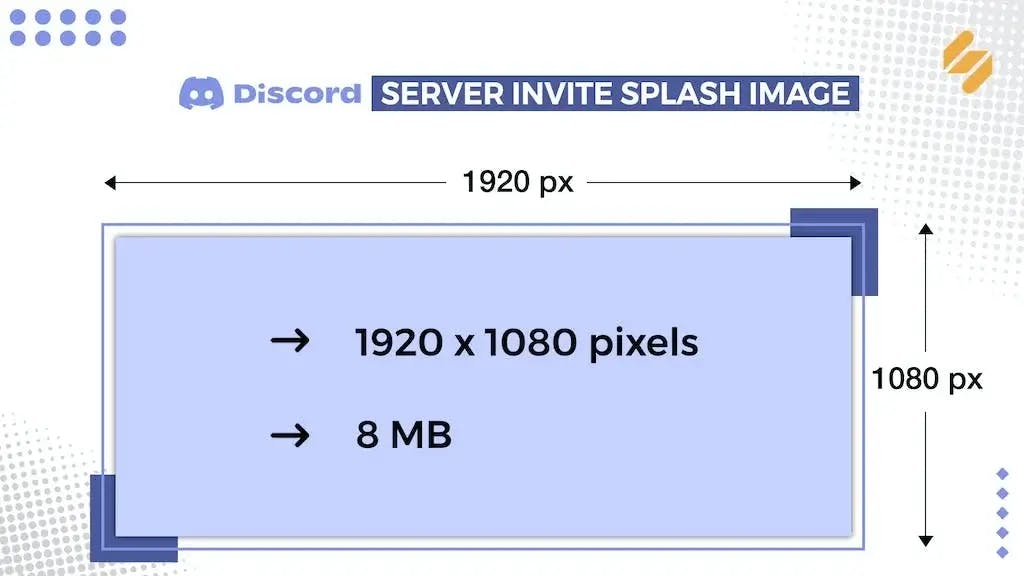
Every invitation you send out to a user to join your Discord server has a background image called the ‘Server Invite Splash Image.’ It’s a great way to instantly communicate what your server is about through a stand-out graphic—a sneak preview of what a user can expect when they join in. You can also use it to communicate any special events or updates on your server. A captivating server invite helps get more people interested in joining it.
• Image size:1920 x 1080 pixels
• File size: 8 MB
How to make a profile banner for Discord
While these specifications can seem overwhelming, there’s an easy way to create all of this and more with Simplified. Its vast suite of online tools includes thousands of template designs for professional-looking creatives, a large stock photo and video library, and a custom brand kit so that all of your banners and pictures stay true to your brand’s fonts and color palettes.
Simplified also has other useful tools that let you convert different file types, remove backgrounds from images, and create animated GIFs. Its magic resizer tool even lets you resize graphics for use across different other platforms with a single click!
How to make a welcome banner on Discord
The first step to creating a Discord server is to set up an engaging welcome channel. It’s the user’s intro to the server where they can understand the rules and know more about the server’s objectives.
After creating your banner on Simplified, open the welcome channel on your Discord server. All you have to do is just drag and drop your image into the channel. Next, you add the text you’d like to, and voila! Your welcome banner is ready.
Discord Image Design, Simplified ( Pssst… it’s free)
First impressions are key to drawing the right people to your Discord profile. The key to wowing your users is consistently great communication with your design. We hope that this handy guide helped you understand Discord banner sizes and specifications that you can use to create awesome graphics for your profile.
An easier way to create dozens of stunning graphics, Discord banners, profile pictures, and a lot more with in-built image and video libraries, collaborative tools for your team, graphic design tools for resizing and file conversion, AI writing tools, and a lot more.
The All-In-One Tool to Take Your Design Game Up a Notch!


![10 Best AI Image Restoration Tools to Try in 2025 [Free & Paid] 10 Best AI Image Restoration Tools to Try in 2025 [Free & Paid]](https://siteimages.simplified.com/blog/Best-AI-Image-Restoration-Tools-01.png?auto=compress&fit=crop&fm=png&h=400&w=400)
![How to Use Photoshop AI Generative Fill Feature [2025] How to Use Photoshop AI Generative Fill Feature [2025]](https://siteimages.simplified.com/blog/How-to-Use-Photoshop-AI-Generative-Fill-01-1.png?auto=compress&fit=crop&fm=png&h=400&w=400)
![20 Podcast Thumbnail Ideas to Boost Your Show’s Visual Appeal + Best Practices [2025] 20 Podcast Thumbnail Ideas to Boost Your Show’s Visual Appeal + Best Practices [2025]](https://siteimages.simplified.com/blog/Podcast-Thumbnail-Ideas-to-Boost-Your-Show-02-1.png?auto=compress&fit=crop&fm=png&h=400&w=400)




