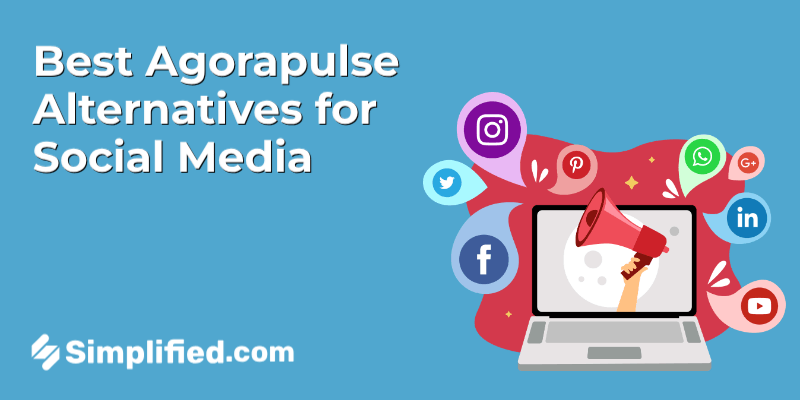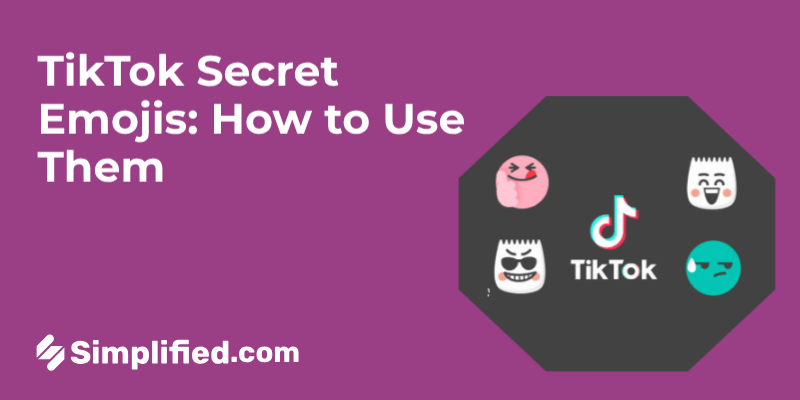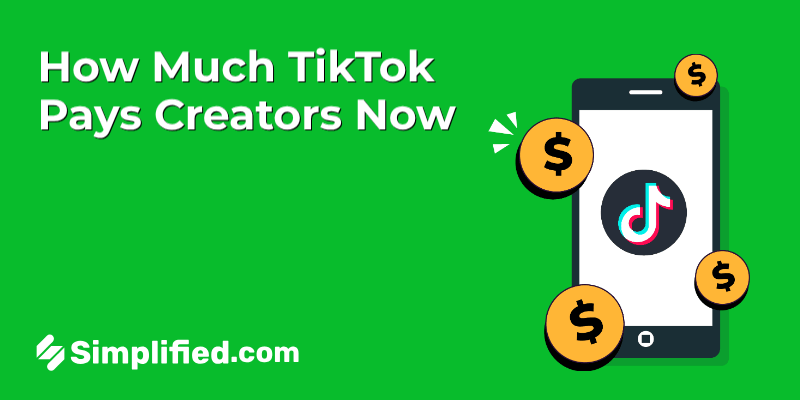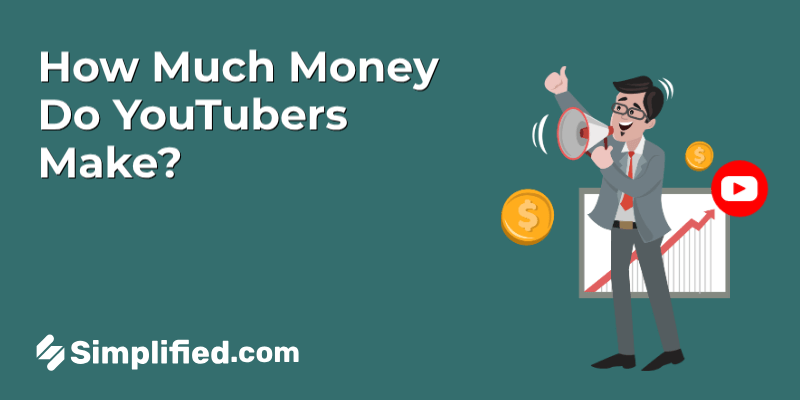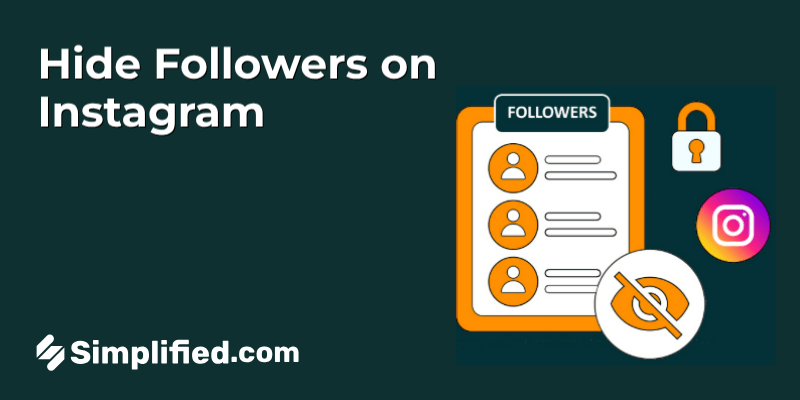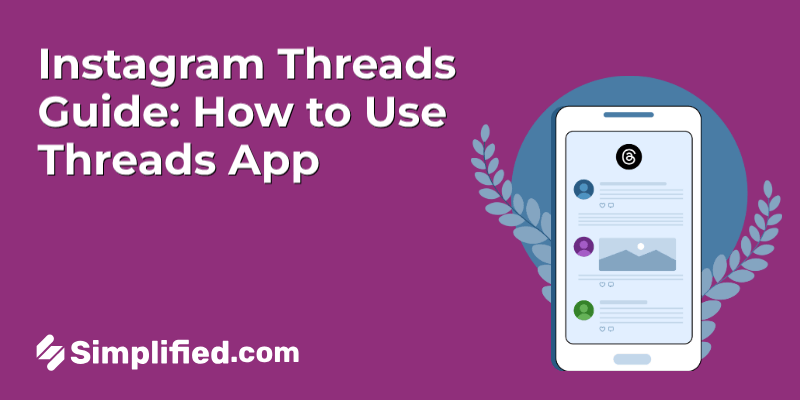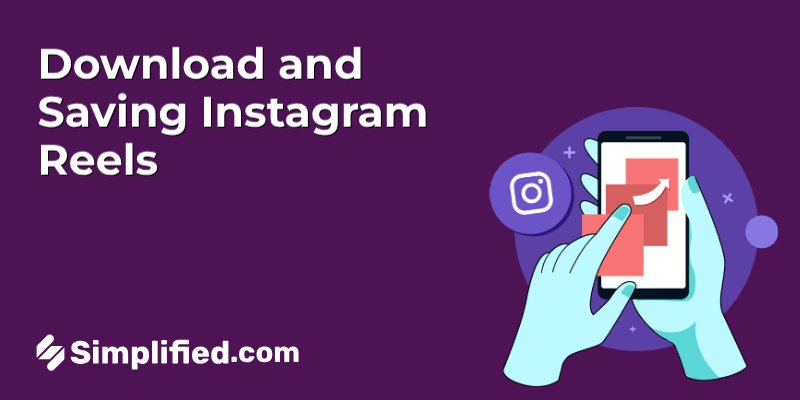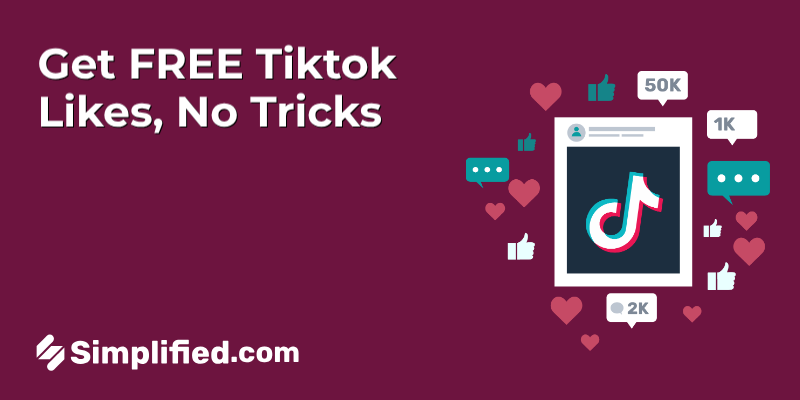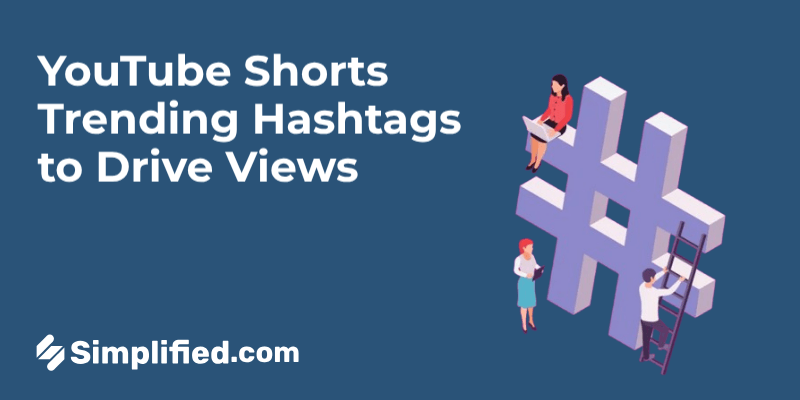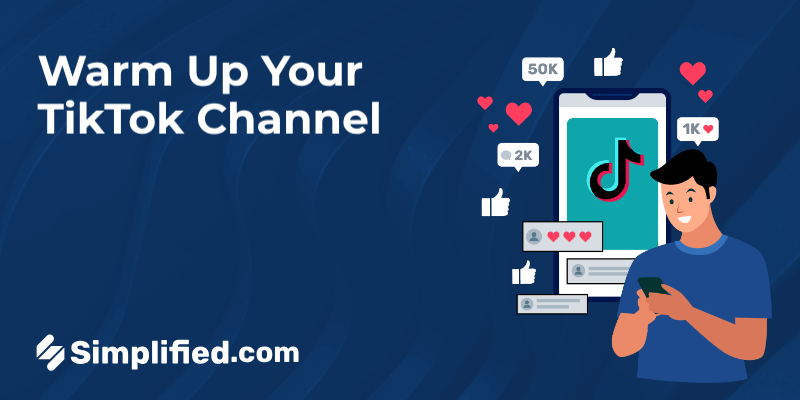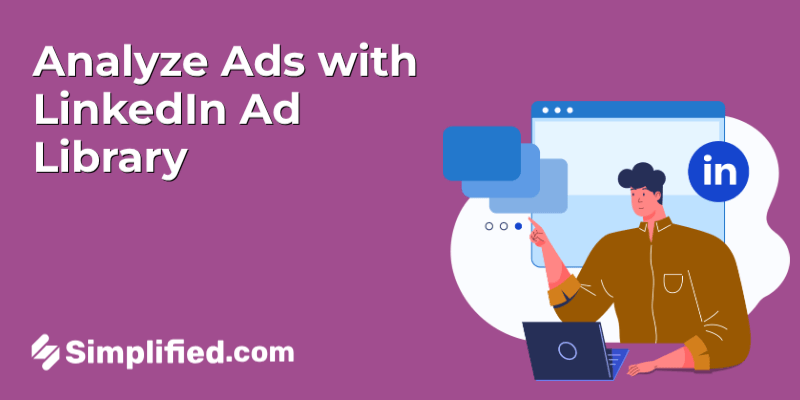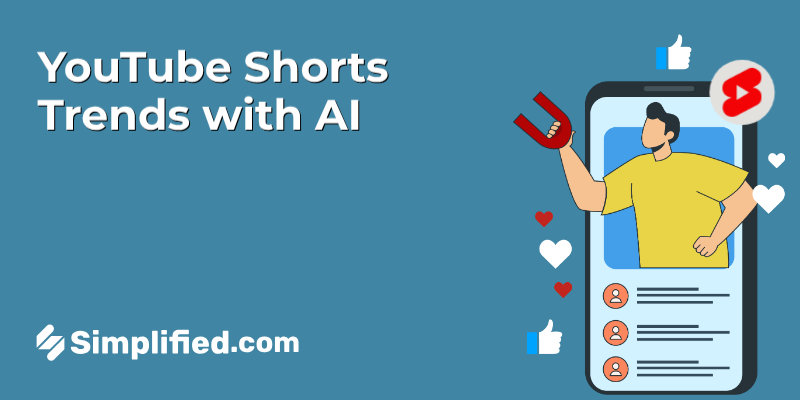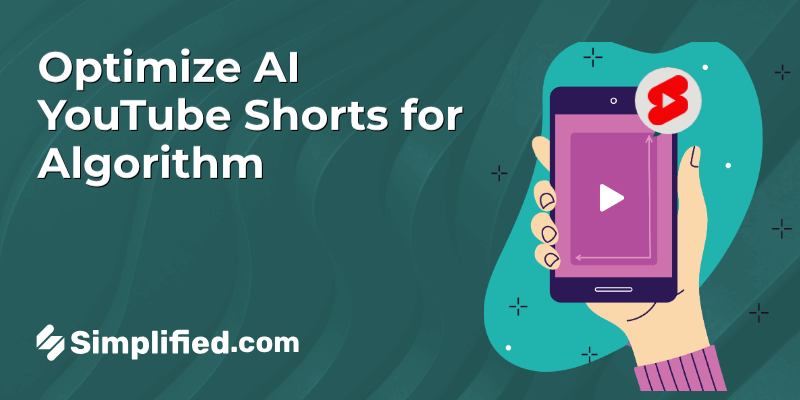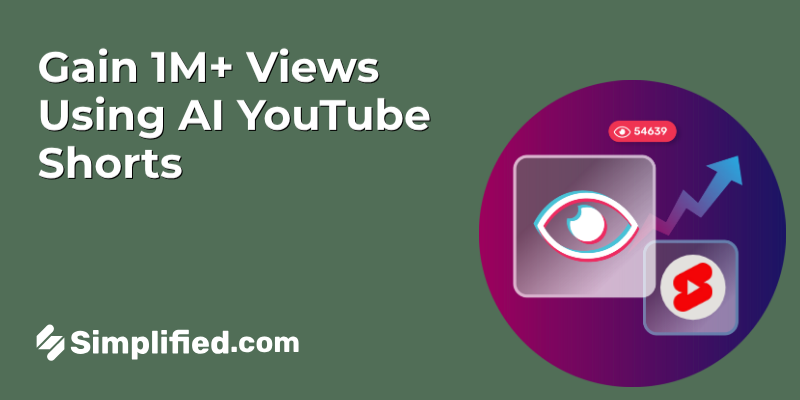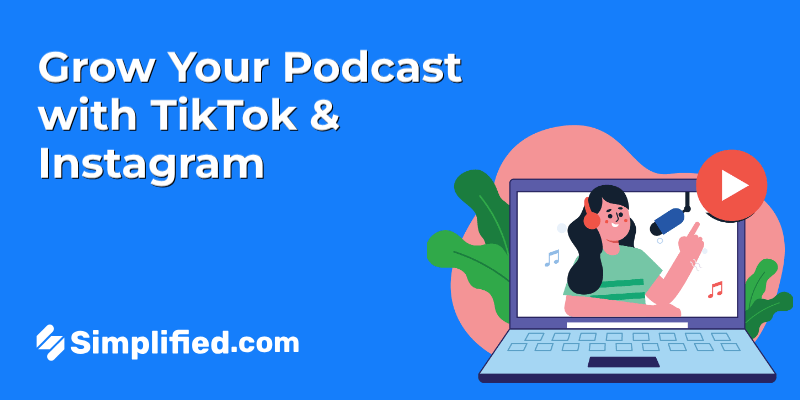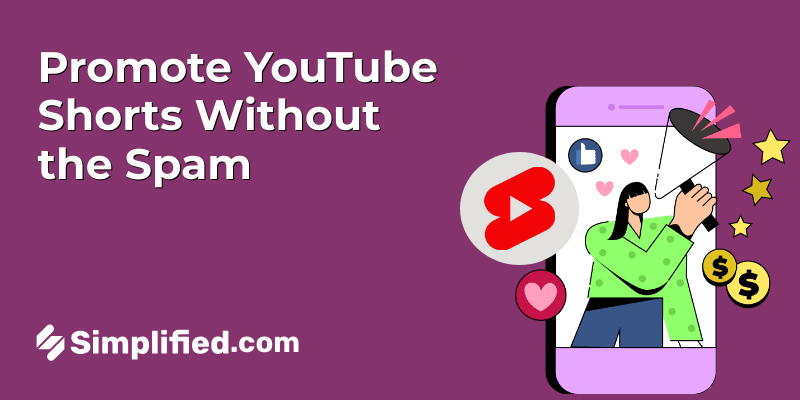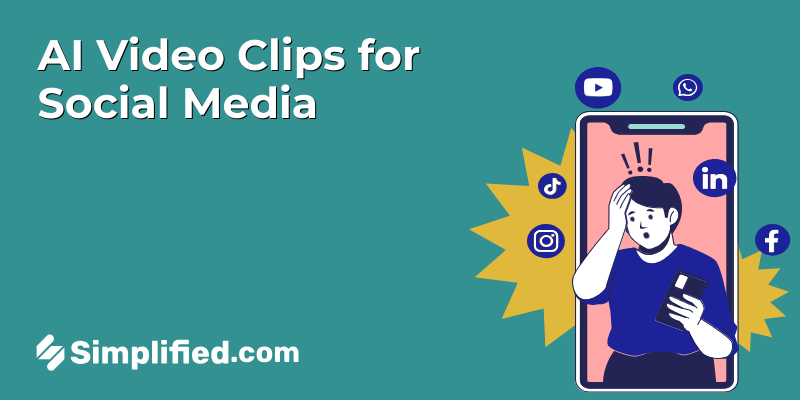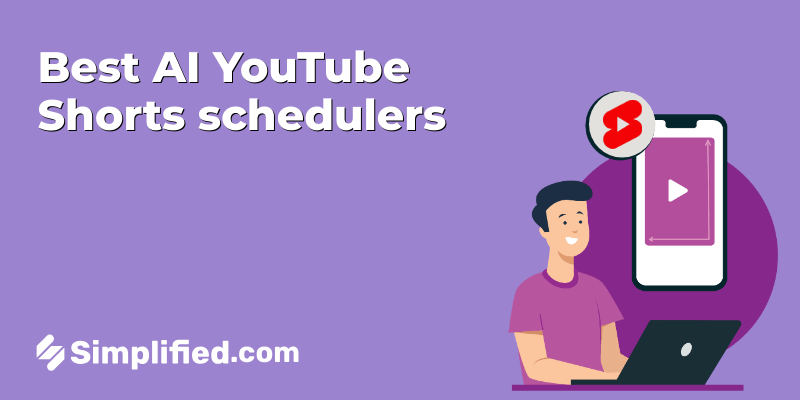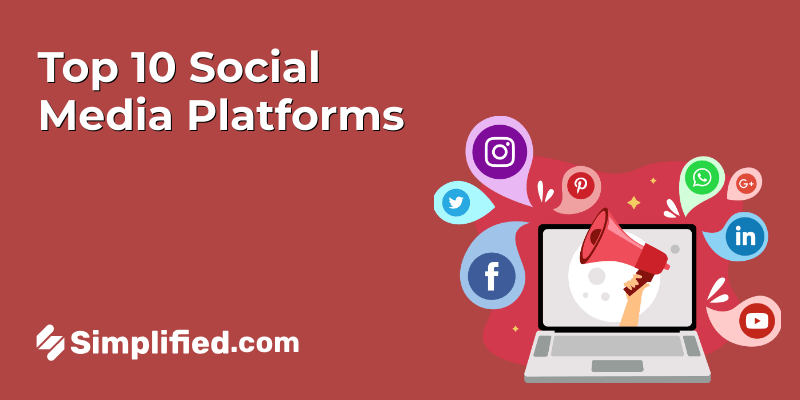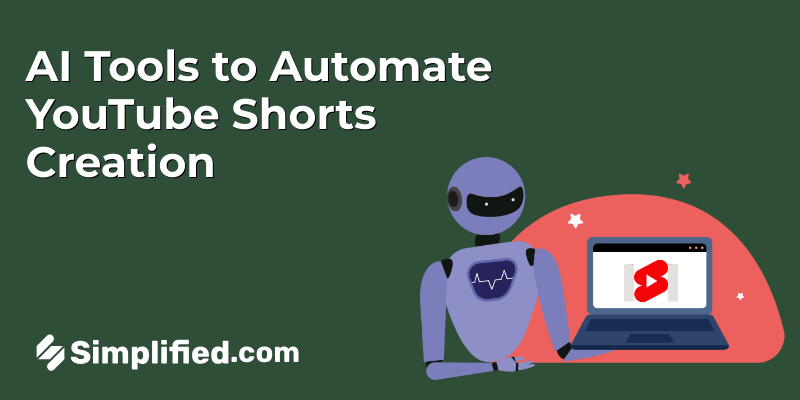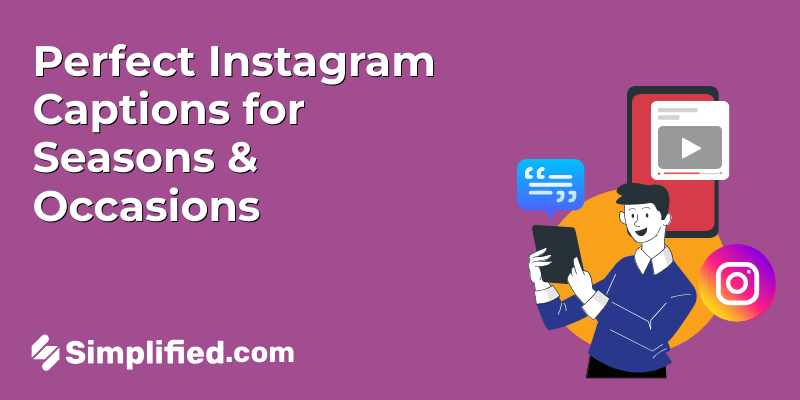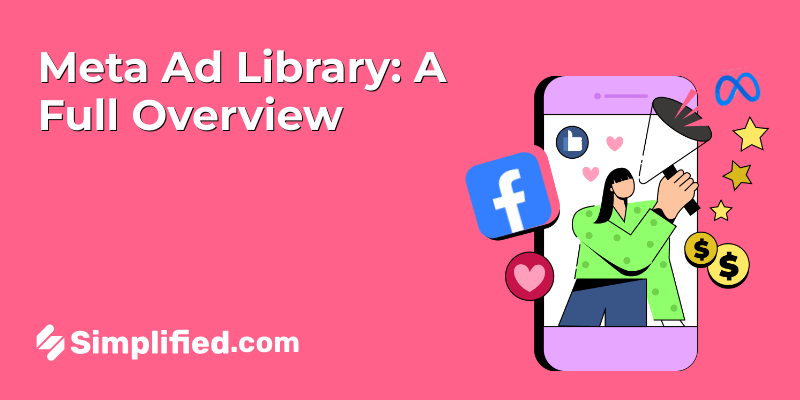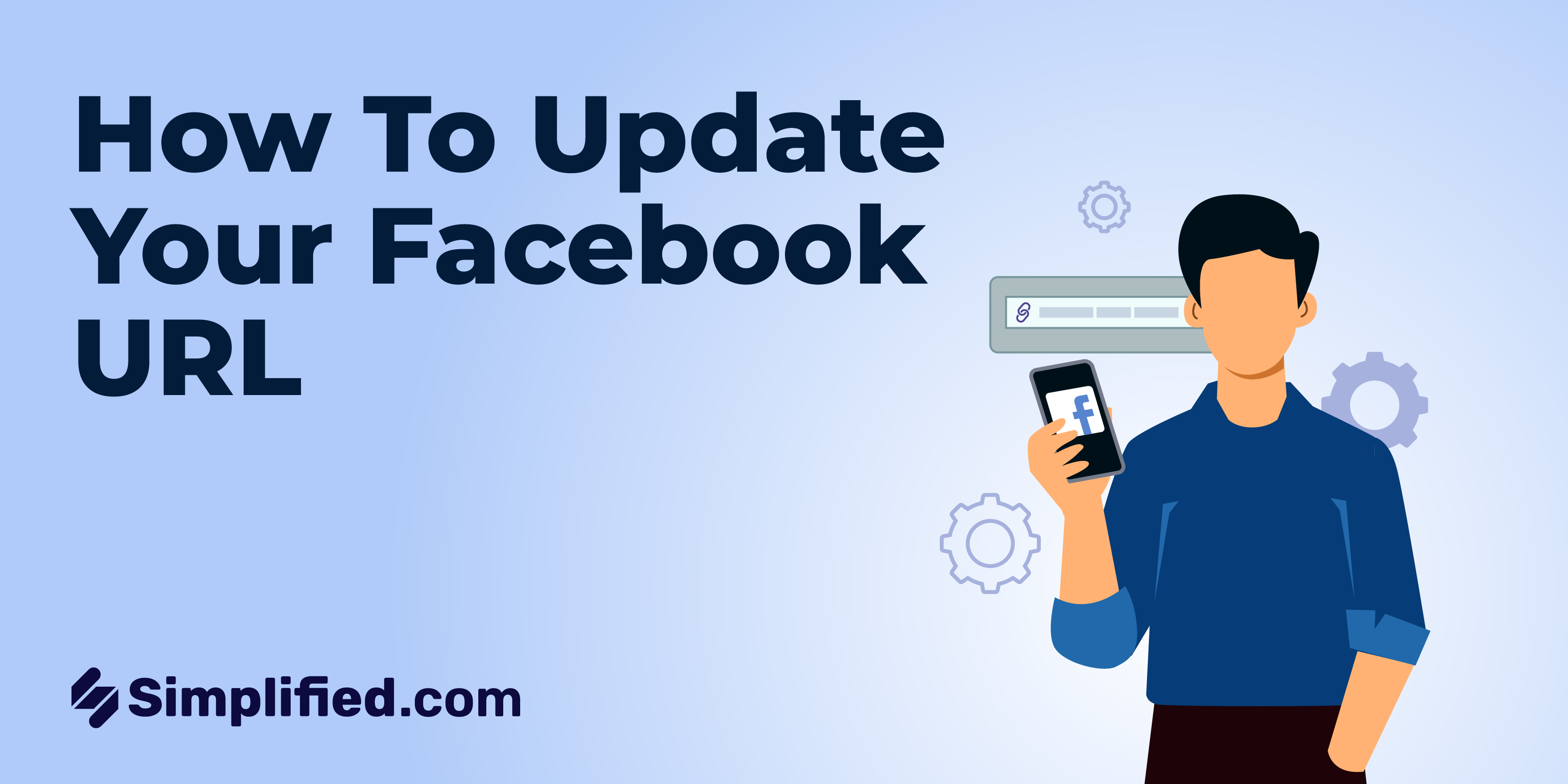
Updating your Facebook URL is an important step to ensure your profile or page reflects your current brand, business, or personal identity. Whether you are changing it for a rebranding effort, to make it more memorable, or to correct an error, knowing how to change your Facebook URL can enhance your online presence and make your profile easier to find.
This guide provides a comprehensive, step-by-step process on how to update your Facebook URL, including both desktop and mobile methods.
Understanding Your Facebook URL
Your Facebook URL, also known as your Facebook profile link, is the unique web address associated with your Facebook profile or page. This URL is crucial as it directs users to your profile or page and plays a significant role in how others find and recognize your online presence.

What Is a Facebook URL?
A Facebook URL is a web address that links directly to your Facebook profile or page. For example, facebook.com/your username is a Facebook URL.
Why Change Your Facebook URL?
Updating your Facebook URL can help improve branding, make your profile or page easier to find, and correct any inconsistencies or errors in your existing URL.
Rules for Facebook URL Structure
When changing your Facebook URL, it is essential to follow specific rules and guidelines to ensure your new URL is valid and functional:
Character Limits:
Facebook URLs must be between 5 and 50 characters long.
Allowed Characters:
Only letters, numbers, and periods are allowed. Spaces and special characters are not permitted.
Uniqueness:
The URL must be unique. You cannot choose a URL that someone else is already using.
No Impersonation:
The URL should not impersonate any other brands or individuals, and it should comply with Facebook’s community standards.
Non-Offensive:
Your URL must adhere to Facebook’s guidelines, avoiding offensive language or inappropriate content.
How to Update Your Facebook URL on Desktop
Changing your Facebook URL on a desktop computer involves accessing the settings for your profile or page and making adjustments to your username. Follow these steps to update your Facebook URL:
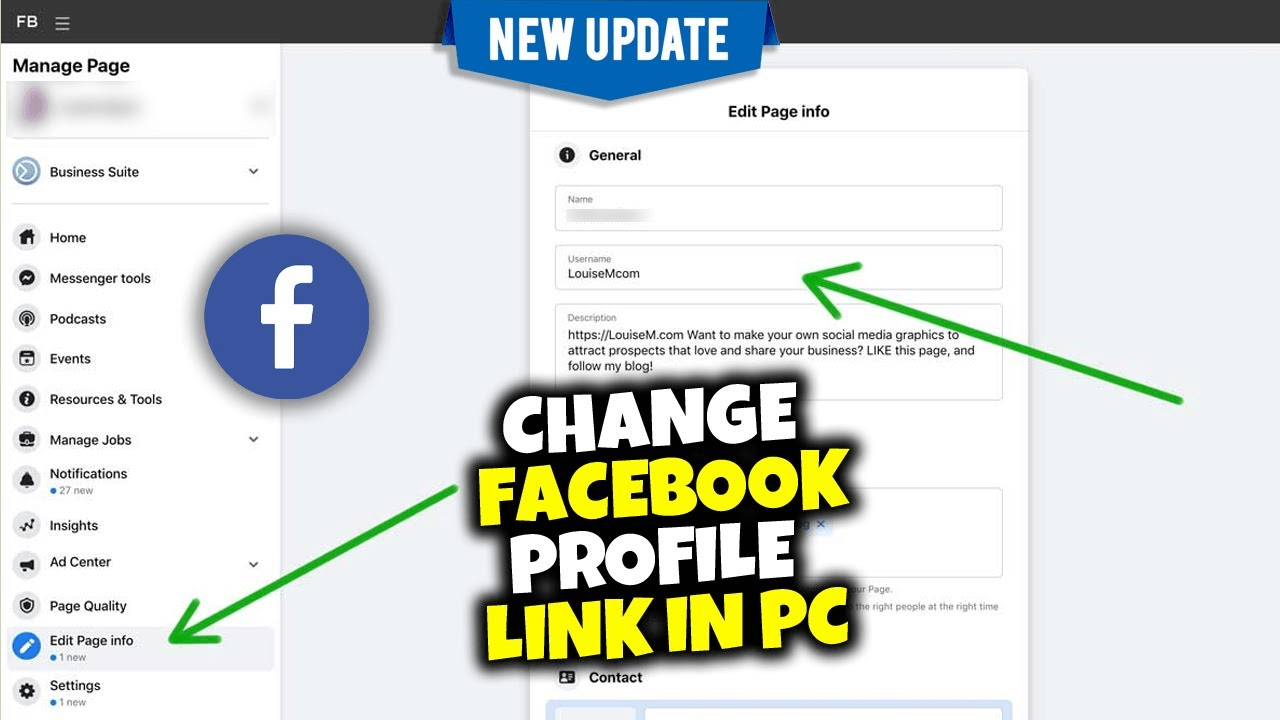
Step 1: Access Facebook
- Open your preferred web browser and go to Facebook website.
- Log in to your Facebook account using your email address and password.
Step 2: Navigate to Settings
- Click on your profile picture or name to access your profile page.
- On your profile page, click on the down arrow icon (or the three horizontal lines if you’re using the new Facebook layout) in the top-right corner of the screen to open the menu.
- Select Settings & Privacy from the dropdown menu.
- Click on Settings.
Step 3: Edit Your Username
- In the Settings menu, look for the General tab on the left-hand side of the screen.
- Under the General tab, find the section labeled Username.
- Click on Edit next to the Username field.
- Enter your new desired username. Facebook will show you whether the username is available.
- If the username is available and meets Facebook’s guidelines, click Save Changes.
Your new Facebook URL will be updated automatically to reflect the new username.
Bonus: Best AI Social Media Post Generators in 2025 (Facebook, Instagram, & More)
Updating Your Facebook URL via Phone
Changing your Facebook URL on a mobile device involves using the Facebook Messenger app for certain functionalities. Here’s how to update your URL via phone:
Step 1: Open Facebook Messenger
- Download and install the Facebook Messenger app from the App Store (iOS) or Google Play Store (Android) if you haven’t already.
- Open the Messenger app and log in with your Facebook credentials.
Step 2: Access Your Profile
- Tap on your profile icon in the top-left corner of the Messenger app to access your profile settings.
- If necessary, switch to the Facebook app to continue editing your username.
Step 3: Edit Your Username
- Open the Facebook app and tap on the three horizontal lines (menu) in the top-right corner.
- Scroll down and select Settings & Privacy, then tap on Settings.
- Go to the Personal Information section and select Username.
- Tap on Edit to change your username.
- Enter your desired new username, and ensure it meets Facebook’s requirements.
- Tap Save to update your Facebook URL.
Best Practices for Facebook Page URLs
To ensure your Facebook URL is effective and serves its purpose, consider the following best practices:
Choose a Memorable Name:
Select a URL that is easy to remember and reflects your brand or personal identity.
Keep It Simple:
Avoid complex or lengthy URLs. Simplicity aids in user recall and sharing.
Use Keywords:
Incorporate relevant keywords into your URL to improve searchability and relevance.
Consistency:
Ensure your Facebook URL is consistent with your other social media handles and website URL for a cohesive online presence.
Update Regularly:
Periodically review and update your URL if necessary to align with any changes in your branding or business focus.
Bonus: How to Find Drafts on Facebook: A Step-by-Step Guide
Important Considerations Before Changing Your URL
Before updating your Facebook URL, keep these important considerations in mind:
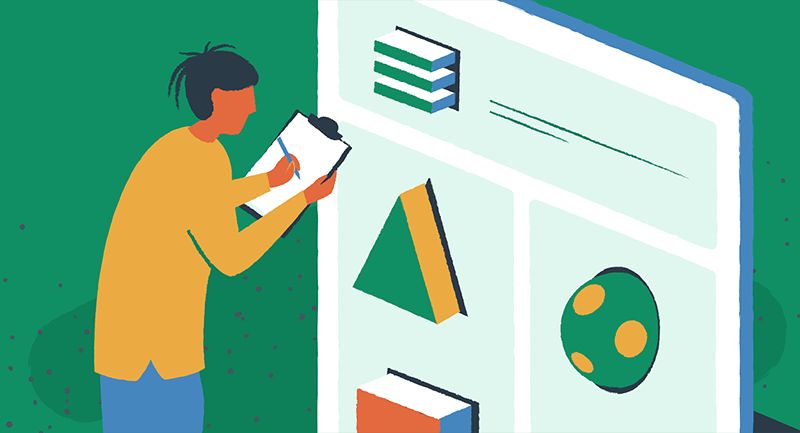
Impact on Existing Links:
Changing your URL will affect any existing links pointing to your old URL. Update all your marketing materials and external links accordingly.
Notification to Followers:
Inform your followers and audience about the URL change to avoid confusion and ensure they can still find you.
Check Availability:
Ensure your desired new URL is available and adheres to Facebook’s guidelines before making the change.
SEO Implications:
Consider the potential impact on your search engine optimization (SEO) and update your SEO strategy as needed.
Monitor the Change:
After changing your URL, monitor your profile performance and user engagement to assess the impact of the change.
Closing Thoughts
When you’re trying to choose a username, you might find that the one you want is available most of the time. However, there are situations where someone else has already taken it. If that happens, it’s a good idea to think of other unique usernames that you would like to use.
When it comes to Facebook, it’s important to be aware of hackers who might invade your privacy and gain access to your account. If you suspect that your account has been hacked, you should reset your password immediately to secure it. Once your account is safe again, you can try to change your username back to what it was or pick a new one.
If you do change your username or URL, you may need to work on attracting a new audience while still keeping your current followers engaged. To do this effectively, it’s helpful to post fresh and interesting content regularly. Using tools like Simplified social calendar can make it easier to plan and manage your posts. This way, you can maintain a strong online presence and keep your audience interested.
Frequently Asked Questions
1. How do I change my Facebook URL?
To change your Facebook URL, go to your Facebook profile settings, navigate to the username section, and enter your new desired URL. Save the changes to update your profile link.
2. How do I change my Facebook link name?
Changing your Facebook link name involves updating your username. Follow the steps in the Facebook settings to edit your username, which will alter the link name.
3. Can I change my Facebook profile link?
Yes, you can change your Facebook profile link by updating your username in the settings. Ensure the new link complies with Facebook’s guidelines.
4. What should I do if I can’t change my Facebook URL?
If you’re unable to change your Facebook URL, check if your account meets the necessary criteria, such as having a business or verified account. Verify that the URL you want is available and not already in use.
5. How often can I change my Facebook URL?
Facebook allows you to change your URL, but it is limited to a few times. Frequent changes may not be permitted, so choose your URL carefully and make changes only when necessary.