With over 2.70 billion active monthly users, YouTube is undoubtedly the world’s largest online video-sharing platform. It’s become a popular way for people to share their content, whether it’s for business or personal use.
When someone stumbles upon your channel, the first thing they discover is your YouTube banner. This banner serves as a vital representation of your channel, offering viewers a glimpse of what to expect.
In this simplified guide, we’re going to show you how to create eye-catching YouTube banners in minutes! But first, let’s understand why having a YouTube banner is so important!
Why You Should Create a Banner for YouTube
It’s simple: YouTube banners allow you to showcase your channel’s logo, colors, and style to viewers. All these efforts make it easier for your target audience to identify your content and stick around.
It’s only after your audience likes the page that you can expect better YouTube engagement.
Plus, well-designed banners can also be used as a tool for promoting your channel’s most popular or recent videos.
In this blog post, we’ll cover how to make a YouTube banner that looks great and will help you attract more subscribers.
What is the Ideal YouTube Banner Size?
The YouTube banner represents your brand. It must look professional and perfect. Choosing the right YouTube banner size is the first step to getting high-quality resolution.
Take note of the following specification set for YouTube banners:
- YouTube banner dimensions: 2560 x 1440 px
- Minimum YouTube banner size: 2048 x 1152 px
- Aspect Ratio: 16:9
- Maximum File Size: 6 MB
Tip: Avoid blurry images on the banner or remove images that are not perfectly clear. Also, use clear text and fonts with a good color palette.
Now that that’s taken care of, read on to find the best tool to cover your design worries.
How to Make a YouTube Banner Using Simplified
Making banners for YouTube can be a daunting task. You want it to be professional, eye-catching, and representative of your channel and its content.
But where do you start? And how do you ensure it meets all the requirements?
Fortunately, you have one place to figure out all your demands. Simplified is an all-in-one content and graphic design tool for modern creators.
If you want to create a YouTube banner that’s equally stunning and informative, then follow these easy steps!
Step 1: Sign up for Simplified
Signing up for Simplified gives you access to a plethora of tools, including a video editor and AI copywriter. In simple words, it’s the best tool for any content creator.
.png)
To sign up, all you have to do is enter your email address and password. The “Free Forever” plan gives you a ton of resources that’ll turn up your branding game!
Step 2: Choose the perfect template
After signing up, you can log in from any browser. To create a YouTube banner, choose “Design” from the dashboard and type your keyword.
You can simply write “YouTube banner” or “YouTube cover art”, and you’ll find a variety of YouTube art templates to choose from. All these options will come in the exact style and dimensions that you want.
Pick the color or design that fits your brand tone the best and you will be directed to edit it according to your requirements.
Step 3: Edit and export
One great thing about Simplified’s user interface? It’s super-friendly for beginners!
You can edit the cover art according to your unique brand tone – add your brand colors and logo, and change the fonts if necessary.
Add fun elements like shapes, stickers, or your artwork. Once you’ve finished editing, you can directly export the video and add it to your YouTube channel. How great is that?
Bonus: How To Get Verified On YouTube: An Updated Guide
6 Tips for Making a YouTube Banner (+Examples!)
Here are some of the best YouTube banner examples from the Simplified template library along with some handy tips.
1. Use fun elements
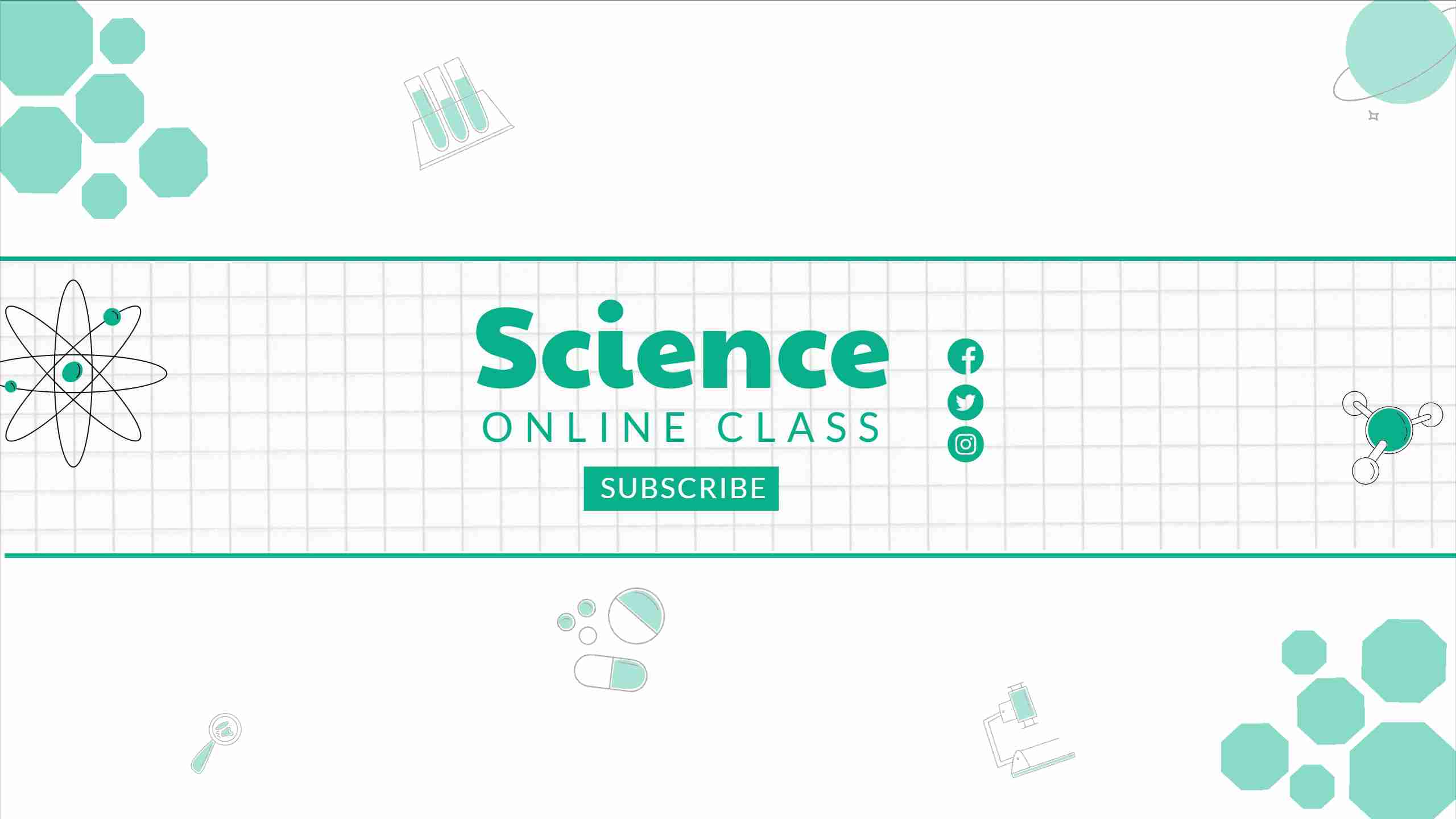
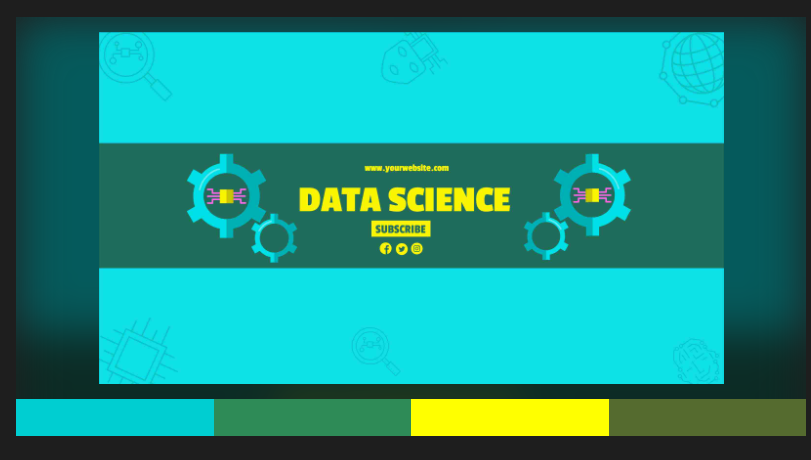
These banners are simplistic but fun with the usage of shapes. The color palette is minimal for a premium look, and the fonts are visible on the screen.
2. Add a strong image
Here are two examples of YouTube banner art for a banking channel. The “coins” and “piggy bank” images help to effectively communicate the idea of banking.
3. Use your brand logo or icon
These examples show how adding the creator’s face can enhance the value of the banner, as well as create a connection with the audience that leads them to take better actions.
Tip: Make sure that the image or icon used conveys your brand’s tone.
4. Include a clear call-to-action
Your YouTube banner should catch viewers’ attention, but your text should guide them on what to do next. In most cases, this means including two important elements:
- Tagline: A short line of text that sums up what your channel is all about.
- Call-to-Action (CTA): Tells viewers what action you want them to take, usually something like “subscribe for more.“
5. Keep it simple
A cluttered and busy banner can be overwhelming and distract viewers from your channel’s message. Keep the design clean, simple, and visually engaging. Focus on a central theme or image that represents your channel.
6. Be consistent
Your YouTube banner design should match your overall brand identity. For example, if your brand uses playful and bright visuals, avoid designing a YouTube banner with dark and edgy images and typography.
Bonus: 12 Creative Faceless YouTube Channel Ideas
Simplified: The Ultimate Free Banner Maker for YouTube
Simplified is the best tool for new creators or professionals like you who want to create, collaborate, and scale their YouTube content easily.
Asides from being extremely beginner-friendly, it also has tons of innovative features that’ll effortlessly let your personality or brand identity shine through!
With dynamic templates and a handy AI copywriter, you can enhance your YouTube videos with eye-catching channel art, thumbnails, titles, captions, intros, and outros.
Plus, you get to create unique brand kits that can be integrated with multiple social media channels and even play around with GIFs, images, and stock videos from our extensive content library!






.png)







![10 Best AI Image Restoration Tools to Try in 2025 [Free & Paid] 10 Best AI Image Restoration Tools to Try in 2025 [Free & Paid]](https://siteimages.simplified.com/blog/Best-AI-Image-Restoration-Tools-01.png?auto=compress&fit=crop&fm=png&h=400&w=400)
![How to Use Photoshop AI Generative Fill Feature [2025] How to Use Photoshop AI Generative Fill Feature [2025]](https://siteimages.simplified.com/blog/How-to-Use-Photoshop-AI-Generative-Fill-01-1.png?auto=compress&fit=crop&fm=png&h=400&w=400)
![20 Podcast Thumbnail Ideas to Boost Your Show’s Visual Appeal + Best Practices [2025] 20 Podcast Thumbnail Ideas to Boost Your Show’s Visual Appeal + Best Practices [2025]](https://siteimages.simplified.com/blog/Podcast-Thumbnail-Ideas-to-Boost-Your-Show-02-1.png?auto=compress&fit=crop&fm=png&h=400&w=400)




