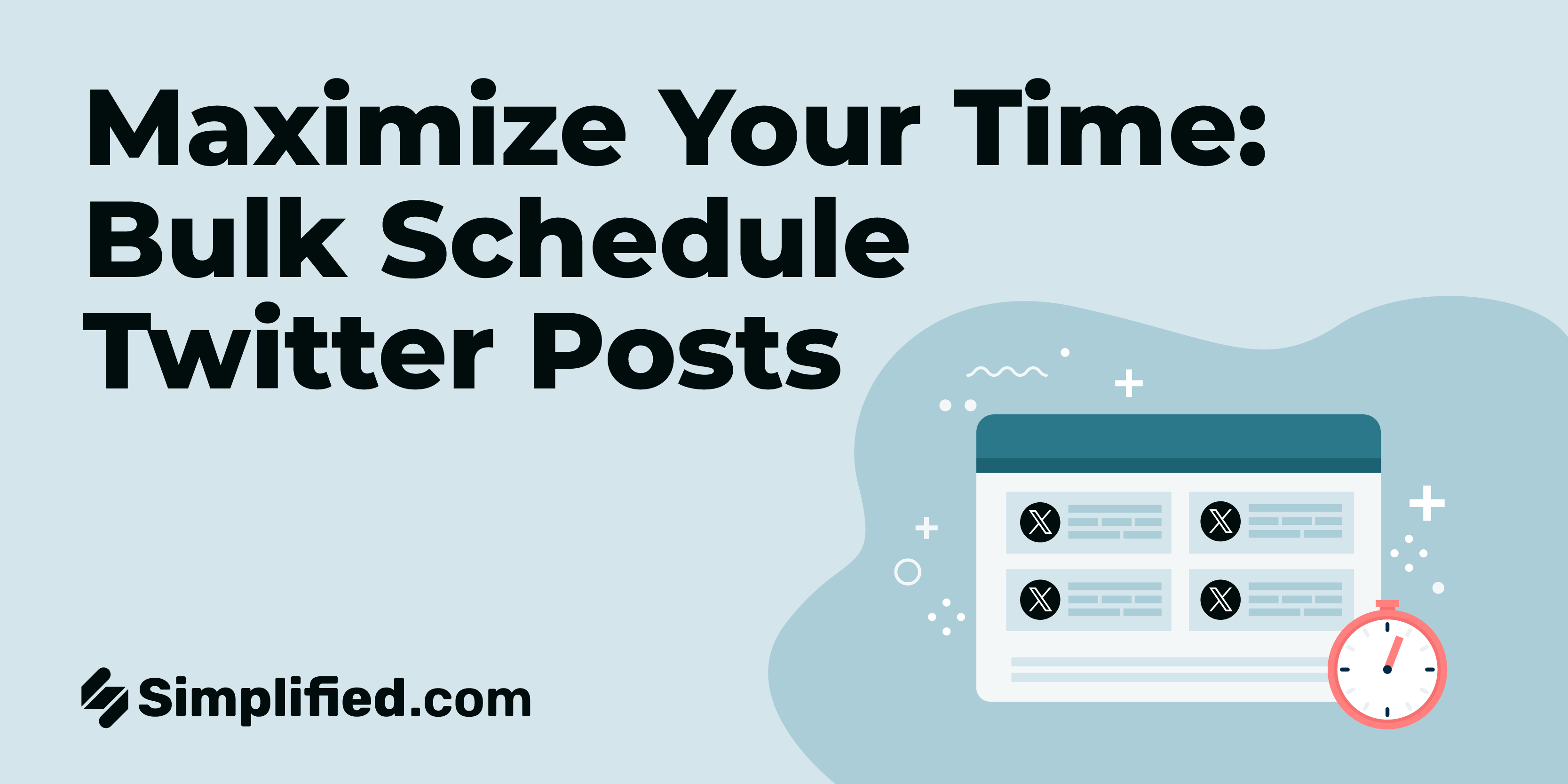
You’re a social media manager who’s finally ready to post a company update on X (formerly Twitter)… but oh wait! You remember you have to complete a few tasks, and this goes on and on until you don’t even have time to post anymore.
If you relate to this scenario, we know exactly what you need. Being as busy as you are all day, it’s obvious that you can’t post to Twitter on the fly. So, this is why we’re going to tell you how to bulk schedule Twitter posts in order to help you maximize your time, and even give you a few tips on scheduling posts.
Method 1: How to Schedule Tweets on Twitter
To schedule tweets with Twitter’s scheduler, do this:
- Go to Twitter and hit the blue “Post” button on the left menu.
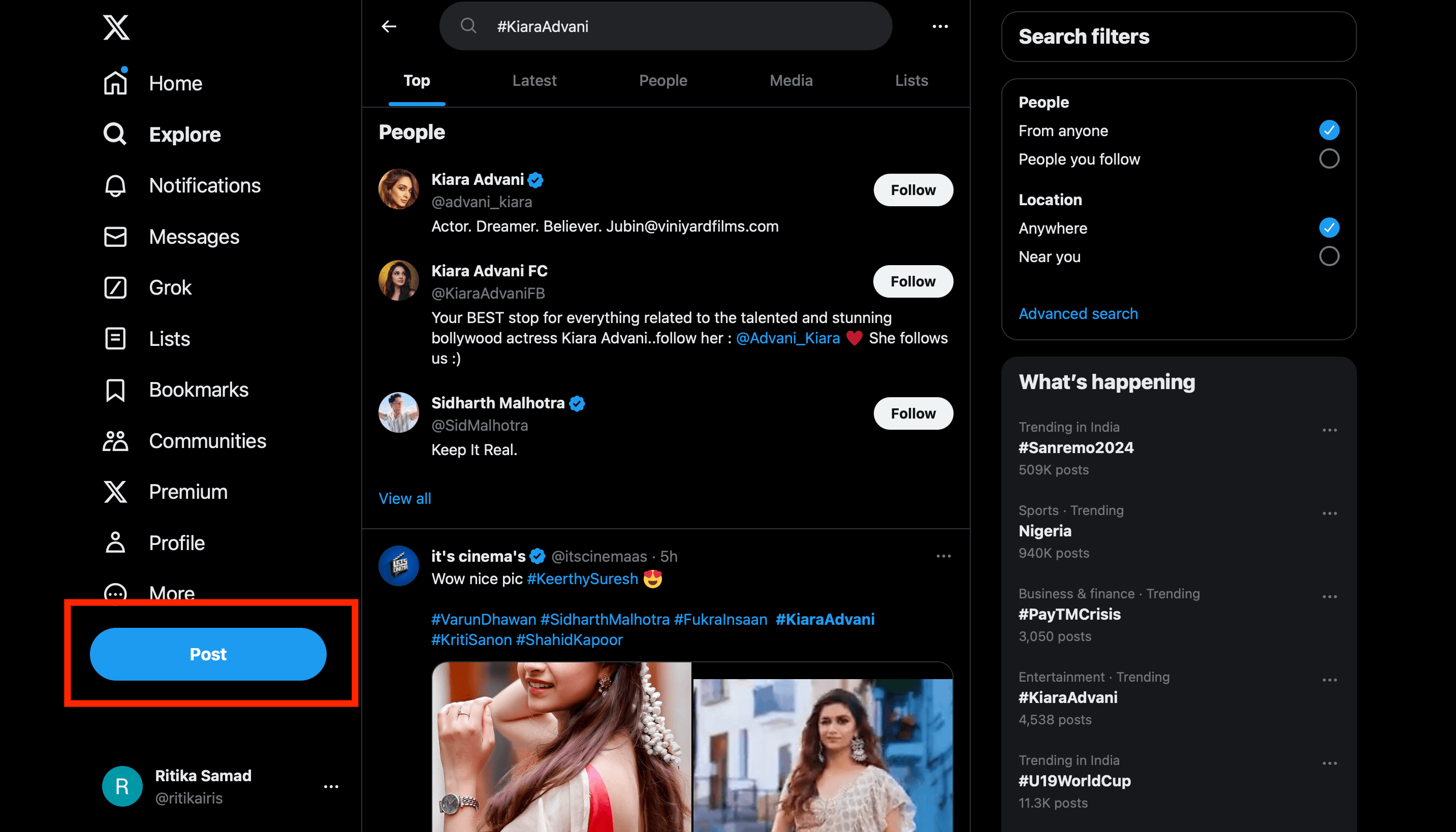
Source: Twitter
- Write your tweet, choose who can see it, and add photos, gifs, or hashtags.
- press the schedule icon at the bottom (next to the emoji icon).
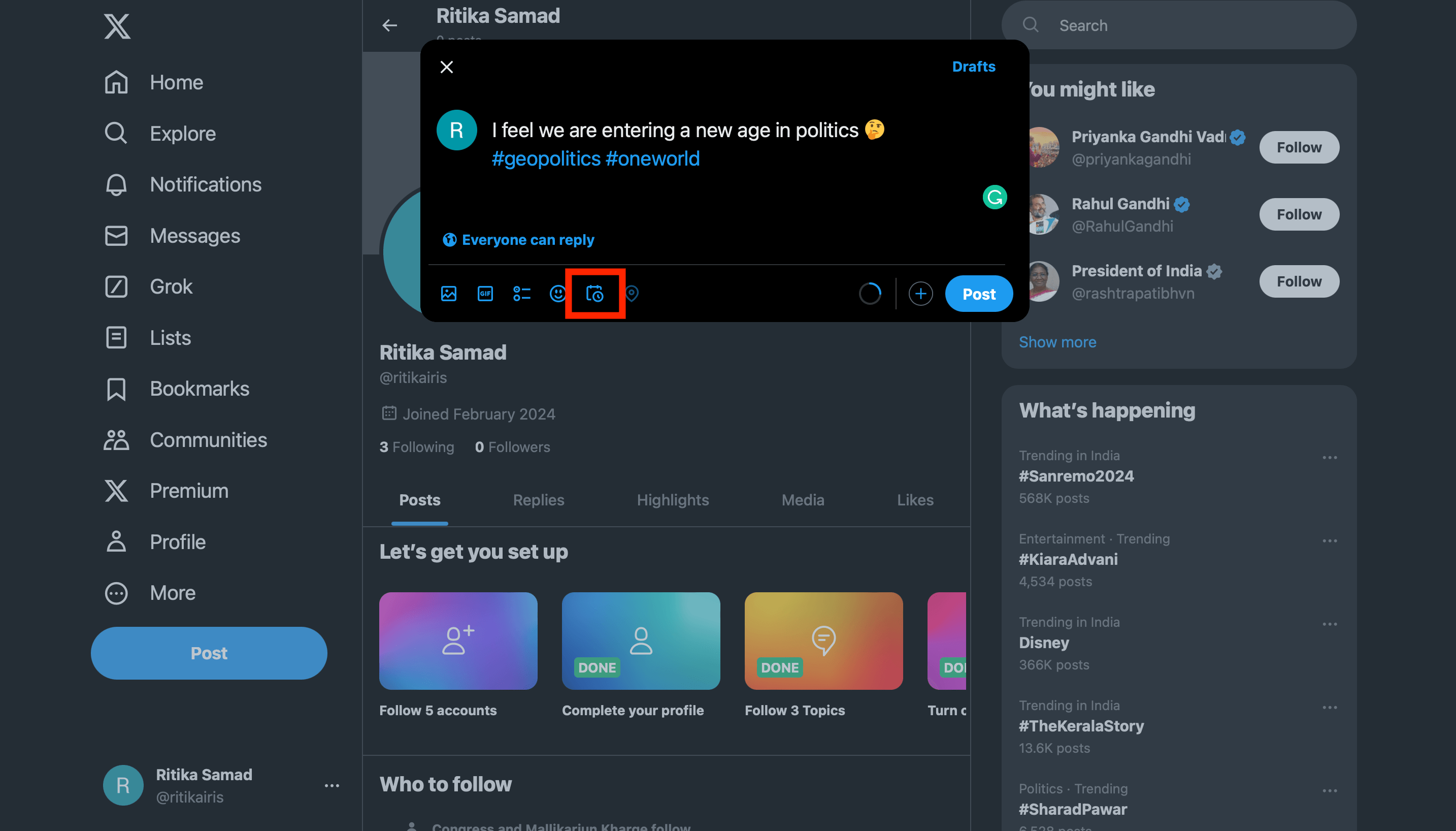
Source: Twitter
- Pick the date and time for your tweet, click Confirm, then Schedule.
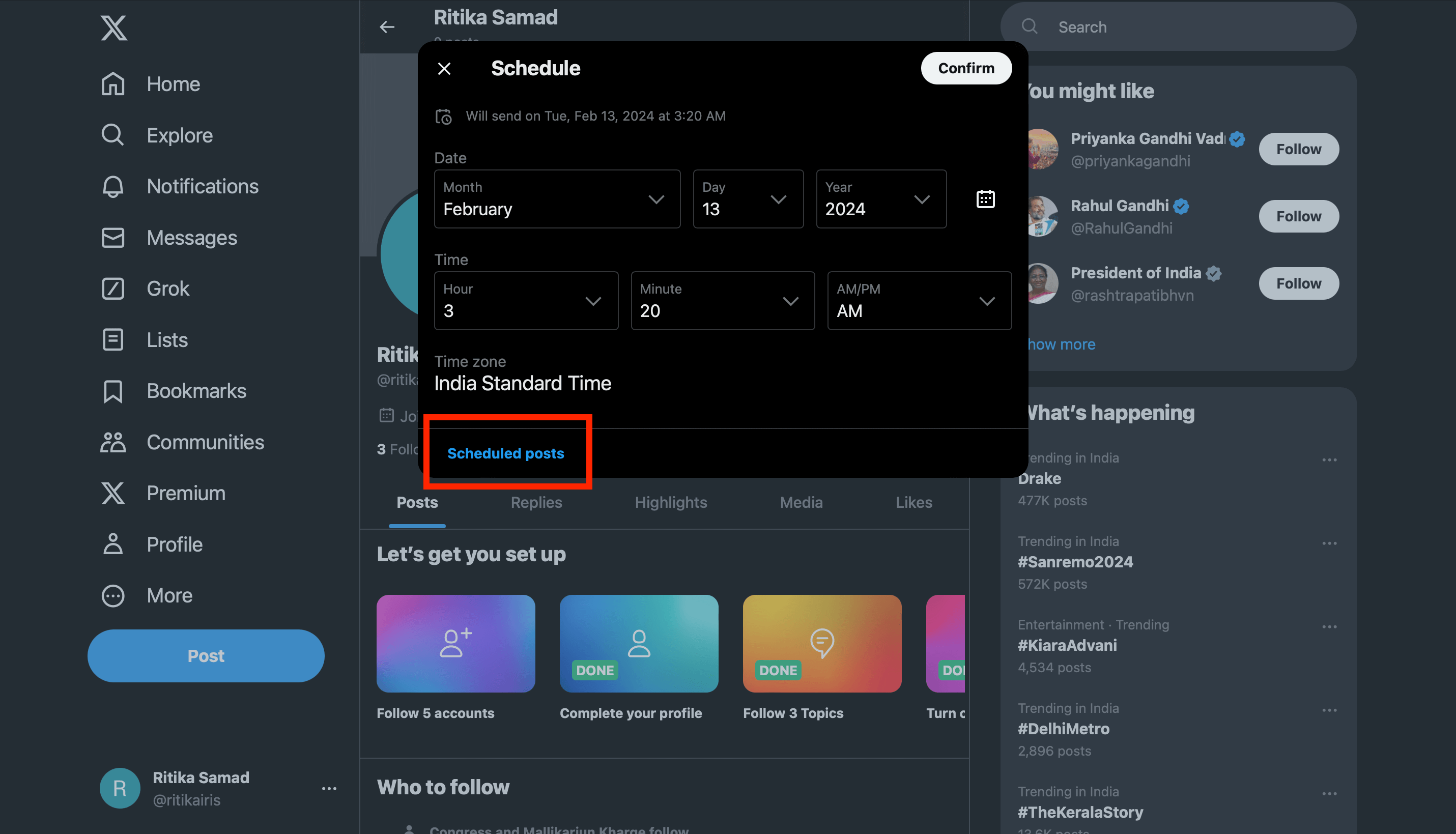
Source: Twitter
- To see scheduled tweets on Twitter, press the blue “Tweet” button on the left, click Unsent Tweets, and go to the Scheduled tab. Here, you can also change or remove any tweets you’ve set up.
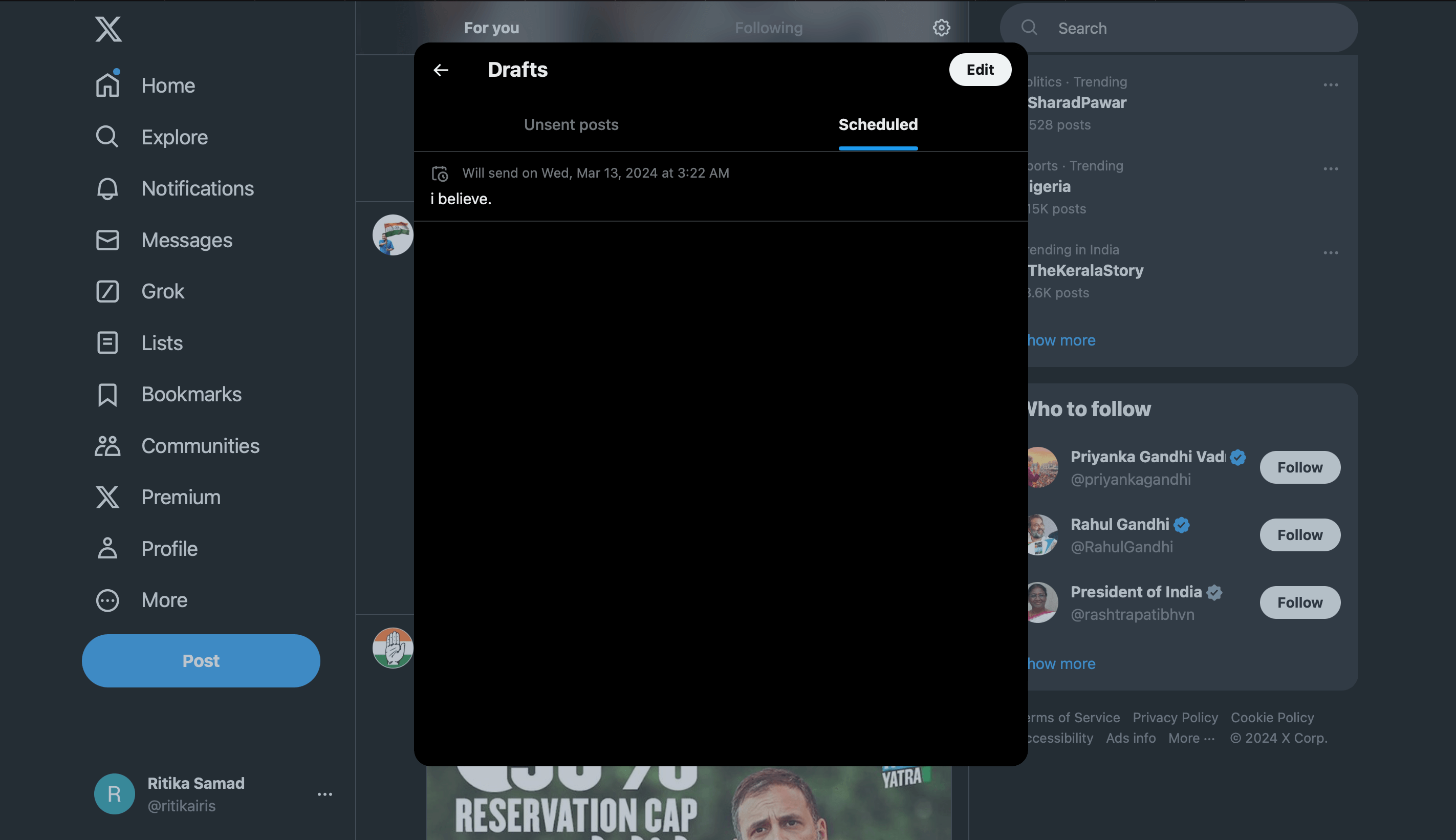
Source: Twitter
- You can edit or delete any scheduled tweets in Unsent Tweets.
Method 2: How to Bulk Schedule Twitter Posts with Simplified
Bulk scheduling your tweets simply means that you organize and schedule a large number of posts in advance. It’ll help you save precious time and resources, giving you more space to focus on your business.
Without a doubt, when you bulk schedule Twitter posts, your daily posting becomes effortless and makes you less anxious to meet up with your social media calendar. This is because each day, you’ll be aware of how many Tweets will be posted and when.
Ever heard of Simplified before? Well, the app performs tons of functions, but it’s also a Twitter scheduling tool that can allow you to schedule up to 10,000 tweets! How cool is that?
Bonus: How To Save A GIF From Twitter In 4 Easy Steps
1: On your Simplified Dashboard, Select ‘Social Media AI’
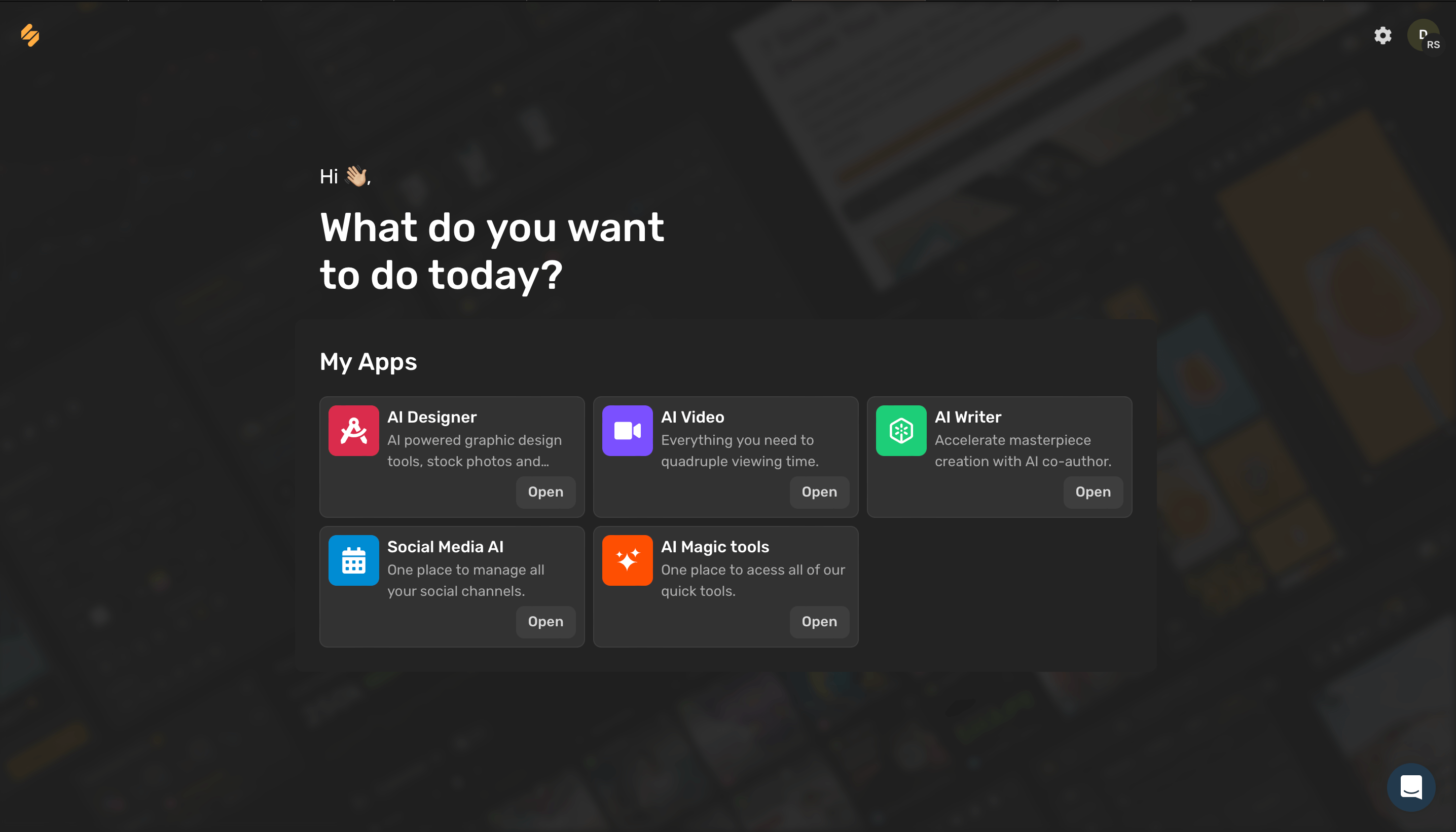
Source: Simplified
- Once you’re in the Social Media AI section, click on ‘Social Media AI’. This will take you to the social media scheduling interface where you can manage all your posts.
2: Find And Click On The Twitter Option In The List Of Social Platforms
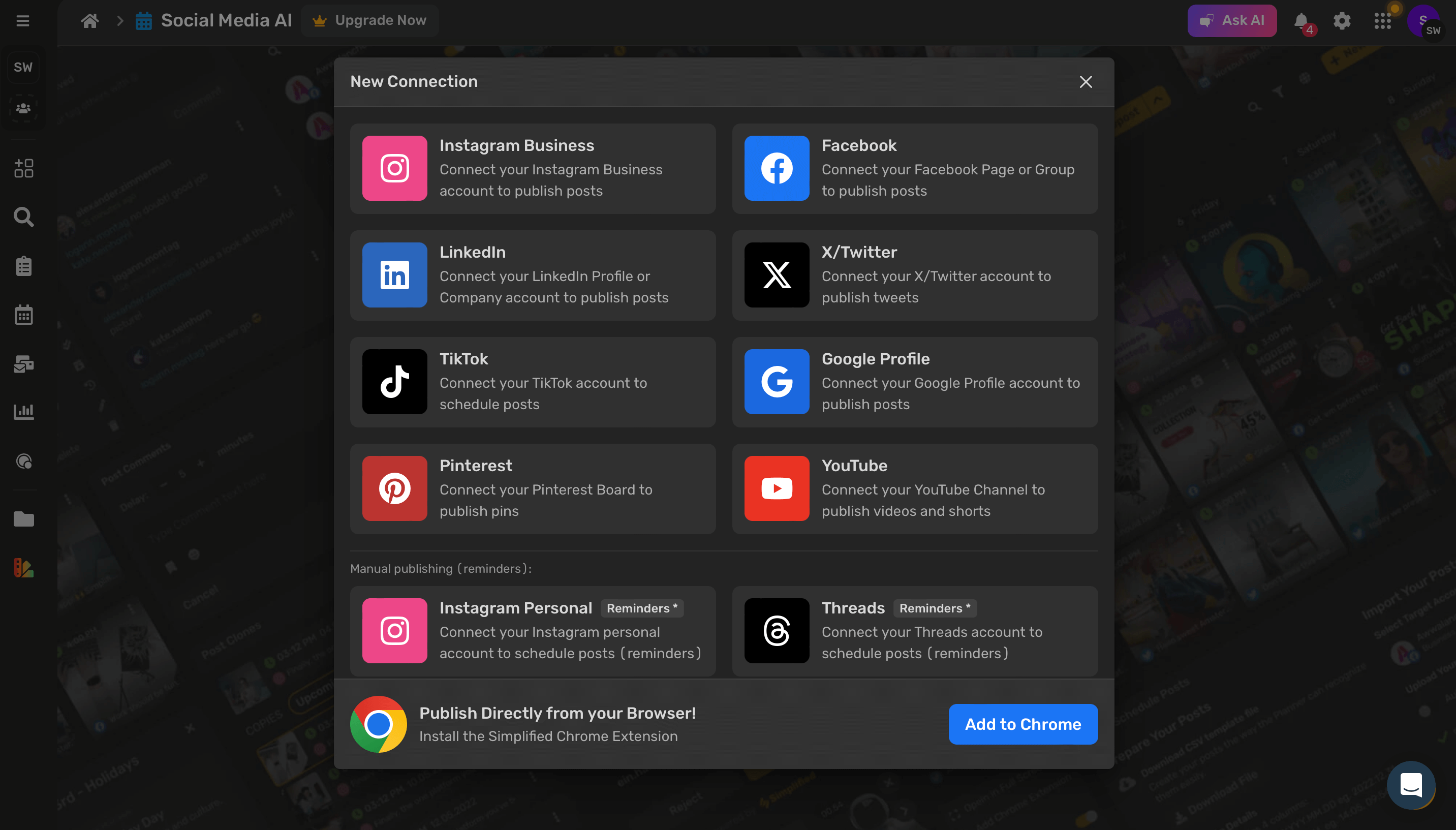
Source: Simplified
- Once you’ve clicked on the Twitter option, you’ll be prompted to authorize Simplified to access your Twitter account. This step is crucial for the app to post on your behalf.
3: Enter The API Key to connect your Twitter account to Simplified

Source: Simplified
- To generate the API Key, follow the steps in the link given below.
- After entering your API key, follow the simple on-screen instructions.
- After authorizing, you should be redirected back to your Social Media Calendar.
4: Once authorized, You Will Be Able To Access Your Social Media Calendar

Source: Simplified
- Once authorized, your Twitter account will show up in your Simplified account under ‘Connected Accounts’.
- Look for a confirmation message or check if Twitter is now listed under your connected accounts.
- With your Twitter account connected, you can begin to schedule your tweets. Just go to the ‘Content Calendar’ and start adding your posts. You can plan weeks or even months in advance!
Now that your Twitter account is linked, you’re all set to schedule tweets directly from Simplified. This connection ensures a seamless flow of content from your planning stages to the moment it goes live for your audience.
Bonus: The Ultimate Guide to Social Media Calendars
5: On the upper right-hand side, beside the ‘New Post’ option, click on the arrow and select ‘Bulk Schedule Posts’.
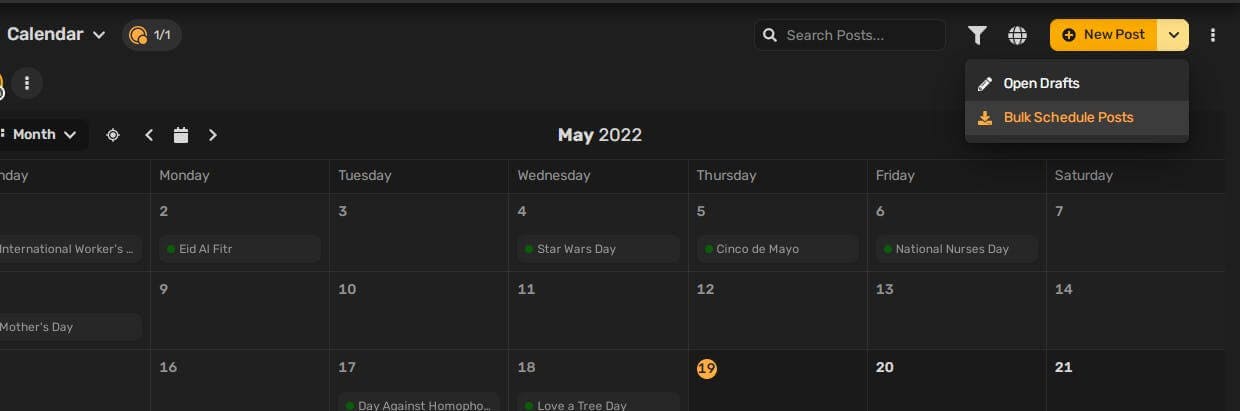
6: Next, on the screen that pops up, click on ‘Download File’.
By doing this, you’ll be downloading a template that’ll help you create posts that are recognizable by the calendar.
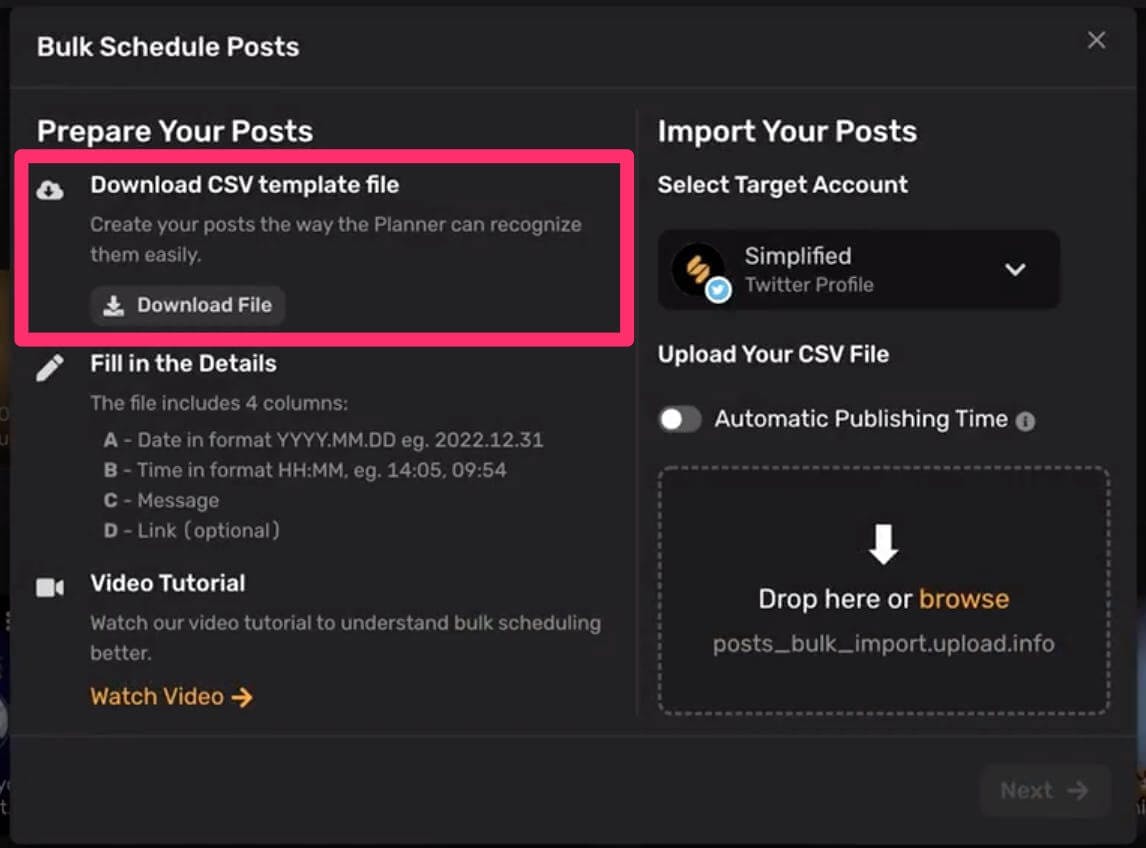
7: Downloaded the template?
Great! Now, your spreadsheet must be organized in four columns, including ‘Date in Format YYYY.MM.DD’, ‘Time in Format HH.MM’, ‘Message’, and ‘Link’. Check the photo below to see an example of what we’re talking about.
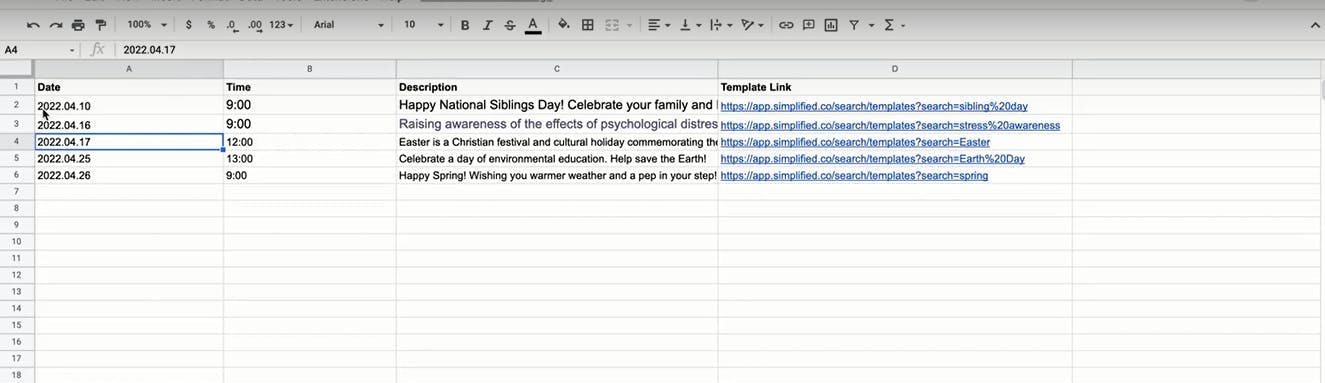
Bonus: The Ultimate Guide to Social Media Calendars
8: The next thing to do is import your posts. Select your target account by clicking the Down Arrow button (which, in this case, is your Twitter account.)
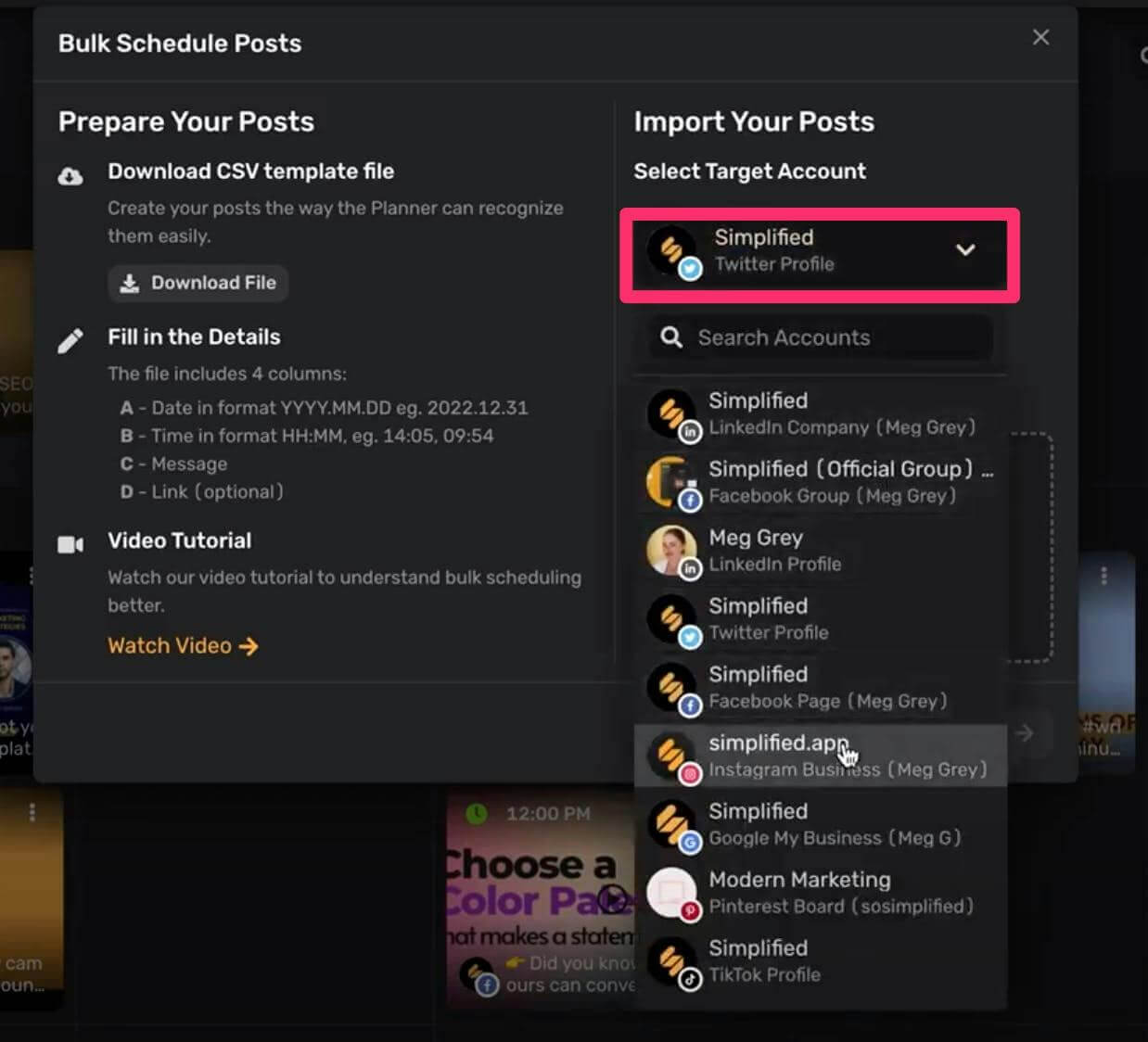
9: Once you organize your posts on the spreadsheet in the right format (remember: you can have up to 100!), click on ‘File’, then ‘Download’. You’ll see several download formats but click on the ‘Comma Separated Values’ option.
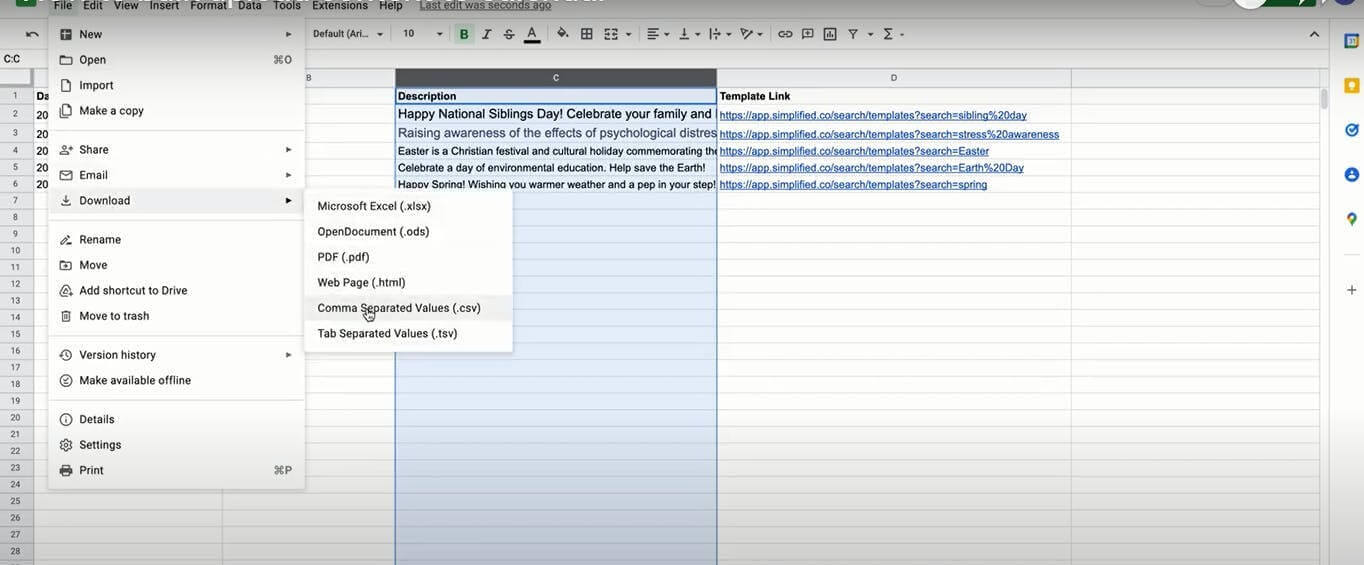
10: After your file has been successfully downloaded, all you need to do is drag and drop it onto the square which is labeled ‘Drop here or browse’.
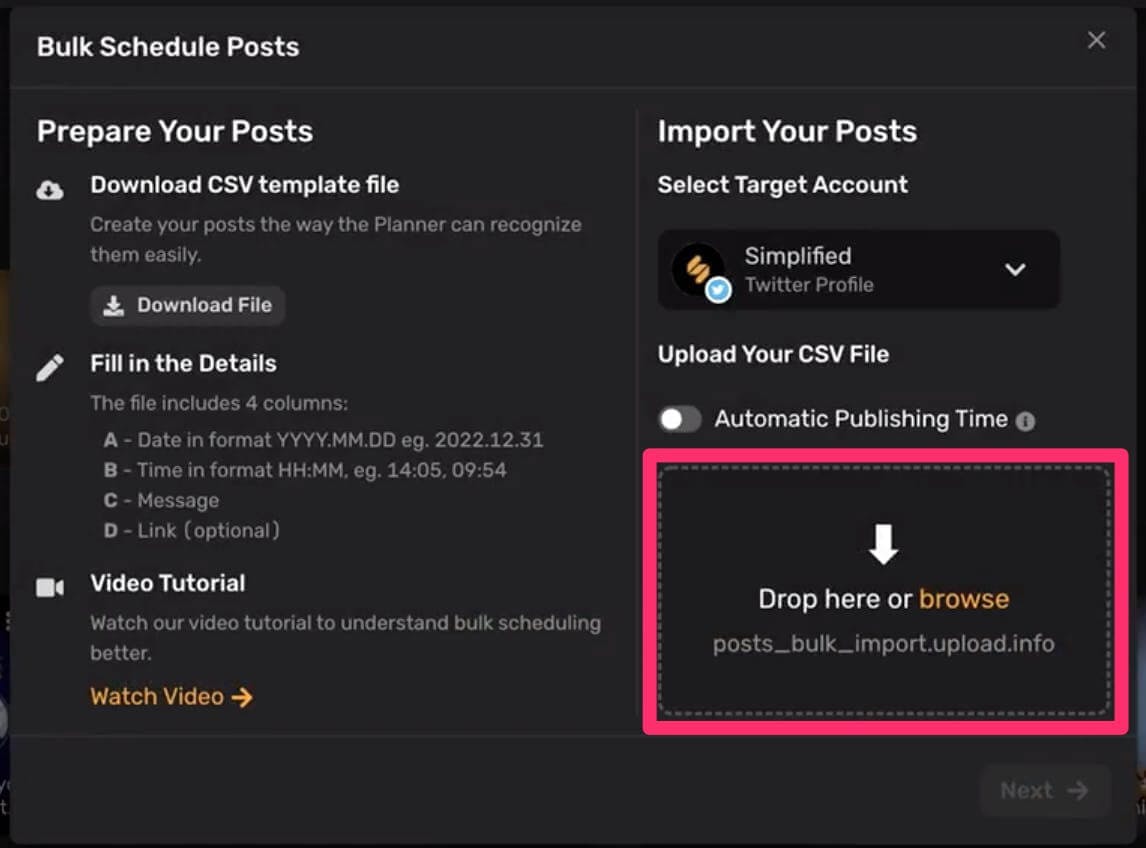
11: Click ‘Next’ and you’ll see a list of all the posts you imported.

12: You can tweak or edit your posts by clicking on the three dots beside them and selecting ‘Edit’.
You have many editing options, such as adding images from your device or using Simplified media library.
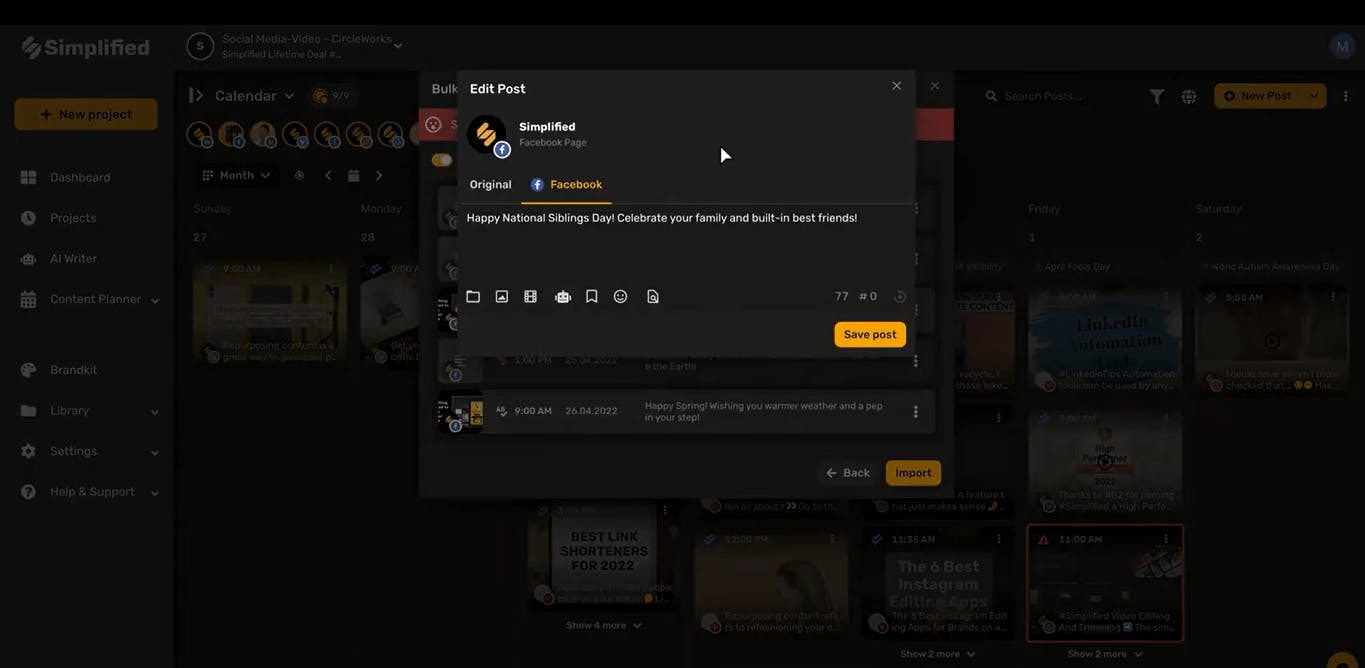
Bonus: How to Bulk Schedule TikTok Posts in Minutes With Simplified
Once you’re satisfied with your post(s), click on ‘Import’ and they will all drop right into your social media calendar on Simplified!
Easy, right? Well, that’s why Simplified is the best Twitter scheduling tool there is. And, with our Chrome extension, you can schedule Twitter posts in the blink of an eye!
By connecting Simplified to your Twitter account, you’re unlocking a powerful tool that will transform how you manage your social media strategy. So go ahead, give it a try and watch as your social media workflow becomes, well, simplified!
Why Bulk Scheduling is a Game-Changer
Bulk scheduling allows you to plan your content strategy effectively. With Simplified you can align your tweets with upcoming promotions, events, or important dates related to your business. Plus, it helps you maintain a steady flow of content, which is crucial for growing your follower base and increasing engagement.
By using Simplified, you can schedule up to 10,000 tweets, making it one of the most powerful tools at your disposal. And remember, it’s not just about posting; it’s about posting smartly. With Simplified, you can ensure each tweet goes out at the optimal time for maximum impact.














![13 Project Management Software & Tools for Creative Agencies [Free & Paid] 13 Project Management Software & Tools for Creative Agencies [Free & Paid]](https://siteimages.simplified.com/blog/Advertising-Agency-Project-Management-Softwares-01.png?auto=compress&fit=crop&fm=png&h=400&w=400)


![How to Find Your Drafts on Instagram: Posts, Reels & Stories [2025] How to Find Your Drafts on Instagram: Posts, Reels & Stories [2025]](https://siteimages.simplified.com/blog/How-to-Find-Your-Drafts-on-Instagram-Ultimate-Guid-01-1.png?auto=compress&fit=crop&fm=png&h=400&w=400)



![20+ Top monday.com Alternatives In 2025 [Free & Paid] 20+ Top monday.com Alternatives In 2025 [Free & Paid]](https://siteimages.simplified.com/blog/Top-Project-Management-Tools-01-1.png?auto=compress&fit=crop&fm=png&h=400&w=400)


