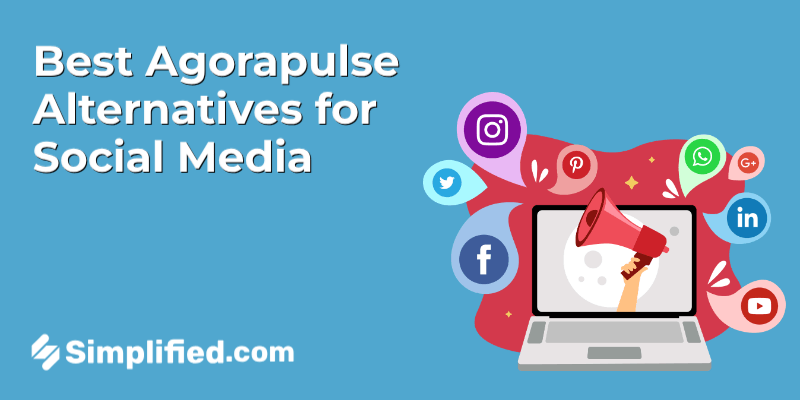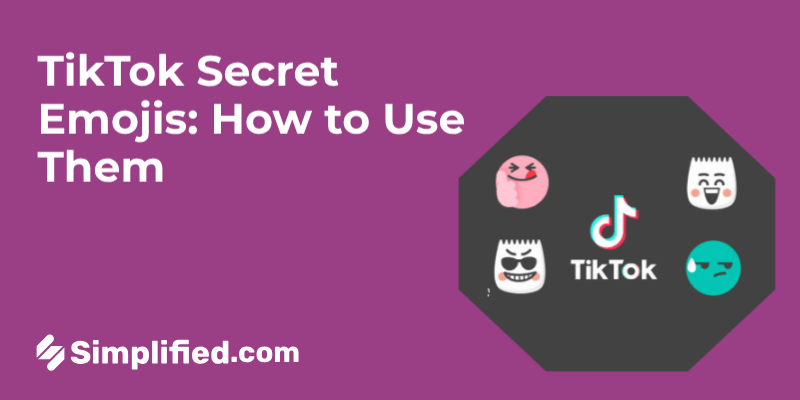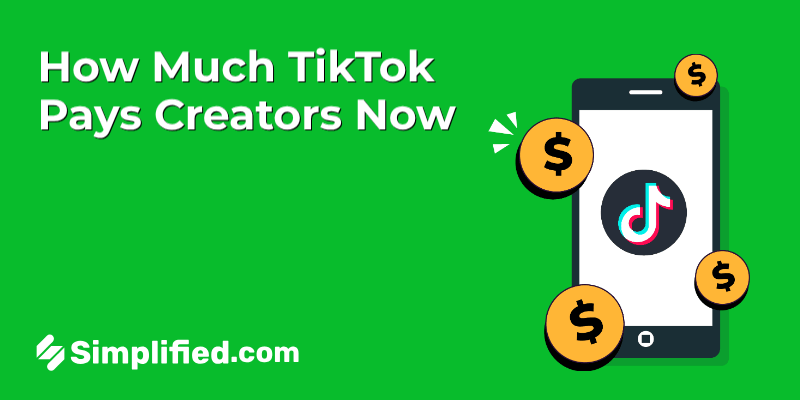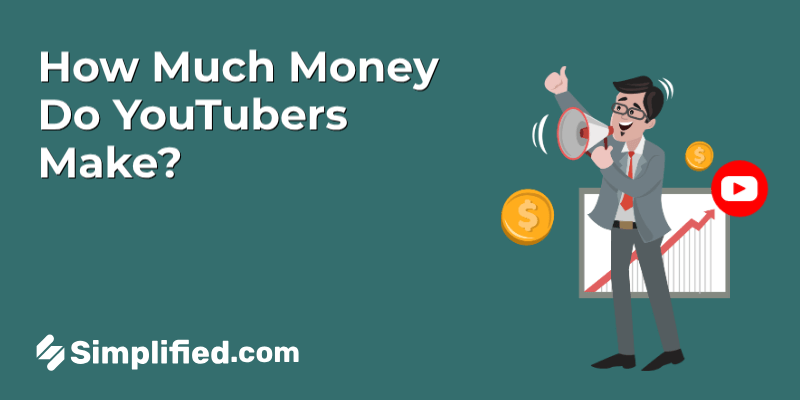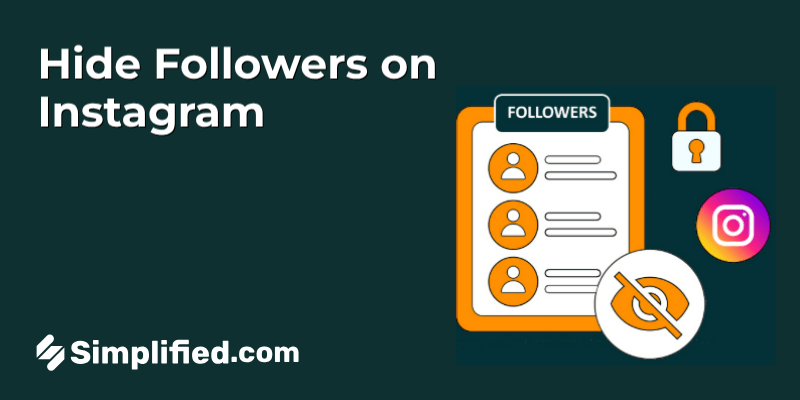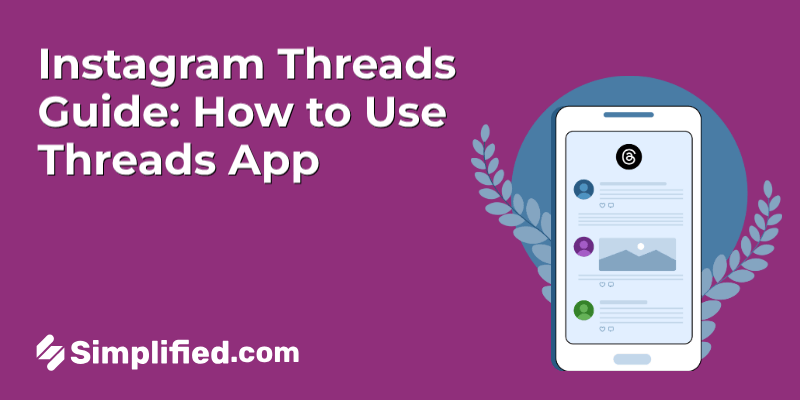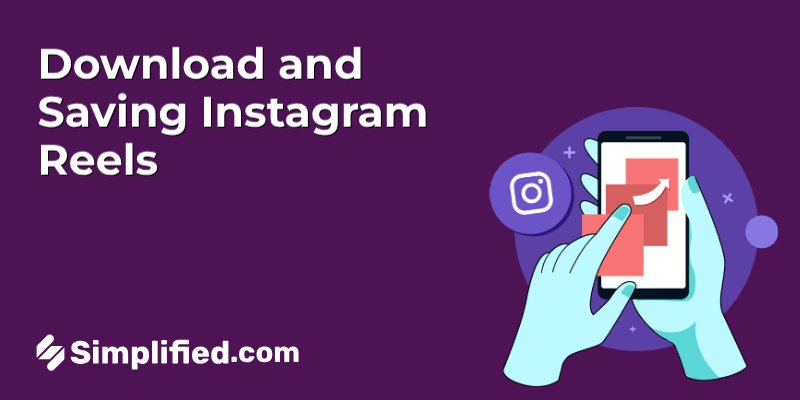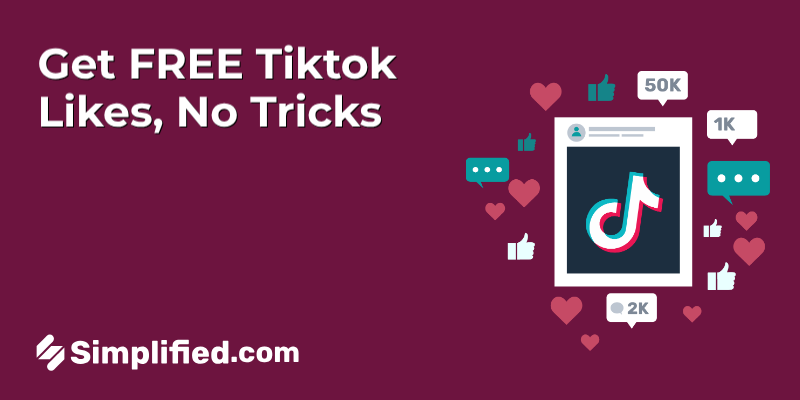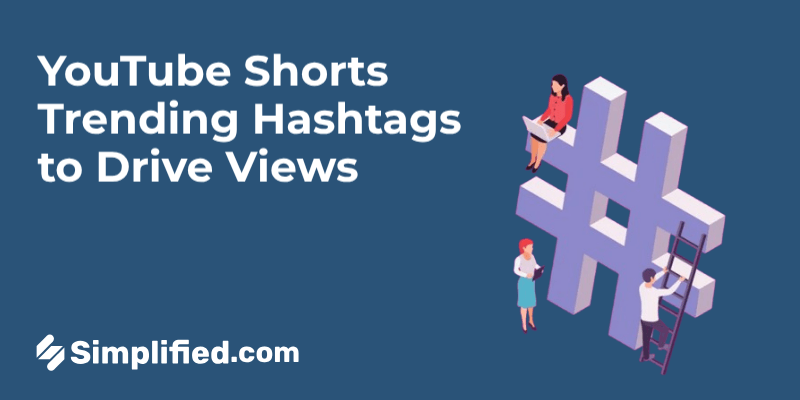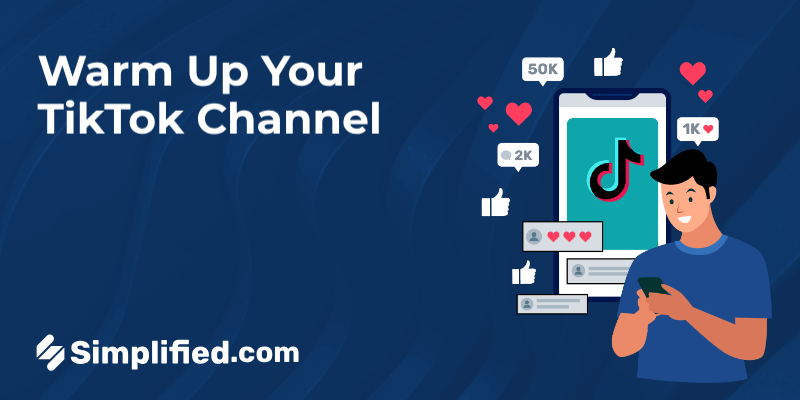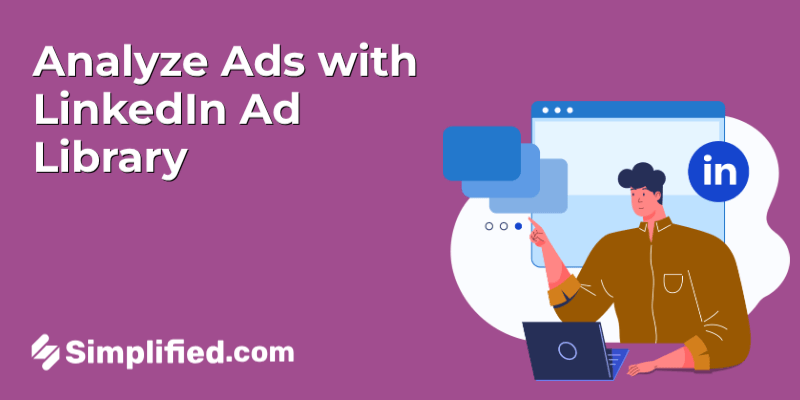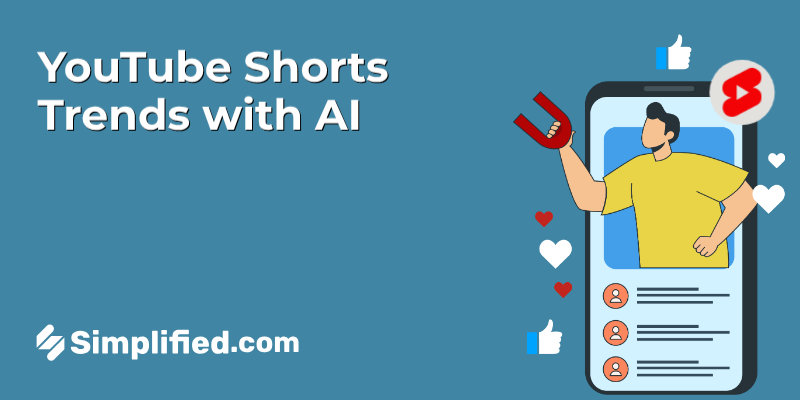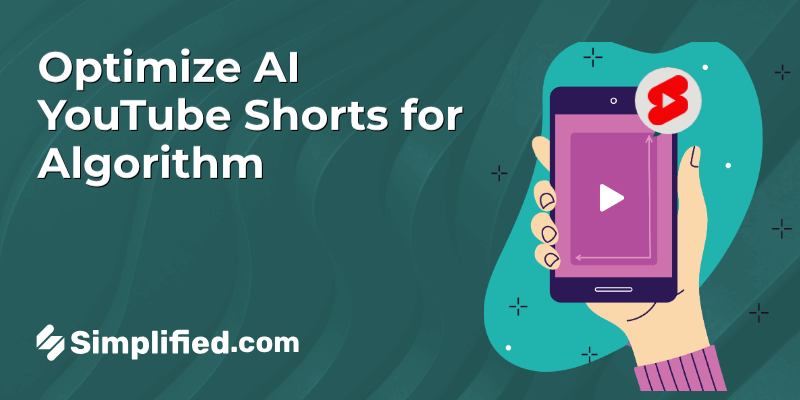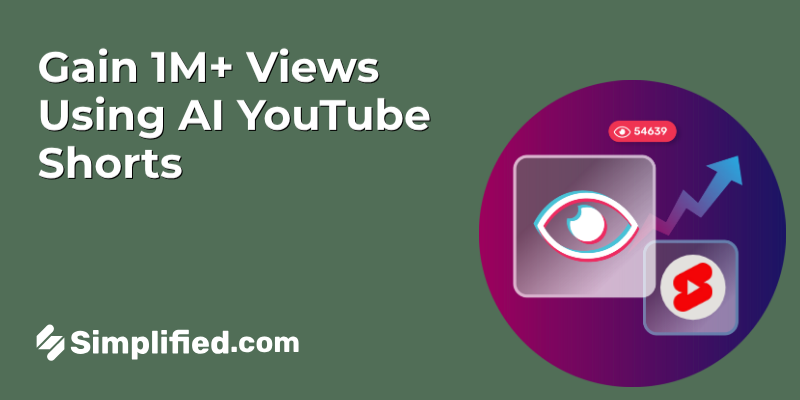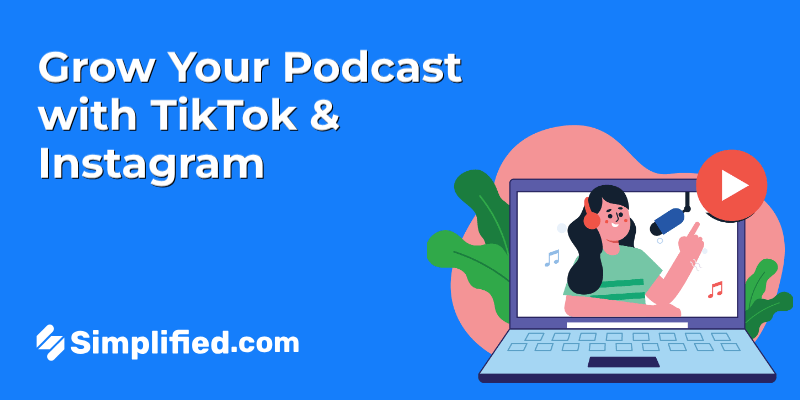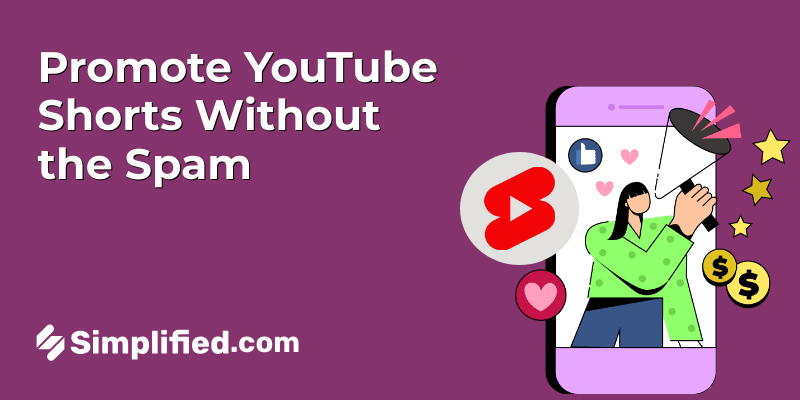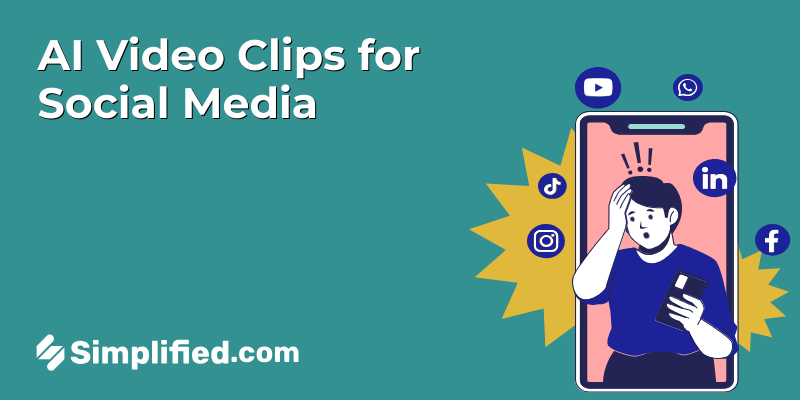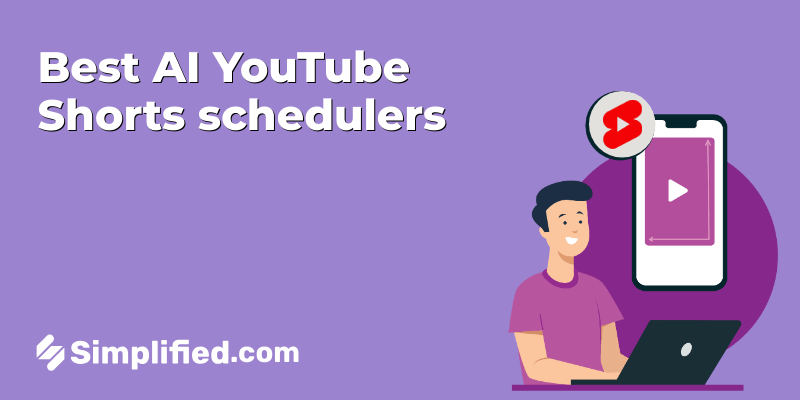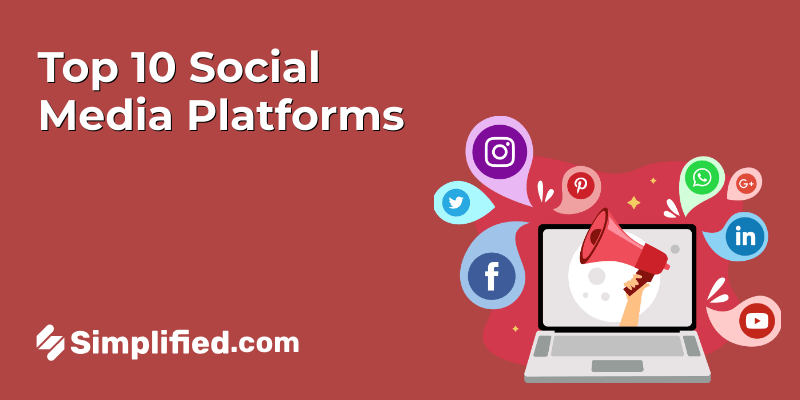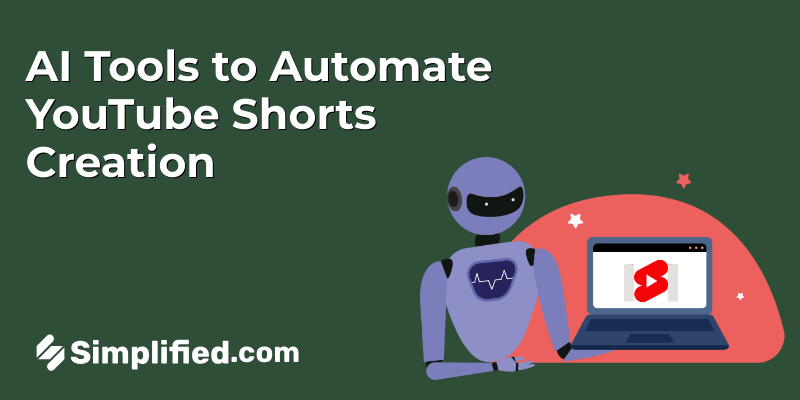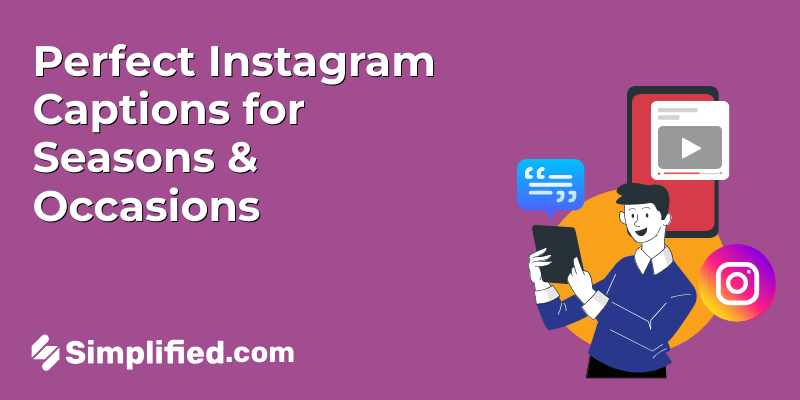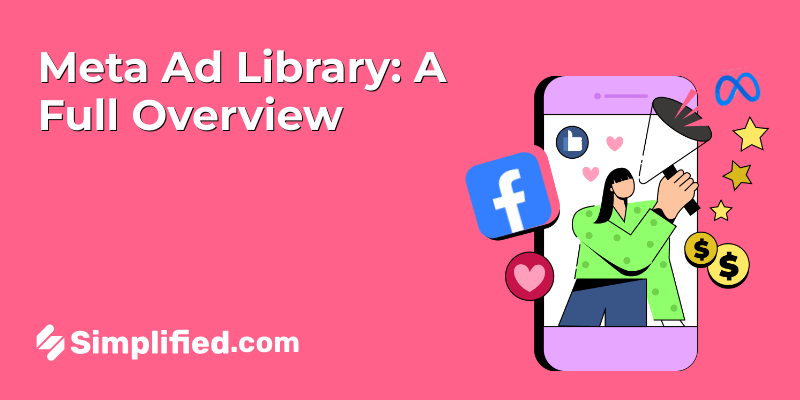Every story is better with good music. Learn how to add music to your Instagram Story quickly and see more people liking and watching your stories!
Instagram Stories are more than just fleeting moments—they’re the snapshots of life that allow users to share photos and videos that disappear after 24 hours. Adding music to your Stories not only enhances their appeal but also helps set the mood and engage your audience on a deeper level.
In this guide, we’ll walk you through the different ways you can easily integrate music into your Instagram Stories, whether you prefer using Instagram’s native tools or leveraging third-party apps like Spotify and Shazam.
How to Add Music to Your Instagram Story
Adding music to your Instagram Story is a great way to make your content more engaging and entertaining. Whether you’re a marketer, content creator, or just someone who loves to share moments, knowing how to add music can elevate your Instagram game.
Bonus: 300+ Instagram Notes Ideas to Get You Noticed
Follow these steps to add music to your Instagram Story easily:
Step-by-Step Guide to Adding Music to Your Instagram Story
Step 1:
Open the Instagram App
Step 2:
Click on the Your Story icon that is on the top left corner of the screen. Or else, you can also find a post you would like to share and hit the airplane widget and then click Add post to your story
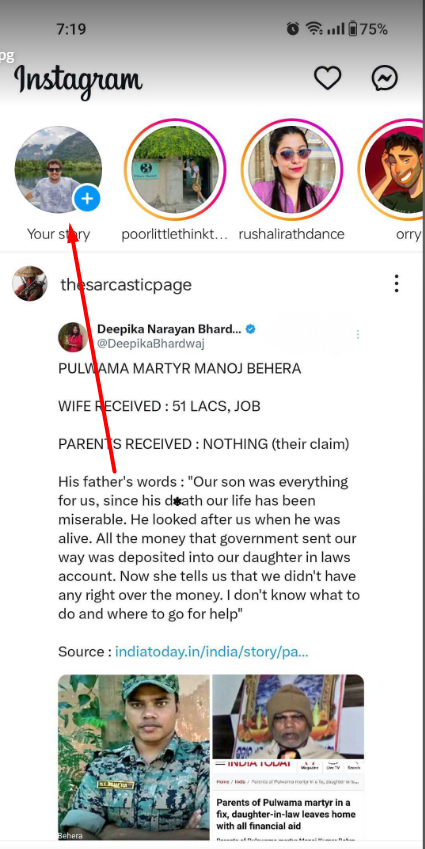
Step 3: Choose Your Media
If you’re starting from the “Your Story” icon, tap on the camera square in the top left corner to capture a new photo or video, or select one from your camera roll. If you’re sharing a post from your feed, skip to the next step.
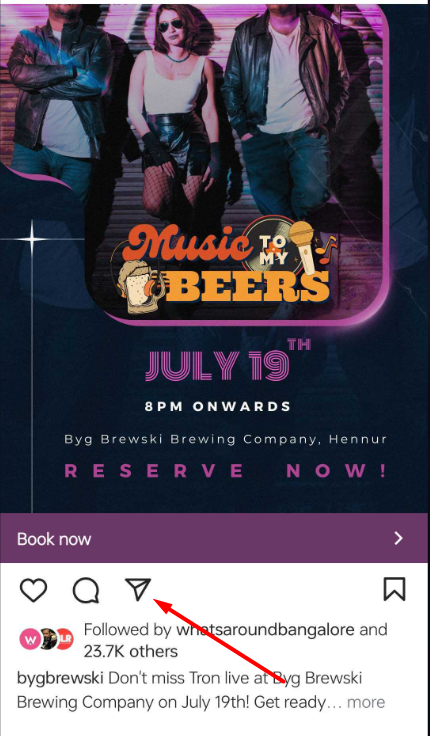
OR,
Step 4:
Once you have your photo or video ready, look at the top bar of widgets and navigate to the stickers icon (it looks like a smiley face with a folded corner).
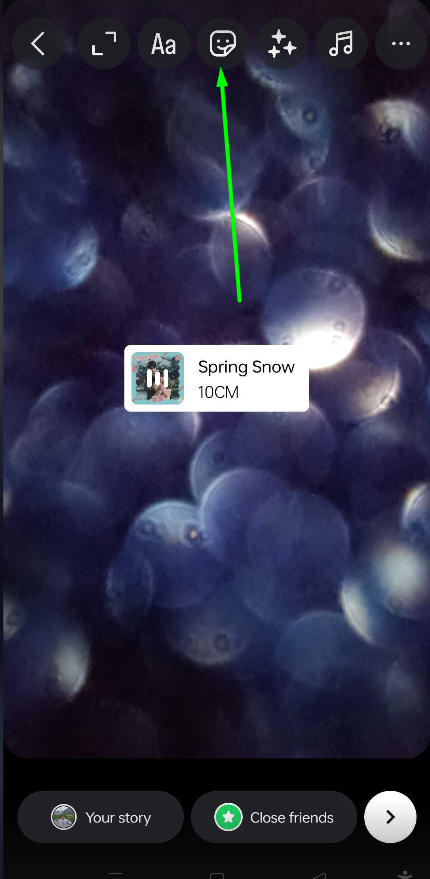
Step 5:
Tap on the music sticker icon. This will open Instagram’s music library.
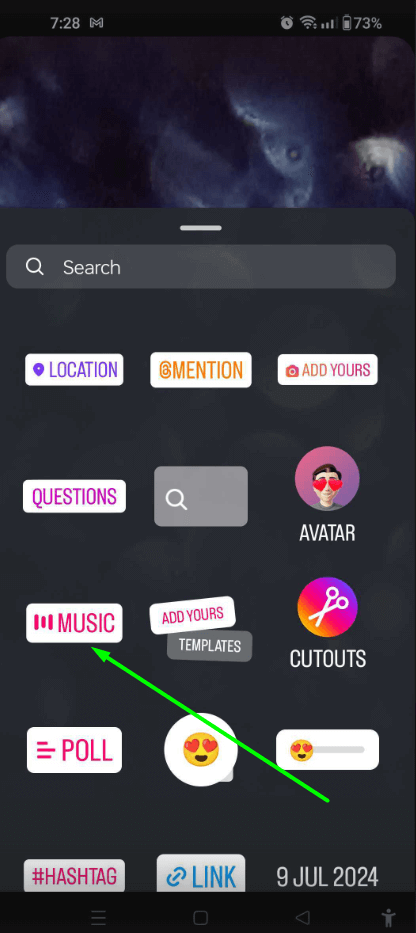
Step 6:
In the music library, you can either browse through the “For You” section or use the search bar to find a specific song.
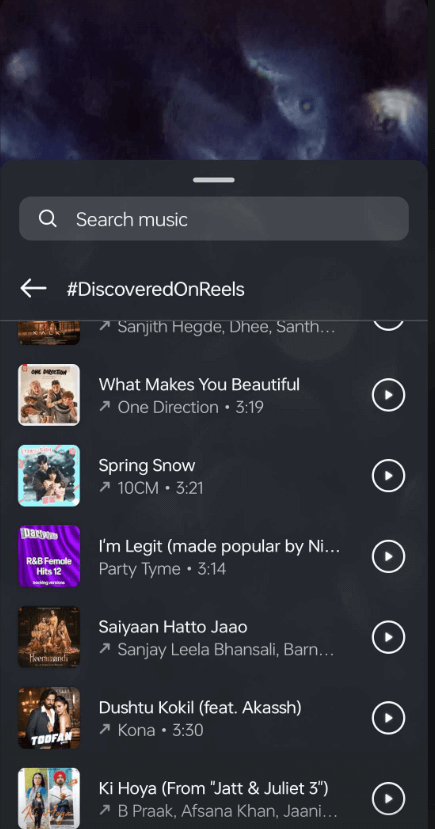
Step 7:
After selecting a song, you’ll have options to display either just the song’s name or the album art. Use the slider to choose the portion of the song you want to play in your Story.
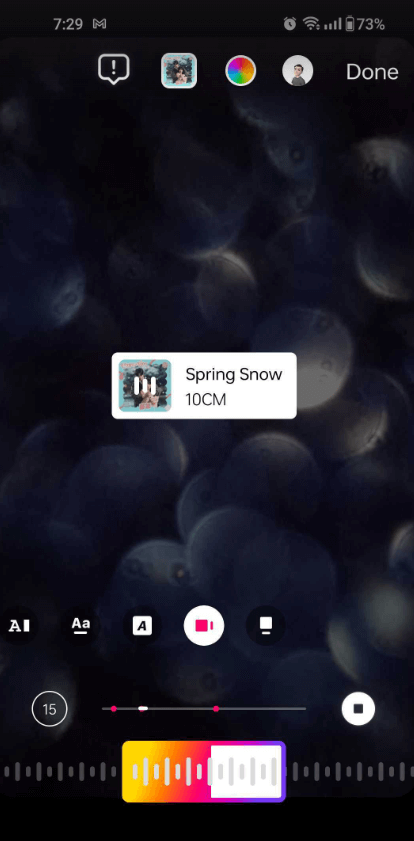
Step 8:
Once you’re satisfied with your music selection and how it looks, choose to share your Story with either your “Close Friends” or your entire following by hitting “Your Story.”
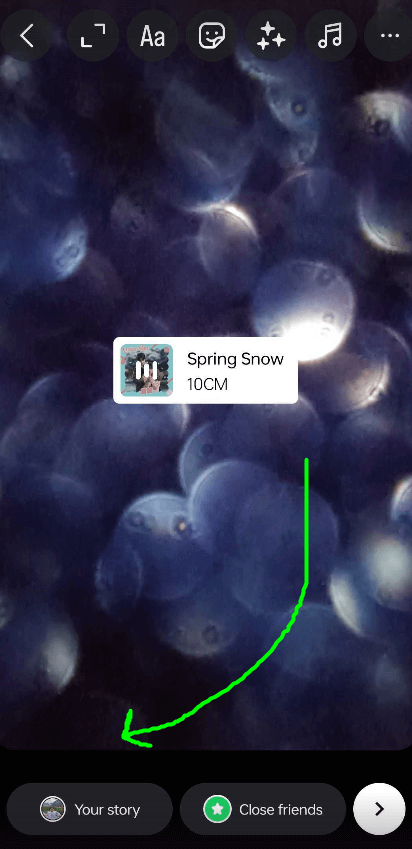
How to Add Music to an Instagram Story Without a Sticker
If you’ve followed all the steps but still don’t see the music sticker in your app, don’t worry! There are a few reasons why this might be happening:
- You need to update your app: Make sure you’re using the latest version of Instagram.
- Instagram’s music feature isn’t available in your country: Due to licensing agreements, the music feature might not be available in your region.
- You’re sharing a branded content campaign: Copyright laws and Instagram’s advertising rules restrict some features, including music, from being used in branded content ads.
You might be curious about how to add music to your Instagram Story without using the music sticker. Good news, there’s a simple steps you can try:
Bonus: Instagram Bio Ideas For A Captivating Profile
Steps to Add Music Without the Sticker
- Open a Music Streaming App: Open your preferred music streaming app, like Spotify or Apple Music.
- Start Playing the Song: Select and start playing the song you want to use in your Instagram Story.
- Head to Instagram: With the song still playing, open Instagram and record your Story. The music playing on your phone will be captured in your video.
Just a note, this workaround won’t show your followers the album cover or lyrics. It’s not officially supported by Instagram, so you won’t have the same features the app offers, such as displaying song details. It’s more of a ‘desperate times call for desperate measures’ situation.
Also, be aware of potential copyright issues. Instagram is strict about copyright infringement, and if your Story violates these guidelines, Instagram might remove it and flag your account. Here are Instagram’s general copyright guidelines to keep in mind:
- Permitted Uses: Music in stories and traditional live music performances (e.g., filming an artist or band performing live) are allowed.
- Limitations on Full-Length Tracks: The more full-length recorded tracks in a video, the more likely it may be limited or removed.
- Shorter Clips Recommended: To avoid issues, use shorter clips of music.
- Visual Component: There should always be a visual component to your video; recorded audio should not be the primary purpose of the video.
To ensure your workaround is compliant with Instagram’s guidelines, use shorter clips and accompany your recording with a visual component. If you need some inspiration for visuals, consider these ideas:
- Creative Story Ideas: Check out various Instagram story ideas to make your Instagram content engaging. Adding text overlays, filters, and stickers can make your Stories more captivating.
Finally, the only downside to having so many Story ideas is that you might not want to post them all at once. To manage your content better, consider scheduling your Instagram Stories. Scheduling can help you maintain a consistent posting schedule and keep your audience engaged over time.
By following these steps, you can add music to your Instagram Stories without the native music sticker and still create engaging and compliant content.
How to add music to an Instagram Story with Spotify
Listening to a cool song on Spotify that you think your Instagram friends would enjoy? You can share music to Instagram Stories straight from Spotify. Here’s how to do it:
Step 1: Open the Spotify App
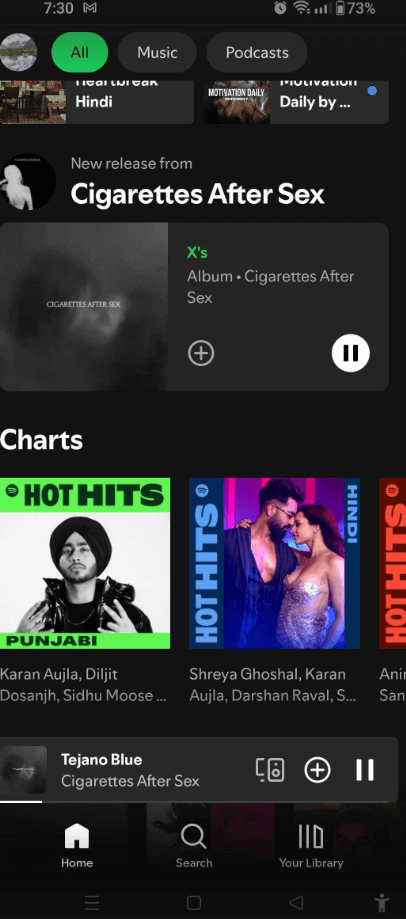
Step 2: Search for the song, album, or playlist you want to share on your Instagram Story.
Step 3: On the song, album, or playlist, tap the three vertical dots (ellipsis icon).
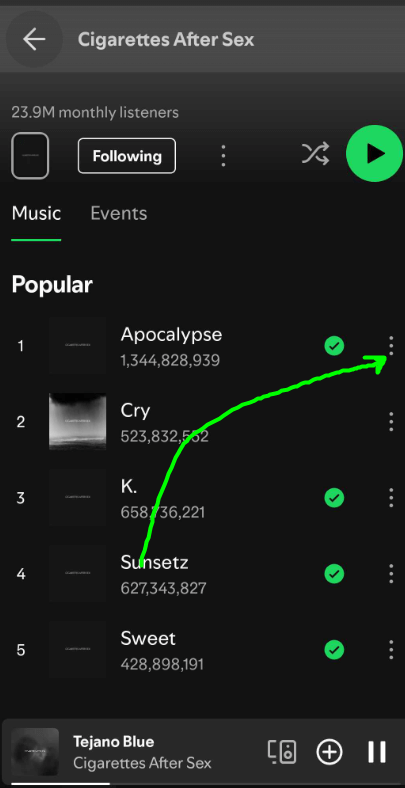
Step 4: In the pop-up menu, navigate to “Share.”
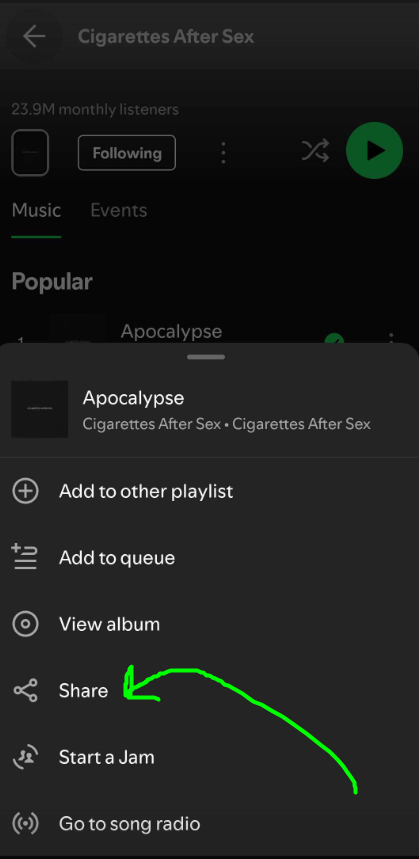
Step 5: Choose “Instagram Stories” from the share options. You might need to grant permission to open Instagram.
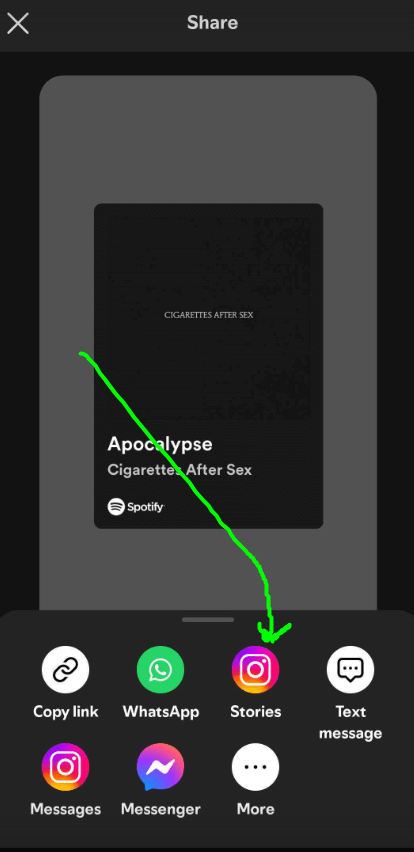
Step 6: Spotify will open a new Story for you, uploading the cover art of the song, album, or playlist.
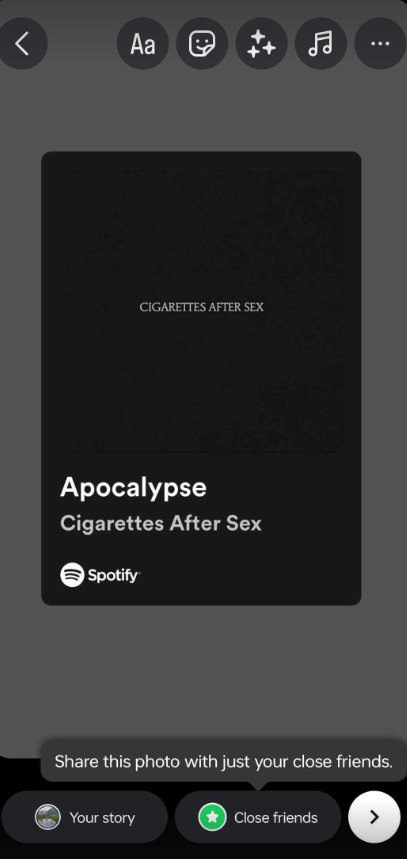
Step 7: Once you publish your Story, your followers can click through to the song you posted on Spotify.
For the music to play over the cover art image, follow the steps outlined above under “How to Add Music to Your Instagram Story.” If you encounter the error message “You can’t add a song to a story you shared from another app,” there’s a workaround:
- Follow the steps above and then hit the download button or take a screenshot.
- Discard this Story and create a new one using your downloaded or screenshotted version.
- Add music like you normally would.
Note that with this workaround, your followers won’t be able to navigate directly to the song on Spotify from your Instagram Story, but you’ll still have the music playing over your Story.
Bonus: Instagram Vanish Mode: What is it & How to Turn It Off
Adding Music to Your Instagram Story with Apple Music
Sharing music to an Instagram Story using Apple Music is easy. Follow these four steps to share songs with your friends.
Step 1: Open the Apple Music App
Launch the Apple Music app on your device. Make sure you’re signed in and have the latest version of the app installed.
Step 2: Find a Song, Album, or Playlist
Browse or search for the song, album, or playlist that you want to share on your Instagram Story. You can use the search bar at the bottom of the screen or explore your library.
Step 3: Touch and Hold the Piece, Then Tap Share
Once you’ve found the music you want to share, touch and hold the item. A menu will appear with various options. Tap on “Share” from the menu.
Step 4: In This Menu, Tap Instagram
In the sharing menu, you’ll see several options for sharing the music. Select “Instagram” to open the Instagram app. Your selected music will automatically be added to your new Story.

Adding Music to Your Instagram Story with SoundCloud
SoundCloud is a fantastic platform for discovering and sharing independent music. By adding SoundCloud tracks to your Instagram Story, you can showcase your favorite songs or promote your own music to your followers. Here’s a detailed guide on how to do it:
Step 1: Open the SoundCloud App
Step 2: Search for the song, album, or playlist you want to share on Instagram.
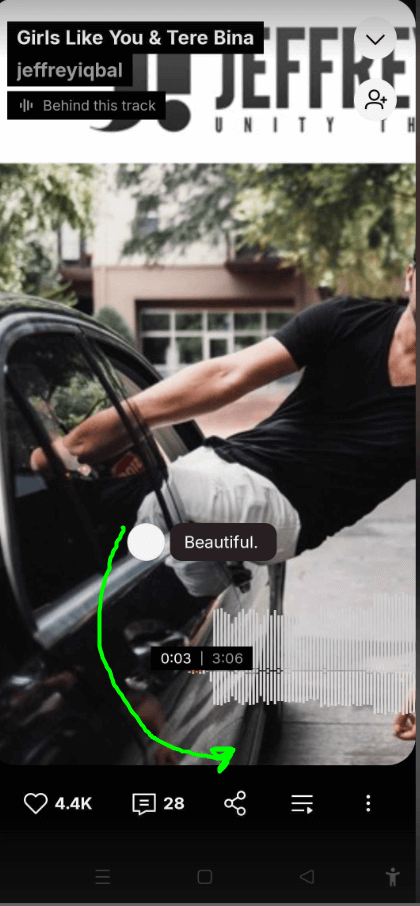
Step 3: Tap the share icon (an arrow pointing up) next to the track, album, or playlist. In the pop-up menu, select “Stories.” You might need to grant permission to open the Instagram app.
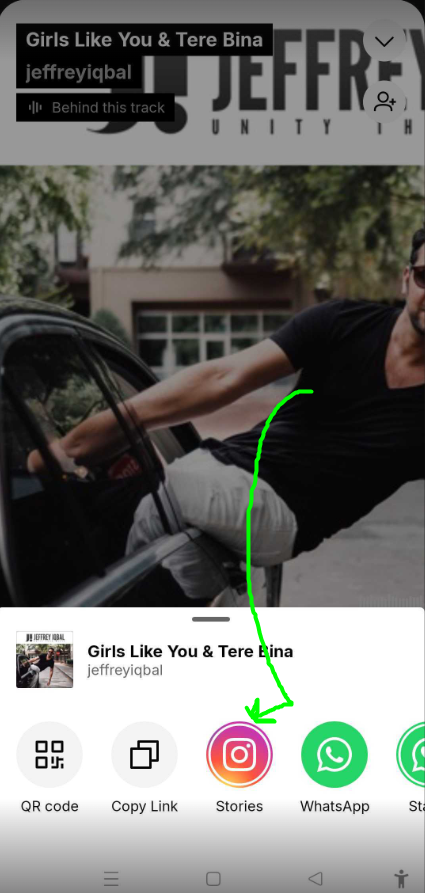
Step 4: SoundCloud will upload the cover art of the song, album, or playlist to your Instagram Story.
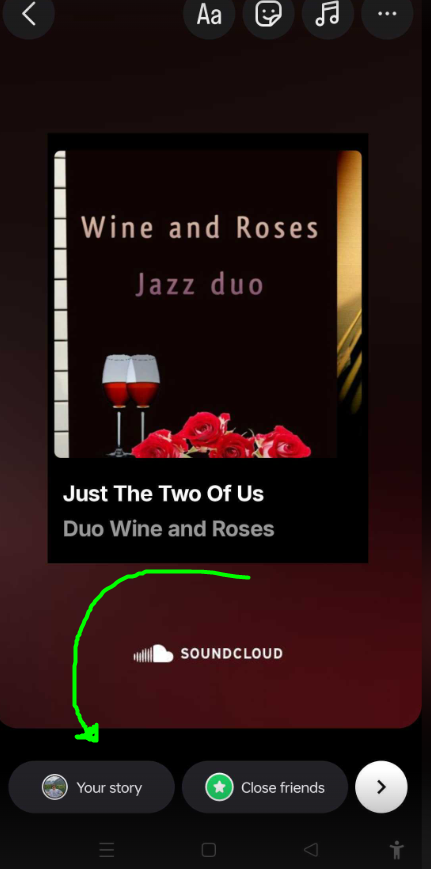
Step 5: For the music to play over the cover art image, add the song following the steps outlined in the section “How to Add Music to Your Instagram Story.”
- Open Instagram and select the cover art image from your gallery.
- Tap the sticker icon at the top of the screen and choose the music sticker.
- Search for the same song on Instagram’s music library and add it to your Story.
Step 6: Once you post your Story, a link will appear at the top that says “Play on SoundCloud.”. Viewers can click this link to be taken directly to the song, album, or playlist on SoundCloud.

How to Add Music to an Instagram Story with Shazam
Using Shazam to add music to your Instagram Story is a seamless way to share your musical discoveries. Here’s a detailed guide on how to do it:
Step 1: Launch the Shazam app on your device. If you don’t have it yet, you can get it from the App Store or Google Play Store.
Step 2: Identify a New Song or Choose from Previous Shazam. You have two options here: Identify a New Song: Tap the “Tap to Shazam” button to identify the song currently playing around you. Choose from Previous Shazam: Access your library of previously identified songs by swiping up on the main screen.
Step 3: Once you’ve identified the song or chosen a track from your library, tap the share icon located in the top-right corner of the screen.
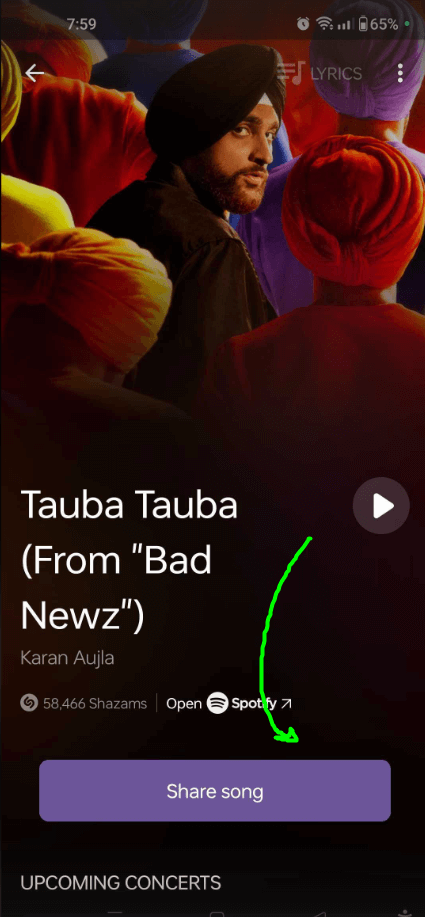
Step 4: Choose Instagram
Select “Instagram” from the list of sharing options. You might need to grant Shazam permission to open the Instagram app if prompted.
Step 5: Shazam Creates a New Story
Shazam will automatically create a new Instagram Story featuring the cover art of the song. This visual element makes your Story more engaging.
Step 6: Add the Music to Your Story
To play music over the cover art image, follow the steps listed above in the section called “How to add music to your Instagram Story.”
Step 7: Share Your Story
Once you’ve added the music and customized your Story, tap “Your Story” to share it with your followers. A link will appear at the top of the Story that says “More on Shazam.” Clicking this link will take viewers directly to that song, album, or playlist on Shazam, allowing them to explore it further.
Why Am I Only Able to See Limited Music Choices on Instagram?
If you’re seeing a limited selection of music options on Instagram, there are a couple of common reasons why this might be happening:
- Account Type: Instagram restricts certain songs for business accounts due to licensing issues. If you have a business account, you might find that your music library is more limited compared to personal or creator accounts. To access a broader selection of music, consider switching to a personal or creator account. Before making the switch, weigh the pros and cons of each account type to see which best suits your needs.
- Geographical Restrictions: The availability of Instagram’s music library can vary based on where you live. Instagram adheres to the copyright laws of each country, which can impact the range of music available in your region. If you live in a country where Instagram music isn’t fully supported, you might encounter a smaller selection of songs.
Adding music to your Instagram Story is a fantastic way to engage your audience and bring your visual content to life with audio that captures the mood and message you want to convey. Whether you’re sharing personal moments or promoting a brand, the steps are simple and fun to explore. Use Instagram scheduling to keep your followers engaged without the hassle of posting in real-time. This allows you to plan and schedule your stories in advance, ensuring your content is always timely and relevant.