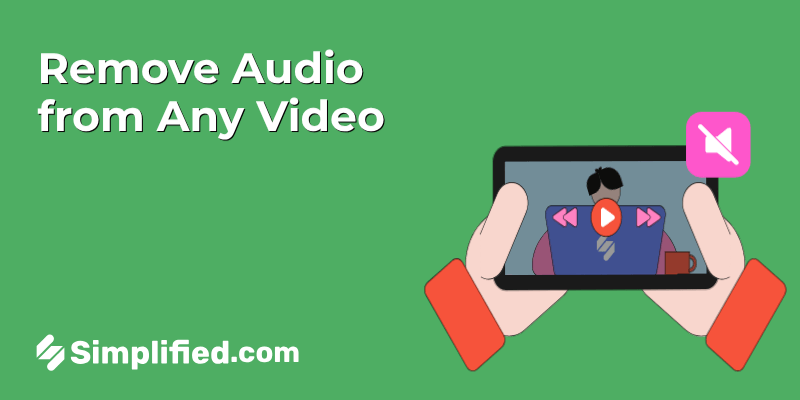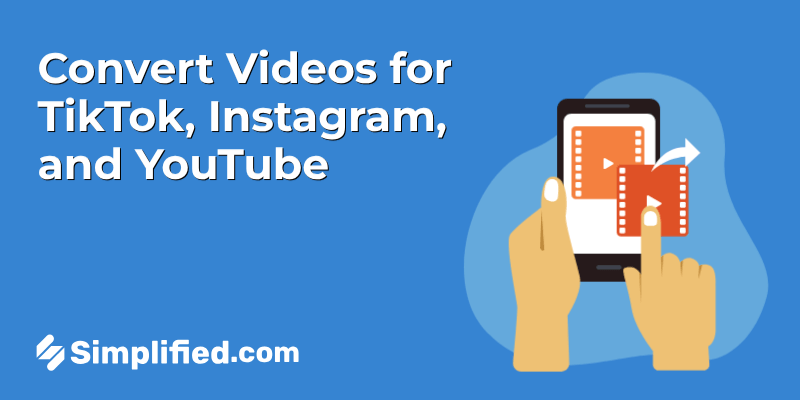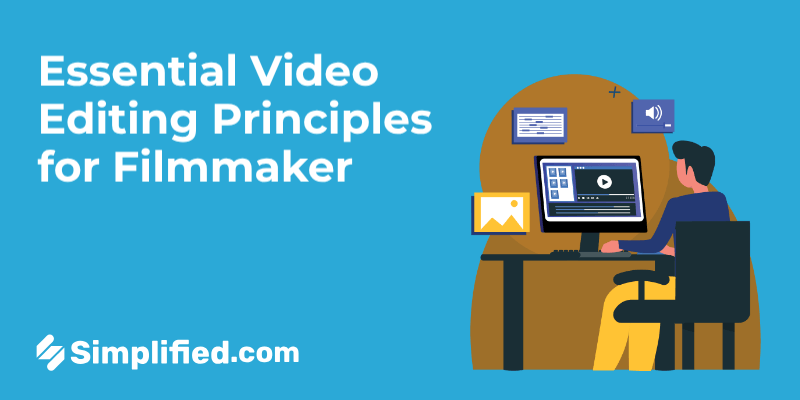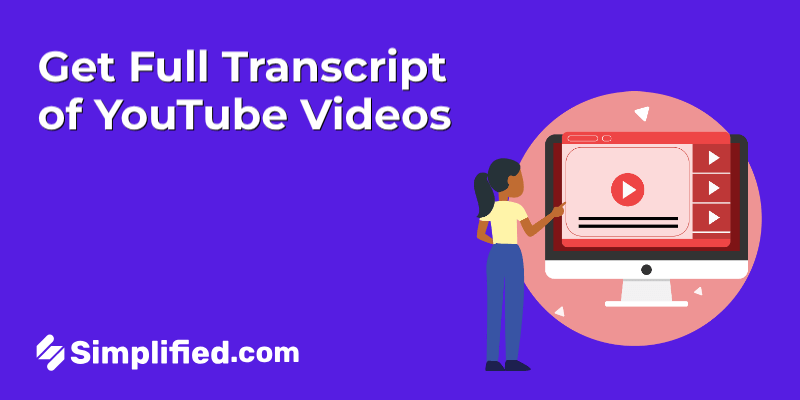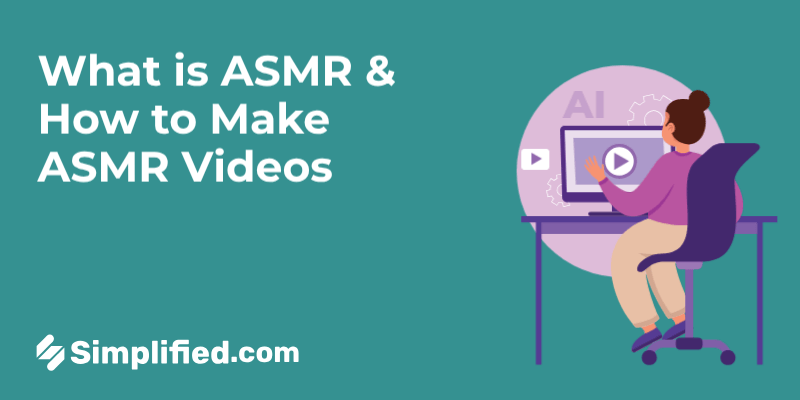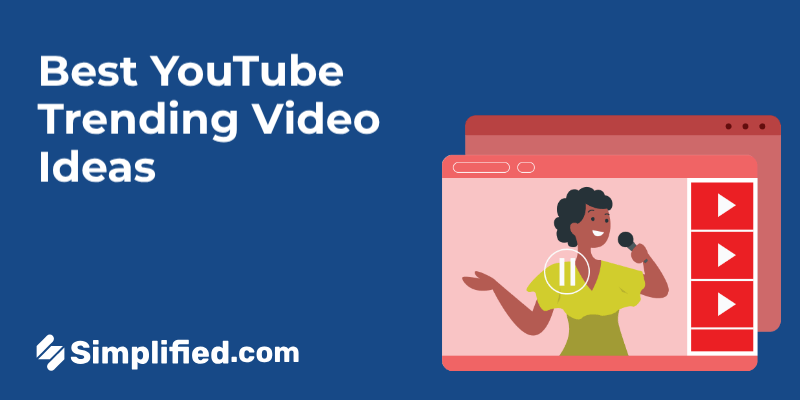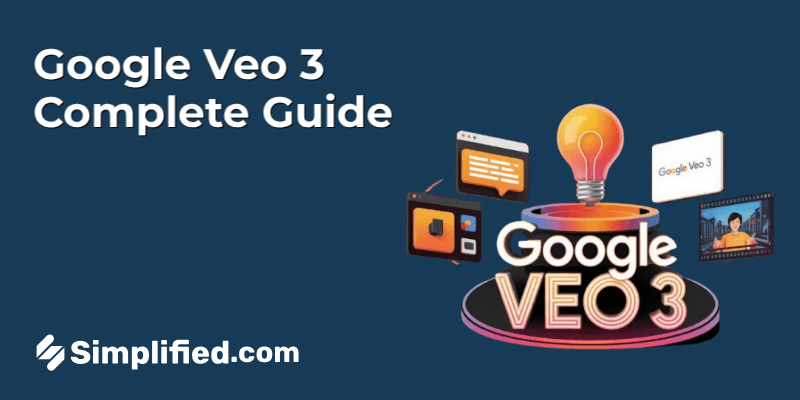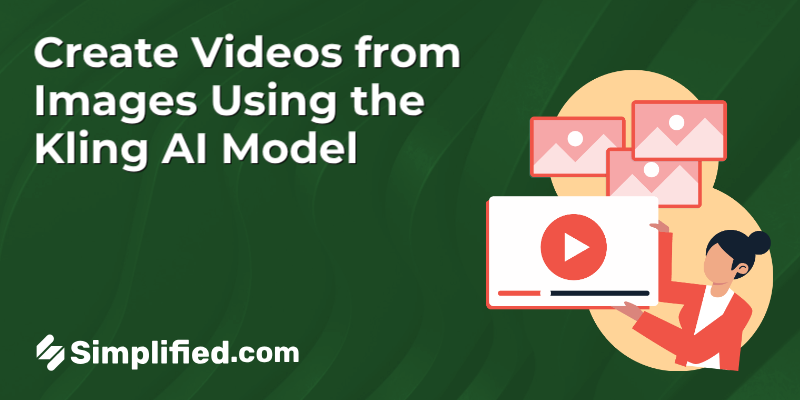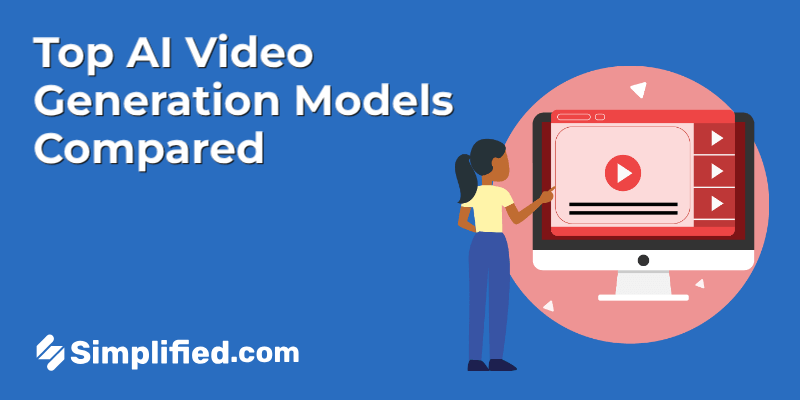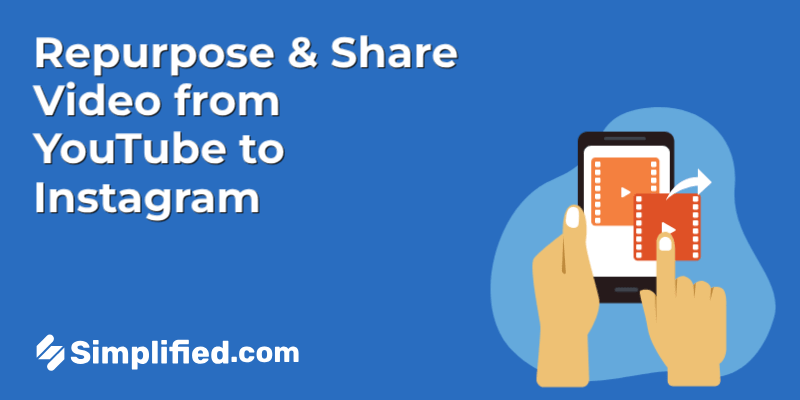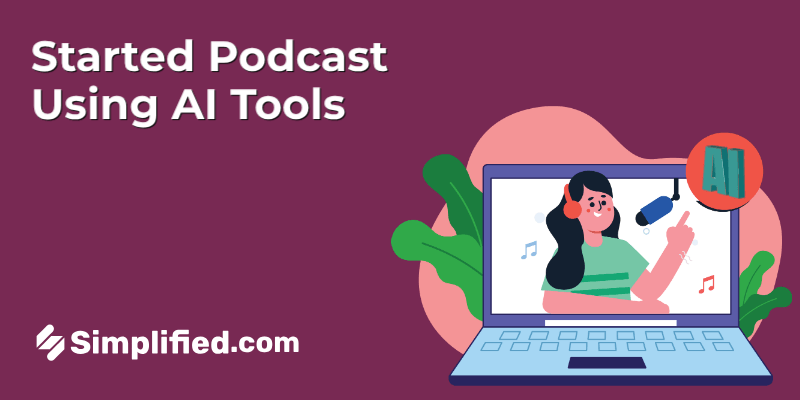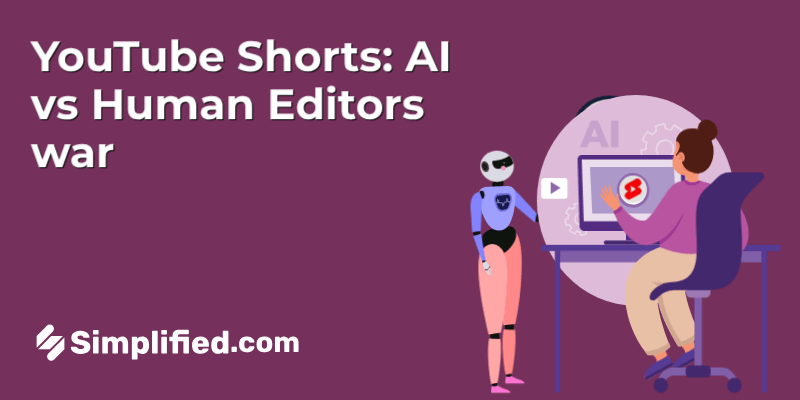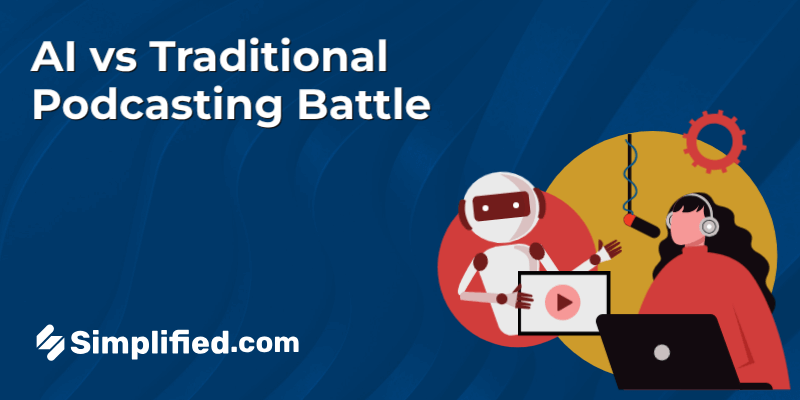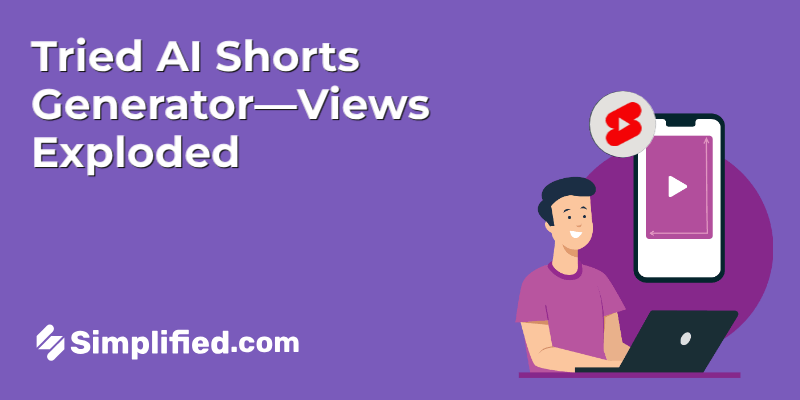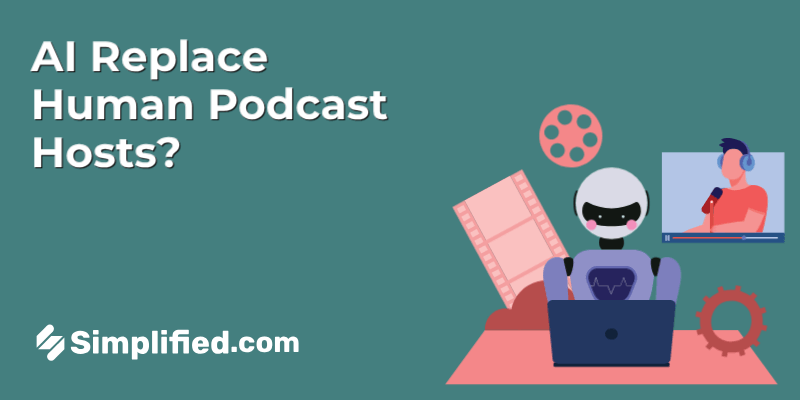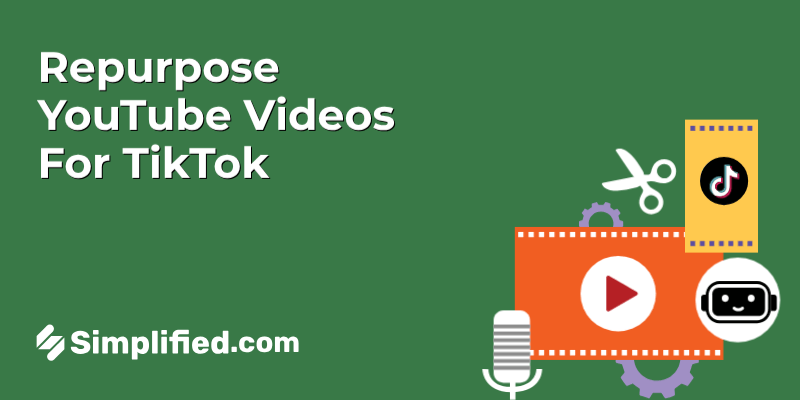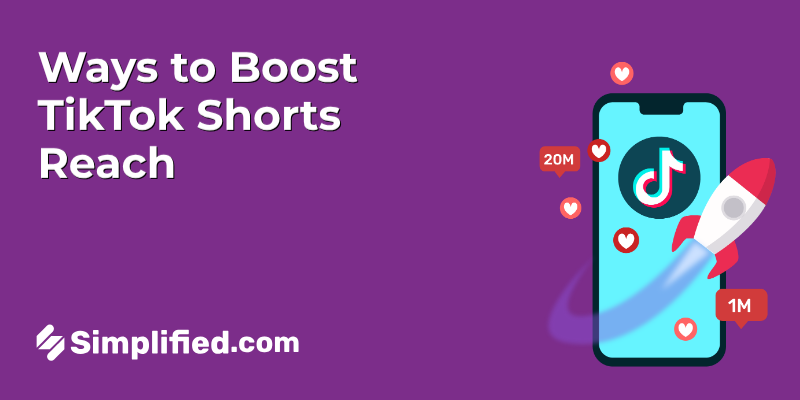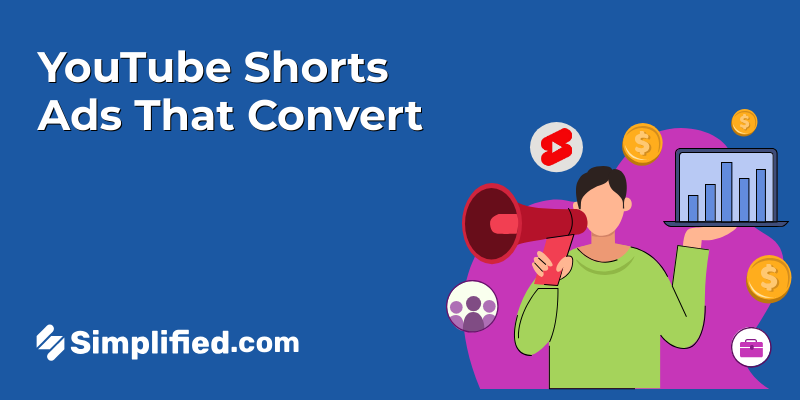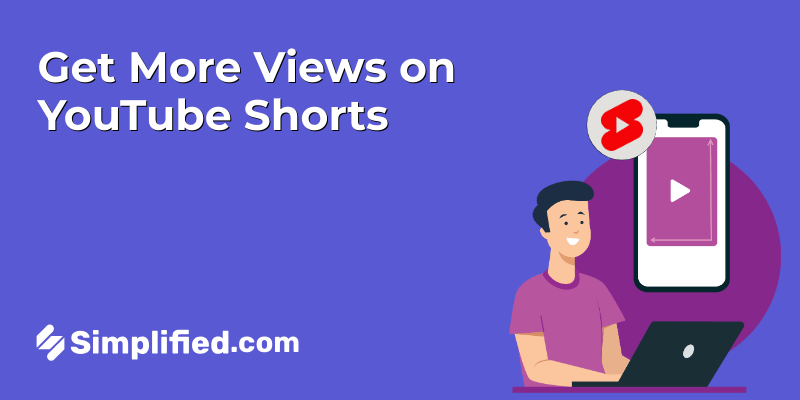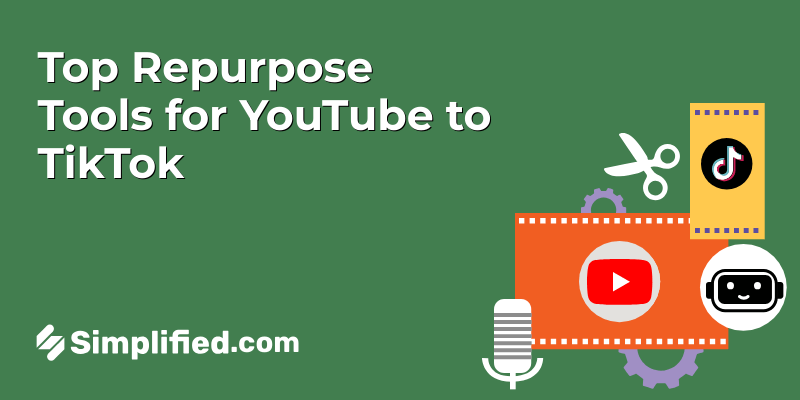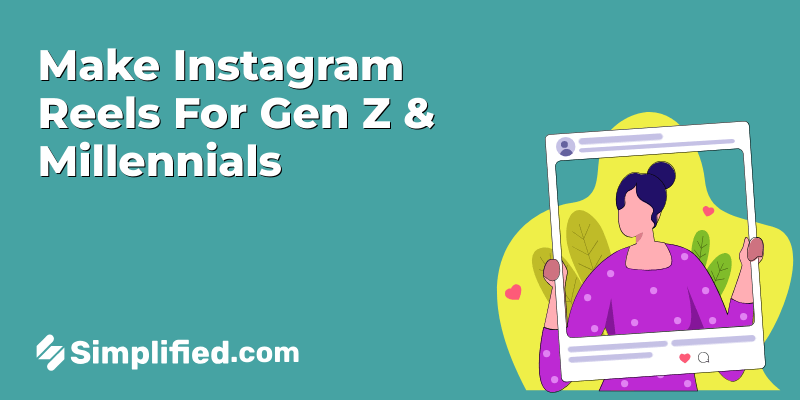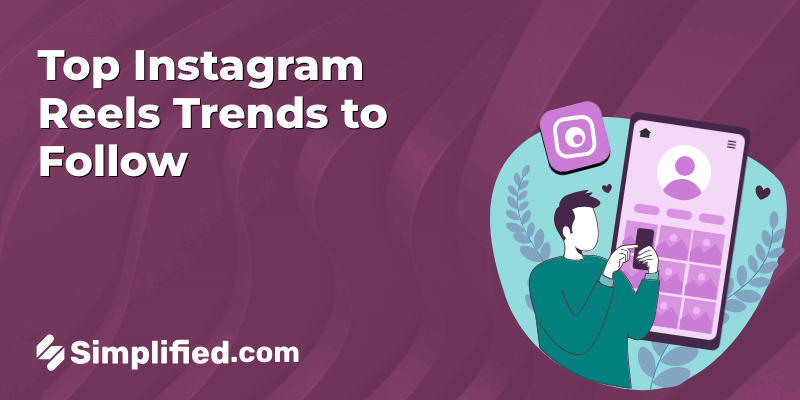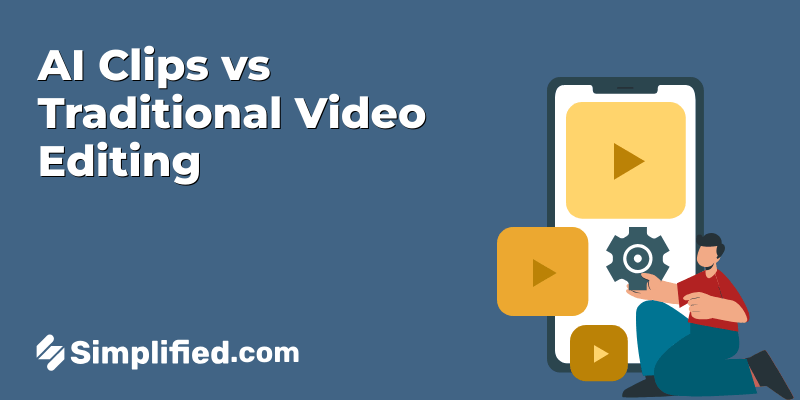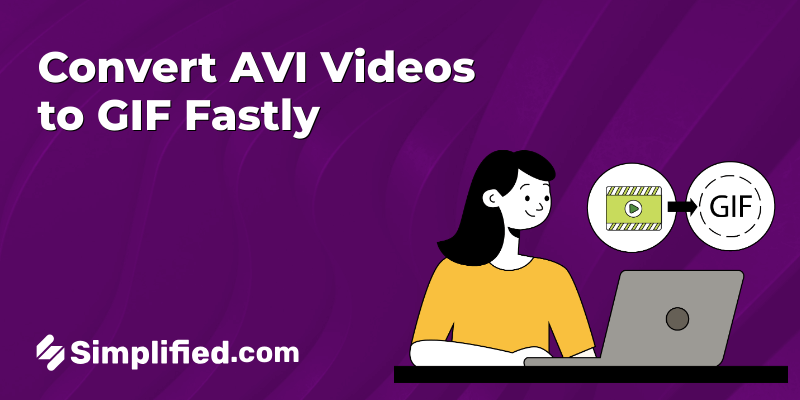
GIFs are everywhere today—on social media, marketing materials, and even in personal communication. They provide an animated, visual element that captures attention in a way still images can’t. Converting AVI to GIF offers a compact format with looping animations that are widely compatible.
This blog highlights the best tools available for converting AVI to GIF, focusing on ease of use, quality, and key features. Let’s dive into the top tools to convert AVI to GIF, ensuring you can create eye-catching animations with minimal effort.
What to Look for in a Tool to Convert AVI to GIF
When selecting a tool to convert video to GIF, especially for converting AVI to GIF, it’s essential to consider several key features to ensure a smooth and effective conversion process:
- User-Friendly Interface: A straightforward and intuitive interface is crucial. Look for a tool that allows you to easily upload your AVI files and navigate through the conversion process without confusion.
- Conversion Quality: The quality of the output GIF is paramount. Choose a tool that preserves the original video quality and offers options to adjust settings like resolution and frame rate, ensuring your GIF looks sharp and clear.
- Speed of Conversion: Time efficiency is important, particularly for larger files. A good converter should process your AVI files quickly, allowing you to get your GIFs ready in no time.
- File Size Limitations: Be mindful of any restrictions on file sizes. Some tools may impose limits that could prevent you from converting larger AVI files, so check this aspect before proceeding.
- Support for Multiple Formats: A versatile tool that can handle various input and output formats is beneficial. This flexibility allows you to convert not just AVI files but also other video formats to GIF as needed.
- Additional Features: Look for extra functionalities that enhance your GIF creation experience. Features like trimming, cropping, and the ability to add text or effects can make your GIFs more engaging.
By keeping these factors in mind, you can choose a reliable tool that effectively meets your needs to convert AVI to GIF and other video to GIF conversions, ensuring a high-quality experience.
Top Tools to Convert AVI to GIF
1. Simplified
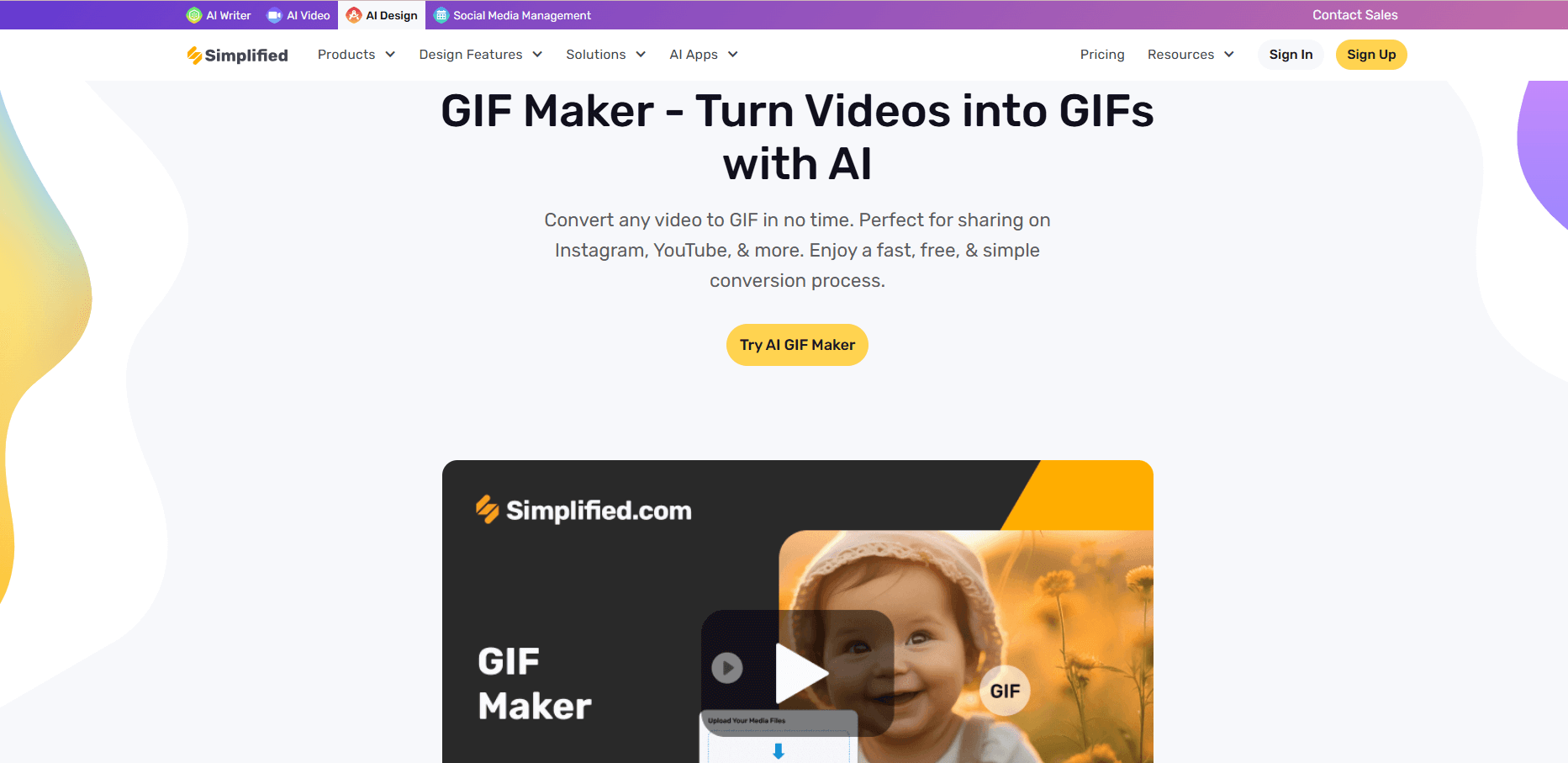
Simplified provides an all-in-one AI platform for designing, editing, and creating visual content, including a dedicated GIF maker. It’s ideal for professionals who want to convert AVI to GIF quickly and easily for marketing or social media campaigns without the need for complex software. The platform offers a smooth experience, allowing you to create high-quality GIFs with simple editing tools and customization options.
Features:
- Drag-and-drop functionality for uploading AVI files.
- Editing tools to trim videos and isolate specific segments for GIFs.
- Adjustable resolution, frame rate, and playback speed for customized results.
- Built-in text, animations, and overlays to enhance GIFs.
- Exports optimized, high-quality GIFs for social media or branding purposes.
Pros:
- Beginner-friendly interface with advanced customization options.
- Supports a variety of output quality settings.
- Integrates with other design tools on the platform for cohesive projects.
Cons:
- Free tier has limited access to features.
- Requires a Simplified account for full functionality.
Bonus: How To Convert MP4 To AVI In 3 Easy Steps [+Free MP4 to AVI Converter Tool]
2. CloudConvert
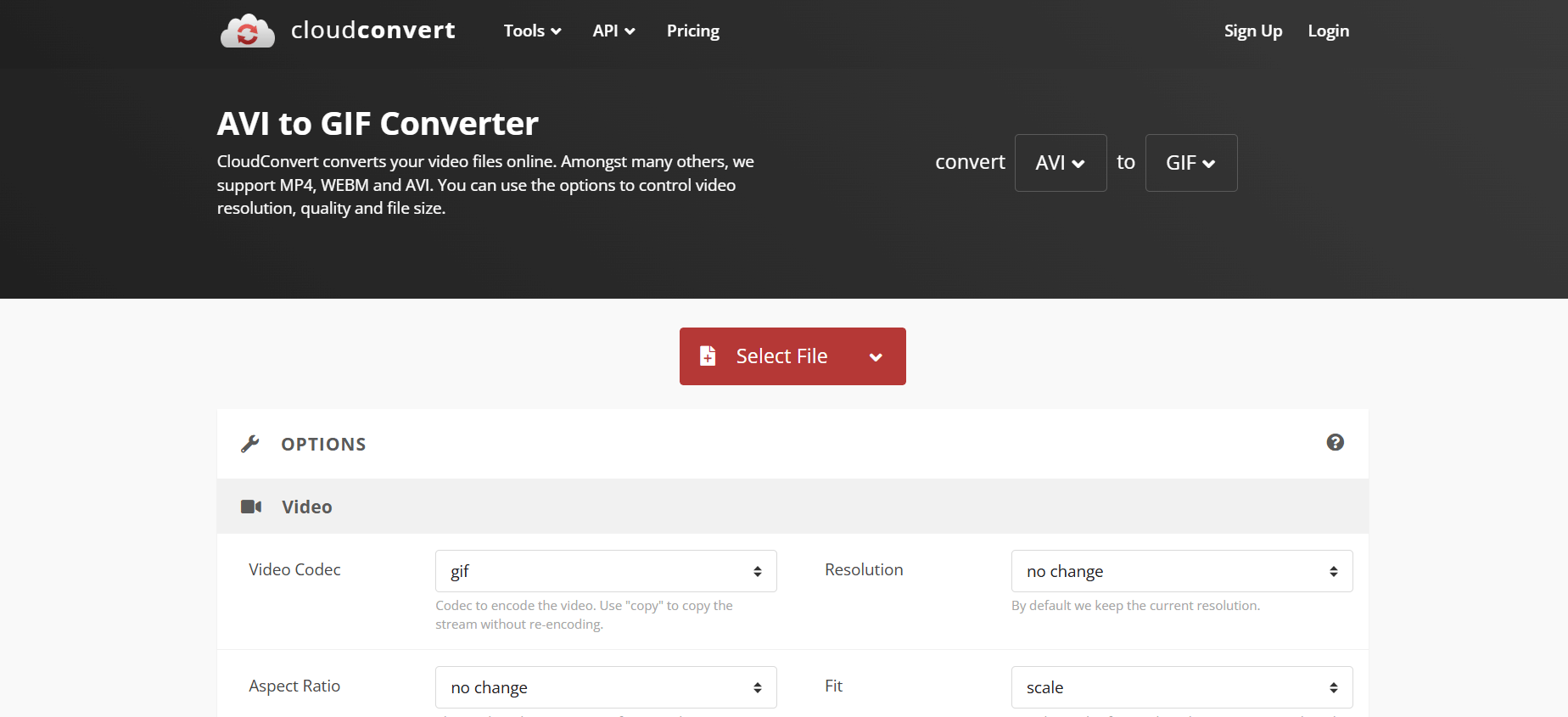
CloudConvert is an online tool that specializes in converting files across a wide range of formats, including AVI to GIF. It focuses on simplifying file conversions with support for over 200 file formats. Its web-based approach eliminates the need for software installation, making it a convenient solution for quick tasks.
Features:
- Easy file upload with drag-and-drop capability.
- Advanced customization for frame rate, resolution, and GIF size.
- Secure data handling with encrypted uploads and downloads.
- Cloud integration with platforms like Google Drive and Dropbox.
Pros:
- Straightforward interface ideal for non-technical users.
- No software installation required.
- Excellent file security protocols.
Cons:
- Free version has file size limitations.
- Relies heavily on a stable internet connection.
3. Adobe Express
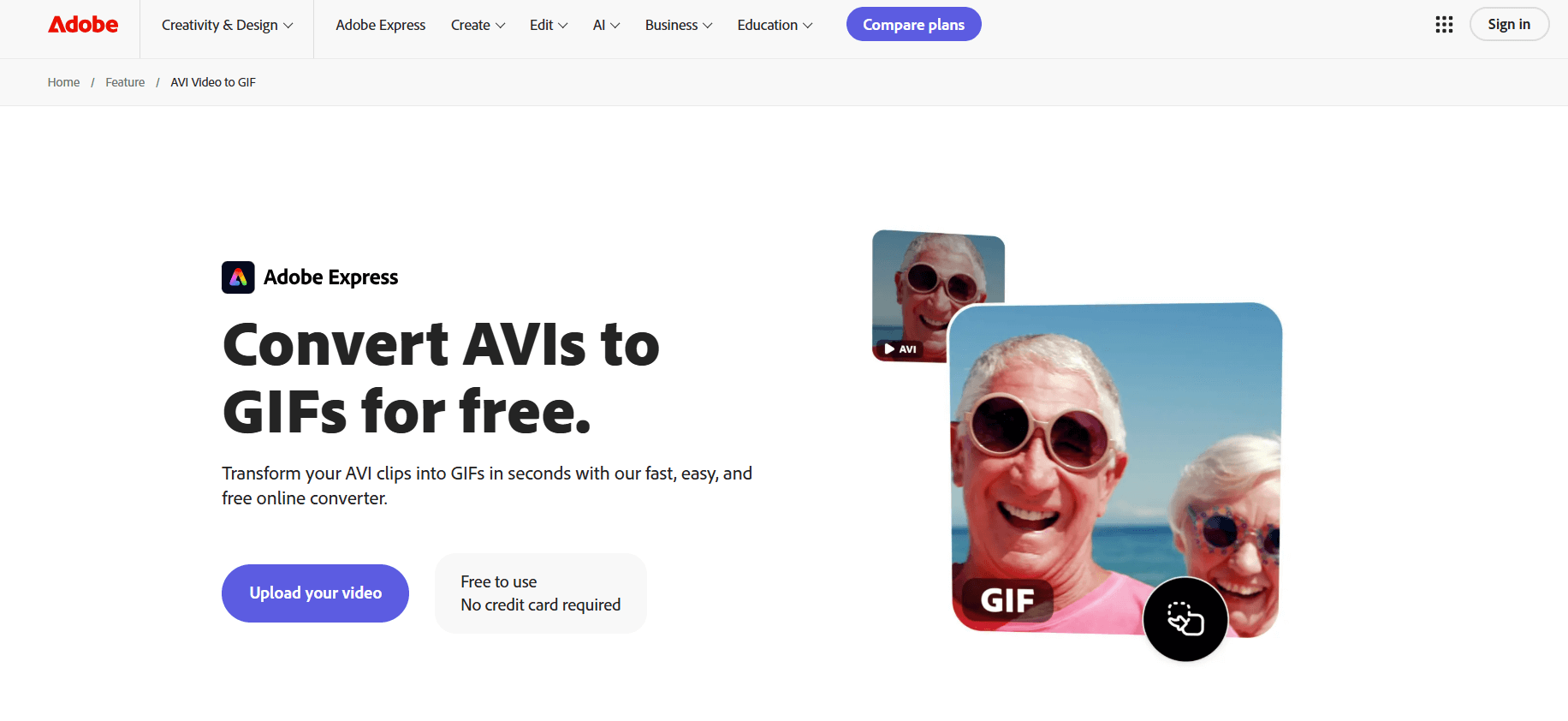
Adobe Express is a lightweight tool from Adobe’s suite, designed for users who want professional-grade results without needing advanced design expertise. It serves as an effective Adobe GIF maker, allowing you to convert AVI videos into GIFs quickly and easily. The platform bridges the gap between Adobe’s more advanced software and casual users who need fast solutions.
Features:
- Comprehensive editing options for trimming and customizing videos before conversion.
- Wide range of templates for creating unique GIFs.
- Professional-grade output quality.
- Easy integration with Adobe Creative Cloud for advanced editing needs.
Pros:
- Trusted brand with a focus on high-quality output.
- Easy to use for beginners and professionals alike.
- Templates save time for repetitive tasks.
Cons:
- Requires a subscription for extended features.
- Learning curve for users unfamiliar with Adobe’s ecosystem.
Bonus: How To Save A GIF From Twitter In 4 Easy Steps
4. InVideo
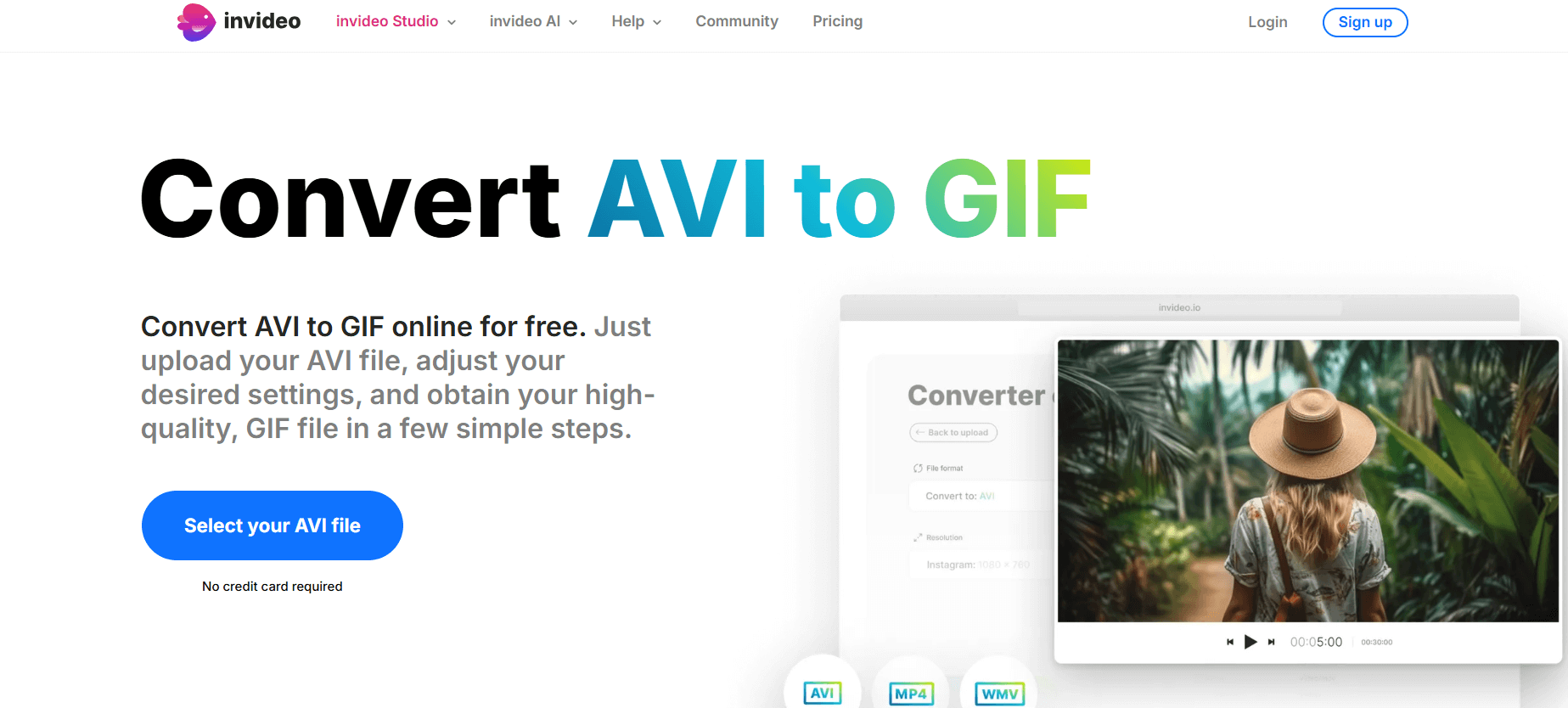
InVideo is a video editing tool that also provides robust video-to-GIF conversion features. It is geared toward content creators and marketers who need an all-in-one solution for video editing and GIF creation. Its intuitive design and extensive feature set make it popular for branding projects.
Features:
- Precise trimming tools to isolate specific segments for GIFs.
- Customizable playback speed and resolution for enhanced results.
- Built-in templates for creating engaging GIFs for marketing.
- Fast processing for efficient workflow.
Pros:
- Combines video editing and GIF creation.
- User-friendly interface with robust customization options.
- Great for creating branded marketing content.
Cons:
- Requires a subscription for premium features.
- Might feel overwhelming for users seeking only simple conversions.
5. VEED.IO

VEED.IO is a cloud-based video editor that includes a straightforward AVI-to-GIF converter. It is an accessible platform for video editing and conversion, known for its sleek, modern interface and quick results.
Features:
- Drag-and-drop interface for uploading and editing videos.
- Tools to trim, crop, and adjust video playback speed.
- Real-time preview to check GIF output before exporting.
- Easy integration with social media platforms for direct uploads.
Pros:
- Highly intuitive interface suitable for all users.
- No software installation required.
- Free tier available for basic tasks.
Cons:
- Advanced editing tools are locked behind a subscription.
- File processing times may vary depending on internet speed.
Bonus: 12 Best Online Animated GIF Makers To Bring Your Photos To Life
6. Convertio
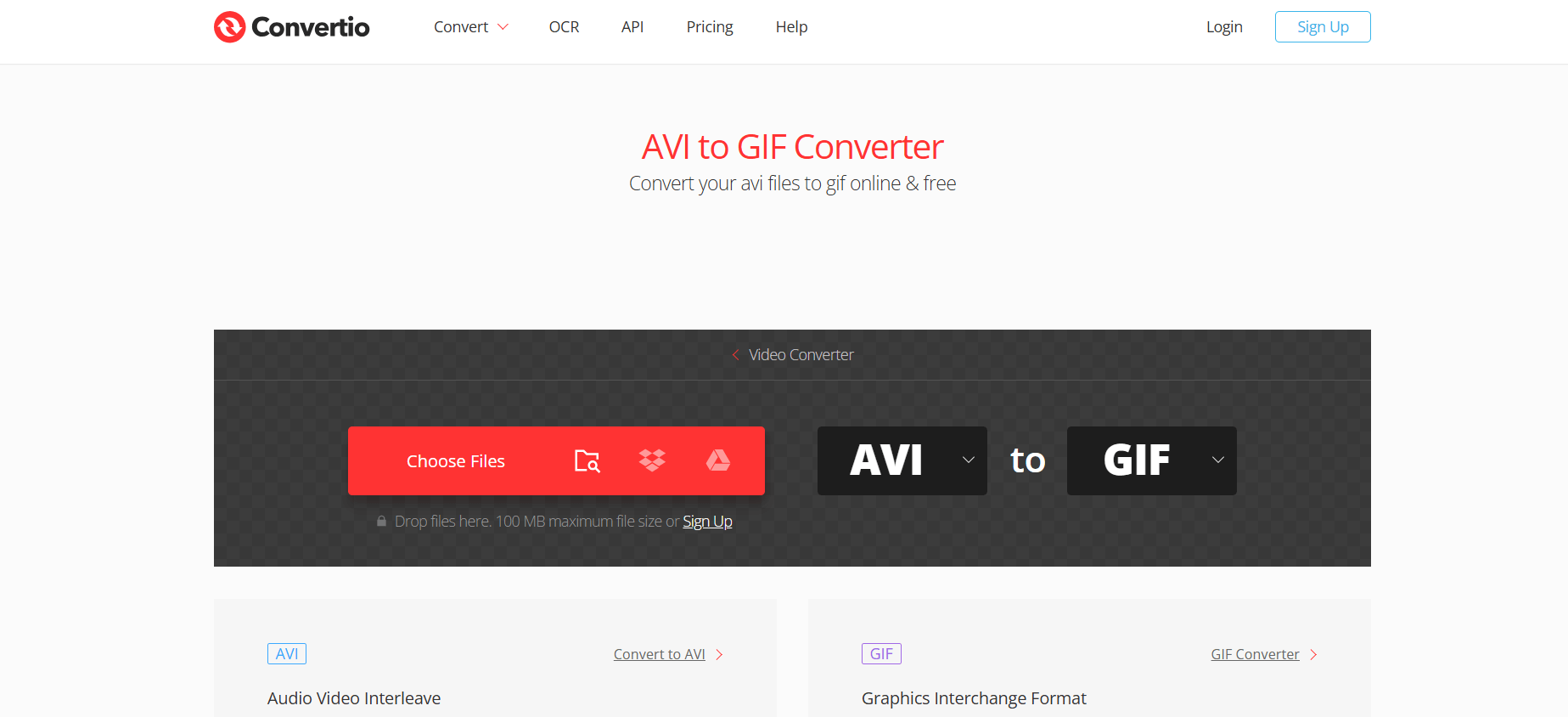
Convertio is a browser-based conversion tool that handles a wide variety of file formats, including AVI to GIF. It is designed for fast, hassle-free file conversions, offering a simple interface that works well for casual users.
Features:
- Drag-and-drop functionality for effortless uploads.
- Adjustable settings for GIF quality, size, and frame rate.
- Works seamlessly across desktop and mobile browsers.
- Supports large file uploads (up to 100 MB) for free users.
Pros:
- Simple and efficient with no installation required.
- Free for basic features and occasional use.
- Supports many file formats.
Cons:
- Limited customization options compared to premium tools.
- File size limitations for free users.
7. Movavi
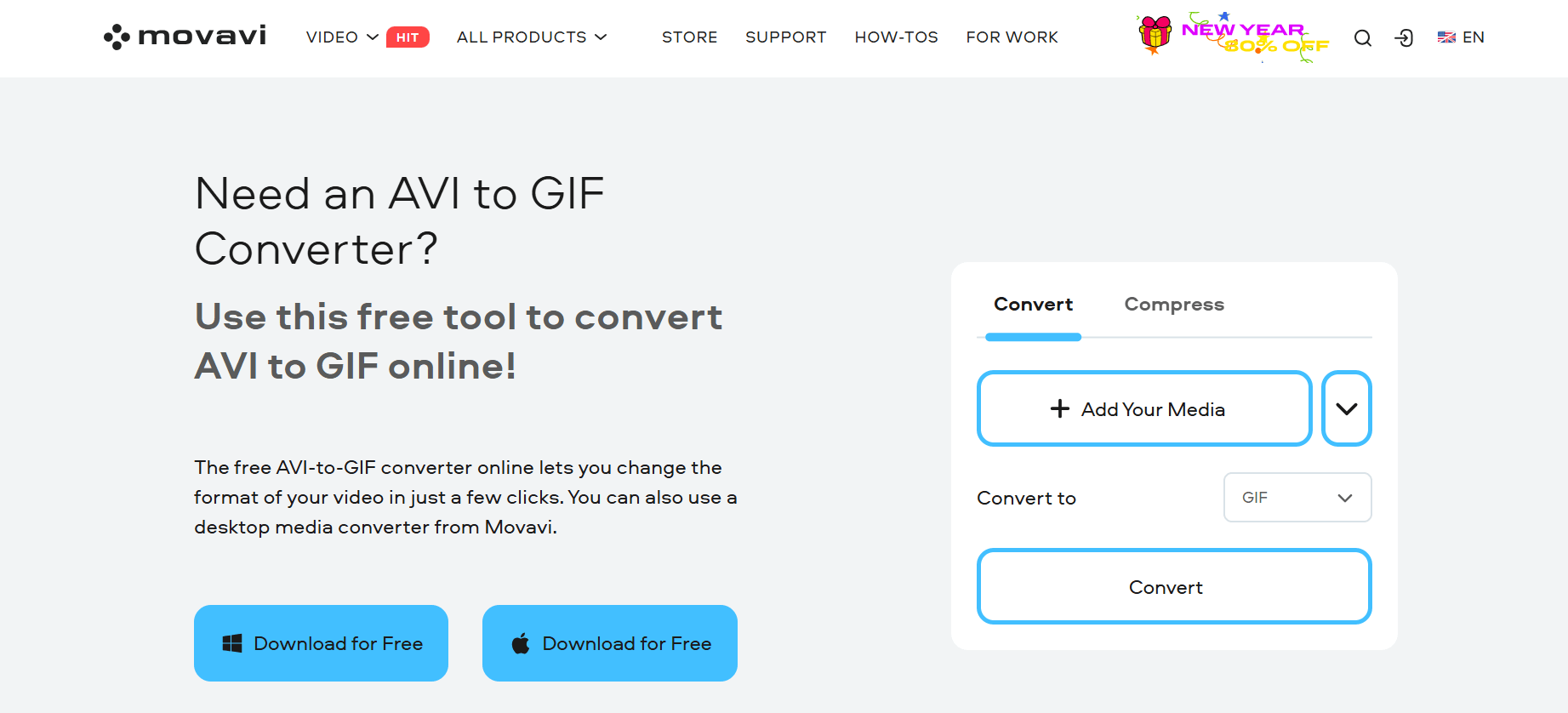
Movavi is a comprehensive video editor with built-in tools for creating GIFs from AVI files. It is a versatile tool for users who require professional-grade video editing and conversion. It’s particularly popular among creators seeking high-quality results.
Features:
- Advanced trimming tools for precise editing.
- Adjustable frame rates and resolution settings.
- Batch processing for multiple video-to-GIF conversions.
- User-friendly timeline for detailed editing.
Pros:
- Professional-grade tools for advanced users.
- High-quality output suitable for various uses.
- Batch processing saves time for bulk tasks.
Cons:
- Requires installation and is not browser-based.
- Limited free features compared to other tools.
Bonus: How to Add a GIF to Your Instagram Comments: Step-by-Step Guide
8. EzGIF
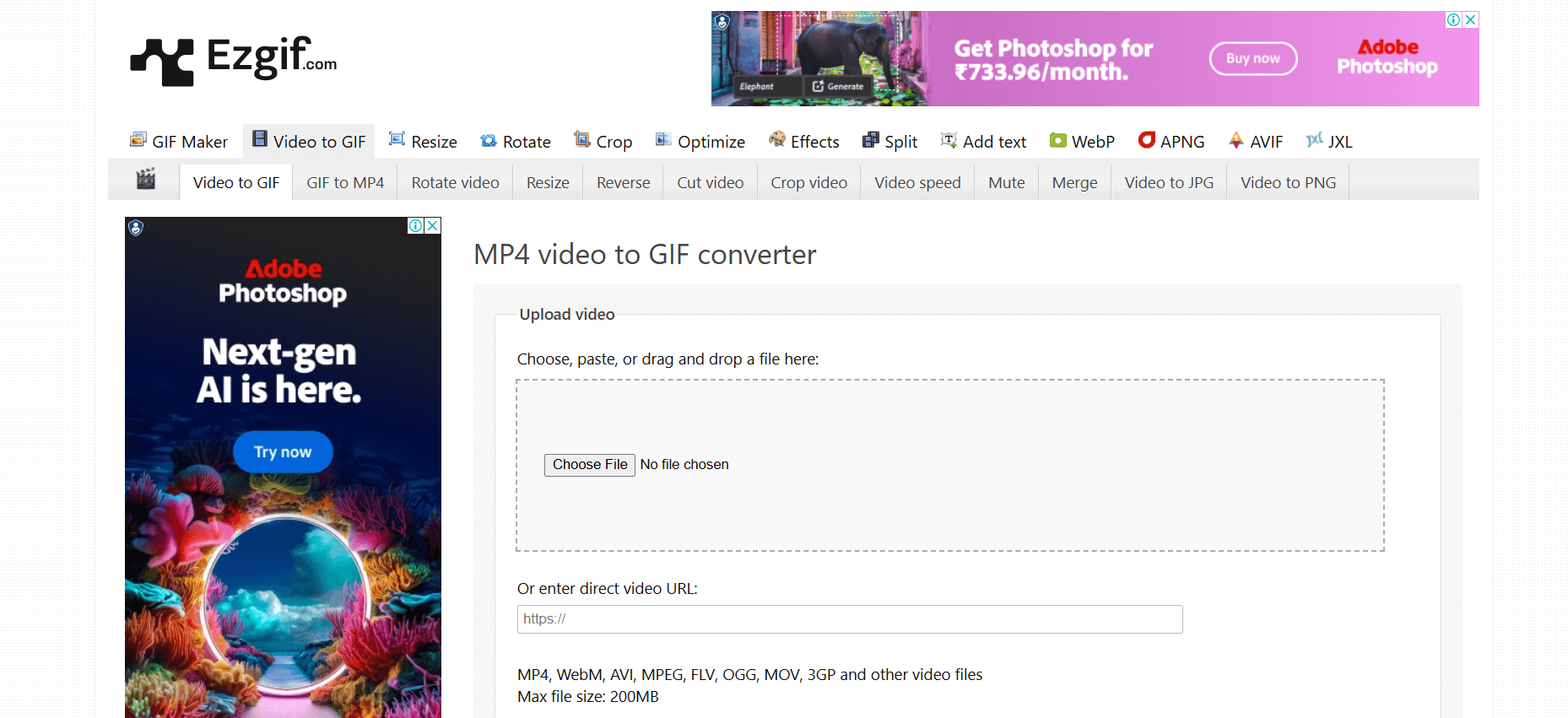
EzGIF is a free, no-frills online tool designed for quick video-to-GIF conversions. It is perfect for casual users looking for an easy-to-use solution without any advanced editing requirements.
Features:
- Supports AVI uploads for GIF conversion.
- Basic trimming and resizing tools.
- Adjustable frame delay and playback speed.
- Instant preview of GIFs before exporting.
Pros:
- Completely free to use.
- Simple and straightforward interface.
- No account required.
Cons:
- Limited advanced features.
- Not suitable for high-quality or professional projects.
9. Online-Convert
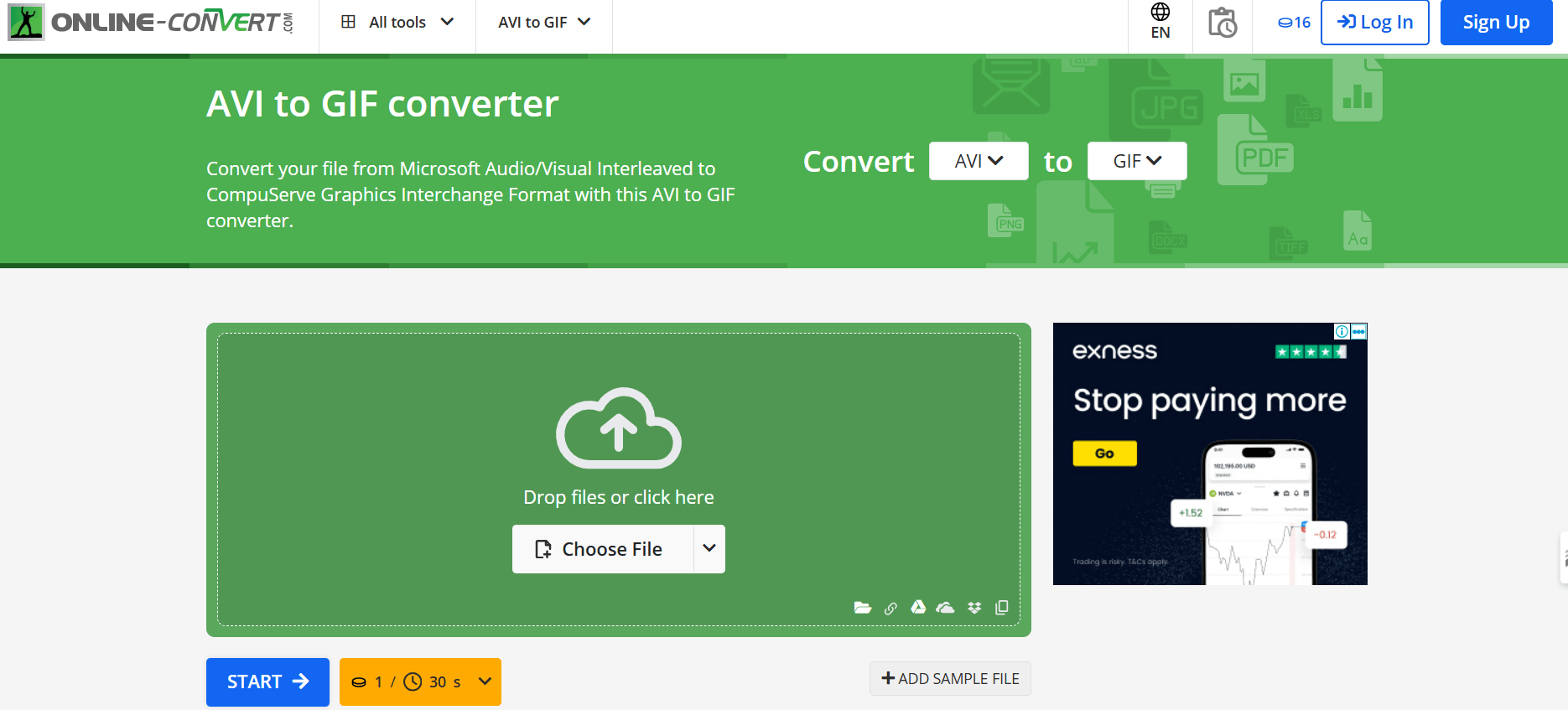
Online-Convert is a flexible web-based tool that supports numerous file conversions, including AVI to GIF. It focuses on versatility, catering to users with a range of file conversion needs in a single platform.
Features:
- Upload AVI files directly from cloud storage or local drives.
- Customizable settings for resolution, frame rate, and GIF size.
- Offers compression options to reduce file size.
- Free and premium versions available.
Pros:
- Wide range of customization settings.
- Supports cloud storage integrations.
- Free tier available for occasional use.
Cons:
- Dated interface compared to modern tools.
- Free version has restrictions on file size and features.
Bonus: Top 10 Free Video Mergers Without Watermark
10. Flixier
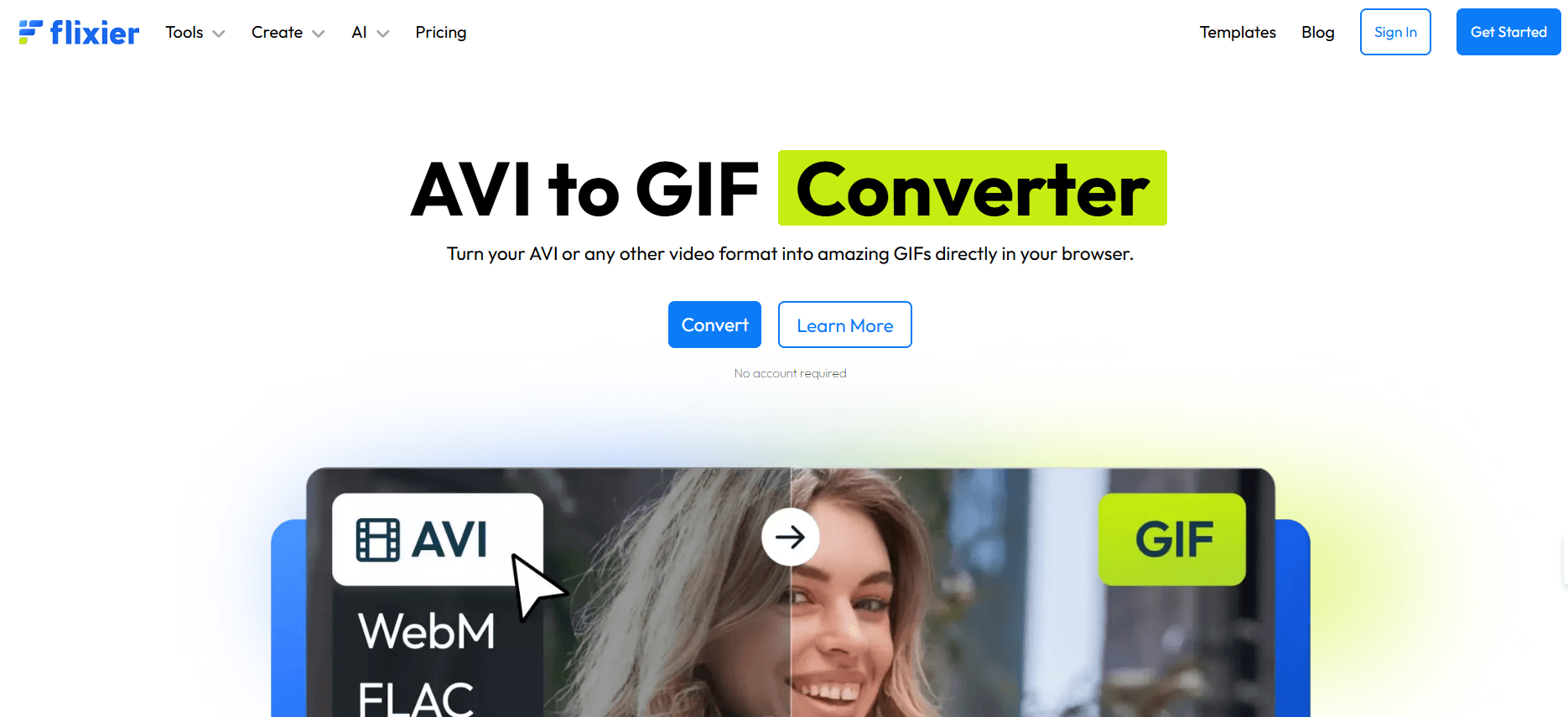
Flixier is a cloud-based video editing tool with a dedicated AVI-to-GIF converter. It aims to provide quick and simple video conversion and editing solutions. It is known for its online video editing platform that allows users to quickly convert videos into GIFs, including AVI to GIF. It’s designed for speed, accessibility, and ease of use. The cloud-based platform allows users to access their work from any device.
Features:
- AVI to GIF conversion with options to trim and edit the video before conversion.
- Real-time preview of the GIF to fine-tune quality before finalizing.
- Fast processing times, especially for smaller videos.
- Cloud-based, so users can save their work and continue from any device.
- No installation required, making it accessible for all users.
Pros:
- Cloud-based, meaning you don’t need to install any software.
- Quick processing speeds for rapid conversions.
- Easy-to-use interface, suitable for beginners.
Cons:
- Limited editing features compared to dedicated video editing software.
- Advanced features are locked behind a paid subscription.
- File size limits may apply for free users.
Step-by-Step Guide to Convert AVI to GIF Using Simplified
Converting AVI to GIF using Simplified is a straightforward process. Here’s a step-by-step guide to help you through it:
- Access Simplified: Start by visiting the Simplified website and logging into your account. If you don’t have one, you can easily create a new account.
- Upload Your AVI File: Once logged in, navigate to the “AI video” tool. Click on the upload button and select the AVI file you wish to convert from your device.
- Select GIF as Output Format: After the upload is complete, choose GIF as your desired output format. Simplified typically provides a dropdown menu for format selection.
- Adjust Settings (Optional): You may have options to adjust the size, frame rate, or quality of the GIF. Customize these settings according to your preferences.
- Convert the File: Click on the “Convert” button to start the process. Simplified will process your AVI file and convert it into a GIF.
- Download Your GIF: Once the conversion is complete, a download link will appear. Click on it to save your new GIF file to your device.
And there you have it! Your AVI file is now successfully converted to a GIF using Simplified. Enjoy sharing your animated creations!
Conclusion
The tools listed above offer diverse features tailored for different needs, from simple online converters to robust editing platforms. Whether you’re looking for quick conversions or detailed customization, these options provide everything you need to convert AVI to GIF. By understanding each tool’s strengths and limitations, you can select the best one for your project, ensuring high-quality GIFs that are ready for use on websites, social media, and more.