Instagram Slideshows are a fun and creative way to share multiple photos or videos in a single post on Instagram. Instead of posting individual photos or videos, you can group them in a single post, and your followers can swipe through them like a slideshow.
The best part about Instagram Slideshows is that it’s an excellent way to share memories or experiences in a visually appealing and engaging way.
Want to get in on the fun? Great! In this blog, we’ll guide you through the steps to creating engaging and captivating Instagram reels and story slideshows on the Instagram app.
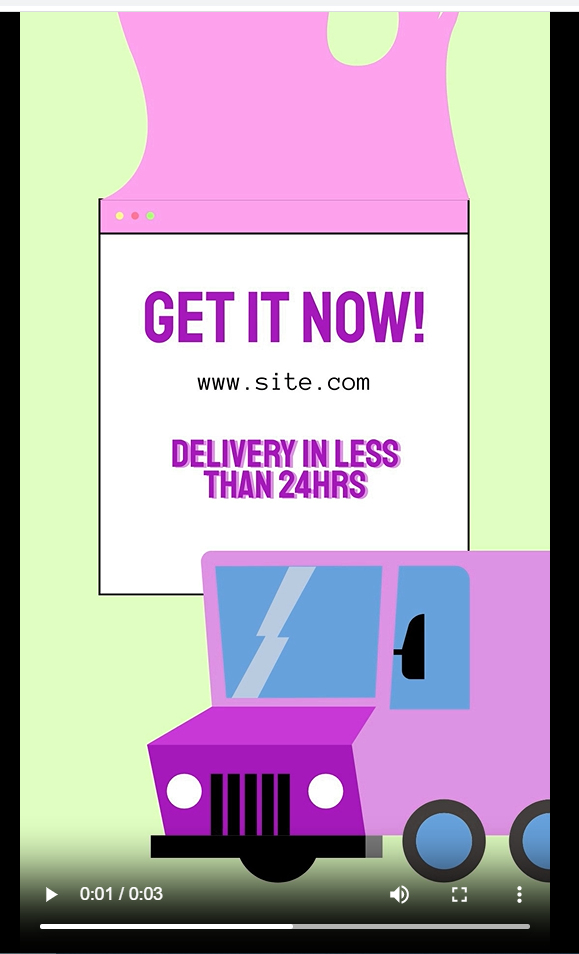
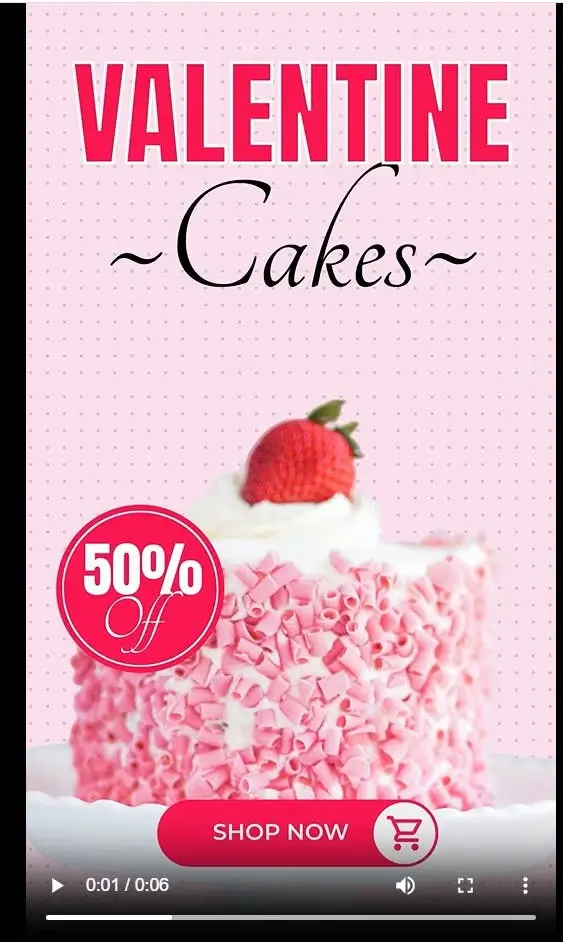
What is the Difference Between a Carousel and a Slideshow?
On Instagram, a carousel post allows you to include multiple photos or videos in a single post, which users can swipe through horizontally.
A slideshow, on the other hand, is a feature within Instagram Stories that allows you to add multiple photos or videos to a single story. Each slide can have its text, stickers, and other creative elements, but they are not part of your profile feed and will disappear after 24 hours.
How to Make a Slideshow on Instagram
Creating a slideshow is easy and can be done right from the Instagram app.
Here’s a step-by-step guide to help you make Instagram Slideshows for Instagram Reels and Stories.
How to Make a Slideshow Story for Instagram
Step 1
Open the Instagram app and click the “+” sign on your profile picture (top left-hand corner of your screen.)
Step 2
Tap on the “Select” feature to choose up to 10 photos or videos. It’s an icon with two overlapping squares. Better still, you can take new ones using the Instagram camera. Done? Tap on the arrow located at the bottom right corner.
Step 3
Once you’ve selected your photos or videos, you can edit them by tapping on each one. You can add stickers, text, mentions, or doodles to each photo or video. Once you’re done, Tap on the arrow at the bottom right corner.
Step 4
You can share your slideshow by tapping on “Your Story” or sharing it with your followers through the Direct Message option.
Bonus: 8 Instagram Reels Hacks You Need to Know
Open the Instagram app and click the “+” sign on your profile picture (top left-hand corner of your screen.)
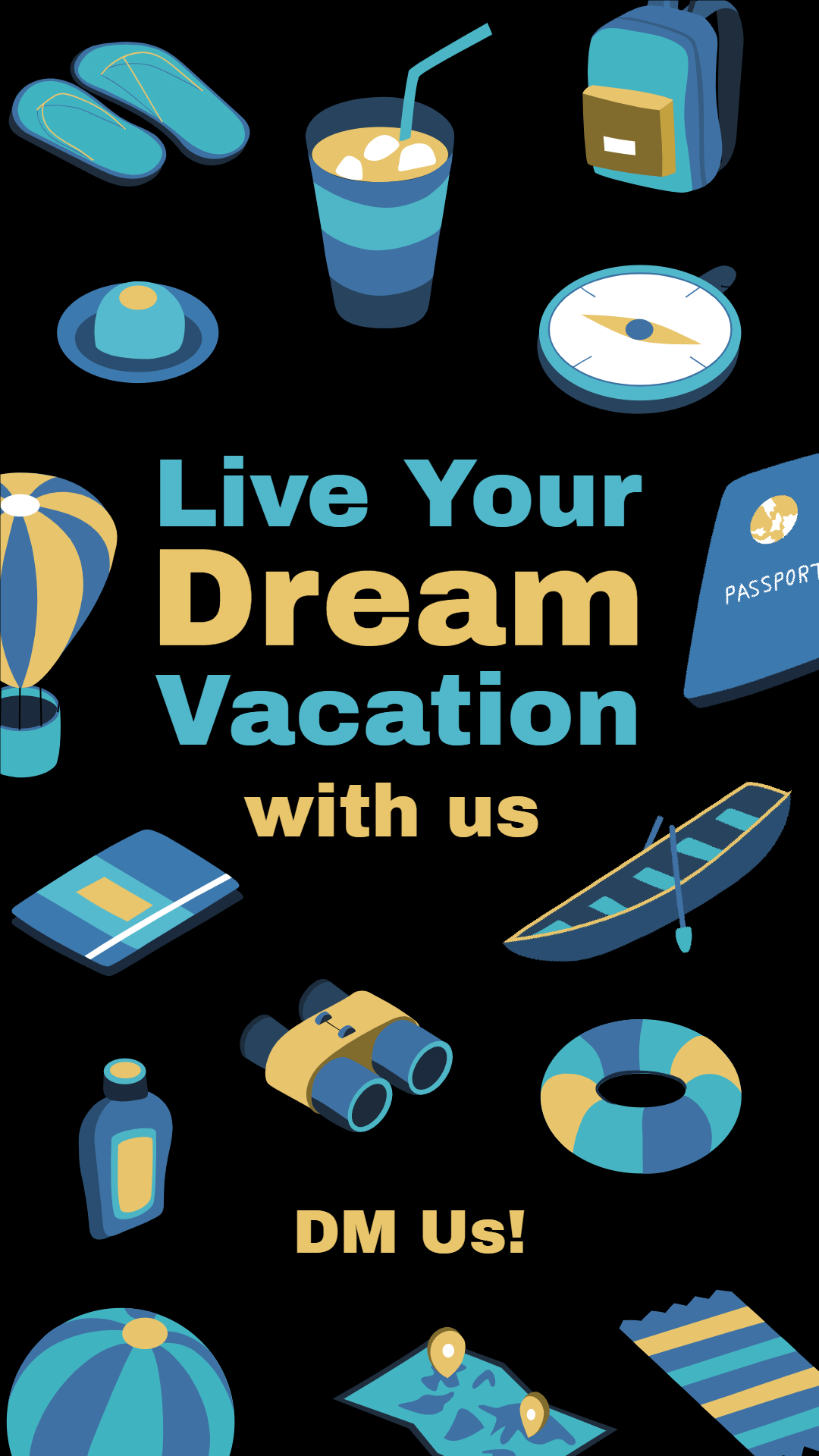
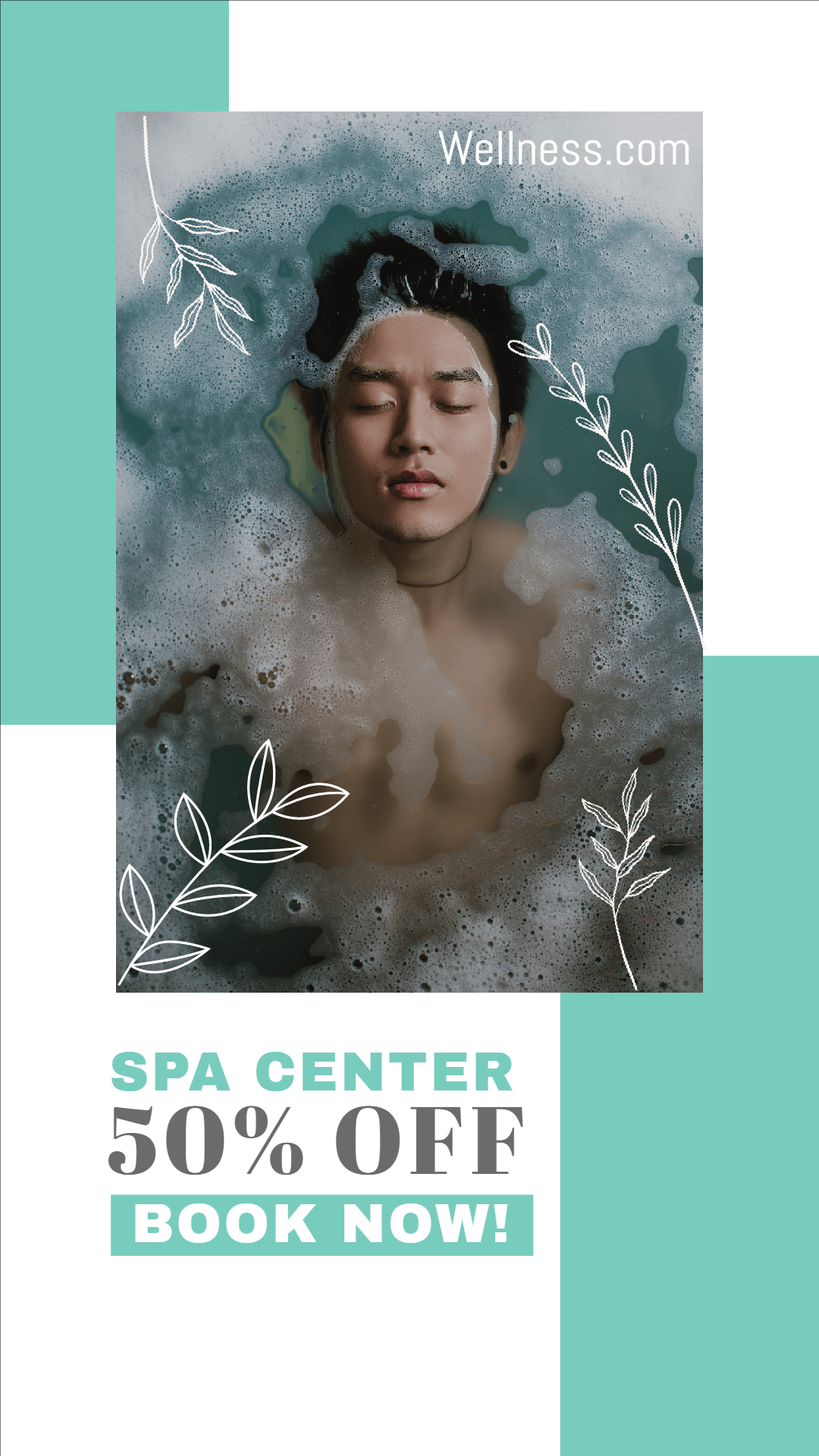
How to Make a Slideshow Reel for Instagram
Step 1
Open the Instagram app and tap the “+” sign at the bottom center of your screen. This will take you to the camera screen, where you can tap on “Reel.”
Step 2
Next, take your photo or video with the Instagram camera or tap on the square icon located at the bottom left corner of your screen to access your gallery.
Step 3
Now, select up to 10 photos or videos you want in your Instagram Story slideshow by tapping the overlapping squares icon. Pick them in the order that you want them to appear in your Reel. Tap on the arrow located at the bottom right corner.
Step 4
Add music, filters, voiceovers, sound effects, special effects, aesthetics, stickers, and text. Tap on the edit button at the bottom of the screen to reorder your photos or videos and adjust/replace the audio.
Step 5
Once you are satisfied with your Instagram Slideshow, tap on the bottom right arrow button to proceed. You can add a caption and hashtags, and tag other users. Then, click on “Share” to publish your Reel.
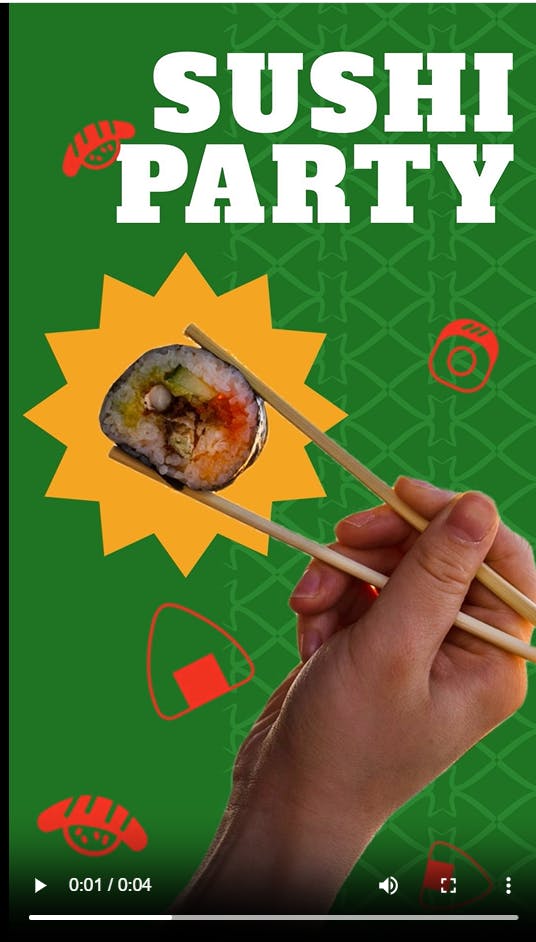
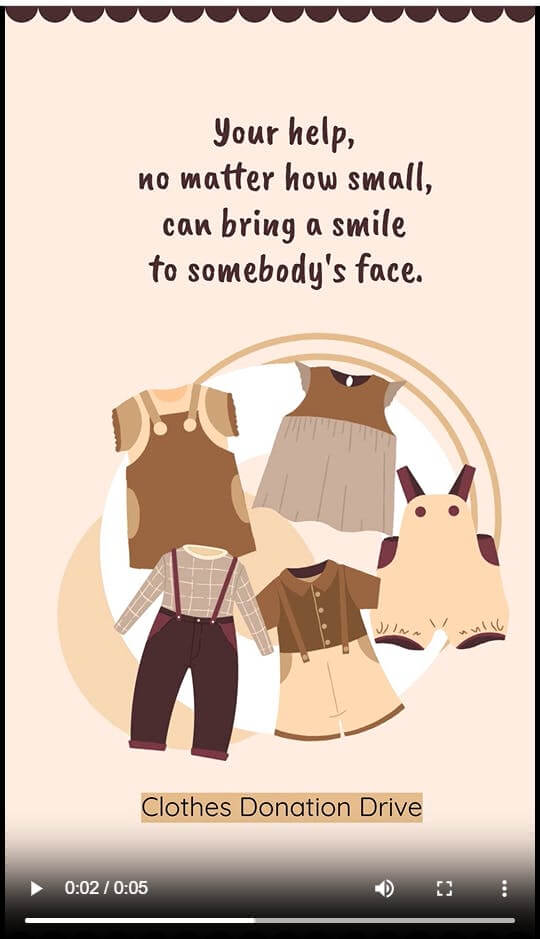
How to Make a Slideshow For Instagram Using Simplified
Making slideshows on the Instagram app is great, but you know what’s even better? Using Simplified!
This all-in-one content platform allows you to create stunning content for many social media platforms with ease, including Instagram.
With tons of templates, layouts, and design elements readily available, it’s easy to customize your slideshows to fit your brand’s style and messaging.
What’s more, you can add text, graphics, animations, and other effects to your content with just a few clicks, and easily resize and reposition elements to create a polished and cohesive look.
Our easy-to-use interface and drag-and-drop functionality make it easy to create eye-catching slideshows and other visuals that will engage your followers and help you stand out on Instagram.
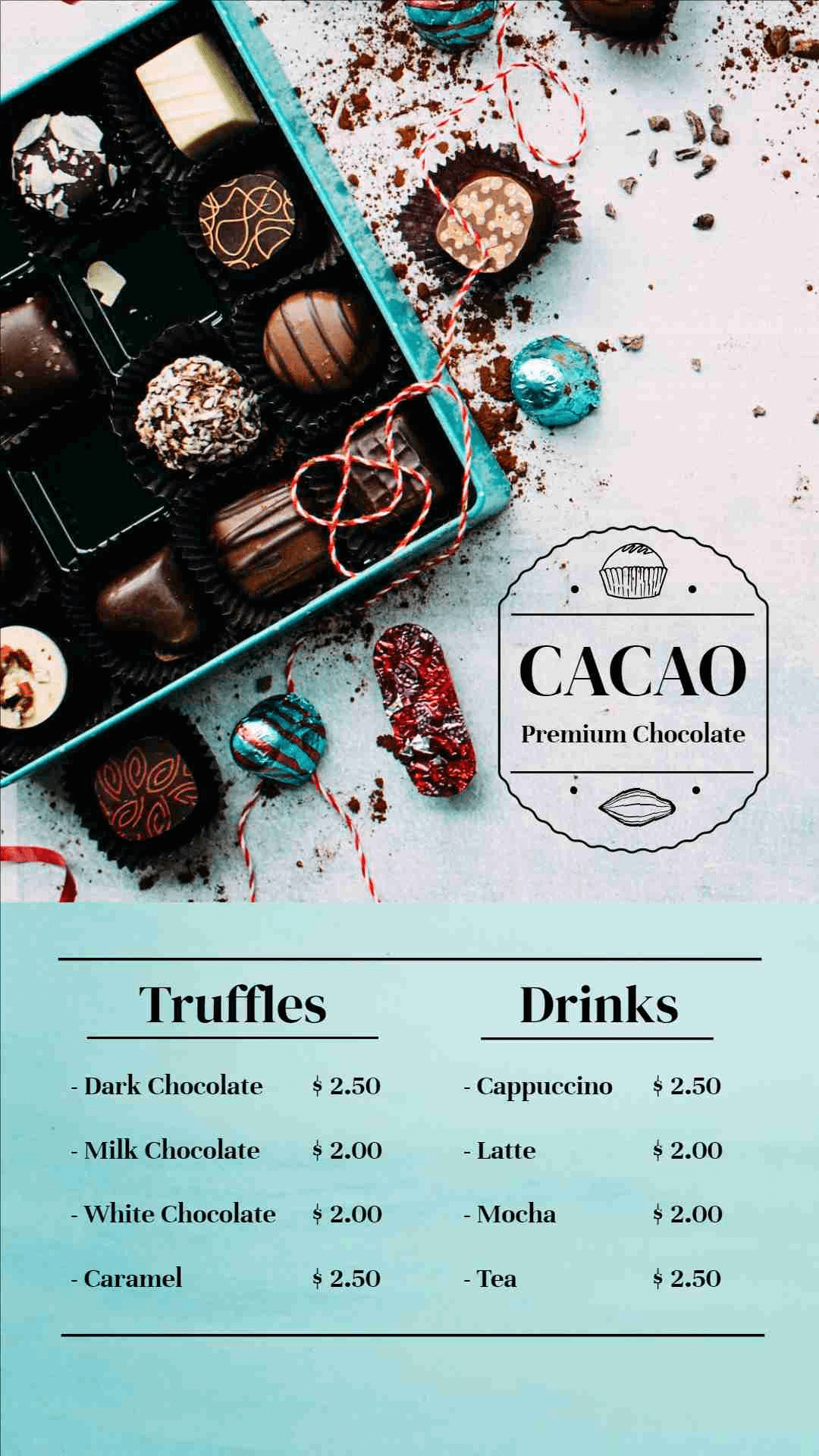

Features
- Free!
- Brand kit (logos, colors, and unique fonts)
- Interactive animations
- Captivating transitions
- Publish directly to Instagram
- Create and use stunning AI images from text prompts
- Image Resizer
- Layers
- Different images, audio, videos, and GIFs to use (for free!)
- Fun icons and stickers
- Voiceover recording option
- Export your slideshows as high-quality videos
How to Create Instagram Slideshows with Simplified
Step 1
Sign up or log in to your Simplified account. On your dashboard, click on “Design.”
Step 2
Click on “Browse Templates” to check out hundreds of Instagram templates for reels and stories. Choose any that catches your eye and click “Use Template.”
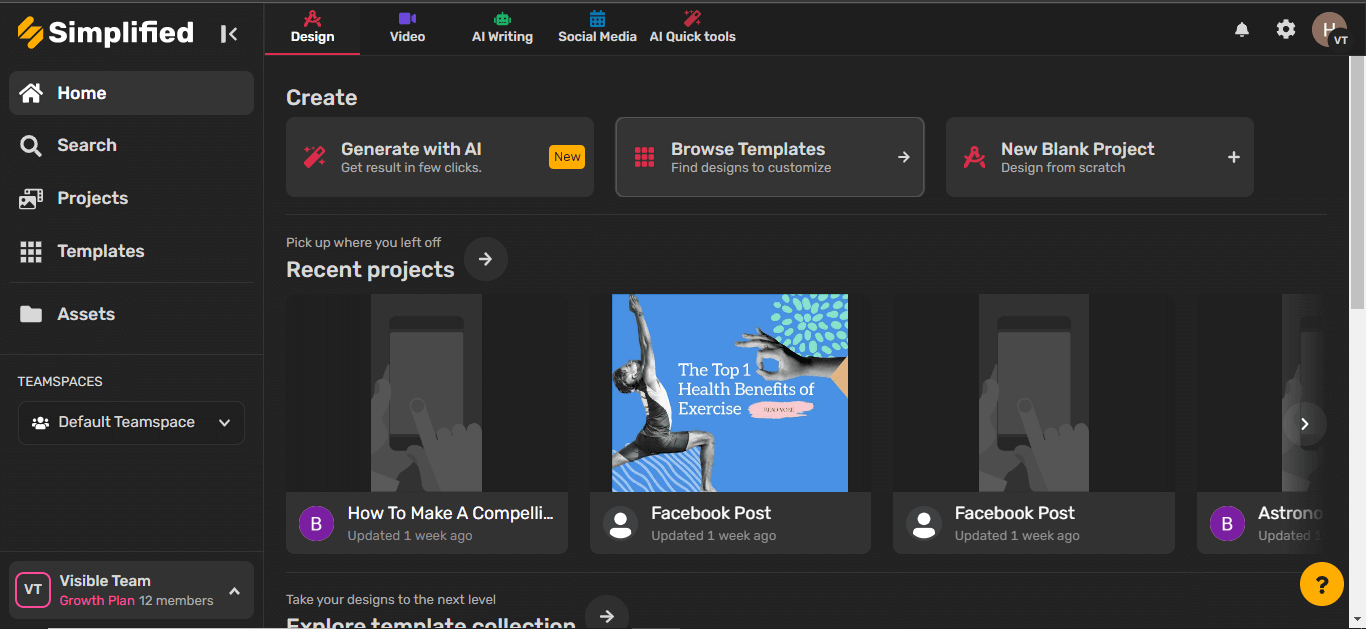
Step 3
You’re in! Now, click on the + sign located below on the timeline editor to add more slides.
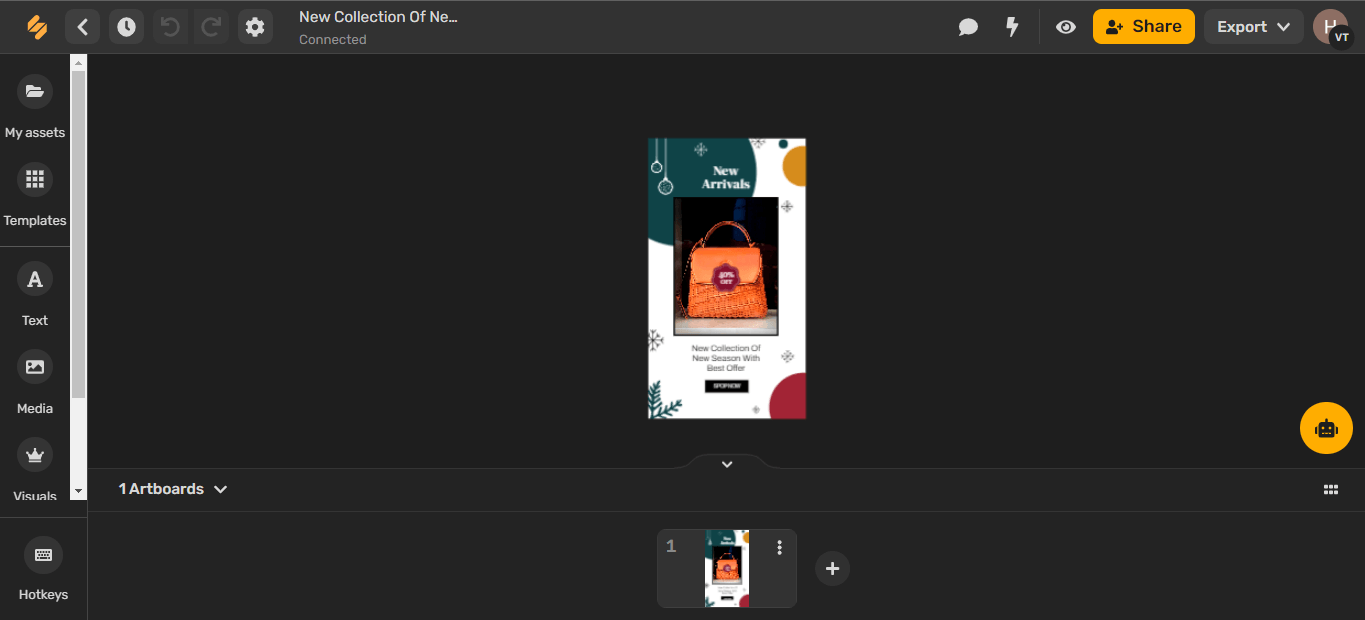
Step 4
You can add images, videos, and audio to each slide from your device by clicking “My Assets” from the left-hand corner menu.
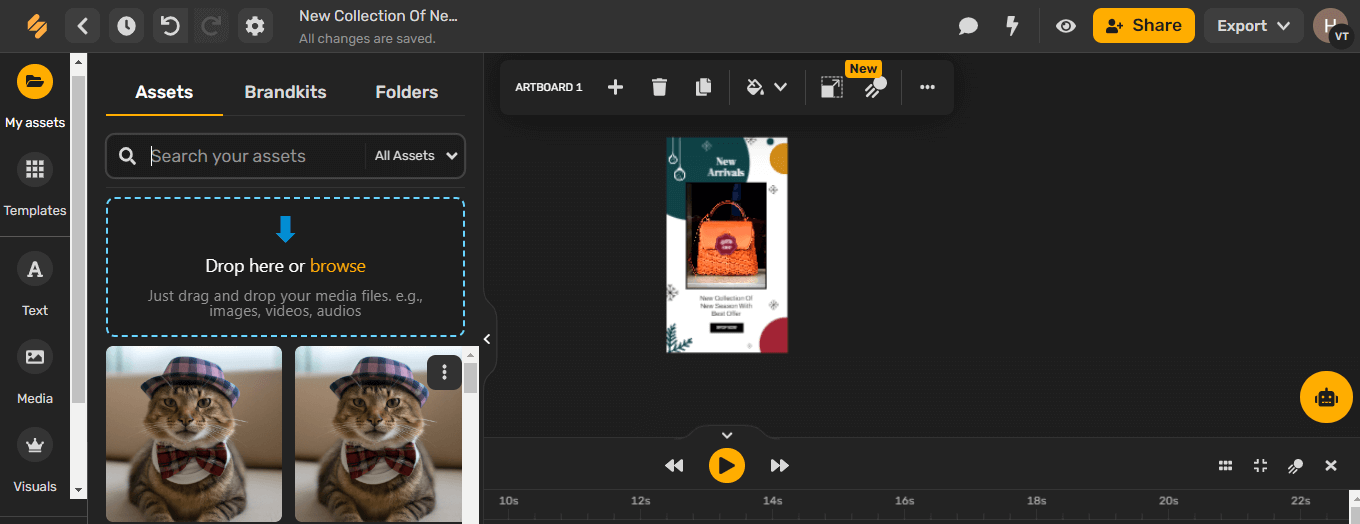
Or better still, you can browse through photos and videos from Simplified’s library by clicking on “Media.”

You can even use AI-generated images by selecting the “AI Images” option.
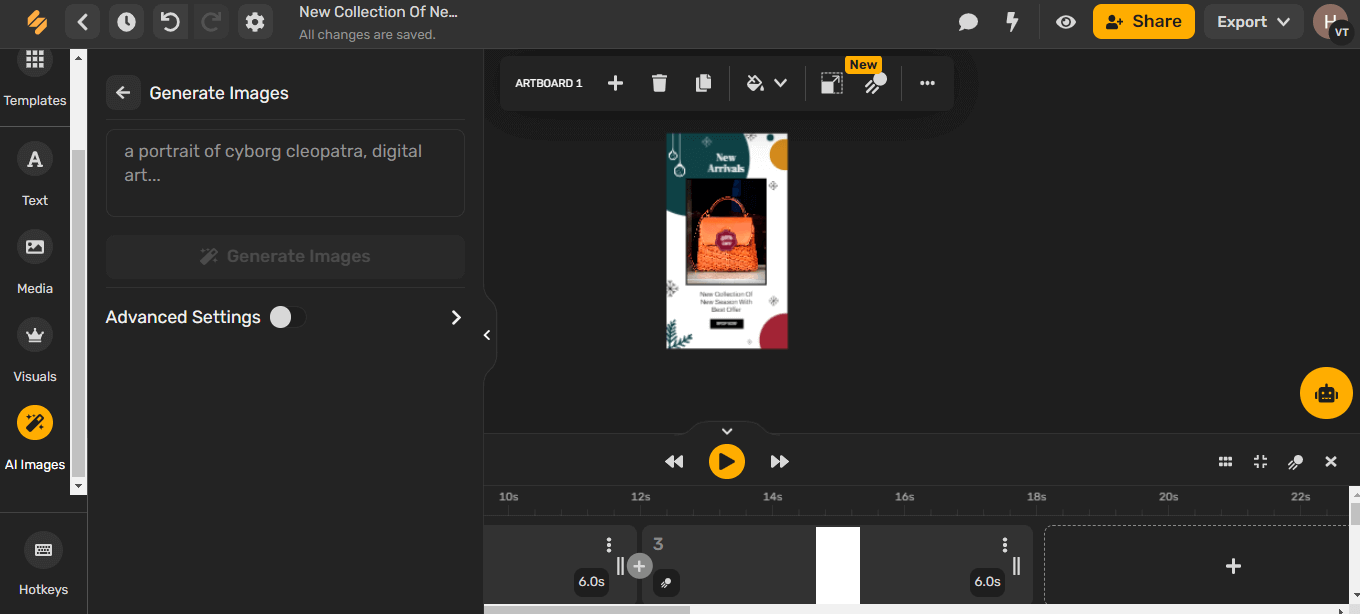
Step 5
Now, you can edit your slides by cropping images, adding filters, transitions, animations, special effects, music, and voiceovers.
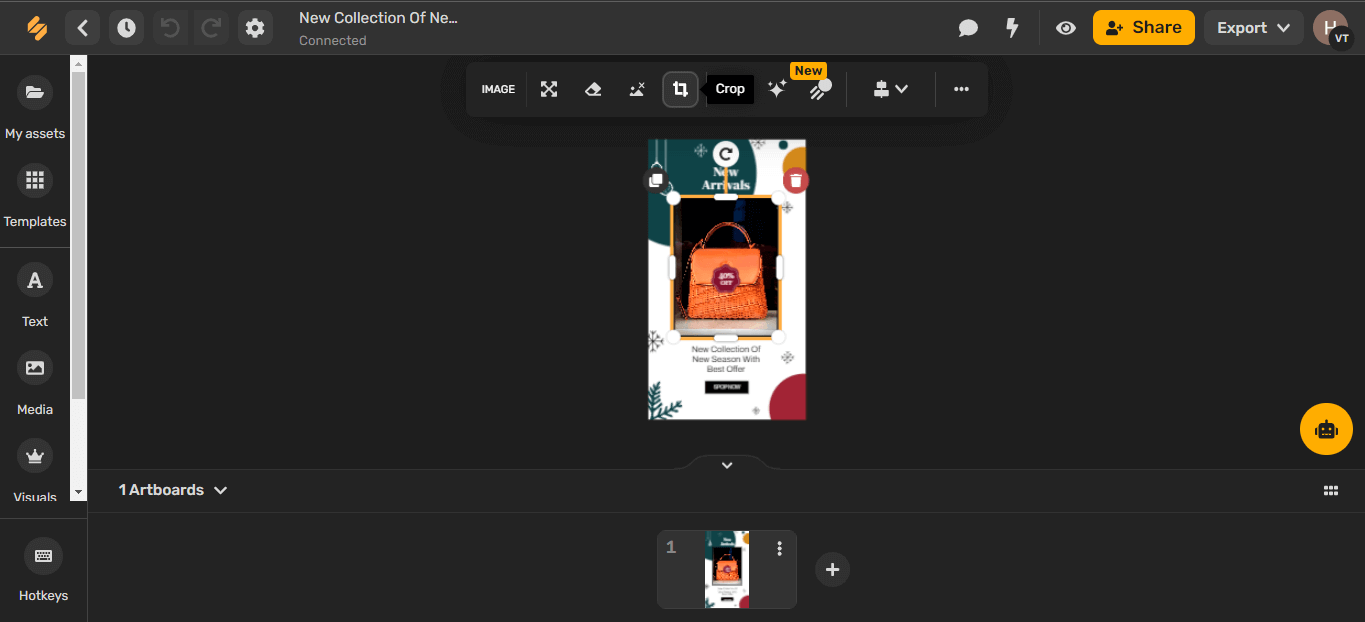
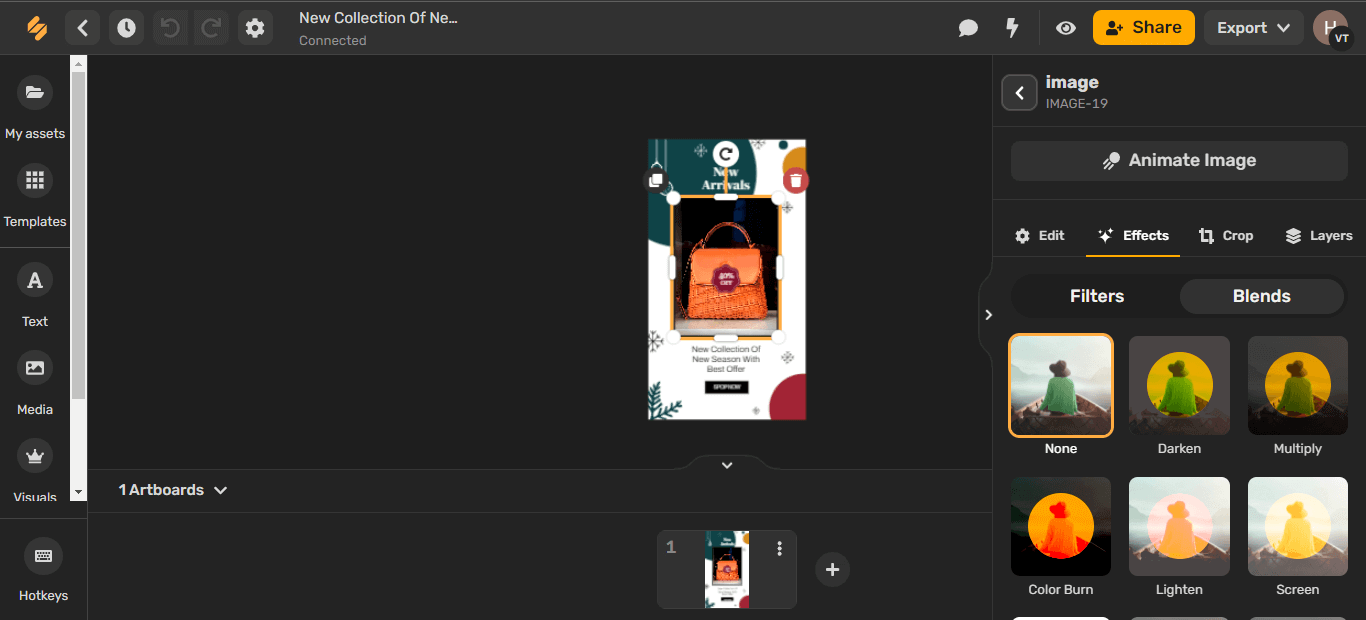
Step 6
You can readjust the audio by using the timeline editor.
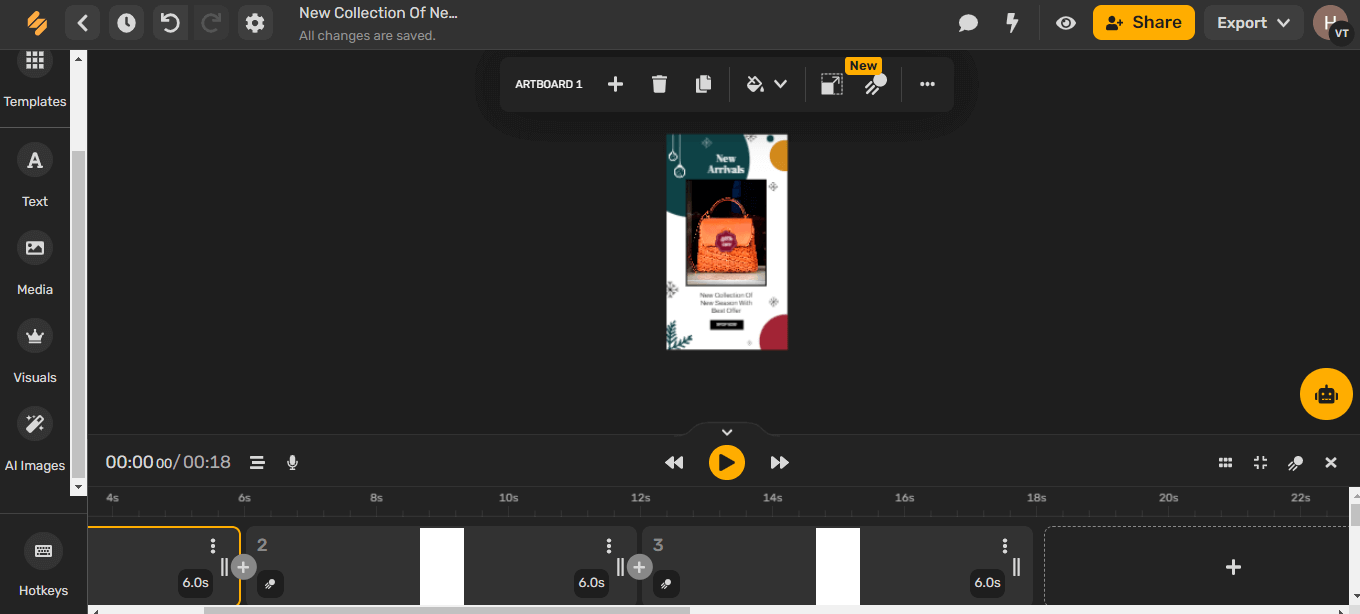
Step 7
Save your masterpiece by clicking “Export.” You can either download the slideshow or publish it directly on Instagram!
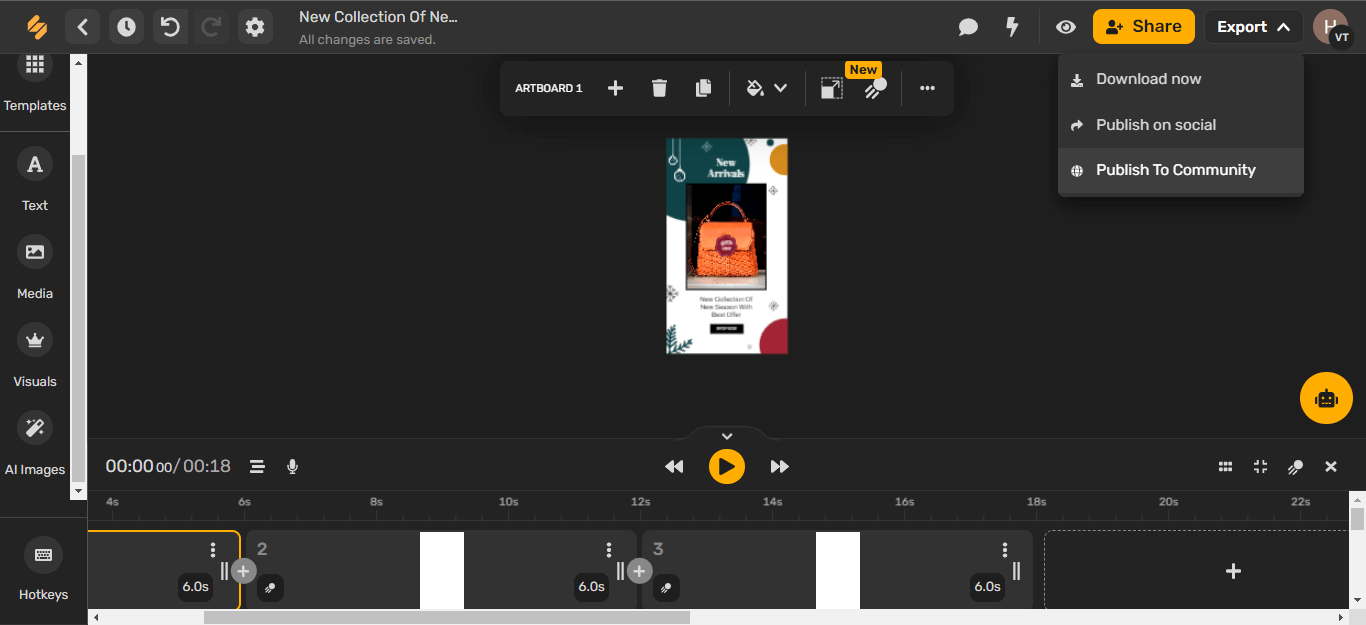
Start your free trial with Simplified’s Inbox Feature!


![7 Best AI Image Restoration Tools to Try in 2024 [Free & Paid] 7 Best AI Image Restoration Tools to Try in 2024 [Free & Paid]](https://siteimages.simplified.com/blog/Best-Free-Paid-AI-Image-Restoration-Tools-01.png?auto=compress&fit=crop&fm=png&h=400&w=400)
![How to Use Photoshop AI Generative Fill Feature [2024] How to Use Photoshop AI Generative Fill Feature [2024]](https://siteimages.simplified.com/blog/How-to-Use-Photoshop-AI-Generative-Fill-01-1.png?auto=compress&fit=crop&fm=png&h=400&w=400)
![20 Podcast Thumbnail Ideas to Boost Your Show’s Visual Appeal + Best Practices [2024] 20 Podcast Thumbnail Ideas to Boost Your Show’s Visual Appeal + Best Practices [2024]](https://siteimages.simplified.com/blog/Podcast-Thumbnail-Ideas-to-Boost-Your-Show-02-1.png?auto=compress&fit=crop&fm=png&h=400&w=400)




