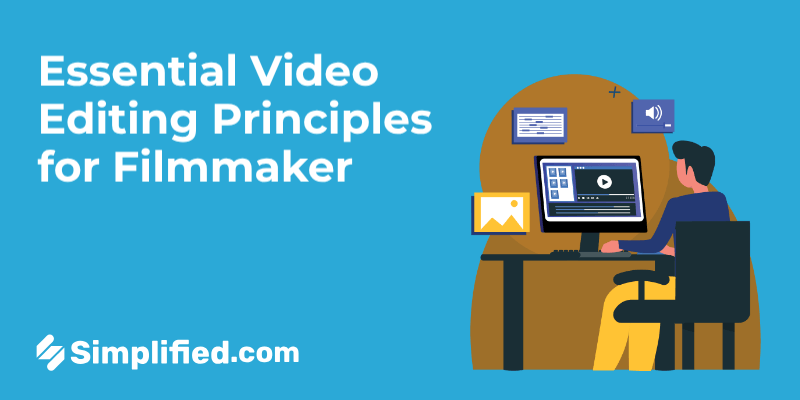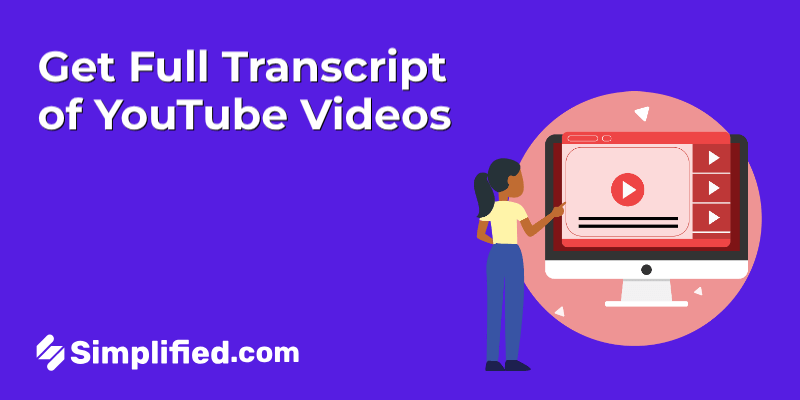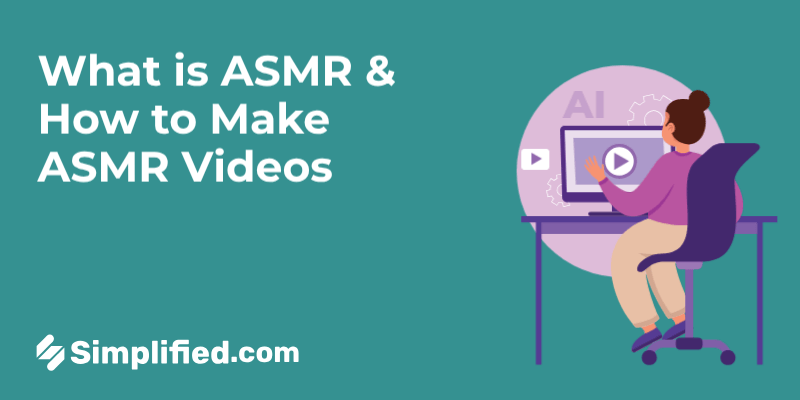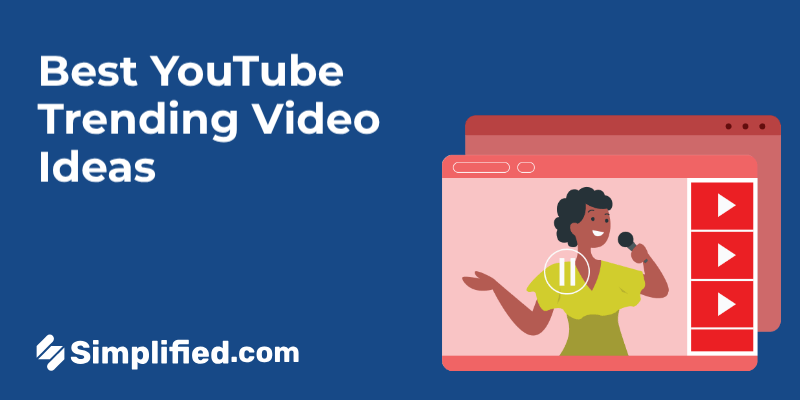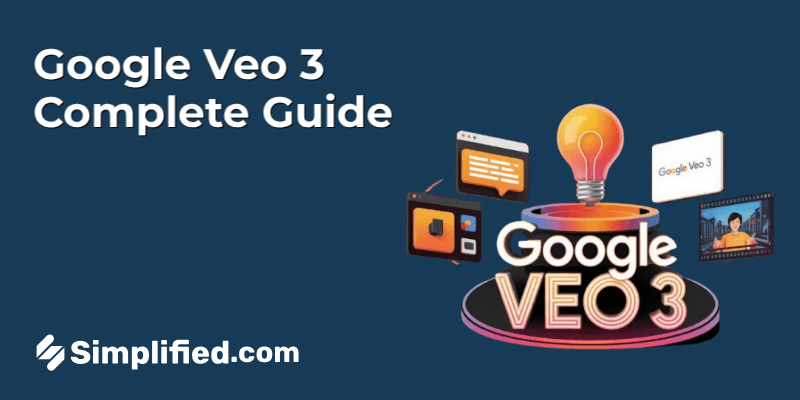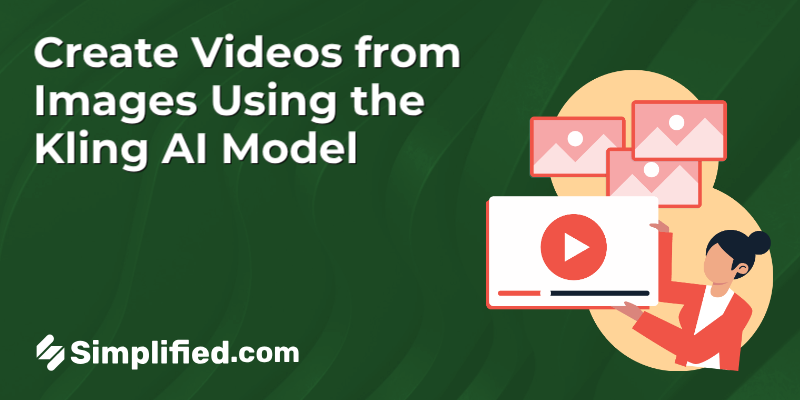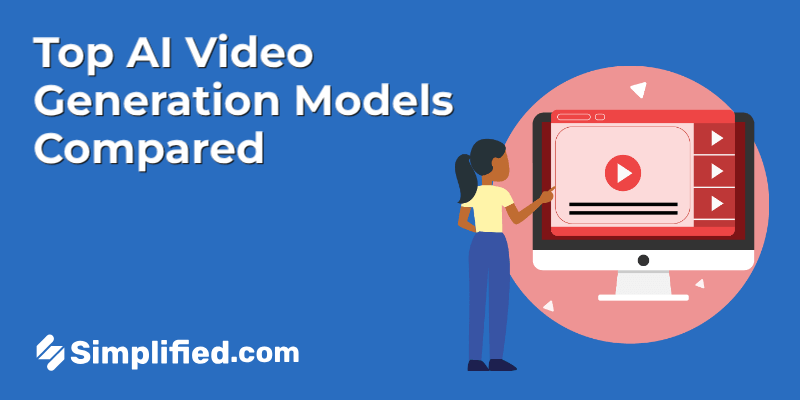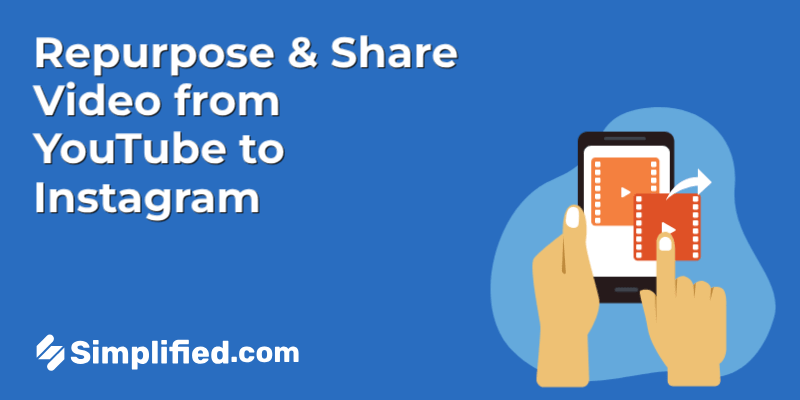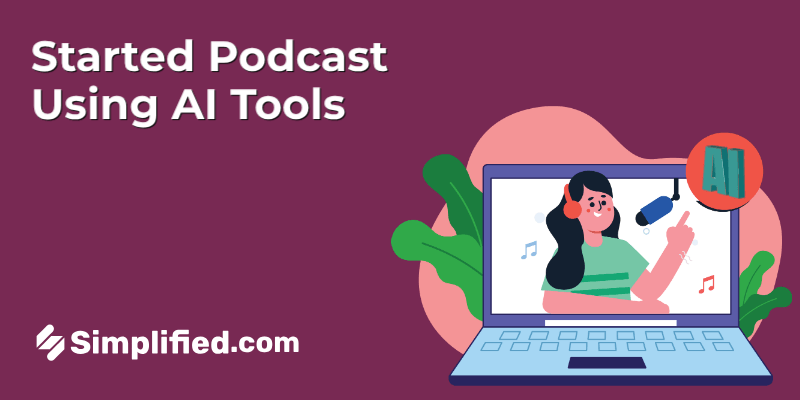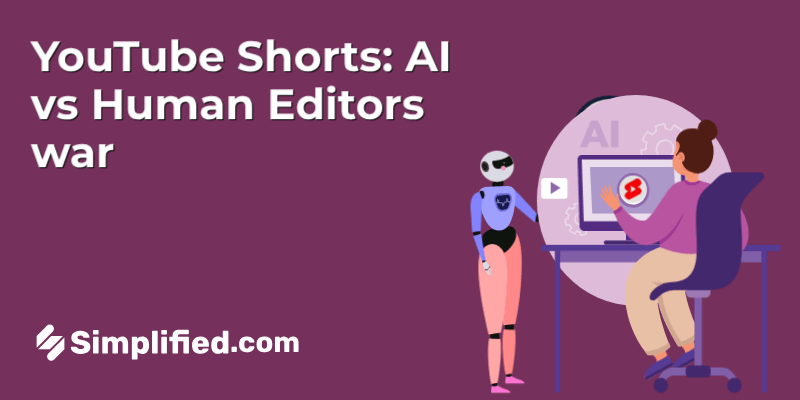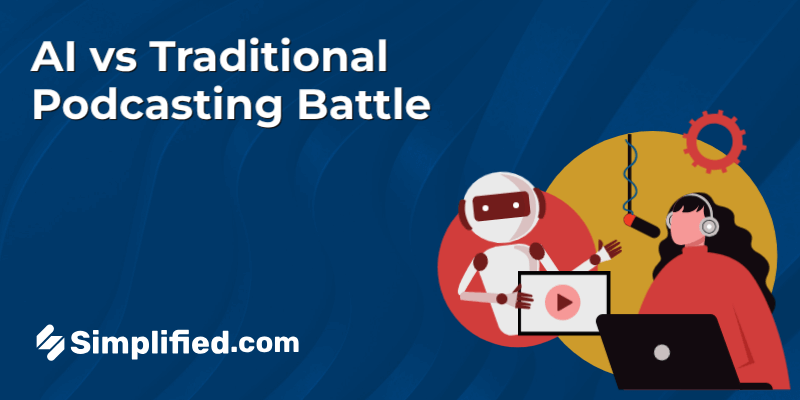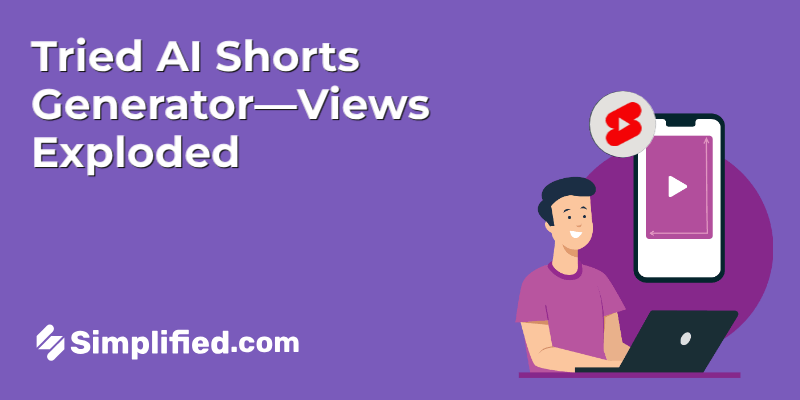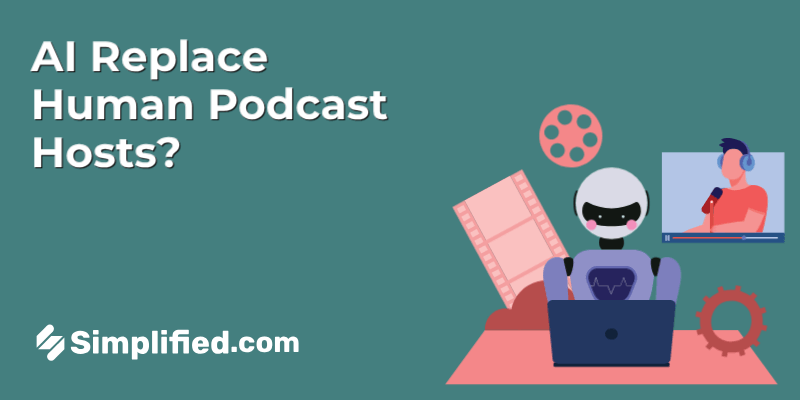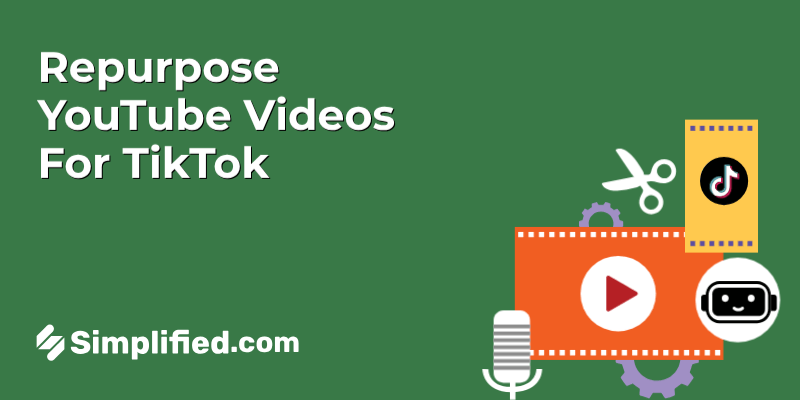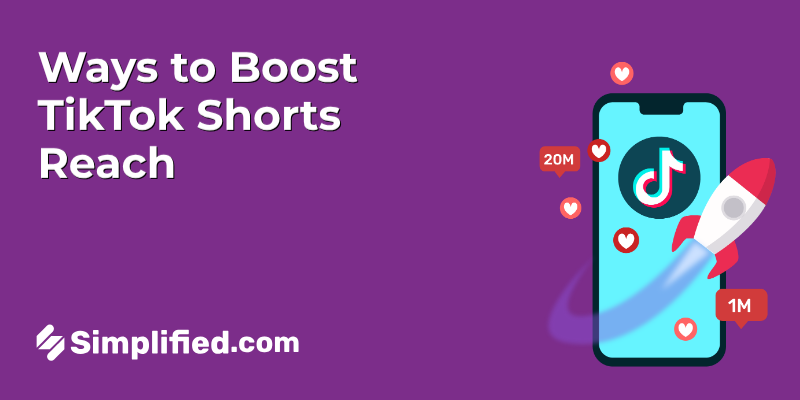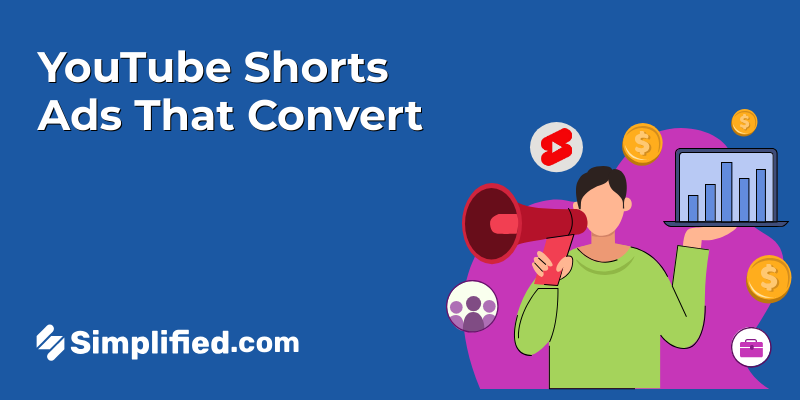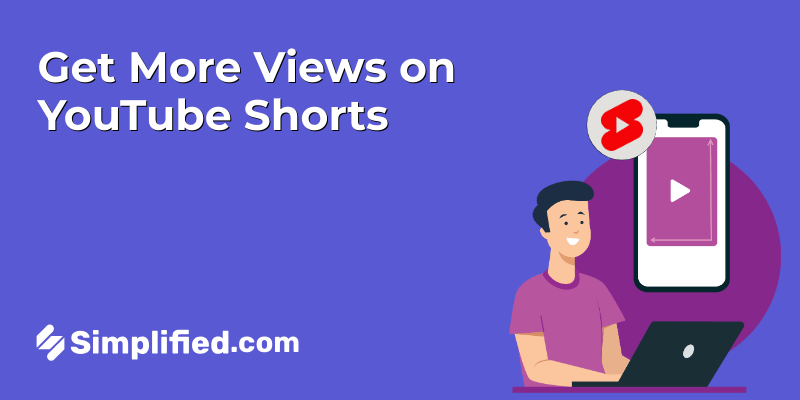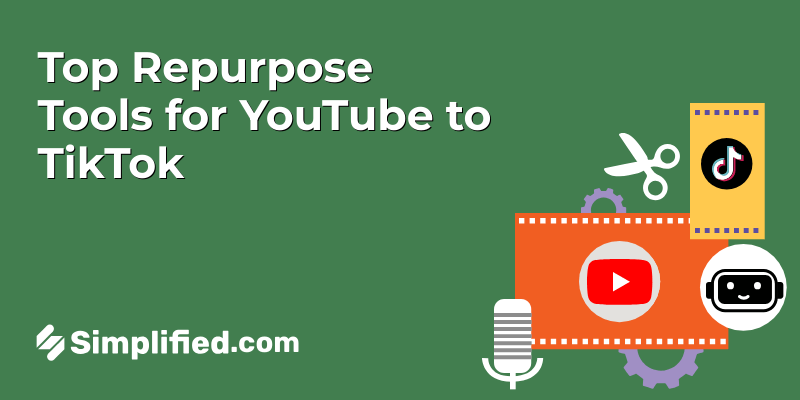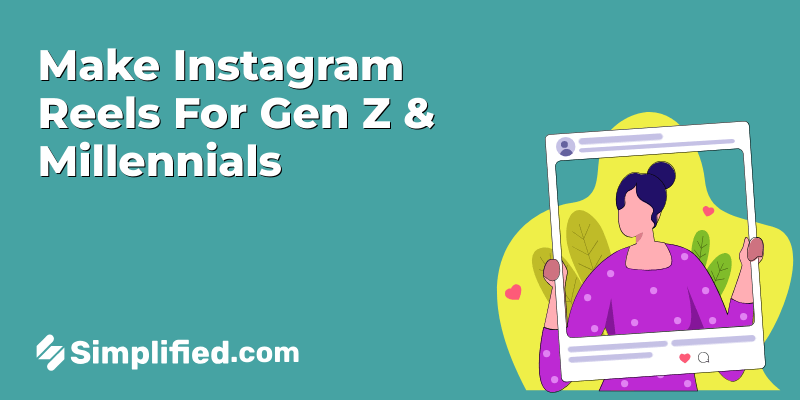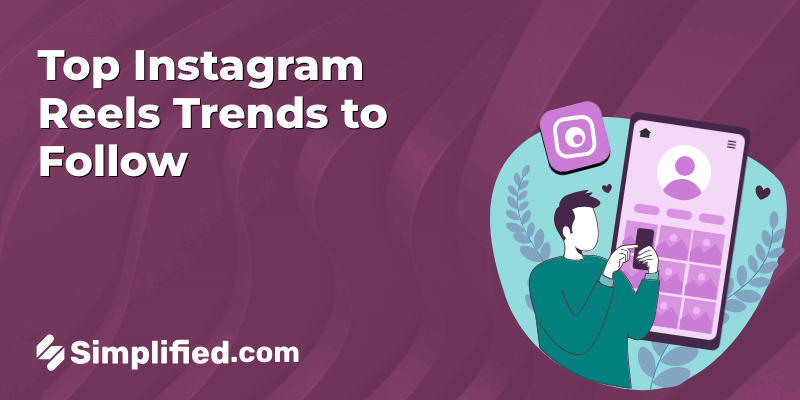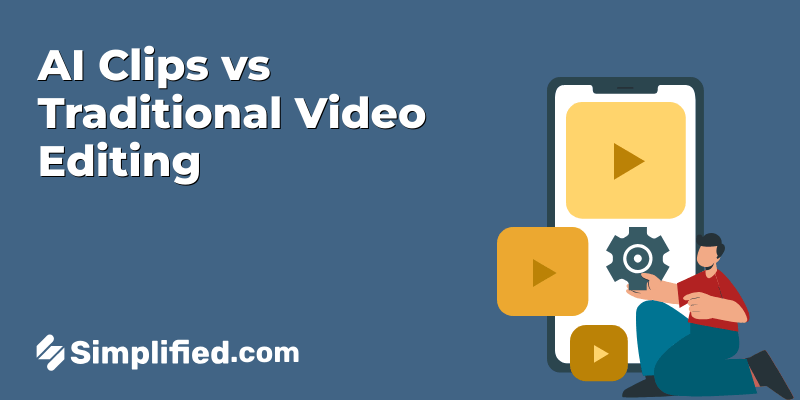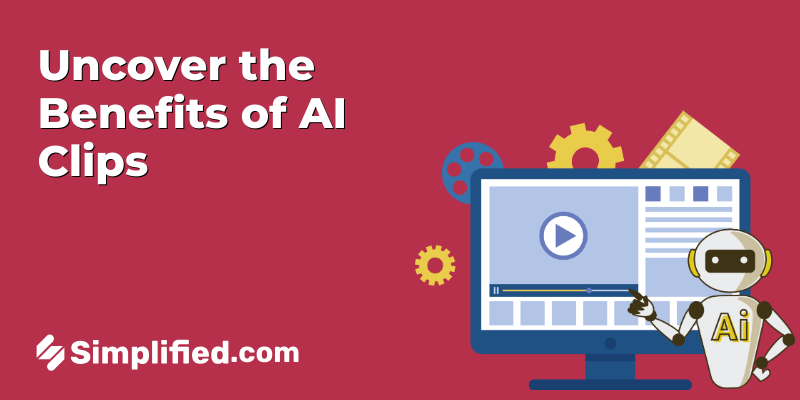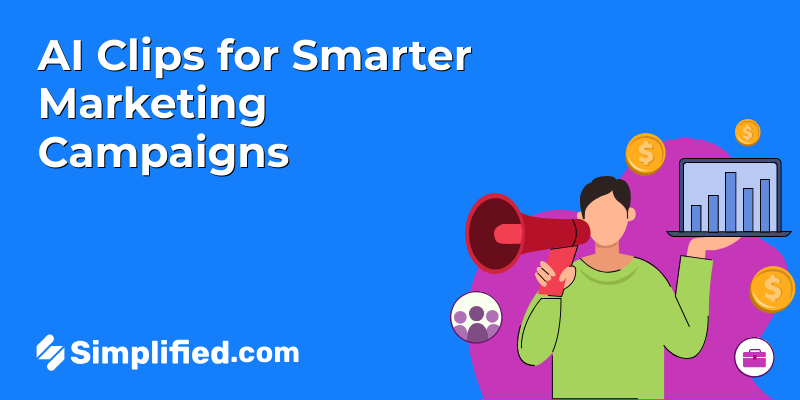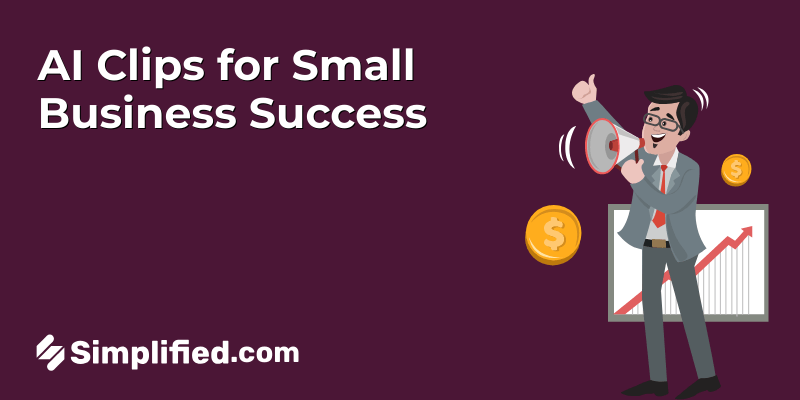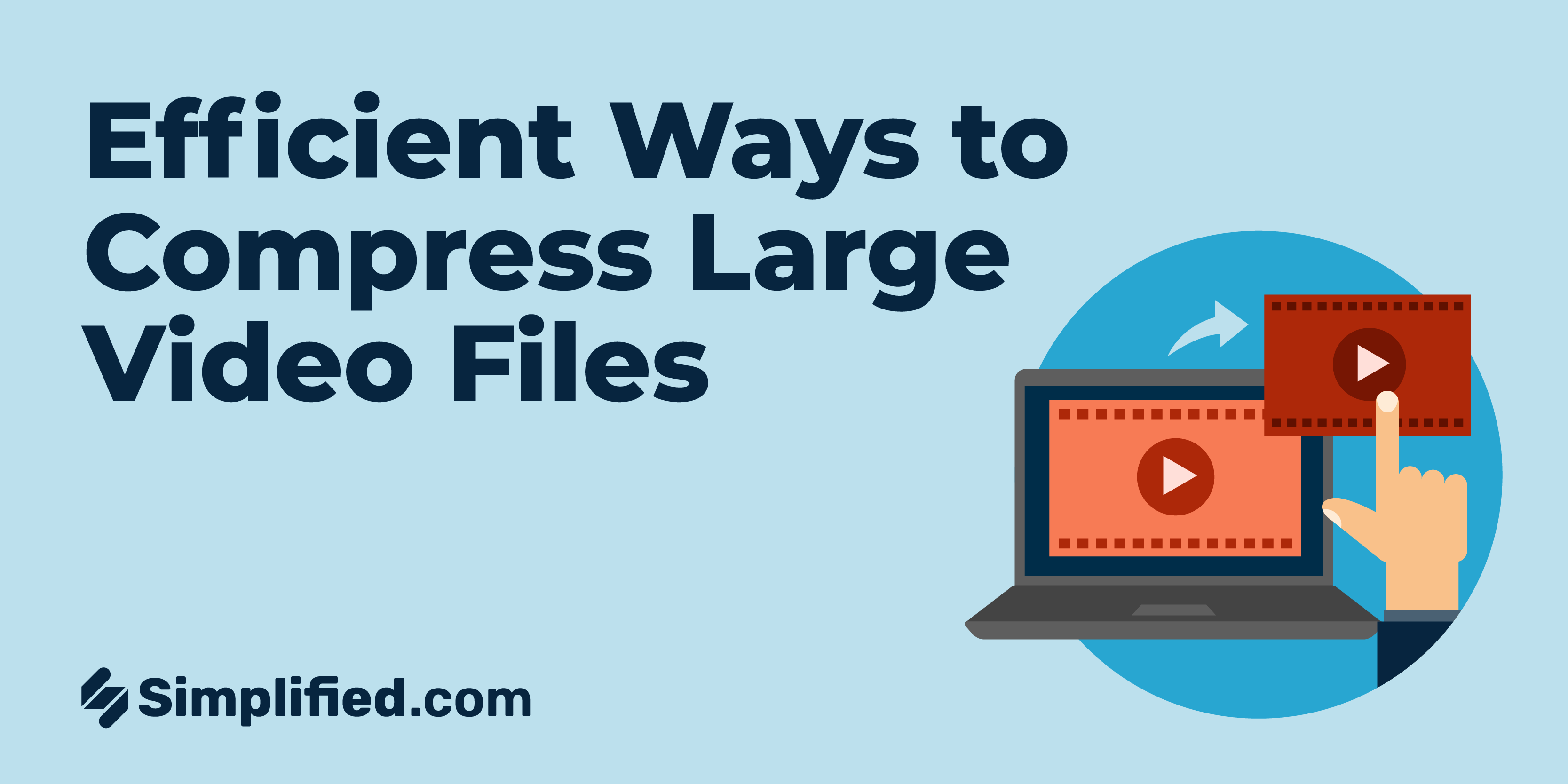
Video content is more prevalent than ever in today’s digital age. Whether you’re a content creator, marketer, or just someone who enjoys sharing videos online, you know the struggle of dealing with large video files. Not only can they be a hassle to upload and share, but they can also take up valuable storage space on your devices.
Bonus: 5 Epic Ingredients For A Successful Social Video Marketing Strategy
Fortunately, there are several easy ways to compress a video without sacrificing quality. In this article, we’ll explore six effective methods that will help you save space and time and make video file smaller.
Bonus:5 Inspiring Brand Videos Ideas To Fuel Your Next Campaign
1. Use Simplified
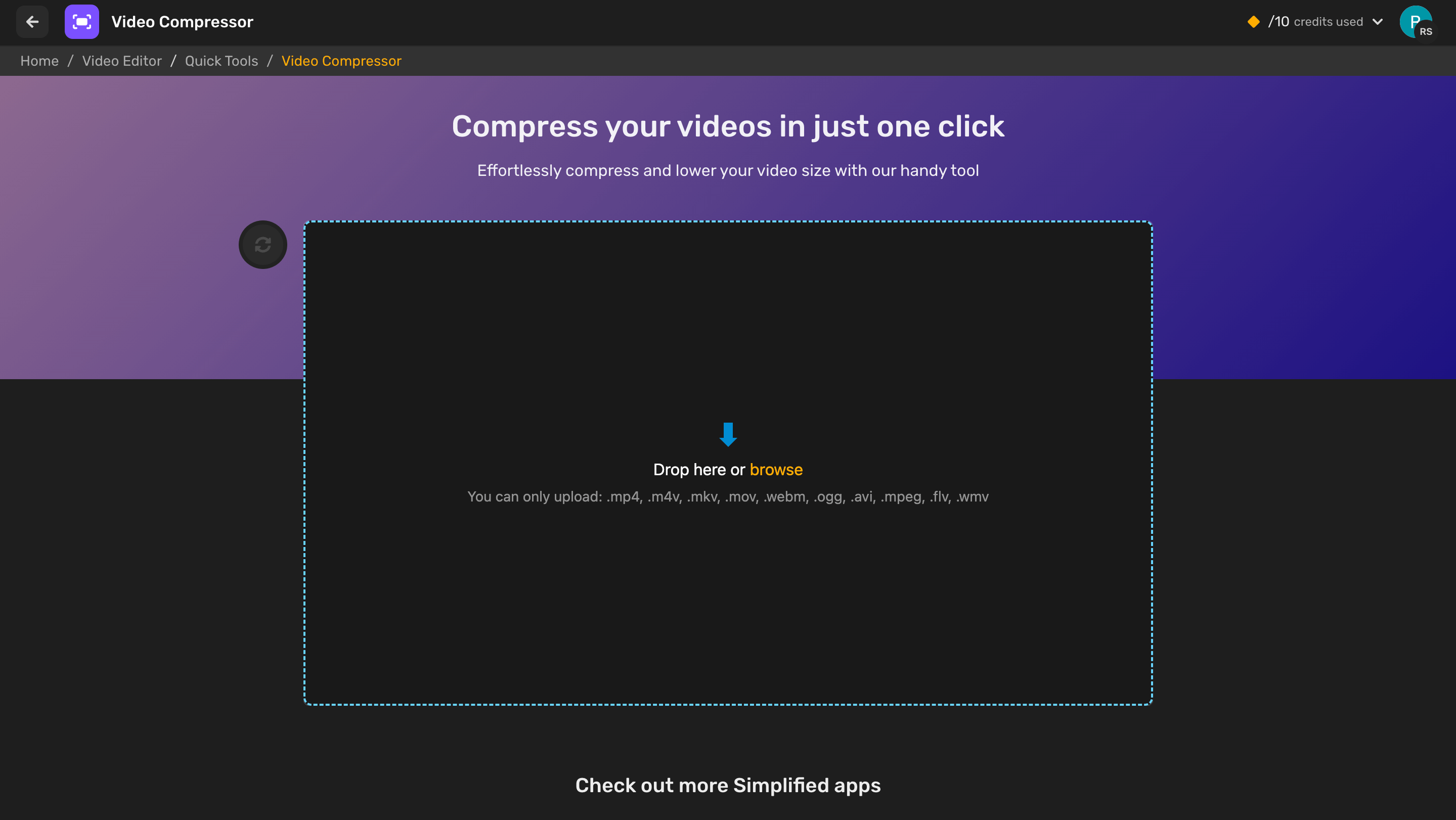
Source: Simplified
One of the most straightforward ways to compress a video is to use video editing software. Simplified offers one of the best video compressor tools. Its user-friendly interface allows you to compress videos quickly without compromising on quality. It’s perfect for those who need to reduce file size for easier uploading and sharing on social media platforms or email.
Bonus: Features that will make content creation easier
- Choose your resolution: Simplified lets you pick from various resolutions, which can significantly impact file size.
- Adjust quality settings: You have control over the balance between quality and file size.
- Preview before saving: Check the final product before you commit to the changes.
By using Simplified, you ensure that your videos remain visually appealing while becoming more manageable in size.
Bonus: 6 Best Video Maker Apps Available Online For A Simplified Video Creation Process
2. Select the Right Format
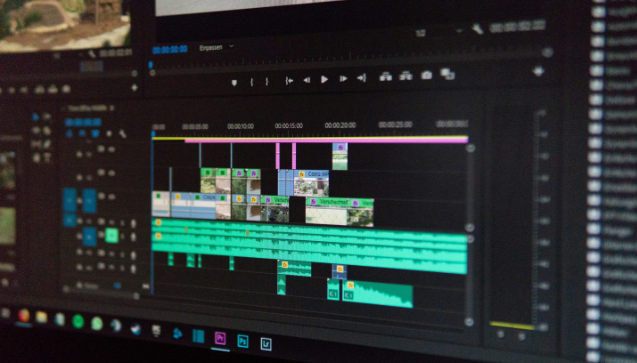
Source: Unsplash
Different video formats can affect the size of your files. MP4 is widely recommended because it provides a good balance of quality and file size. It’s also compatible with most devices and platforms.
- MP4: Ideal for a mix of quality and small file size.
- AVI: Generally larger files but good for less compression.
- MOV: Often used for high-quality videos but can be large in size.
Choosing MP4 could make a significant difference in reducing your video file size without losing the clarity of your content. By converting your video to a more compressed format, you can compress a video without sacrificing quality.
Bonus:5 Best YouTube Video Description Generators That You Can Use For Free
3. Adjust Video Resolution
The resolution of a video file refers to the number of pixels displayed on the screen. By adjusting the resolution, you can compress a video without affecting the quality too much. For example, if you have a 4K video that you want to compress, consider downsizing it to 1080p or 720p to save space. Most viewers won’t notice the change in quality, especially if they’re watching on a smaller screen.
Bonus: Top 9 Free Stock Video Sites for Your Next Marketing Project
4. Use Online Compression Tools
If you don’t have access to video editing software, there are plenty of online compression tools available for free. Websites like Clipchamp, Onlineconvertfree, and ClipConverter offer easy-to-use tools that allow you to compress a video in just a few clicks. Simply upload your video, adjust the settings, and download the compressed file.
Bonus:How To Edit Videos on iMovie: A Detailed Guide For Beginners
5. Trim Unnecessary Footage
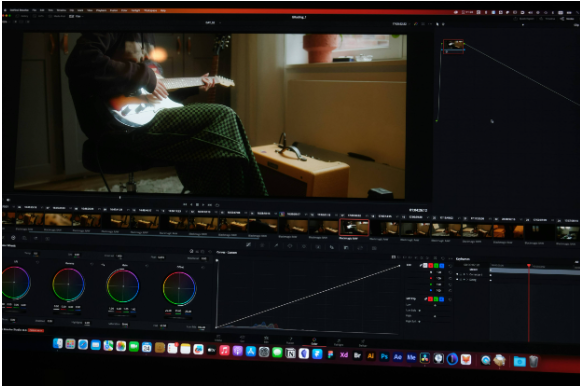
Source: Unsplash
Another simple way to compress a video is to trim any unnecessary footage. By removing any scenes or clips that don’t add value to your video, you can reduce its size without affecting the overall quality. Most video editing software programs offer a trimming tool that makes it easy to cut out unwanted footage. Look for:
- Long intros or outros: These often add extra seconds that can be trimmed.
- Repetitive scenes: Remove any repeated action that doesn’t add value.
- Off-topic segments: Keep your content focused by cutting irrelevant parts.
Trimming is a quick fix that not only makes your video shorter and smaller but also more engaging for viewers.
Bonus:3 Quick And Easy Ways To Add Voiceover To Your Reels
6. Use Cloud Storage
If you don’t want to compress a video or sacrifice quality, consider using cloud storage services like Google Drive, Dropbox, or OneDrive. These platforms allow you to upload and share large video files without worrying about taking up space on your devices. Plus, you can easily access your videos from anywhere with an internet connection.
Quick Tip: Always keep a backup of your original video file before making any changes. This way, you can always revert to the original if needed.
Bonus: Top 7 Best Websites To Find Free Background Music For Video
Wrapping Up

Source: Simplified
Simplified’s AI Video Compressor is a valuable tool for anyone dealing with video content. Simplified streamlines the compression process, making it easier for users to adjust settings to achieve the desired balance between file size and quality. Utilizing these tools can greatly enhance efficiency and productivity when working with video content.
- Simplified’s intuitive interface and advanced algorithms allow users to adjust compression settings easily.
- Comprehensive guides and tutorials cater to users with varying levels of technical expertise, ensuring that everyone can effectively compress videos while maintaining quality.
In conclusion, compressing a video doesn’t have to be a daunting task. By following these six easy methods, you can save time, space, and hassle when working with video content. Whether you’re a professional content creator or just someone who enjoys sharing videos online, these techniques will help you optimize your video files for maximum efficiency.
By automating and simplifying the compression process, users can save time and resources while still producing high-quality videos. This not only saves time but also enhances efficiency and productivity, allowing users to focus more on the creative aspects of their work rather than getting bogged down in technical details. Additionally, educators, filmmakers, social media influencers, and businesses of all sizes can benefit from the streamlined compression process offered by Simplified, ultimately enhancing their productivity and effectiveness in utilizing video content for their respective purposes.