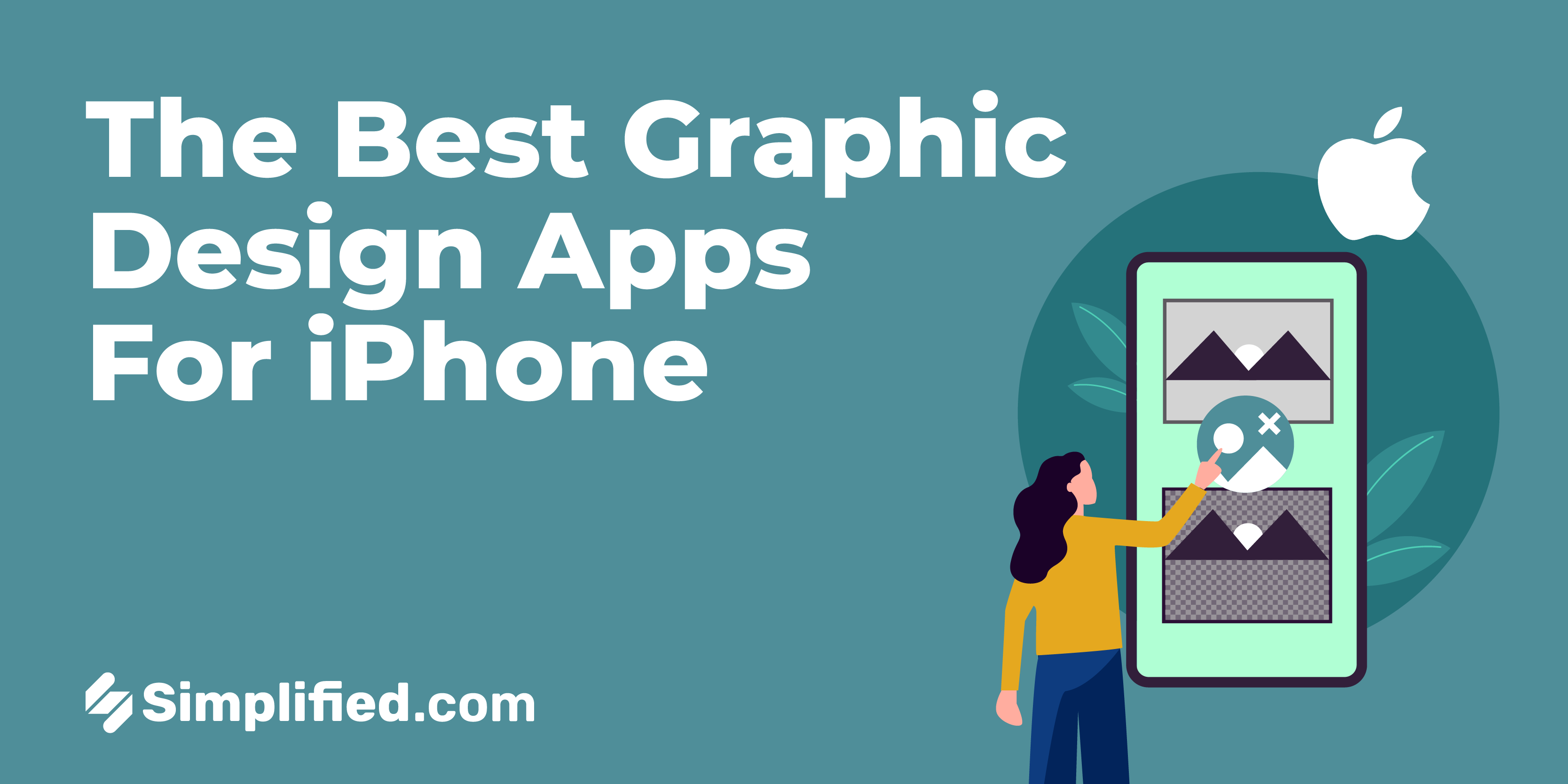
Removing the background from an image can be time-consuming, especially if you’re unfamiliar with the tools and techniques. Fortunately, several apps can help you remove background from images on your iPhone within a matter of time.
This article will show you how to remove backgrounds from images on your iPhone using the built-in Photos app and some of the best apps from the App Store. Whether you want to remove the background from an image for aesthetic reasons or to make it easier to share with others, there’s a method that’s right for you.
1. Use Free Background Eraser Online Tools
There are a few ways to quickly remove the background from an image on your iPhone. One way is to use a free online tool. No matter if you’re skilled or a newbie, these online background remover tools will help you in all ways. Let’s check out the list:
Simplified

Source: Simplified
The Simplified AI tool is the best and easy-to-use method to remove backgrounds from images on iPhone for free with a simple tap. The tool is designed to help you remove the background from your photos to create new images with a transparent background. Here’s how to do so:
Step 1: Log in to your Simplified account and go to the AI Design homepage.
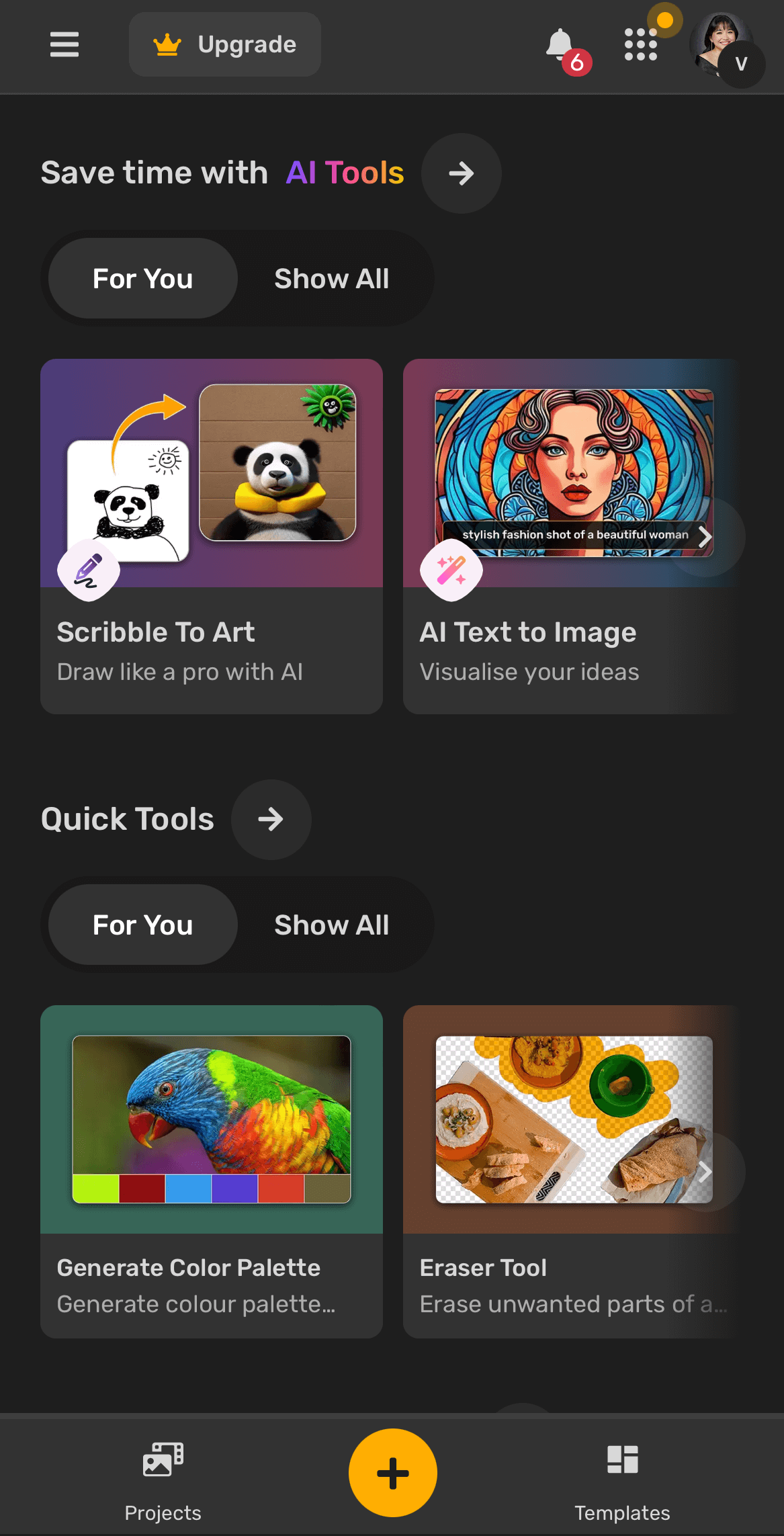
Source: Simplified
Step 2: Click on the arrow next to ‘Quick Tools’ to be redirected to the Quick Tools features (like Convert Image, Generate Color Palette, Eraser Tool, etc.). Find, then choose ‘Remove Image Background’.
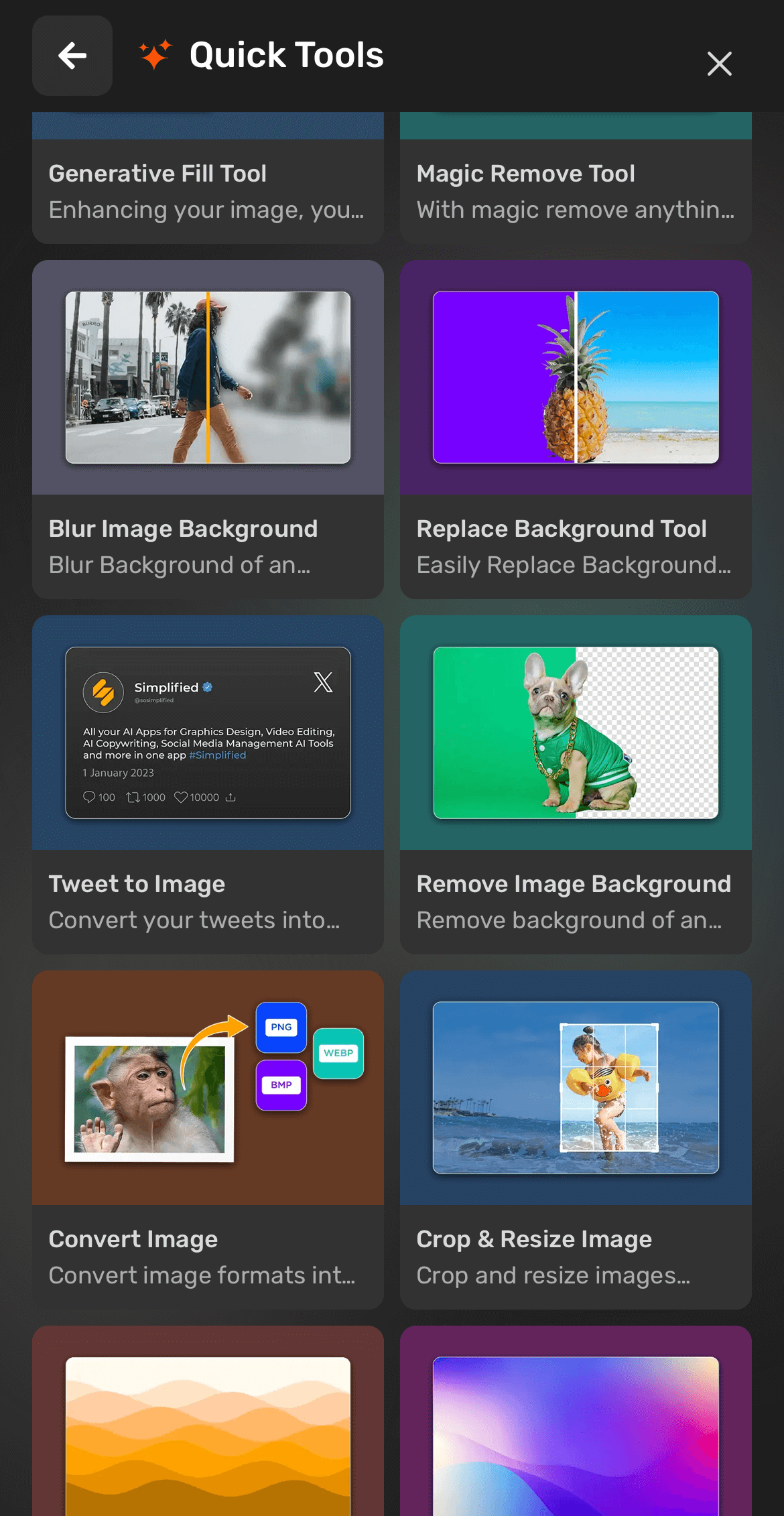
Source: Simplified
Step 3: Once opened, drag and drop your image or browse through your Photos app to upload the photo you want to edit.
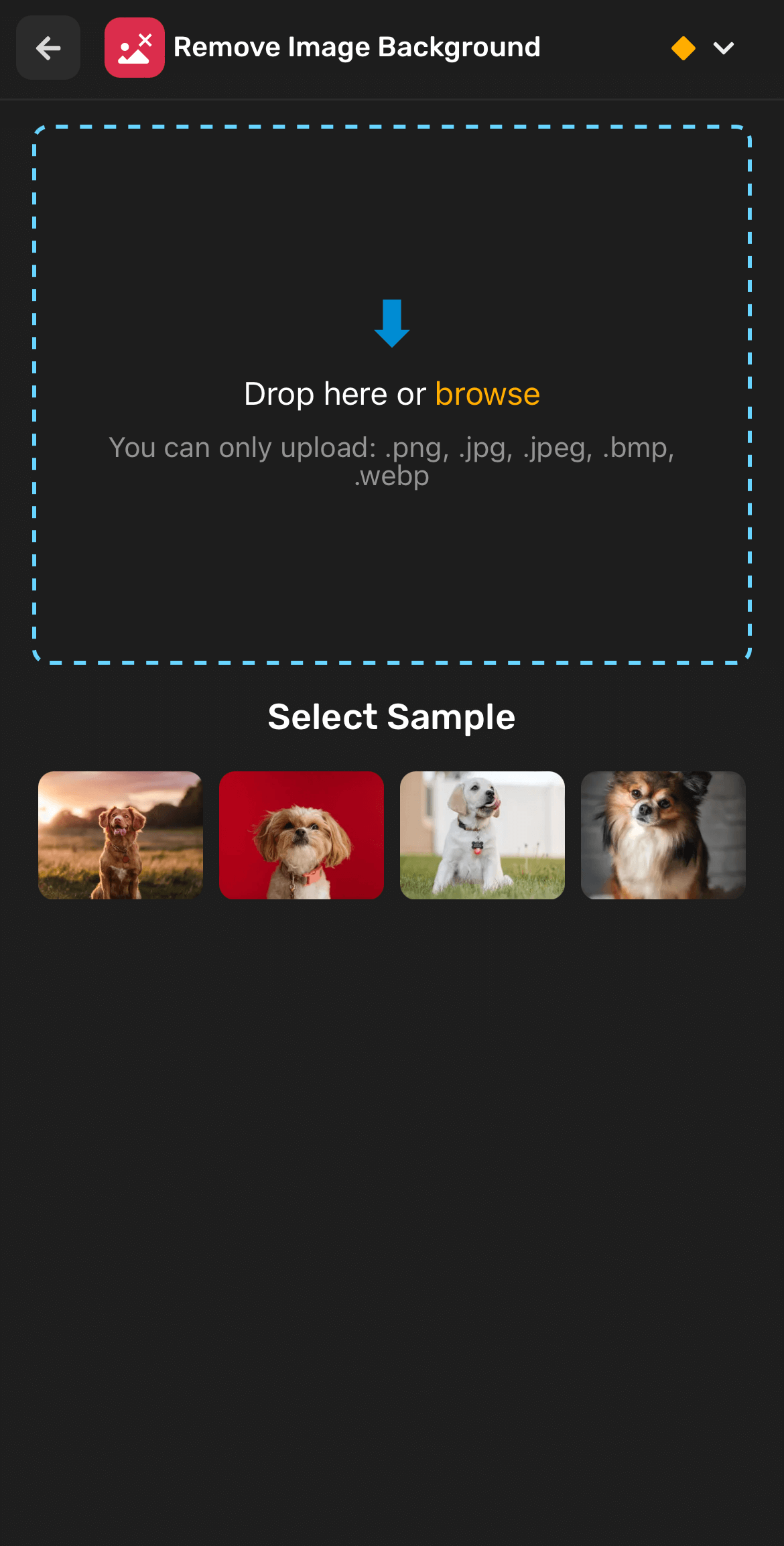
Source: Simplified
Step 4: With your selected image, Simplified will automatically remove the background of your image for you.
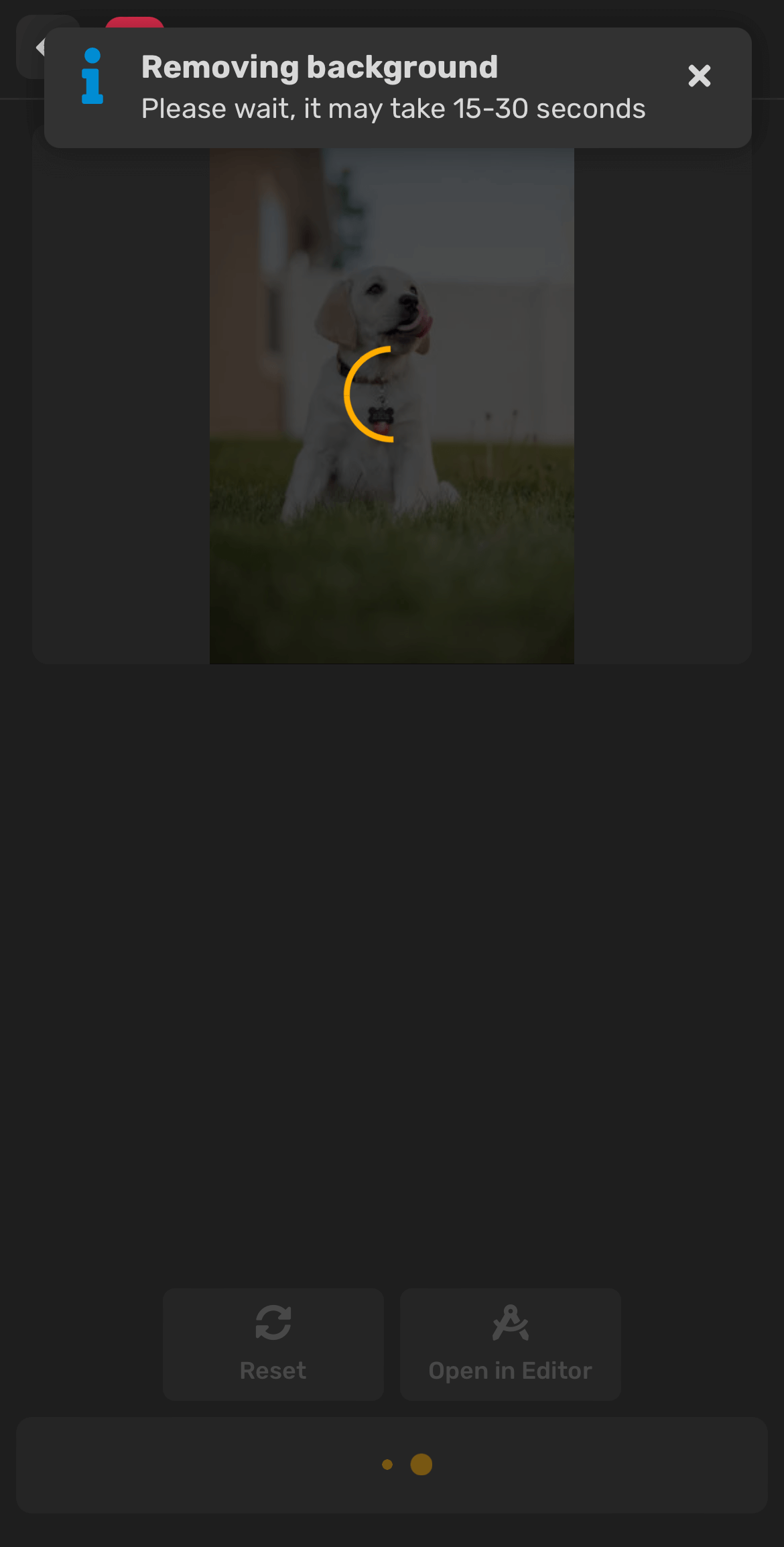
Source: Simplified
Step 5: Once Simplified finishes removing its background, you can now download your image by clicking the ‘Export’ button below. And you have your image without a background!
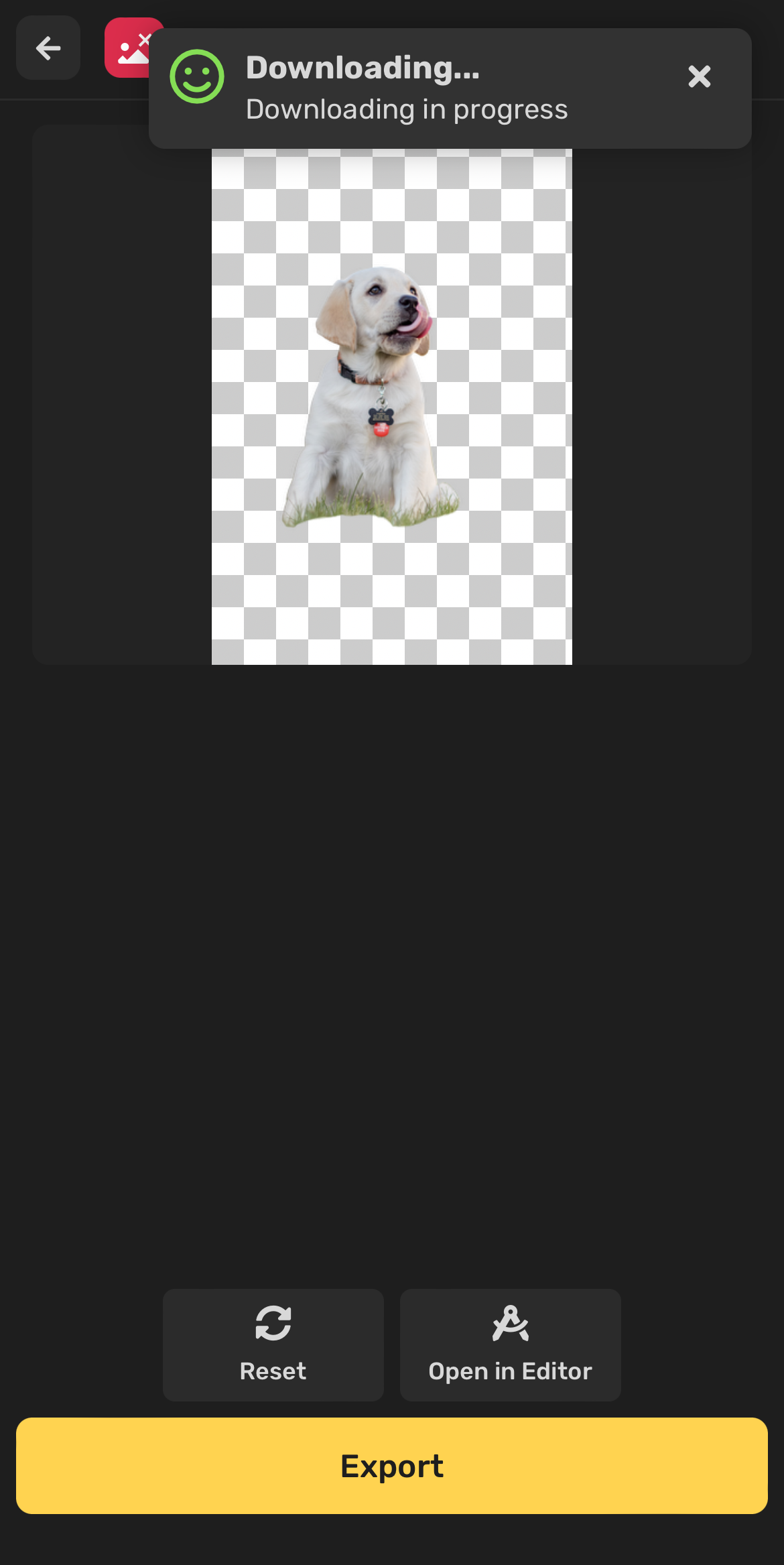
Source: Simplified
The app is simple to use and does a great job of erasing the background from your photos. In addition, Simplified’s constantly updated with new features and improvements for creative branding.
Besides removing background features, Simplified offers a one-roof application to design collaboration, scale, and create your marketing material. You can create marketing content, design videos, easily collaborate with other team members and multiple clients, and auto-share your content on social media.
Not only this, but Simplified also offers advanced content creation and graphics features such as free copywriting templates, color palette generator, unlimited Brand Kits, image resizer, and an AI Image generator under the same dashboard.
Software Compatibility:
- For iPhone & iPod touch: It needs iOS 12.4 or later.
- For Mac: It needs macOS 11.0 or later and an Apple M1 chip or later.
Remove. bg
Remove. bg is a free remove background from image on iPhone that allows users to quickly and easily remove the background from photos. The app is simple and only takes a few seconds to remove the background from a photo.
You can select a photo from your camera roll or take a new one with the app. Once you have a photo with a background that you want to remove, select the area you want to erase, and the app will do the rest.
Software Compatibility:
- For iPhone & iPod touch: It needs iOS 13.0 or later.
- For Mac: It needs macOS 11.0 or later and an Apple M1 chip or later.
Bonus: 10 Of The Best Background Remover Tools of 2023 (Reviewed And Ranked)
Adobe Express
Adobe Express is an all-in-one app for content creation with several fun editing options and various animations. To remove the background of images, Adobe Express has its background remover in the Quick Action menu.
Click the + button and select the photo from your phone gallery. Next, click the photo and select “Restore Background” in the ‘Edit’ option. This application will take a few seconds to remove the image’s background.
However, to have this feature, you have to be subscribed to Adobe Express’ Premium plans as it’s not offered in the Free plan.
Software Compatibility:
- For iPhone & iPod touch: It needs iOS 14.0 or later.
- For Mac: N/A.
2. By Using Photo Cutout Feature
This pre-installed cutout function can be used to remove the background from an image on an iPhone with iOS 16 or higher. Keep in mind that this feature isn’t compatible with iOS 15 and earlier. It only operates with iPhones that have the A12 Bionic chipsets. This also contains models such as iPhone SE 2nd generation, XR, XS, XS Max, 11, 12, 13, and 14.
Follow the steps below to remove the background from images on your iPhone for free by using the photo cutout feature:
- Open the Photos app on your phone.
- Next, select the image from your gallery.
- Touch and hold the portion of the photo you wish to save until you can see glowing white light over the image. When that is done, you have three options to get the image out of the background:
- Drag and Drop into another app: This option is a bit trickier than the rest. Once you’ve cut out the portion of the photo, just keep your finger on the screen to hold the image. Then, use another finger or hand to open the app where you want to place your selected image and drag the photo into the app you’ve opened. You can now directly send it using instant messaging applications or save it to your Apple Notes app.
- Copy-Paste the image: If you think the method above sounds complex, you can press and keep the image in place until the white light shows up on your image. After that, you can tap on the image with your finger and choose ‘Copy’. Then, open the app where you want to put the image in, tap and hold the area where you type, then select ‘Paste’.
- Save or share the image: If you want to save your image on an iPhone after withdrawing the background, first touch to hold it until a light appears. Then, select the Share button in the main menu. Scroll down to choose to Save the image to download the picture in the format of PNG. Select the application where you would like to share the photo after removing the background.
3. Using Safari Browser
You can extract image backgrounds by using the Safari browser online. Follow these steps:
- Open the Safari browser and search for the image whose background you want to eliminate.
- Now, press and hold the picture, then choose ‘Copy Subject’ from the drop-down menu.
- Open any app (Messages, Mail, Files, Notes, etc.) and paste the no-background image.
4. With the Files app
You can also remove the background from images on your iPhone with the Files app. Here’s how:
- Open the Files app and look for the image you want to edit.
- Long press on the image until the pop-up window appears.
- Tap on ‘Quick Actions’, then ‘Remove Background’. Afterwards, a copy of the same image would generate with the background removed.
Once you have the image, you can export it to your Photos app and you’re done.
5. With a Macbook
The last resort to remove backgrounds from images on your iPhone is with a Macbook. Even if you don’t have one, maybe you can borrow a friend’s or a family member’s Macbook to edit photos! It’s quite easy and doesn’t require internet nor a new app:
- Right-click or double click on your image to show the pop-up menu.
- Click on ‘Quick Actions’, then ‘Remove Background’.
- A copy of your image will be produced, but without a background.
How to Remove Background on iPhone: Solved!
So there you have it, five quick and easy ways to remove the background from images on your iPhone. But with all of these, the best and most user-friendly option is downloading the app, Simplified. The all-in-one tool can remove the background from your images, edit videos, design over 70+ types of copies, write captions, generate text to image, and more.
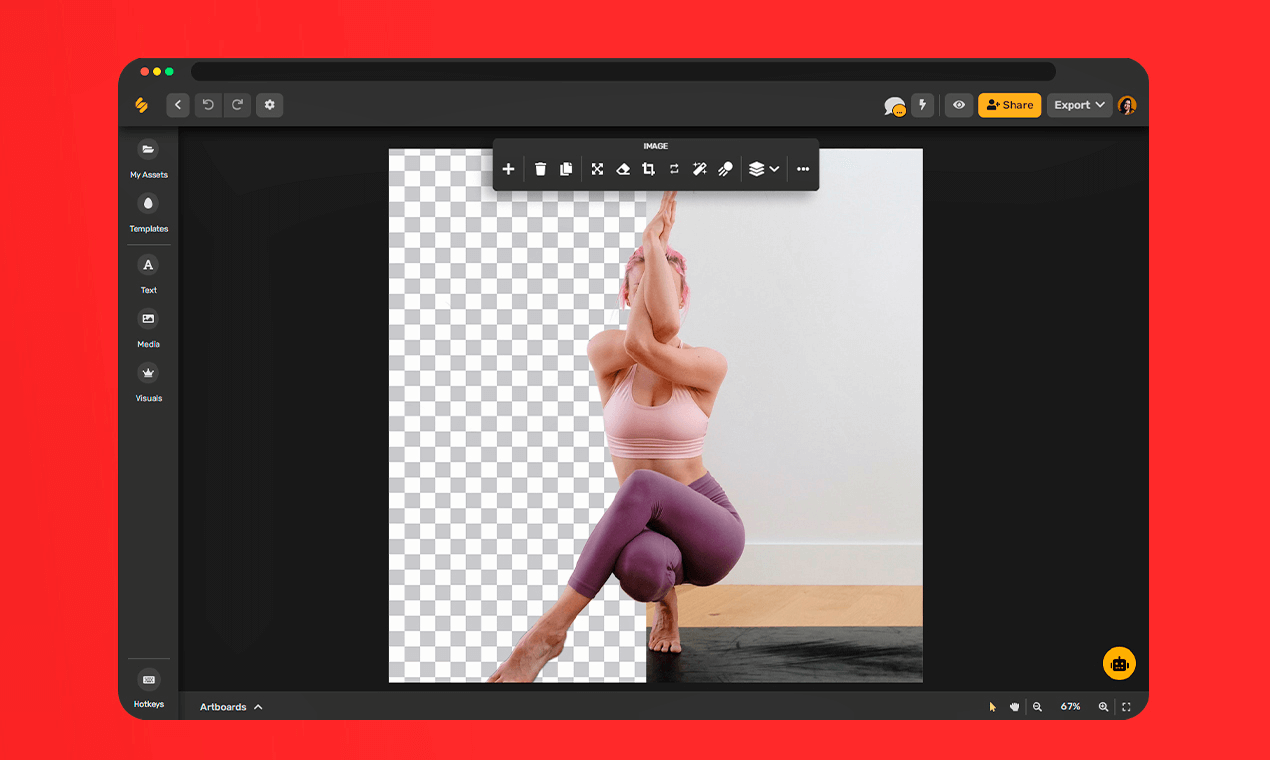
Source: Simplified
And the best of it all, Simplified is free! So, sign up today and start creating stunning background-free photos with your iPhone.


![10 Best AI Image Restoration Tools to Try in 2025 [Free & Paid] 10 Best AI Image Restoration Tools to Try in 2025 [Free & Paid]](https://siteimages.simplified.com/blog/Best-AI-Image-Restoration-Tools-01.png?auto=compress&fit=crop&fm=png&h=400&w=400)
![How to Use Photoshop AI Generative Fill Feature [2025] How to Use Photoshop AI Generative Fill Feature [2025]](https://siteimages.simplified.com/blog/How-to-Use-Photoshop-AI-Generative-Fill-01-1.png?auto=compress&fit=crop&fm=png&h=400&w=400)
![20 Podcast Thumbnail Ideas to Boost Your Show’s Visual Appeal + Best Practices [2025] 20 Podcast Thumbnail Ideas to Boost Your Show’s Visual Appeal + Best Practices [2025]](https://siteimages.simplified.com/blog/Podcast-Thumbnail-Ideas-to-Boost-Your-Show-02-1.png?auto=compress&fit=crop&fm=png&h=400&w=400)




