With over 750 million monthly active users, Snapchat has become one of the most popular social media platforms available today. It has fast emerged as our go-to app for sharing goofy selfies, keeping up with friends, and adding a dash of fun to our daily lives.
If you’re like many of us, you’ve probably dabbled with Snapchat’s latest feature, “My AI,” the friendly virtual assistant designed to make your Snapchat experience even better.
While My AI can be helpful in various ways, you may find yourself wanting to delete it for privacy or personal reasons. So, in this blog post, you’ll discover a step-by-step guide on how to delete My AI on Snapchat in 2024.
Let’s dive in!
How to Delete My AI on Snapchat Easily with Steps
Before we get started, it’s important to note that only Snapchat+ subscribers can get rid of the “My AI” feature on Snapchat.
If you’re not interested in paying for Snapchat+, it doesn’t mean all hope is lost. You can use the Snapchat+ 7-day free trial to delete my AI, then cancel the auto-renewal once you’re done! For businesses looking to optimize their presence on platforms like Snapchat, partnering with an experienced app marketing agency can provide the expertise needed to maximize engagement and user retention.
With that being said, here’s how to delete my AI on Snapchat in 2024:
- Open your Snapchat app and swipe right from the Camera screen to the ‘Chat’ section.
- Press and hold on the ‘My AI’ chat,

- Tap ‘Chat Settings’ from the options that appear.
- Tap ‘Clear from Chat Feed.’
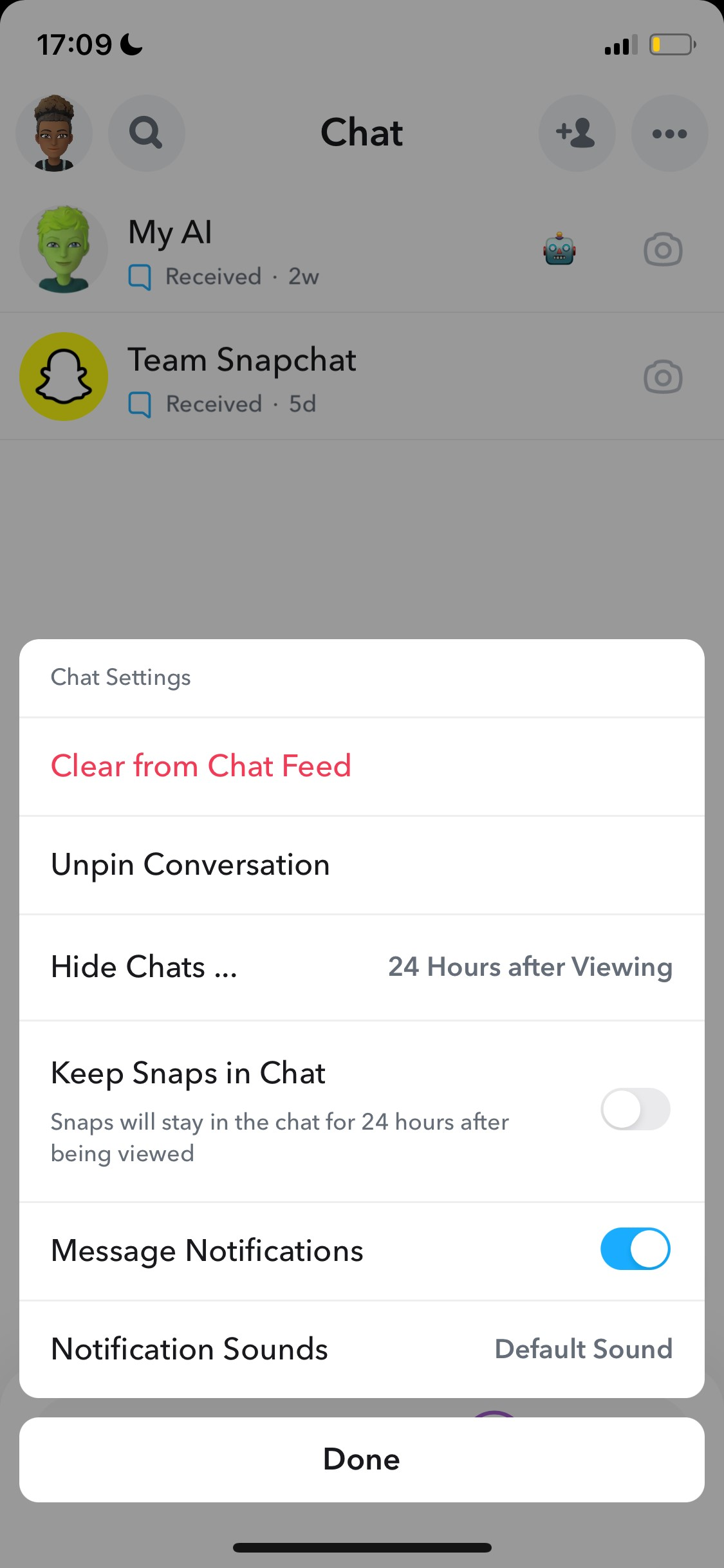
Here’s the second method you can try to remove My AI from your chat:
- Open the Snapchat app and tap on your Bitmoji in the top left corner.
- Tap on the ‘Settings’ icon in the upper right corner of your screen.
- Scroll down until you see ‘Privacy controls.’

- Tap on “Clear Data.”
- Scroll down until you see ‘Clear My AI Data.’

- Finally, tap on it then select ‘Confirm.’

Bonus: How to Add Music to Snapchat with a Simplified
Alternatively, you can follow these steps:
- Tap on your Bitmoji in the top left corner of your screen.
- Tap on the ‘Settings’ icon.
- Scroll down until you see “Privacy Controls.”
- Tap on ‘Clear Data.’
- Next, tap on ‘Clear Conversations.’

- Finally, find the ‘X’ icon next to “My AI” and select it to remove it from your Chat Feed.

However, if you’d like to simply unpin My AI from Snapchat, here’s what you should do:
- Tap on your Bitmoji in the top left corner of your screen.
- Tap the Snapchat+ banner.

- Toggle ‘My AI’ from ‘Pinned’ to ‘Unpinned,’ and that’s it!

And voila! Following these steps will successfully remove/unpin My AI from your chat if you’re a Snapchat+ member.
Bonus: 270 Unique Snapchat Username Ideas That Stick
Wrapping Up
In conclusion, how to delete My AI on Snapchat is a straightforward process, which ensures that you have control over your privacy and preferences.
But before you go, we’d like to introduce you to Simplified, an all-in-one platform that caters to various aspects of AI content creation and management.

Here are some standout features of this amazing tool:
- Graphic Design: Access graphic design tools, a vast library of free photos, and thousands of design templates, including Snapchat Spotlight templates. It also allows you to easily remove backgrounds from your Snapchat icons or images.
- Video Editing: Effortlessly edit, transcribe, add subtitles, and remix your videos for various platforms like Snapchat. Bring your content to life with premium stock videos, animation tools, and a library of royalty-free audio.
- AI Copywriting: Simplified’s AI writer offers 80+ writing templates & generates plagiarism-free content for you. For example, with its AI Bio Generator template, you can easily craft an engaging & unique Snapchat bio.
- Social Media Management: Schedule posts, collaborate in real-time, and organize your work efficiently.
- AI Image Generation: Create realistic images and art from text descriptions with Simplified’s AI image generator.
The best part? You can access these features for free!














![13 Project Management Software & Tools for Creative Agencies [Free & Paid] 13 Project Management Software & Tools for Creative Agencies [Free & Paid]](https://siteimages.simplified.com/blog/Advertising-Agency-Project-Management-Softwares-01.png?auto=compress&fit=crop&fm=png&h=400&w=400)


![How to Find Your Drafts on Instagram: Posts, Reels & Stories [2025] How to Find Your Drafts on Instagram: Posts, Reels & Stories [2025]](https://siteimages.simplified.com/blog/How-to-Find-Your-Drafts-on-Instagram-Ultimate-Guid-01-1.png?auto=compress&fit=crop&fm=png&h=400&w=400)



![20+ Top monday.com Alternatives In 2025 [Free & Paid] 20+ Top monday.com Alternatives In 2025 [Free & Paid]](https://siteimages.simplified.com/blog/Top-Project-Management-Tools-01-1.png?auto=compress&fit=crop&fm=png&h=400&w=400)


