Twitter has been around since 2006, and a lot has changed about the platform since then. The purpose of the platform back in the day was to enable people to share their random thoughts through tweets. However, over the years, what people tweet has changed drastically and if somebody was to check your social media posts from the early days, it can be quite embarrassing what old tweets might bring up.
As a business, marketer or entrepreneur, it is important for you to review old tweets and keep only those that are in line with your brand image today. People might have been using Twitter for a long time, but many still don’t know how to find their old tweets. Some common queries around this topic include – Is there a way to view the oldest tweets first? Can you search Twitter for old tweets, and How do I scroll to my first tweet? The answer to these queries is a big yes.
Here are Four Methods to Find Old Tweets:
- Twitter Advanced Search
- Twitter Search
- Downloading Archive
- Social Media Tools
How to Use Twitter Advanced Search to Find Old Tweets?
The easiest way to search for an old tweet is using Twitter’s advanced search feature.
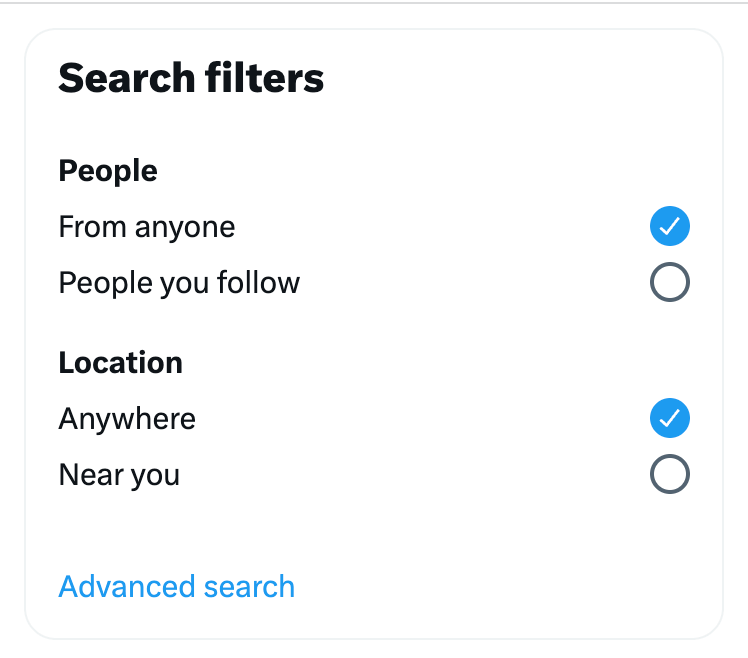
- The first step is logging into your Twitter account. Go to advanced search , or you can directly access advanced search features on Twitter explore.
- The advanced search feature enables you to search for old tweets by words or phrases or exclude certain words. You can also choose language and hashtags. Lastly, you are given the option of choosing dates.

- After you have customized the whole search, choose the required dates or the range, if you are looking for more than one tweet.
- The search will give you the results of the top tweets from that time frame.
- You can go to the chronological order of tweets by moving to the latest tab.
A Simple Code to Find First Tweet
Another simple way to find old tweets is through a Twitter search using a formula.
- All you have to do is type a string with your username and date range – from:username since:yyyy-mm-dd until:yyyy-mm-dd.
- For example – from:sosimplified since:2020-01-01 until:2021-01-01 would give the result for Simplified account between these dates.
- If you want to find your first tweet, you can put the year of your joining Twitter and scroll down on the results to find your first-ever tweet.
Download the Archive of Tweets
Now, this method may take some time, but it will give you a complete record of your tweets, which is great if you are making a report on your brand, analyzing previous posts, etc.
- To download an archive of your tweets, go to your account settings – twitter settings.
- Under the ‘Your Account’ section, you will see the option ‘Download an archive of your data’. Click on it.
- In order to verify it’s you, Twitter will ask for your account password.
- Then it will open the download archive data window, and under Twitter data, you will see the option to request an archive. Click on it.
- Now Twitter can take its own sweet time to create your archive. So you will receive a push notification once your archive is ready.
- You can click on the notification to download the archive or go to account settings again for the same.
- You can download the archive in a zip file. It will have all your data on Twitter activity, including old tweets.
- The zip file appears as Your archive.html on the desktop.
- You can see your old tweets by clicking on tweets.
- The tweets will appear in reverse chronological order, and you can use filters to narrow your search.
- Each tweet in the archive is linked to the live tweet for easy access.
Related: 10 Ways to Amplify Twitter Engagement in 2023
Now Find Oldest Tweet With Simplified Social Media Tools
Simplified offers advanced tools if you are looking forward to up your social media game. At the same time, it also offers solutions to social media problems as simple as finding old tweets.
- Once you login into your Simplified account, you will see five product offerings on top of the dashboard.
- Go to social media, and on the left side, you will see different sections, but you need to click on publishing.
- Now you need to choose your Twitter account below “All Accounts”.
- A Social Media Scheduler will appear. Now you can choose the date or year you need a Tweet from, and on clicking that day, you will be able to see posts from that day.
- You can also filter the search by selecting published tweets from the filter option in the top right corner.
- You can also download the report of your old tweets. It’s quite simple.














![13 Project Management Software & Tools for Creative Agencies [Free & Paid] 13 Project Management Software & Tools for Creative Agencies [Free & Paid]](https://siteimages.simplified.com/blog/Advertising-Agency-Project-Management-Softwares-01.png?auto=compress&fit=crop&fm=png&h=400&w=400)


![How to Find Your Drafts on Instagram: Posts, Reels & Stories [2025] How to Find Your Drafts on Instagram: Posts, Reels & Stories [2025]](https://siteimages.simplified.com/blog/How-to-Find-Your-Drafts-on-Instagram-Ultimate-Guid-01-1.png?auto=compress&fit=crop&fm=png&h=400&w=400)



![20+ Top monday.com Alternatives In 2025 [Free & Paid] 20+ Top monday.com Alternatives In 2025 [Free & Paid]](https://siteimages.simplified.com/blog/Top-Project-Management-Tools-01-1.png?auto=compress&fit=crop&fm=png&h=400&w=400)


