With more than 930 million users worldwide, LinkedIn is the premier social networking platform for professionals who want to showcase their skills and network with like-minded people. Well, my friends, this means you need to start scheduling LinkedIn posts consistently, at the right time, with great content.
Of course, this is easier said than done, since scheduling multiple posts on LinkedIn can be resource-intensive and time-consuming. But, before you give up and delete your LinkedIn account…you should know that you can schedule LinkedIn posts months in advance so you can free up time and get more engagement.
This post covers different ways to schedule posts on LinkedIn—using LinkedIn’s built-in scheduling feature on both desktop and mobile, as well as third-party LinkedIn post-scheduling tools. It also explains how to schedule multiple posts at once, and how to edit or delete scheduled posts.
Finally, the article discusses tips on how to get the most out of your scheduled LinkedIn posts and answers common questions about LinkedIn post creation.
Let’s begin!
The Importance of Scheduling Posts on LinkedIn
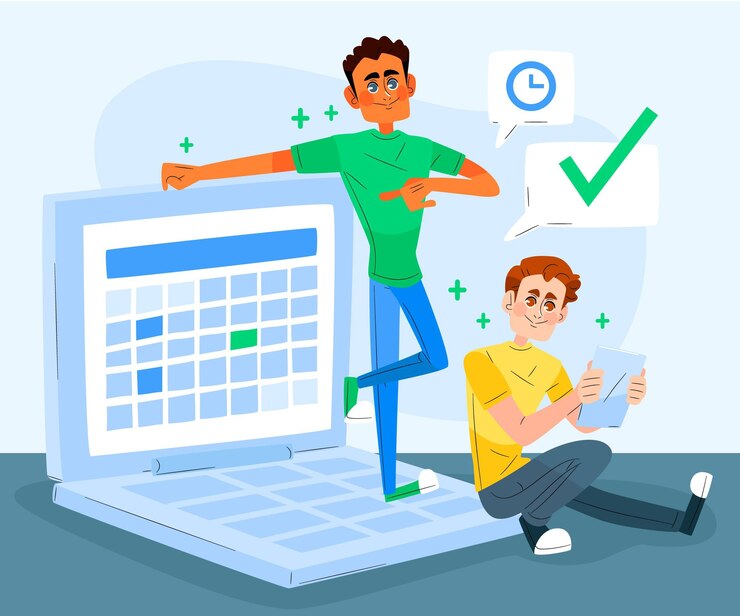
The posts you publish are just pieces of your LinkedIn marketing strategy puzzle. But they pave the way in helping you get more followers, employers, and business partners.
Below are reasons why scheduling your posts on this platform is key to achieving these goals.
Time & Resource Optimization
Instead of breaking up your day and logging into LinkedIn to upload and post content at the most optimal time for your audience, you can schedule out multiple LinkedIn posts weeks (or even months) in advance. This means you can reach your audience with the right content at the right time–without having to log on in the middle of a meeting or the middle of the night.
Consistent Presence
Did you know LinkedIn’s algorithm promotes business pages and user profiles that post content regularly? That means you have to upload images and captions individually and consistently to increase their probability of engagement.
Also, scheduling LinkedIn posts lets you easily reach audiences in different time zones. This means they can like, comment on, or share your posts to their network – even if you’re offline.
Improved Engagement
According to LinkedIn’s recent feed update, its algorithm prioritizes “knowledge and advice” posts. It shows them to people who are interested in what you’re saying, even if they’re outside your network. And if your posts resonate with them, there’s a good chance they will follow you or add you as a contact.
Knowing when to schedule your LinkedIn posts also allows you to tap into the platform’s Golden Hour. This is the hour after publishing a post that LinkedIn monitors to see how much activity it generates. The more engagement your post gets, the more people LinkedIn shows it to.
How to Schedule Posts on LinkedIn with the Native Scheduler
You can schedule posts straight off LinkedIn’s built-in scheduler. Here’s how to do it:
How to Schedule Posts on LinkedIn on Your Desktop
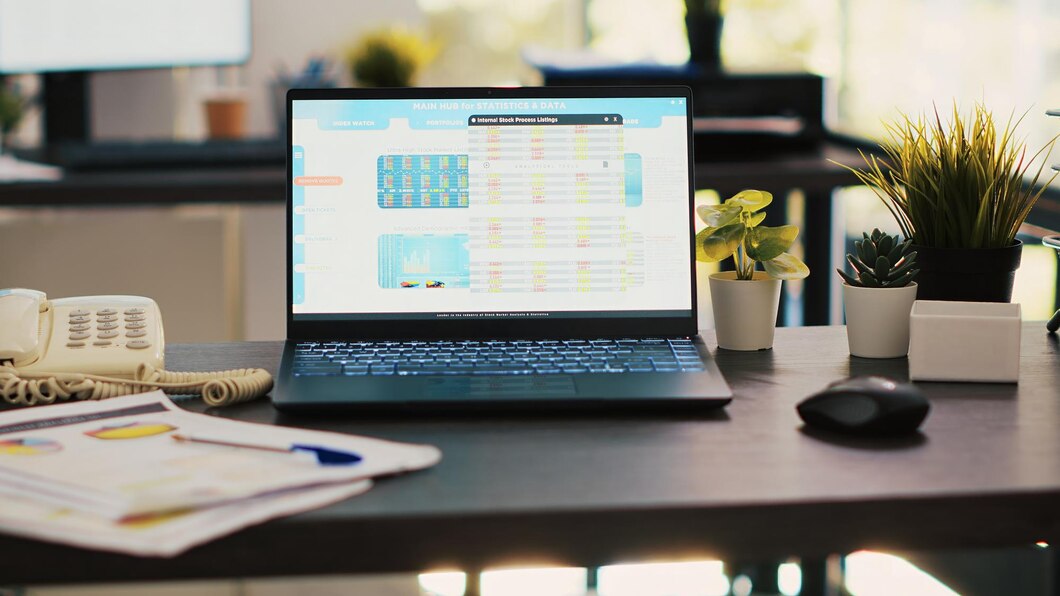
- Log into LinkedIn from your browser. Click “Start a post” on your homepage.
- Add your caption, media, hashtags, or links. Compose your full post as you normally would.
- Click the clock icon beside the “Post” button. This opens the scheduling option.
- Choose your preferred date and time. Select when you want the post to go live.
- Click “Next” and then hit “Schedule.” Your post is now ready to publish automatically.
How to Schedule Posts on LinkedIn (Mobile App)
- Download and install the LinkedIn app on your mobile device.
- Tap “Post” at the top of your feed.
- Write your content and add any visuals. Include hashtags or links if needed.
- Tap the clock icon in the post window. The schedule tool will pop up.
- Pick a posting date and time. Set the exact moment you want it live.
- Tap “Schedule” to confirm your post. You’ll see it saved under scheduled posts.
📌 Note: LinkedIn’s built-in scheduling on mobile is only available on updated versions of the app. If you don’t see the option, use a third-party tool or update the app.
Limitations with the LinkedIn Native Scheduler
While LinkedIn’s native scheduler can be sufficient, its limitations may prevent you from making the most out of your LinkedIn posting strategy.
For one, it can only schedule posts within the upcoming three months. That means you can’t schedule posts on dates and times beyond this timeframe.
Also, once you’ve scheduled a post, you can only edit its content. You cannot reschedule it to a different time. In this case, you must delete the post and create a new one with the same content.
Finally, you can’t schedule carousel posts and LinkedIn Stories, which can severely limit engagement with your audience.
To remove all these restrictions, you’ll need a tool to help you get the most out of your LinkedIn publishing strategy. This brings us to our next point.
Bonus: 10 Best LinkedIn Automation Tools to Leverage
How to Schedule Posts on LinkedIn with LinkedIn Scheduling Tool Simplified
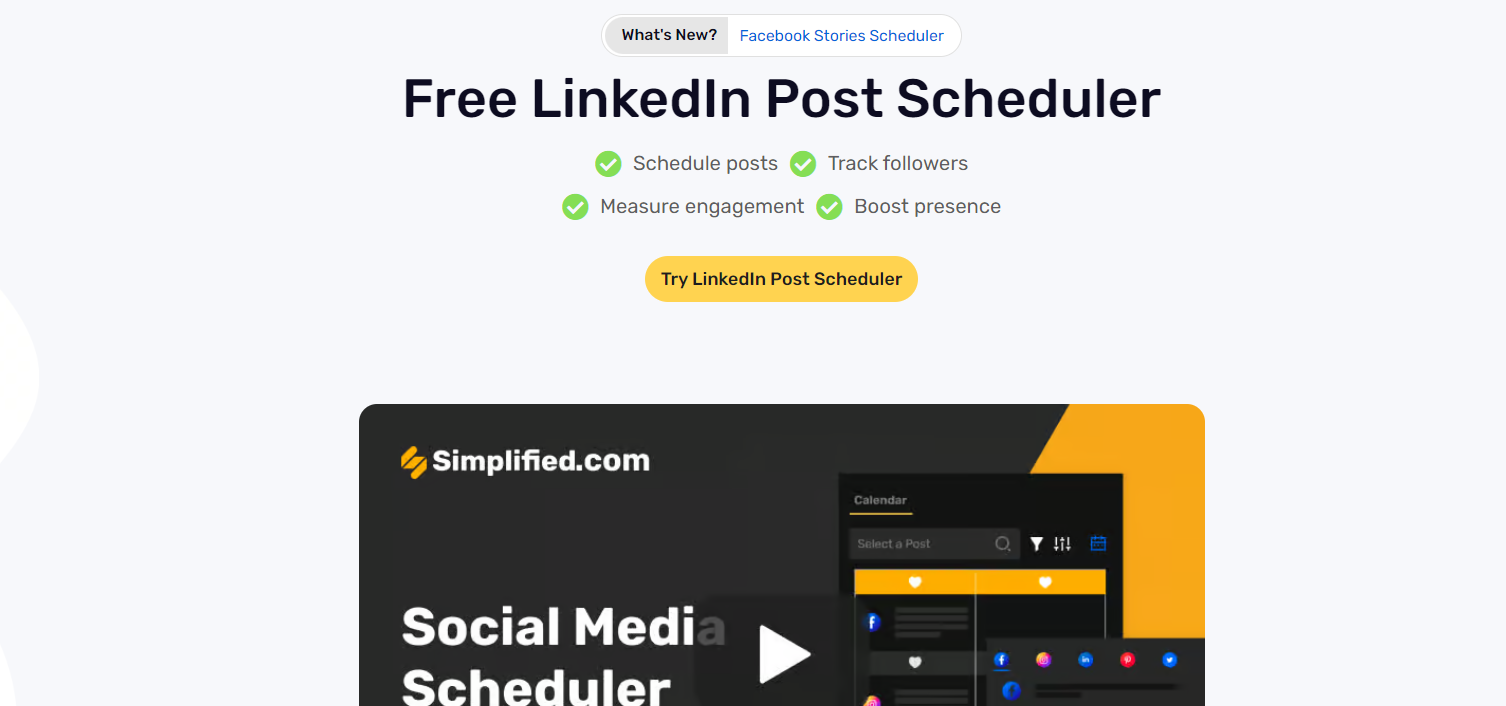
Simplified an all-in-one social media management tool – provides a LinkedIn scheduler to help you schedule LinkedIn posts without a hitch. In fact, thanks to the Simplified Chrome extension, you can schedule LinkedIn posts lightning-fast!
The platform makes it easy to map out your LinkedIn marketing strategy, schedule your posts at suitable times, and watch your LinkedIn engagement rise.
Schedule LinkedIn posts using Simplified by following the directions below:
- Sign in to Simplified
Log into your Simplified account. If you don’t have one, sign up here and create a workspace. Once you’re ready to start, click on “Social Media,” on the dashboard.
- Click on “Schedule Posts”
Click on “Schedule a post” in the Create tab of your social media dashboard.
Not sure what to post on your LinkedIn? Use Simplified’s AI content creation tool by clicking “Generate with AI” to help brainstorm ideas. Then create a variety of content from posts to stories to videos and more.
- Click on “LinkedIn”
If you haven’t already, you’ll need to connect your LinkedIn account to the Social Media Scheduler.
However, you can also schedule posts on other platforms, like Facebook, Twitter, Pinterest, and others. Connecting on multiple platforms allows you to schedule the same post across different sites.
- Choose “Company” or “Profile”
After choosing LinkedIn, choose between scheduling for a profile (focused on the individual) or a company. If you haven’t logged in to your LinkedIn account yet, a new window will open asking you to sign up to your LinkedIn account and authorize the connection.
- Create a New Post
Click “New Post” on the upper right corner of the screen. It will open a lightbox where you can create your post.
There are options for you to add media and emojis, generate hashtags, convert your post into an image, use our AI Assistant to create spectacular content, and view snippets. You can also see a preview of your post beside the box to give you an idea of your post’s appearance when it goes live.
- Click “Schedule”
After creating the post, hit the “Schedule” button. It will open another box where you can choose the publication date and time, as well as the time zone the tool will follow. You can also click the drop-down button beside “Schedule” to add the post to the queue or publish it now.
- View All Scheduled Posts
Browse the tool’s calendar to see all the scheduled posts so far. By default, the view is according to the day. Choose between weeks or months to give you a holistic view of your current social media calendar.
You’re scheduled!
Want support managing all your LinkedIn messages? Use our social inbox tool! Need external client approval? We make that easy too.
Simplified includes everything you need to manage your LinkedIn growth–all in one place.
Learn more about Simplified LinkedIn scheduler.
Bonus: The Best Times to Post on LinkedIn
More About Scheduling LinkedIn Posts
Unlike LinkedIn’s native scheduler, Simplified gives you more control over the posts you’ve scheduled. Below are useful features to achieve this:
How to Schedule Multiple LinkedIn Posts at Once
From your Simplified social media dashboard, click “Bulk Schedule Posts.” This feature lets you import 1,500 posts max from a CSV file and schedule them across more than eight social platforms.
The tool also allows you to turn tweets into images, generate hashtags to maximize reach, and more.
How to Edit Scheduled Posts on LinkedIn
Editing a scheduled LinkedIn post in Simplified is simple. Head to the “Publishing” tab on the left sidebar to access your calendar, select the post based on its scheduled time and date, click “Edit,” make your updates, and then hit “Save post.”
How to Delete Scheduled Posts on LinkedIn
Same as above, find the post you want to delete from the social media publishing calendar. Click the drop-down button beside “Edit” and choose “Delete” from the menu. Confirm the deletion by clicking “Yes.”
Top Tips for Scheduling LinkedIn Posts
Just because you saved time scheduling your LinkedIn posts doesn’t automatically mean your audience will engage with them. Get the most out of your LinkedIn marketing strategy by observing these best practices:
1. Determine the Best Time to Post on LinkedIn
The right time to post will vary depending on your audience’s location and demographics. By understanding your audience’s time zone, you can schedule posts on your LinkedIn company page at a time that works for them.
According to the results of a study conducted by Simplified, here are the best times to post on LinkedIn:
- The best days to post are Wednesdays, Thursdays, and Fridays.
- On Wednesdays, the best times to post on LinkedIn are between 8 a.m. and 10 a.m., by 12 p.m., and by 3 p.m.
- On Thursdays, it’s recommended that you post in the morning between 9 a.m. and 10 a.m., and during the afternoon between the hours of 1 p.m. and 2 p.m.
- The best times to post on Fridays are 9 a.m. and 11 a.m. to 12 p.m.
Now that you’ve seen the best times to post, all that’s left for you is to test and schedule each of them one by one. This is so you can find out which has a greater impact on increasing your LinkedIn engagement rate.
Once you’ve found the time that works best for you, try to be consistent and post regularly. LinkedIn’s algorithm promotes the business pages that post regularly.
2. Create Quality LinkedIn Content
Everyone wants quality content: they want to read something that’ll capture their attention and leave them wanting more. So, that’s precisely what you should do! Try different types of content at first and see which one gets the most engagement. Once you’ve identified the content that your audience loves – keep ’em coming.
When posting content on your LinkedIn company page, keep the interests of your audience in mind. Minimize promotional posts and get your followers talking by posting engaging content such as industry-specific questions and infographics.
Including links, photos, and videos can also help to increase engagement on LinkedIn. Don’t just add links for the sake of it, but use the ones that’ll add more substance to your posts. Also, post engaging images and videos (especially from YouTube) as this will increase the share rate of your post.
3. Know & Engage with Your Audience
As mentioned, not all your LinkedIn posts will be home runs. Some will resonate more with your audience than others. So, to publish posts your audience finds engaging, you must make a concerted effort to know more about them.
Aside from promoting your services or business in your post, you can ask questions about your industry. Make participating in your post much easier by holding polls, adding documents, and finding an expert. Whenever they reply to your post, engage with them and keep the conversation going.
4. Promote & Target Your Posts
Consider using LinkedIn Ads to increase your post’s visibility and generate more professional opportunities for your business.
Choose the location, audience attributes (company, demographics, interests, etc.), and Matched Audiences you have created. From here, set the campaign’s budget and bid based on your campaign goals before creating your ad designed to grab people’s attention.
5. Take Advantage of Analytics
Another tip to help increase LinkedIn engagement is trying out LinkedIn Analytics. A free analytics tool in the LinkedIn app measures how effective your social media strategy is.
It provides insight to social media managers or marketers about your LinkedIn audience so you can know the content they like to see and engage with the most.
Within LinkedIn Analytics, you can measure the following on your company page:
- Visitor demographics metrics such as page views and unique visitors;
- Engagement on your posts like impressions, reactions, shares, clicks, and comments;
- Follower growth metrics like total followers, organic followers, and sponsored followers.
Simplified also makes gathering analytics and insights much more convenient for you. Connect your LinkedIn account to the tool’s social media analytics page to see the performance of your posts over time.
Knowing why and how certain posts generated that much engagement with your audience gives you insights into what they want to see more from your LinkedIn profile.
FAQs LinkedIn Post Creation
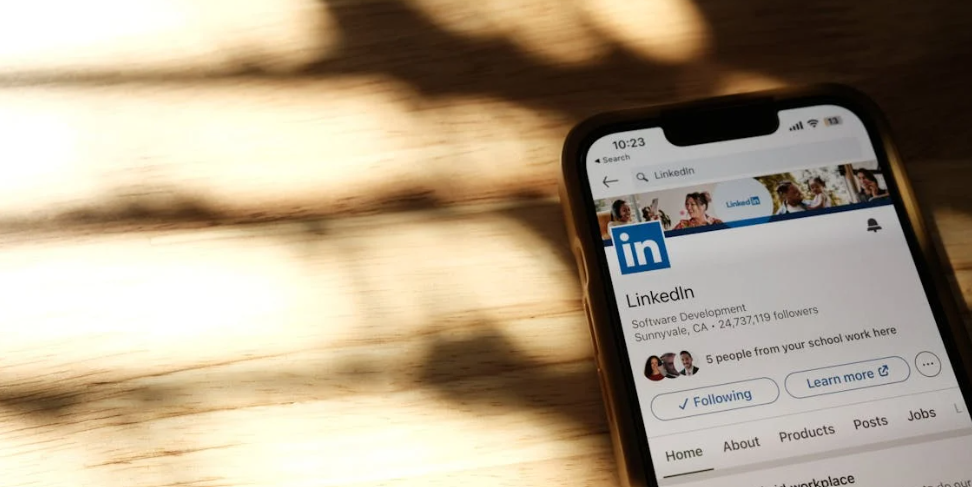
Is there a free tool for scheduling LinkedIn posts?
Simplified’s free plan lets you schedule your LinkedIn posts without the limitations of the platform’s native scheduler. Signing up for an account lets you add three social channels, access their analytics, leverage social media AI, and much more.
What is the best image size for a LinkedIn post?
Great question! For single-image LinkedIn posts, the ideal image size is 1200 x 628 (1.91:1 aspect ratio).
For posts with multiple images, the image size should be 1200 x 1200 pixels (1:1 aspect ratio). LinkedIn banner images must be 646 x 220 pixels (2.94:1 aspect).
Also, when posting an image on LinkedIn, use either the PNG or JPG image format.
[add templates, captions, and buttons from original post, unless you want to switch up the template options]
Bonus: Everything You Need to Know About LinkedIn Sizes for Images and Posts
What are some LinkedIn post ideas?
If you’re trying to post consistently on LinkedIn, here are some great post ideas to help you switch things up a bit:
- Share your latest blog post or article, if you have a website.
- Post an update about a new project you’re working on.
- Share helpful tips, tutorials, or resources for your audience.
- Announce the launch of a new company product or service.
- Start a discussion on a topic relevant to your audience.
- Create polls to get feedback on a particular subject matter.
- Share a photo or video from a recent event.
- Highlight a recent project or accomplishment.
- Give a shout-out to a colleague or peer who has helped you out or been a great support.
- Offer your insights or thoughts on a current industry issue or trend.
- Spotlight user-generated content.
- Ask questions relevant to your profession or niche.
- Recommend LinkedIn users who paved the way for you.
- Share a personal story or reflection that others can relate to or learn from.
- Share a behind-the-scenes look at your company.
- Ask your audience a thought-provoking question that can spark conversations.
- Share a positive review or testimonial.
- If you can, offer an exclusive discount or promotion.
Where can I find a LinkedIn post template?
There are tons of websites that offer LinkedIn templates that are perfect for creating professional LinkedIn posts. For example, Simplified has lots of free LinkedIn templates to help you create eye-catching posts on your LinkedIn page.
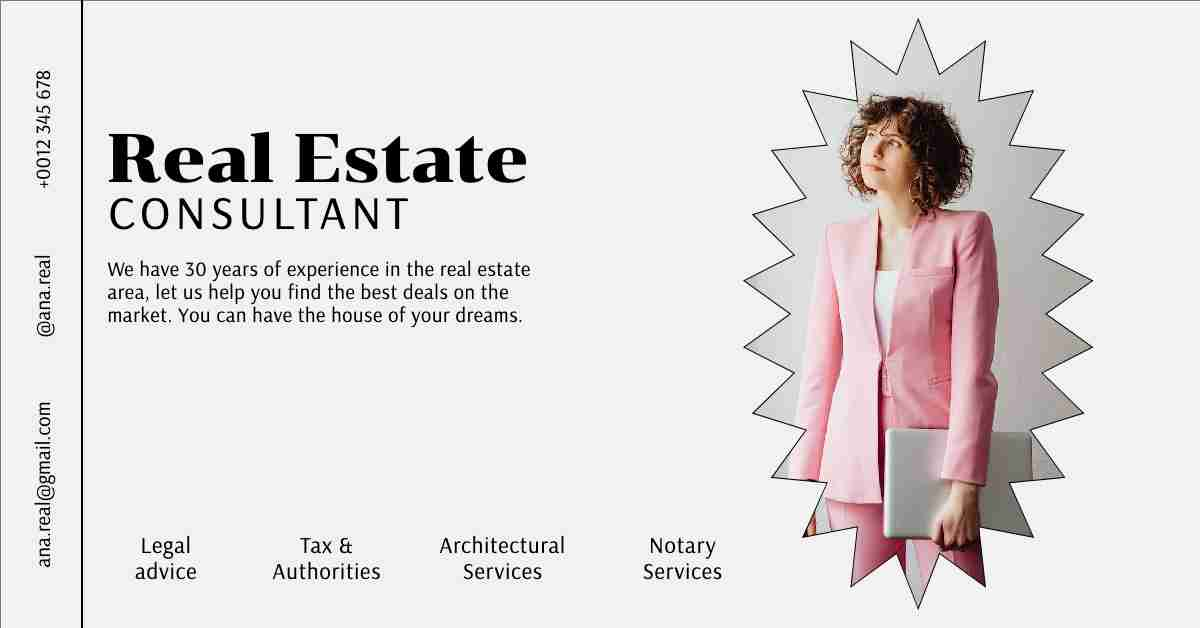
The Easiest Way to Schedule LinkedIn Posts
Building a following and promoting your business on LinkedIn is no easy task. Fortunately, learning how to schedule your posts on the platform helps you not only save more time and focus on other aspects of your marketing strategy but also achieve your desired results.
To ensure you reach your LinkedIn marketing goals, use Simplified. Simplified not only helps you write, design, and edit but also allows you to schedule up to 10,000 social media posts for automatic publishing any time you want. With bulk scheduling, easy external client approval, and social inbox management, you can save time and keep your followers engaged as much as possible.
We’re here to make streamlining your workflow easier than ever. Sign up on Simplified today so you can integrate LinkedIn and publish directly to LinkedIn in an instant!














![13 Project Management Software & Tools for Creative Agencies [Free & Paid] 13 Project Management Software & Tools for Creative Agencies [Free & Paid]](https://siteimages.simplified.com/blog/Advertising-Agency-Project-Management-Softwares-01.png?auto=compress&fit=crop&fm=png&h=400&w=400)


![How to Find Your Drafts on Instagram: Posts, Reels & Stories [2025] How to Find Your Drafts on Instagram: Posts, Reels & Stories [2025]](https://siteimages.simplified.com/blog/How-to-Find-Your-Drafts-on-Instagram-Ultimate-Guid-01-1.png?auto=compress&fit=crop&fm=png&h=400&w=400)



![20+ Top monday.com Alternatives In 2025 [Free & Paid] 20+ Top monday.com Alternatives In 2025 [Free & Paid]](https://siteimages.simplified.com/blog/Top-Project-Management-Tools-01-1.png?auto=compress&fit=crop&fm=png&h=400&w=400)


