Are you looking for a way to increase your reach and engagement on LinkedIn? Look no further than LinkedIn Polls! These interactive surveys allow you to gather valuable insights from your network while also boosting your visibility on the platform.
However, simply creating a poll isn’t enough to guarantee success. To truly maximize your reach, you need to strategically schedule LinkedIn polls for optimal engagement. In this blog, we’ll share some tips and tricks you can use to schedule LinkedIn polls and increase your reach on the platform. So, let’s dive in!
How to create and schedule LinkedIn polls using Linkedin itself
Creating and scheduling a LinkedIn poll is a great way to engage your LinkedIn connections, gather insights, and generate discussions around your industry or business. Here’s how you can create and schedule a LinkedIn poll using LinkedIn:
- Go to your LinkedIn homepage and click on “Start a post.
- “Select “Create a poll” from the available options.
- Add your poll question and fill in the answer options. You can add up to four answer options.
- Choose the poll’s duration. The default duration is one week.
- You can also allow users to see the poll results after submitting their responses or keep the results private.
- Click on the “Post” button to publish your poll.
To schedule your poll:
- Follow the above steps to create your poll.
- Instead of clicking on the “Post” button, click on the three dots next to the “Post” button.
- Select “Schedule post.” Choose the date and time you want to publish your poll and click on “Schedule.”
Related: How to Schedule a LinkedIn Post on Your Company’s LinkedIn Page in 2023
How to create and schedule LinkedIn polls using Simplified
Simplified has a full suite of social media management tool that helps you streamline your content creation and scheduling process.
If you don’t have a Simplified account yet, don’t worry – creating one is simple and straightforward.
Step 1.
Go to the Simplified website and click on “sign up” at the top right corner of the page.
Provide the required information and complete the registration process. Then, log in to your Simplified account and explore its features for streamlined social media content creation and scheduling.
Step 2.
Click under the Social Media tab on Simplified. Then, schedule a post by choosing the appropriate option or using the publishing icon in the left-hand side menu. Once you have the content of your post ready, make sure that only your LinkedIn icon is highlighted in the post.
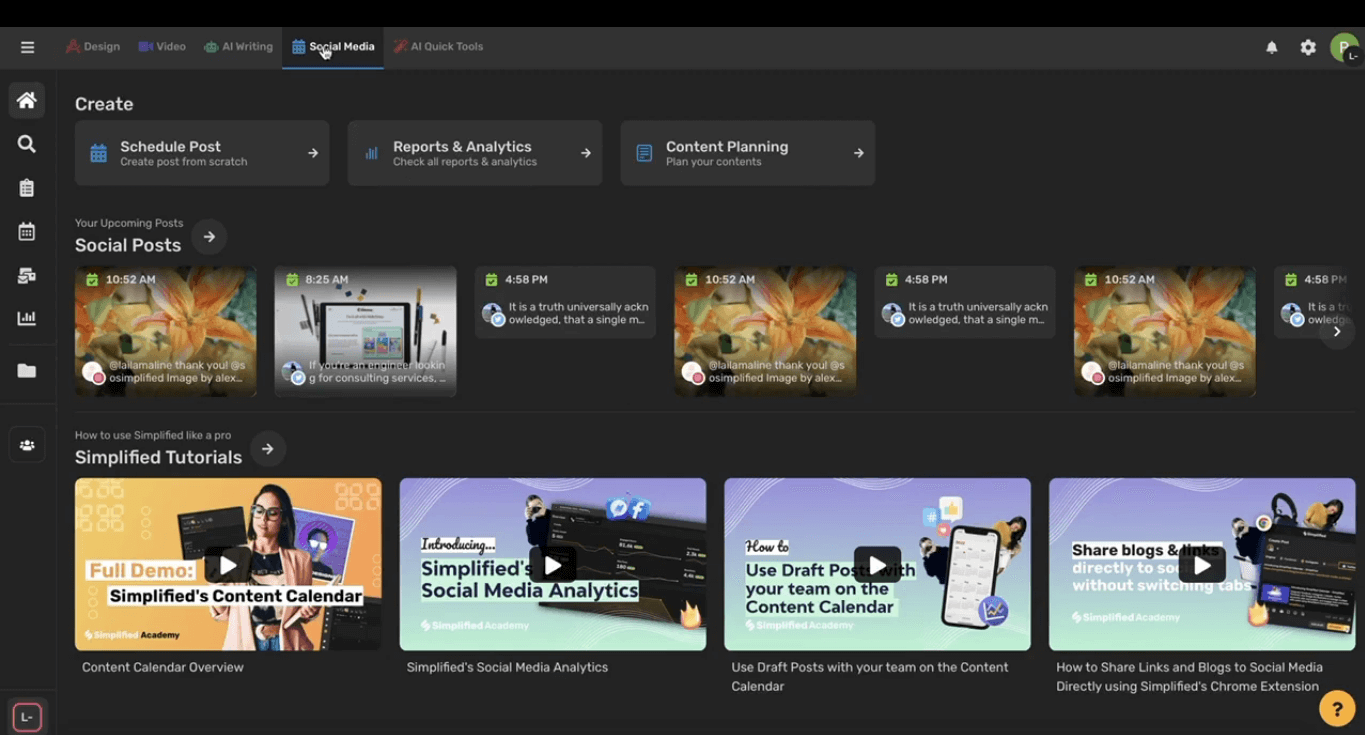
Step 3.
Use the Poll icon in the bottom toolbar to create your poll. Start by typing in your question and adding the different response options. You can easily add more options by clicking “add option,” and a new line will open up.
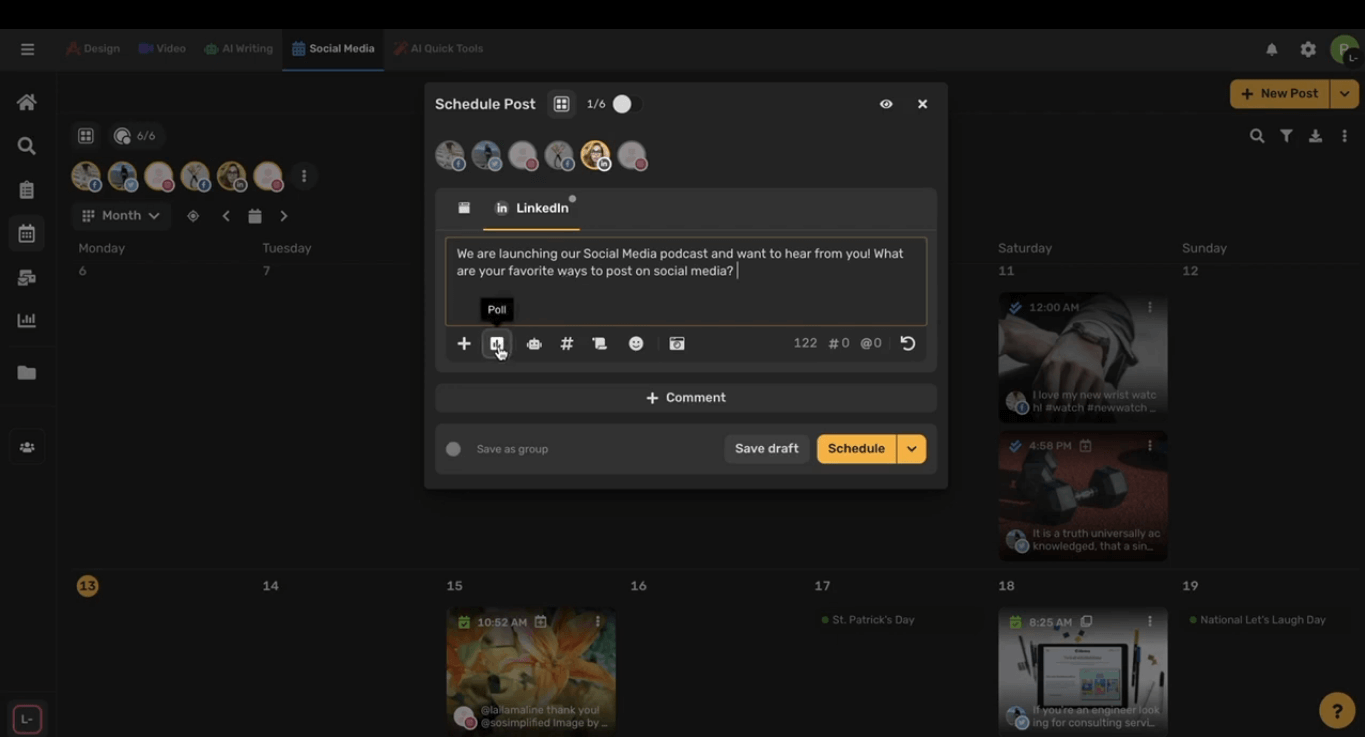
Step 4.
After filling in your options, you can choose the duration for which your poll will be available – one day, three days, one week, or two weeks.

Step 5.
Customize additional settings, such as adding comments to your LinkedIn page or setting a delay between posting your poll and comments.
Step 6.
Once you have everything set up, all that’s left to do is schedule your post. Click the Schedule button to set your poll to go live at the specified time and date.
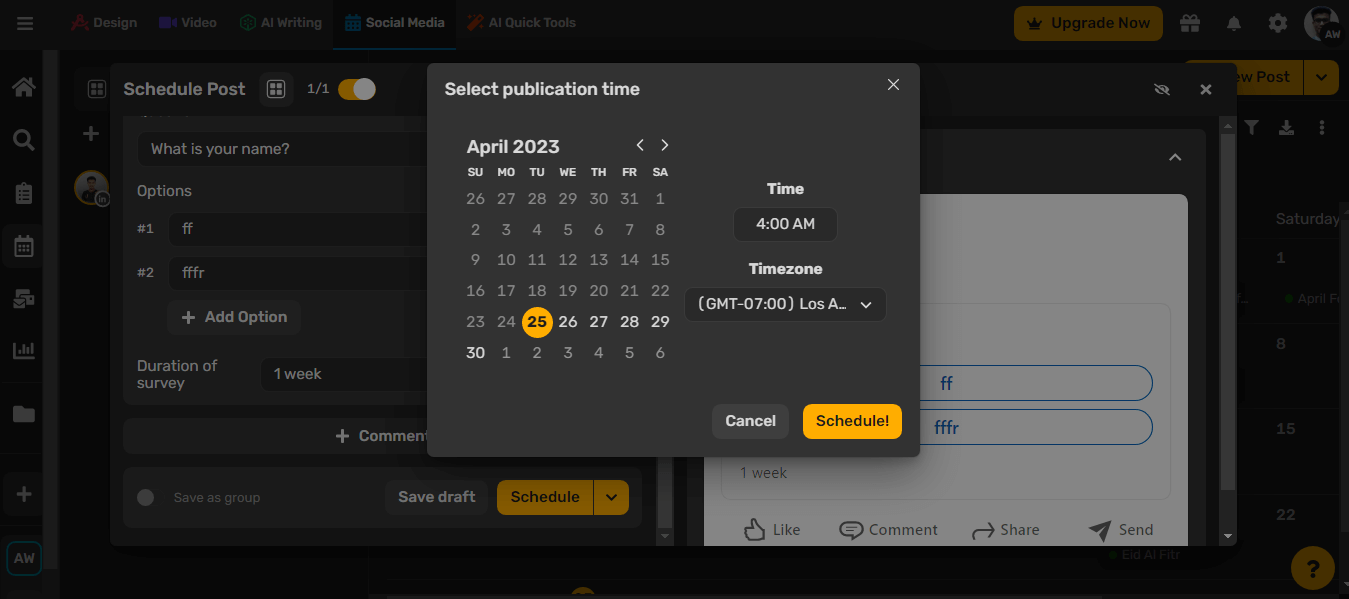
Step 7.
Select a publication time and click “Schedule” to complete the scheduling process.
Your LinkedIn poll will now be scheduled to go live on the selected date and time.
LinkedIn is all about networking, and scheduling polls using Simplified can be a great tool to streamline your content to be on top of your game. It’s an effective way to engage with your network and gather insights into what people in your network want. So, make the most out of this feature and optimize your LinkedIn poll strategy using Simplified’s scheduling capabilities.
Related: 10 Best LinkedIn Automation Tools to Leverage in 2023
Frequently asked questions about LinkedIn polls
- Is there a scheduling tool available on LinkedIn?
Yes, there is a scheduling tool available on LinkedIn that allows you to schedule posts in advance. However, you can use third-party tools like Simplified if you need to schedule multiple posts across different platforms. These tools offer free scheduling options or advanced features for which you may need to pay an additional fee.
- Who can view my vote?
Poll authors can choose their poll’s visibility, with the default being “anyone.” Polls can last for one day, three days, one week, or two weeks. Authors can see who voted and how they voted, and the percentage and number of votes for each option.
- Is it possible to include an image in a LinkedIn poll?
Currently, LinkedIn polls do not support adding images or videos. However, you can still tag people and use hashtags in your polls, as it is treated like other post types.
Get Started For Free!














![13 Project Management Software & Tools for Creative Agencies [Free & Paid] 13 Project Management Software & Tools for Creative Agencies [Free & Paid]](https://siteimages.simplified.com/blog/Advertising-Agency-Project-Management-Softwares-01.png?auto=compress&fit=crop&fm=png&h=400&w=400)


![How to Find Your Drafts on Instagram: Posts, Reels & Stories [2025] How to Find Your Drafts on Instagram: Posts, Reels & Stories [2025]](https://siteimages.simplified.com/blog/How-to-Find-Your-Drafts-on-Instagram-Ultimate-Guid-01-1.png?auto=compress&fit=crop&fm=png&h=400&w=400)



![20+ Top monday.com Alternatives In 2025 [Free & Paid] 20+ Top monday.com Alternatives In 2025 [Free & Paid]](https://siteimages.simplified.com/blog/Top-Project-Management-Tools-01-1.png?auto=compress&fit=crop&fm=png&h=400&w=400)


