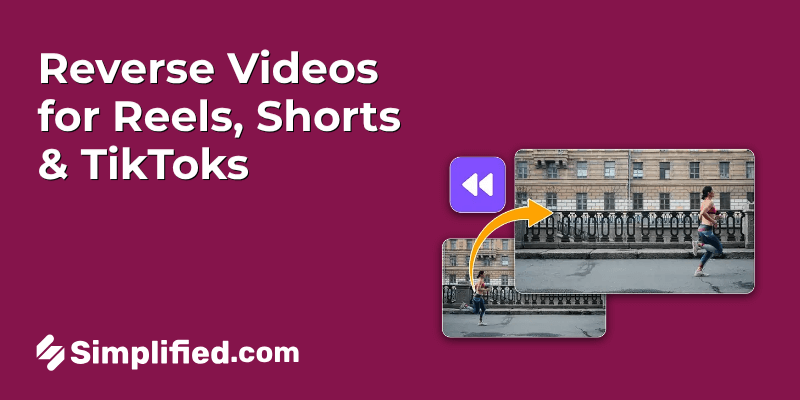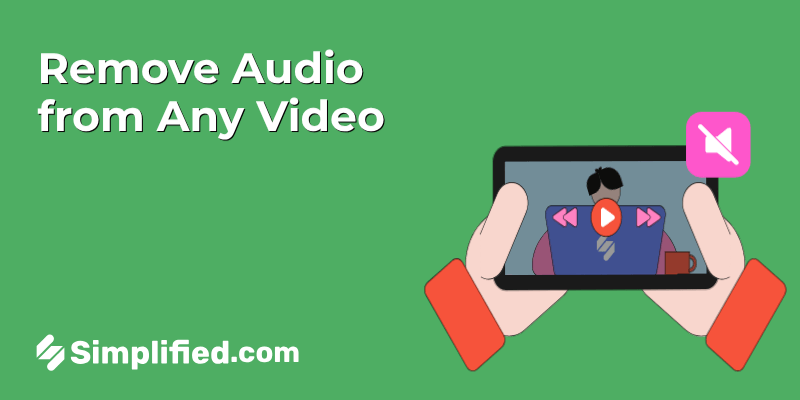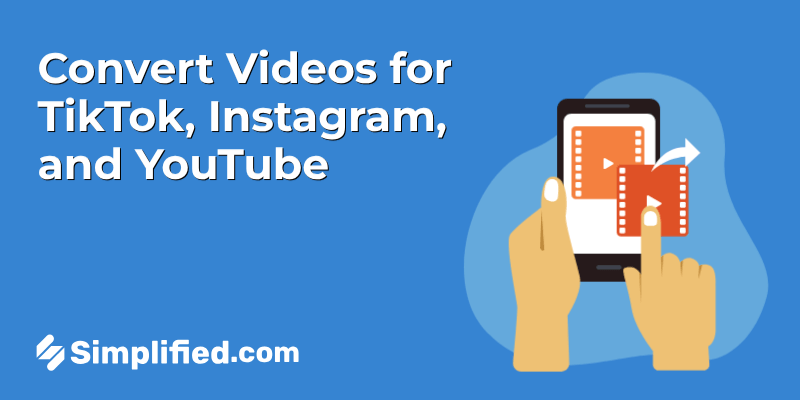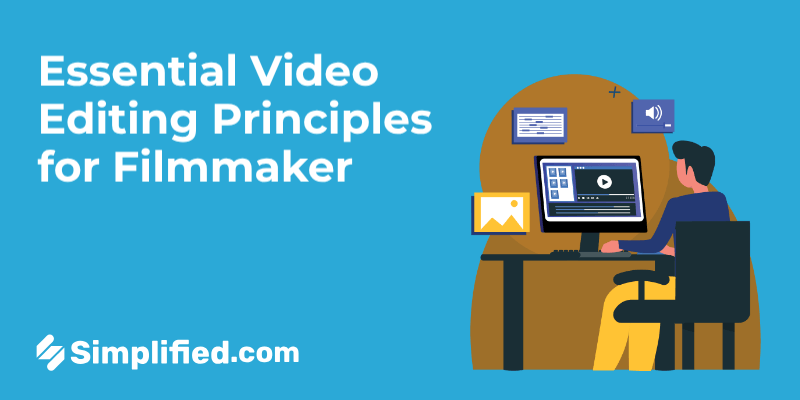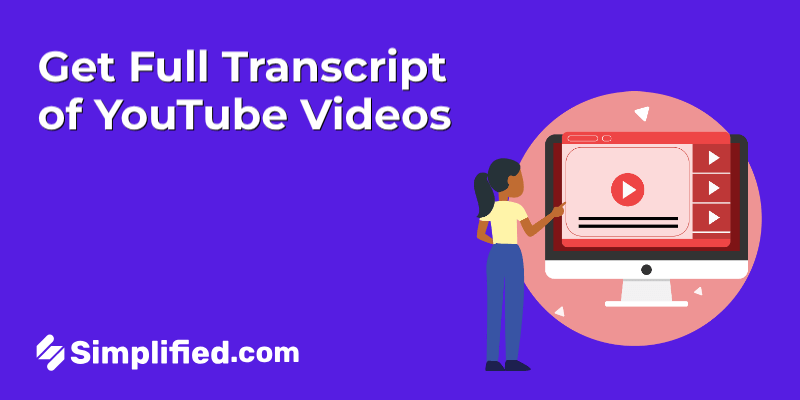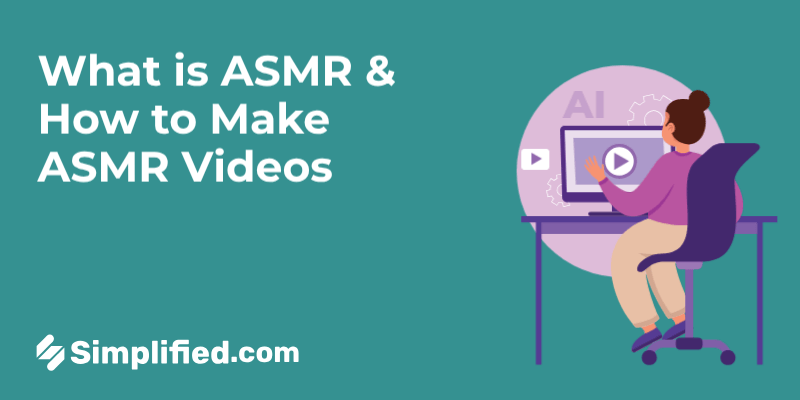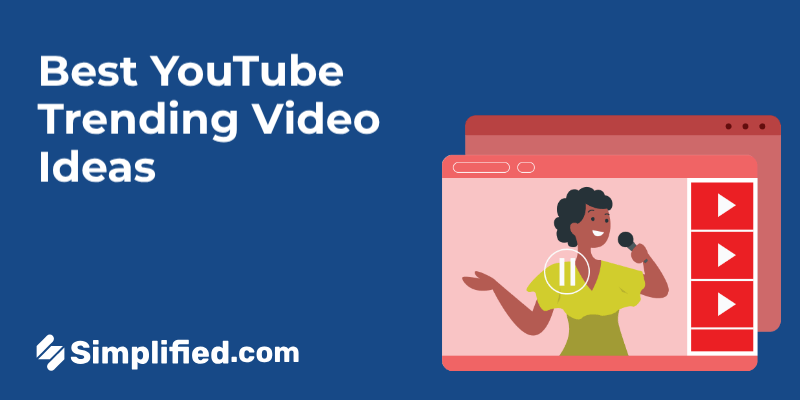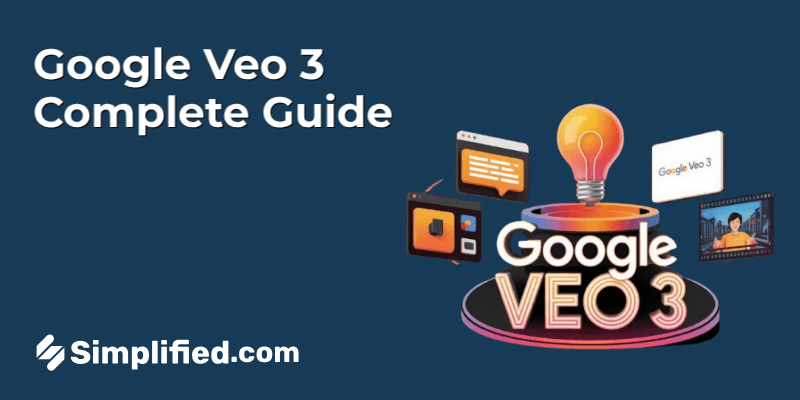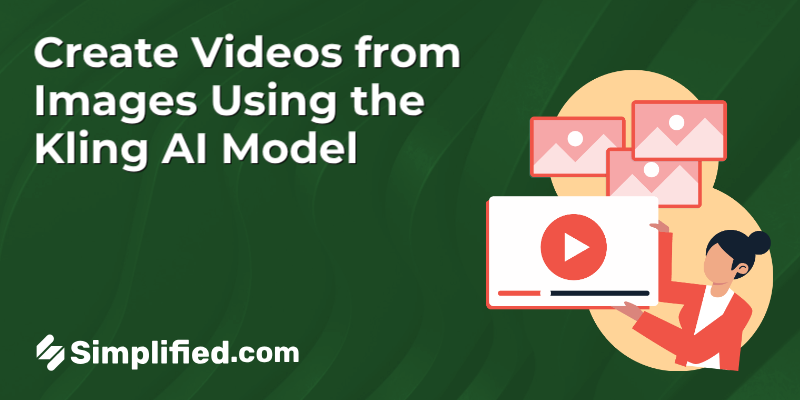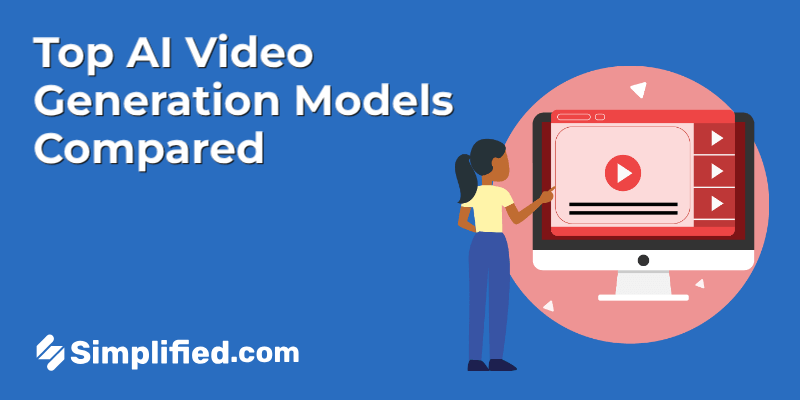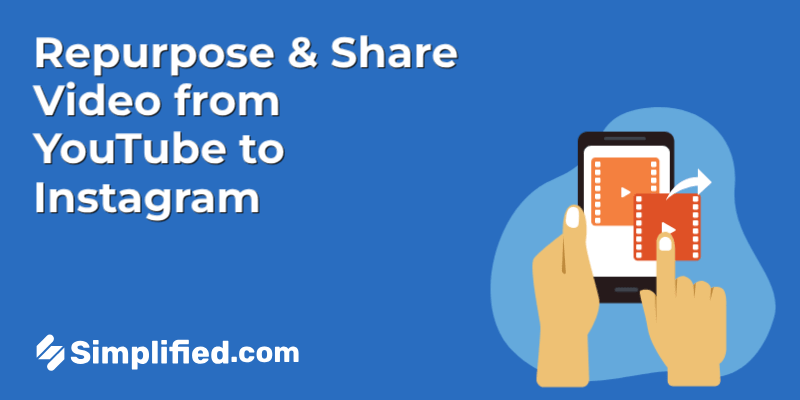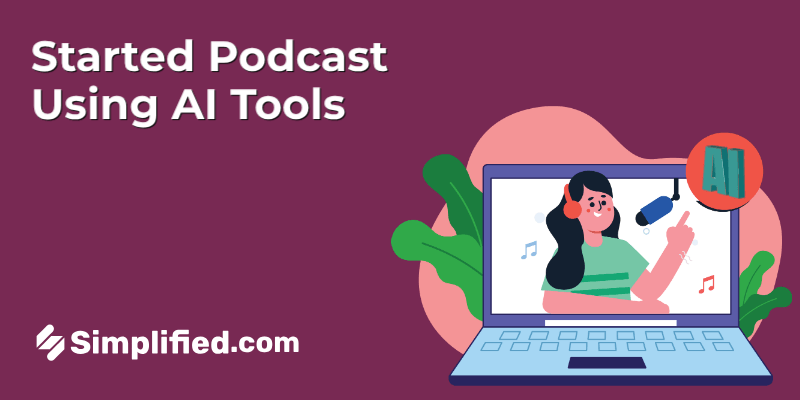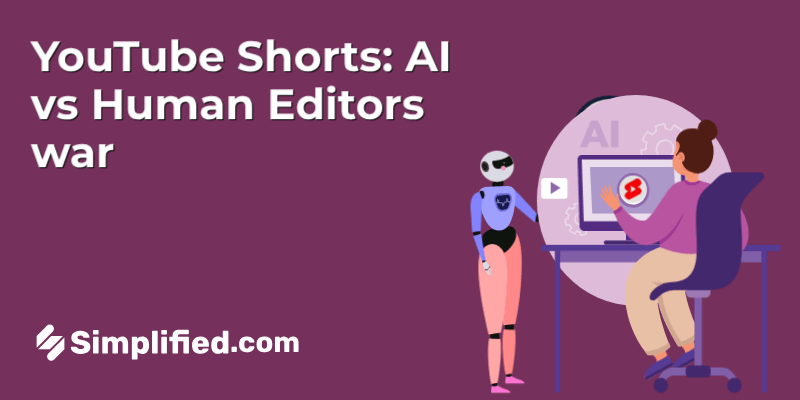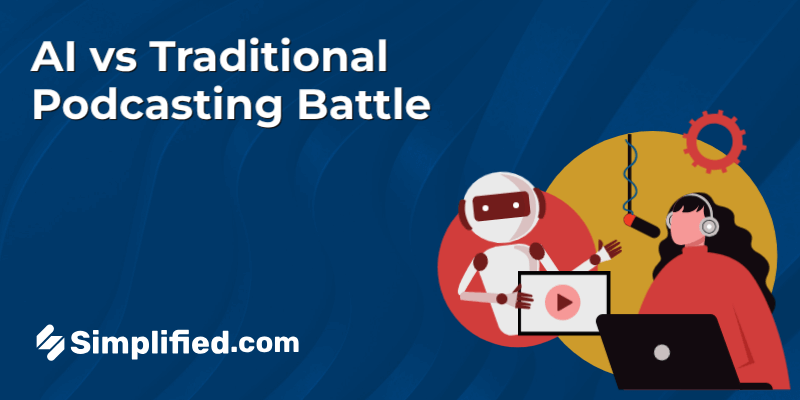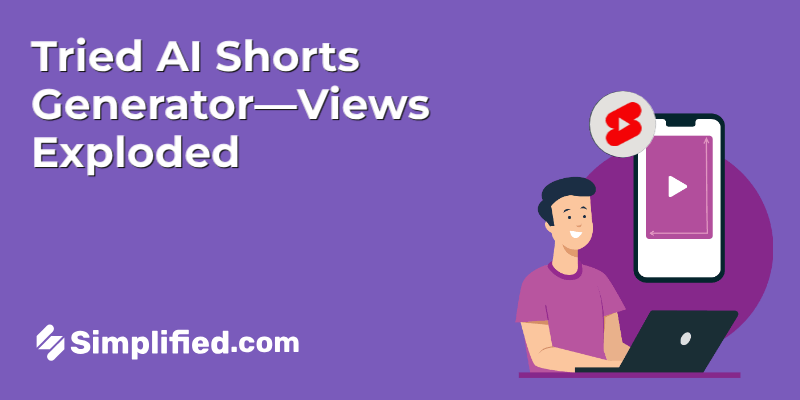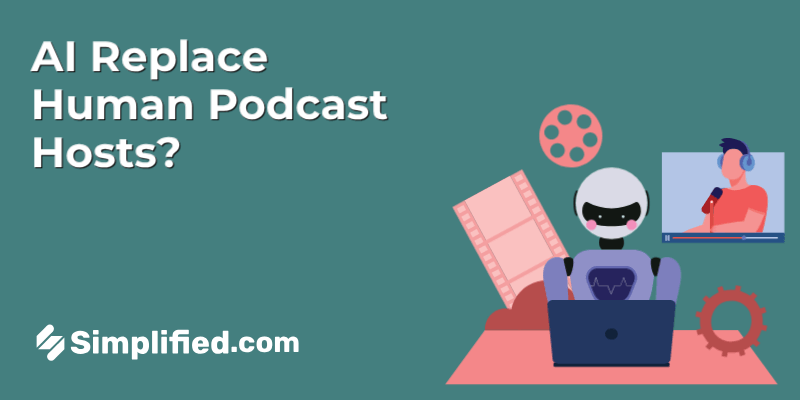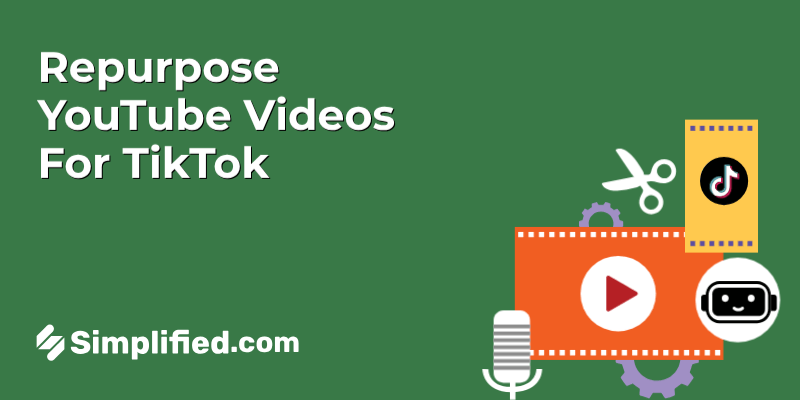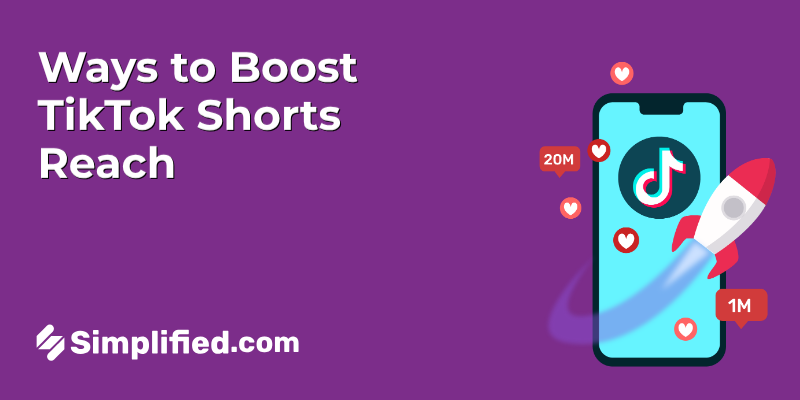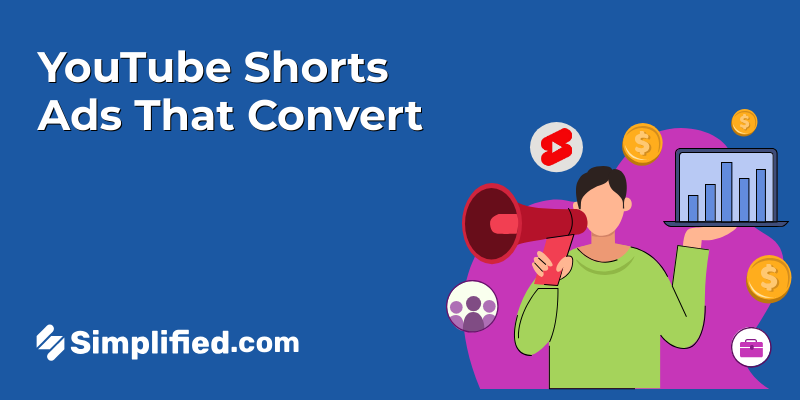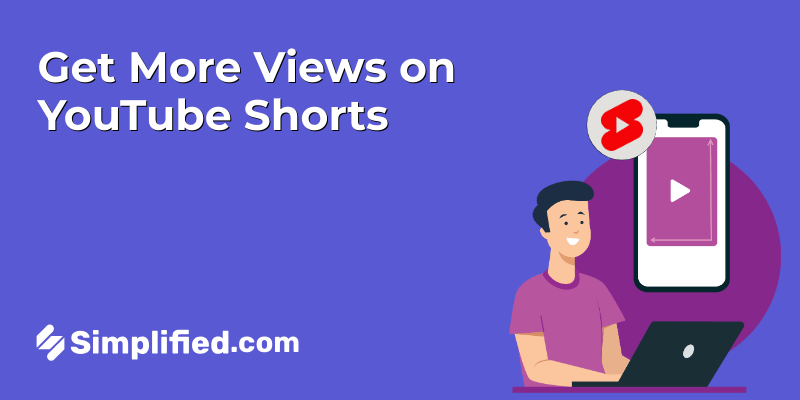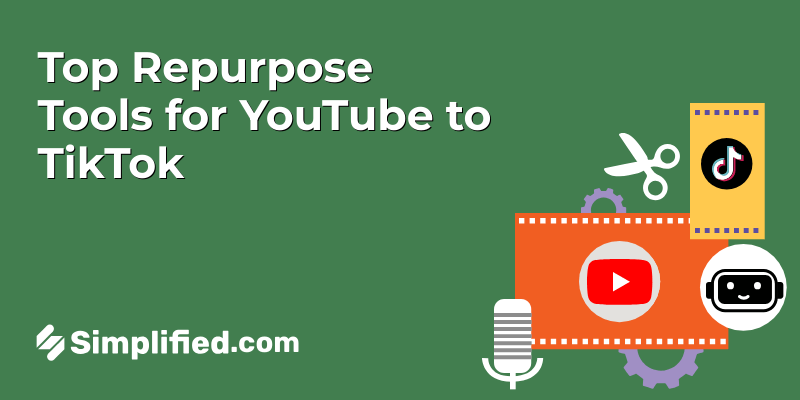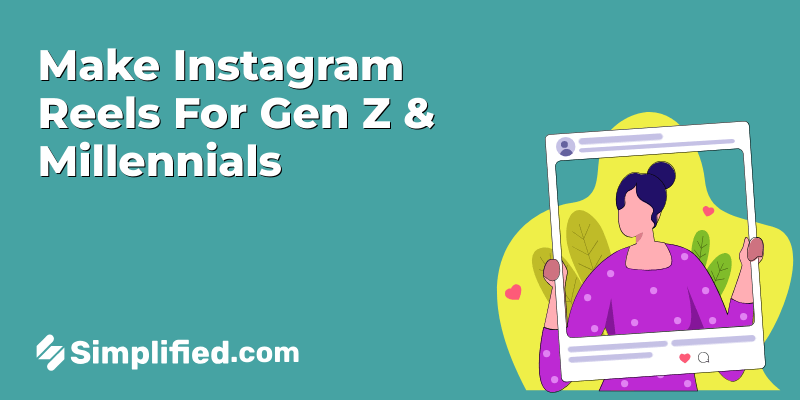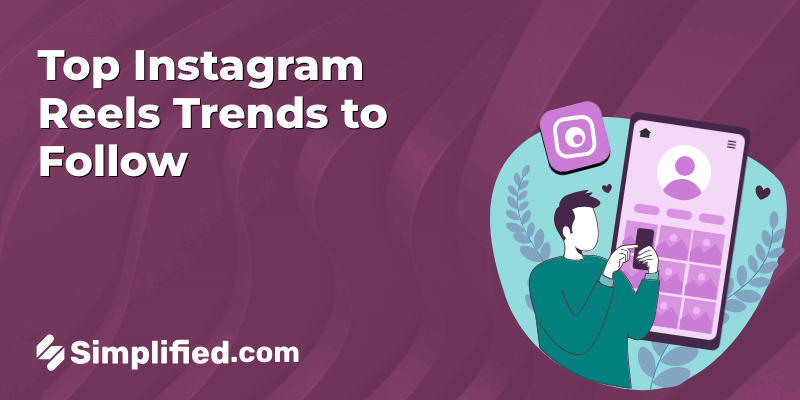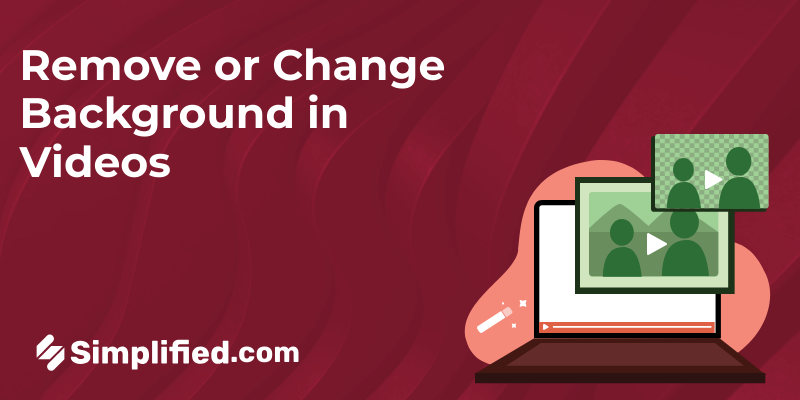
Did you know that the first green screen technology was invented in 1933? For decades, filmmakers and video creators have relied on it to remove or replace backgrounds. But what if we told you that you no longer need a green screen or complex software to achieve the same results? Thanks to advancements in AI, the process of changing or removing video backgrounds has become faster, easier, and more accessible. No more labor-intensive setups or expensive equipment—today, AI tools can handle it all. These innovative solutions allow creators to edit backgrounds in real time, saving both time and effort while delivering professional-quality results.
Whether you’re a seasoned creator or a beginner, this article will explore the tools, techniques, and helpful tips to help you easily remove or chnage video backgrounds without the hassle of green screens.
Why Remove or Change Background in Videos?
Whether you’re a content creator, marketer, or hobbyist, managing your background for videos can enhance the overall visual appeal and professionalism. Here are a few reasons to consider:
- Branding: Maintain consistency with your brand aesthetics.
- Focus: Eliminate distractions to draw attention to the subject.
- Creative Freedom: Experiment with dynamic environments to create compelling narratives.
- Cost-Effectiveness: No need for expensive green screens or studio setups.
Tools You Can Use for Video Background Removal
Here are some reliable tools to remove or change backgrounds for videos:
- Simplified
Simplified Provides all-in-one AI platform for everything from design to video editing that works smooth on both desktop and mobile devices. Its video background remover tool allows you to upload your video, remove the background, and replace it with your desired setting. It’s a practical choice for users seeking straightforward editing without extensive learning curves. - Unscreen
Unscreen focuses solely on background removal for videos, using automated processes to identify and eliminate backgrounds without requiring a green screen. It’s simple and effective for quick adjustments. - Runway ML
Runway ML tool uses AI technology to remove video backgrounds efficiently. This also includes features for color correction and overlay adjustments, making it suitable for creative projects. - Adobe Premiere Pro
Adobe Premiere Pro includes advanced masking tools for background removal. Though it has a steeper learning curve, it provides high-quality outputs and customization options.
Bonus: How to Remove Green Screen in Photoshop: A Step-by-Step Guide
How to Use a Video Background Remover
Here’s a detailed guide on removing or changing video backgrounds online using an AI-powered tool called Simplified.
Step 1: Access the AI Video Background Remover
- Visit the platform’s homepage or download the app.
- Look for the Quick Tools section to access background editing options.
Step 2: Upload Your Video
Once in the tool:
- On desktop: Drag and drop the video file directly into the upload area or use the “Browse” button to select it from your computer.
- On mobile: Tap the upload button and select a video from your gallery.
Supported formats typically include .mp4, .m4v, .mkv, .mov, .qt, .webm, .ogg. Ensure your video is high quality for the best results.
Step 3: Select “Remove Video Background”
After uploading:
- Locate the “Remove Video Background” option in the interface.
- Preview your video to ensure the subject is clearly visible against the background for optimal results.
Bonus: 15 Websites With Beautifully Patterned Backgrounds
Step 4: Click on the “Remove Background” Button
With your video uploaded:
- Click on the “Remove Background” button.
- The tool will process your video and isolate the subject from the background using AI algorithms.
- For longer videos, this step may take a few minutes depending on the file size and resolution.
Step 5: Fine-Tune the Background
If the removal isn’t perfect:
- Use the editing tools provided to adjust edges or restore details.
- Most AI tools allow manual refinements, such as adjusting the mask size or reselecting specific areas.
Step 6: Replace or Modify the Background
Once the original background is removed, you can:
- Replace the background with a solid color (e.g., white or black for a professional look).
- Add a custom image or video to set a dynamic environment. Popular choices include office setups, nature landscapes, or branded visuals.
Step 7: Export Your Video
After editing:
- Preview the video to ensure the edits align with your expectations.
- Save it in your preferred resolution (HD or 4K for high-quality output).
- Share your edited video directly to social media platforms or download it for future use.
Bonus: How to Remove Someone or Objects From a Picture
Tips for Better Results with AI Video Background Remover Tools
To ensure smooth edits and professional-quality videos, consider these tips:
- Use Well-Lit Footage
Poor lighting can make it challenging for the AI to distinguish the subject from the background. Ensure good lighting during the recording process. - Avoid Complex Backgrounds
While AI tools are powerful, simple backgrounds yield better and cleaner results. - Choose High-Resolution Videos
Clear footage helps the AI detect finer details, leading to more precise background removal. - Test Various Backgrounds
Experiment with different backgrounds for videos to find what best suits your content. - Preview Edits Across Devices
Check the final output on both mobile and desktop screens to ensure consistency.
Use Cases for Removing or Changing Video Backgrounds
Removing or replacing a background video isn’t just a technical upgrade—it serves several practical purposes:
- Marketing Videos
Create polished ads with professional backgrounds to resonate with your audience. - Social Media Content
Stand out on platforms like Instagram, TikTok, and YouTube by adding eye-catching backgrounds. - Educational Content
Use custom visuals or slides in the background to complement your lecture or tutorial. - Product Demos
Replace the background to focus on the product and create a clean, distraction-free presentation.
Bonus: Be Meeting-Ready: 10 Free Zoom Backgrounds You Can Use
Benefits of Using AI Video Background Removers
Unlike traditional methods, AI-powered tools eliminate the need for green screens or extensive manual editing. Here’s why they are game-changers:
- Time-Saving: Automation reduces hours of editing to just a few minutes.
- Accessibility: Most tools are user-friendly and do not require professional editing skills.
- Affordability: Many platforms offer free or budget-friendly options compared to traditional software.
Challenges and How to Overcome Them
Despite their ease of use, AI video background remover tools may present some challenges. Here’s how to tackle them:
- Imperfect Edges:
Solution: Use manual refinement tools to adjust the mask edges. - Moving Subjects:
Solution: Choose a tool with advanced motion tracking capabilities for seamless edits. - File Size Limitations:
Solution: Compress your video or upgrade to a premium version of the tool for larger uploads.
Conclusion
Removing or changing video backgrounds without a green screen is no longer a tedious task, thanks to AI-powered tools. Whether you’re creating professional content, educational materials, or personal projects, these tools make video editing accessible and efficient.By using the steps and tips outlined in this guide, you can achieve polished results and take your content to the next level. Start experimenting with a reliable AI video background remover and bring your creative visions to life!