Are you looking for a quick and easy way to convert PNG to BMP? Well, you’ve come to the right place! In this blog, we’ll show you how to convert PNG to BMP on Mac, Windows, and online.
First, let’s understand what PNG and BMP are. PNG (Portable Network Graphics) and BMP (Bitmap) are both image file formats used to store digital images. However, PNG files are compressed while BMP files are uncompressed, making them larger in size. BMP files are commonly used in Windows, Mac, and iOS operating systems while PNG files are more commonly used on the web.
Now, let’s dive into the conversion process, shall we?
How to Convert PNG to BMP on Mac
- Open the PNG file you want to convert using the Preview app.
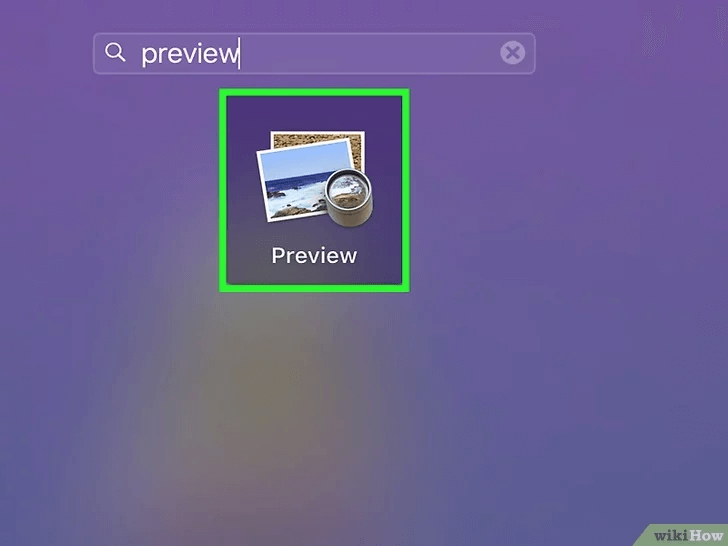
- Click on “File” from the top menu, then click “Export”.
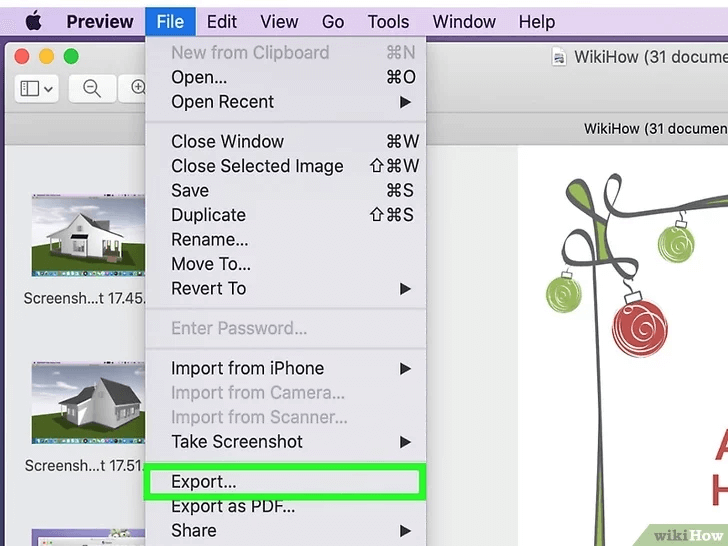
- Choose BMP from the Format drop-down menu.
- Type a new name, or choose a new location for the file and click “Save”.
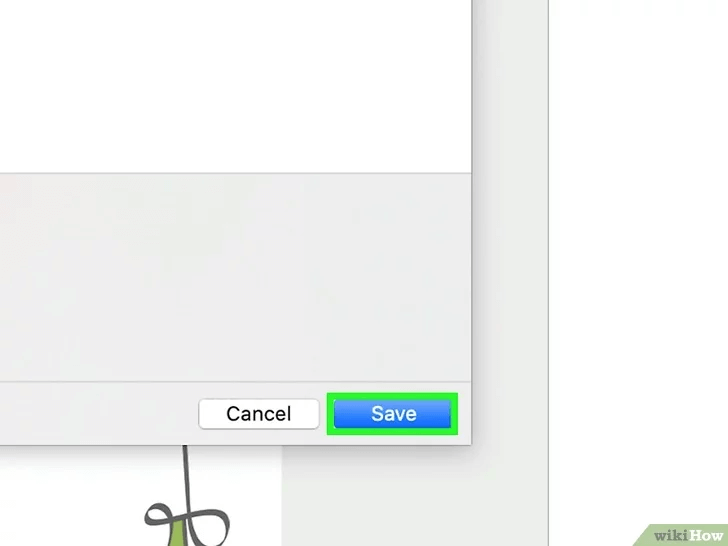
How to Convert PNG to BMP on Windows
- Open the PNG file you want to convert using the Paint app.
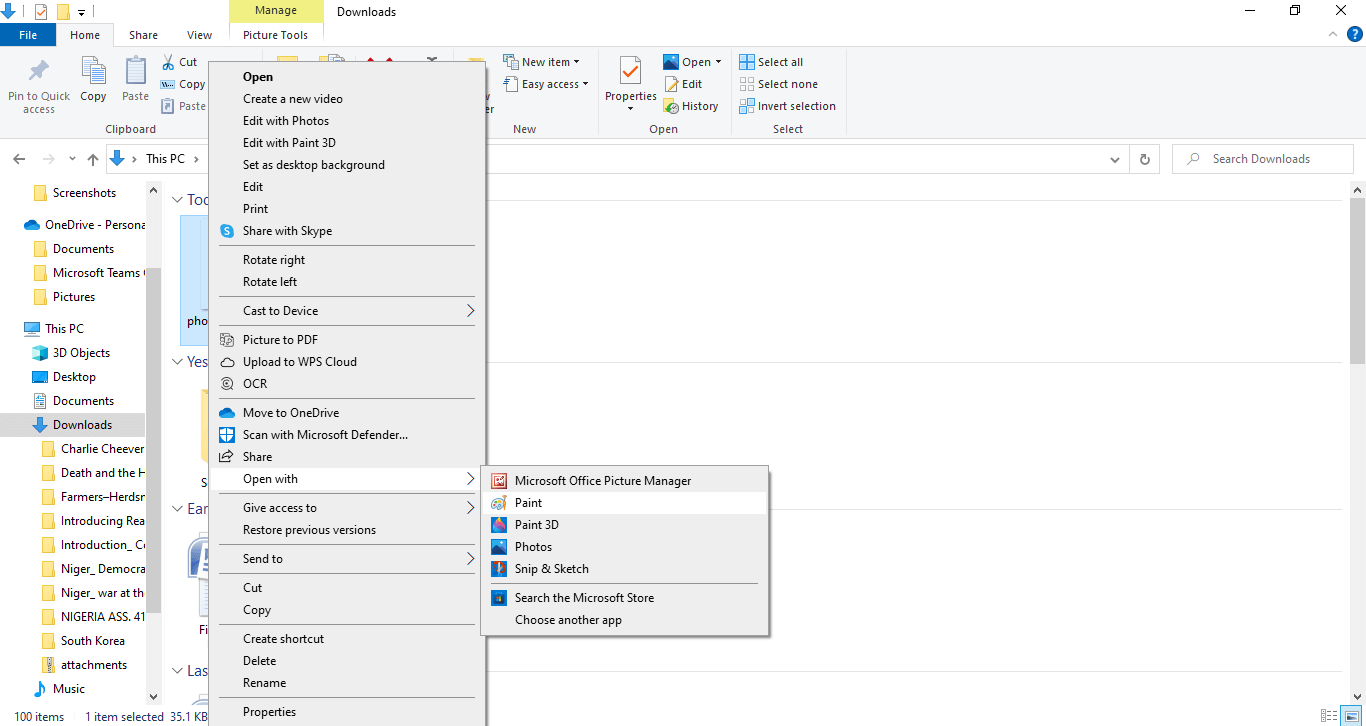
- Click on “File” from the top menu, then click “Save As”.
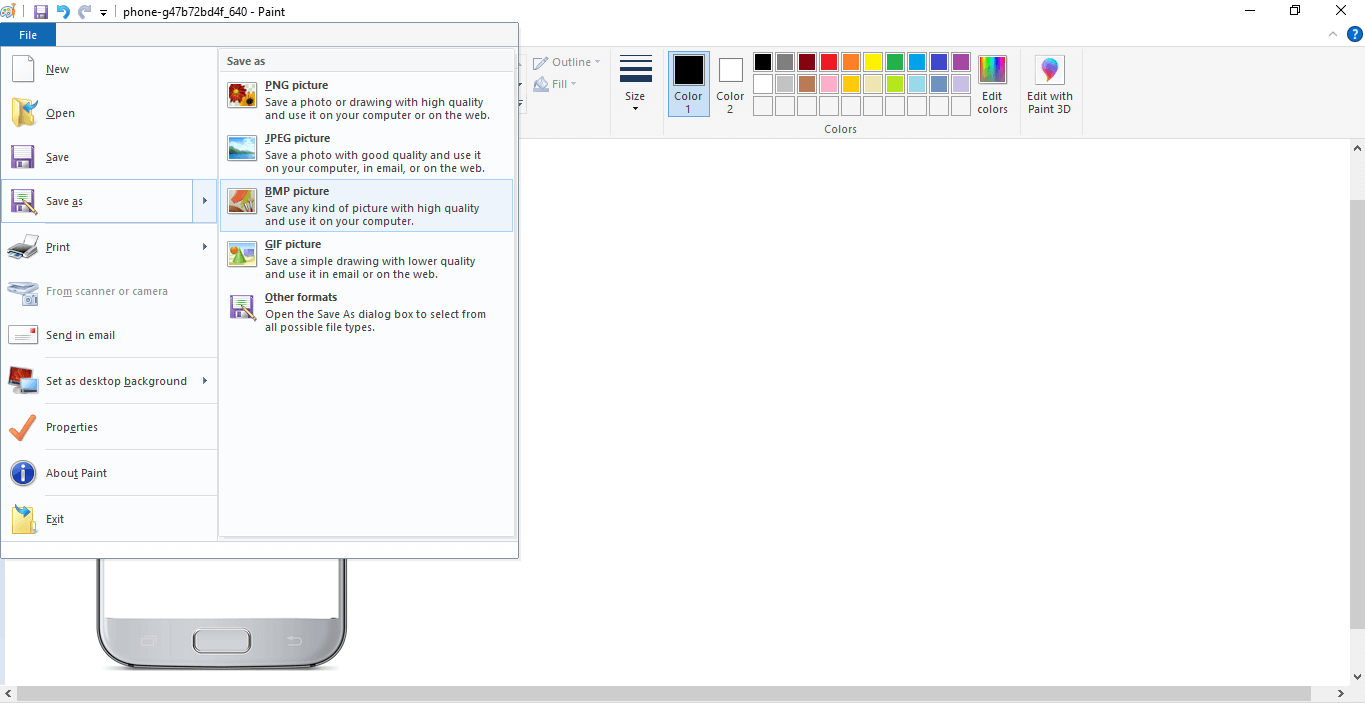
- Choose BMP from the Save as type drop-down menu.
- Click “Save”.
Are There Any Free Online Tools for Converting PNG to BMP?
We’re so glad you asked. The answer is yes ! If you don’t want to download any software, you can use an online converter like Simplified! Simplified is an all-in-one platform that helps with all your writing, editing, and image conversion needs! Our online PNG to BMP converter is not only convenient and user-friendly but incredibly fast too!
Let’s show you how it’s done:
- Drag and drop a file or upload the PNG image from your device.
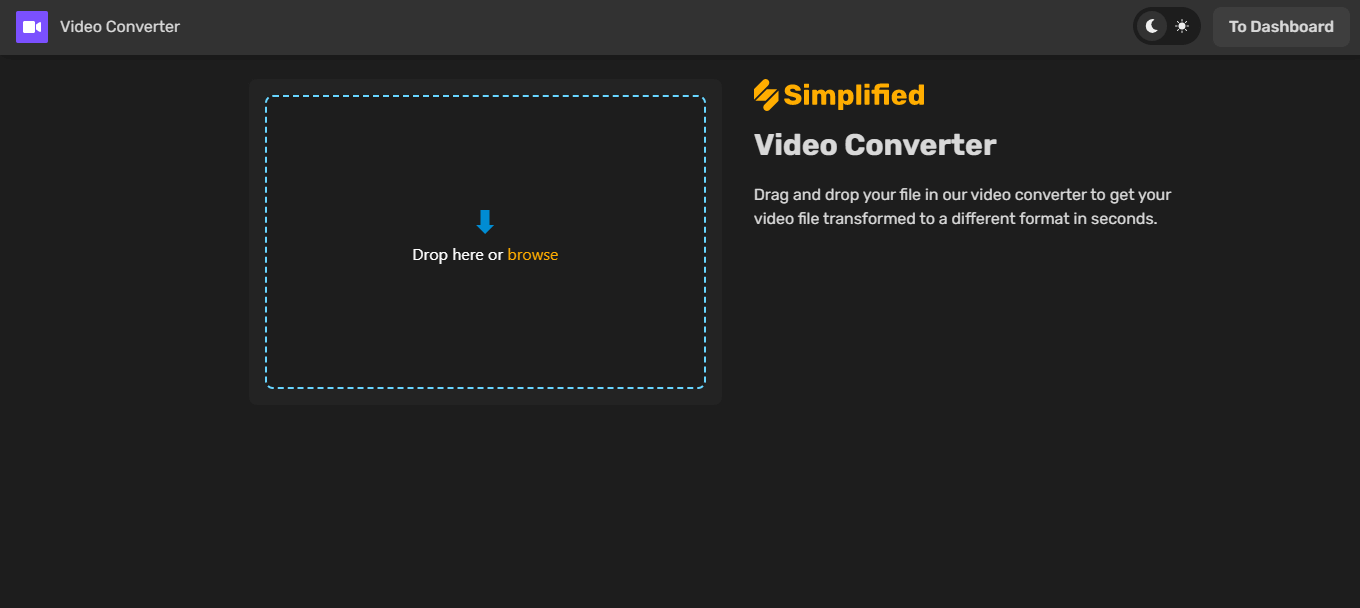
- Use the drop-down menu to convert your image from its original format here in PNG to BMP.
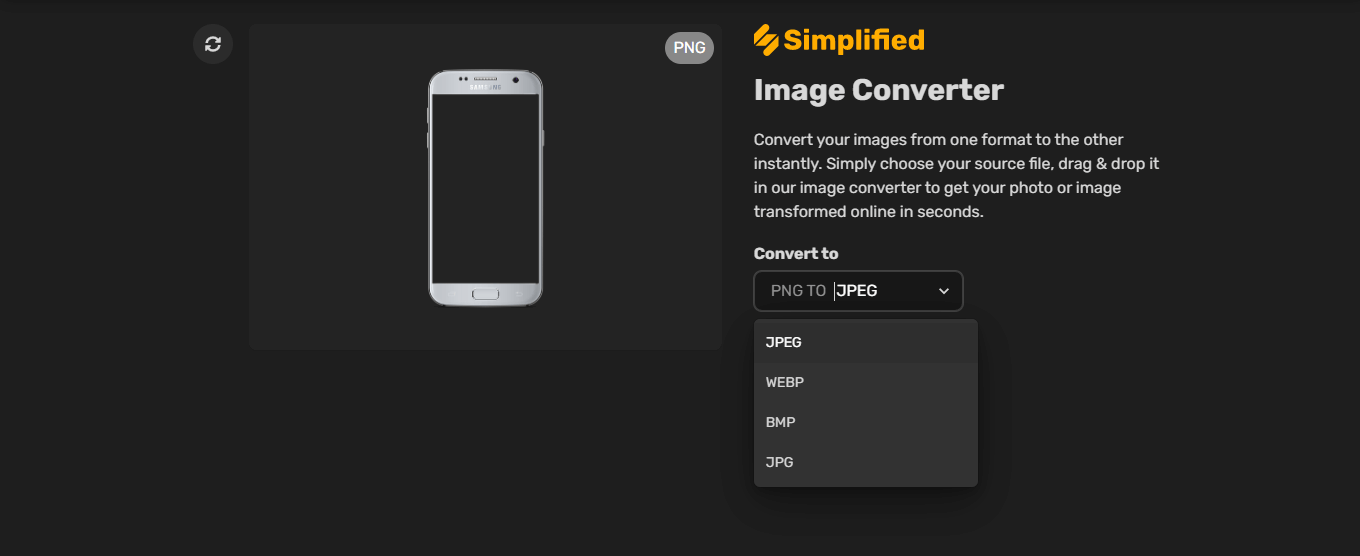
- Simply click convert and in seconds your image will be converted.
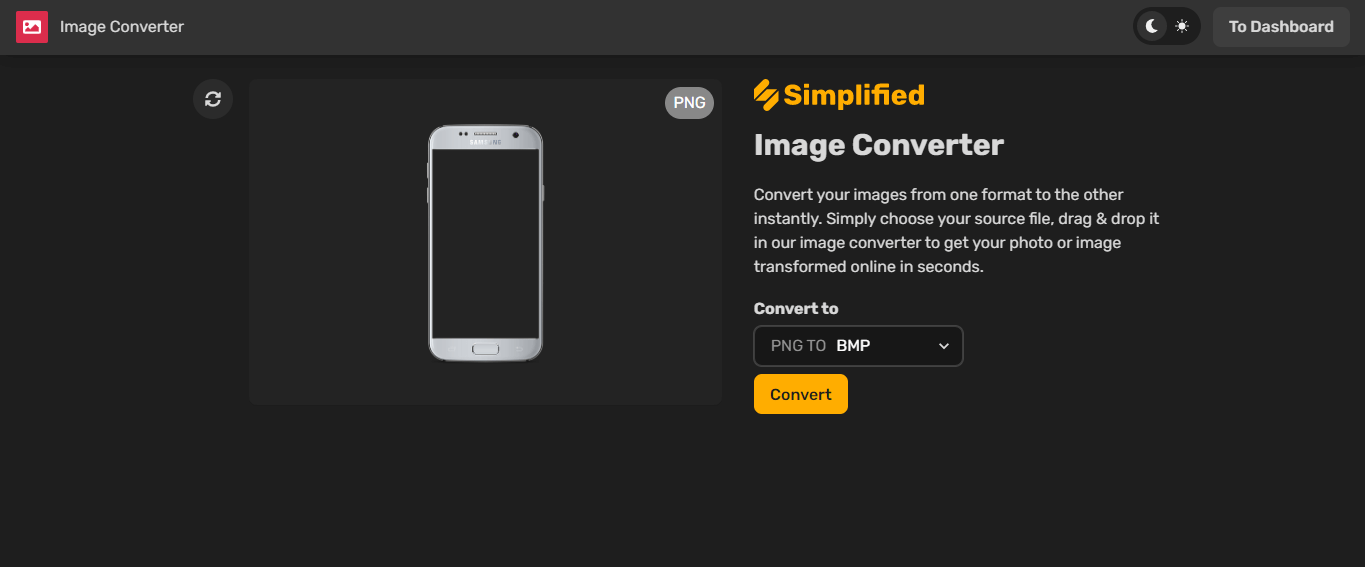
- Done? Click download now to get your freshly converted image!
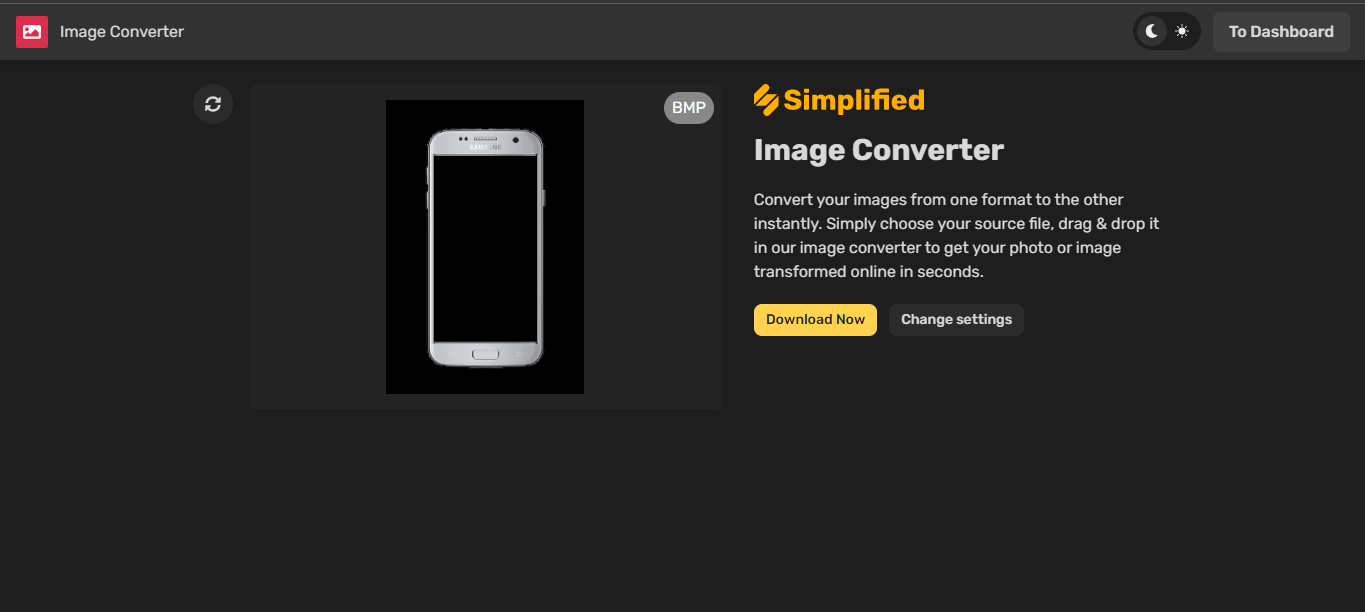
- You can start all over again with a new image by using the reset button in your upper left-hand corner (the two-arrow icon).
Related: How To Convert MP4 To AVI In 3 Easy Steps [+Free MP4 to AVI Converter Tool]
How to Choose the Right Image Format for Different Platforms
Choosing the right image format for different platforms can be a daunting task, but it doesn’t have to be. Here are some easy-to-follow tips to help you choose the right image format for different platforms:
1. Consider the Purpose of the Image
The first thing to consider when choosing an image format is the purpose of the image. Is it for print, web, or social media? Different platforms have different requirements, so you need to choose an image format that is compatible with the platform you plan to use it on.
2. Know the Differences Between Image Formats
There are different types of image formats, each with its own purpose. Knowing the differences between image formats will help you choose the right one for your needs.
- JPEG: This widely used image format is great for photographs and images with lots of colors. It’s a compressed format, meaning it reduces the file size without compromising too much on the image quality. JPEGs are perfect for websites and social media platforms like Instagram and Facebook.
- PNG: PNG is a lossless format, meaning it maintains the original image quality while compressing the file size. PNGs are perfect for images with transparent backgrounds, logos, and graphics with text. They are great for websites, mobile apps, and social media platforms.
- GIF: GIF is a format that supports animations and is ideal for creating short, looped animations. They are perfect for social media platforms like Twitter.
- SVG: SVG is a vector format that is ideal for logos, icons, and graphics that need to be scalable. They are perfect for websites, mobile apps, and other platforms where the image needs to be displayed in different sizes.
- BMP: BMP files do not lose any quality due to compression. They are typically used for images that require high resolution and color depth, such as digital photographs and high-quality graphics.
3. Consider File Size and Image Quality
When choosing an image format, it’s important to consider file size and image quality. If you need high-quality images, you may want to choose a format like TIFF or RAW, but these files can be large in size. For smaller files, you may want to consider a format like JPEG or PNG, which can compress images while maintaining good quality.
4. Check Platform Requirements
Different platforms have different requirements for image formats. For example, Instagram prefers JPEG or PNG images, while Twitter supports JPEG, PNG, and GIF formats. Before uploading an image, check the platform’s requirements to ensure that your image is compatible.
5. Test the image on different platforms
Finally, it’s a good idea to test your images on different platforms to ensure that they look good and are compatible. This way, you can identify any issues with the image format early on and make adjustments as necessary. Need an easy-to-use PNG to BMP converter? Try out Simplified today!



![10 Best AI Image Restoration Tools to Try in 2025 [Free & Paid] 10 Best AI Image Restoration Tools to Try in 2025 [Free & Paid]](https://siteimages.simplified.com/blog/Best-AI-Image-Restoration-Tools-01.png?auto=compress&fit=crop&fm=png&h=400&w=400)
![How to Use Photoshop AI Generative Fill Feature [2025] How to Use Photoshop AI Generative Fill Feature [2025]](https://siteimages.simplified.com/blog/How-to-Use-Photoshop-AI-Generative-Fill-01-1.png?auto=compress&fit=crop&fm=png&h=400&w=400)
![20 Podcast Thumbnail Ideas to Boost Your Show’s Visual Appeal + Best Practices [2025] 20 Podcast Thumbnail Ideas to Boost Your Show’s Visual Appeal + Best Practices [2025]](https://siteimages.simplified.com/blog/Podcast-Thumbnail-Ideas-to-Boost-Your-Show-02-1.png?auto=compress&fit=crop&fm=png&h=400&w=400)




