Most people have at one point or another been asked to make a slideshow. Maybe it was for a work presentation, a school project, or even just for fun. Whatever the occasion, the process of making a slideshow can be daunting. And we’re sure we’ve all asked ourselves, “how to make a slideshow that’s good enough?”
Well, there are so many things to think about! What pictures should you use? And what order should they be in? What music should you put with it?
In this post, we’ll show you how to make a quick and impressive slideshow in a minute or less. We’ll also provide some tips on how to make your slideshows more dynamic and engaging.
So whether you’re a professional who needs to create a presentation for work or a student who wants to add a little pizzazz to your next school project, this post is for you!
How to Make a Quick and Impressive Slideshow in a Minute or Less
Making an impressive slideshow doesn’t have to be a time-consuming task. In fact, with a little bit of planning and some smart design choices, you can put together a slideshow that will wow your audience in a minute or less.
Here’s a step-by-step guide to making an outstanding slideshow using Simplified:
Step 1: Log in to Simplified.
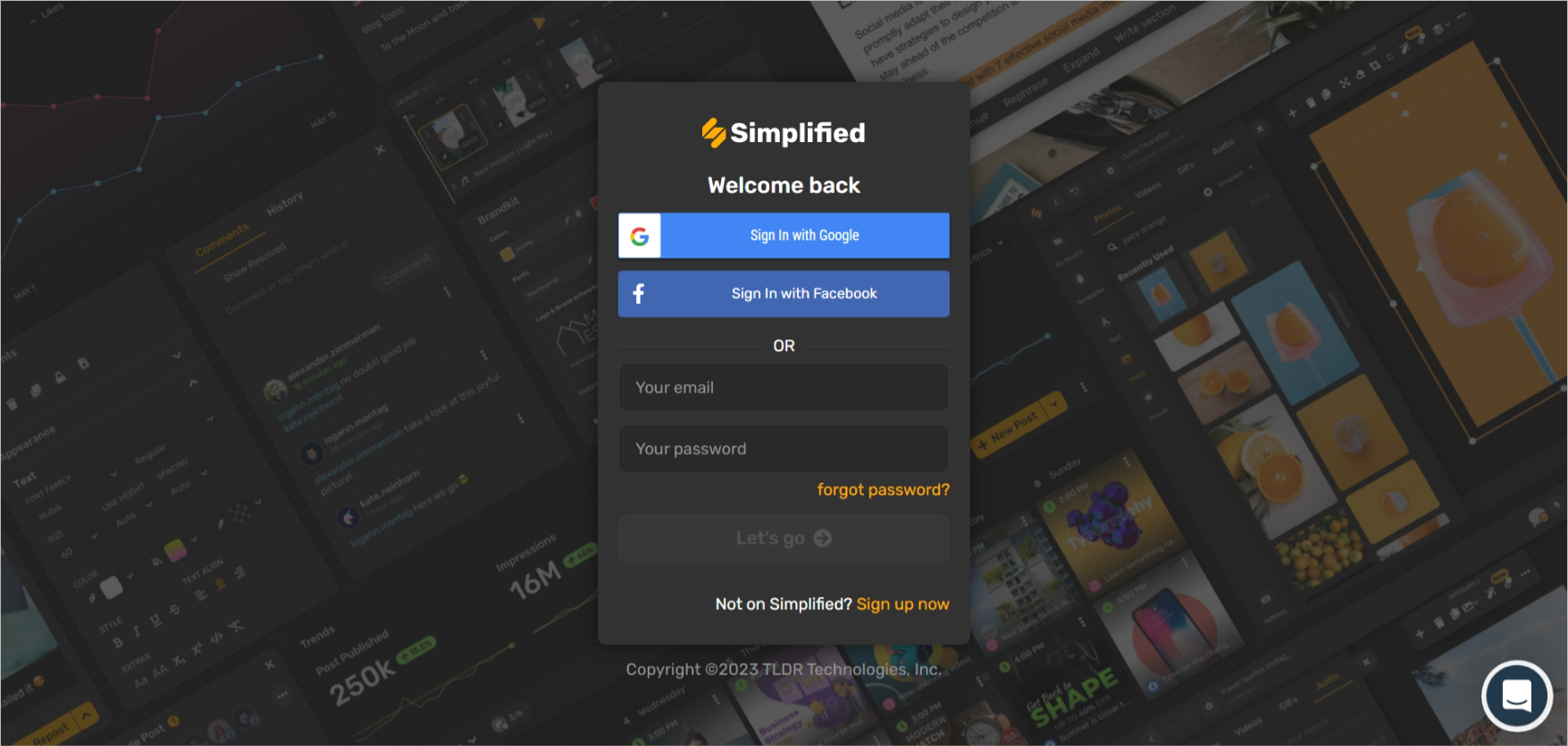
To make a slideshow in an instant, use Simplified and the first step to using the tool is to log in. You can connect your Google or Facebook account, or just input your email and password.
Step 2: Open Simplified’s AI Presentation Maker
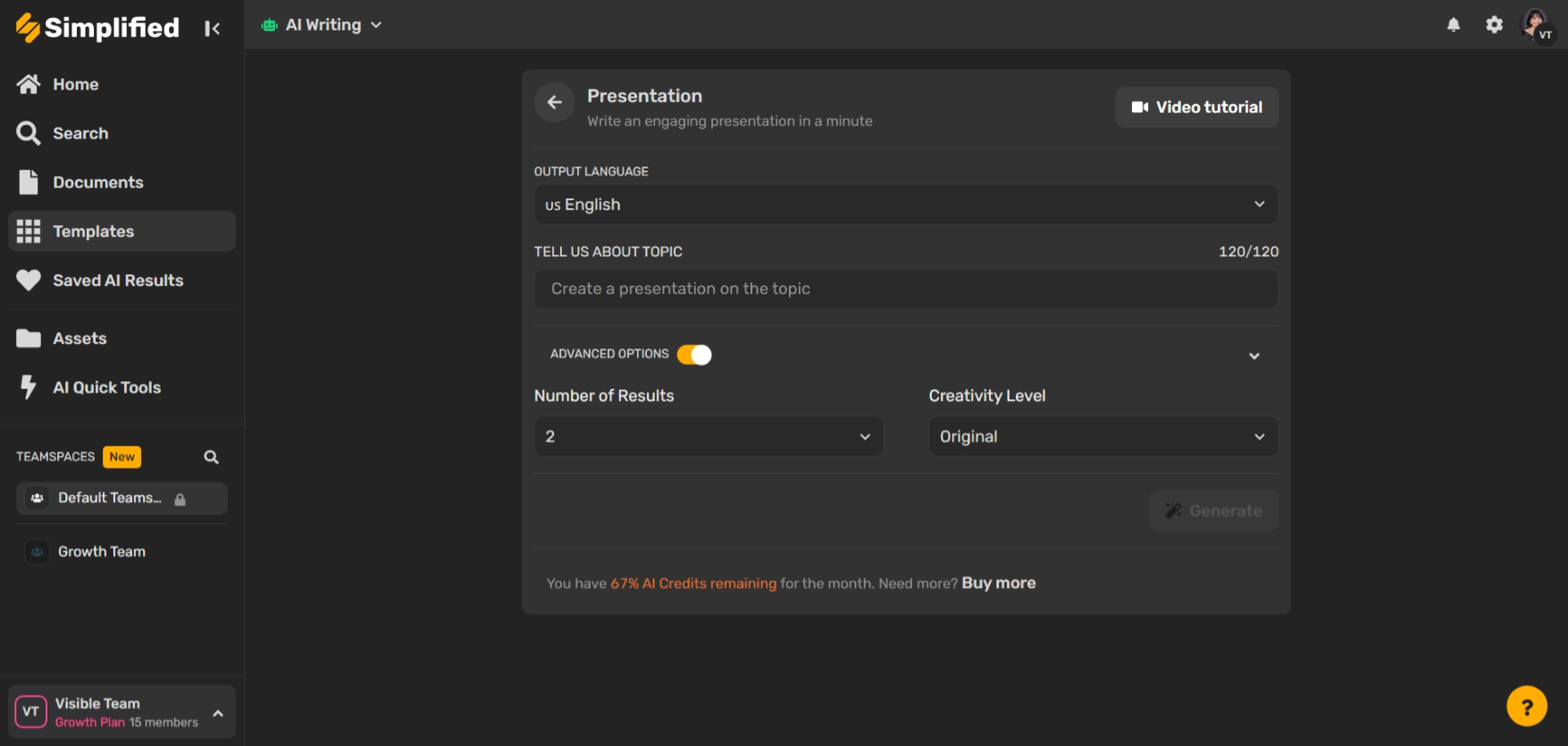
- Once you’re logged in, open Simplified’s AI Presentation Maker.
- Fill in the prompts. You can choose the language, the number of results, and the creativity level.
- Click on ‘Generate’ and the AI will make your presentation for you!
Simplified also offers the option to start from scratch or use a template.
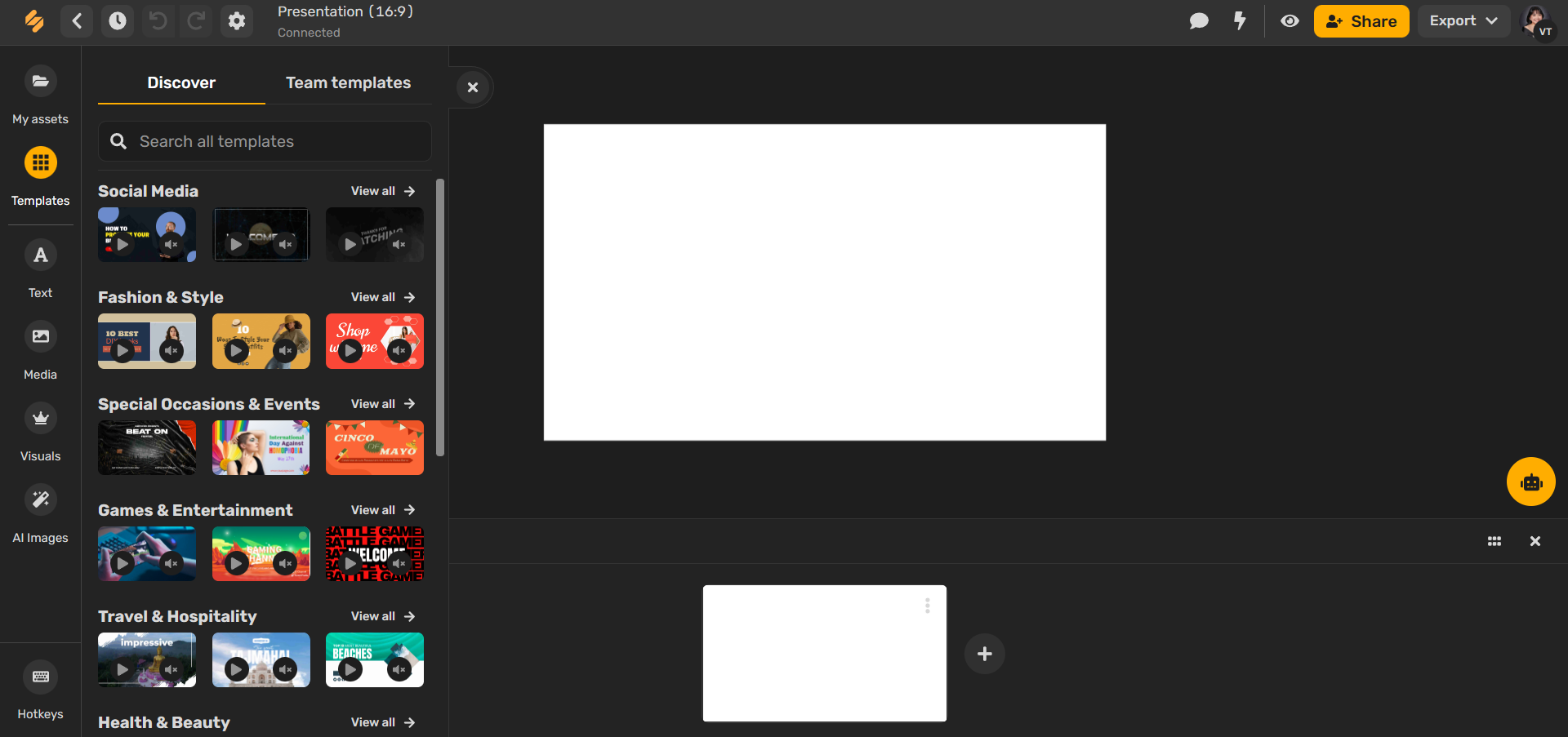
Among the many features of Simplified, ready-made templates are one of the best. The tool offers a wide variety of templates for any kind of occasion and it’s easily customizable too.
Not to mention, you can use your Brand Kit on presentations too! This way, your presentation remains consistent with the same font and color, and your logo as well.
Step 3: Choose your size.
Presentations have different sizes and in Simplified, changing sizes is effortless. There are a ton of size templates available and you can even input your own. Here’s how:
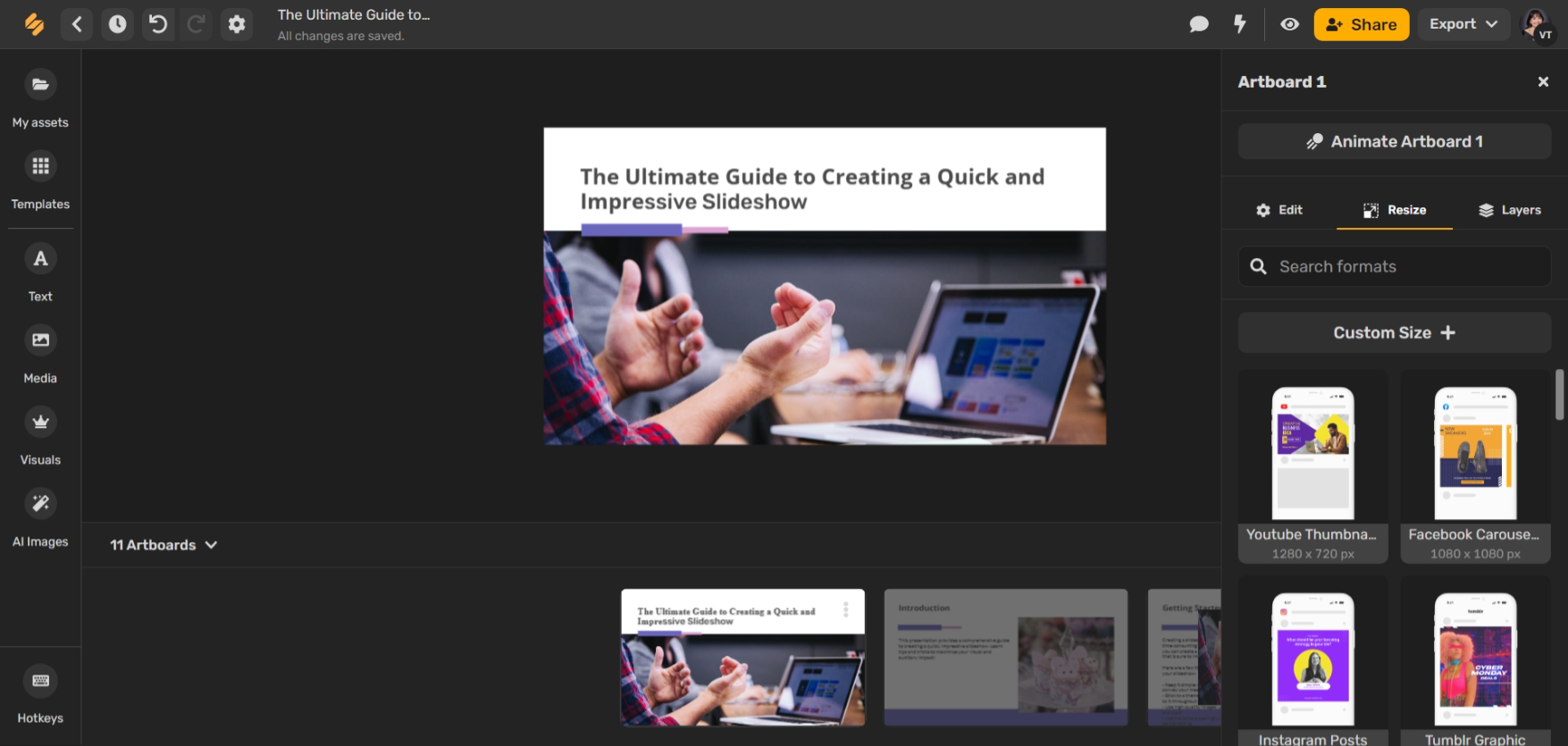
- On the floating tab, just click on the box with the left-pointing arrow and a panel will appear on the right-hand side of your screen.
- Search for the format you need. Or, click on ‘Custom Size’ and put in your custom dimensions.
Step 4: Customize your presentation.
From the size to fonts and photos used, the presentation can be adjusted according to your needs.
- Text: add text or edit the generated text. Choose from various text effects and fonts (or upload your own).
- Media: you can upload your own photos, videos, and audio, or choose from the massive media library of stock photos, videos, GIFs, and audio.
- Visuals: put icons and graphics like stickers, doodles, or shapes on your presentation.
- AI Images: use Simplified’s AI Text-to-Image generator to create your own photos from a text prompt.
Step 5: Preview and download your slideshow.
You can take a look at the preview of your presentation by clicking on the eye icon next to the yellow ‘Share’ button in the upper right corner. A new tab will open to show you how your presentation looks like with the option to make it full-screen, duplicate the whole presentation, or copy the link.
Once you’re satisfied with your presentation, you can choose to share the link, add more people with their email addresses, or export the file.
Related: 5 Online Presentation Tools That Will Make Your Deck Stand Out
Making Presentations with Simplified
Creating a slideshow doesn’t have to be time-consuming. With a little effort and some simple tips, you can create a slideshow in minutes that will impress your audience. Just remember:
- Don’t make your fonts too small that the audience won’t be able to see them. The recommended size should be 30+ for titles and 20-28+ for the text body.
- Use engaging and relevant images. Presentations without photos can look boring, so make sure to include some in your presentation.
- Keep it simple. As the saying goes, less is more. Don’t overdo your presentation and add a ton of elements just because you want to!
Take these tips into consideration and you’ll easily ace your presentation.
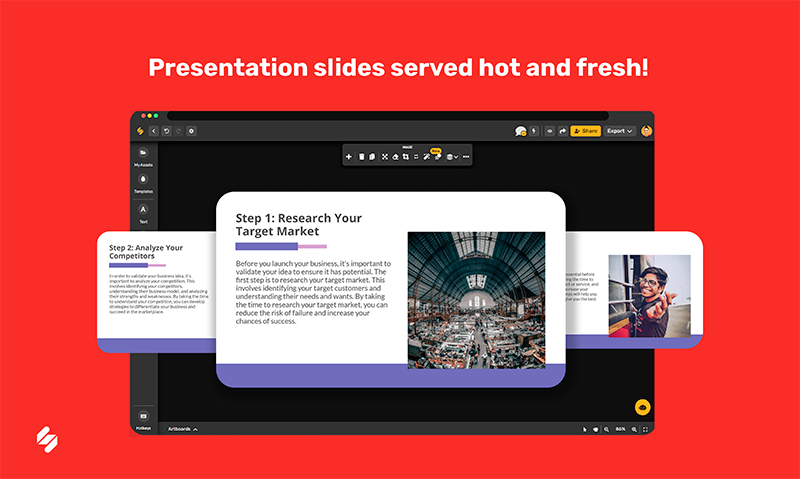
Making a slideshow in a minute or less is possible with Simplified’s AI Presentation Maker. In just a minute or less, you can create a slideshow that will leave a lasting impression. More than that, the tool is easily accessible through your mobile phone, tablet, laptop, or desktop.
Simplified also has collaboration features, so if you’re working with a team or multiple clients, it’s simple to streamline your workflow. You wouldn’t even need to switch from multiple tabs because everything is in just one workspace.
And if you want to figure out how one tool works, Simplified Academy is complete with step-by-step video tutorials. So, what are you waiting for? Sign up today and start creating presentations without batting a sweat in Simplified.
It’s easy, quick, and convenient to make a slideshow with Simplified’s reliable
AI Presentation Maker. Try it out today.
Get Started For Free.


![10 Best AI Image Restoration Tools to Try in 2025 [Free & Paid] 10 Best AI Image Restoration Tools to Try in 2025 [Free & Paid]](https://siteimages.simplified.com/blog/Best-AI-Image-Restoration-Tools-01.png?auto=compress&fit=crop&fm=png&h=400&w=400)
![How to Use Photoshop AI Generative Fill Feature [2025] How to Use Photoshop AI Generative Fill Feature [2025]](https://siteimages.simplified.com/blog/How-to-Use-Photoshop-AI-Generative-Fill-01-1.png?auto=compress&fit=crop&fm=png&h=400&w=400)
![20 Podcast Thumbnail Ideas to Boost Your Show’s Visual Appeal + Best Practices [2025] 20 Podcast Thumbnail Ideas to Boost Your Show’s Visual Appeal + Best Practices [2025]](https://siteimages.simplified.com/blog/Podcast-Thumbnail-Ideas-to-Boost-Your-Show-02-1.png?auto=compress&fit=crop&fm=png&h=400&w=400)




