Creating stunning and visually appealing graphics is a tough process, once which comes from years of practice. But sometimes even the most brilliant designers need smart tools to meet their deadlines! We have compiled a simple guide for you to start designing visually attractive graphics with lightning speed on Simplified.

Source: kc-communications.com
What do you need to start creating visually appealing designs, fast?
All you need is a stable Internet connection and your laptop! You are ready to start using Simplified Lightning – read our guide below to know how you can stay on top of all your projects with Simplified.

Source: forbes.com
With Simplied Lightning, all your design wishes are one click away!
How Will Simplified Lightning Help Me?
- Meet your deadlines on time, with the same visual appeal!
- Easily design minimal shapes and text without always dragging your cursor to the left sidebar.
- Every element you need in your design, in one drop down menu.
Bonus: Designing Content For Social Media In 3 Simple Steps!
How Do I Start Using Simplified Lightning?
Step 1: Hold down the “Command ⌘” and “K” buttons on your keyboard.
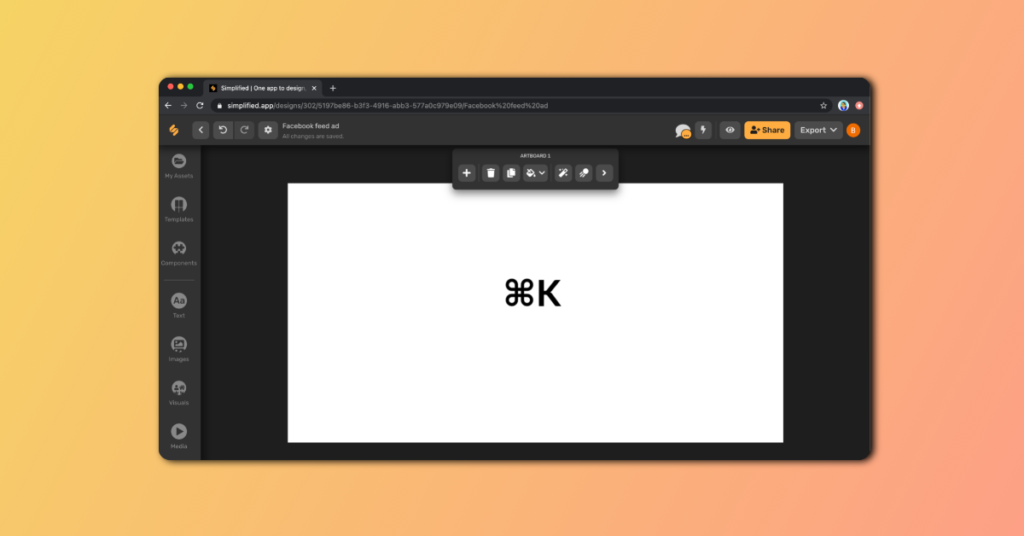
Step 2: Choose the elements you want to start designing with from the drop down menu.
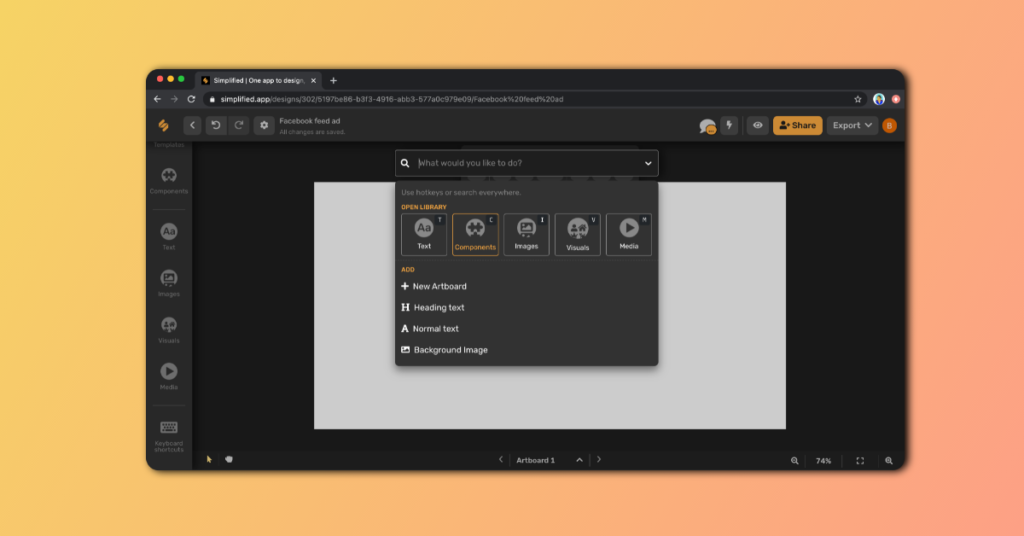
TIP: If you already know which element you want to start with, type it into the search bar to begin!
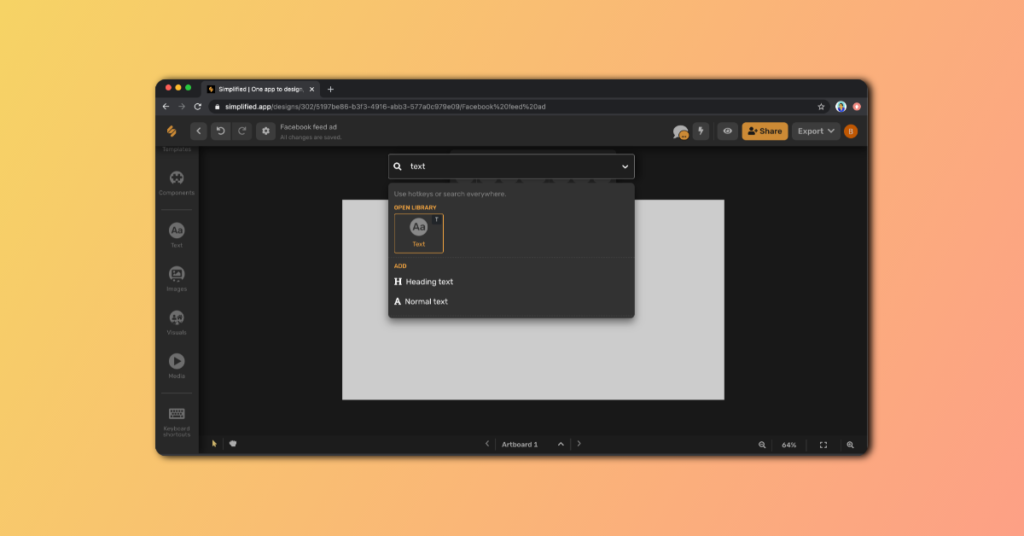
TIP: Share the link to your design with your teammates so that they can pitch in and review your design.
Create Designs Using Simplified Lightning
Whether you want to start designing a social media post or a ad campaign, Simplified Lightning is the way to go! Find inspiration, choose templates, edit text – all on one platform!
Bonus: Social Media Accounts to Follow Today For Some Design Inspo
To get you started, let’s design a feed ad together!
Step 1: Hold down ⌘K and choose “Background Image” from the drop down menu.
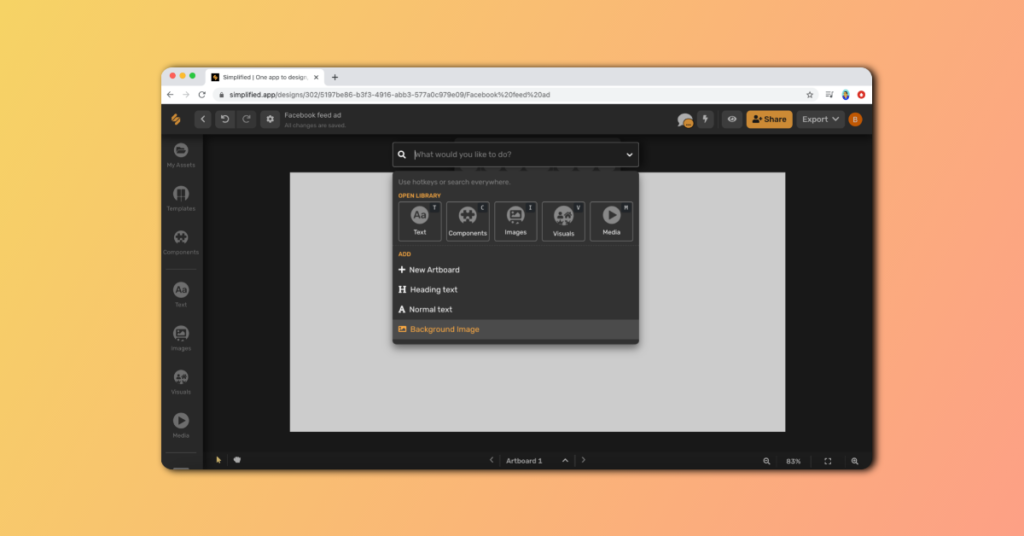
Step 2: Browse some cool photographs (or upload your own!) and select one for you artboard.
TIP: Type in keywords if you want a particular background image, for example – nature, trees, green.
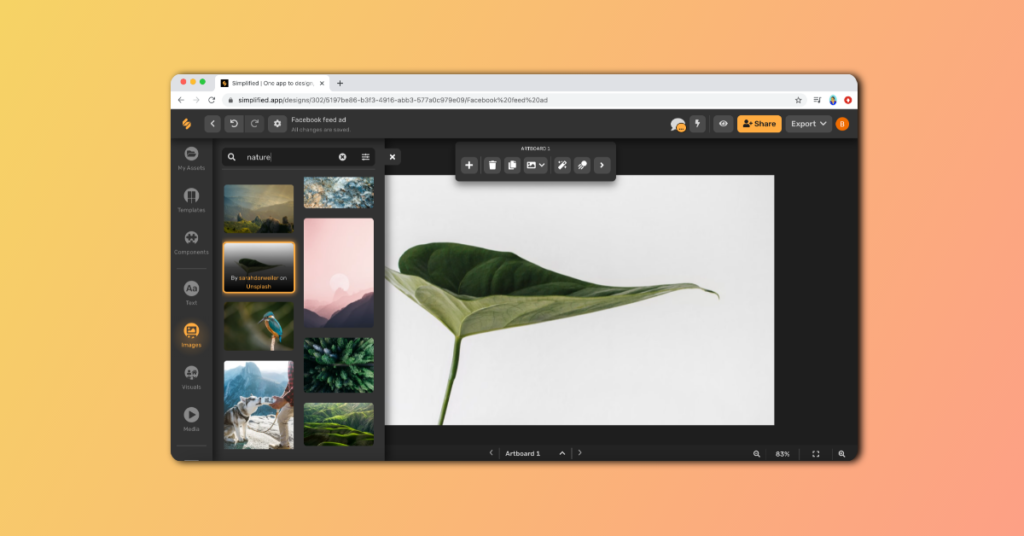
Step 3: Add some text! Choose whether you want “Heading Text” or “Normal Text” for your design.
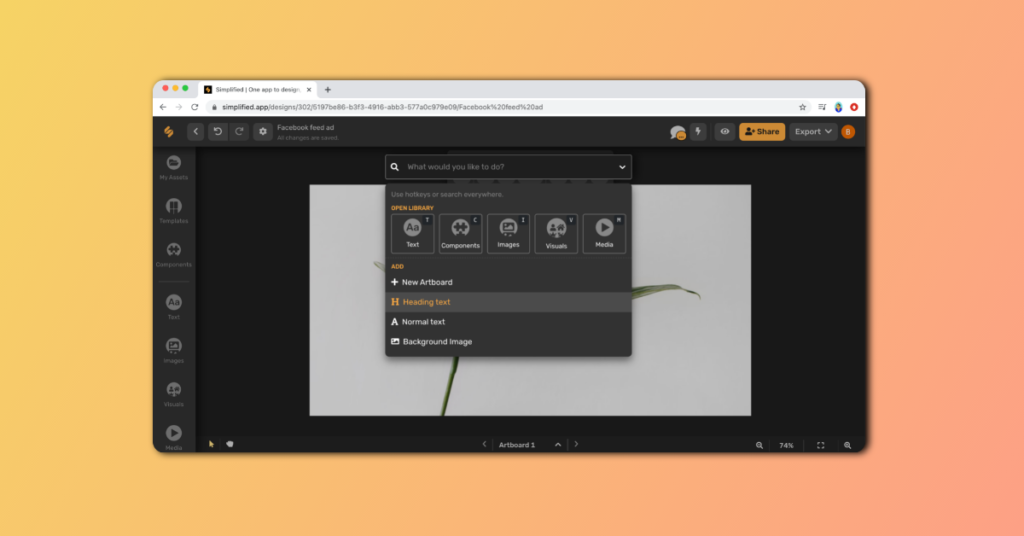
There you go! Your minimal social media ad is ready to save and share!
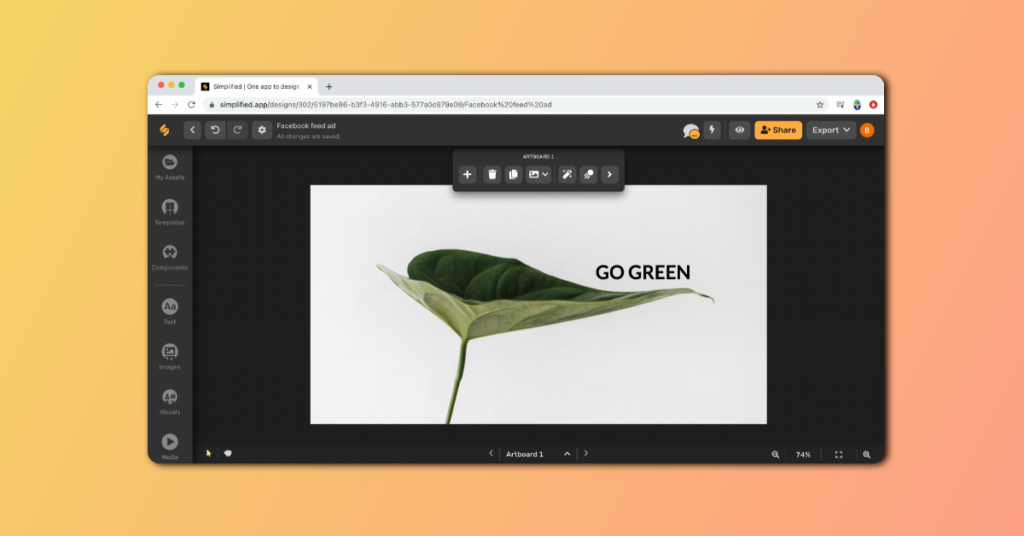
TIP: Your design can be resized to fit any other platform’s dimensions even after you choose a preset!
Other Useful Keyboard Shortcuts on Simplified
Now that you know that Simplified Lightning is ⌘K, what other keyboard shortcuts are helpful when you’re designing on Simplified?
Accessing Keyboard Shortcuts
Step 1: On the left sidebar of your artboard, scroll all the way to the bottom till you find “Keyboard Shortcuts”.
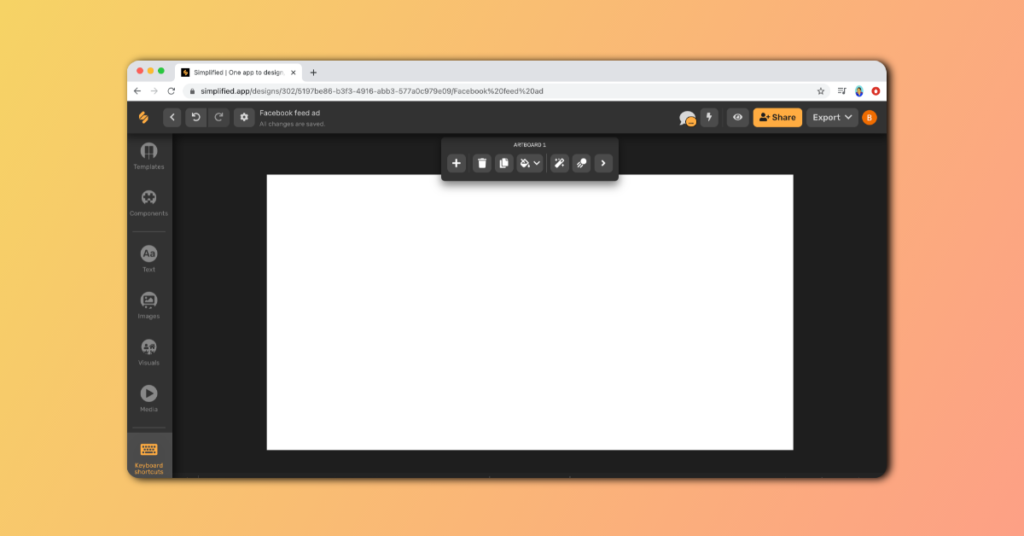
Step 2: The right sidebar will show you all of the keyboard shortcuts that you can use while designing!
TIP: Use ⌘Z to undo and ⌘Y to redo! These shortcuts will save you time and errors!
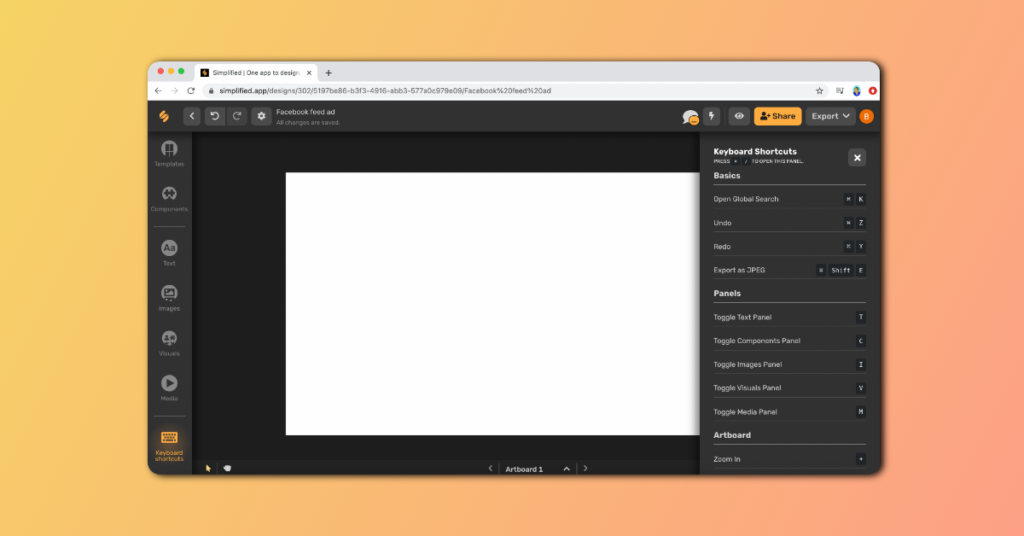
Bonus: How Previewing Projects Improves Your Design
Watch this short video by Simplified and harness the power of lightning fast design!
https://youtu.be/YBjKfZ7Ewx4
What’s the hold up? The design of your dreams is waiting for you on Simplified!




![10 Best AI Image Restoration Tools to Try in 2025 [Free & Paid] 10 Best AI Image Restoration Tools to Try in 2025 [Free & Paid]](https://siteimages.simplified.com/blog/Best-AI-Image-Restoration-Tools-01.png?auto=compress&fit=crop&fm=png&h=400&w=400)
![How to Use Photoshop AI Generative Fill Feature [2025] How to Use Photoshop AI Generative Fill Feature [2025]](https://siteimages.simplified.com/blog/How-to-Use-Photoshop-AI-Generative-Fill-01-1.png?auto=compress&fit=crop&fm=png&h=400&w=400)
![20 Podcast Thumbnail Ideas to Boost Your Show’s Visual Appeal + Best Practices [2025] 20 Podcast Thumbnail Ideas to Boost Your Show’s Visual Appeal + Best Practices [2025]](https://siteimages.simplified.com/blog/Podcast-Thumbnail-Ideas-to-Boost-Your-Show-02-1.png?auto=compress&fit=crop&fm=png&h=400&w=400)




