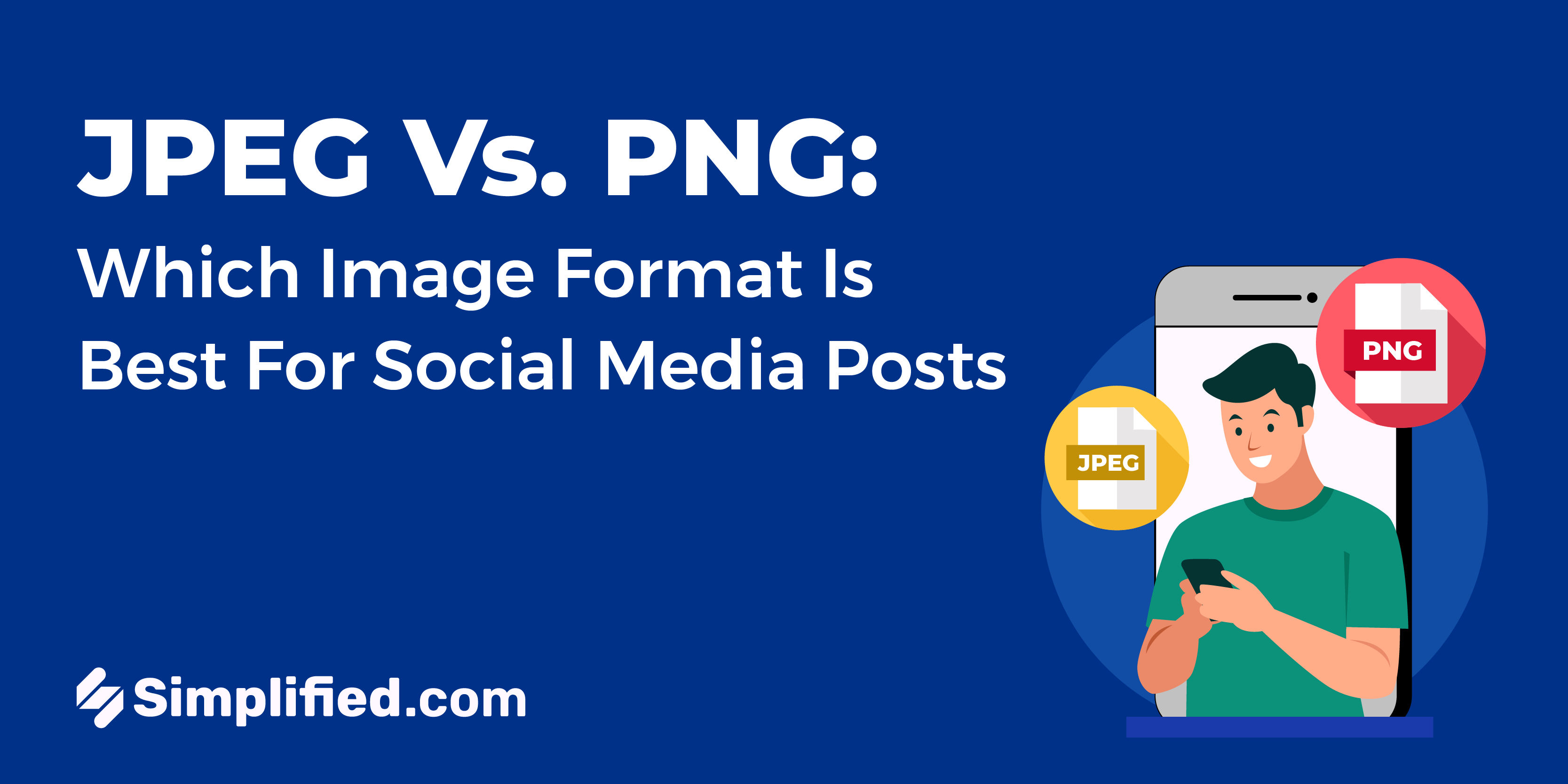
Did you know that tweets with images receive 150% more retweets than those without? This is just one of many facts that prove that visuals are increasingly becoming the backbone of social media posts.
Now, you must be wondering how to choose the right image format for your posts and which is best for your needs.
Fret not! In this blog post, we’ll compare the two most common image formats used on social media – JPEG to PNG Converter – and help you choose the perfect one to make your content stand out.
JPEG vs. PNG: The Basics
JPEG (which stands for Joint Photographic Experts Group and is pronounced as jay-peg) is the most popular image format in the world.
It goes through a compression process that reduces your image file size. This makes JPEG files easier to store and load on web pages. And here’s a fun fact: JPEGs can display up to 16 million colors.
On the other hand, PNG (which stands for Portable Networks Graphics) is another widely used image format. However, unlike other formats, it uses a lossless compression technique that maintains the original image quality. Screenshots are usually saved in PNG format by default because they capture your computer screen with high accuracy and without losing any details due to compression.
Interestingly, PNGs were designed to be an improvement on GIFs, and as a result, they do not have any patent restrictions.
It’s also worth noting that the PNG format has several variants, including APNG, PNG-8 (with 1-bit transparency and 256 colors), and PNG-24 (which supports 16 million colors, just like JPEGs.)
JPEG vs. PNG: Key Similarities & Differences
Now that we’ve briefed you on these two image formats let’s check out their similarities and differences.
| Features | JPEG | PNG |
| Type of Compression | Lossy (Some image data is permanently erased after compression.) | Lossless (Retains the quality of an image after compression.) |
| Size Limit | Maximum size of 65,535×65,535 pixels | None. PNG files can be 140GB or larger. |
| Allows Transparency in Images | ❌ | ✅ |
| Image Quality | Lower | Higher |
| Raster Image Files (Having a fixed number of color pixels) | ✅ | ✅ |
| Amount of Colors Supported | 16 million | 16 million |
| Supports Animation | ❌ | ❌ |
| Embeds EXIF Data | ✅ | ❌ |
| Supports Metadata | ✅ | ✅ |
| File Extension | .jpeg, .jpg, .jif, .jfif, .jfi, and .jpe | .png |
| Extendable | ❌ | ❌ |
| Supports Layers | ❌ | ❌ |
| Color Indexing | ❌ | ✅(for 1-8bit PNGs) |
What are the Pros and Cons of JPEGs and PNGs?
Pros of JPEG files:
- Offers excellent compression results of up to 10:1 compression ratio.
- Compatible with major devices and platforms.
- Embeds EXIF data, which contains information related to the image, such as the color profile and when/where it was captured.
- Has a small file size, meaning it doesn’t take up much storage space.
- Allows flexibility in image compression.
Cons of JPEG files:
- Image quality may reduce due to lossy compression, particularly with images that have a lot of details or text.
- Compression erases some image data.
- Doesn’t support image transparency.
- Doesn’t support layered images.
- No support for animation.
Pros of PNG files:
- Allows the addition of image metadata details.
- Supports image transparency, making it easier to overlay PNG files onto other images.
- Supports pixel-to-pixel compression, helping to retain image quality.
- Ideal for image editing due to lossless compression.
- Supports a large number of colors; PNG-8 has 256 colors, and PNG-24 has 16.7 million colors.
Cons of PNG files:
- Requires more memory space due to its large size.
- Doesn’t support EXIF embedding.
- No support for animation.
Additionally, JPEG images do not support transparency, which means that they are not ideal for creating graphics with transparent backgrounds.
The Ideal Use Cases For JPEG and PNG Files
Now that we’ve seen the pros and cons of these two image formats, the next question is, how do you know which one to use for your social media posts? Let’s find out.
1. Graphics and Illustrations
PNG is the best image format for web graphics, logos, charts, illustrations, and graphs with a lot of figures.
2. Frequently Edited Images
Even though both PNG and JPEG formats are used in image editing, if you need to edit an image multiple times, it’s better to use the PNG format.
This is because PNG uses lossless compression, which means that the image quality won’t decrease each time you edit and save it. However, you can export the PNG image into a supported JPEG format with a JPEG to PNG online converter if you want.
3. High-Contrast Images
When you’re dealing with high-contrast images that need to retain their sharpness, PNGs are the ideal choice.
4. Image Storing
If you want to store many photos without using too much space, JPEG is a better choice than PNG. As PNGs use lossless compression, they tend to take up a lot of space.
On the other hand, JPEGs strongly compress images, making them smaller and saving your storage space.
5. For Websites
Both PNG and JPEG formats are widely used on websites and social media platforms. As mentioned earlier, PNG is great for logos, banners, and illustrations that need a transparent background.
However, JPEG is a good format to use for all sorts of images on social media platforms or websites.
6. For Printing of Images
When printing images, it’s better to use high-quality images to avoid stretching or distorting their pixels. This is why PNG is the best format for this use case. You can easily change jpeg to png by our free online image converter.
Still, if you have a high-quality JPEG image, it can also work well for printing.
7. To Transferring of Images
JPEG images are better for transferring because they take up less space and are smaller in size than PNG images. This means you can transfer more JPEGs in less time compared to PNGs.
However, if you want to keep the quality of your images during transfer, you can also use PNG format.
Bonus: How to Convert PNG to BMP on Mac, Windows, and Online
The Takeaway
Now that you’ve seen everything there is to know about these two image formats, all that’s left for you is to use the one that best suits your social media posting needs.
And, even if you need a PNG file but only have it in the JPEG format, there’s good news! With an efficient tool like Simplified, you don’t need to let an incompatible file slow you down.
Our online JPEG to PNG converter can instantly convert your images without a hitch! Plus, you can export your newly converted image without a watermark – all in one click.
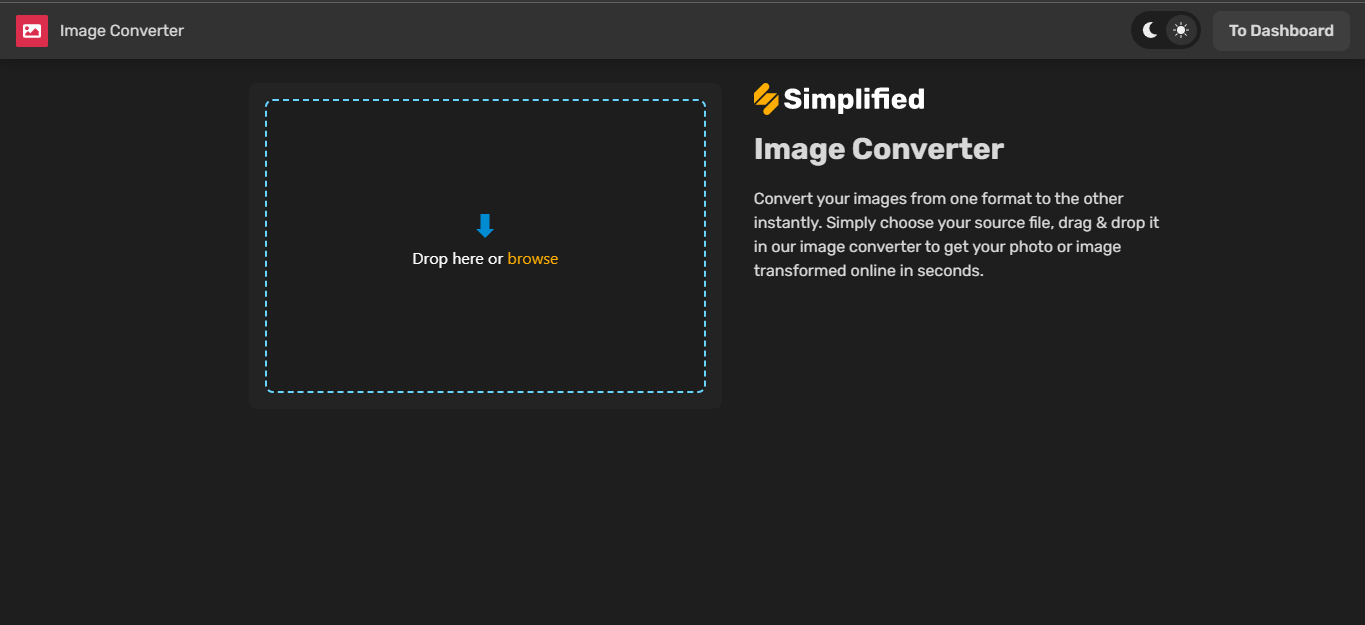
And you want to know the best part? It’s free!
Try It For Free




![10 Best AI Image Restoration Tools to Try in 2025 [Free & Paid] 10 Best AI Image Restoration Tools to Try in 2025 [Free & Paid]](https://siteimages.simplified.com/blog/Best-AI-Image-Restoration-Tools-01.png?auto=compress&fit=crop&fm=png&h=400&w=400)
![How to Use Photoshop AI Generative Fill Feature [2025] How to Use Photoshop AI Generative Fill Feature [2025]](https://siteimages.simplified.com/blog/How-to-Use-Photoshop-AI-Generative-Fill-01-1.png?auto=compress&fit=crop&fm=png&h=400&w=400)
![20 Podcast Thumbnail Ideas to Boost Your Show’s Visual Appeal + Best Practices [2025] 20 Podcast Thumbnail Ideas to Boost Your Show’s Visual Appeal + Best Practices [2025]](https://siteimages.simplified.com/blog/Podcast-Thumbnail-Ideas-to-Boost-Your-Show-02-1.png?auto=compress&fit=crop&fm=png&h=400&w=400)




