
Can you edit a TikTok video after posting? Most startups, small businesses, and content creators with limited marketing resources use TikTok to get their offers in front of their audience. The platform allows users to create as many videos as possible and reach a wider audience. The biggest challenge most users encounter is the inability to edit a video after it has been posted.
If you’re reading this, and you’re one of those looking for how to edit a TikTok video after posting, keep reading. This blog post will teach you how to edit a TikTok video after you post it, allowing you to optimize the description of the video and boost engagement.
Before we get into the details, let’s take a look at why you may need to edit a TikTok video after posting it.
Bonus: 70 Top TikTok Quotes: Boost Views and Followers Instantly
Why You Need to Edit a TikTok Video
Video posts are the only means through which you can convey your message, engage your audiences, and build relationships on TikTok. However, bad content descriptions can ruin your marketing efforts. If you find out that your TikTok video description was poorly written, you need to quickly edit and update the description to trigger and increase audience interactions.
Can You Use TikTok to Edit the Video You Posted?
No. TikTok doesn’t have an option to edit a video once it is posted on the platform. However, there are a few tricks you can use to edit your TikTok video captions easily and effectively. So, don’t be rash and delete an uploaded video the moment you spot a typo or an error.
Bonus: How To Do VoiceOvers On TikTok: A Step-by-Step Tutorial (+ Free Script Maker)
How to Edit a Video on TikTok After Posting
Follow the methods below to edit your videos and update the captions with ease. We will let you know when to “delete” a video.
Method 1: Save your video and then re-upload it
This is the simplest way to edit TikTok captions after a video has been posted. Follow the steps below to make some small edits to your videos and change TikTok captions without any hassle.
- Head to your profile by clicking on the “Me” icon in the bottom left corner.
- Select the video you want to edit.
- Click the triple-dotted icon on the side menu.
- Choose “Save video”. Now your uploaded video is saved to your gallery with all its effects, music, and filters that you have used.
- Now, delete the video from your profile before more people see it.
- Click on the Plus icon and choose your saved reel. Now you can make a few simple edits and re-upload your reel.
Just bear in mind that your re-uploaded video will feature a small TikTok watermark along with your name. This is quite noticeable, but it should not hamper the viewing experience. Most importantly, this method allows you to edit your TikTok captions before you repost your videos.
Bonus: 10 TikTok Voice Generator Tools for Creating Unique Content
Method 2: Remake your entire video to make extensive changes
If you have to make major edits, like changing the music or the effects, you cannot do that by saving and re-uploading the video. You will have to remake the entire TikTok video again. Follow the steps below to find out how.
- Delete your first attempt before more people see it.
- Go to the Plus icon on TikTok. Find the unedited video in your gallery and add it.
- Add all your effects, including the new ones you were missing before. You can choose from all the stickers, sounds, music, texts, and other effects.
- Post your replacement video only after making sure that all your edits are in place.
Remaking your entire TikTok video may seem like a hassle but it’s a worthwhile step if you have some important edits to make in your video.
Marketing through TikTok can be easy with fun and engaging content, but you must also have a strategic TikTok branding toolkit. Check out TikTok templates by Simplified to help get your brand noticed using rich graphics and amazing copywriting.
Bonus: Say Goodbye to TikTok: A Step-by-Step Guide on Deleting Your Account
What You Should Do Before Posting Your Video
Allowing your followers to see your TikTok typos or errors can ruin your relationship with them. Take the steps below to ensure your video is perfect before showing it to your audience.
Step 1: Edit TikTok Captions with Saved Drafts
Here’s a tip that will help you edit TikTok videos before you post them. It’s pretty simple! All you have to do is save the edits to your drafts during the first editing attempt. This way, you can play around with different effects before settling on the final version that you want to upload.
This can be an efficient hack to avoid any errors or typos in your TikTok captions before posting. Follow the steps below to find out how to edit your saved drafts.
- Go to the “Me” icon again.
- Open “Drafts” to find all your saved videos. Select the video that you want to edit.
- Add your finalized TikTok caption and upload. Alternatively, you can tap the back arrow at the top to keep editing your video.
- Upload it once you are satisfied with your edits.
Saved drafts can be seen only by the user. If you are someone who likes to plan and prepare before uploading, you might want to upload these drafts a few days before they’re due for posting. This will give you plenty of time to make any changes and finally upload a TikTok video you are happy with. Planning and strategizing is super important for TikTok branding. You must research all the top trends and upload content that is relevant to your target audience.
Bonus: 101 Epic TikTok Bio Ideas You’ll Want to Copy and Paste
Step 2: Keep Your Video Private When Uploading It
If you want to post your video but you aren’t sure if you want everyone to see it yet, there’s a way to keep it hidden from view. Change the privacy settings from “Public” to “Only me.” This way, only you will be able to see your video. Then, you can keep editing it before you finally decide to post it.
Follow these five simple steps to change the privacy settings on your TikTok video:
- Go to the “Me” icon. Find the video that you want to edit.
- The video will open up on the screen. Go to the three horizontal dots icon.
- A set of options will appear, including “Privacy settings”.
- Now you can choose “Who can watch this video”. Change it from “Everyone” to “Only me”.
- Switch it back when you are ready to show your video to the world.
Keeping your video private for a while can be a smart step if you think you might want to add more effects in the future. You can come back to it whenever you want. And having your video posted privately in your feed reduces the risk of you forgetting about it.
Bonus: The Ultimate Guide On How To Sell On TikTok
Take Your TikTok to the Next Level with Simplified
TikTok is a great platform for marketing your brand and leveraging the platform will be crucial to growing your business over the coming years. Simplified offers excellent tools and resources you can use to take your TikTok marketing strategy to the next level.
Simplified helps you create videos and content that resonates with your audience. Its smart AI copywriter and trending templates let you grab the attention of your viewers and keep them hooked. Get started with our free TikTok templates designed for every occasion.
Bonus: How to Quickly Undo Reposts on TikTok: A Step-by-Step Guide
Trending TikTok Templates You Can Steal for Free
Below are some TikTok post templates you can use for marketing purposes and to keep your audience engaged. The best part, you can edit them and add your brand name, product websites, and shop links, all for free. Simply click the “Use Template” button for seamless editing.
Small Help Tiktok
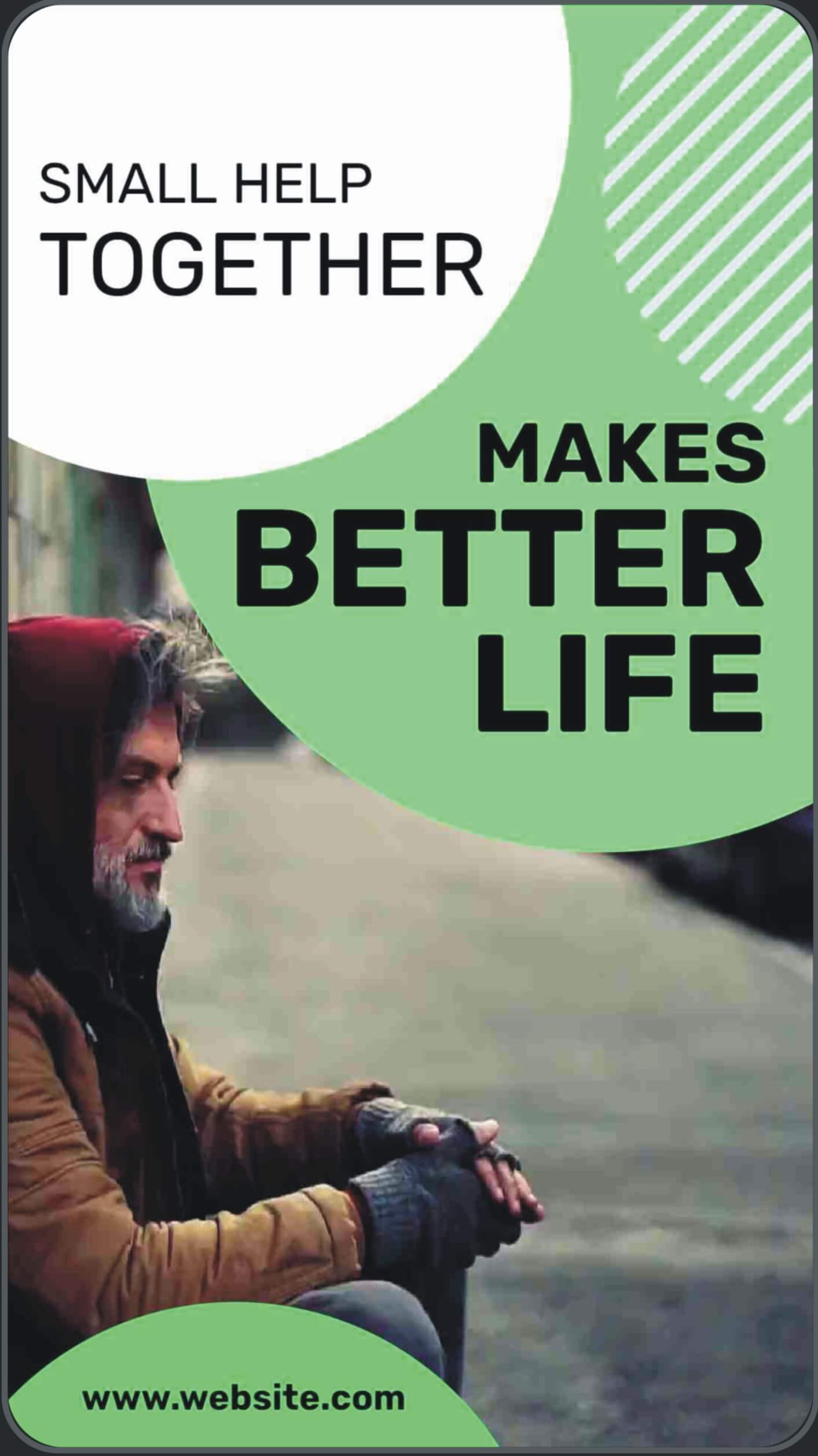
Glass Skin Tiktok
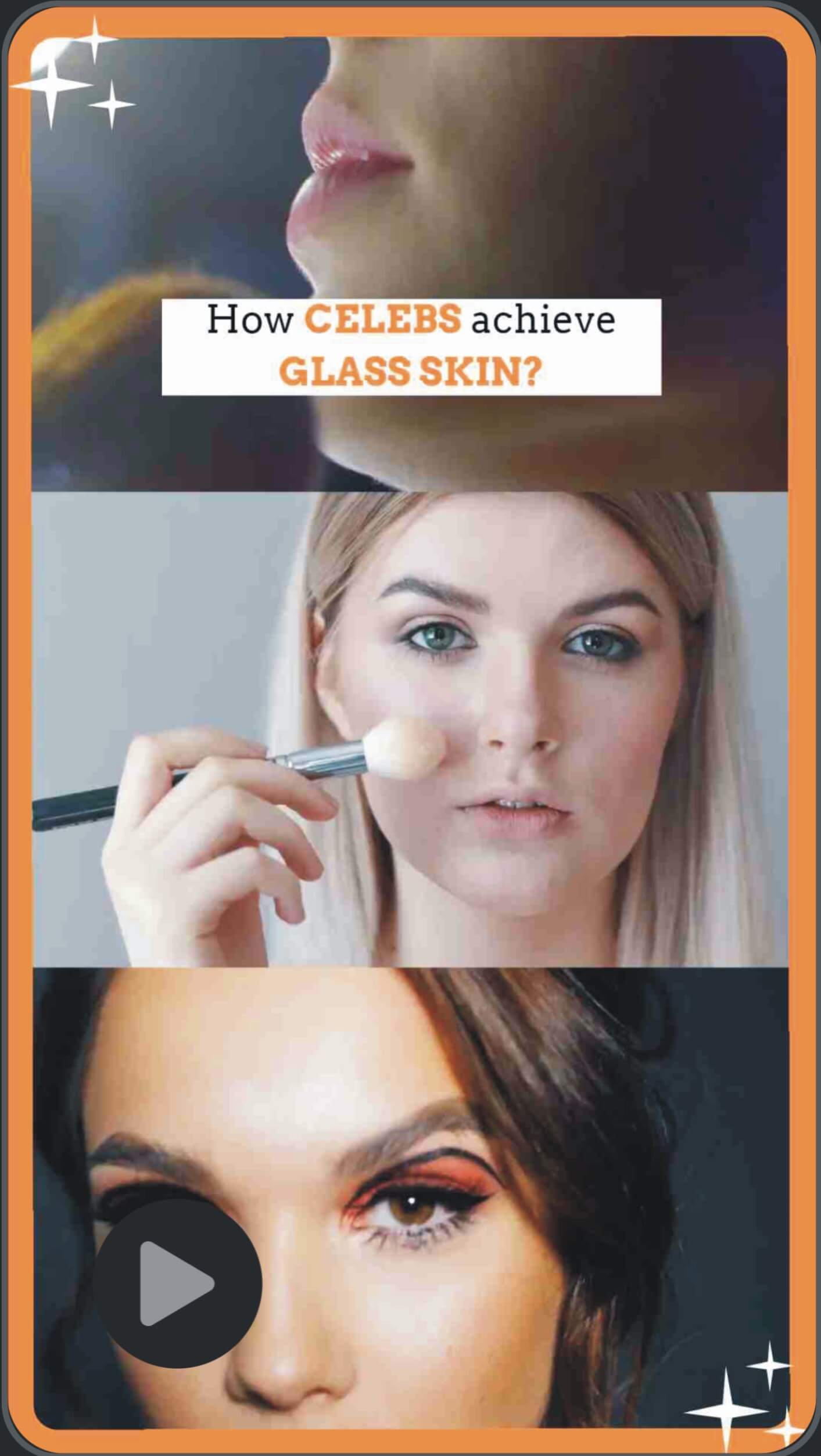
Unisex Multicolor Shoes Tiktok
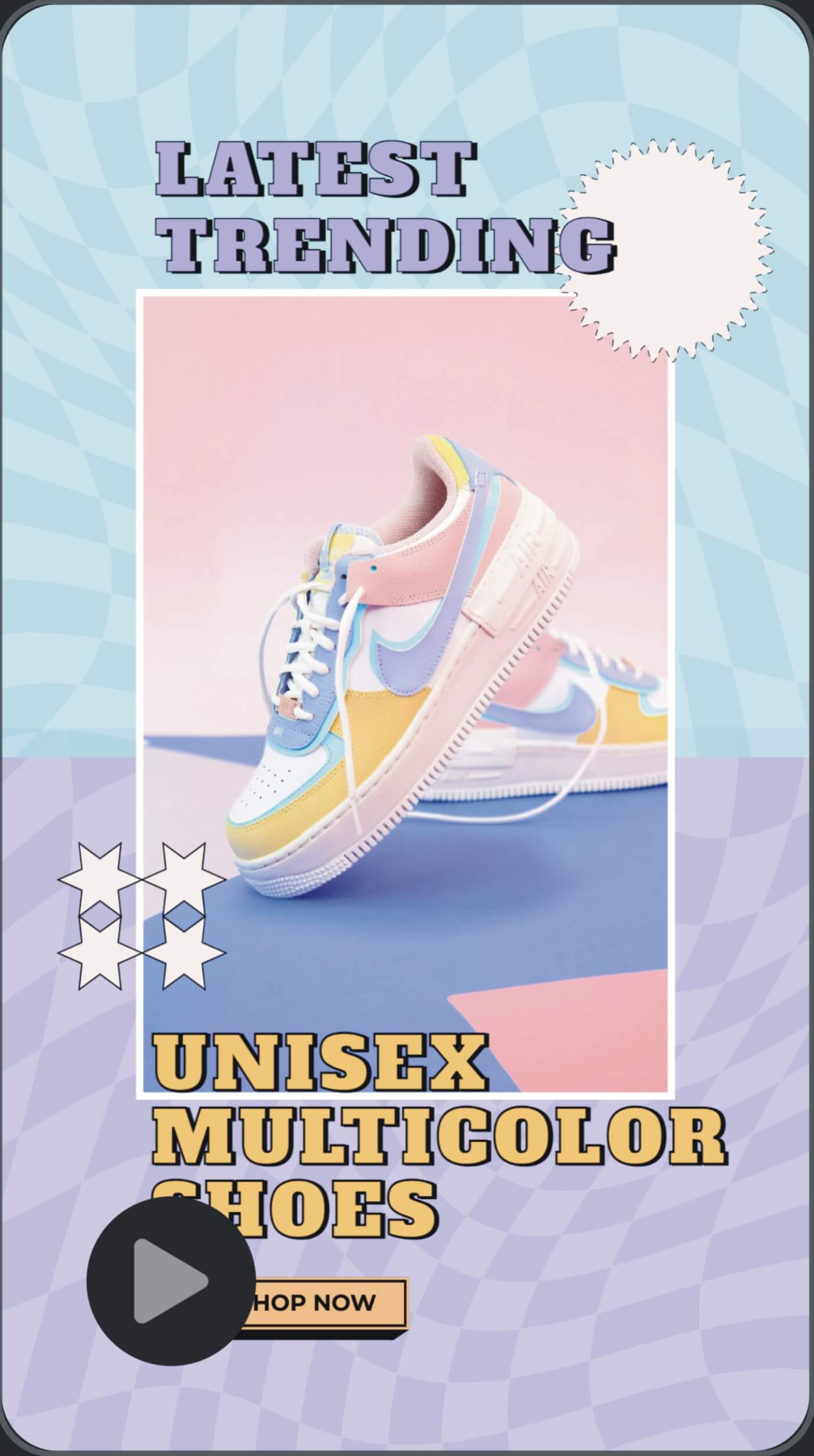
Sale On Airpods Tiktok
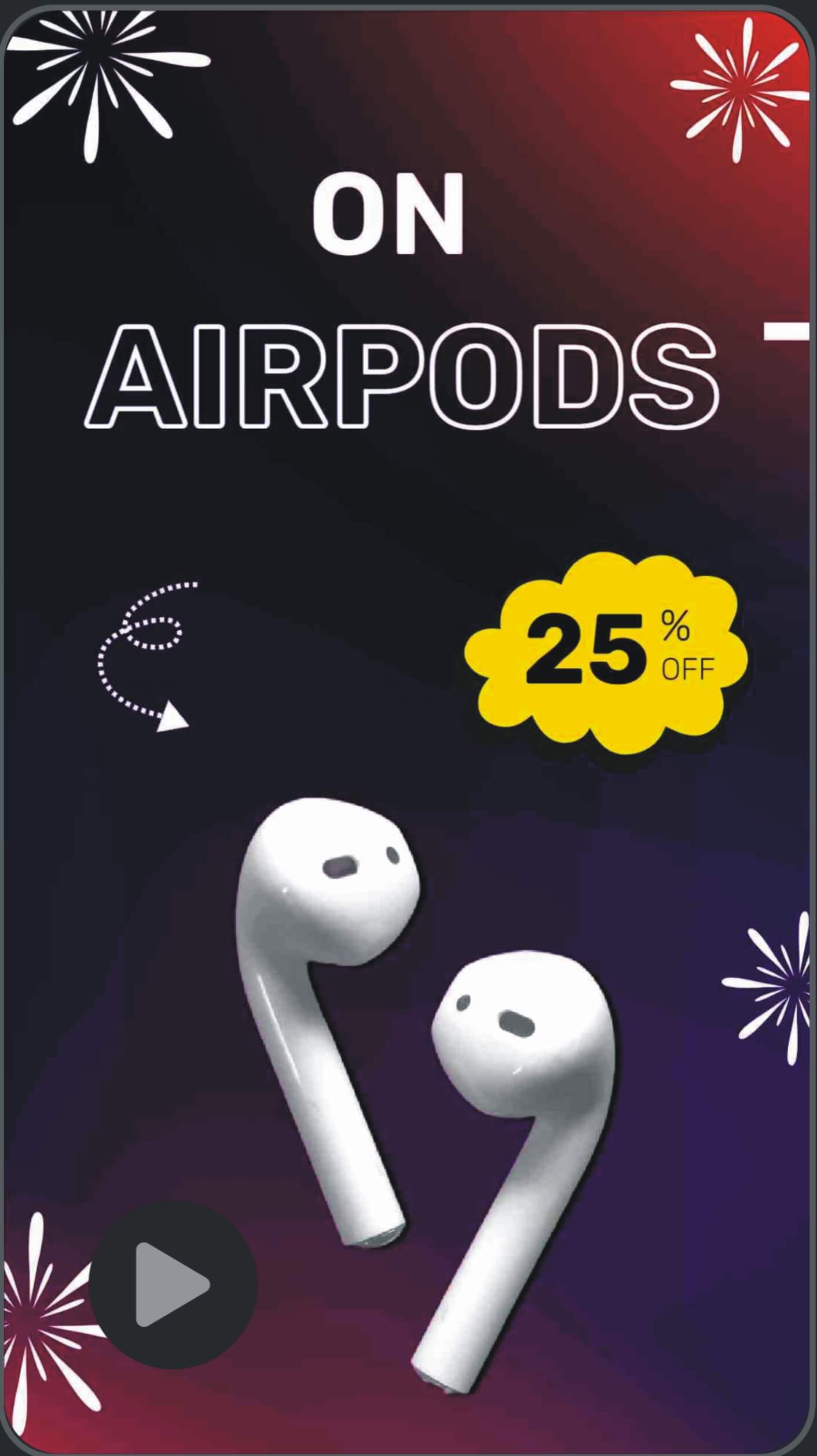
Refreshment Drink Tiktok
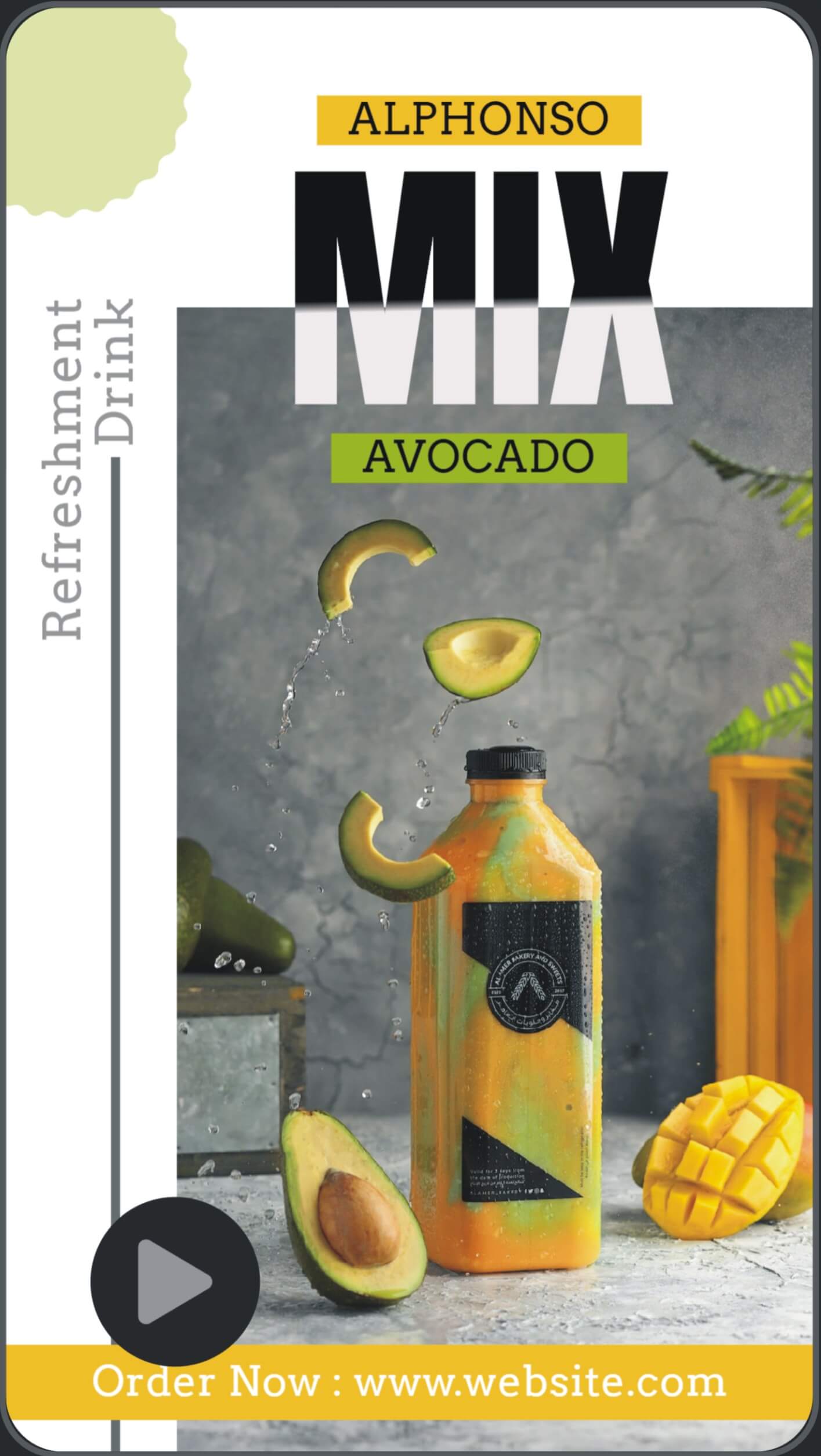
Men’s Leather Shoes Tiktok

Stylish Collection Watch Sale Tiktok
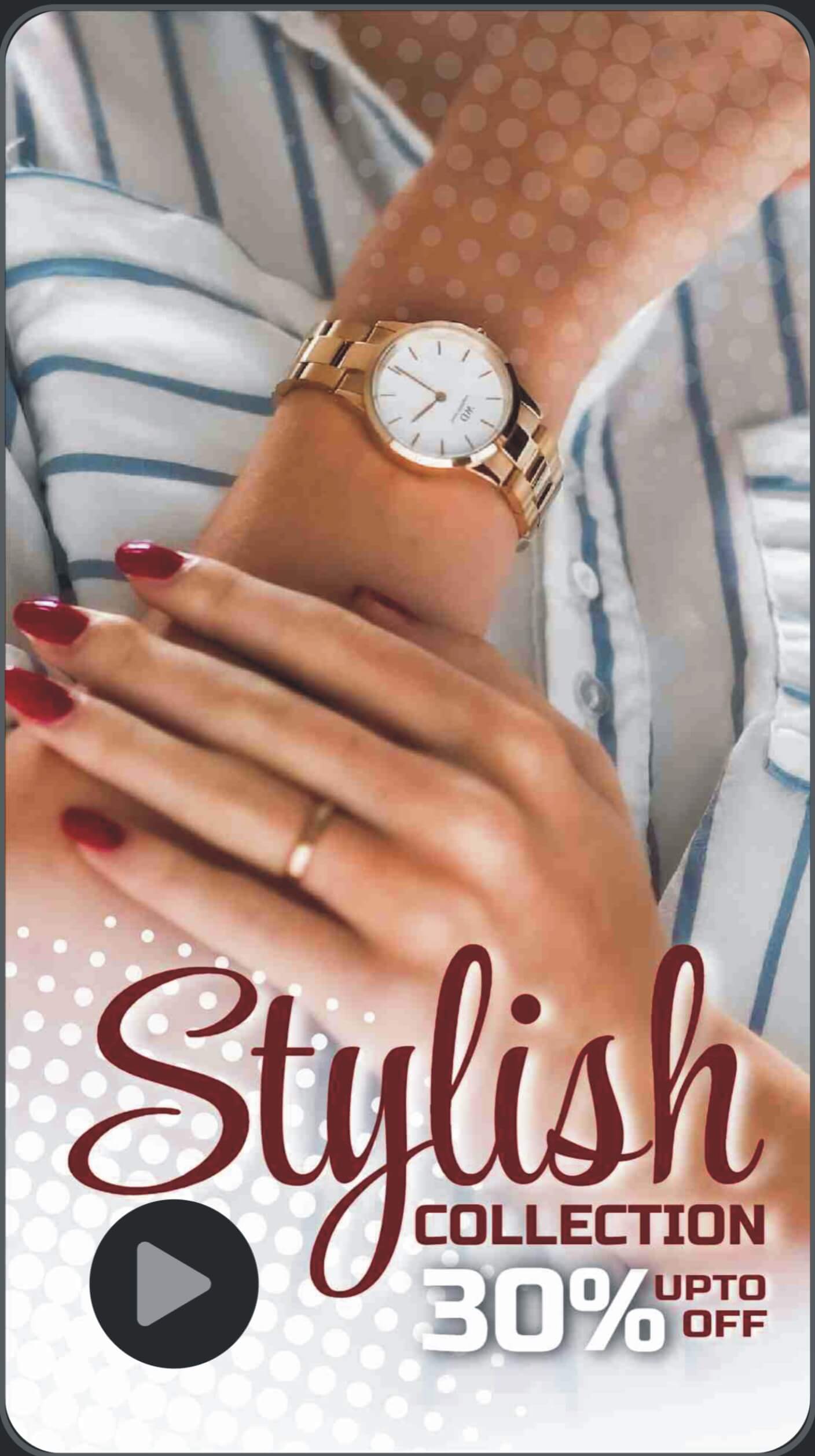
Tips For Digital Marketing Tiktok

Mega Sale On Latest Fashion
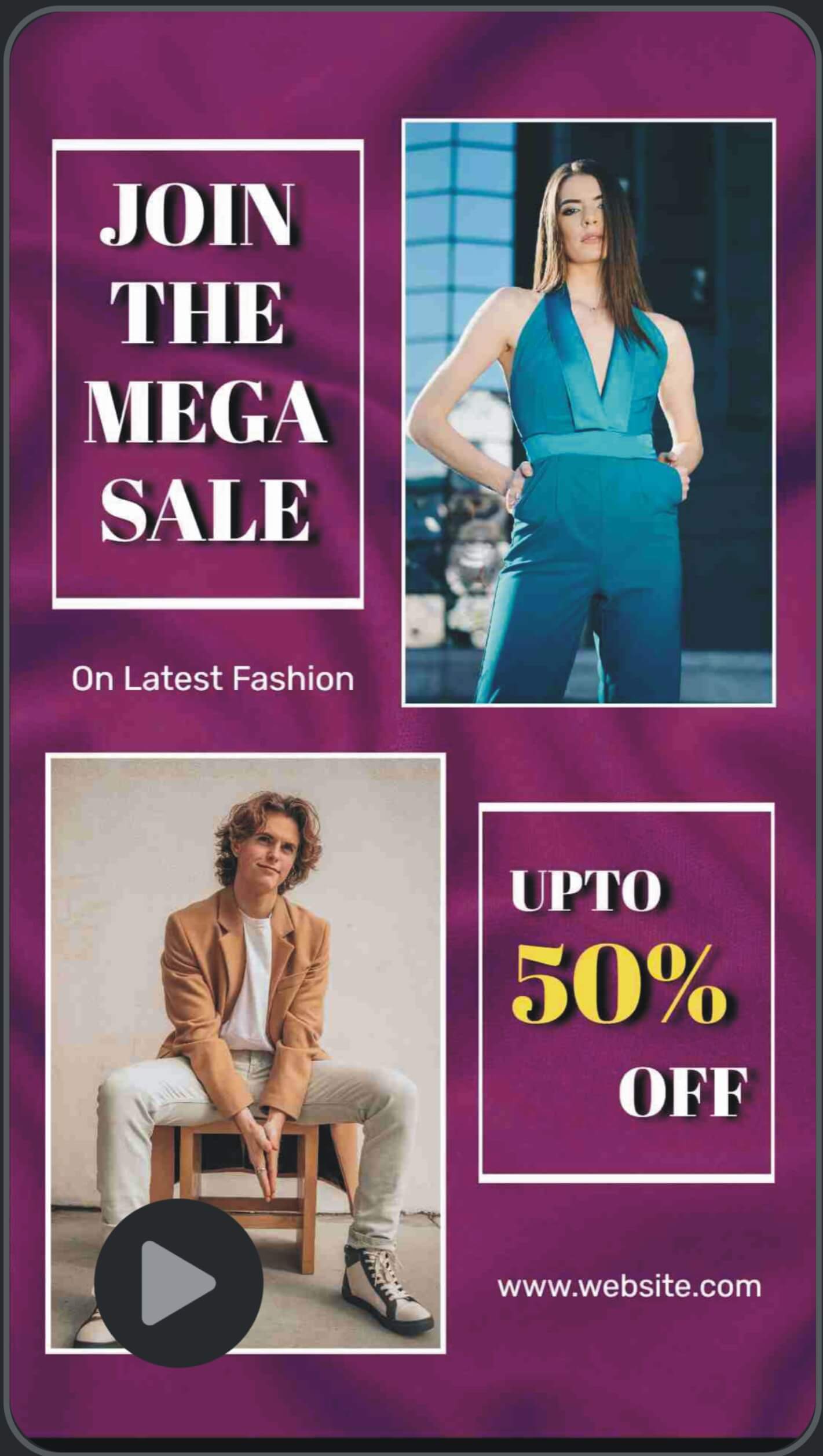
Fresh And Organic Juice Tiktok
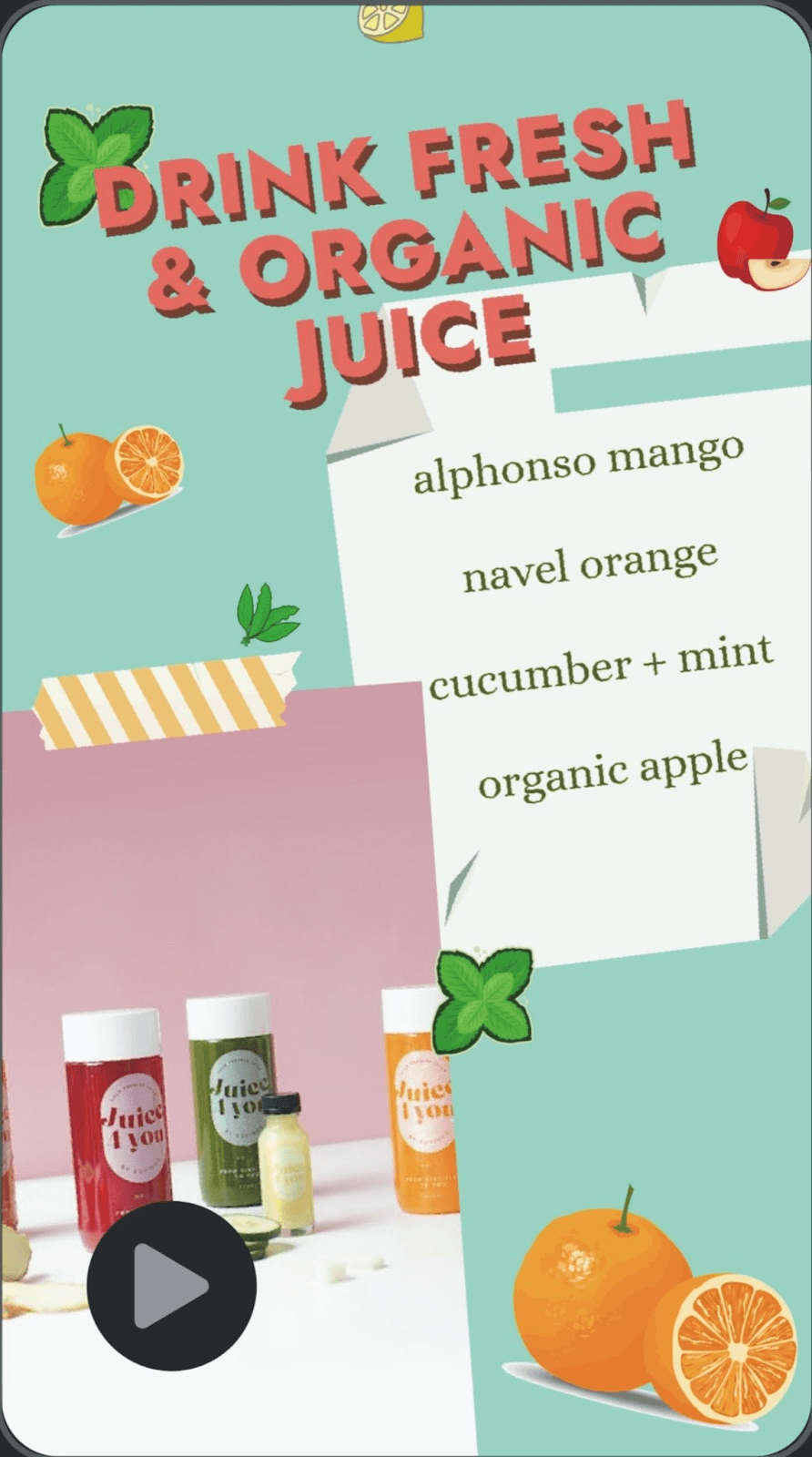
Bonus: TikTok Posting: Best Times to Post on TikTok
Final Thoughts
“To err is human”, or so the saying goes. With the simple hacks and tips above, you can easily edit your TikTok videos and captions without any stress. Beyond editing your video descriptions, take advantage of Simplified—the all-inclusive content creation and scheduling tool—to boost your engagement and increase your followers.

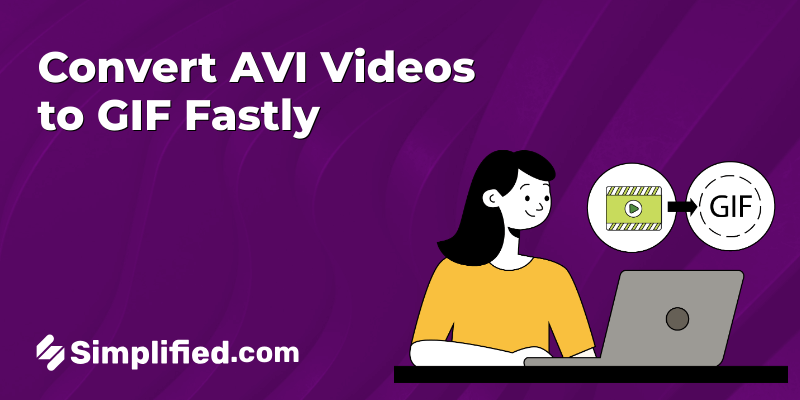

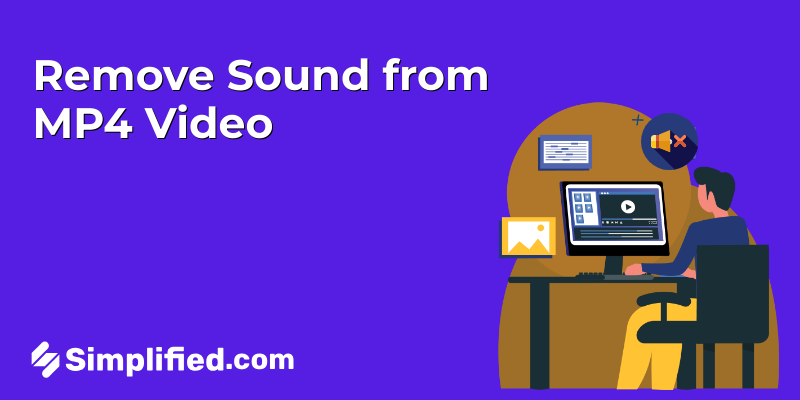
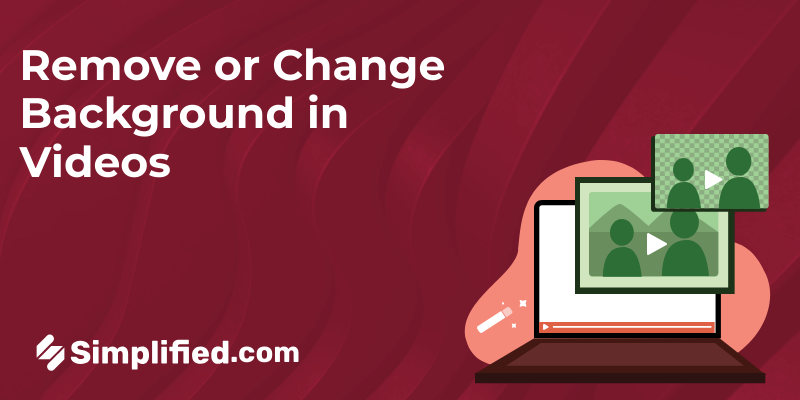
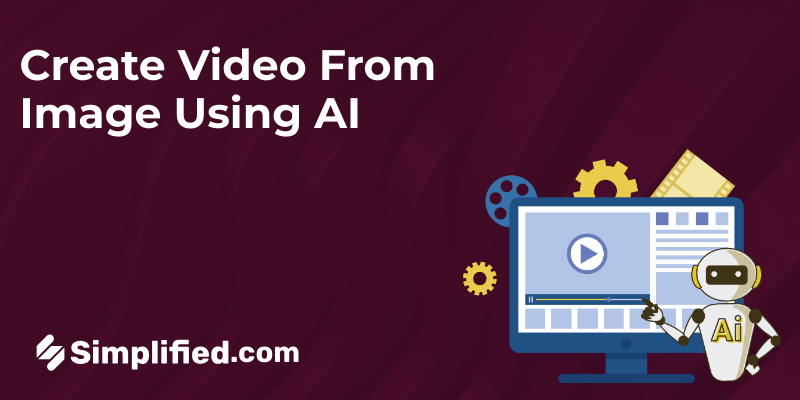
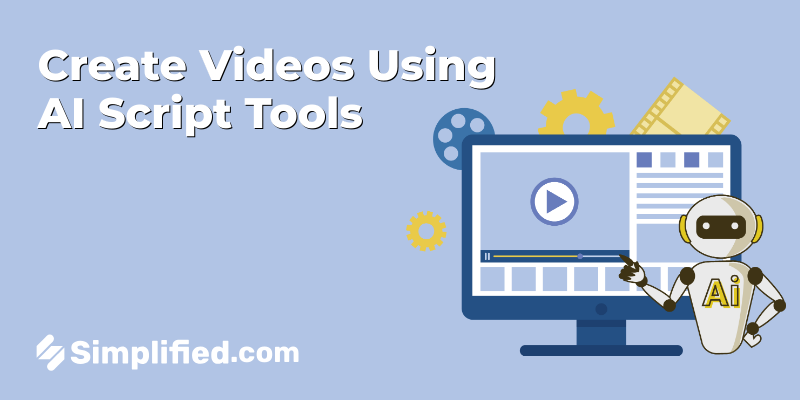
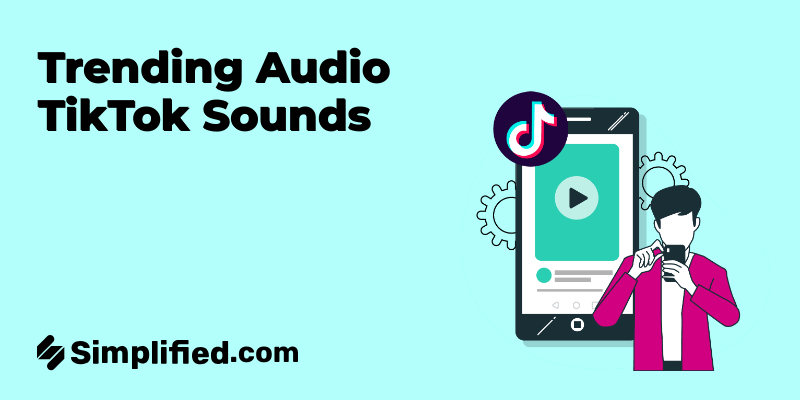
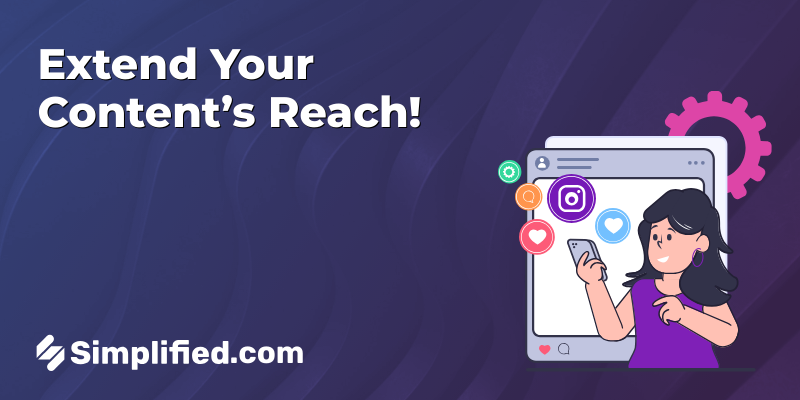



![9 Best AI Text-to-Video Tools for 2025 [Free & Paid] 9 Best AI Text-to-Video Tools for 2025 [Free & Paid]](https://siteimages.simplified.com/blog/Best-AI-Text-to-Video-Tools-01.png?auto=compress&fit=crop&fm=png&h=400&w=400)


![How to Make Alex Hormozi Style Captions & Subtitles [Tips & Tools] How to Make Alex Hormozi Style Captions & Subtitles [Tips & Tools]](https://siteimages.simplified.com/blog/how_to_make_alex_hormozi_style_captions___subtitles-02-scaled.jpg?auto=compress&fit=crop&fm=pjpg&h=400&w=400)



