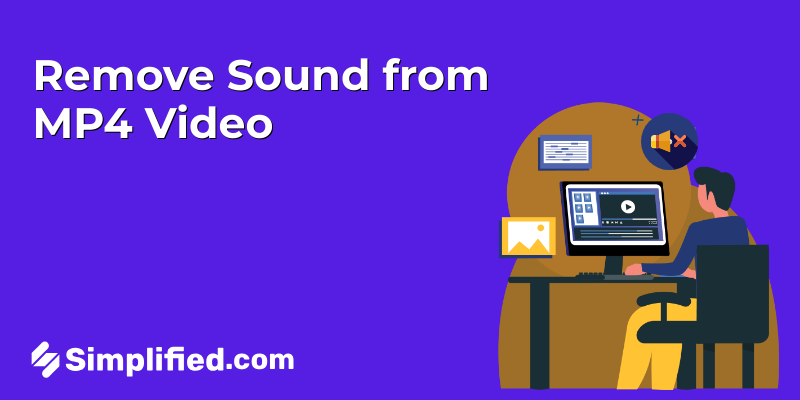
Editing videos to remove audio has become an essential skill for creators and editors alike. Whether you’re looking to mute a video for better visual focus or replace the audio with a custom soundtrack, understanding the right tools and techniques is crucial. Removing sound from MP4 videos is no longer complicated—many free and user-friendly tools are available online to help you achieve this without prior expertise.
In this guide, we’ll cover the steps to remove audio from MP4 videos, introduce some of the best tools for the job, and provide detailed tips to make the process efficient and hassle-free.
Steps to Remove Sound from a MP4 Video
Follow these steps to remove audio from MP4 video files using accessible tools:
1. Open the AI Video App:
To begin, go to the dashboard after logging into your Simplified account.
To access the video editing portion, find and select the AI Video app from the dashboard.
2. Select AI Video:
You’ll find a number of video editing options after you enter the AI Video area.
In order to use the video editing tools, click on “AI Video”.
Bonus: 7 Free Video Audio Remover Software You Need to Try
3. Choose Quick Tool:
The AI Video app has a number of capabilities that you can utilize.
To get quick and simple video editing options, locate and select the “Quick Tool” option.
4. Select Remove Audio:
Choose “Remove Audio” from the Quick tool’s available options. The purpose of this tool is to remove audio tracks from your video files.
5. Upload Your Video:
To upload your video, you will see the options to browse or drop here.
You can either drag and drop your MP4 video file or browse your computer to choose the video you wish to edit by clicking on this area.
Bonus: How to Remove or Change Background in Video Without Green Screen
6. Processing:
The tool will automatically process your video after you upload it.
Your video’s audio will be eliminated in a matter of seconds. The length and size of your video may have a little impact on the processing time.
7. Download Your Video:
After removing the audio successfully, a download option will show up.
The newly modified video will be saved to your device when you click the “Download” button. Many tools allow you to choose the output format, so confirm it’s still in MP4 if required
8. Optional Further Editing:
Select “Open in editor” if you want to make more adjustments to your video.
When you do this, you’ll be sent to a more advanced editing interface where you may modify the video, add new audio, trim, and more.
Bonus: How To Convert MP4 To AVI In 3 Easy Steps [+Free MP4 to AVI Converter Tool]
Detailed Tips for Removing Audio from MP4 Videos
To achieve the best results when you remove audio from MP4 files, consider these practical tips:
- Ensure File Compatibility: Before uploading, verify that your chosen tool supports MP4 files. Most modern tools handle MP4 formats, but it’s good to double-check to avoid errors.
- Optimize Video Quality: Choose tools that maintain high video resolution. Some platforms may compress your video during editing, which could affect the visual quality.
- Preview Changes: After the editing process, always preview the muted video to confirm the sound has been completely removed. This ensures the final output meets your expectations.
- Save Multiple Copies: Export your video in different resolutions or formats if the tool provides options. This can be helpful if you need the video for various purposes.
- Batch Editing: If you’re working with multiple MP4 files, choose a platform that supports batch editing. This feature saves time by allowing you to remove audio from videos simultaneously.
Best Free Tools to Remove Audio from MP4
Here are some excellent tools to mute video files or remove sound from MP4 video files:
1. Simplified
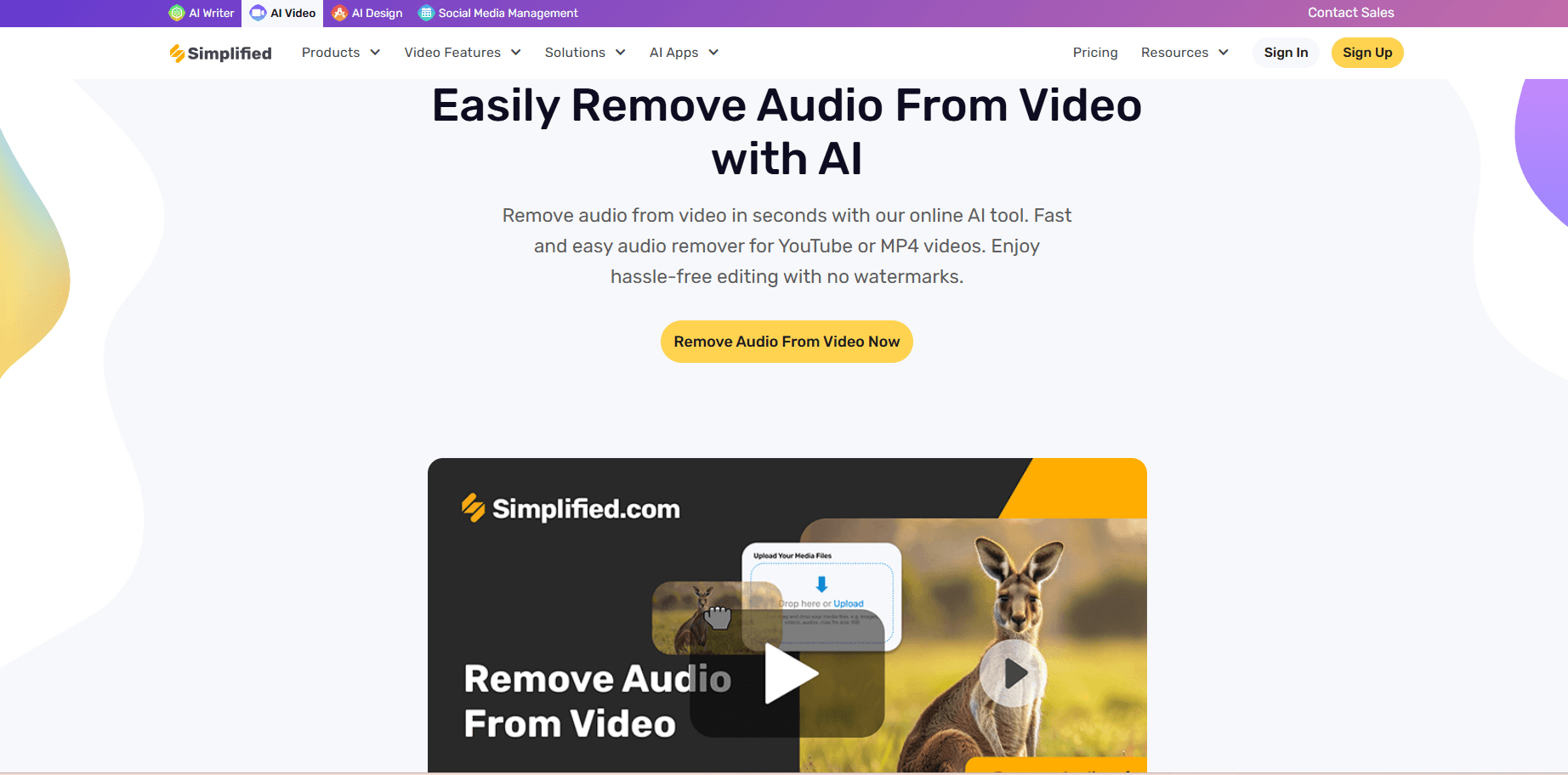
Simplified offers all in one easy-to-use platform for removing audio from MP4 or other format videos. It provides fast processing and supports both desktop and mobile devices. Upload your video, select the “Remove Audio” option, and download the edited file in just a few clicks.
Bonus: 4 Easy Ways to Convert MOV to MP4
2. VEED.io
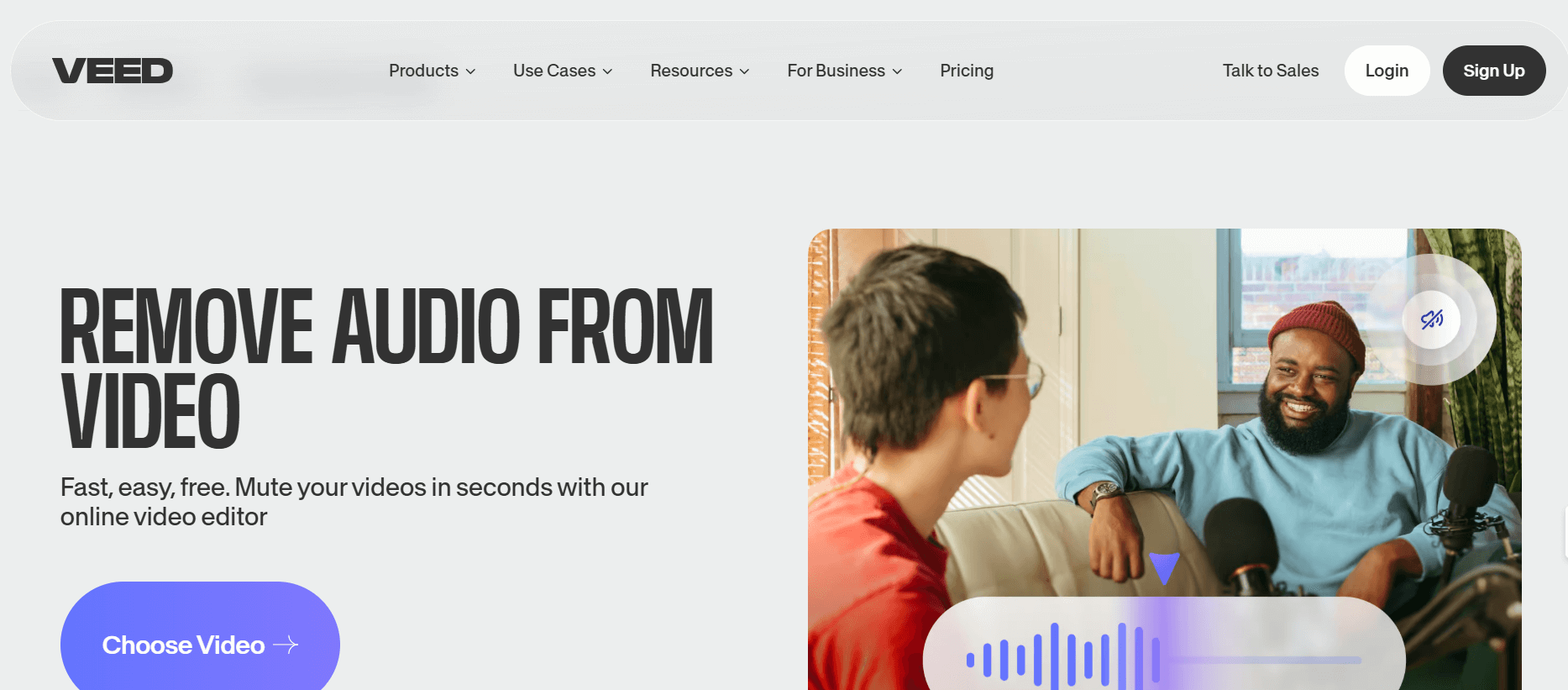
VEED.io is a popular online video muter that works directly in your browser. It supports various file formats and allows users to remove sound from video online free.
3. Kapwing
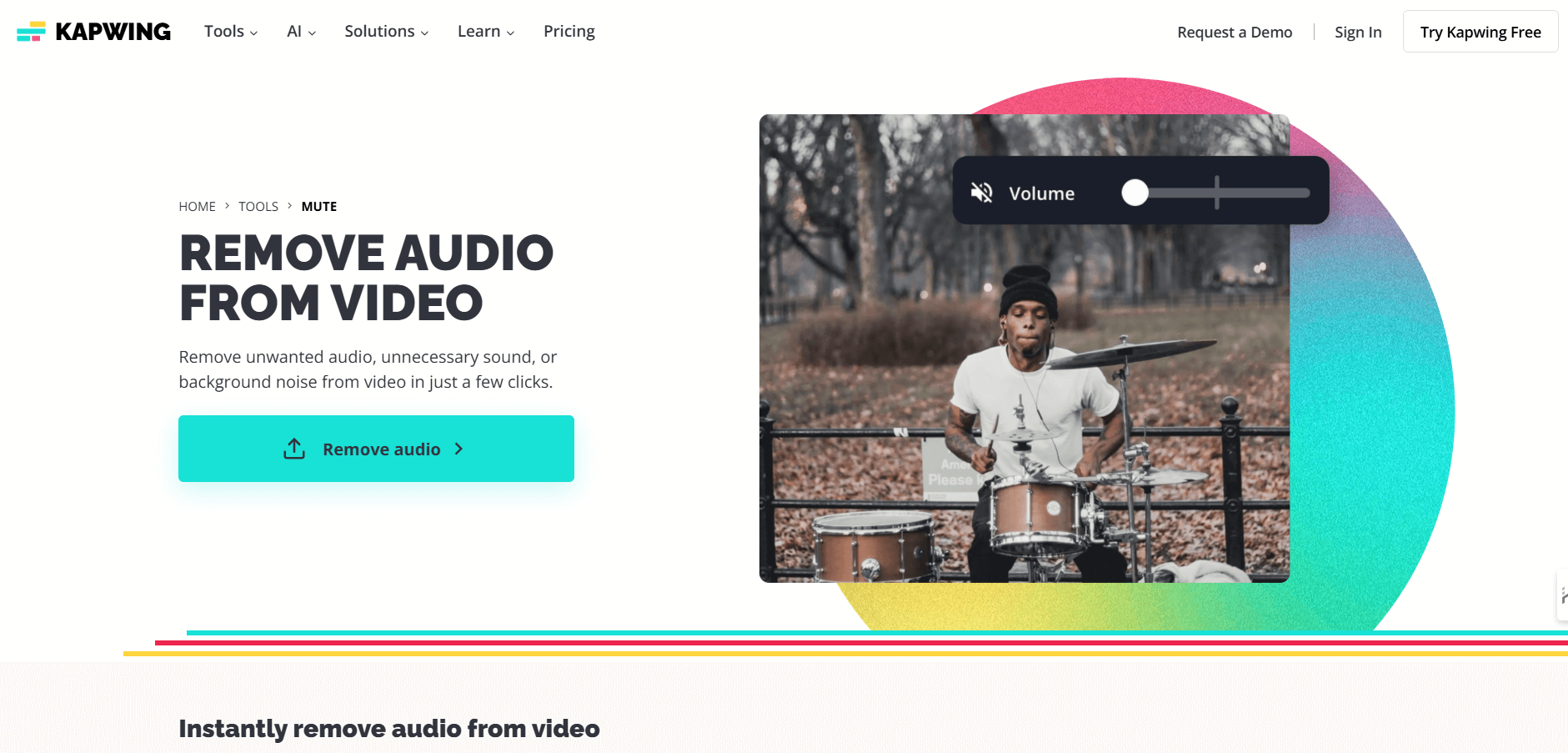
Kapwing is another user-friendly tool that lets you remove audio from video files for free. Its straightforward design makes it ideal for quick edits.
4. Clideo
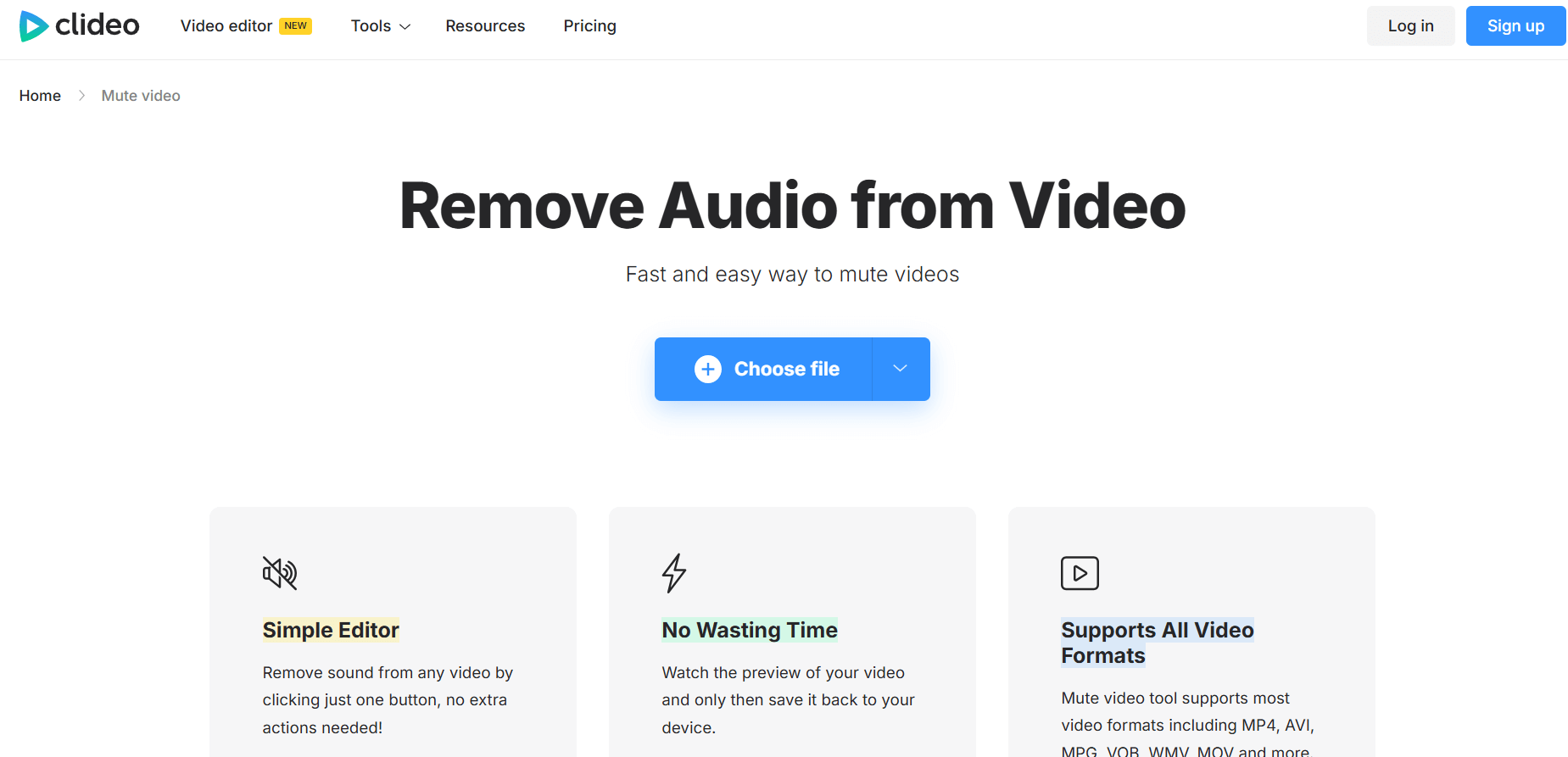
Clideo specializes in basic video editing tasks, including muting videos. It’s a reliable choice for removing audio from MP4 files without any additional downloads.
5. Adobe Express
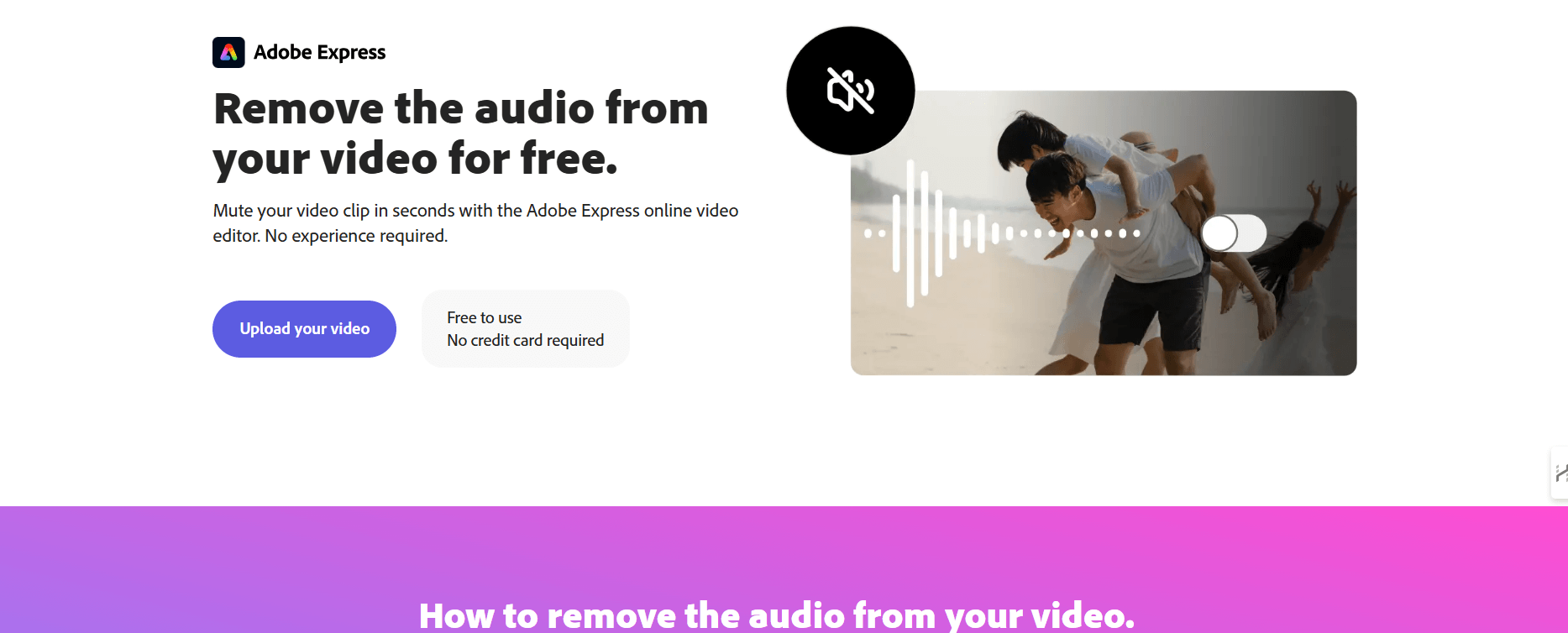
Adobe Express provides a simple and free tool to remove sound from video free of charge. It also includes extra features for further customization.
Bonus: How to Remove Someone or Objects From a Picture
Conclusion
Removing sound from MP4 video files is an essential skill for anyone creating or editing content. By using video muter tools and following simple steps, you can easily mute a video or replace audio tracks as needed. This guide has provided the essential steps, detailed tips, and the best free tools available for the job.
Whether you’re a beginner or an experienced editor, these methods allow you to achieve professional results without extensive effort or resources. Start exploring the tools mentioned here and make your video editing tasks seamless and efficient!




![9 Best AI Text-to-Video Tools for 2025 [Free & Paid] 9 Best AI Text-to-Video Tools for 2025 [Free & Paid]](https://siteimages.simplified.com/blog/Best-AI-Text-to-Video-Tools-01.png?auto=compress&fit=crop&fm=png&h=400&w=400)



![YouTube Shorts Monetization 101: A Comprehensive Guide for Content Creators [2025] YouTube Shorts Monetization 101: A Comprehensive Guide for Content Creators [2025]](https://siteimages.simplified.com/blog/The-Ultimate-Guide-For-YouTube-Shorts-Monetization-01.png?auto=compress&fit=crop&fm=png&h=400&w=400)
![10 Best Video Hosting Sites [Free & Paid] 10 Best Video Hosting Sites [Free & Paid]](https://siteimages.simplified.com/blog/Top-Video-Hosting-Sites-01.png?auto=compress&fit=crop&fm=png&h=400&w=400)
![12 Best Vidyo.ai Alternatives & Competitors [2025] 12 Best Vidyo.ai Alternatives & Competitors [2025]](https://siteimages.simplified.com/blog/Vidyo.ai-Alternatives-For-Video-Editing-02.png?auto=compress&fit=crop&fm=png&h=400&w=400)
![21+ Best AI Video Editors for Professional-Quality Editing in 2025 [Free & Paid] 21+ Best AI Video Editors for Professional-Quality Editing in 2025 [Free & Paid]](https://siteimages.simplified.com/blog/Top-AI-Video-Editors-01.png?auto=compress&fit=crop&fm=png&h=400&w=400)
![13 Best Opus Clip Alternatives [2025] 13 Best Opus Clip Alternatives [2025]](https://siteimages.simplified.com/blog/Top-Opus-Clip-Alternatives-01.png?auto=compress&fit=crop&fm=png&h=400&w=400)
![How to Make Alex Hormozi Style Captions & Subtitles [Tips & Tools] How to Make Alex Hormozi Style Captions & Subtitles [Tips & Tools]](https://siteimages.simplified.com/blog/how_to_make_alex_hormozi_style_captions___subtitles-02-scaled.jpg?auto=compress&fit=crop&fm=pjpg&h=400&w=400)




