Have you been wanting to delete a Facebook page but are not sure how to do it? Don’t worry, you’re not alone. Whether you’re closing down your business or just want to remove an old page you no longer use, deleting a Facebook page can be confusing.
Facebook pages are a crucial aspect of promoting businesses, brands, and organizations. However, sometimes, it may be necessary to delete a Facebook page.
Fortunately, in this blog post, we will provide you with simple and easy-to-follow steps on how to delete a Facebook page. We will also cover alternative options that you can use to diable your pages temporarily.
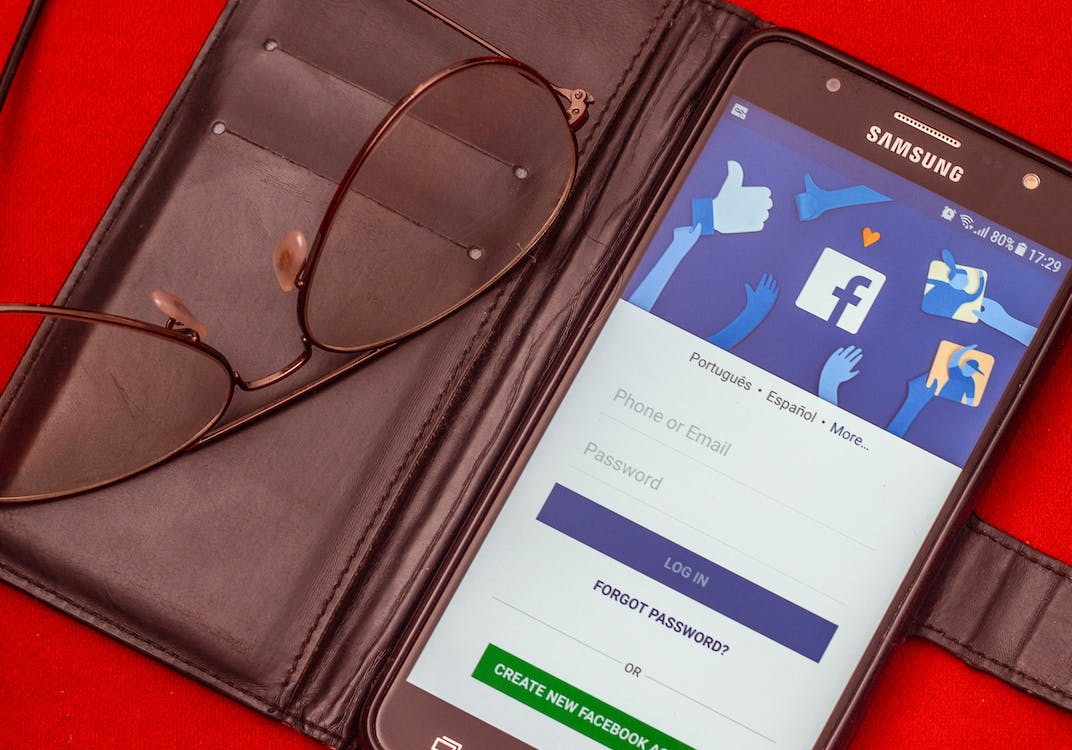
The Difference Between a Facebook Profile & Page
It is essential to note that a Facebook profile is different from a Facebook page. A Facebook profile is a personal Facebook account used to connect with friends and family, whereas a Facebook page is created for businesses, brands, and organizations to interact with their customers and promote products and services.
Considerations Before Deleting Your Facebook Page
Before you decide to delete your Facebook page, it’s important to consider a few things:
- Why do you want to delete your page?
Is it because you’re no longer using Facebook, or is it because you’re unhappy with the platform for some reason? If it’s the latter, it might be worth exploring other options before deleting your page.
- Are there any potential consequences to deleting your page?
For example, if your page is associated with a business, deleting it could have negative effects on your online presence and customer base.
- Have you downloaded all of your data from Facebook?
If you want to keep any of the content that you’ve posted on your page, it’s important to download it before you delete the page.
- Have you considered deactivating your account instead of deleting it?
Deactivating your account will allow you to take a break from Facebook without permanently losing your page or content.
How to delete a Facebook page
.png)
Here are the steps to delete your page:
Step 1: Log in to Facebook. The first step is to log in to your Facebook account. Once you’re logged in, you should be directed to your Facebook news feed.
Step 2: Access Your Pages On the left-hand side of your Facebook news feed, you will see a section labeled “Explore.” Under “Explore,” you will see an option for “Pages.” Click on “Pages” to access all the Facebook pages you have created or managed.
Step 3: Select the Page You Want to Delete. Once you’re on the “Pages” screen, select the Facebook page you want to delete. Keep in mind that you must be an admin of the page to delete it.
Step 4: Go to Page Settings. After selecting the page you want to delete, you’ll be directed to the page’s home screen. Click on “Settings,” located on the top right of the page.
Step 5: After clicking on “Settings,” you will see a list of options on the left-hand side of your screen. Select “General” from the list, then scroll to the bottom of the page and click on “Remove Page.”
Step 6: Confirm Deletion Once you’ve clicked on “Remove Page,” a pop-up will appear, asking you to confirm that you want to delete the page. If you’re sure, click on “Delete [Your Page Name]” and then click “OK.” Your Facebook page will remain visible for the next 14 days and will be deleted permanently after this time has passed. If you want to cancel deletion, you can do it within those 14 days.

Related: How to Delete a Facebook Group: A Step-by-Step Guide
How To delete a Facebook Page on Mobile
Here’s how to delete your Facebook page on your iOS, or Android
- Open your Facebook app.
- In the top right corner, tap the hamburger menu.
- Click Pages.
- You’ll see a list of all your Facebook pages. Click the one you want to delete.
- Click Settings.
- Choose General.
- Click Permanently delete [Your Page Name].
- In the Remove Page section, Facebook will ask you if you are sure you want to delete your page.
- Click Delete Page, and you’re done!
Alternatives to Deleting Your Facebook Page
If you’re not ready to permanently delete your Facebook page, there are a few alternatives that you might want to consider:
- Deactivate your account: This will allow you to take a break from Facebook without permanently losing your page or content.
- Archive your page: Facebook allows you to download a copy of your page’s content before you delete it. This will allow you to keep a copy of your content for future reference.
- Automate your content creation & publishing: If managing and creating content for your Facebook page is the reason why you’re deleting it, consider getting Simplified. It’s a 360-degree solution for all your design, writing, content creation, and publishing needs. It offers thousands of premium design and video templates, AI-powered tools for quick editing to get a creative post,an AI writer to write blogs, copies, ads, quotes, and so much more in minutes. That’s not all! You can even schedule posts and monitor growth, all using the same platform.
Conclusion
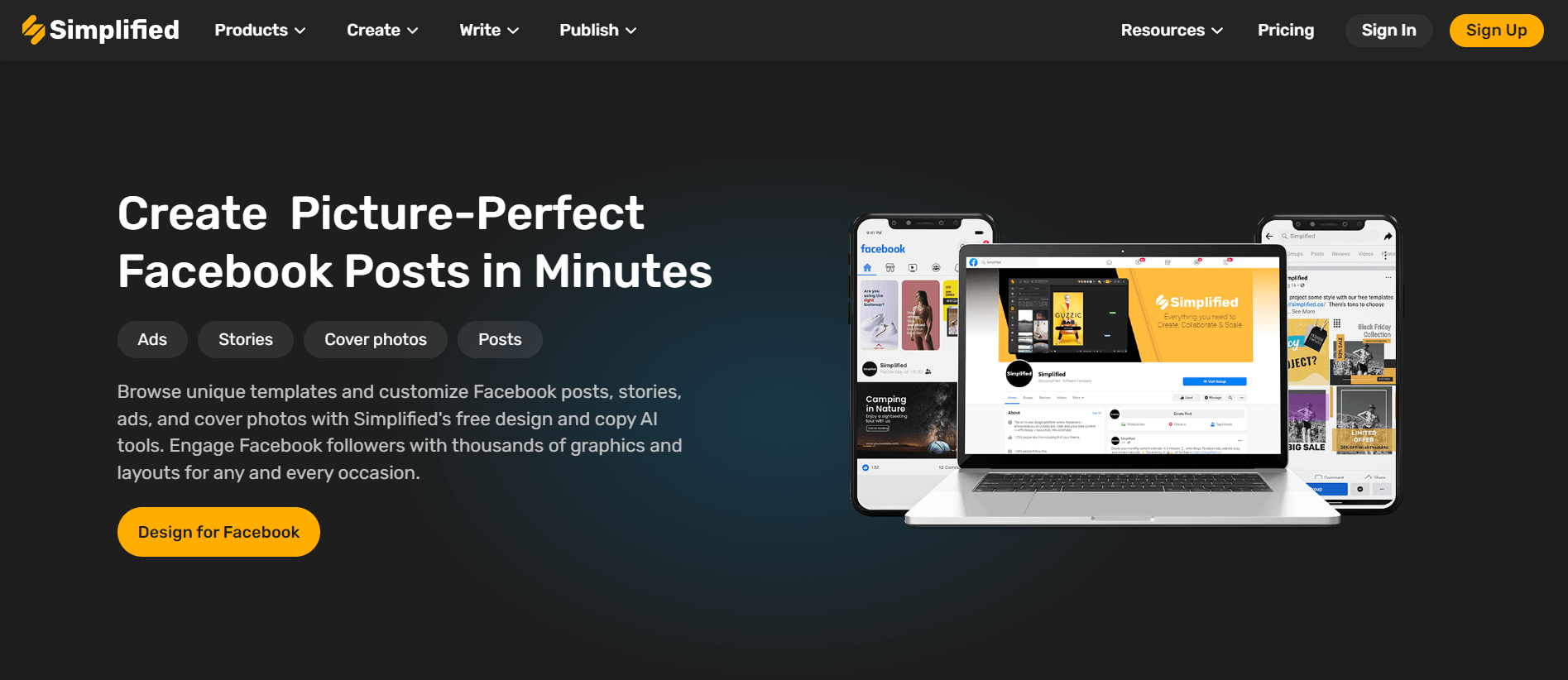
Deleting a Facebook page doesn’t have to be a complicated process. By following these simple steps, you can easily remove a Facebook page that you no longer need. And remember, if you’re not 100% sure about deleting your page, consider unpublishing it instead. Also, if you’re looking for an all-in-one digital marketing tool for free – try Simplified!














![13 Project Management Software & Tools for Creative Agencies [Free & Paid] 13 Project Management Software & Tools for Creative Agencies [Free & Paid]](https://siteimages.simplified.com/blog/Advertising-Agency-Project-Management-Softwares-01.png?auto=compress&fit=crop&fm=png&h=400&w=400)


![How to Find Your Drafts on Instagram: Posts, Reels & Stories [2025] How to Find Your Drafts on Instagram: Posts, Reels & Stories [2025]](https://siteimages.simplified.com/blog/How-to-Find-Your-Drafts-on-Instagram-Ultimate-Guid-01-1.png?auto=compress&fit=crop&fm=png&h=400&w=400)



![20+ Top monday.com Alternatives In 2025 [Free & Paid] 20+ Top monday.com Alternatives In 2025 [Free & Paid]](https://siteimages.simplified.com/blog/Top-Project-Management-Tools-01-1.png?auto=compress&fit=crop&fm=png&h=400&w=400)


