Curating a TikTok feed that seamlessly integrates timely trends and brand messaging content requires strategy, consistency, and an excellent set of tools. The ability to schedule TikTok posts for your business can instantly boost your visibility and engagement on the app.
Read on to learn how to schedule TikTok posts using a web browser, how to schedule on mobile, and how to best leverage tools like Simplified to create a feed that grows your audience and elevates your brand.
Can You Schedule Posts on TikTok?
Posting a video at the optimal time can be the difference between a viral piece of content and a total flop. However, no TikTok marketer has the bandwidth to physically schedule every TikTok video at the desired time–especially if you’re trying to grow your audience.
Fortunately, you can schedule on TikTok as long as you have a Business Account or a Creator Account. You can use their native scheduler to schedule a TikTok post up to 10 days in advance on a desktop. Or, you can use a TikTok scheduler to schedule your posts multiple days in advance.
How to Schedule TikTok Posts on Desktop
Follow these six steps to schedule TikTok posts using a web browser:
Step 1: Log in to your account.
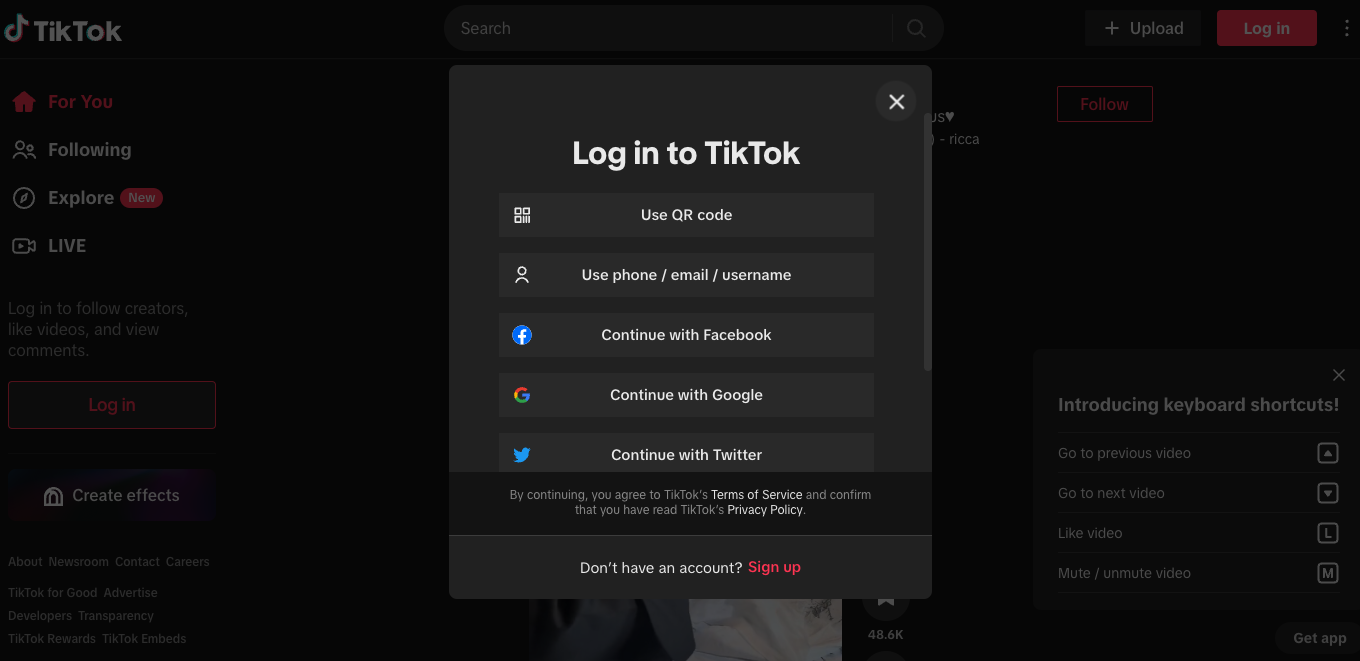
Navigate to TikTok.com, then click the red “Log In” button in the top right corner or use the popup to log in.
Step 2: Click on the cloud icon in the right-hand corner to access the video upload page.
There is no way to create a TikTok post through the web browser. Create your post on your mobile device or through a third-party design platform like Simplified and then save it on your desktop so that you can upload it to TikTok.
Step 3: Upload your video
From the upload page, load your video from your desktop and input your desired caption, including hashtags. Select your cover image using the slider.
Step 4: Adjust settings
Use the dropdown menus and toggles to adjust settings to your liking, including who can view the video and whether users will be able to comment on or duet the video.
Step 5: Click the “Schedule” toggle and select the desired date and time.
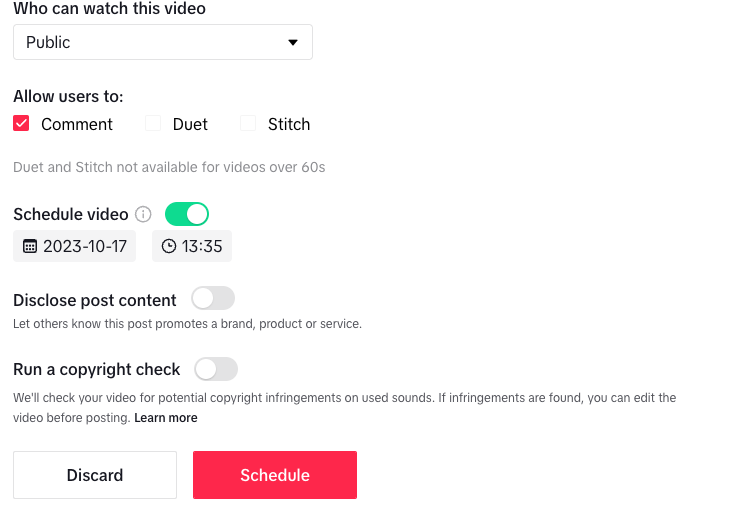
Carefully select the date and time you’d like your post to go live. Keep in mind that you can’t edit the timing after your post is scheduled on the native TikTok scheduler.
Step 6: Click schedule
Select the large red “Schedule” button once you’ve made sure that all content is correct in your post. Navigate to your TikTok Profile page to ensure that the post appears next to your drafts and posted videos.
Once your scheduled post has gone live, you’ll receive a push notification to let you know it’s ready to view.
How to Schedule TikTok Posts on Mobile
Unfortunately, there’s no way to schedule TikTok posts on mobile through the TikTok app itself. Many creators and marketing teams understandably prefer to schedule TikTok content from a mobile device, especially since TikTok videos are meant to be viewed on mobile.
In order to schedule TikTok posts on mobile, use a third-party scheduling tool like Simplified.
Bonus: Create Videos with AI TikTok Video Generator
Native TikTok Scheduler Limitations
The capability to schedule TikTok posts from a web browser has undoubtedly improved processes and social presence for countless marketing teams. At the same time, the native TikTok scheduler leaves many issues and ideal features unaddressed.
Bonus: Create Viral TikToks With Free Templates From Simplified
Limited Advanced Scheduling
TikTok’s native scheduling capabilities only allow users to schedule posts up to 10 days in advance. While this may still prove helpful for smaller teams or light content loads, this limitation can throw a wrench in more sophisticated content mapping routines.
Many marketers and influencers prefer to schedule content a month or more in advance, making the TikTok native scheduler’s timeline too limited.
Bonus: Best Times to Post on TikTok
No Editing Opportunities
Once you’ve scheduled a video in TikTok, there’s no way to make edits. Whether you decide to add a trending hashtag or tweak the timing of your video itself, you won’t be able to make changes once the post is scheduled in TikTok.
Instead, users have to delete the scheduled video and upload it all over again with their desired video, copy, and settings.
Bonus: How to Change a TikTok Thumbnail: A Step-by-Step Guide for A Stunning Feed
Limited Number of Posts
Planning on sharing a TikTok video each day? Unfortunately, you won’t be able to schedule them all using the native TikTok scheduler. You can only schedule up to 10 posts per month directly within TikTok.
Bonus: Top 8 TikTok Caption Generators
Can’t Schedule to Multiple Accounts
Some brands leverage multiple accounts and various platforms. However, the native TikTok scheduler doesn’t make it easy to multiply your efforts. Within the native scheduler, there’s no way to schedule posts to multiple TikTok accounts or other social media platforms like LinkedIn or Facebook.
Bonus: 6 Free TikTok Scheduler Tools
How to Schedule TikTok Posts With Simplified
For a broader suite of capabilities and enhanced ease of use for scheduling TikTok posts, leave the native TikTok scheduler behind and instead exert the power of Simplified social media scheduling tool. This all-in-one tool is equipped with everything you need to succeed in your TikTok marketing journey.
Follow these easy steps to get a huge head start in your TikTok game:
Step 1: Sign up for Simplified and link your TikTok account.
Use your email address and create a password to sign up for an account with Simplified. Your account gives you access to countless creator tools, from the AI writer to the content calendar to the video editor and templates. Choose the Free Forever Plan to take advantage of helpful tools and templates, even if you’re not ready to invest.
Once you’ve signed up, click “Publishing” in the left-hand sidebar. Then, click “+ Add Account” and select the TikTok icon. Follow the prompts to sign in to your TikTok account with your preferred method, then click on the red “Authorize” tab.
Step 2: Create a TikTok post on Simplified.
You can upload a finished TikTok into Simplified and schedule it with ease. Or, you can use the exciting tools within the Simplified platform to supercharge your creativity and performance.
To create a new post, click the waffle menu in the top right-hand corner and select “Design.” Then, choose “Projects” from the left-hand menu on the dashboard. From there, click on “Browse Templates” or “New Blank Project” to create your TikTok masterpiece!
Want to make scheduling TikTok posts even easier? Use the Simplified AI writer to craft the perfect caption and hashtags based on your topic. Offering more than 10 tones and 30 languages, the Simplified AI writer produces plagiarism-free copy in seconds. Save time in your content creation process with this generative tool, or take your existing captions to the next level with AI rewrites.
Step 3: Schedule your TikTok posts in the Simplified content calendar.
To schedule a single post, click on your desired date in the calendar. Click the “+” symbol to choose a post from your Simplified media library or upload a post from your desktop. Toggle the “Allow Comment,” “Allow Duet,” and “Allow Stitch” settings to match your preferences and set your desired date and time. That’s it!
To schedule multiple posts at once, leverage the powerful bulk uploader feature in the Simplified Agency Plan. Using an organized spreadsheet with specified data, you can schedule as many as 1,500 posts across 15 social channels all at once, including LinkedIn, Facebook, Instagram, and more.
Save time and boost productivity by loading all of your upcoming content into the calendar with just a few clicks.
Step 4: Review and edit to your heart’s content.
Unlike scheduling directly on the TikTok site, scheduling with Simplified allows you to tweak your messaging, add hashtags, and edit your post as much as you’d like. You can even set up posts for external client approval, which is particularly helpful in agency, virtual assistant, or partnership situations.
To see a preview of your scheduled posts, click on the thumbnail icon on the scheduled day. Press play to watch what your post will look like on TikTok and make any necessary changes before the post goes live. Once your post is live, take advantage of Simplified capabilities like managing your social inboxes all in one streamlined place.
It’s never been easier to create a consistent and impressive social presence. Create, schedule, post, and engage with your social media audience–all through one Simplified tab.
Bonus: The Complete Blueprint To Sell On TikTok
Best Practices for Scheduling TikTok Posts
There’s nothing more frustrating than crafting great content, only to realize that no one is seeing or interacting with it. These best practices can help boost the performance of your TikTok posts.
Understand Your Target Audience
In order to create a strategy for scheduling your TikTok posts, you first need to get clear on who you’re posting for. Dig into your data to get to the bottom of questions including:
- Where does my audience mostly live?
- Which time zones should I target?
- Which key demographics does my audience identify with?
- What times of the day see the most TikTok activity from my audience?
- What types of posts does my audience interact with the most? Long videos? Short, funny content? Trending sounds?
Catering to your intended audience is crucial for curating brand awareness. Once you understand the best times of day to post and the most active days of the week for your audience, you can easily schedule your content using the Simplified scheduler.
In addition, leave time in your weekly calendar to craft quick content in response to current trends through tasks like creating a TikTok Loop. These simple strategies can improve your overall reach and engagement.
Know the Best Time to Post on TikTok
Once you know where your target audience predominantly lives, you can leverage general demographics data for a baseline of the best times to post. However, every corner of the market is a bit different.
Dig into the performance of your past posts and see if you can identify any patterns around the best timing. This may take some experimenting, but once you learn when the best time to post on TikTok for your audience is, you can take advantage of the increased interactions on each video.
Check Your TikTok Analytics
The best way to determine the right scheduling strategy for your particular audience is by leveraging your specific data. Sift through the analytics in your TikTok account to see when your followers are most active and when your posts are getting the most engagement.
You can even research the behaviors of specific organic audiences and find key metrics that can help you create the ideal scheduling strategy for your brand.
Consider TikTok Ads
If you’re struggling to gain traction and reach your ideal viewership, consider running TikTok ads. TikTok ads can be adjusted to fit any budget and there are various ad types to choose from.
Advertising with TikTok is a powerful strategy for many business types. Drive more sales and attract larger audiences to your page with the help of TikTok ads.
Build Out a Hashtag Strategy
Hashtags can make or break a TikTok strategy. When you include the right hashtags, you attract interested people to your content. Think of hashtags like keywords that can help connect you with your target audience.
Ensure that your ideal viewers can find your content when they search for it by building out an effective hashtag strategy. You may even want to include hashtags in your TikTok bio.
Understand TikTok Influencer Marketing
Depending on the specifics of your brand’s offerings and goals, TikTok influencer marketing may be an incredible tool for getting your page and product in front of an expanded audience. In establishing partnerships with influencers, be sure you thoroughly understand their audience and ensure that there is sufficient overlap with your ideal customers.
With the right partnerships and authentic content, TikTok influencer marketing can go a long way in building authority and trust for your brand.
More About Scheduling TikTok Posts
Even for experienced digital marketers, the ever-changing landscape of TikTok marketing can bring up important questions.
What are the best scheduling TikTok apps?
There are so many TikTok tools and scheduler apps on the market that taking the first step of selecting one can feel overwhelming.
The clear best choice? Simplified. With Simplified, users can upload, create, schedule, and edit TikTok posts, all from one user-friendly platform. You can even bulk upload dozens of posts to save time, get external client approval within the platform to streamline your workflow and manage your social inboxes all in one place.
Better yet, there’s no need to worry about budget with a Free Forever plan from Simplified.
Why can’t I schedule a post on TikTok?
If you’re running into issues when you try to schedule a video directly in TikTok, consider the following possible causes:
- You’re using a Personal TikTok account. Only Business and Creator TikTok accounts have post-scheduling capabilities.
- You’re trying to schedule on the TikTok mobile app. TikTok doesn’t allow for natively scheduling posts through the mobile app. Try opening TikTok in your web browser to schedule a post, or use a third-party platform like Simplified.
- You’re trying to schedule a post more than 10 days in advance. TikTok only allows for scheduling up to 10 days in the future. For anything more, you’ll have to use a third-party platform like Simplified.
How to create a schedule on TikTok
Creating your ideal schedule for TikTok requires you to consider details such as:
- Who is my target audience?
- When is my audience most active?
- How many videos do I want to share each week?
Once you have determined your ideal post times and cadence, organizing your schedule in a spreadsheet is a great way to keep everything in order. Plus, you can use the spreadsheet to feed into the bulk uploader on Simplified for huge time savings.
How to edit scheduled TikToks
There’s no way to edit scheduled TikTok posts on the native platform, but scheduling with Simplified makes editing easy. To edit a scheduled TikTok, simply click the thumbnail icon on the scheduled calendar day.
When a full view of your scheduled post appears, click “Edit” in the bottom right-hand corner to make your desired changes.
Use the Best TikTok Scheduler
Schedule your TikTok posts in advance and see the difference that a strategic content schedule can make in reaching your audience. Simplified offers easy-to-use tools to help you write, design, schedule, and publish your social media content all in one place.
Why grapple with countless open tabs when you can streamline your digital marketing workflows with Simplified?














![13 Project Management Software & Tools for Creative Agencies [Free & Paid] 13 Project Management Software & Tools for Creative Agencies [Free & Paid]](https://siteimages.simplified.com/blog/Advertising-Agency-Project-Management-Softwares-01.png?auto=compress&fit=crop&fm=png&h=400&w=400)


![How to Find Your Drafts on Instagram: Posts, Reels & Stories [2025] How to Find Your Drafts on Instagram: Posts, Reels & Stories [2025]](https://siteimages.simplified.com/blog/How-to-Find-Your-Drafts-on-Instagram-Ultimate-Guid-01-1.png?auto=compress&fit=crop&fm=png&h=400&w=400)



![20+ Top monday.com Alternatives In 2025 [Free & Paid] 20+ Top monday.com Alternatives In 2025 [Free & Paid]](https://siteimages.simplified.com/blog/Top-Project-Management-Tools-01-1.png?auto=compress&fit=crop&fm=png&h=400&w=400)


