|
Getting your Trinity Audio player ready...
|
GIFs have become a staple of the internet, with millions shared on social media and messaging apps daily. While GIFs are a fun and visually engaging way to express emotions and share moments, adding text can make them even more impactful. Whether you want to add a caption, a title, or a message to your GIFs, the process is now easier than ever with Simplified.
This comprehensive guide will show you how to add text to a GIF with Simplified, an AI-powered gif creation tool. With Simplified, you can easily add captions and messages to your GIFs, making them more interesting and shareable. Let’s dive in!
Can you add text to a GIF?
Yes, you can add text to a GIF with Simplified’s online GIF maker tool. The tool is easy to use and allows you to add captions, messages, and more to your GIFs.
How do you add text to a GIF on Simplified?
The process of adding text to a GIF on Simplified is simple and straightforward. Follow these steps to add text to your GIFs:
1. Sign up for a free Simplified account
To use Simplified’s gif creation tool, you need to sign up for a free account. This will give you access to all of the features of Simplified, including the ability to add text to your GIFs.

2. Upload your GIF to Simplified’s Video Editor
Once you’ve signed up, you can access Simplified’s Video Editor. Click “My Assets” in the Video Editor and upload your GIF file.

3. Use the Text Tool
Click on the “Text” tool on the left-hand menu to add text to your GIF. Choose the font, size, style, and color of your text. You can also add titles, headings, and regular text. Customize your text to fit your needs, and even select “handwriting” as the style. With Simplified, you have complete control over your text, allowing you to create truly unique and eye-catching GIFs.

4. Preview and Export
Preview your GIF to make sure it looks exactly how you want it. If you’re satisfied, click on “Export” on the top right corner and select “Download Now”. In the “Download as” dropdown, choose “GIF”. You also have the option to publish directly on social media from Simplified.

5. Refer to Social Media Planner
For more information on how to publish on social media, visit Simplified’s Social Media Planner. This is a comprehensive guide to help you plan, schedule and publish your content across different social media platforms. With Simplified, you have all the tools you need to create and publish high-quality GIFs with ease.
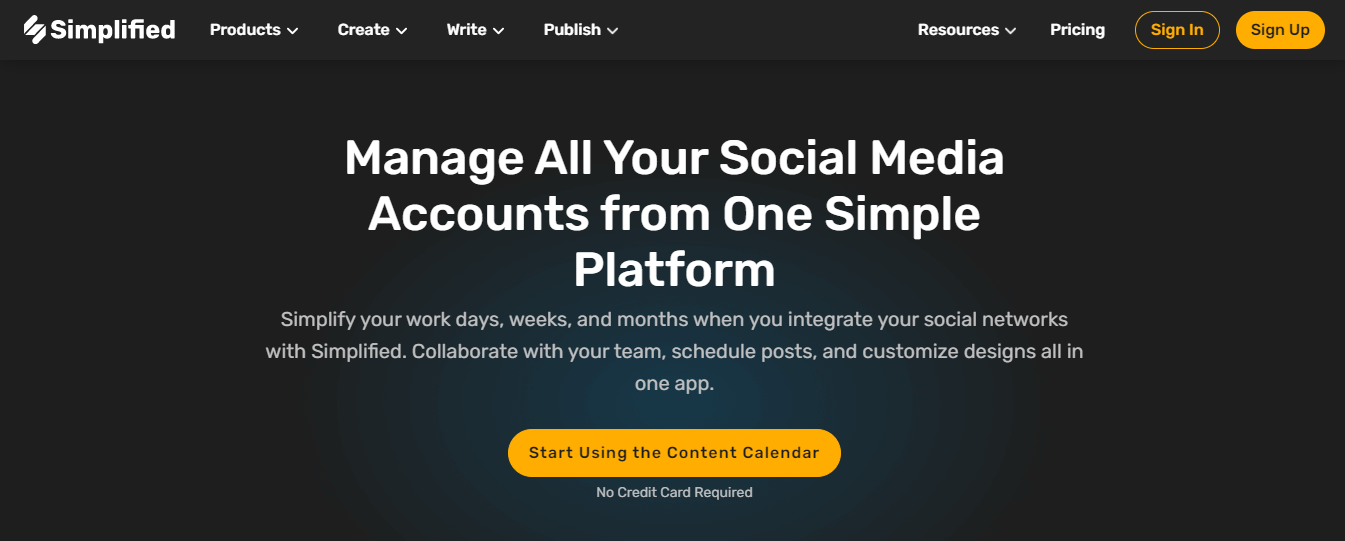
With Simplified, you have the ability to add text to your GIFs in a variety of ways. Whether you prefer to use the pen tool and write directly on your GIF, or you want to add text in a more traditional way using the text tool, Simplified has you covered. You can customize your text by choosing your text’s font, size, style, and color, giving you complete control over the look and feel of your GIFs.
Bonus: The Best Online Animated GIF makers
But adding text to your GIFs is just the beginning. Simplified is an all-in-one platform that allows you to do so much more with your GIFs. You can make cool new GIFs from videos and rotate, crop, and resize your GIFs to fit different social media sites. Plus, with the ability to add images, drawings, shapes, emojis, and more, there’s no limit to what you can do with your GIFs.
In addition to the powerful gif creation tool, Simplified is also designed to streamline your workflow and improve collaboration. Whether you’re part of a marketing team, a business, a startup, or just an individual looking for a simple and effective way to manage your brand kit, Simplified has you covered. And with the ability to share access with your team and clients, you can be sure that everyone is on the same page.
Bonus: How To Make A GIF In Seconds
Simplified is not just a platform for adding text to GIFs. It’s also a comprehensive all-in-one solution for all your creative needs. The platform offers a suite of tools to help you with your digital content creation needs. In addition to the GIF creator, Simplified also has a graphic design tool that enables you to create stunning graphics for your website or social media.
The social media planner allows you to schedule and publish your content on various platforms, saving you time and effort. The video editor is another feature that can help you easily create professional-looking videos.
Simplified’s AI image generator can help you create custom images in seconds without any design skills. The AI writer can help you generate high-quality, SEO-optimized copy in minutes, freeing you up to focus on other aspects of your content creation.
In conclusion, Simplified is the perfect tool for anyone looking to add text to their GIFs, whether you’re a seasoned graphic designer or just starting out. With a user-friendly interface and a wide range of customization options, it’s never been easier to take your GIFs to the next level. So why wait? Try Simplified today and see how it can help you create amazing, text-filled GIFs in no time.
Bonus: We Tried 3 Methods of Making a GIF on an iPhone, and This is the Best One
A Comprehensive Solution to Create Attractive GIFs
For all your GIF creation needs, look no further than Simplified. Try our AI-powered gif creation tool today and see how easy it can be to take your GIFs to the next level. Whether you’re looking to add captions, greetings, or messages to your GIFs, Simplified makes it easy to do so! Sign-up today and enjoy a wide catalog of features. Whether you’re looking to add captions, greetings, or messages to your GIFs. Simplified makes it easy to do so !

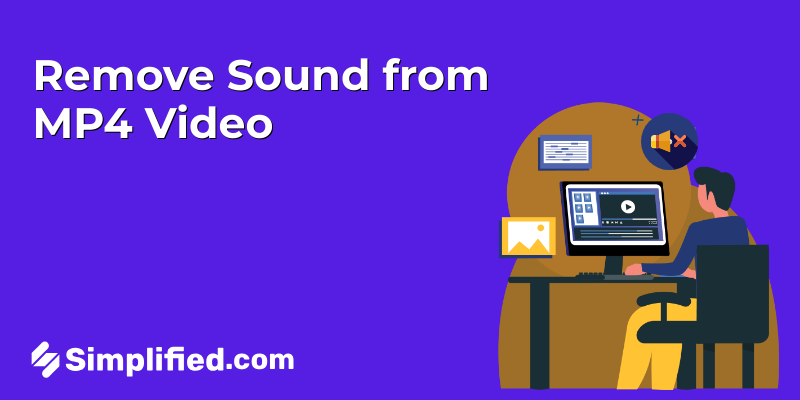
![How to Make Alex Hormozi Style Captions & Subtitles [Tips & Tools] How to Make Alex Hormozi Style Captions & Subtitles [Tips & Tools]](https://siteimages.simplified.com/blog/how_to_make_alex_hormozi_style_captions___subtitles-02-scaled.jpg?auto=compress&fit=crop&fm=pjpg&h=400&w=400)








