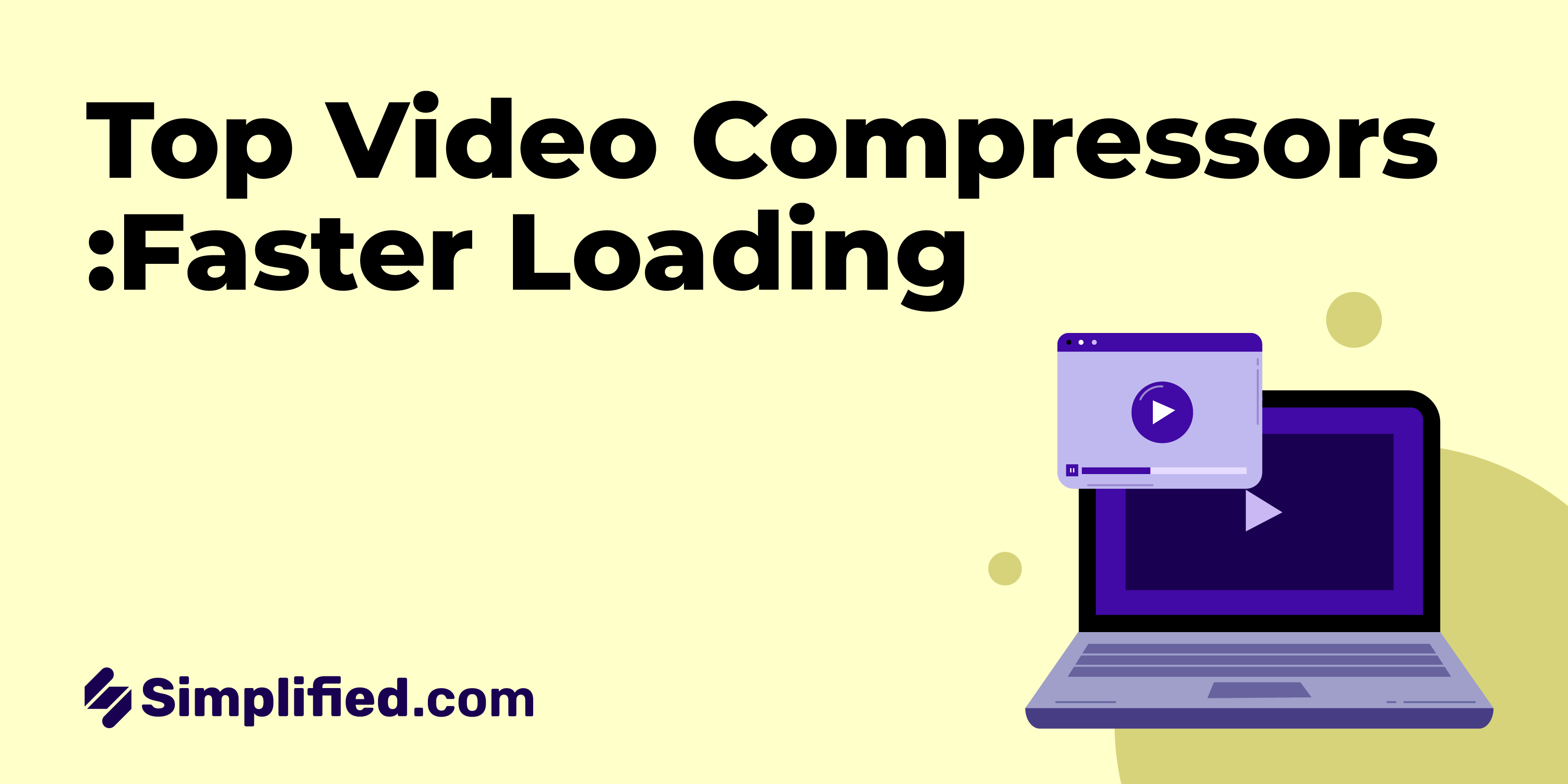
Video streaming has become an integral part of our digital lives, but large video file sizes can hinder smooth playback and sharing.
Thankfully, video compressors offer a solution.
These powerful tools reduce file sizes without compromising quality, optimizing storage, and enhancing streaming experiences.
In this blog, we will look at the ten best video compressors that cater to diverse needs. From content creators seeking efficient uploads to streaming platforms aiming for buffer-free playback, we’ve got you covered.
1. Simplified (Free Forever)
Simplified is a great tool for anyone looking to generate quality videos, compress them, or share them on socials. With Simplified video compressor feature, you can convert any format from MOV to AVI (and more) easily without compromising on quality.
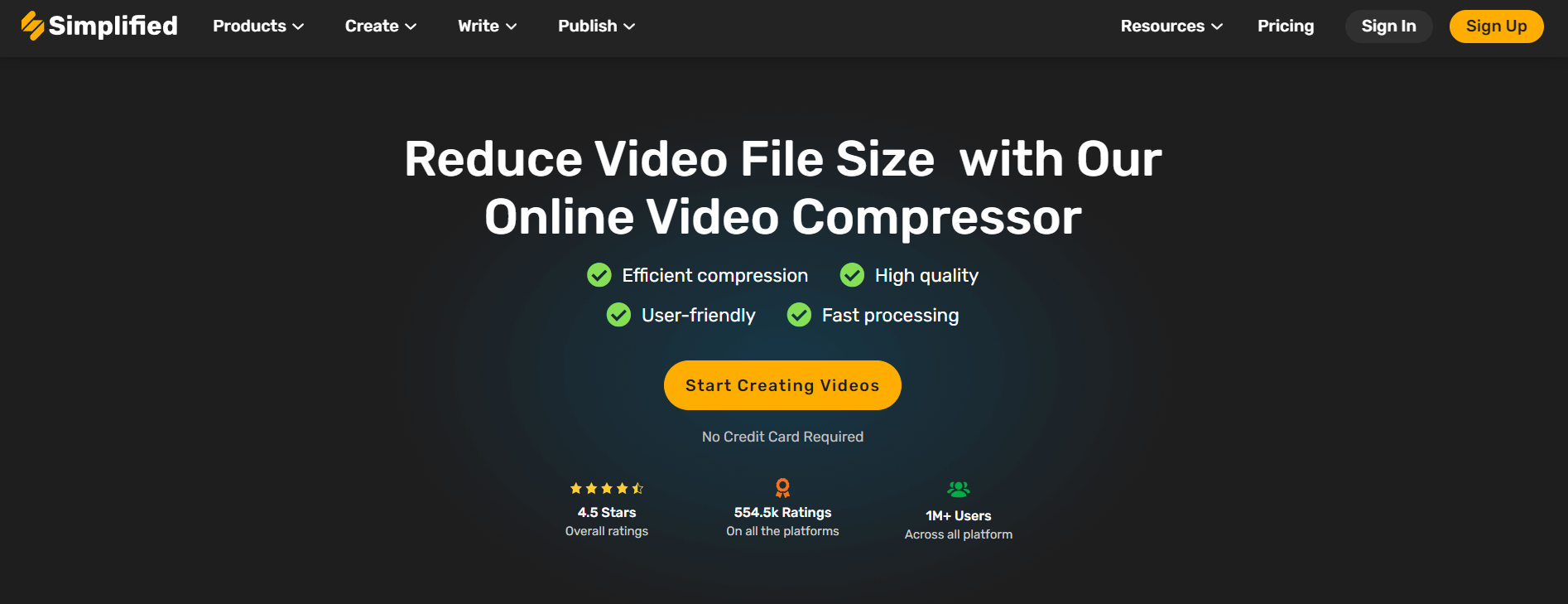
Source: Simplified
All you need to do is upload your file to the Simplified platform, choose the compression level, download it, and share it with the world. Super easy and quick!
Pros:
- Compresses the video file size without losing quality.
- Perfect for beginners and pros
- Quick and free to use
- Compatible with most video formats like MOV, AVI, MP4, MKV, and more
- Allows compression in both video codecs: H264 & H265
- Compatible with both Windows and Mac
- No ads or watermark
Pricing:
Simplified offers a Free Forever plan with all the needed features. However, the Pro plan starts from $11 per month.
How to Compress a Video Using Simplified
Here’s a quick walkthrough explaining how easy it is to compress a video using Simplified:
Step 1: Log in to Simplified. Go to the Video Compressor feature.
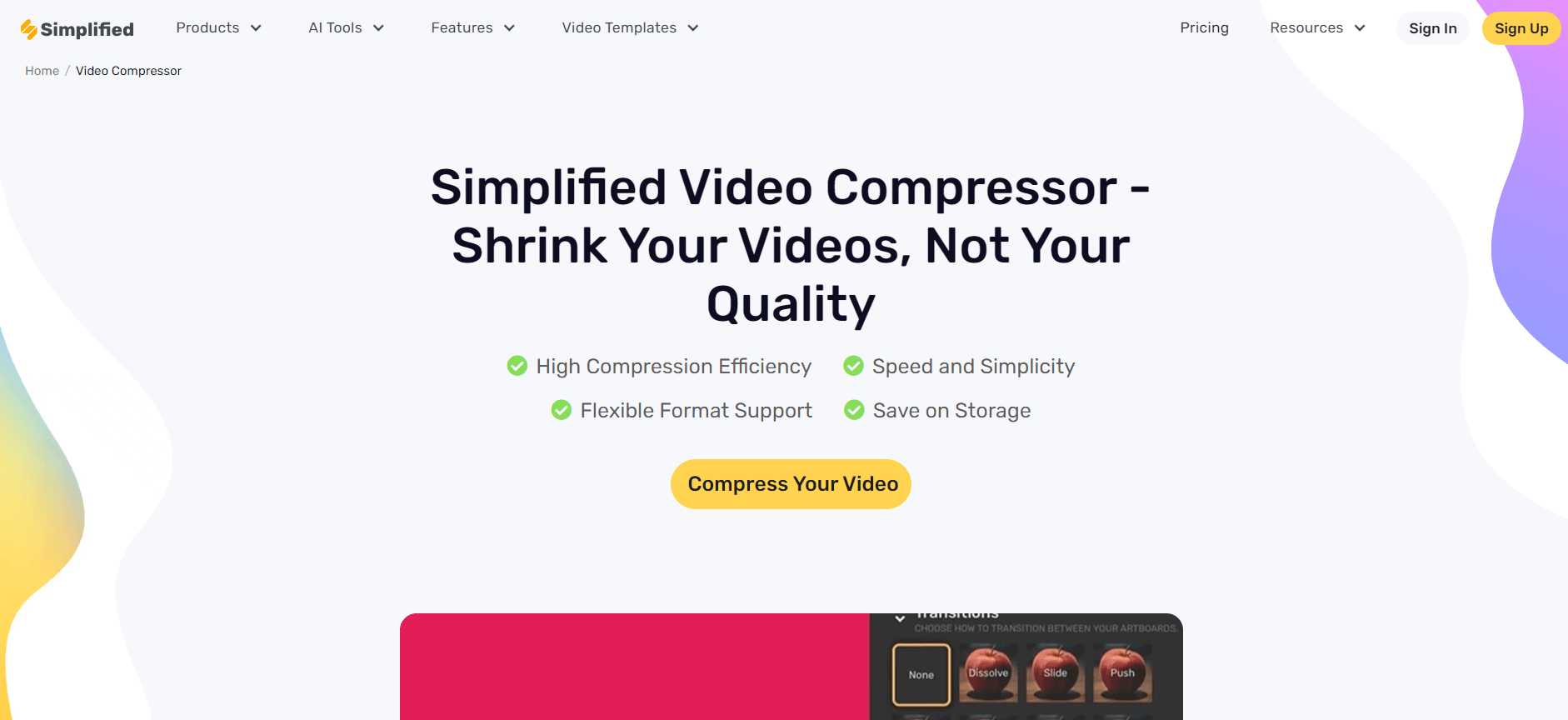
Source: Simplified
Step 2: Upload the video you need to compress.
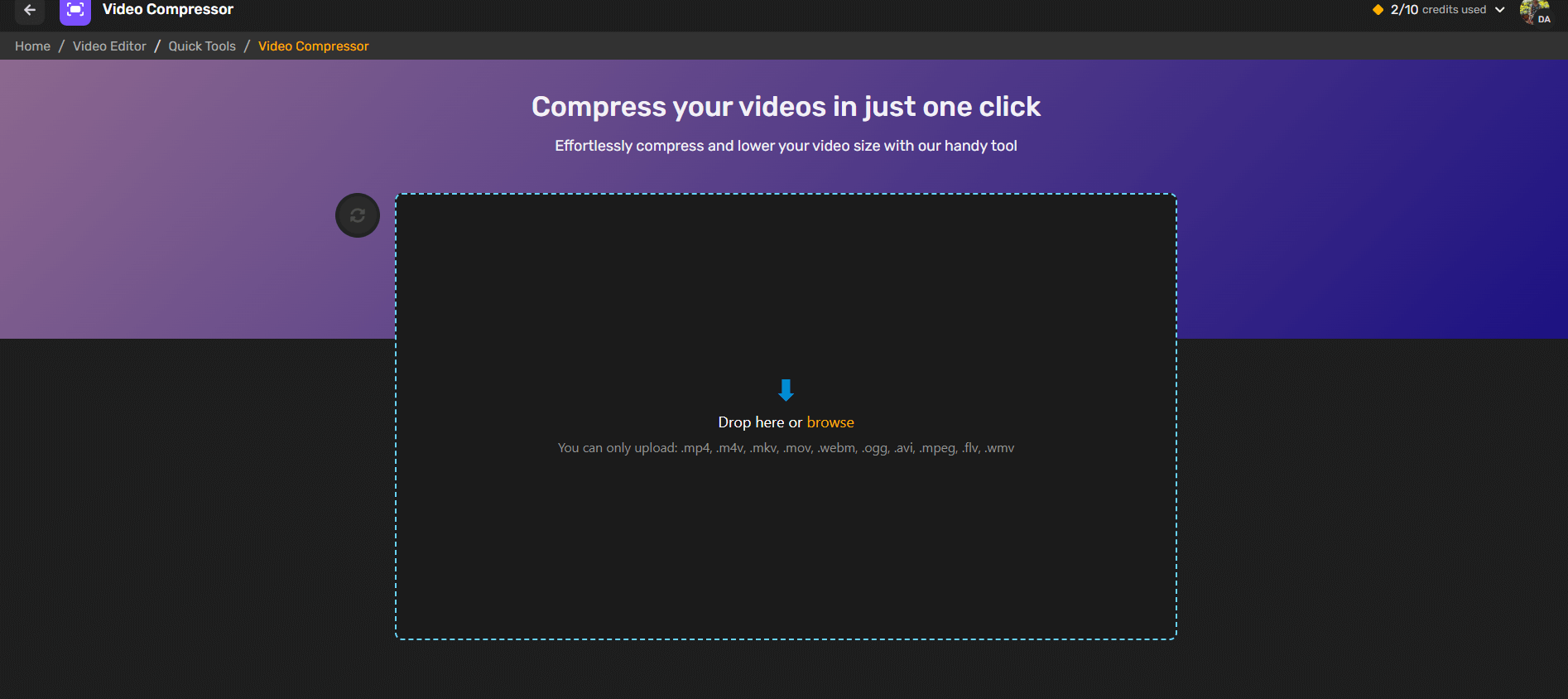
Source: Simplified
Step 3: Choose the relevant compression settings and hit “Compress”.
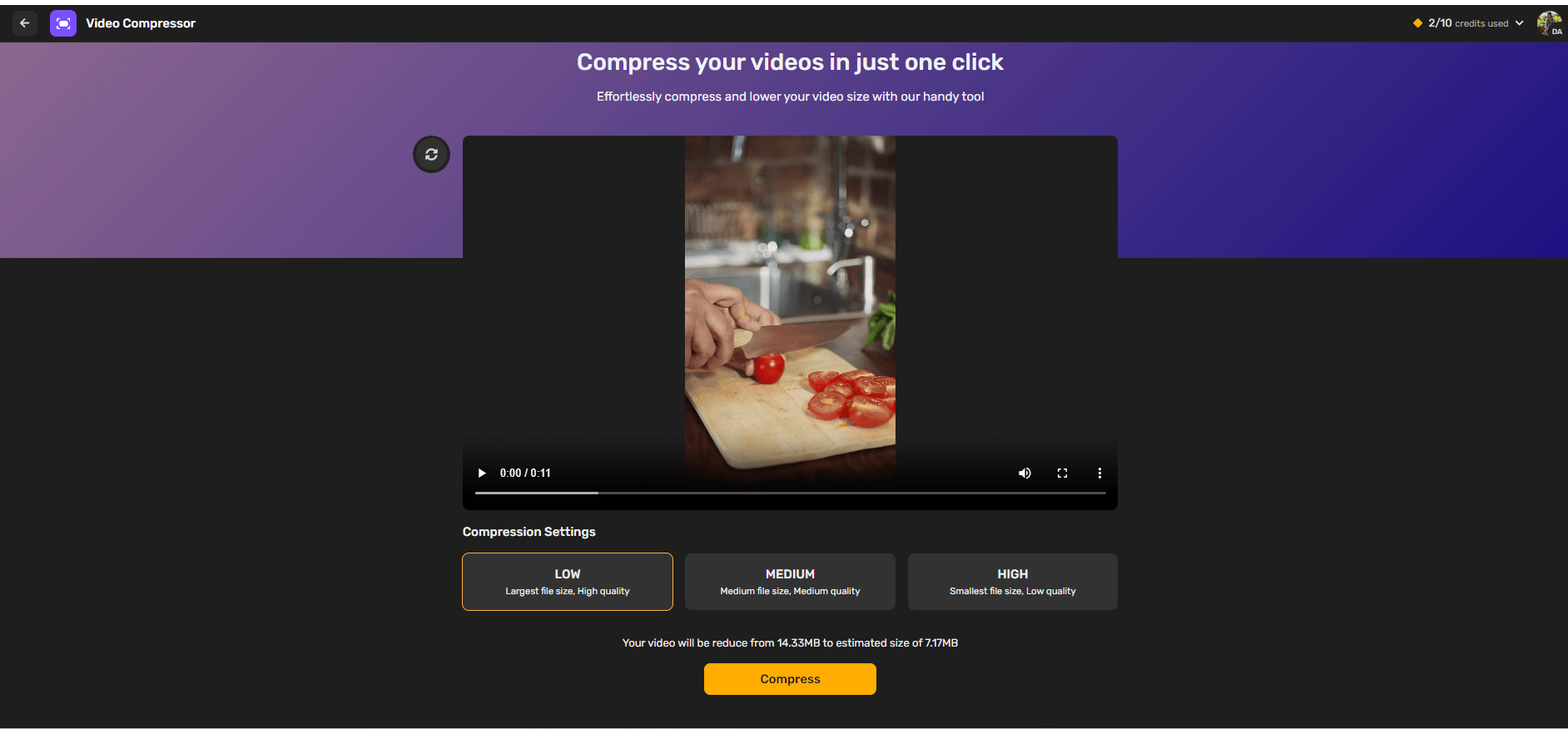
Source: Simplified
Step 4: Sit back and watch the magic.
Step 5: Download the video or open it in the editor to make further changes.
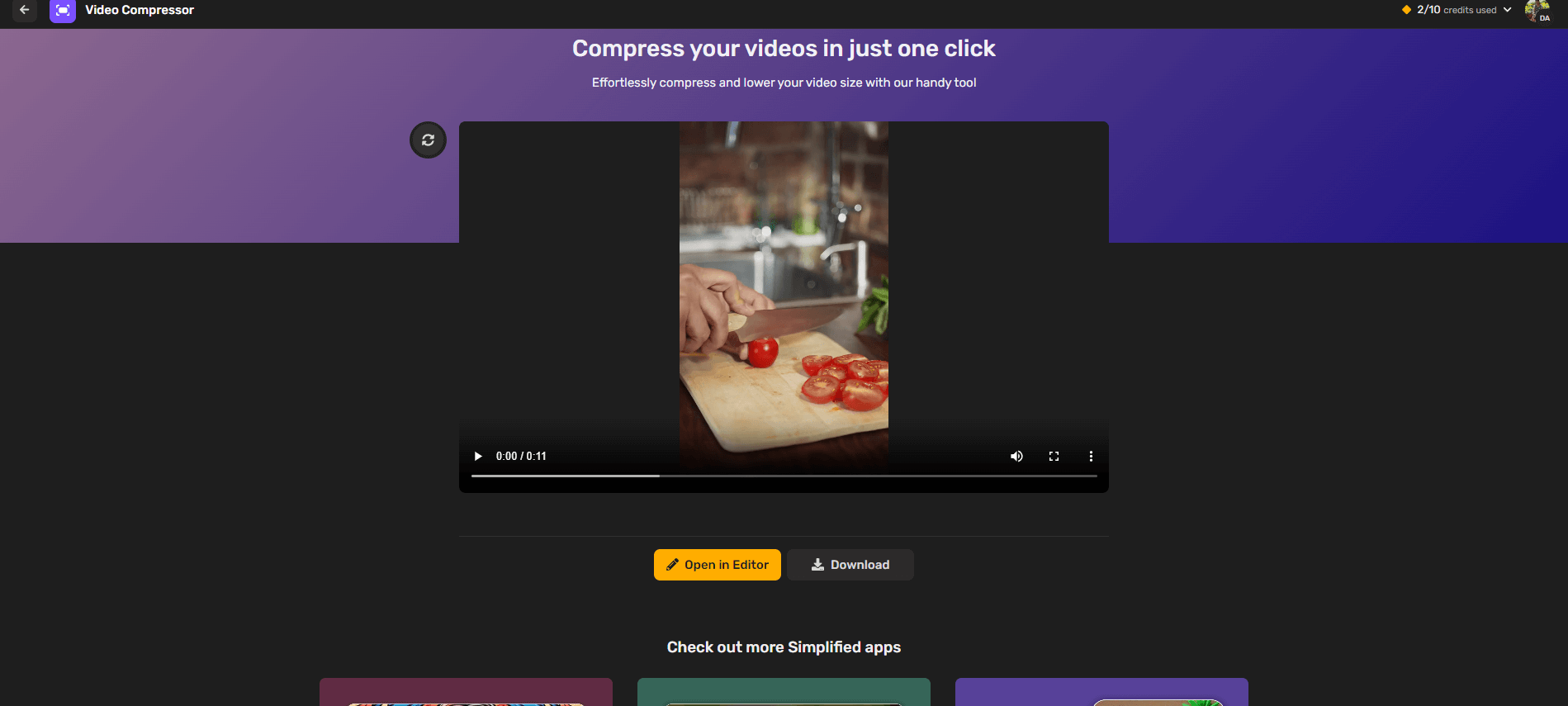
Source: Simplified
Bonus: 6 Best Video Maker Apps Available Online For A Simplified Video Creation Process
2. Handbrake
Handbrake video compressor is a free, open-source video compressor. It’s simple to use and offers a variety of compression options, including H.264 and H.265.
Handbrake is perfect for beginners and also compatible with both Windows and Mac.
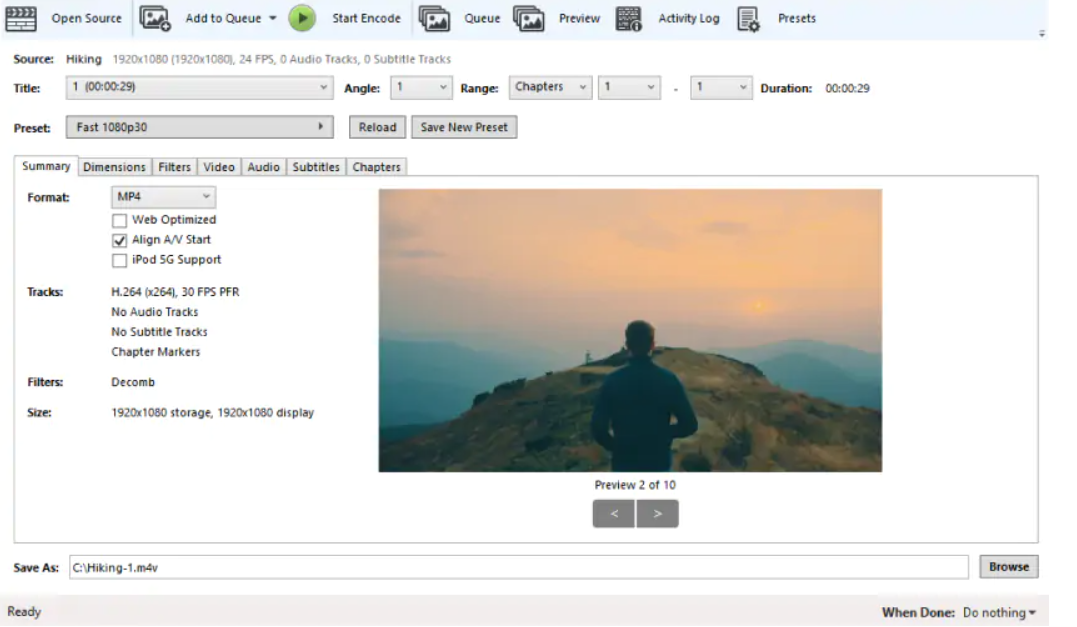
Pros:
- It is a free and open-source compressor
- It has accessible tutorials to learn
- The compression ratio is good
Cons:
- It can accept only MKV, WebM, and MP4 files
- Complex to learn all features if you are a beginner
- Compression speed is slow, and high CPU usage
Pricing:
Free
3. Adobe Media Encoder
Adobe Media Encoder is a powerful video compression tool that’s part of the Adobe Creative Suite. You can easily access this compressor if you are familiar with tools like Adobe Photoshop, Animator, etc.
It offers a range of compression options, including 4K and HDR. It is a great option for professionals as it is compatible with various formats and codecs.
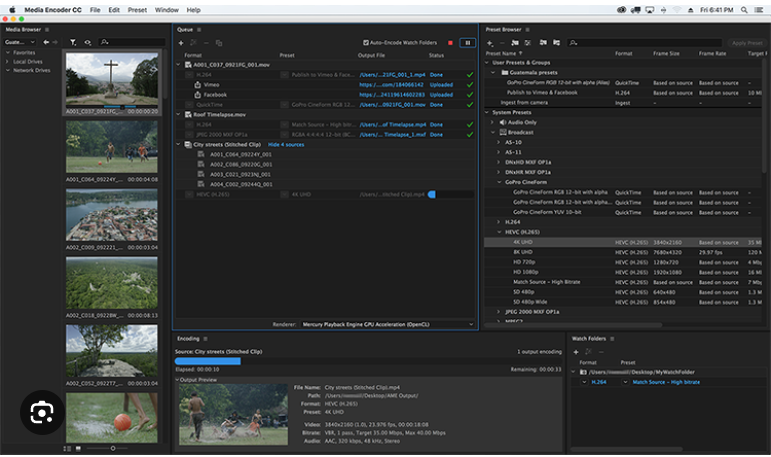
Pros:
- It accepts a wide range of Video Formats
- You can integrate it with Adobe Suite
- It supports Batch Encoding (compress multiple files at a time)
Cons:
- It is Expensive ( It is a part of Adobe Cloud suit, and you need a paid subscription to access it)
- It can be slow depending on video formats
- It has limited customization features compared to other compressors in the market.
Pricing:
It offers a Free trial and subscription model. However, contact the Adobe team to know the price details.
Bonus: Simplified video editing
4. MPEG Streamclip
MPEG Streamclip is another free video compression tool that is compatible with both Mac and Windows. It supports various file formats, including AVI, MP4, and MPEG. MPEG Streamclip is simple to use and is an excellent option for beginners.
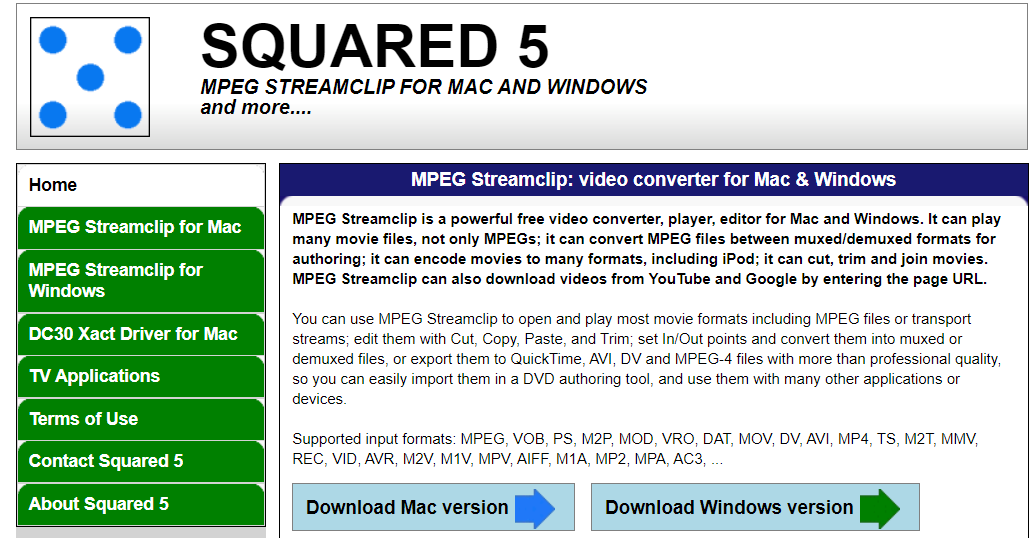
Pros:
- It is a free compressor and perfect for users on a tight budget
- It supports a wide range of video formats, including ProRes and DNxHD
- You can compress several files at a time
- MPEG is easy to use
Cons:
- It has limited customization features
- The development and addition of new features to the app are on halt.
- It is compatible only with old OS like Windows Vista and Sierra Mac Pro 2010
- Some users have reported it to be slow
Pricing:
Free
5. Freemake
Freemake Video Compressor is a desktop app that supports a range of outputs, including MP4, MPG, AVI, WMV, ROM, and several others. You can choose your compatible format and compress your video.
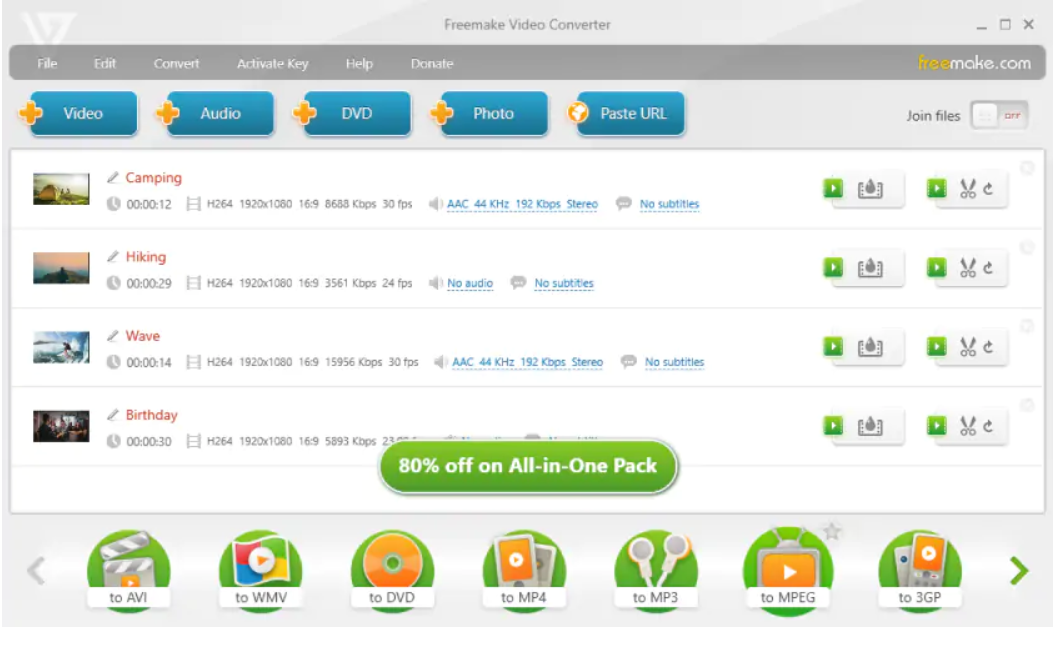
Pros:
- It has a User-Friendly Interface
- You can export videos straight to YouTube
- It has no Ads
- Supports a wide range of formats
Cons:
- MAC users cannot use this compressor
- Freemake video converter crashes frequently
- The final video comes with a watermark
- It does not support the latest Operating systems like Windows 11
Pricing:
Free
Bonus: The Ultimate Guide to Converting MKV to MOV on Any Device
6. Shutter Encoder
Shutter Encoder is yet another free, open-source video compression tool that is compatible with both Mac and Windows. It offers a range of compression options, including H.264 and H.265. You can also do image correction and color grading, making the shutter encoder an excellent choice for professionals.

Pros:
- Edit videos online directly
- It supports editing-friendly codecs like AppleProRes, QT Animation, DNxHD
- It is free
- It has no ads or watermark
Cons:
- Batch encoding is not possible
- The user interface is hard
- CPU usage is high
Pricing:
Free
7. FFmpeg
FFmpeg is a free, open-source video compressor that is compatible with both Mac and Windows. It supports a variety of file formats and compression options.
If you prefer a command line over a graphical user interface, FFmpeg is the best option.
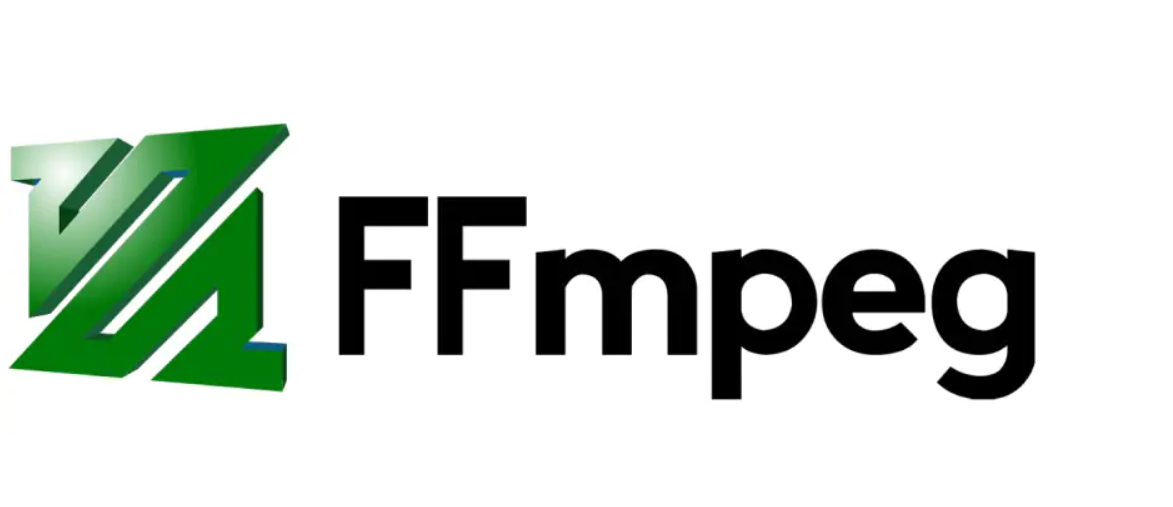
Pros:
- User-Friendly interface, easy to navigate
- Supports an extensive range of formats
- It is a free platform
- A lot of additional features
Cons:
- Video quality may drop after conversion
- Difficult to learn for beginners
Pricing:
Free
8.VideoProc
VideoProc is yet another awesome video editing and compression tool that is compatible with both Mac and Windows. It offers a range of compression options, including H.264 and H.265.
It compresses your file by over 90%. And also handles 370+ formats of files with no limitation in file size. VideoProc also includes features like video editing, screen recording, and video downloading, making it an excellent all-in-one tool for video enthusiasts.
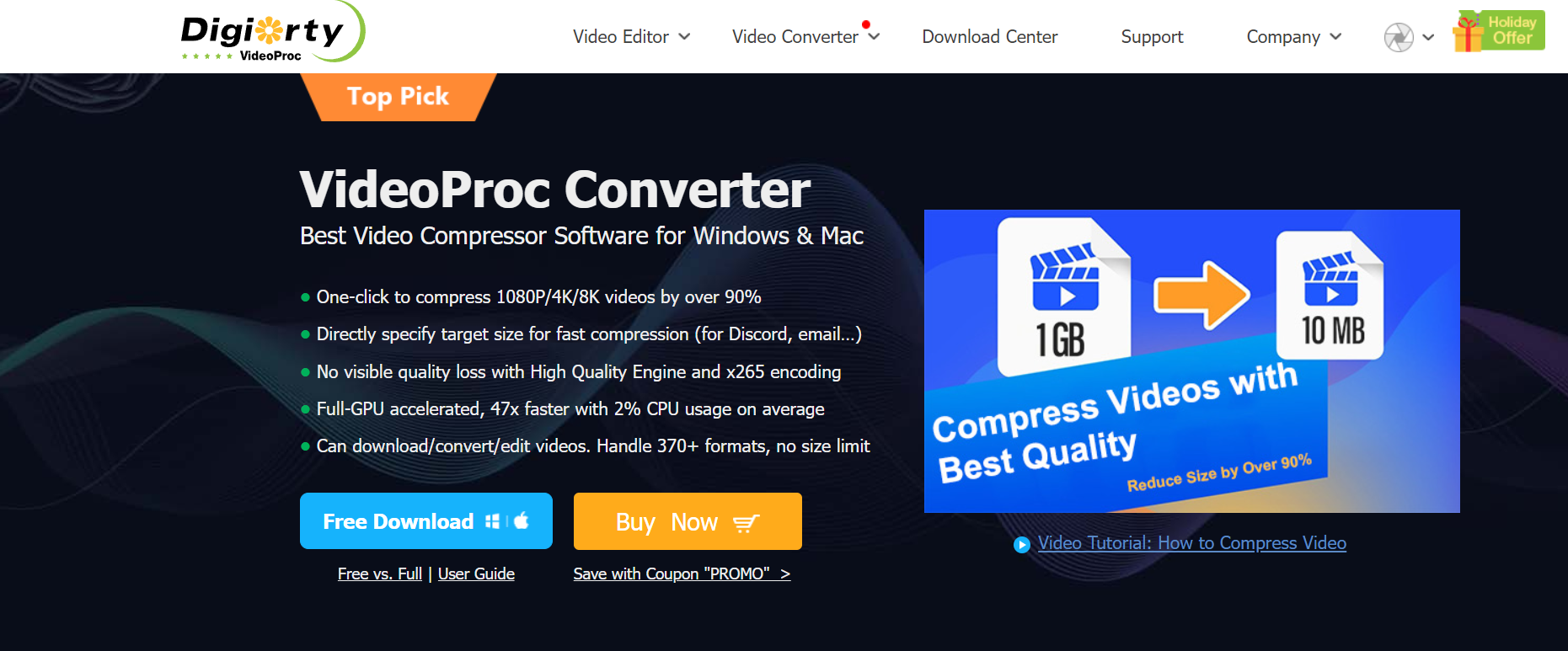
Pros:
- Compresses to a large extent with the same quality
- Flexible control features for video and audio
- Compression is fast for 4K and large videos
Cons:
- The free version is limited
- The learning curve is very steep for beginners
- No cloud-based encoding
- Limited Platform support
Pricing:
It has a free version. The premium plan starts at $25.95 annually.
9. Zamzar
Zamzar can compress and convert video, audio, image, document, ebook, and archive files. It has an easy-to-navigate and ad-free interface. You can add a video just by dragging or adding a link.
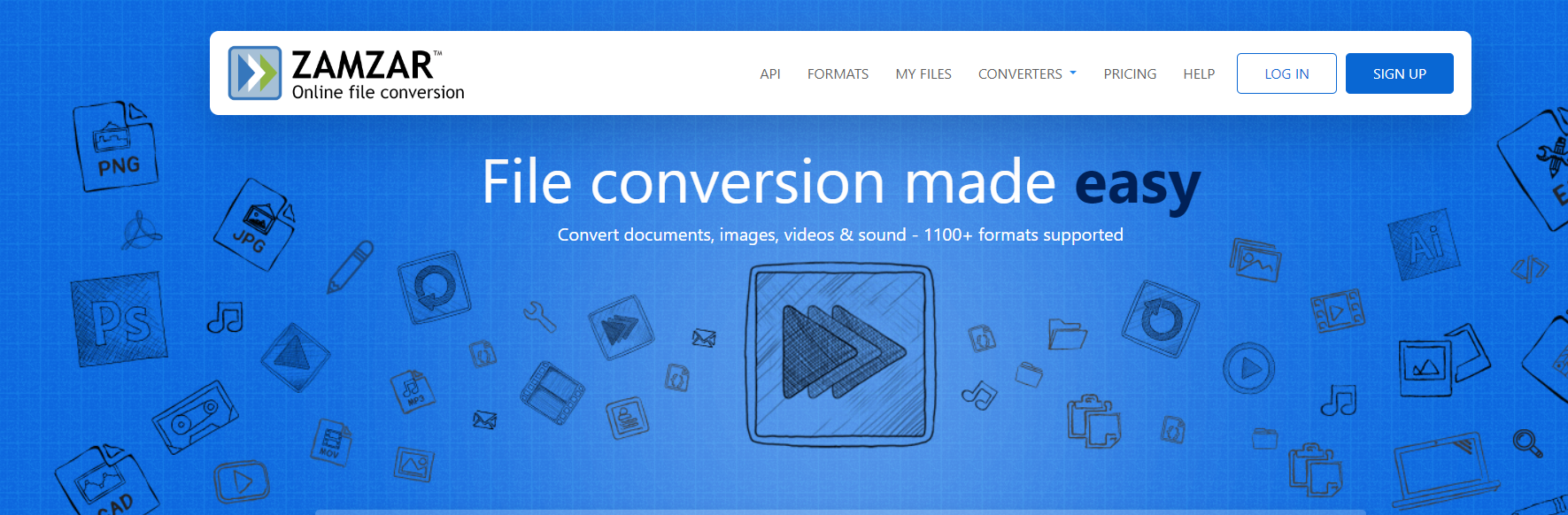
Pros:
- Easy to use
- Ads and watermark-free
- It is compatible with Mac, PC, iOS, Android, Linux
Cons:
- Only compress AVI, MOV, and MP4 files
- You must pay for files larger than 50MB
- Compression features are limited
Pricing:
The basic plan starts at $18 per month.
10. VLC
VLC is an open-source media player which also has additional editing and converting features. It is free and does not include a watermark on output files, and the interface is simple. It supports multiple video formats.
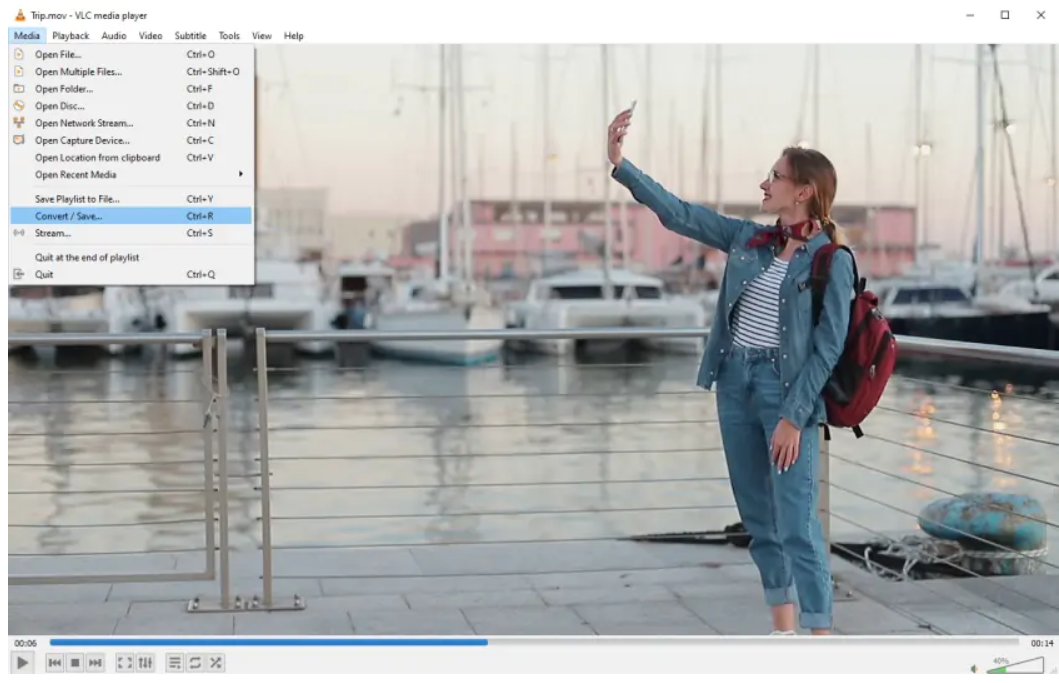
Pros:
- User-friendly interface
- It supports all the basic formats
- Comfortable keyboard shortcuts
Cons:
- It rarely gets updated
- There is no Support/service for VLC
Pricing:
Free
Bonus: Top AI Video Generators
11. Movavi
Movavi Video Converter is a popular software program for simplifying video conversion and compression. It caters if you prioritize ease of use and offers a variety of features that make it a solid choice for beginners and casual users.
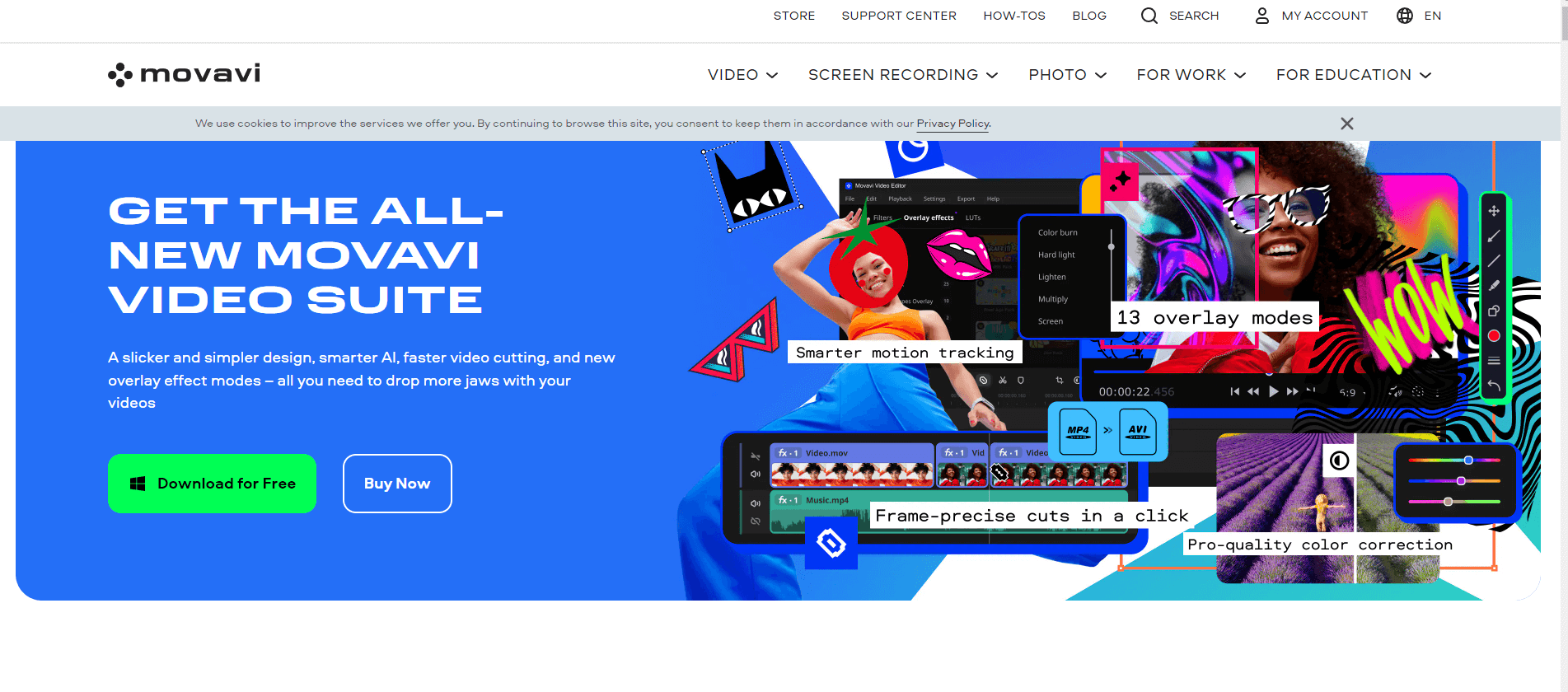
Source: Movavi
Pros:
- User-friendly Interface
- Presets for Various Platforms
- Fast Conversion Speeds
- Supports a wide variety of input and output video formats
Cons:
- Limited Customization
- The free trial version of Movavi comes with a watermark
- Lacks Advanced Features
Pricing:
It offers a free trial. The subscription starts at $54.95 per year.
12. Veed
VEED is a cloud-based video editing platform that incorporates a user-friendly interface with built-in AI-powered video compression tools. It makes it an attractive option for content creators who want to streamline their workflow and optimize videos directly within the editing environment.
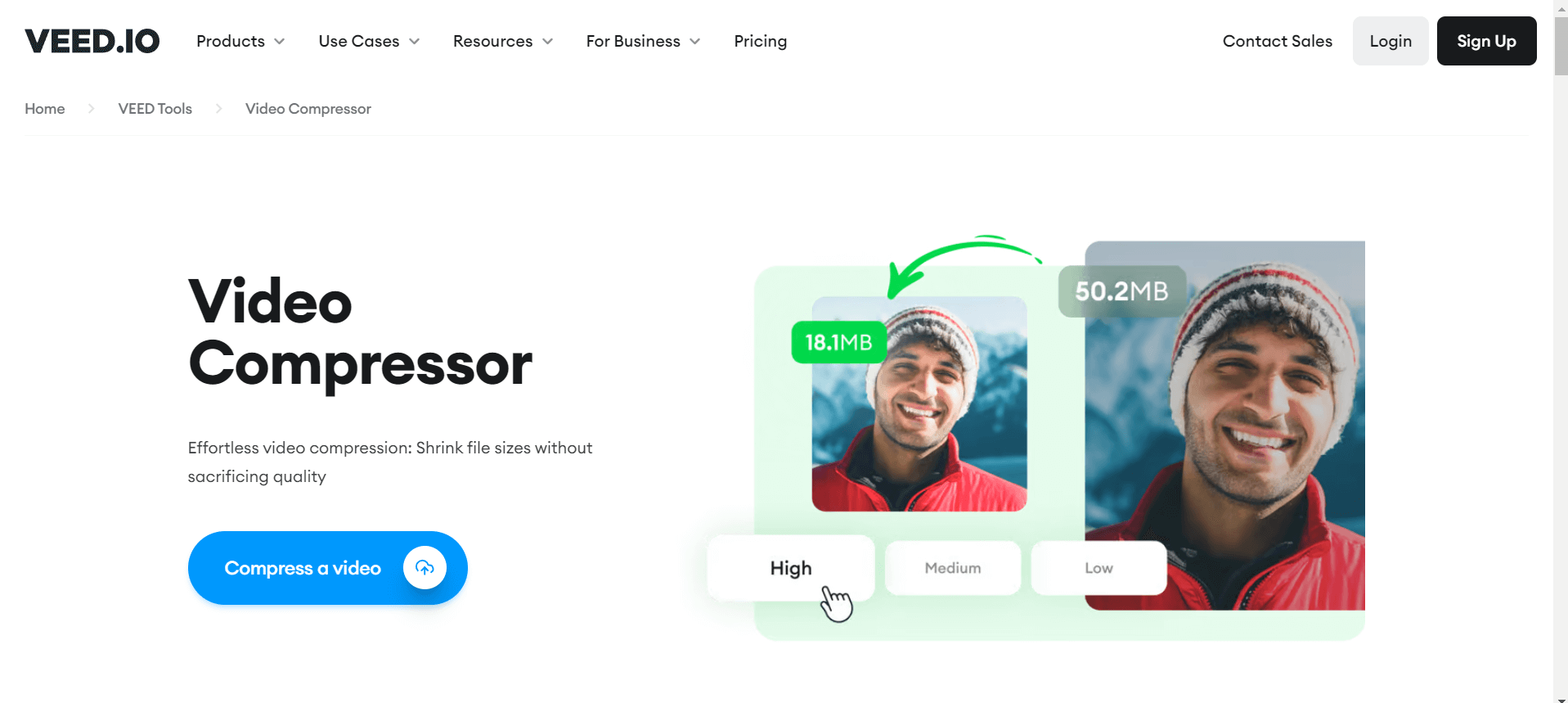
Source: Veed
Pros:
- Cloud-based video editing
- Clean and user-friendly interface
- Built-in AI Compression
- Multiple Editing Features
Cons:
- Limited Compression Control
- Limited Free Plan Features
Pricing:
The basic plan starts at $10 per month.
Bonus: 9 Best Free Online Video Editors
In Conclusion (+ Free Video Compressor & Video Editor)
If you’re a digital marketer, a small business, or a video content creator you will always need a video compressor to upload and share your content. While all the above options are great, however, if you’re looking for an all-in-one tool for all your content creation and marketing needs, Simplified is the best solution.
It offers a 360-degree solution with versatile features, including a high-quality Video Compressor, social media video templates, quick video editing tools, AI writing, and much more, making it the ultimate choice for all your video creation and editing needs.

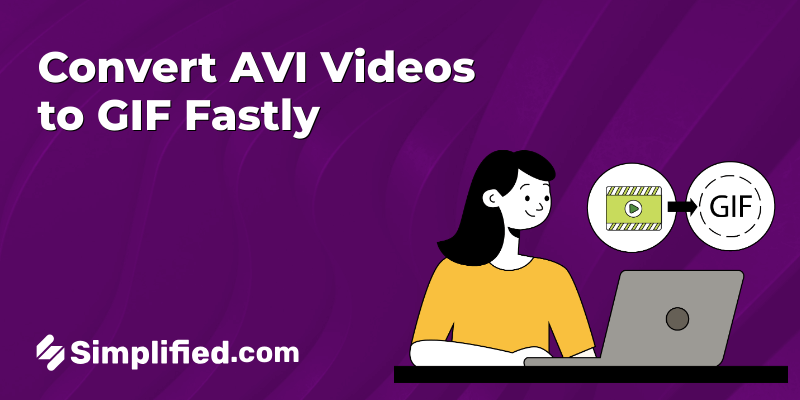

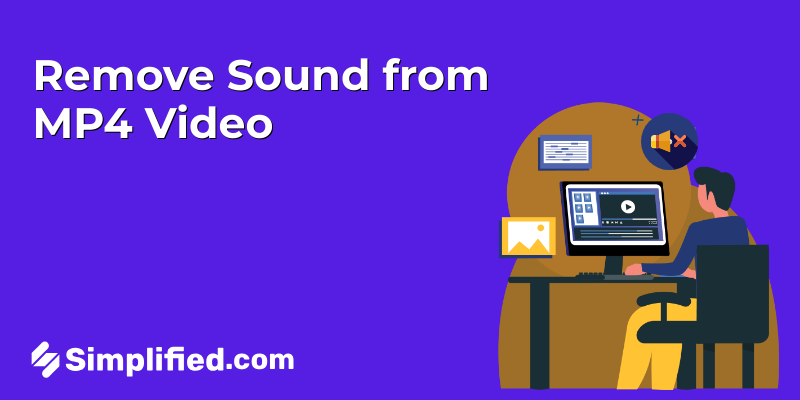
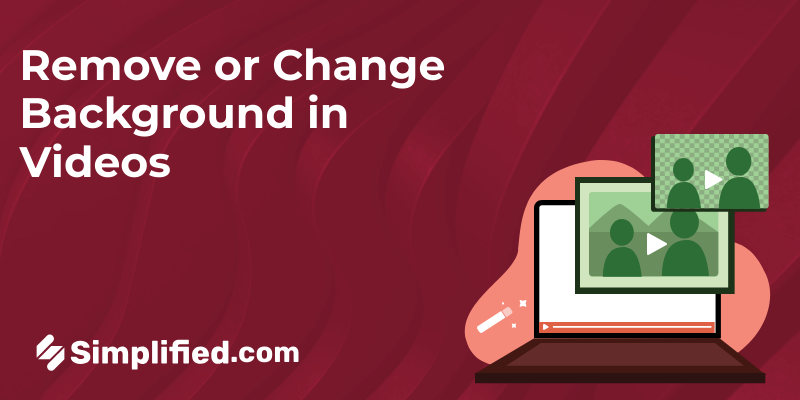
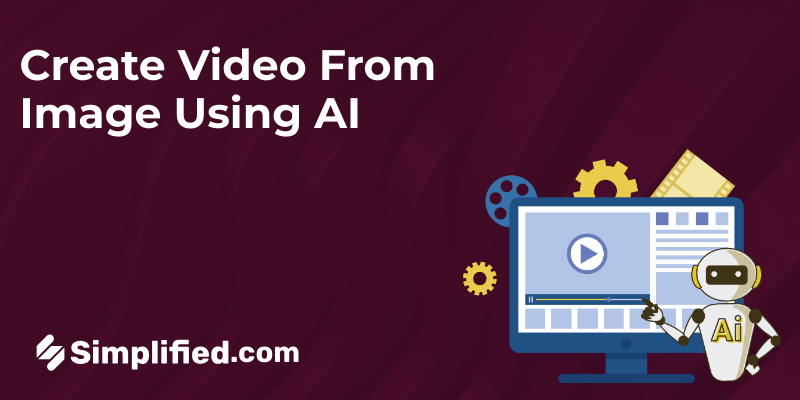
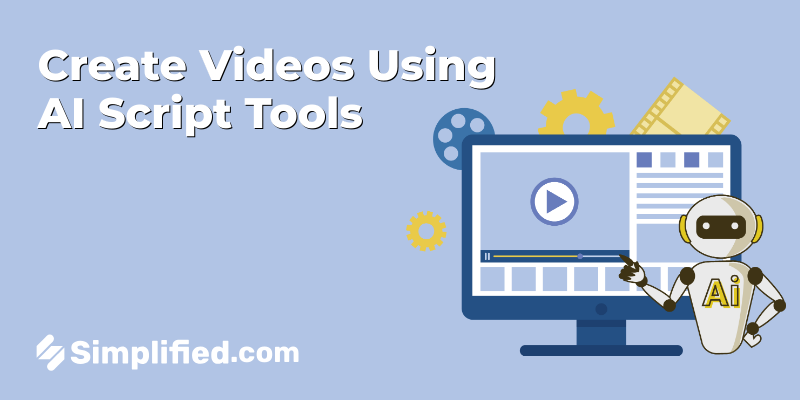
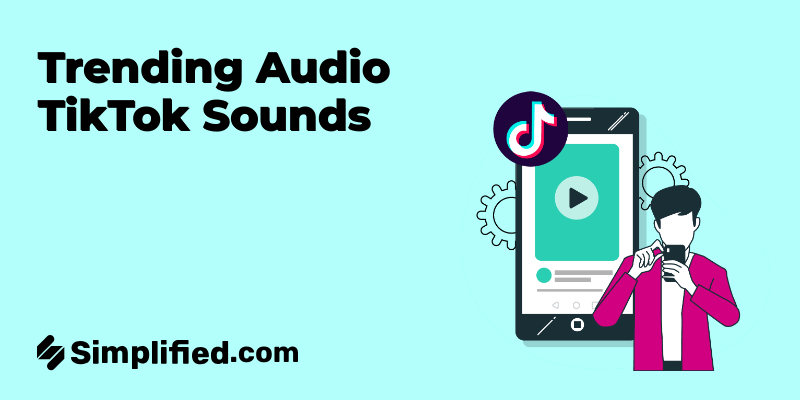
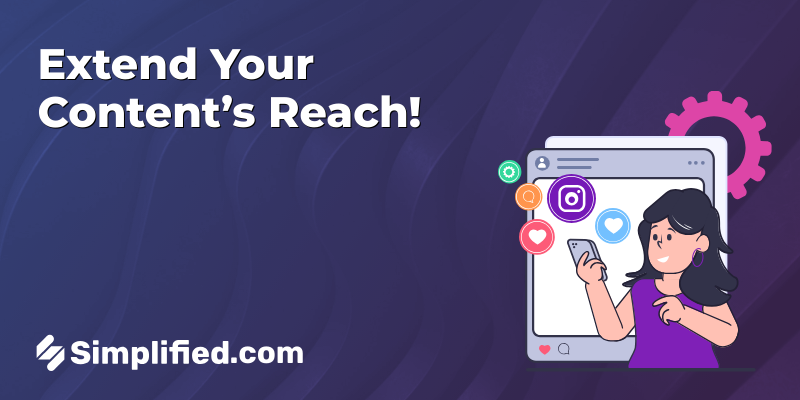



![9 Best AI Text-to-Video Tools for 2025 [Free & Paid] 9 Best AI Text-to-Video Tools for 2025 [Free & Paid]](https://siteimages.simplified.com/blog/Best-AI-Text-to-Video-Tools-01.png?auto=compress&fit=crop&fm=png&h=400&w=400)


![How to Make Alex Hormozi Style Captions & Subtitles [Tips & Tools] How to Make Alex Hormozi Style Captions & Subtitles [Tips & Tools]](https://siteimages.simplified.com/blog/how_to_make_alex_hormozi_style_captions___subtitles-02-scaled.jpg?auto=compress&fit=crop&fm=pjpg&h=400&w=400)



