Whether you’re an artist, business owner, or just a regular individual, nearly everyone uses Instagram these days. It’s a great space for sharing quality content and directly connecting with your audience. The app developers realize that, which is why they’re constantly rolling out new updates. One of the newer rollouts has been the ability to add music to Instagram posts.
While Instagram began as just a photo-sharing app, it’s evolved into something much more. And as the app evolves, so do its users. It’s now a space to conduct business, share your art, and so much more.
Instagram regularly switches up its algorithm, which determines how many people see your post. One way to increase your reach is to use its latest features.
We’ll show you how you can add music to Instagram posts, reels, stories, and videos in this post.
Let’s get to it, shall we?
How To Add Music to Instagram Story
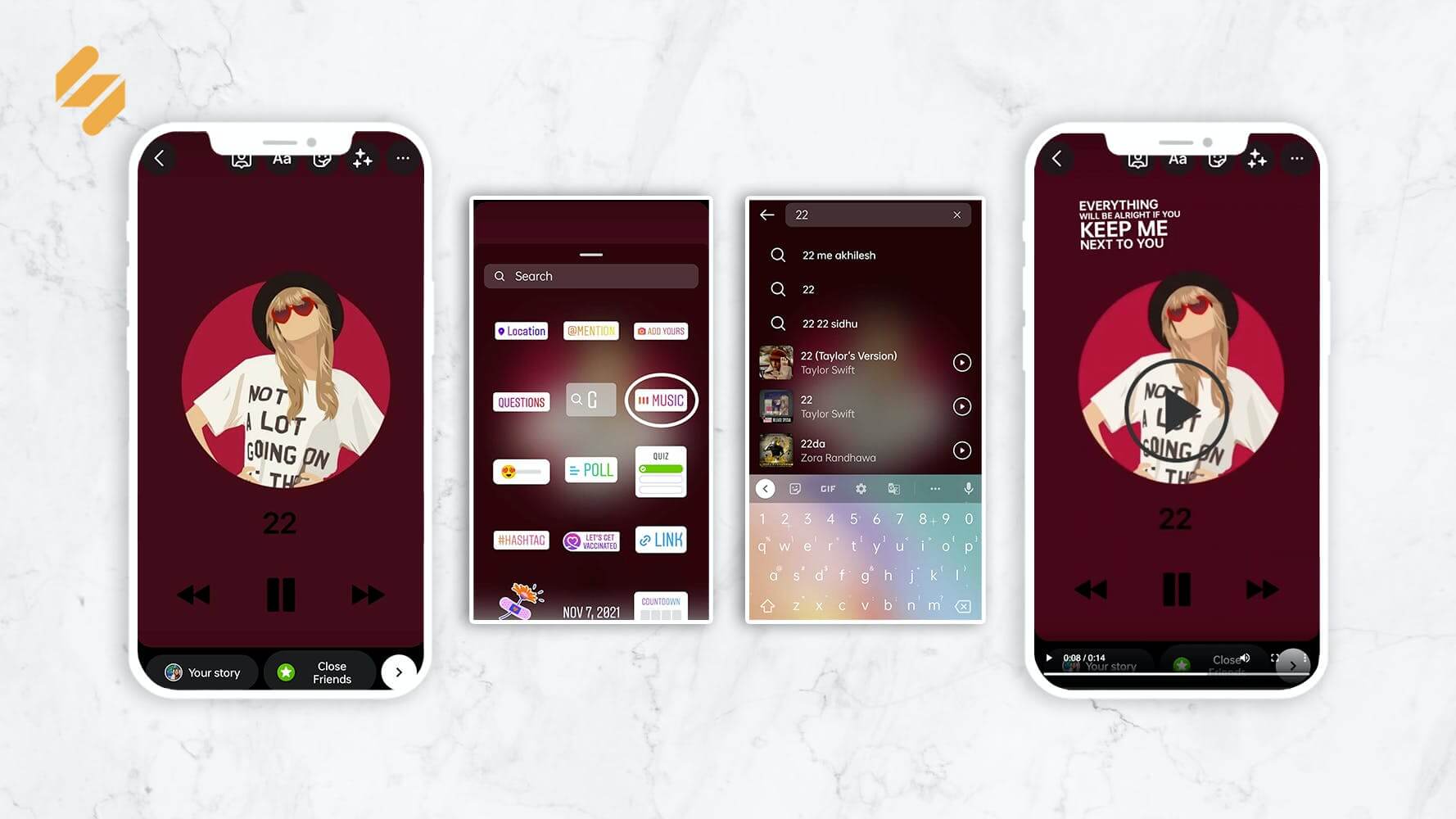
This one is probably the easiest of all of them! Take a look at the few simple steps you have to follow to add music to your Instagram story:
- Go to your Instagram app and open the “your story” option.
- Insert any picture or video you wish.
- Open the sticker tray by either swiping up or selecting the sticker option on the top of your screen.
- Select the “music” option available in that tray.
- Once open, you’ll see a list of song options available to choose from. If your desired song isn’t visible, you can also search for the song you want!
- Select the song you want to use in your story. Since there is a 15-second limit to Instagram stories, you have the option to trim the song. You can select whichever snippet you like by using the slider at the bottom.
- You can also choose how to display your music from several options. There are multiple formats for real-time lyrics and stickers featuring the song’s cover image and title. You can also change the colors to match your story’s aesthetic. Tap the checkmark on the top right after you’re done.
- Once done, this is how your story preview will look:
When you’re satisfied with the result, you can go ahead and share your story with your followers!
Bonus: 8 Best Websites To Find Free Background Music For Videos
How To Add Music to Instagram Posts
Now that we know how to add music to our Instagram story, let’s learn how to add music to Instagram posts! However, it’s worth noting that this feature may not be available for all accounts. It showed up briefly for a while before disappearing again.
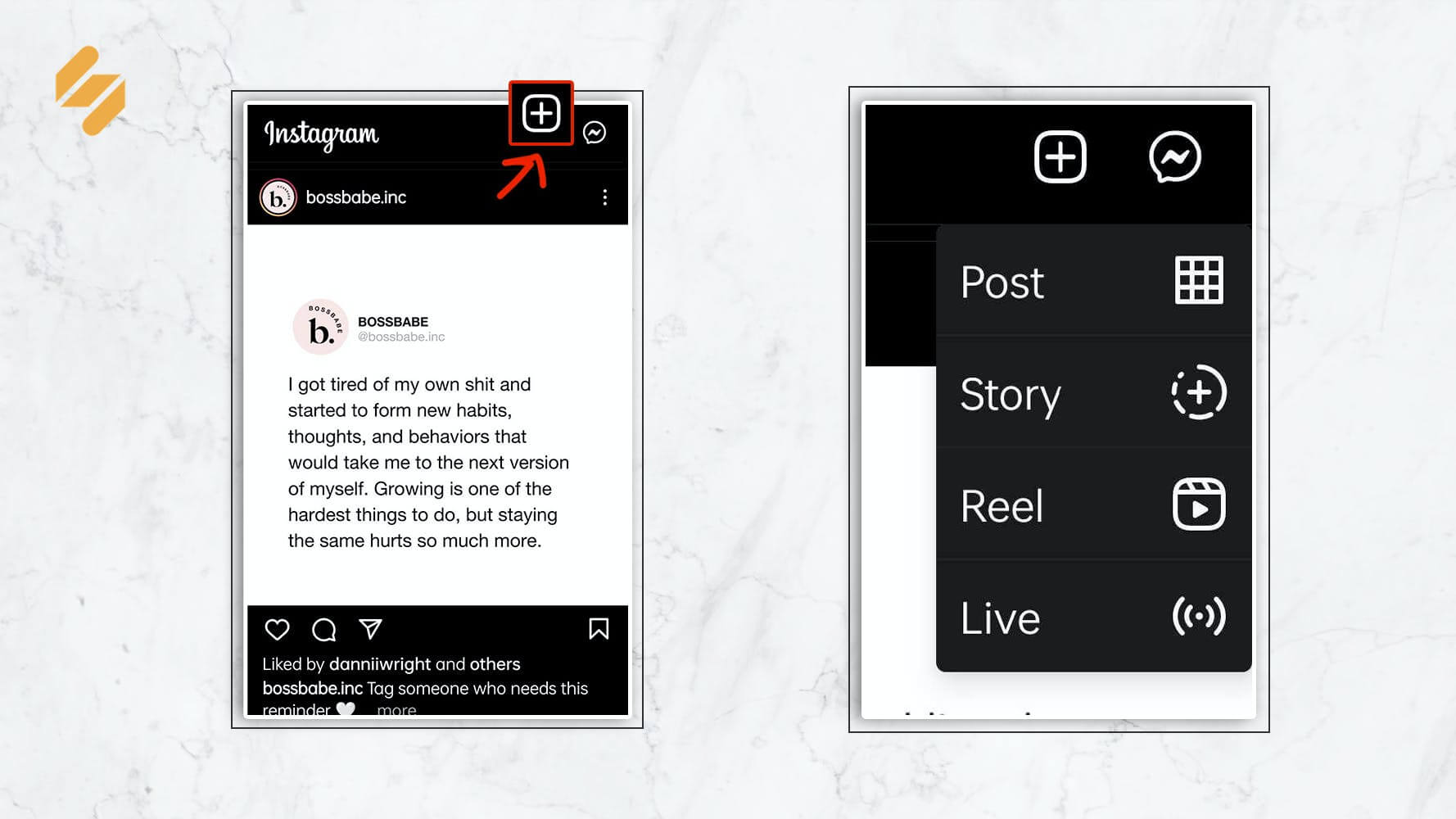
- Go to your Instagram app and create a new post.
- Select whatever you want to upload. Going to the next page will take you to the editing station, where you can make minor touch-ups to your image or video. Once done, tap on the arrow in the top right.
- Doing so will lead you to the post preview page, where you can create auto captions. Here’s where you can also add a geo-tag and music to your post.
- Simply select the “add music” option, which will take you to the list of suggested songs.
- Select the song you want to use in your post. There is a 15-second limit to adding music to Instagram posts as well. You can select whichever snippet you like using the slider below your post.
- Tap the checkmark on the top right after you’re done. If you’re satisfied with the song choice, you can go ahead and post it!
Bonus: 6 Cool Instagram Story Hacks You Wish You Knew Sooner
How To Add Music to Instagram Posts Using Simplified
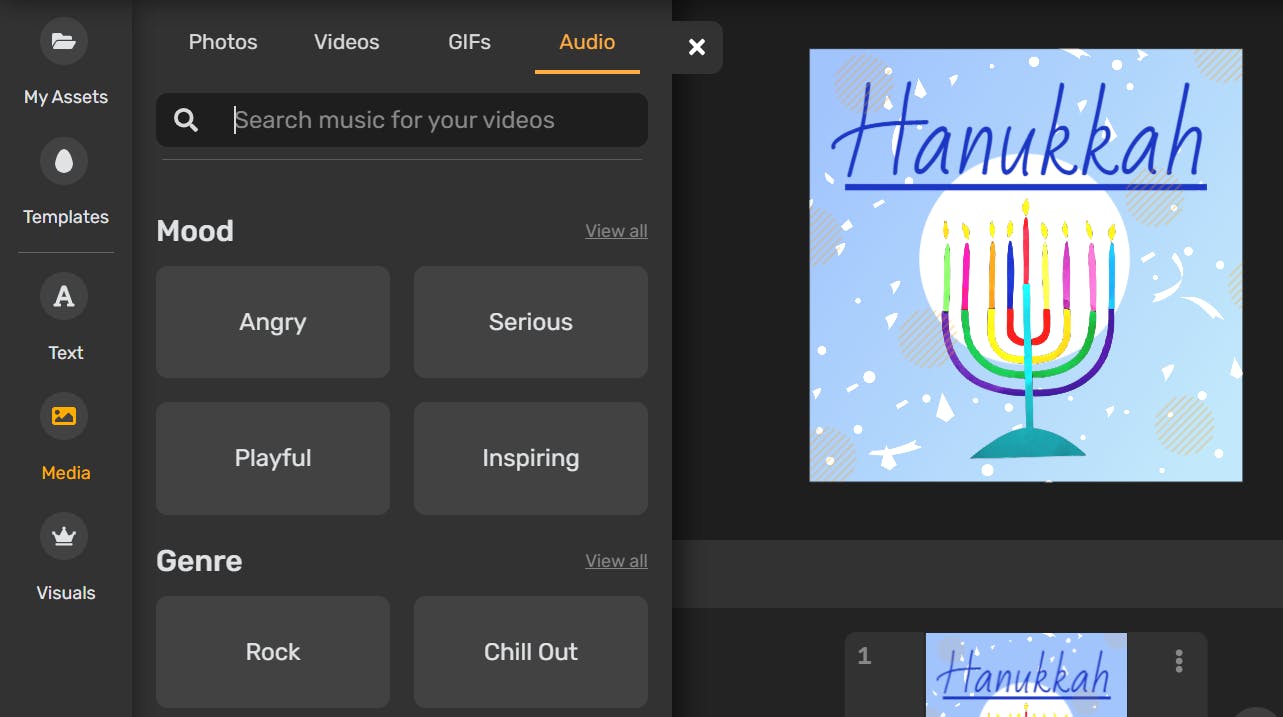
If this feature is not available for you, worry not! You can use Simplified to add music to image before posting them.
All you need to do is open up your workstation on the Simplified app and add the image you’d like to post. Select the “media” option on the left.
Go to “audio” and select any royalty-free song according to mood or genre! You can also search for a song you want to use or upload your music in the “My Assets” section.
Once done, click on “export” on the top right and download the image in any format you’d like. Then, you can post it on Instagram as you always do!
Bonus: 6 Instagram Reels Hacks You Need to Know
How To Add Music To Reels

Instagram reels have quickly become a user-favorite feature. Nearly everyone uses reels to promote their work or create fun short videos, including those made with a funny video maker. And every video needs good music, right? So here’s a step-by-step on how to add music to reels.
- Go to your Instagram app and create a new reel.
- Add any video or photos you want to. A reel can be up to 60-seconds long.
- Once you’ve added that, you can select the music icon on the left side of your screen.
- Select the song you want to use in your post, as you do for a story. Remember, the reel is only 60-seconds long, so only 60 seconds of music will play in the reel. You can select the part of the song you like by using the slider at the bottom.
- Once you’re done, select “done” at the top right and preview your final product.
Make sure you’re satisfied with your reel before posting it because you can’t edit or change the music later!
Bonus: How to Find Trending Songs for Instagram Reels 2024 [+Top Picks]
How To Add Music To Instagram Videos
You can easily add music to Instagram posts, stories, or reels through the app itself. However, adding music to the videos you post on Instagram requires you to do it externally. You have to add your own music on Instagram videos using third-party video editing apps to add audio to video.
One app you can use to add your own music on Instagram videos is Simplified! Simplified’s video editor is, well, a super simple way to add your own music on Instagram videos without hassle. Here’s what you have to do:
- Open up your workstation on the Simplified app and add or create the video you’d like to post. Select the “media” option on the left.
- Go to “audio” and select any royalty-free song according to mood or genre! You can also search for what you want or upload your own music.
- Once done, click on “export” on the top right and download the video. Then, you can post it on Instagram as you always do!
It’s important to note that you can only use licensed music when adding your own music on Instagram. So make sure to check the source of the songs you’re using for your videos if you are adding your own music! Audio can instantly alter the mood of your photos and designs. Express yourself and share your brand’s voice with your audience using Simplified. Our free graphic design app can help you add images as simple as drag, drop, done!

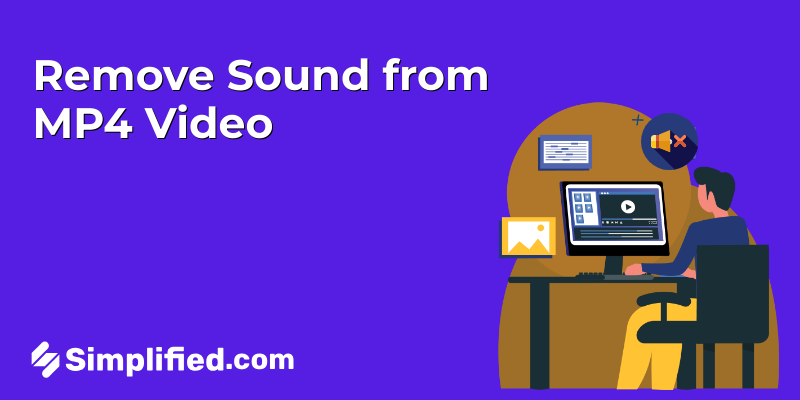
![How to Make Alex Hormozi Style Captions & Subtitles [Tips & Tools] How to Make Alex Hormozi Style Captions & Subtitles [Tips & Tools]](https://siteimages.simplified.com/blog/how_to_make_alex_hormozi_style_captions___subtitles-02-scaled.jpg?auto=compress&fit=crop&fm=pjpg&h=400&w=400)








