Are you tired of struggling to watch portrait videos on your landscape-oriented devices? Or perhaps you’re a content creator looking to repurpose your portrait footage for a wider audience? Whatever your reason may be, we’ve got you covered!
In this step-by-step guide, we’ll show you how to easily convert portrait videos to landscape online using Simplified. This way, you can enjoy your videos in full-screen mode and reach a wider audience.
Let’s get started!
How to Convert Portrait Videos to Landscape Mode Using Simplified
Simplified is by far the best landscape-to-portrait video converter on the web today. Here’s how to easily turn a portrait video to landscape mode:
Step 1: Sign up or log into your Simplified account. On your dashboard, select “Video.”
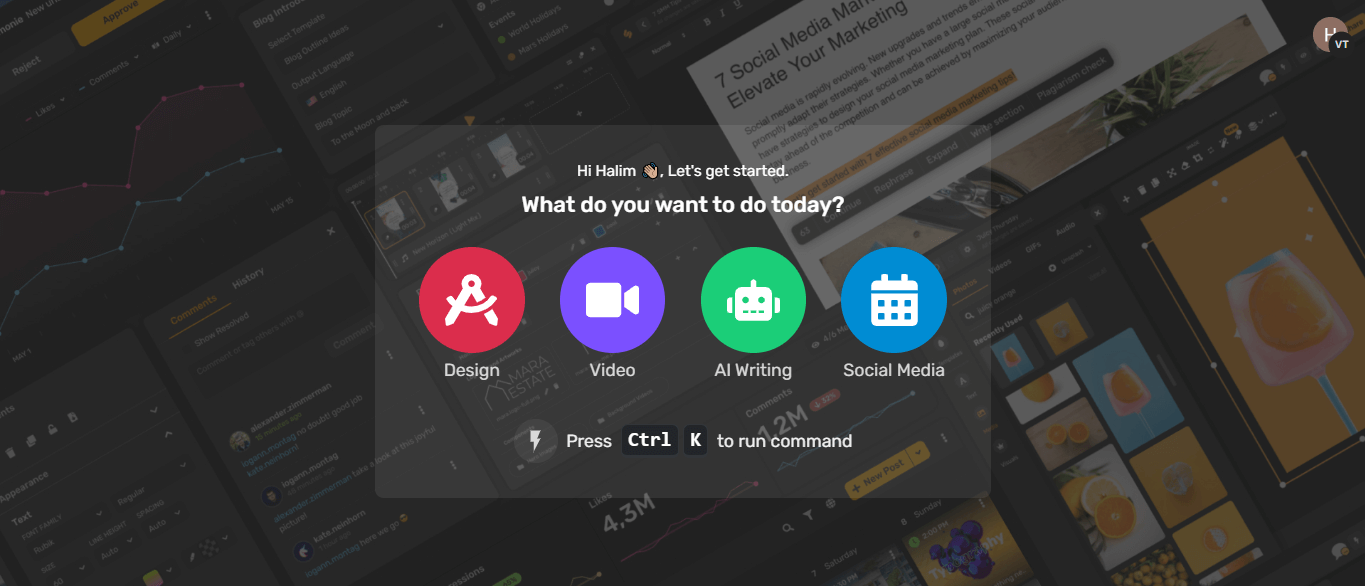
Step 2: Depending on your needs, you can click “Browse Templates” or “Create Video.” The last option is ideal if you’d like to use a video from your device.
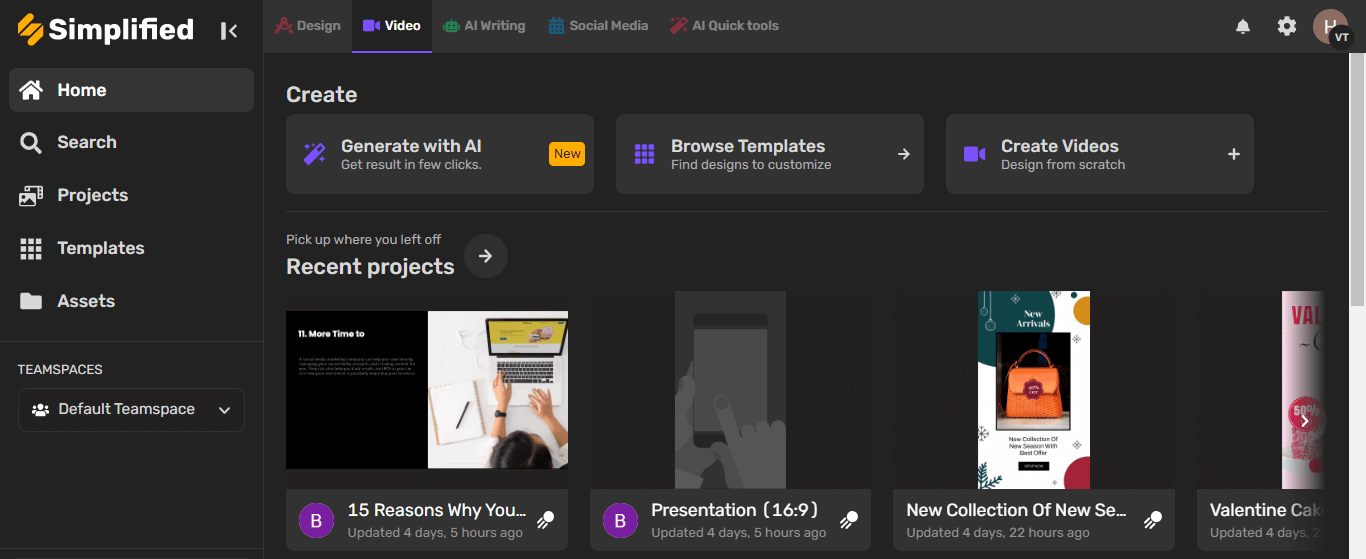
Step 3: Choose the resolution you want, or click “Custom Size” to create your own.
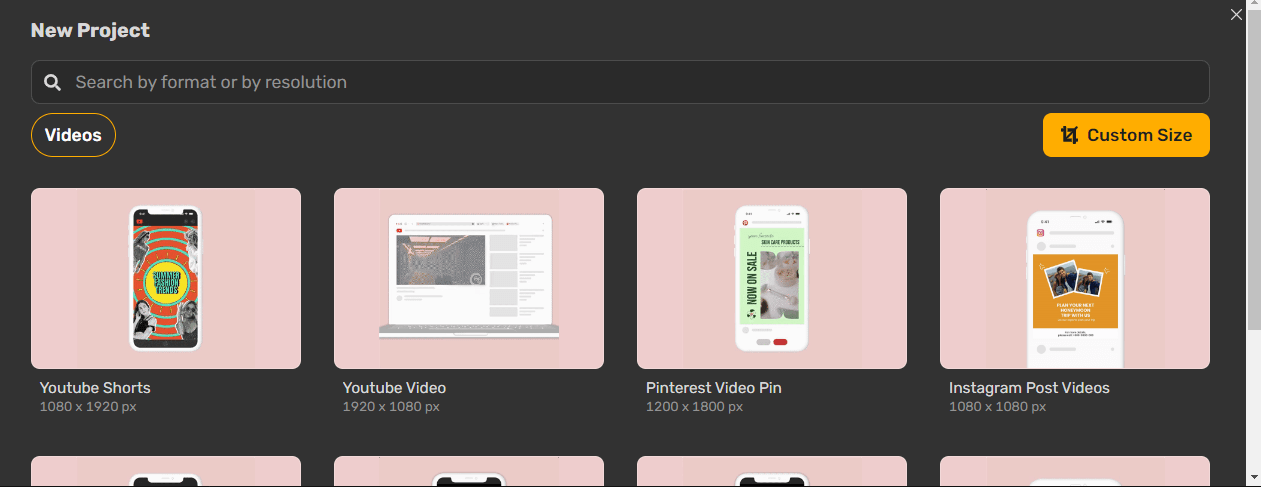
Step 4: You’ll be redirected to your very own artboard. Click on “My Assets” from the left-hand corner of your screen to import your video.
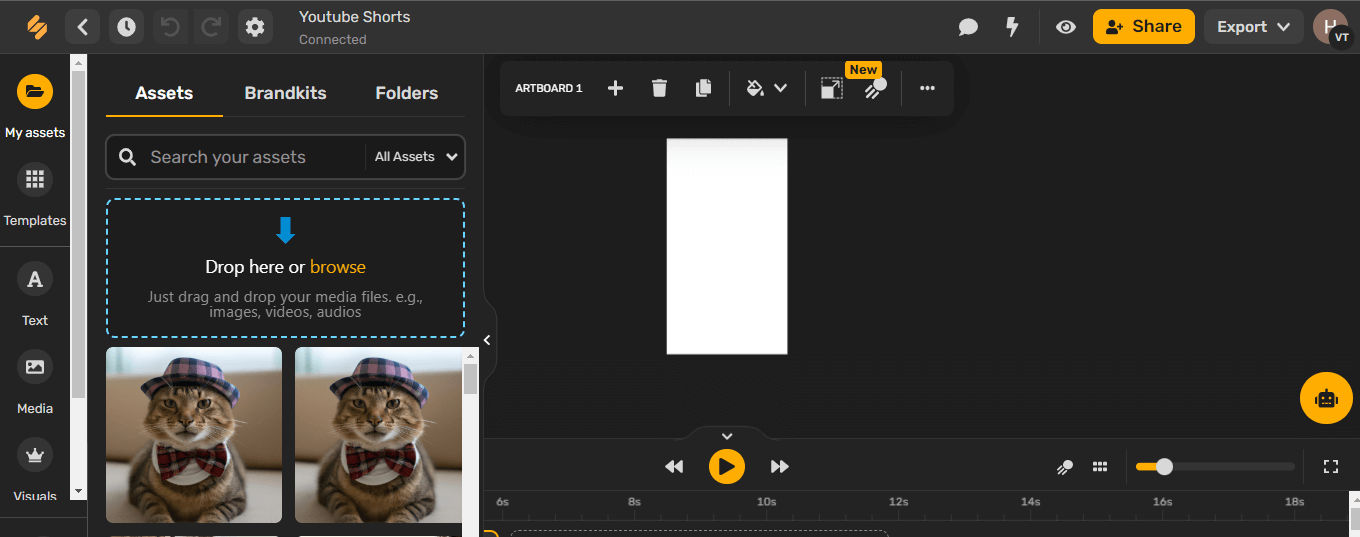
Step 5: After your video gets added to the artboard, simply click on it. From the menu you see above, select “Crop.”

6: Choose the “Landscape” option and position the video in a way that its important aspects are still retained.
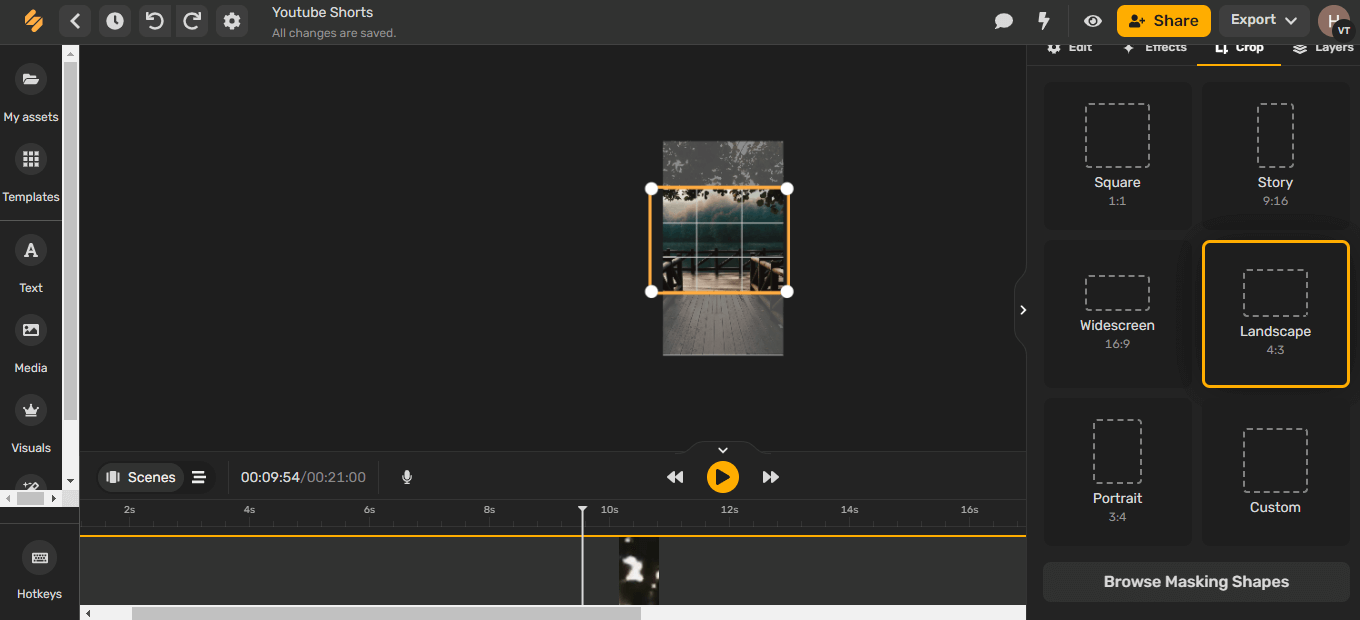
Step 7: Click on the previous video you added and press the trashcan icon to delete.
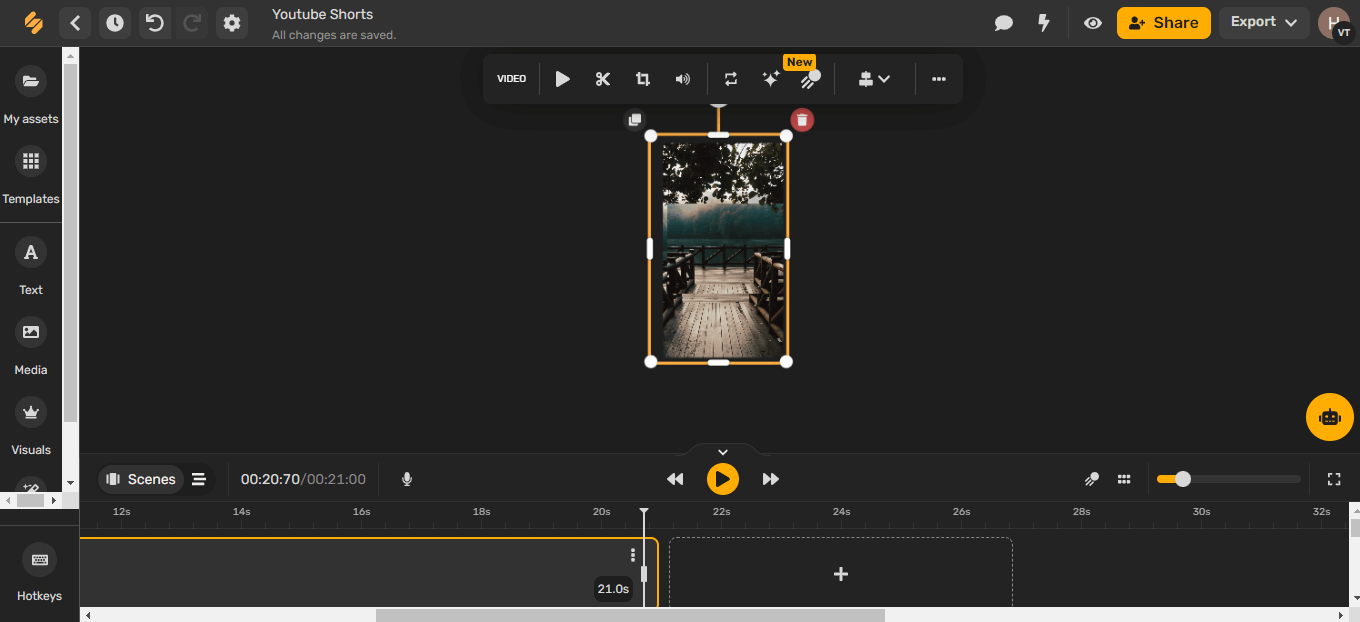
Step 8: Your video has been successfully converted! You can add text, filters, stickers, animations, or any other video editing options you’d like.
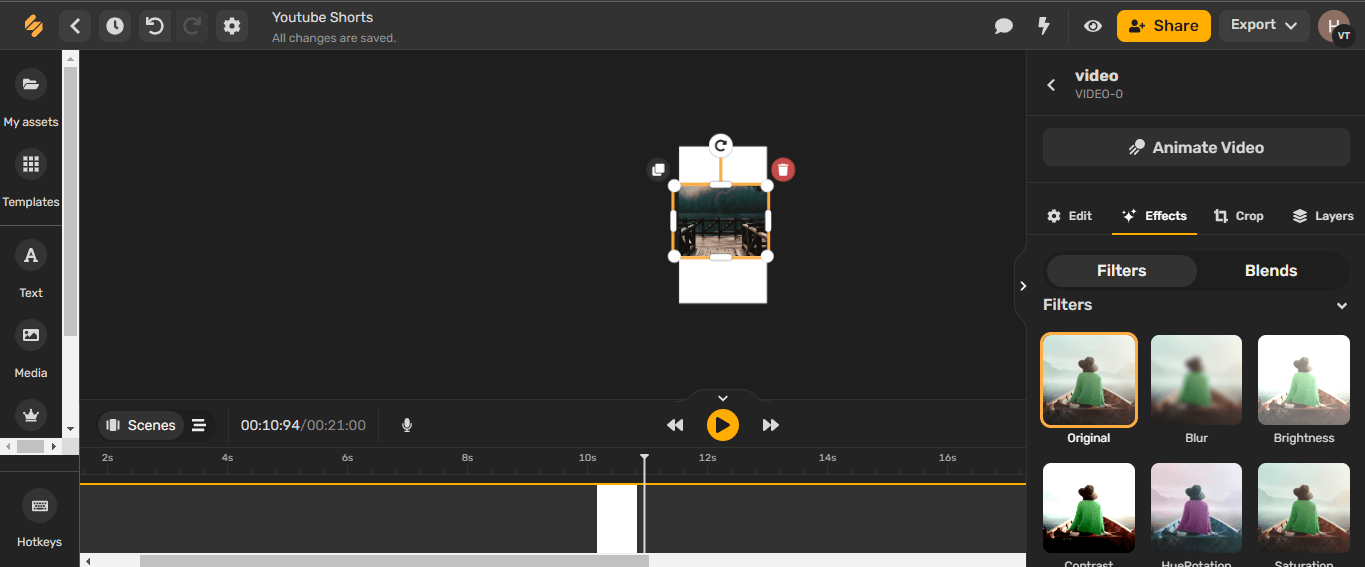
Step 9: Satisfied? Click the “Export” option to either download or publish directly on your desired social media account.
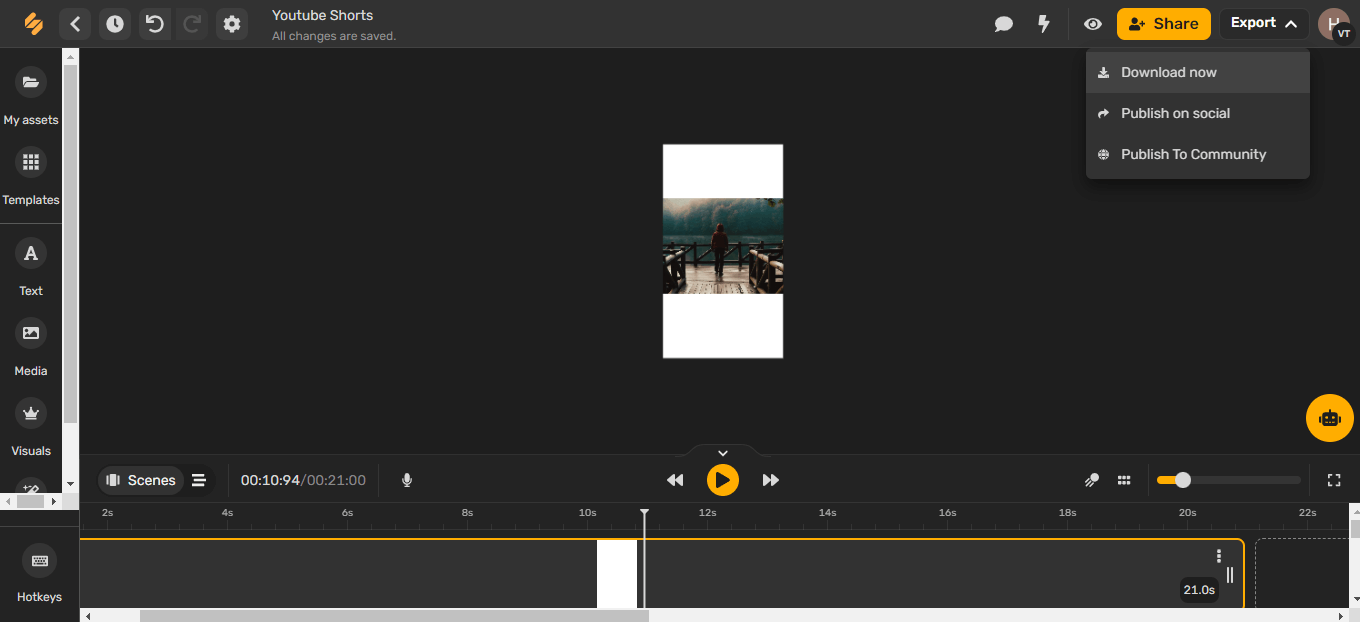
Related: How To Edit TikTok Videos In 10 Easy Steps
Can you Convert Portrait Video to Landscape on iPhone?
Why, yes, you can! There are two ways to do this: using the iMovie app or the Photos app.
Converting a portrait video to landscape with the iMovie app
- Open the iMovie app.
- Tap on “Movie.”

- Select the video you want to convert from portrait to landscape and tap “Create Movie.”
- Tap on the timeline clip; the borders of the timeline clip will turn yellow.
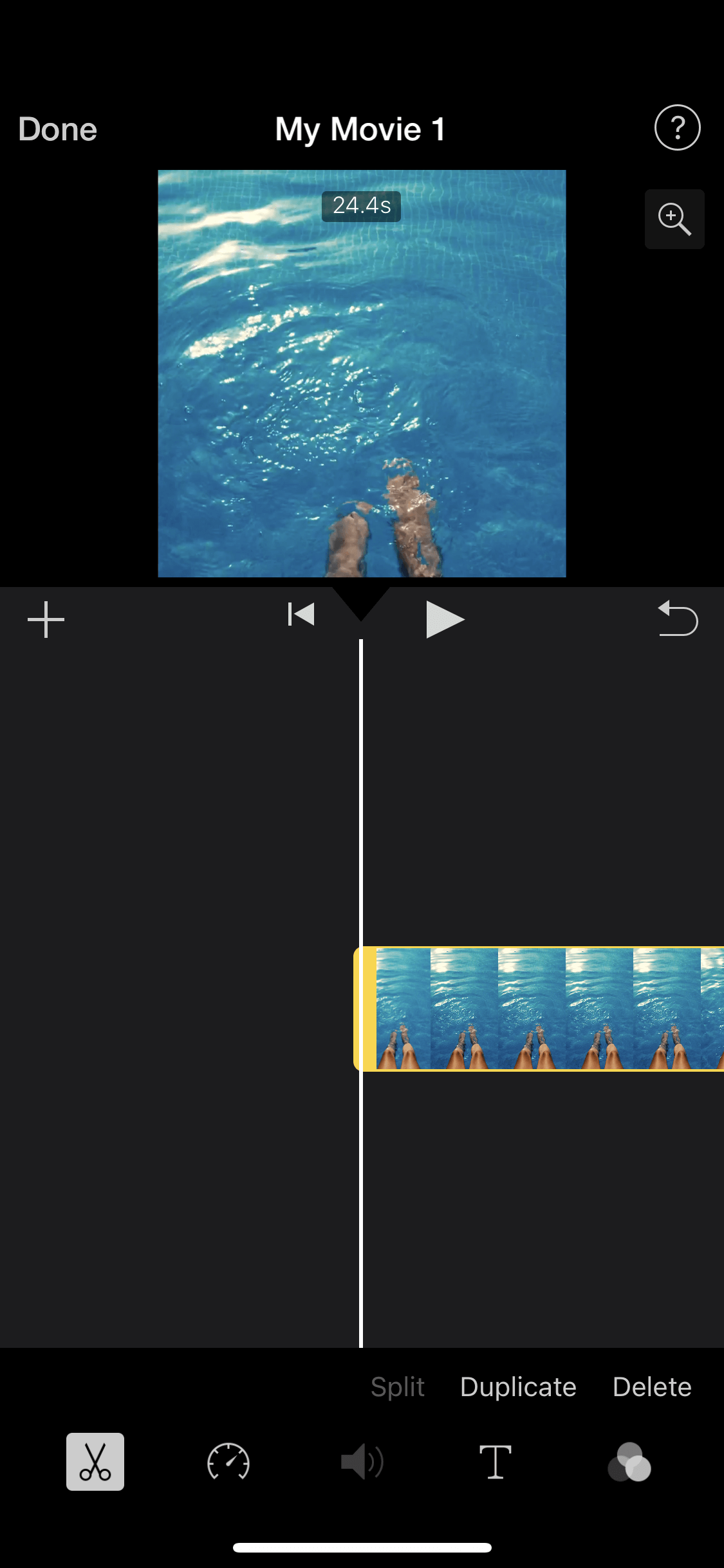
- Next, to rotate a video in the direction you want, use two fingers and twist them on the screen as if you’re turning a knob. You can use your thumb and index finger to do this, and turn them either left or right until you get your desired orientation.
- Preview the video to ensure that it looks the way you want it to. When you’re satisfied, tap on “Done” at the top left corner of the screen.
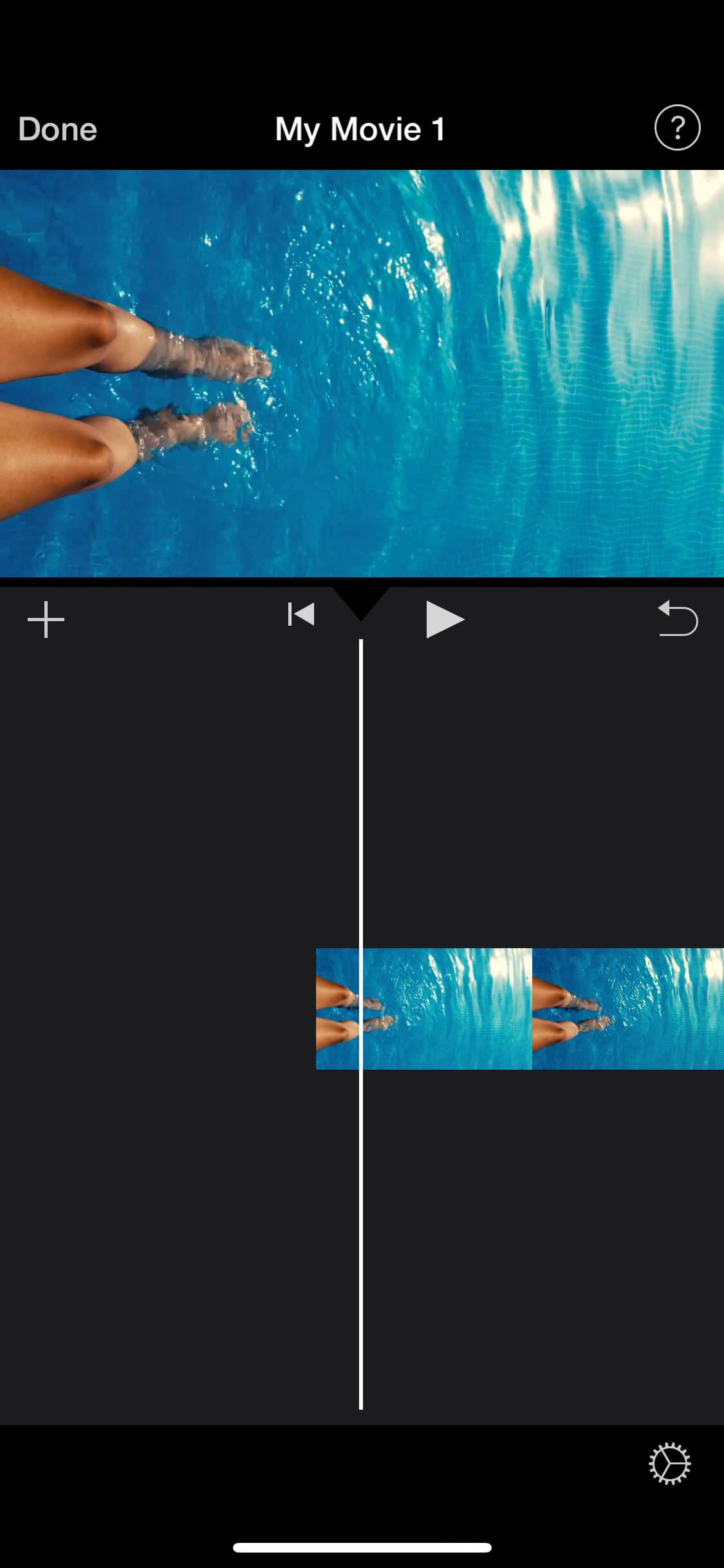
- Finally, select the “Save” option. (The icon that looks like a square with an arrow in between it.) Choose where you’d like to save your video.
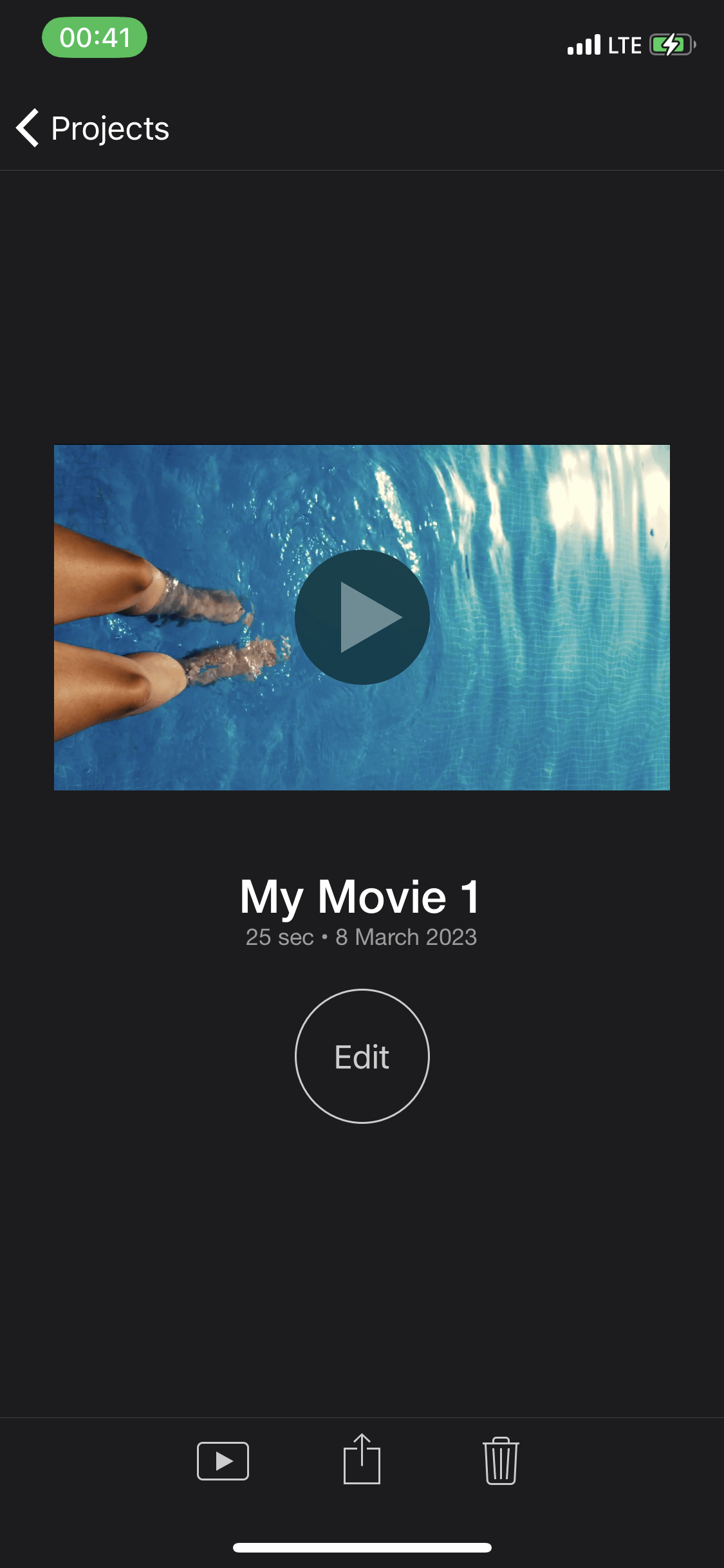
Converting a portrait video to landscape with the Photos app
- Open the Photos app.
- Choose your desired video.
- Next, tap on “Edit.”

- Tap the Crop icon at the bottom of your screen – it looks like a square with two arrows pointing counterclockwise.
- Next, tap the rotate button in the top-left corner of your screen. It’s the button with a square and an arrow pointing clockwise. Tap until you get your desired orientation.
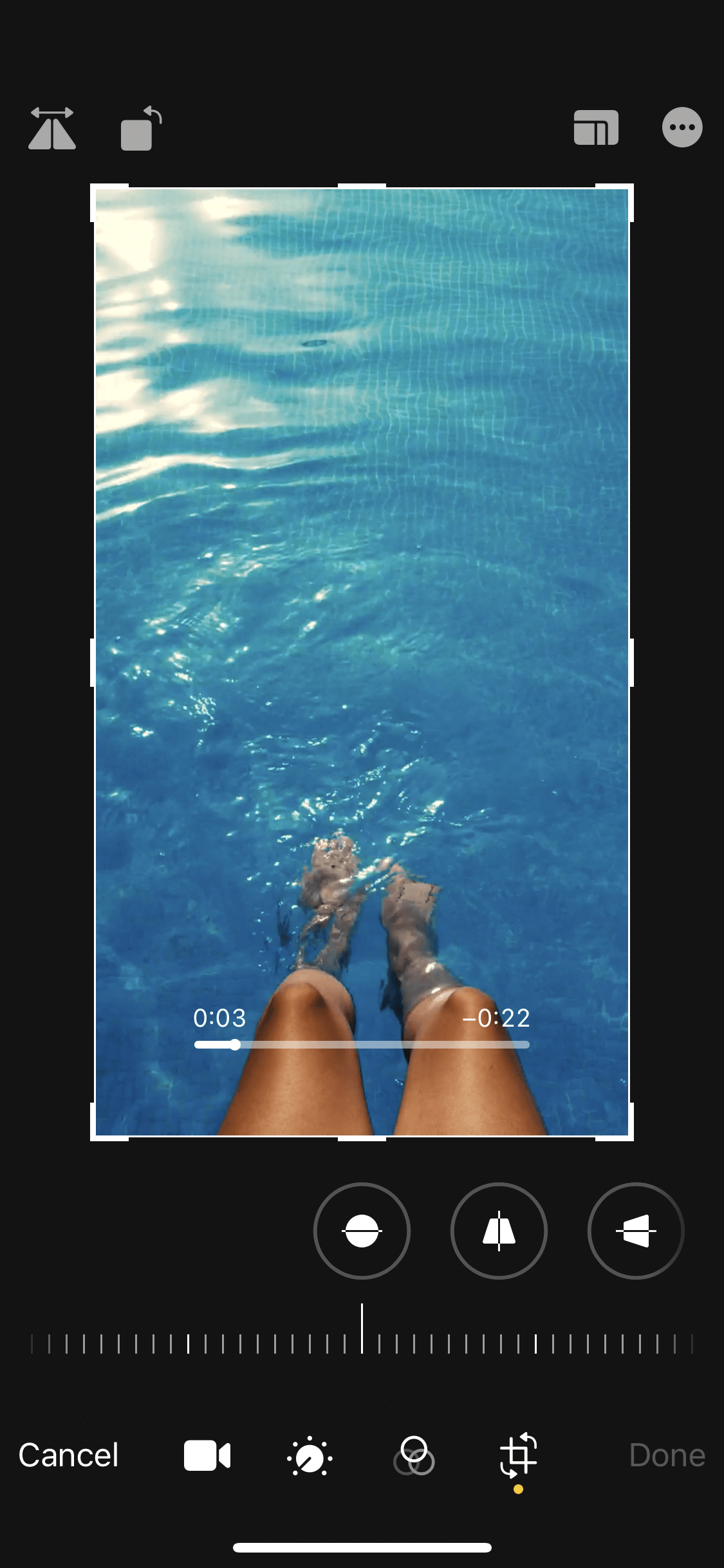
- Tap “Done.”

Why Landscape-Oriented Videos are Ideal for Certain Platforms
Have you ever watched a video on your phone and found that it only takes up a small portion of your screen, with black bars on either side? That’s because the video was shot in portrait orientation.
While portrait orientation is excellent for capturing tall objects or people, it’s not ideal for most video content, especially for platforms like YouTube, Vimeo, or Facebook.
On the other hand, landscape-oriented videos are filmed horizontally, which matches the typical aspect ratio of most screens, including desktops, laptops, tablets, and televisions. By using the landscape orientation, you can take full advantage of the screen real estate and ensure that your video fills the entire screen. This way, you’ll be providing a better viewing experience for your audience.
What’s more, landscape orientation allows for a wider field of view, which is particularly important for videos that are meant to be immersive or that showcase a particular location or activity. In contrast, portrait-oriented videos often feel cramped and limited, with less room to move around or capture the full scope of a scene.
Also, landscape-oriented videos are more versatile when it comes to repurposing them for different platforms. For instance, you can easily crop a landscape video into a square or vertical format to fit the requirements of other social media platforms. You can’t easily do this with a portrait video.
Related: The 10 Best TikTok Video Editing Apps To Make Your Videos Go Viral
The Takeaway
Now that you know the best tool to convert portrait video to landscape mode easily, we’re sure you’re eager to get started!
And, not only does Simplified help you with easy video conversions, but this tool is also great for designing, writing (both long-form and short-form content), image/video editing, social media management, AI image generation, and much more!
Simplified is the ultimate all-in-one platform on the internet today. And the best part is, you can try it out for free today! Sign up on Simplified today!

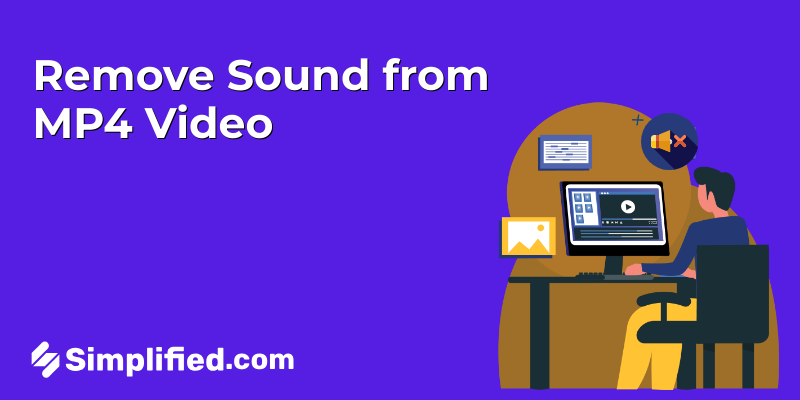
![How to Make Alex Hormozi Style Captions & Subtitles [Tips & Tools] How to Make Alex Hormozi Style Captions & Subtitles [Tips & Tools]](https://siteimages.simplified.com/blog/how_to_make_alex_hormozi_style_captions___subtitles-02-scaled.jpg?auto=compress&fit=crop&fm=pjpg&h=400&w=400)








