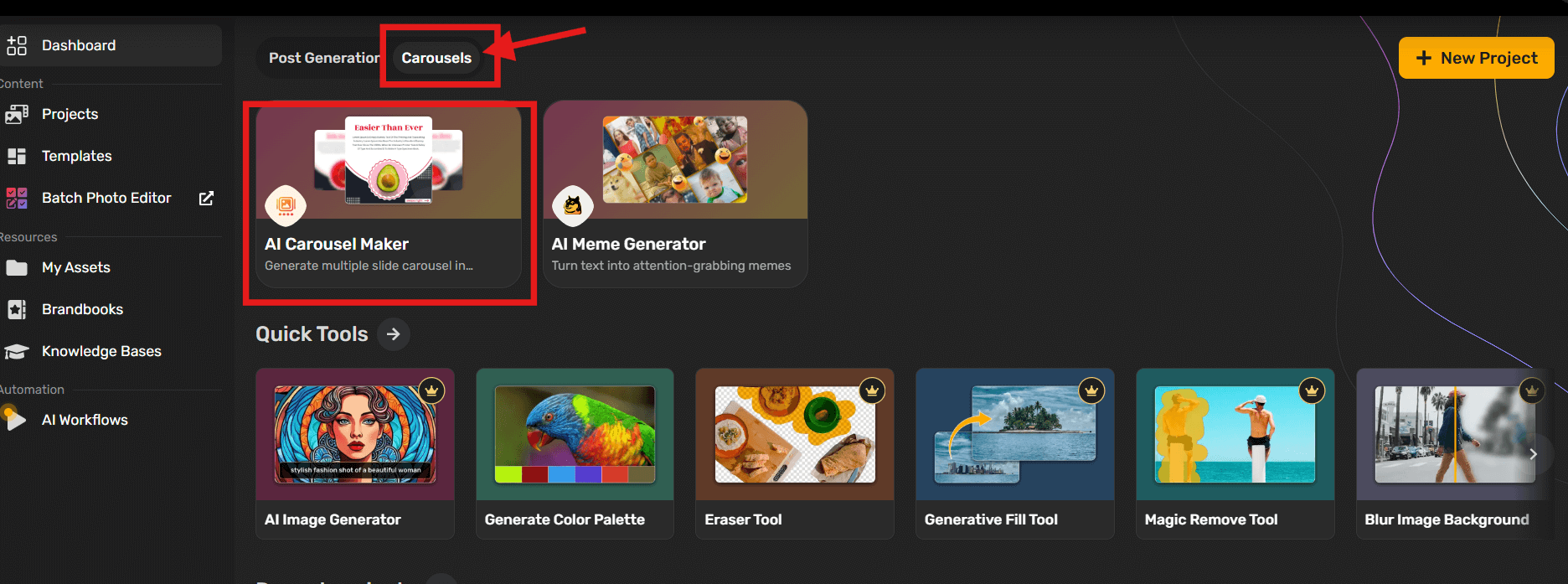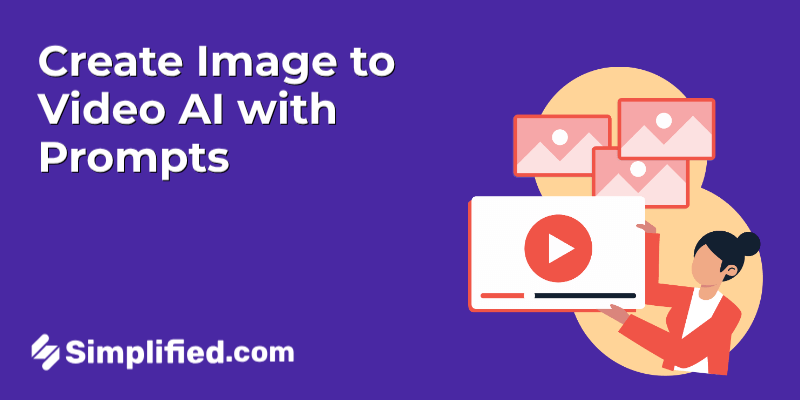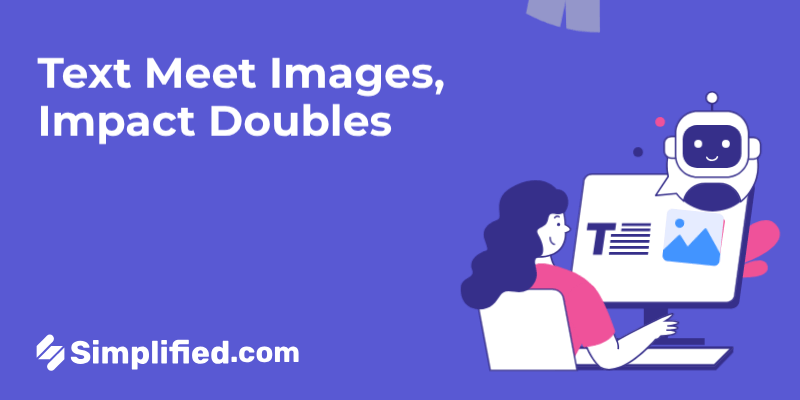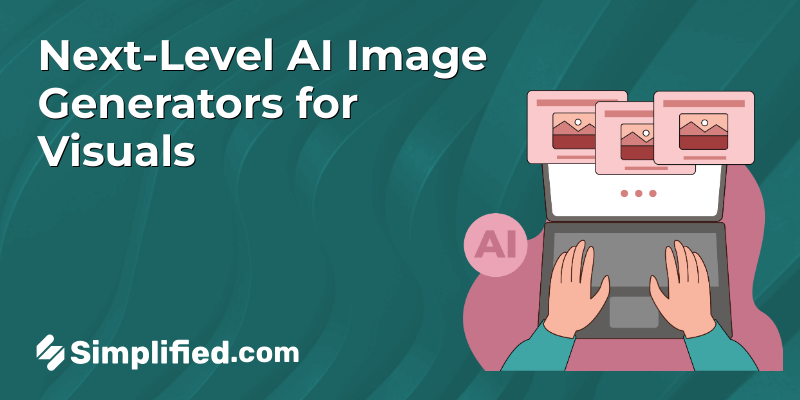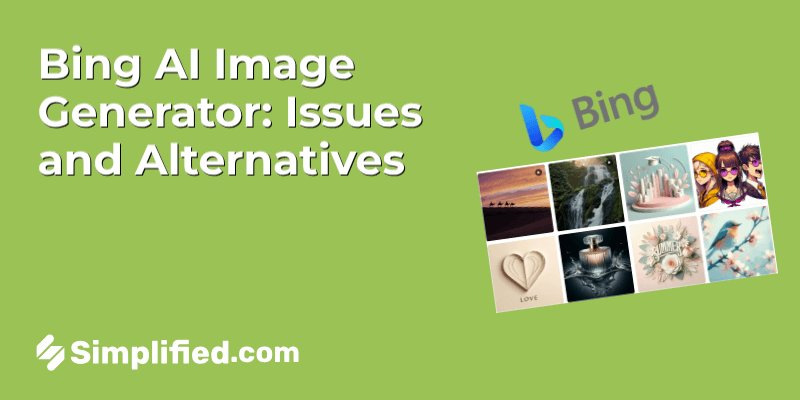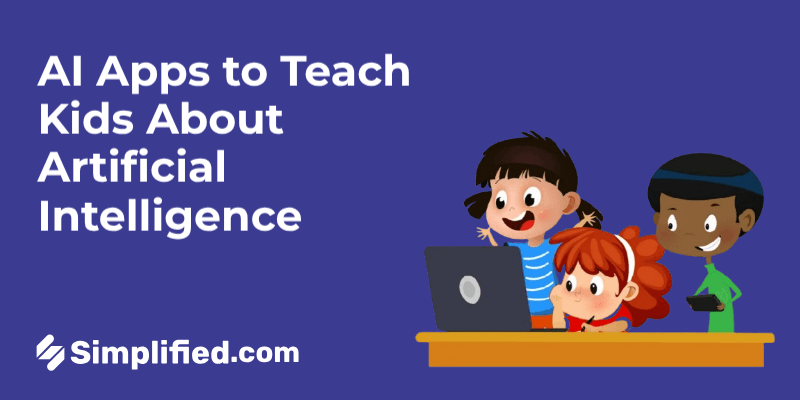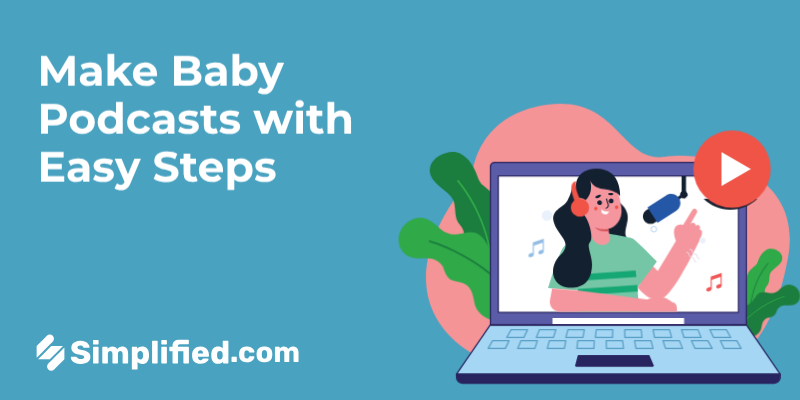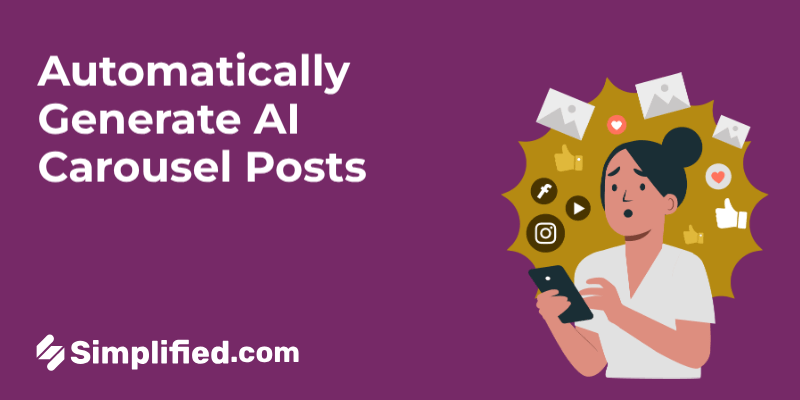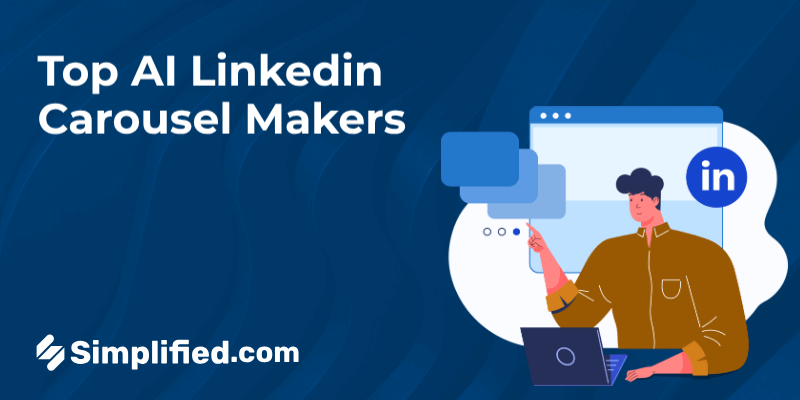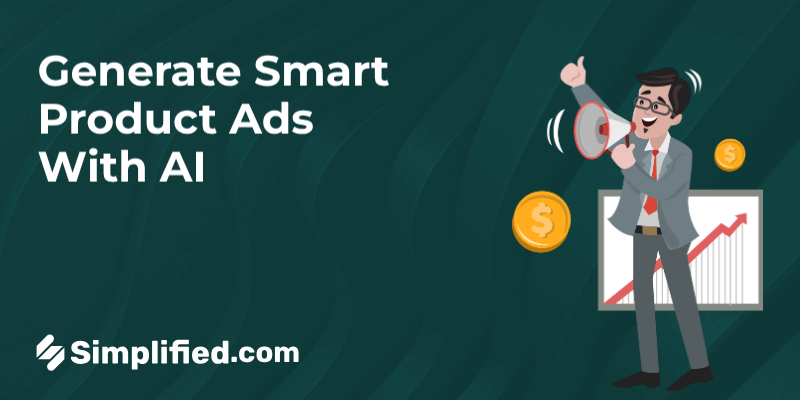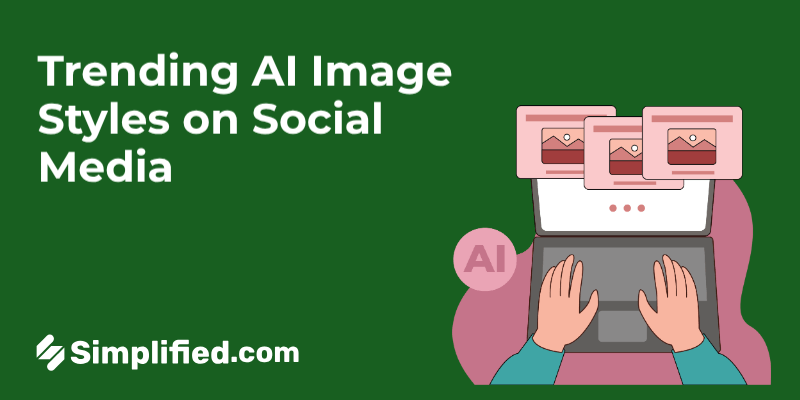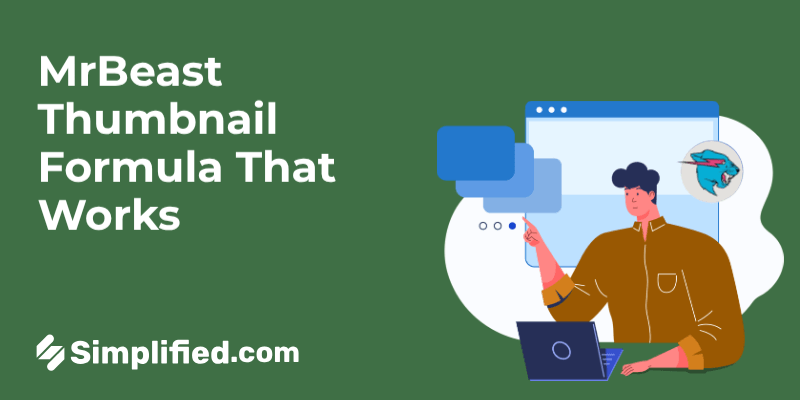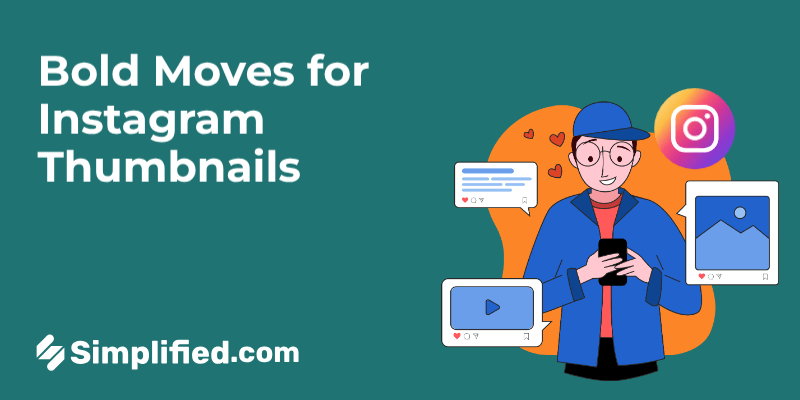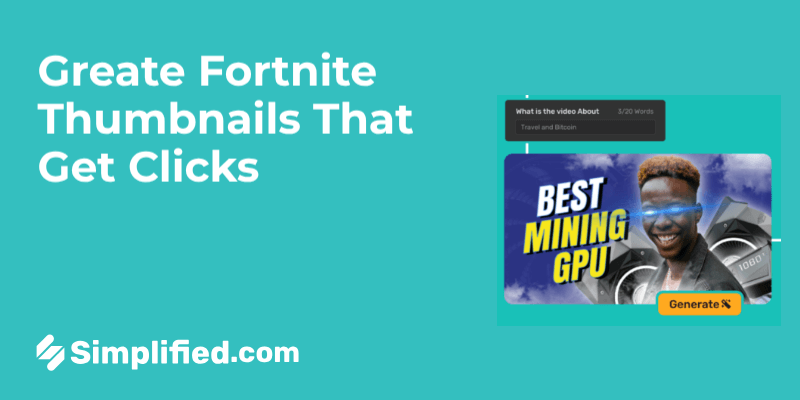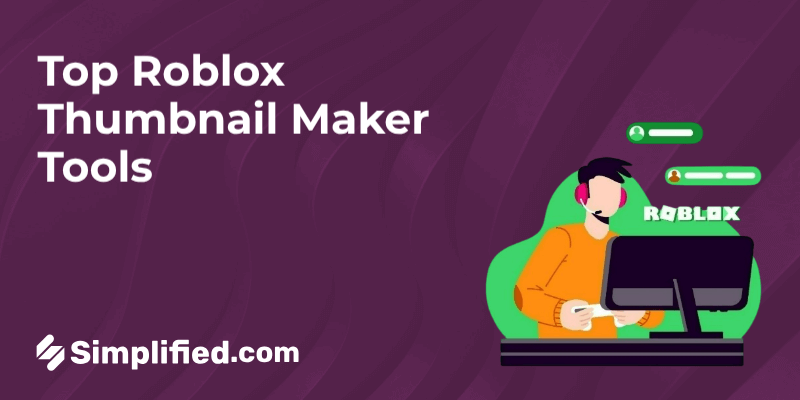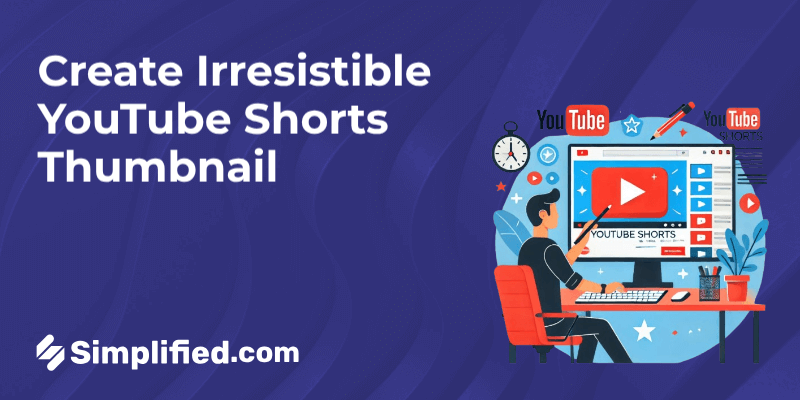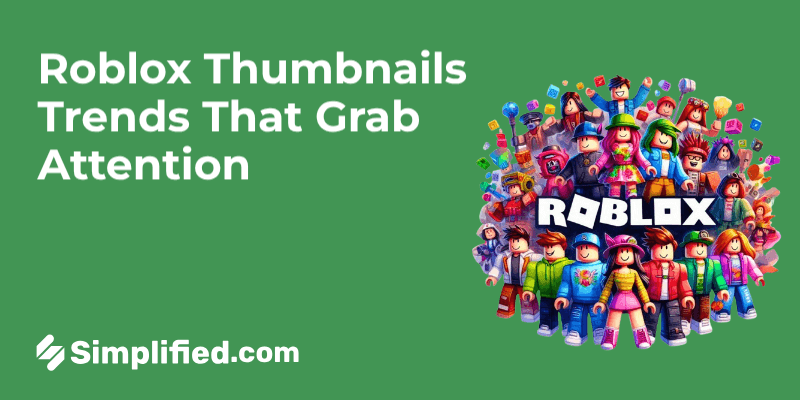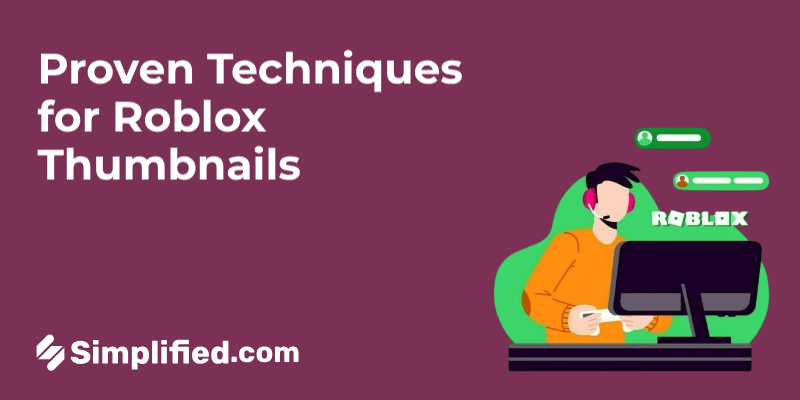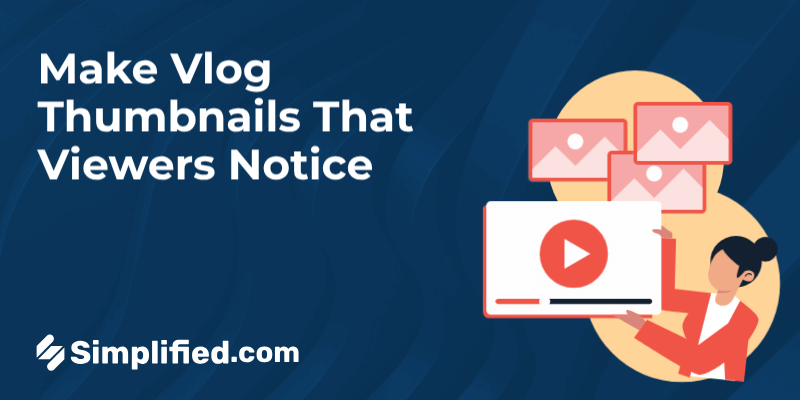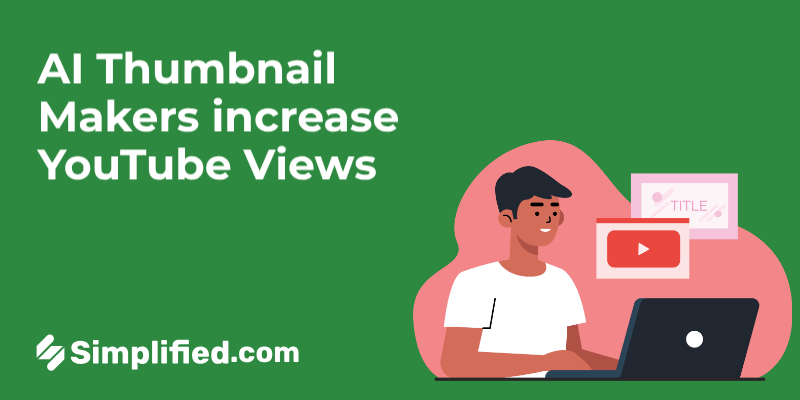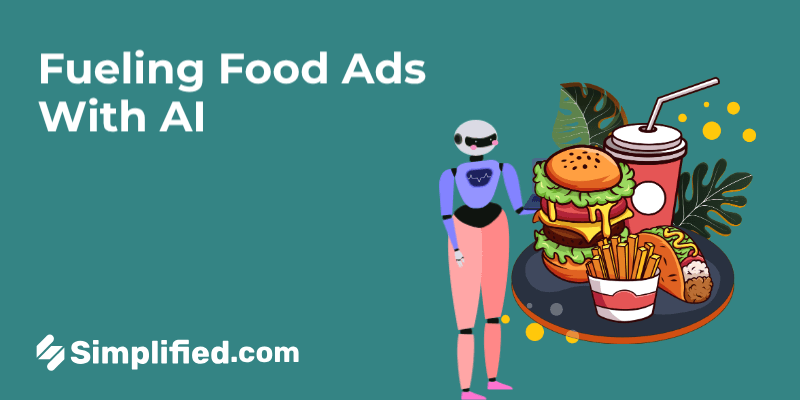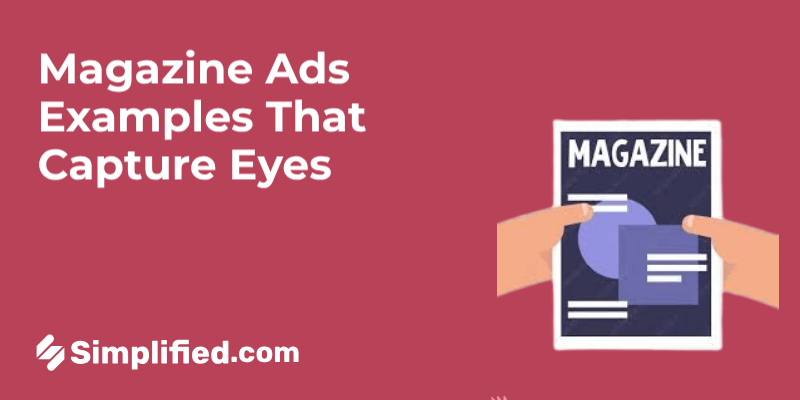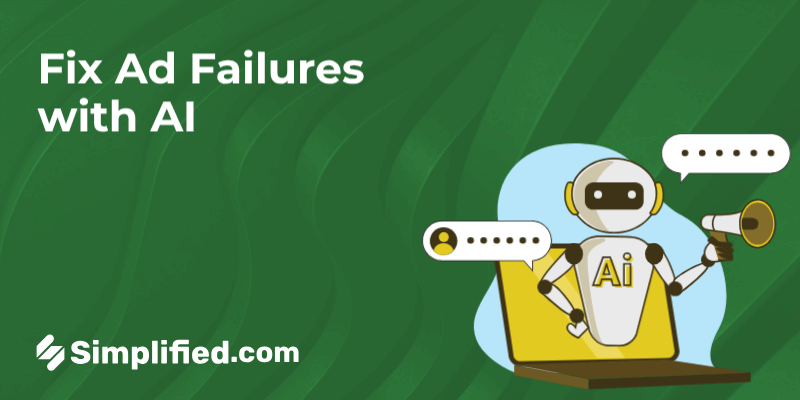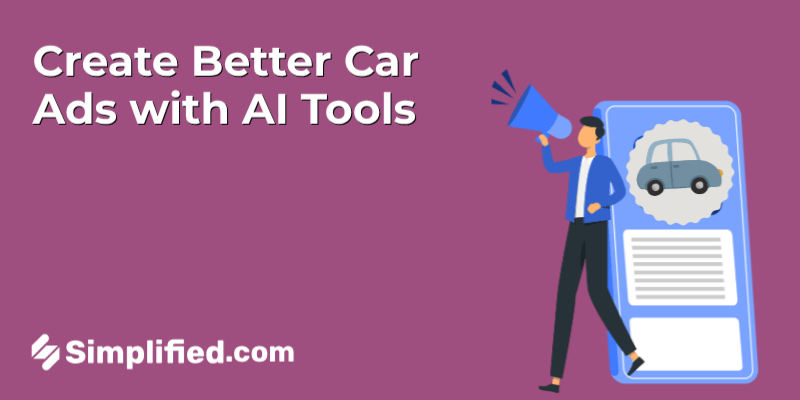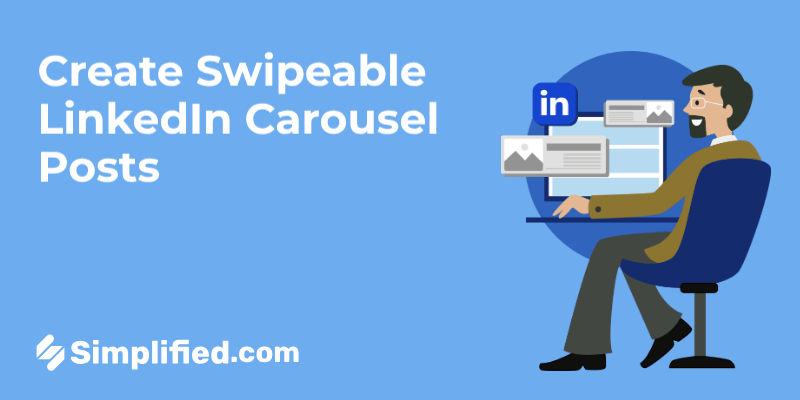
LinkedIn carousel is a smart way to grab attention in a crowded feed. They encourage users to slow down, swipe through, and interact with your content—making them one of the most effective post formats for engagement.
But here’s where many get confused: LinkedIn no longer supports traditional, swipeable carousels through image uploads. So, does that mean carousel posts are gone for good?
Not exactly. You can still create carousel-style content by uploading a PDF as a document post. This method keeps the multi-slide format intact and remains a go-to strategy for marketers, creators, and business professionals in 2025.
In this guide, you’ll learn how to create a LinkedIn carousel post step by step, including design specs, format tips, and practical examples—plus how to make sure your content actually gets seen.
What Is a LinkedIn Carousel Post?
A LinkedIn carousel post is a multi-page document that lets you share content in a swipeable format. Instead of uploading multiple images, you create a single PDF file with multiple slides—each acting as a frame in your story. Users scroll through the slides horizontally, making it perfect for step-by-step tips, mini-guides, visual storytelling, or data breakdowns.
Originally, LinkedIn allowed carousels through multi-image uploads. That’s changed. Today, the way to create a carousel is by uploading a PDF using the document post option. This method still gives you the same sliding experience and works well for professionals looking to share polished, informative content.
Why LinkedIn Carousels Work Well in 2025
Attention spans are short, even on a platform like LinkedIn. That’s exactly why carousel posts are still effective—they encourage users to stay with your content longer. Instead of skimming a long block of text or clicking away from a video, viewers are invited to scroll through bite-sized pieces at their own pace.
In 2025, more professionals are leaning into carousels to simplify complex ideas. One slide, one concept. That structure makes it easier to teach, explain, or guide someone without overwhelming them. Plus, it’s a visual break from the usual flood of text-based posts on the platform.
And here’s something worth noting: carousel posts often perform well because they reward curiosity. Slide one grabs attention. Slide two builds interest. And the rest keeps them moving toward your final call to action. When done right, it feels more like flipping through a helpful guide than reading a sales pitch.
LinkedIn Carousel Size You Need to Know
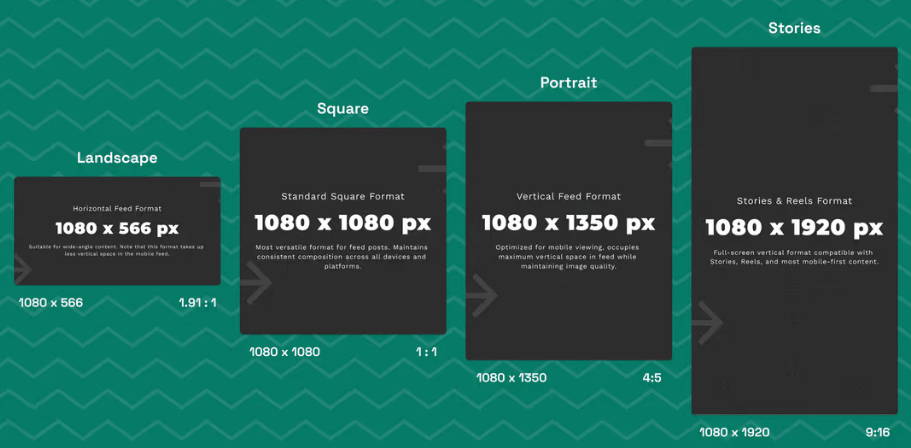
Before you start designing your post, it’s important to know the format that actually works on LinkedIn. Since you’ll be uploading your carousel as a document, there are a few key specs to keep in mind so your content looks polished and performs well.
Here’s what you need to know:
- File format: PDF (this is what allows the swipeable, carousel-style post)
- Slide size: 1080 x 1080 pixels (a 1:1 square ratio is the most platform-friendly)
- Max file size: 100MB (though it’s best to keep it well under that for fast loading)
- Slide count: Up to 10 is ideal, but LinkedIn technically allows more
- Aspect ratio alternatives: 1080 x 1350 px (4:5 ratio) can also work, especially for mobile viewing
- Orientation: Keep your design mobile-friendly; most users scroll LinkedIn on their phones
Understanding these specs ensures that your LinkedIn carousel looks the way you intended—sharp, scrollable, and easy to read on any device. It also helps your post feel professional, which increases the chance of someone engaging with it.
Bonus: Top 5 AI Linkedin Carousel Makers You Should Know
How to Create a Carousel Post on LinkedIn (Step-by-Step)
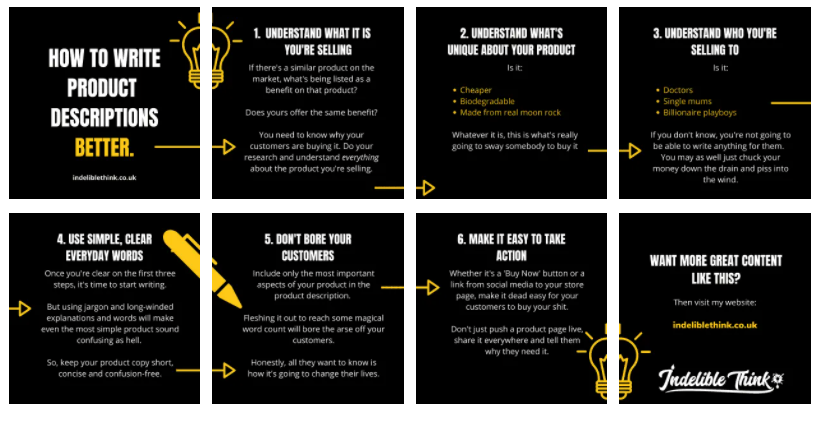
Now that you know the specs, let’s go through the process of making a carousel post from start to finish. You don’t need advanced tools—just a simple design app, a clear message, and a few minutes to put it all together.
Step 1: Plan What You Want to Share
Start with the goal. Are you explaining a process, sharing data, or offering tips? Break it into a series of short ideas—one for each slide.
Step 2: Design Your Slides
Use tools like Simplified, Canva, or Figma. Keep the layout clean and easy to read:
- Use large fonts and high-contrast colors
- Limit text to one main idea per slide
- Include a bold headline on slide one, and a CTA on the last slide
Step 3: Save It as a PDF
Once your slides are ready, export them into a single PDF file. Don’t upload as separate images—PDF is the only way LinkedIn creates that swipeable effect.
Step 4: Post Carousel on LinkedIn
If you’re wondering now how to post a carousel on LinkedIn, it’s actually pretty simple. Just go to your LinkedIn profile and click “Start a post.”
Then, click the “More” icon (the three dots) and choose the document option. Upload your PDF, PPT, or DOC file—the one you’ve already prepared.
Next, give your document a clear title, write a short caption that encourages people to swipe through, and hit Post.
And that’s it—you’ve just created a LinkedIn carousel post.
How to Create a LinkedIn Carousel with Simplified
If you want to save time designing your LinkedIn carousel while still getting something that looks polished and on-brand, Simplified can help. It comes with a built-in AI Carousel Maker tool that guides you through the entire creation process—from layout to export.
Here’s how to do it, step by step:
Step 1: Access the AI Carousel Tool
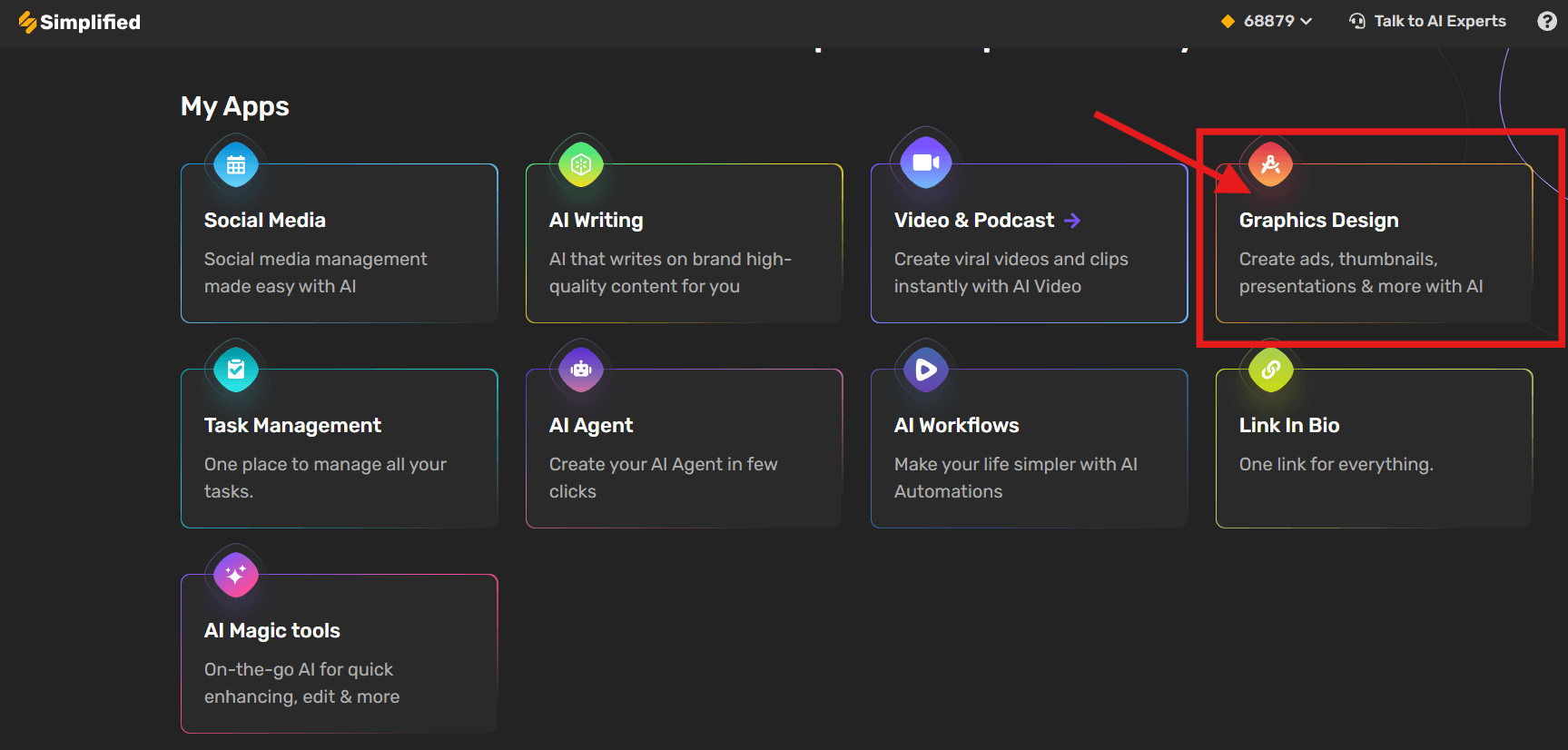
Start by heading to Simplified. Once you’re logged in, go to the “Graphic Design” section and click on Carousels. There, you’ll find the “AI Carousel Maker“—this is where it all begins.
Step 2: Choose Your Brand or Go Custom
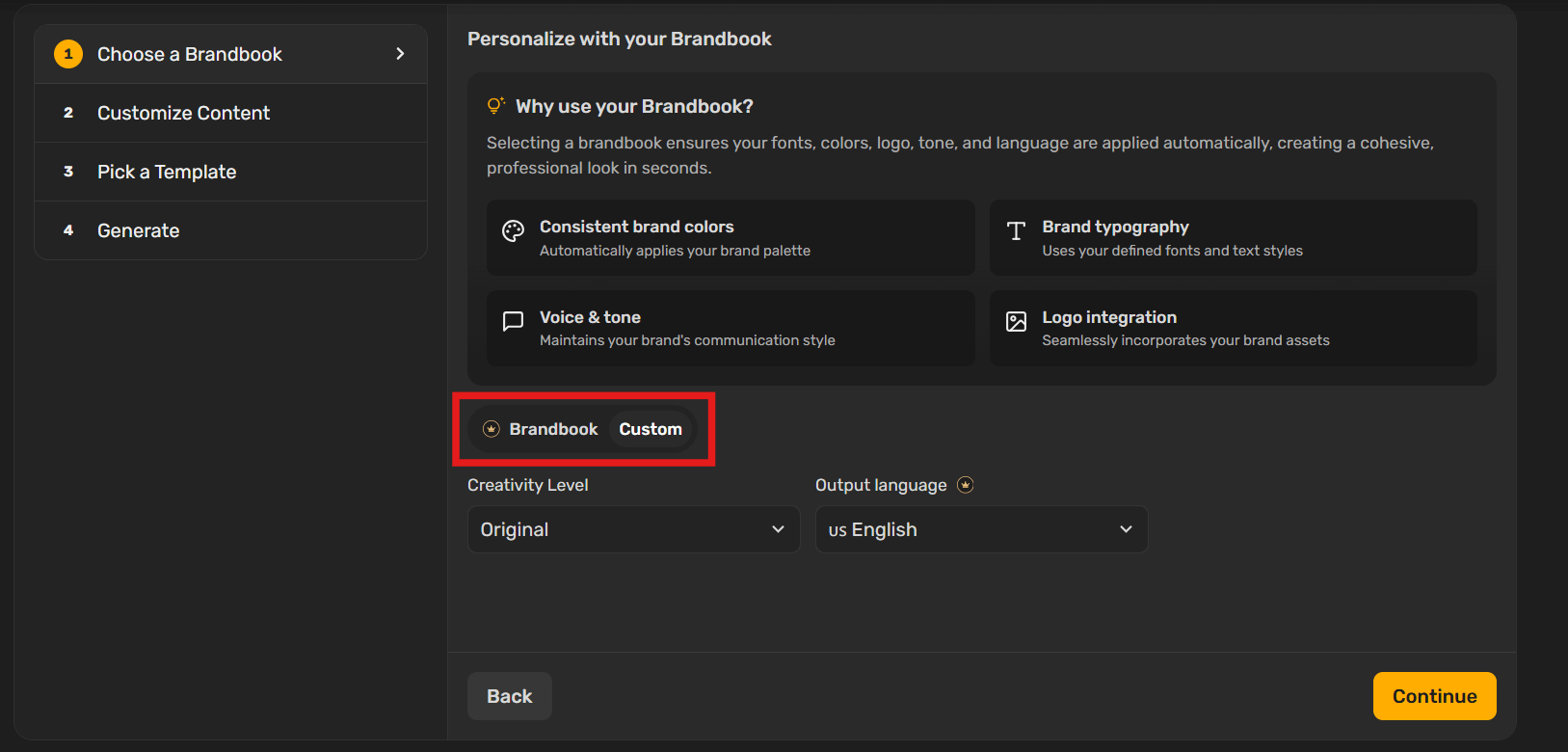
You can either work with your saved brand settings (like fonts, colors, logos) or build something completely custom. This option is useful if you’re testing out a new visual style or running a personal LinkedIn post.
Step 3: Add Your Topic and Set the Size
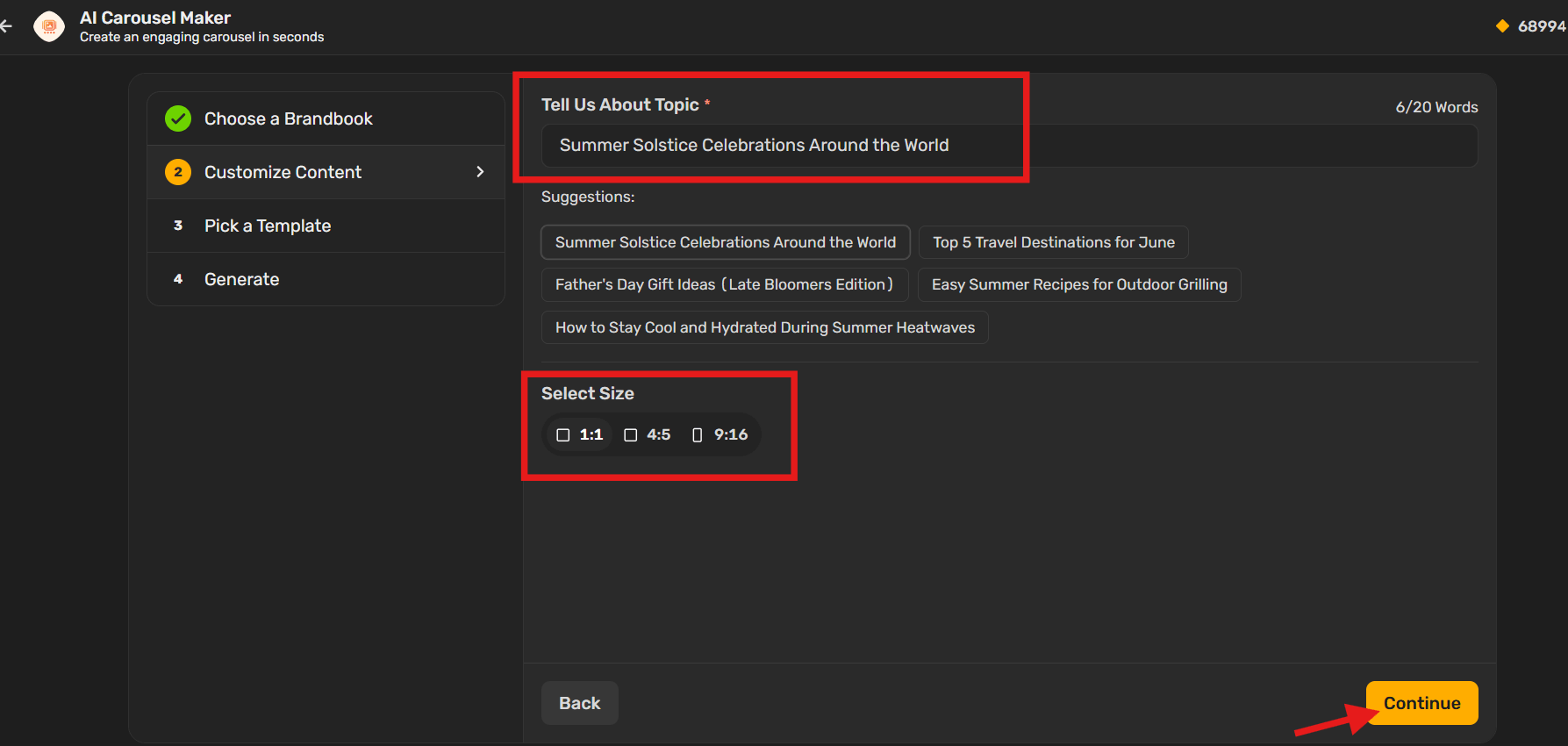
Next, tell the tool what your carousel is about. Type in your topic, choose your preferred size (1080×1080 px works perfectly for LinkedIn), and hit “Continue“.
Step 4: Pick a Template and Generate
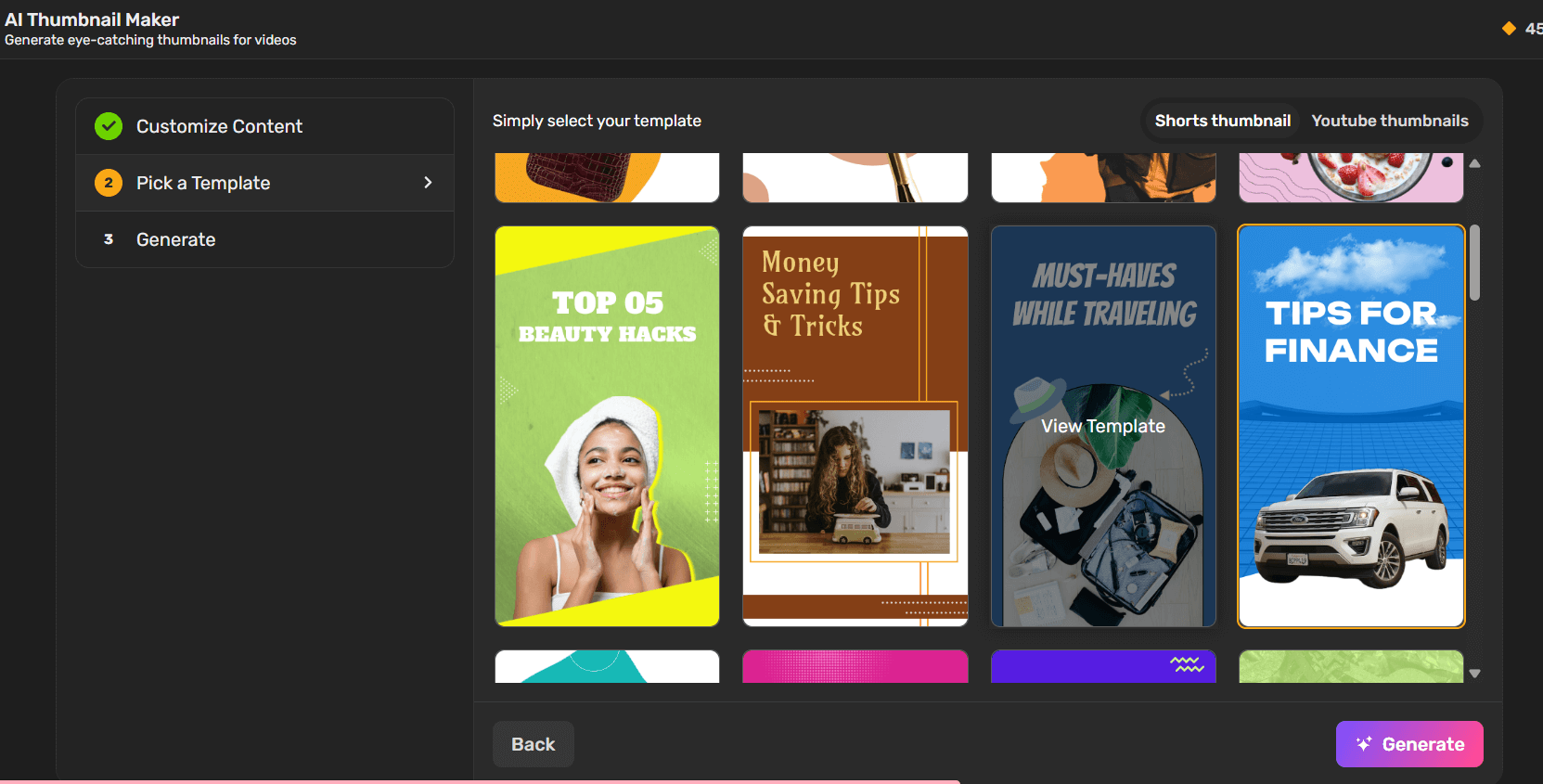
Simplified will show you a range of templates. Pick the one that matches your vibe or campaign style, then click “Generate” to see your AI-designed slides come to life.
Step 5: Review the Generated Carousels
In just a few seconds, the tool will create a full set of carousel slides based on your input. Go through them and make sure the flow, content, and layout feel right.
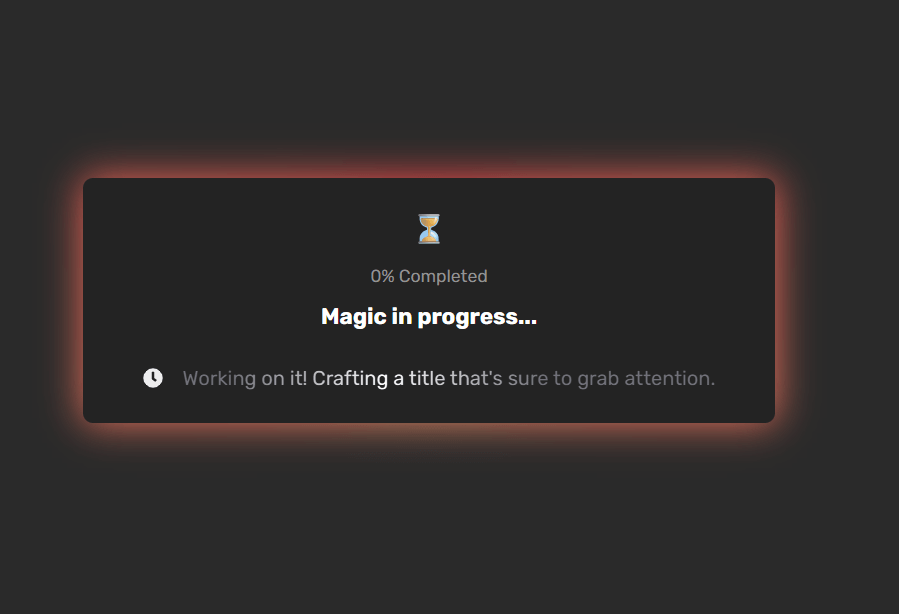
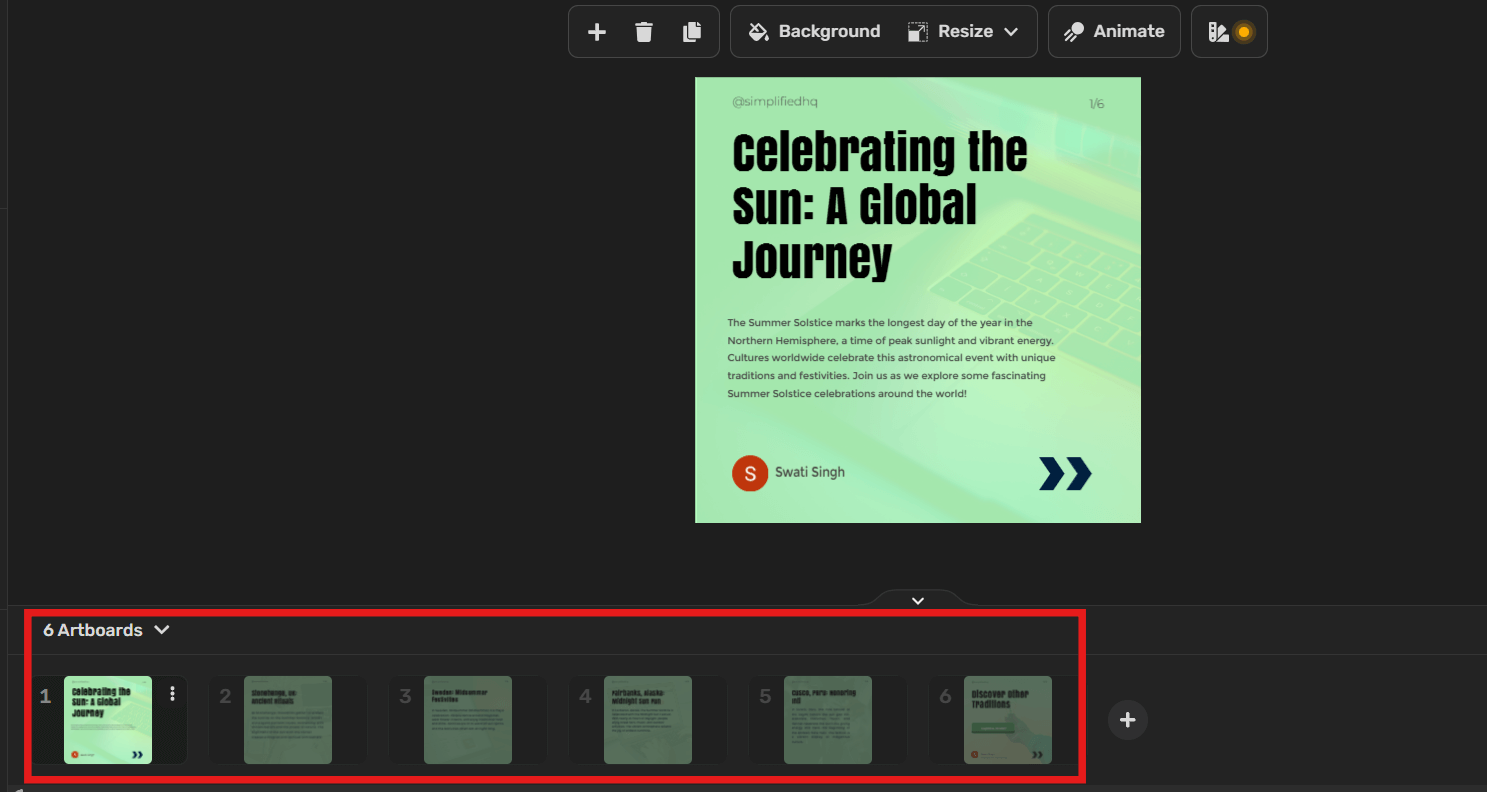
Step 6: Make Any Edits You Need
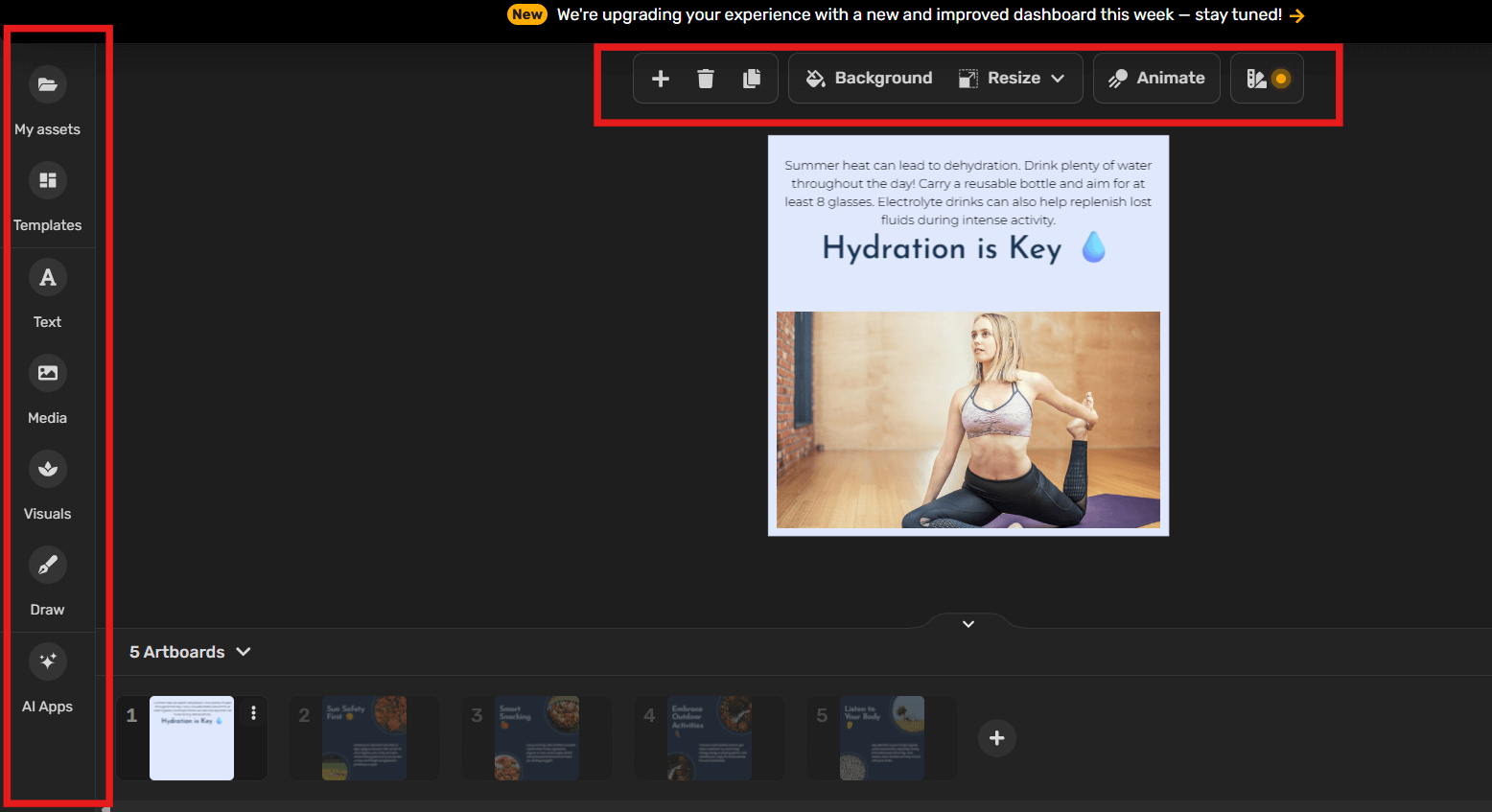
Want to change the text, change a font, or adjust the image on Slide 4? No problem. You can edit everything before exporting.
Step 7: Export and Share on LinkedIn
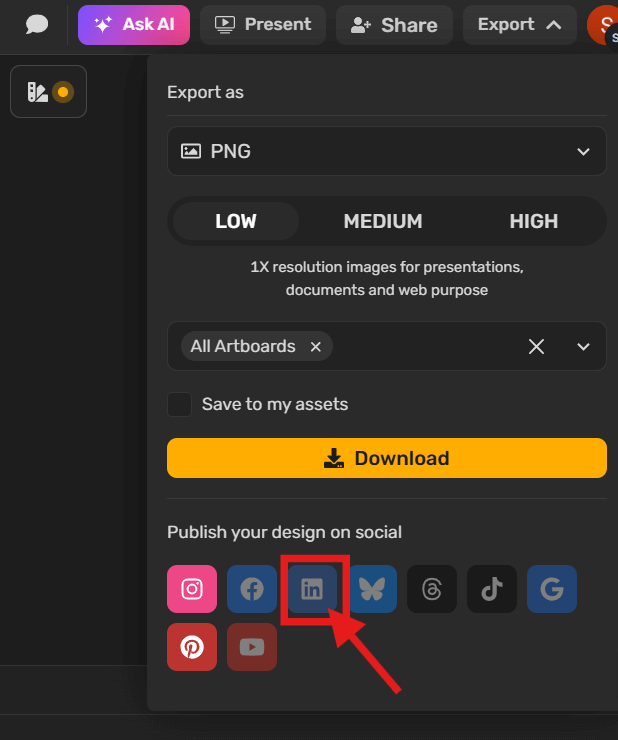
Once you’re happy with your design, export your carousel in your preferred format: PDF (for LinkedIn), or PNG, JPG, GIF, SVG—even video if needed. You can also publish directly to your social platforms from inside Simplified.
Whether you’re designing your first carousel post or creating a fresh series every week, Simplified makes it easier to stay creative without starting from scratch each time.
Bonus: 25 Exemplary Facebook Carousel Ads Examples To Inspire Your Marketing Strategy
Pro Tips for High-Performing Carousel Posts
Creating a LinkedIn carousel is one thing—getting people to actually stop and swipe through it is another. If you want your post to stand out in a busy feed, a few small adjustments can make a big difference.
Here are some practical tips that can help improve both engagement and visibility:
1. Make the First Slide Count
Think of your first slide as the headline. If it doesn’t catch someone’s eye within a second or two, they’ll scroll past. Use bold text, a question, or a short statement that sparks curiosity.
2. Stick to One Idea Per Slide
Each slide should focus on a single point. Trying to cram too much into one frame will make your content feel crowded and hard to follow. Break your ideas down and let them breathe.
3. Use Clean, Readable Fonts
LinkedIn users scroll quickly—don’t make them squint. Use large, legible fonts and avoid overly decorative typefaces. Clean visuals = more engagement.
4. Keep Your Design Consistent
Make sure your font sizes, colors, and layout stay consistent across all slides. A mismatched design can feel distracting or unprofessional—even if your content is good.
5. End With a Clear Call to Action
What do you want the viewer to do next? Comment? Visit your website? Share the post? Make it obvious on the final slide with a strong, simple CTA.
6. Use White Space
You don’t need to fill every inch of the slide. Leave space between your elements to make the content easier to read and more visually appealing.
7. Think Mobile First
Most users will view your carousel on their phones. Always preview your post on a mobile screen (or use mobile-safe design settings) to make sure everything is easy to read and swipe through.
Bonus: Best Times to Post on LinkedIn in 2025
Avoid These LinkedIn Carousel Errors
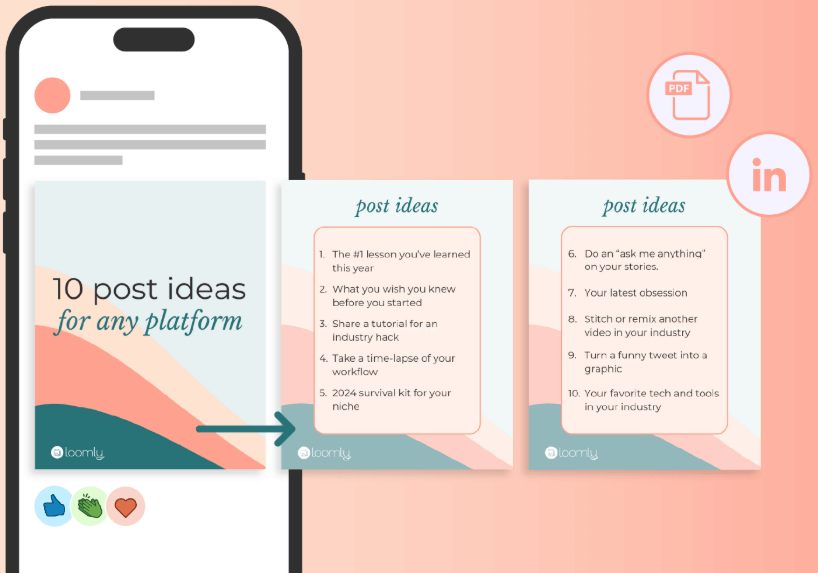
Even well-designed carousels can fall flat if a few key things are overlooked. The good news? Most of these mistakes are easy to fix once you know what to watch out for.
Here are a few common pitfalls to avoid when posting a LinkedIn carousel:
1. Uploading Multiple Images Instead of a PDF
This is a big one. A lot of people try to create carousels by uploading images one at a time—but LinkedIn doesn’t treat that as a swipeable carousel. If you want the real carousel experience, always upload your slides as a single PDF document.
2. Too Much Text Per Slide
Packing in too many words can overwhelm the reader. Remember: LinkedIn isn’t a place where people expect to read essays. Keep each slide short, to the point, and focused on one idea.
3. Fonts That Are Hard to Read
Fancy fonts might look nice, but if they’re hard to read, you’ll lose attention fast. Stick with simple, clean typography that works well on both desktop and mobile.
4. Ignoring Mobile Layout
More than half of LinkedIn users browse on their phones. If your carousel only looks good on a large screen, it won’t get far. Always design with mobile readability in mind.
5. Forgetting a CTA
Your post should guide people to do something—leave a comment, click a link, check out your profile. Without a call to action, you’re missing out on engagement and potential leads.
Can You Run LinkedIn Carousel Ads Too?
Yes, absolutely. If you’re managing a paid campaign through LinkedIn’s ad platform, carousel ads are one of the available formats in Campaign Manager.
Here’s how they work:
- You can upload 2 to 10 individual cards, each with its own image, headline, and optional link.
- Carousel ads can include clickable CTAs, unlike organic carousels posted as PDFs.
- You’ll be able to track performance, including impressions, clicks, and engagement for each slide.
- Specs are slightly different: images must be 1080 x 1080 pixels and under 10MB each.
These ads are great for showcasing product features, highlighting case studies, or telling a brand story across multiple touchpoints. And since they’re interactive, they tend to perform better than static ads—especially if the content is visually strong and easy to follow.
Final Notes on Creating Carousel Posts: Small Effort, Big Impact
Creating a LinkedIn carousel post might seem small, but it can make a big difference in how your content is received. Carousels give you space to guide your audience through a story or idea—without overwhelming them. And because users have to swipe, you naturally increase engagement and time spent on your post.
Whether you’re sharing insights, breaking down a process, or highlighting a product, this format helps you do it clearly and visually. Now that you know how to create a carousel on LinkedIn—and how to do it right—you’re in a better spot to stand out in the feed and share content that actually gets noticed.