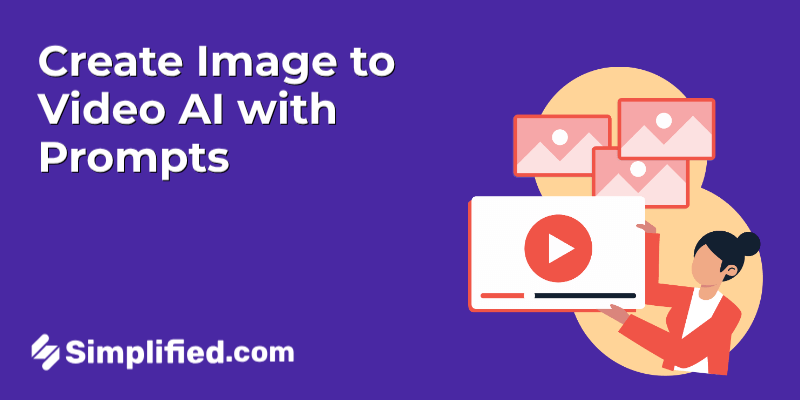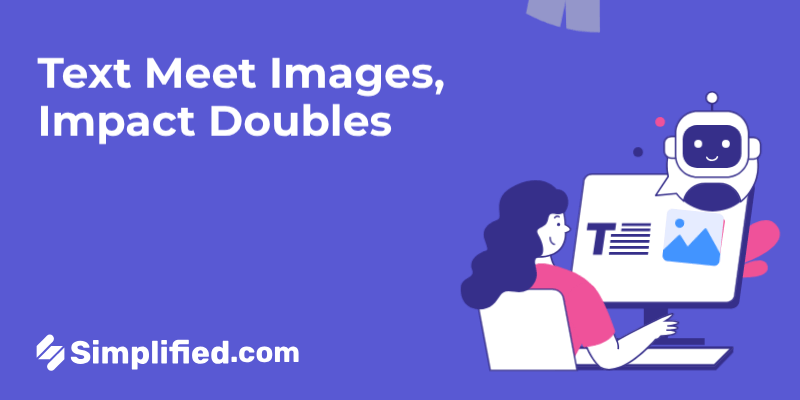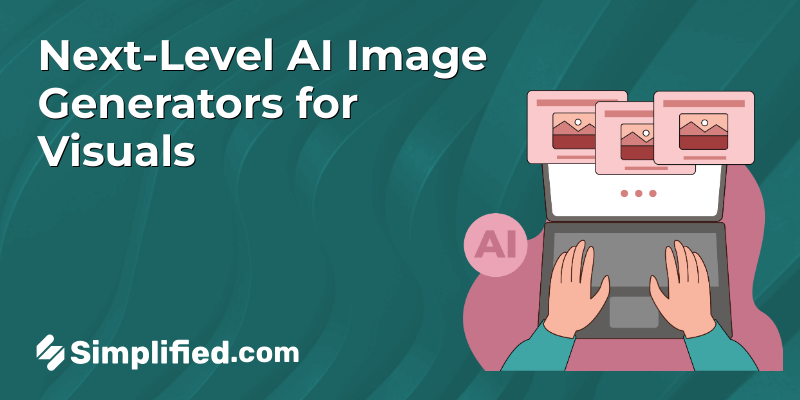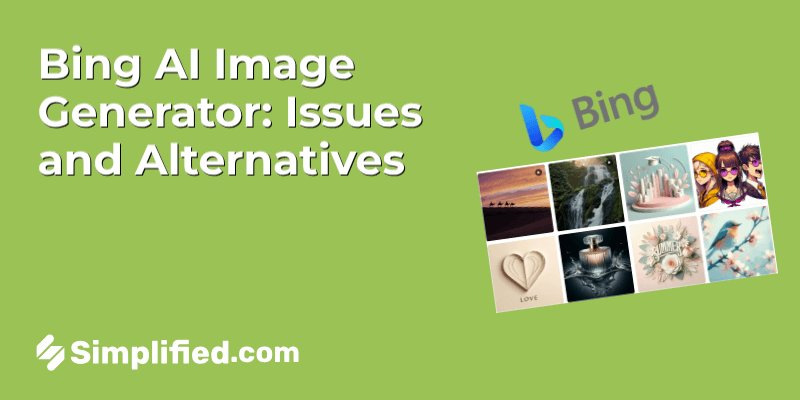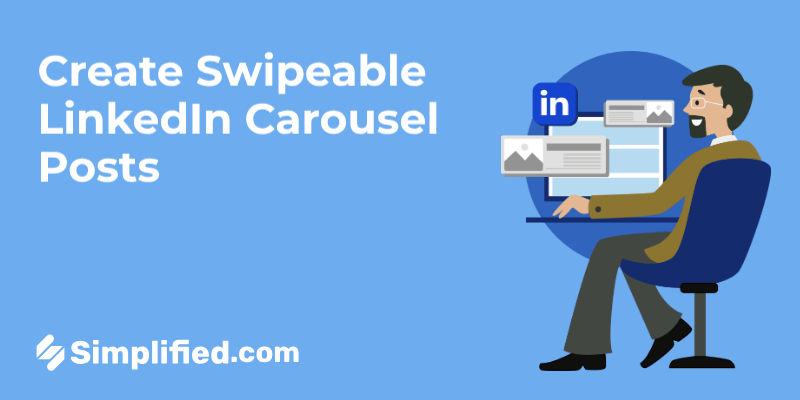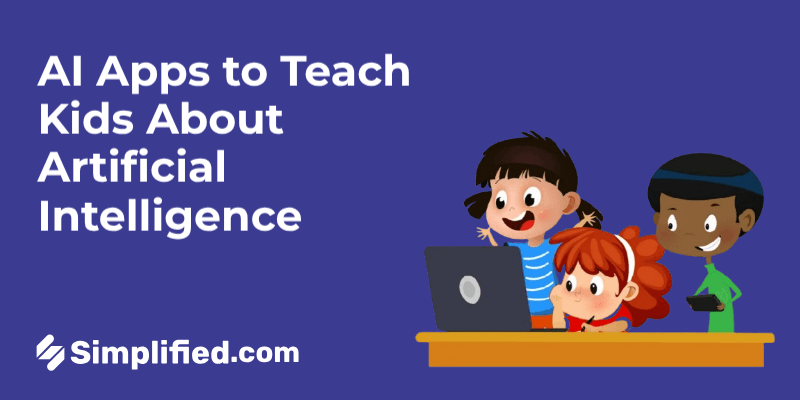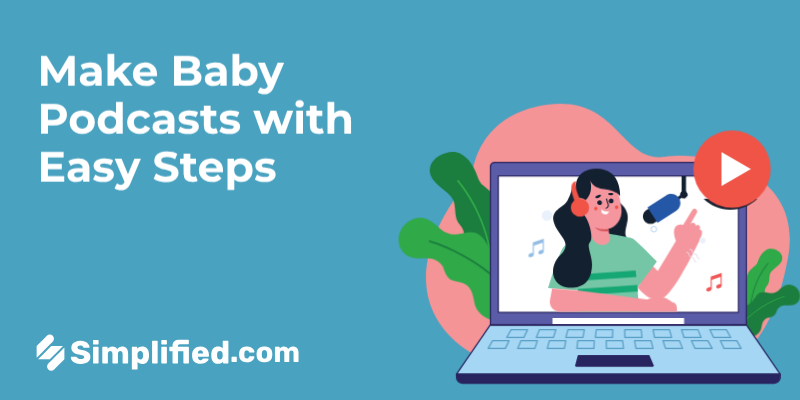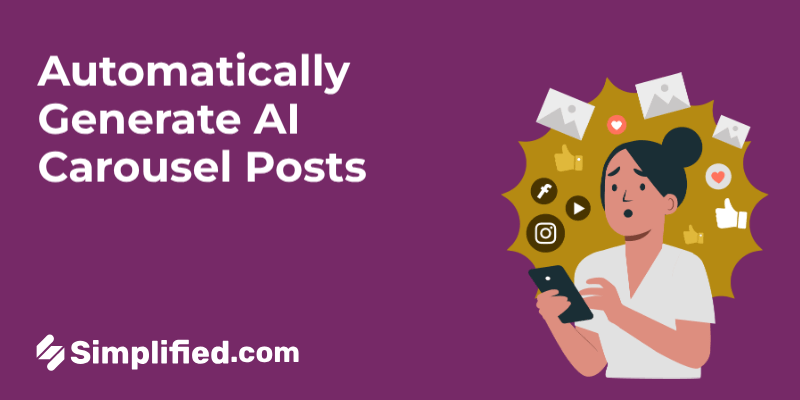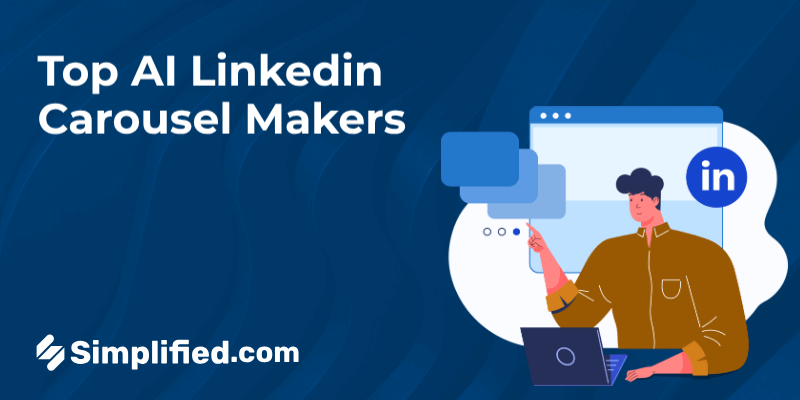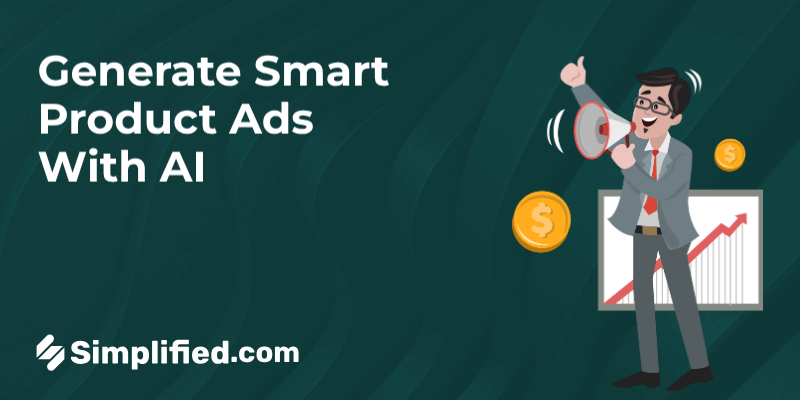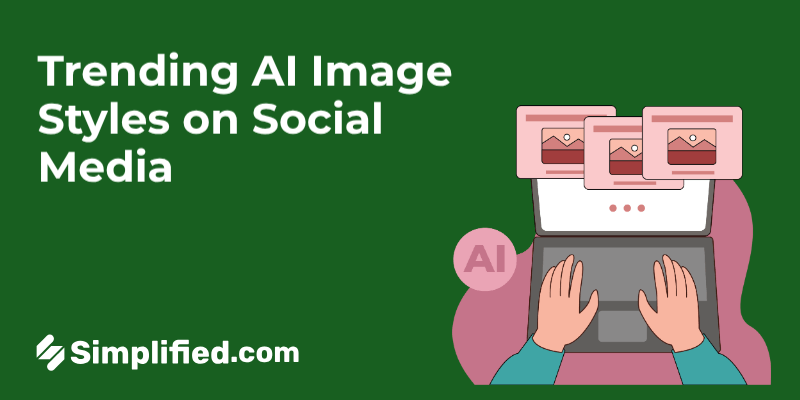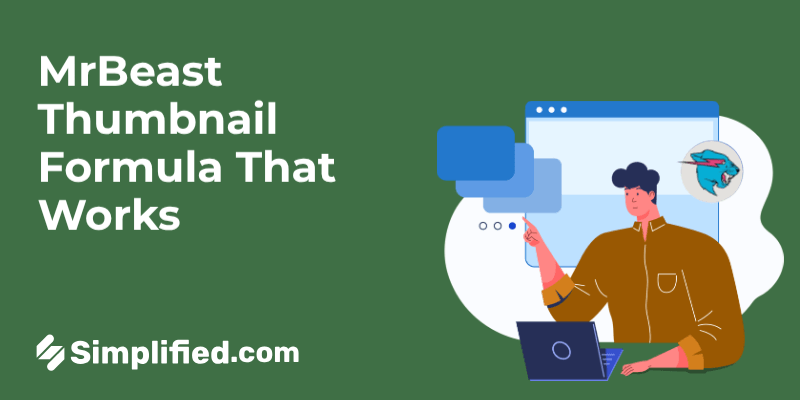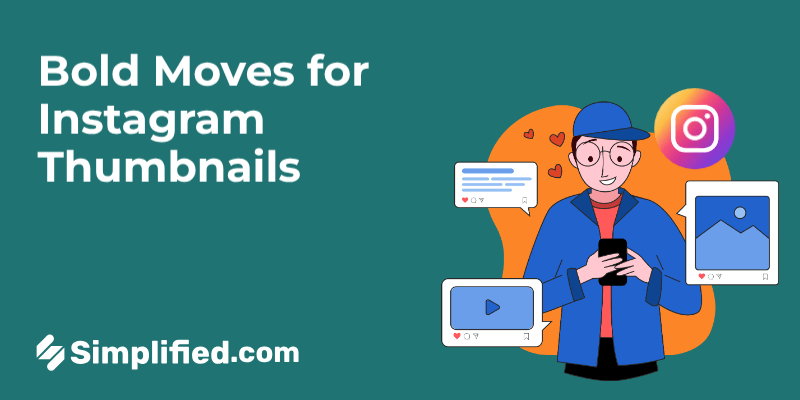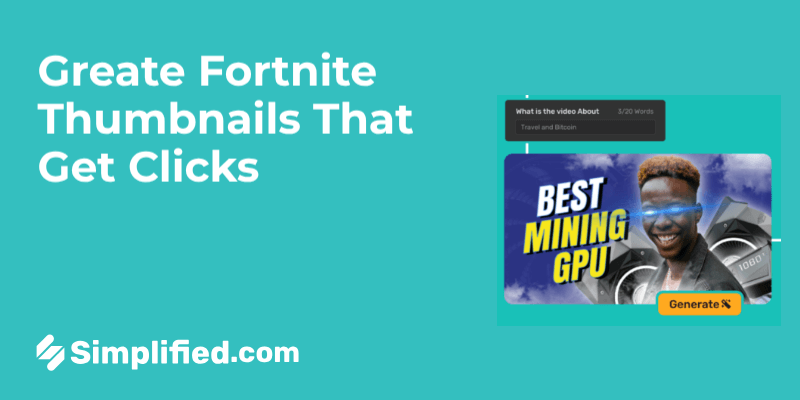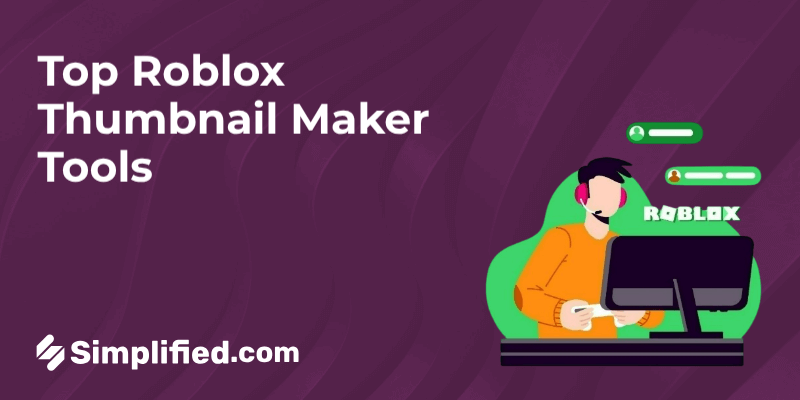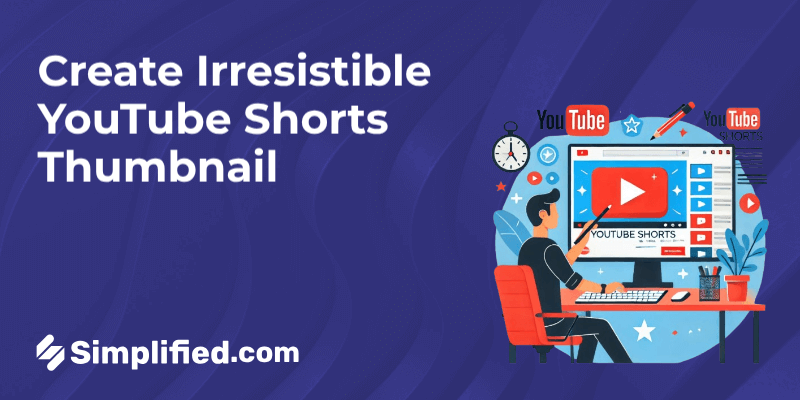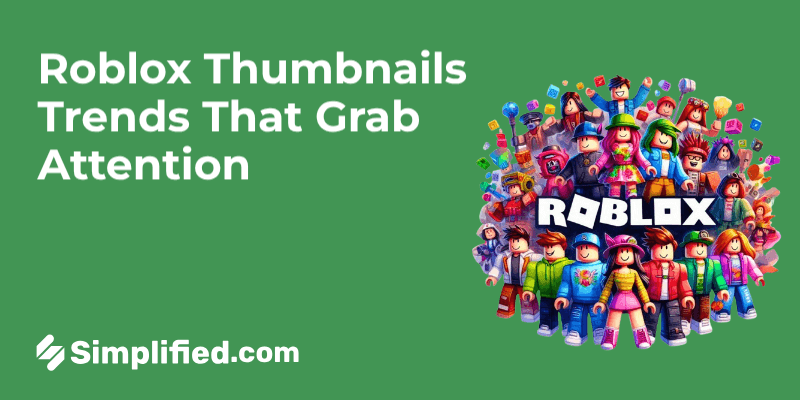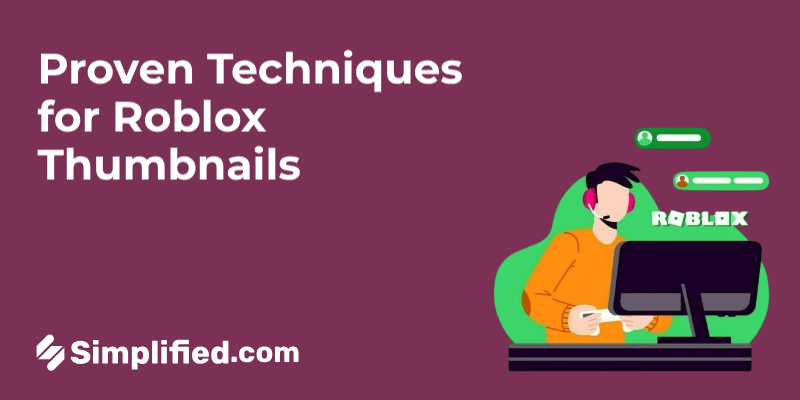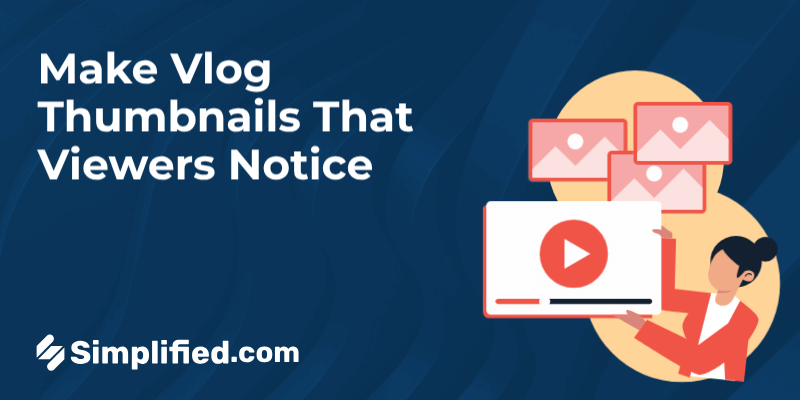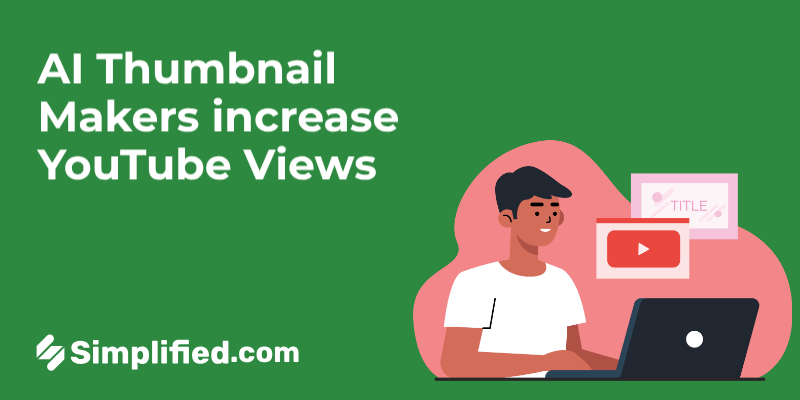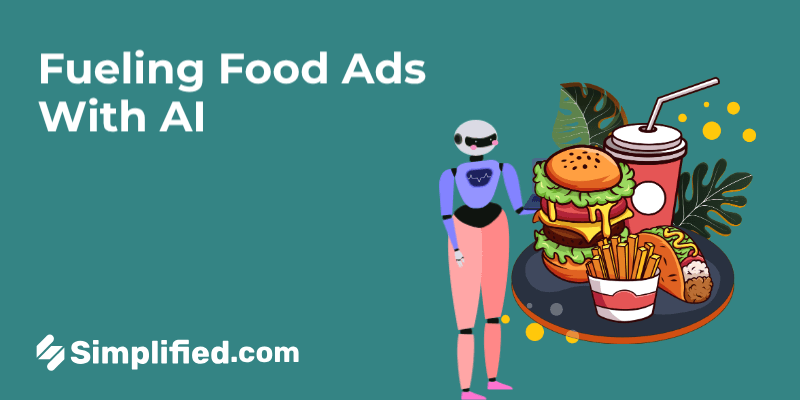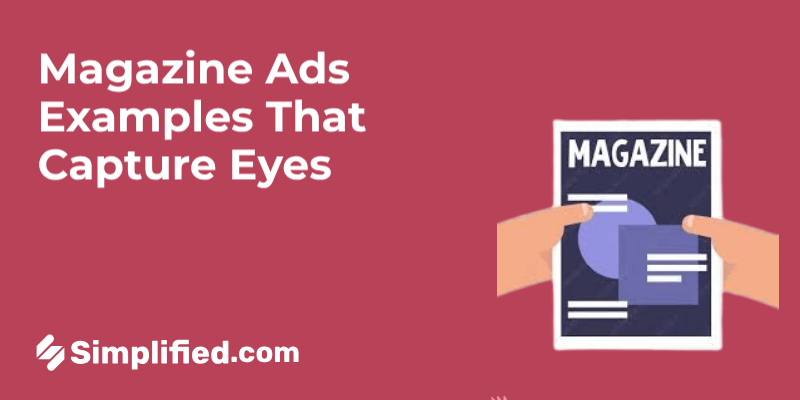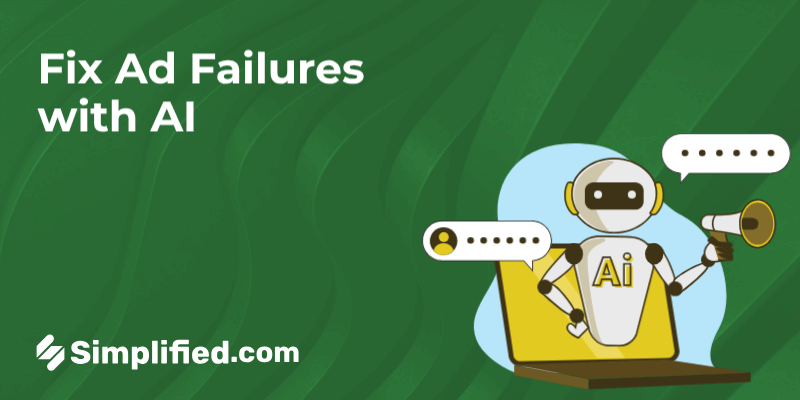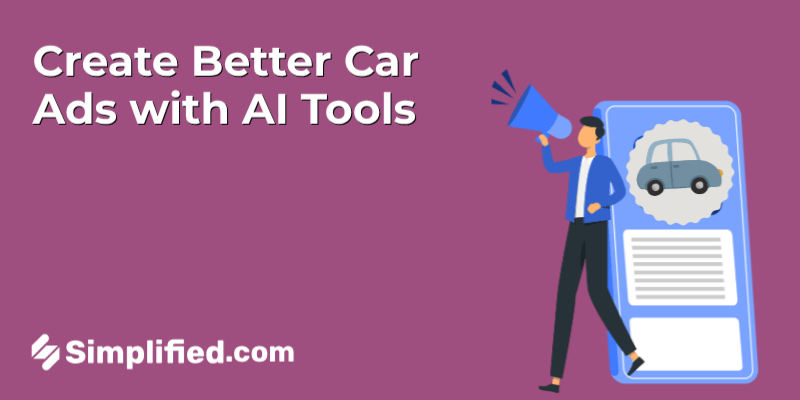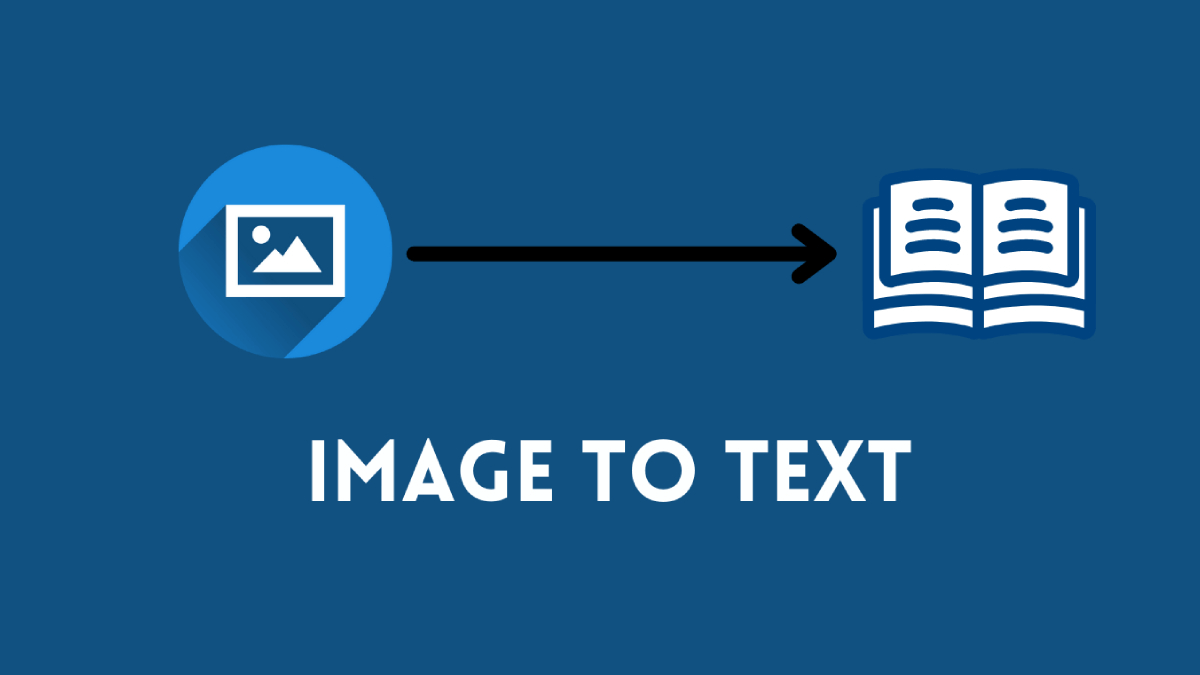
Converting images to text is one of the leading processes in many workplaces, classrooms, and other professional environments. And since OCR is a pinpoint accurate and easy way to do that, people look for efficient and easy image-to-text converters.
One research shows capable OCR tools can provide 98-99% accurate results when converting images to text. So, let’s dive right into it and talk about some of the best image-to-text converters that everyone can use.
What Is Image to Text Converter?
An image-to-text converter is a tool that uses OCR tech to convert text on an image or scanned document into editable text. It uses Optical Character Recognition technology and its various branches to analyze, identify, and then extract text from images.
Top 5 Image to Text Converters for Everyone
Image to text converters are available quite easily. However, bearing the qualities that we need in an OCR tool, here are some of the best images to-text converters for every type of user today:
1: PrePostSEO
The first tool on our list is PrePostSEO Image-to-text converter. PrePostSEO is an online toolkit that may not need an introduction to anyone, but they are known to create effective and useful tools, such as the OCR tool we have here today.
It offers a simple design and it’s quite easy to use as well:
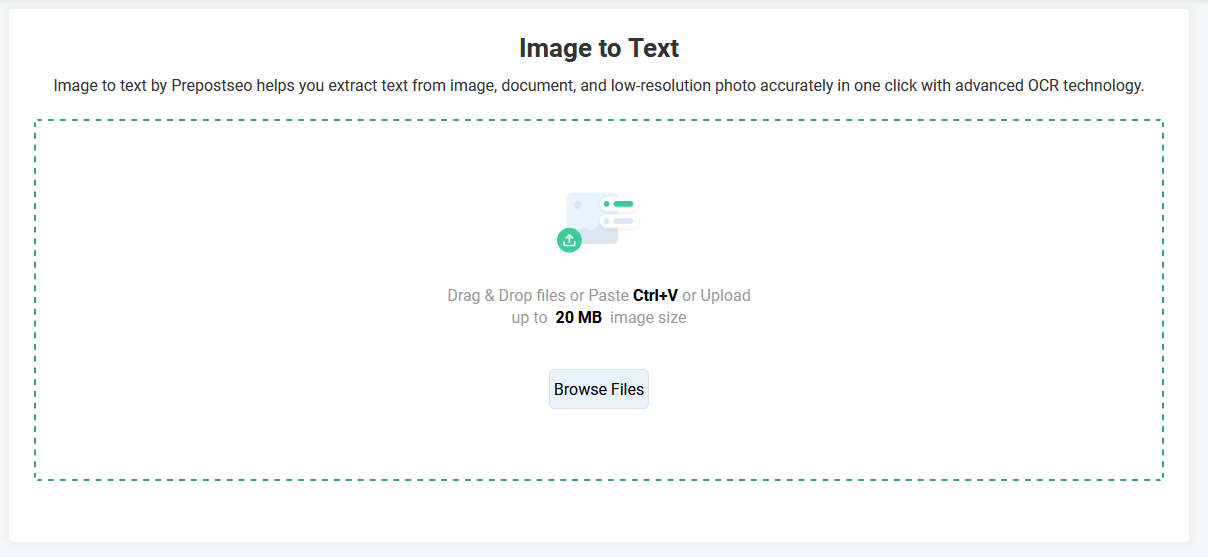
The user will then have to upload the image into the tool and let it do the text extraction. In our testing, the tool took less than 10 seconds to extract the text, though it was only one page. Here’s what it looked like for us:
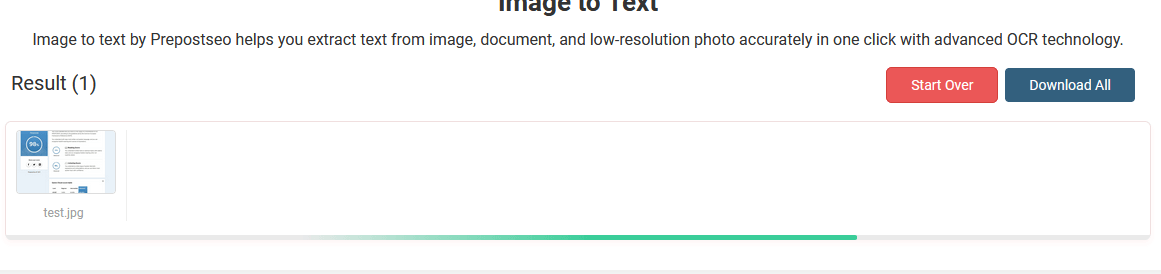
Once the extraction was over, the result was shown like this:
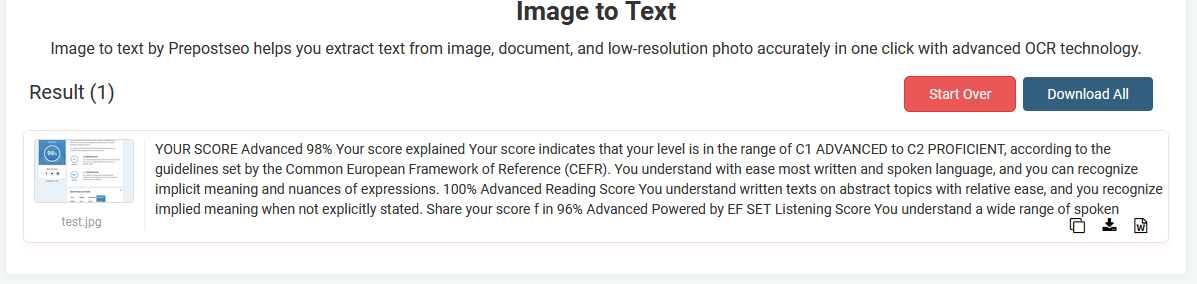
From there, the user can either copy or download their converted text in either text or document form.

Other than that, there’s a 20MB limit on the tool, which means it can support large-sized files easily. And while there’s a lack of support for PDF files, it does support other formats, such as:
- PNG
- JPG
- BMP
- GIF
And the seemingly endless usability of this tool makes it the top online OCR tool available today.
2: ImagetoText.info
ImagetoText.info is another great tool, and perhaps the best option in this category. Unlike the previously mentioned tool, ImagetoText.info focuses solely on OCR-related tools and allows users to convert images or PDFs efficiently into text files.
It sports a simple UI design, which makes it quite easy to use:
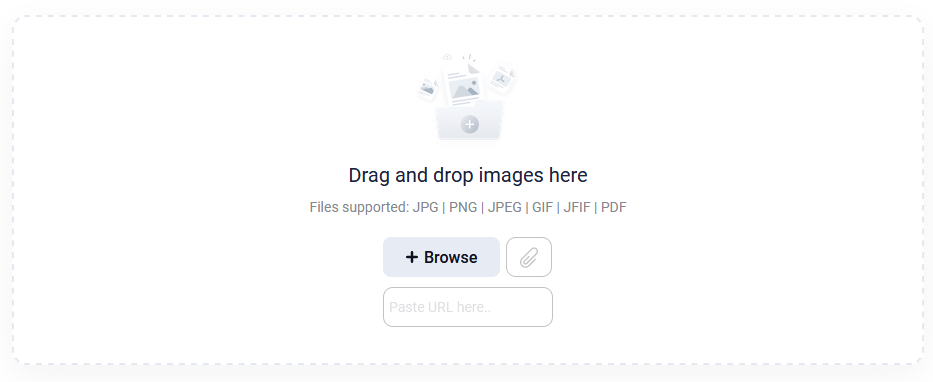
Right below the main image-to-text converter, there are options for other modes as well:
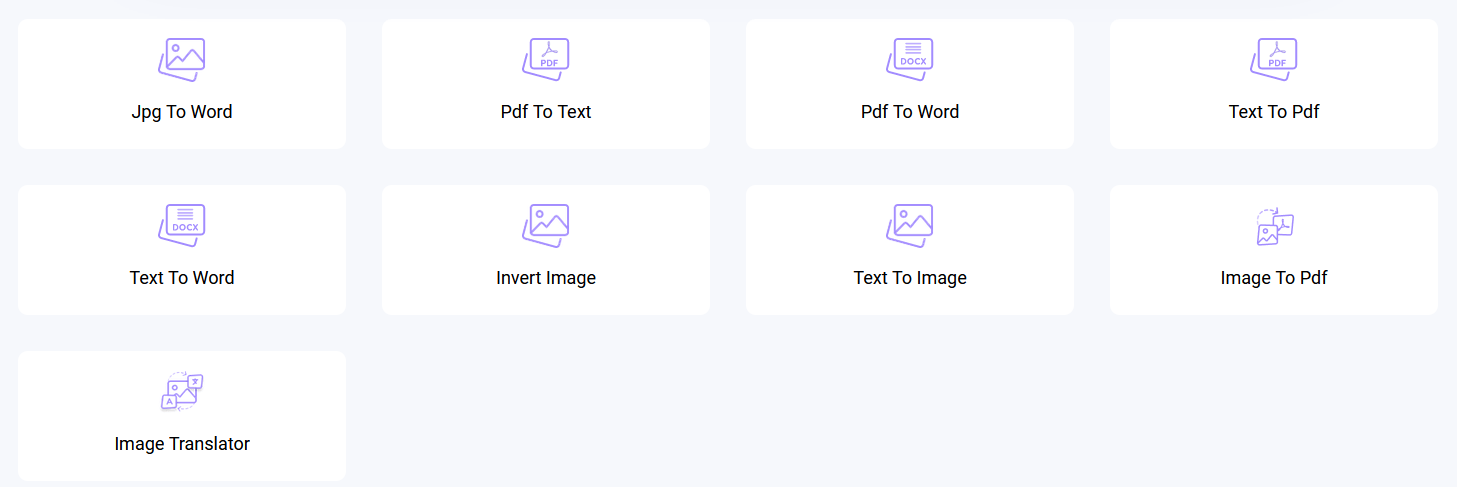
However, the use of the primary image-to-text converter is what we’re here for, and it works quite easily. All the user has to do is upload their image, which is quite simplified as the user can also drag and drop it from their PC.
Bonus: 10 Best AI Image Restoration Tools to Try in 2025 [Free & Paid]
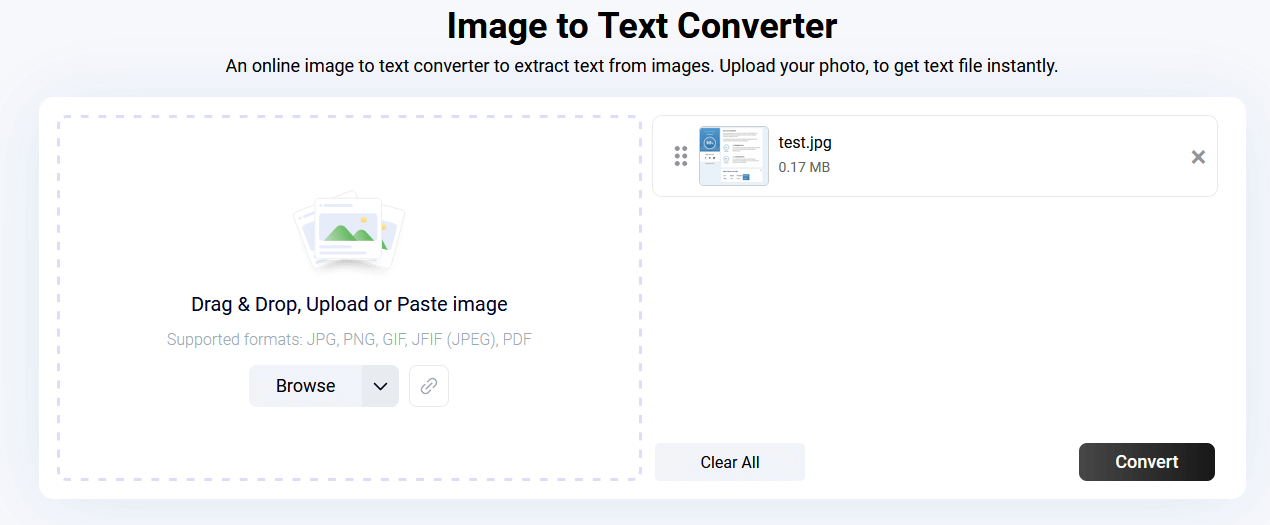
Then, the conversion begins:

Once again, the converted text can be downloaded through a text file, or it can simply be copied to the clipboard:

Now, one of the key things about this particular tool is that it offers various other converts, such as PDF to text, image to text, text to word, etc. These various modes make it an ideal choice for those who wish to convert or make their PDFs editable.
3: ImagetoText.io
ImagetoText.io is another top-tier image-to-text converter that is a sum of many great OCR-related features. Supporting file types such as JPG, PNG, JPEG, and GIF, it offers an easy-looking design that also supports uploading or dragging and dropping files into it.
The online OCR tool has another key method, which is to provide it with the link to the image the user wishes to convert into text.
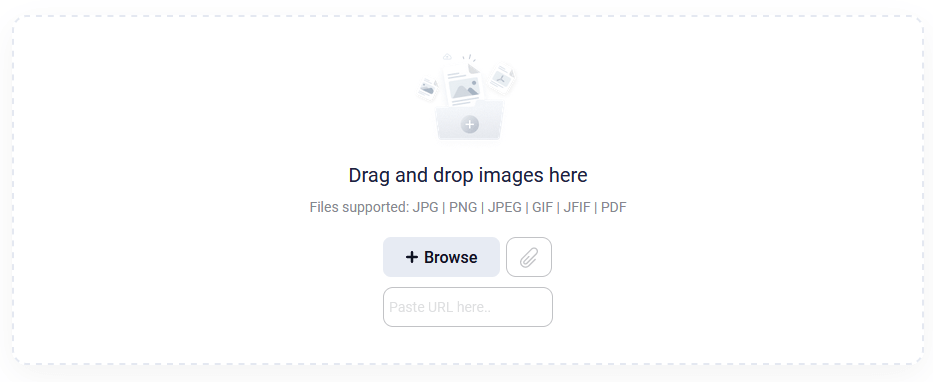
And while there is a paywall on the tool, it’s only applicable to those who wish to gain these features:
- File sizes above 10 MB.
- Converting 50 images at once.
- 10K image limit.
- And 24/7 staff support.
So, students won’t have to worry about that, as limited use is free and doesn’t require any sort of payment. However, companies or anyone looking for professional use will do well with the paid version, as it has better options. But how does it convert images to text? Let’s check it out:
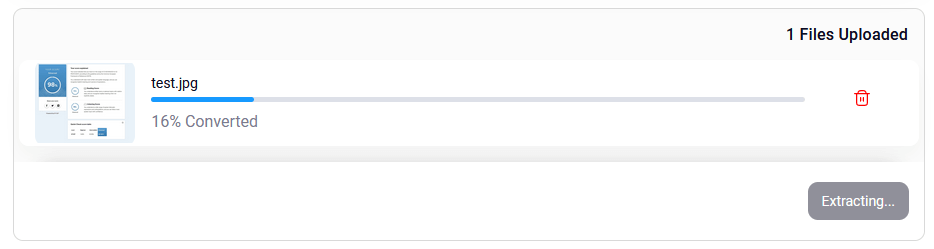
Once the conversion process begins, it takes around 10-15 seconds to convert the same image that we have used throughout this article. Here are the results:
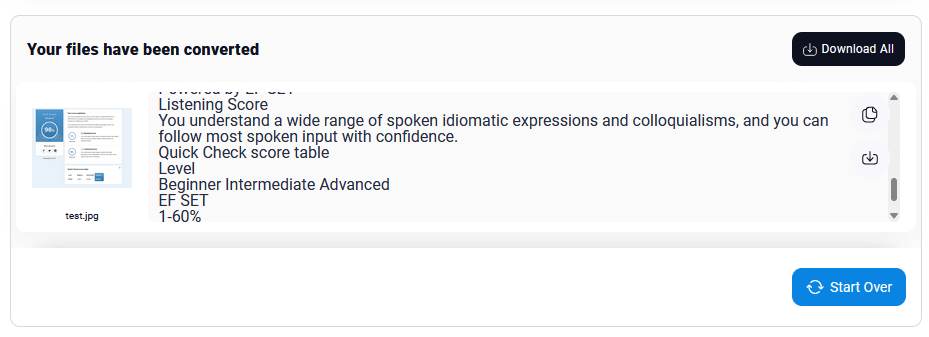
Then, the user has the same two options they’d expect, which is to either download the text file or copy it to clipboard:
Bonus: 5 Ways To Quickly Remove Background From Images On Your iPhone
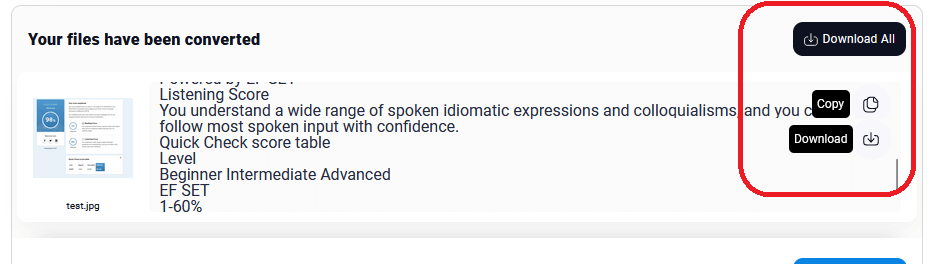
Now, the paywall compared to other tools might be a letdown for some users. However, you’ll have to use it quite a bit to have to pay for it, and that won’t be the case for most students or writers.
4: OCR.best
OCR.best is another tool that’s often used by students or writers who wish to find a reliable image-to-text converter. It has many options and allows users to easily drag and drop or upload files and then convert them into text.
Once again, starting with the UI design, it also keeps things quite simple:

And once we upload the test file, we can see the conversion begin:

And once again, it took 10-15 seconds before the final result was shown:

Users will have the same choice to either download the file directly or copy the text to the clipboard. Besides that, it offers one unique option called “Download Zip,” and we assume it’s for those who are converting a lot of images to text files.
So, it creates one big zip file instead of bombarding the user with text downloads. This is quite useful for those who wish to convert more than one image.
5: JPGtoText
JPG toText is a solid option for anyone in need of a simple, reliable, and efficient image-to-text converter. With its user-friendly interface, broad format support, and fast conversion times, it stands out as a go-to tool for students, writers, and professionals alike.
While it does have a file size limit of 10MB that might affect some users, for most, it offers a seamless experience without the need for registration or additional software.
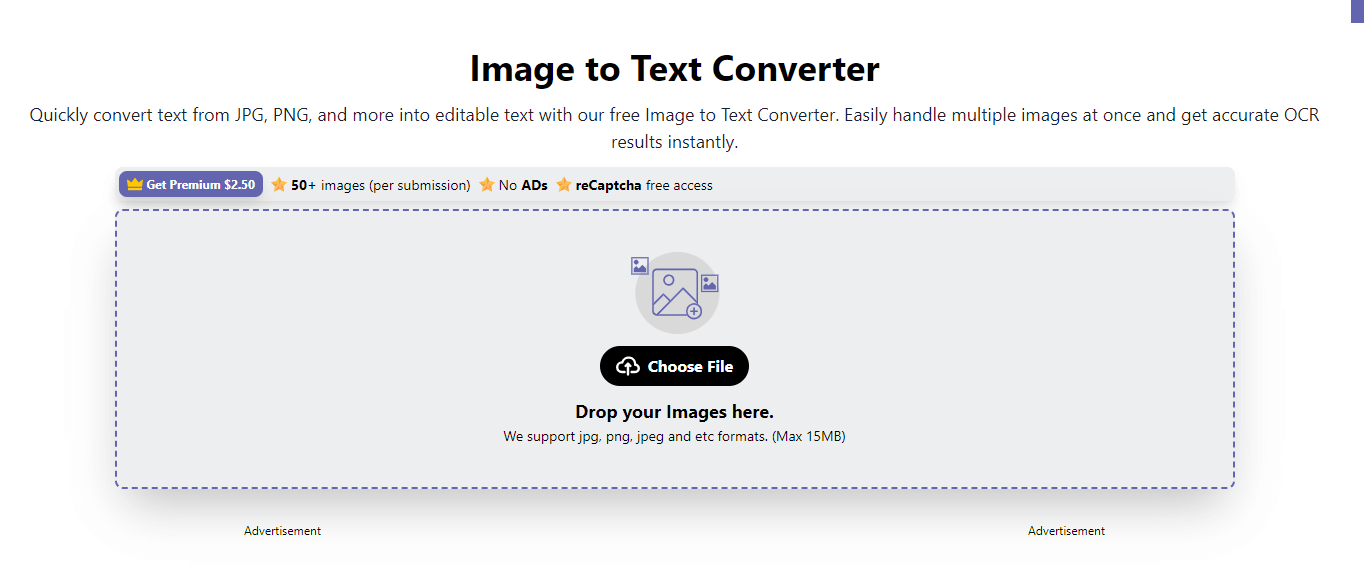
JPGtoText supports a variety of image formats, including:
- JPG
- PNG
- BMP
- GIF
This versatility ensures that users can upload different types of images for conversion without worrying about compatibility issues.
To use it, upload the image into the text input box.
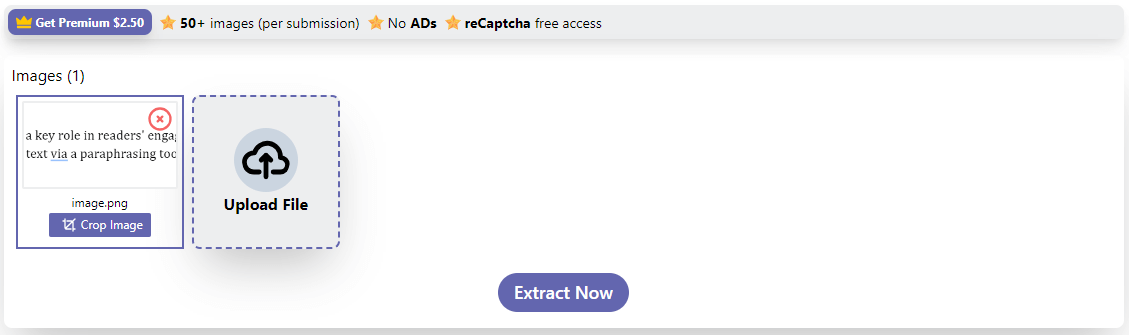
Click on the Extract Now button to start the process. Please wait while the process completes.
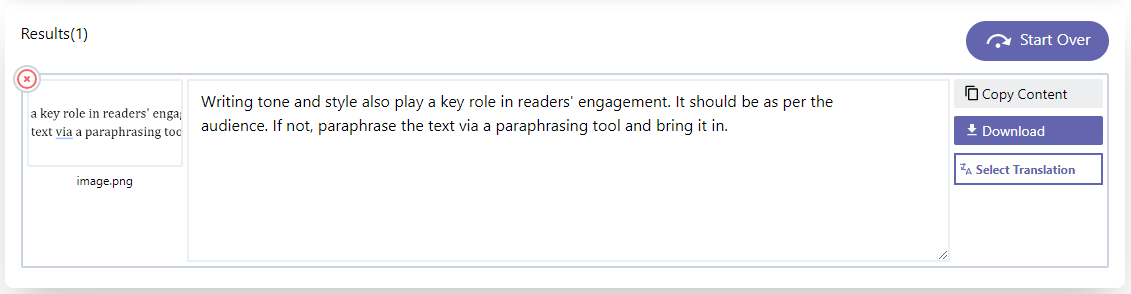
Once the conversion is complete, you can either copy the extracted text directly to the clipboard or download it in a text file format. This flexibility makes it easy for users to manage and utilize the converted text in various applications.
Interestingly, this tool doesn’t require users to register or create an account to use it. In addition, you can use this tool on every device with a web browser and internet connection.
Conclusion
These are some of the best tools that you can use today and convert text to images quite efficiently. All of these tools offer unique features, and each one is more than capable of converting images into editable text. Therefore, it comes down to preference and which tool you think suits your needs the best.