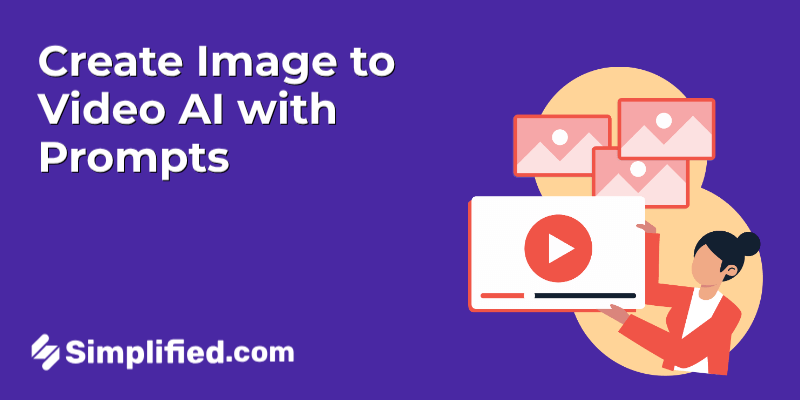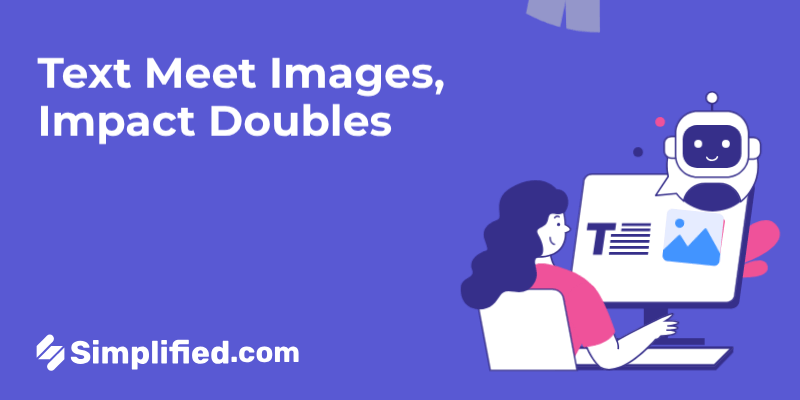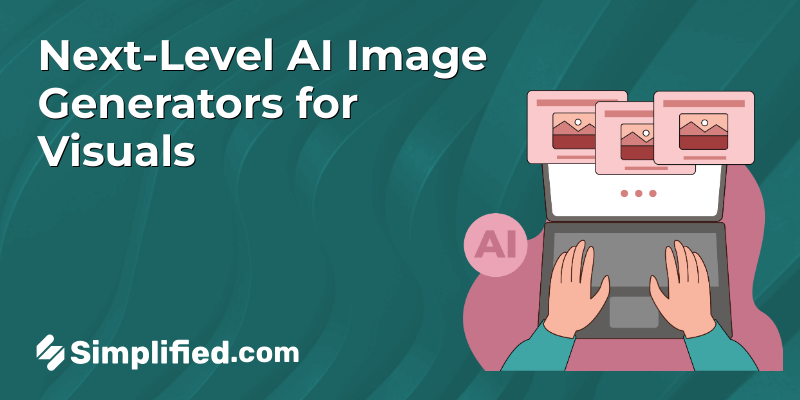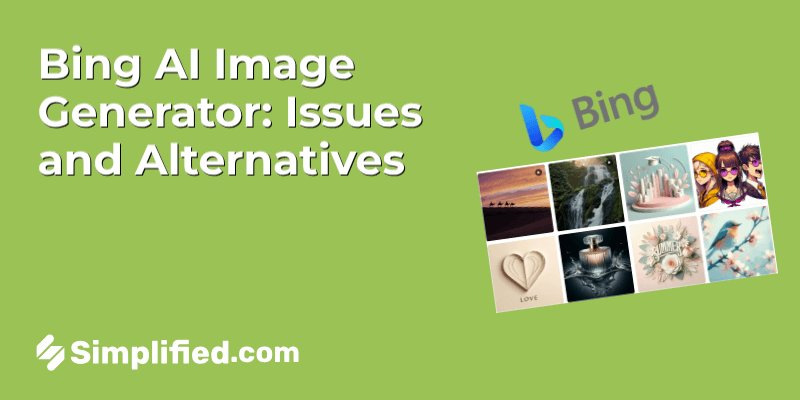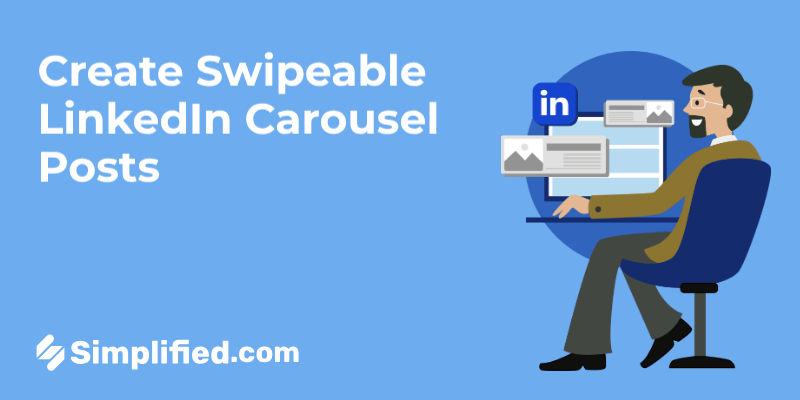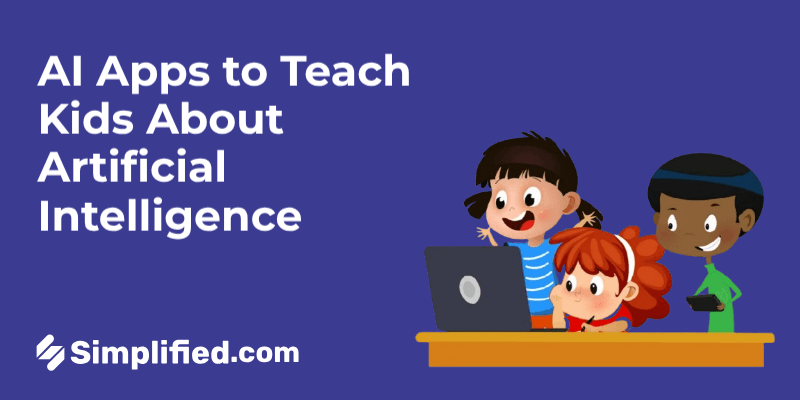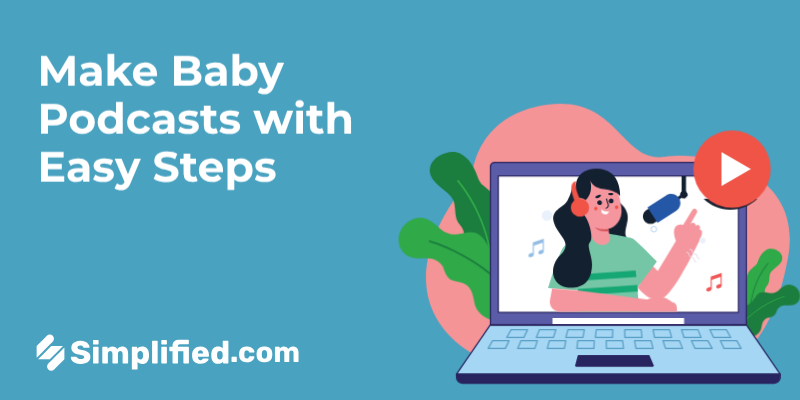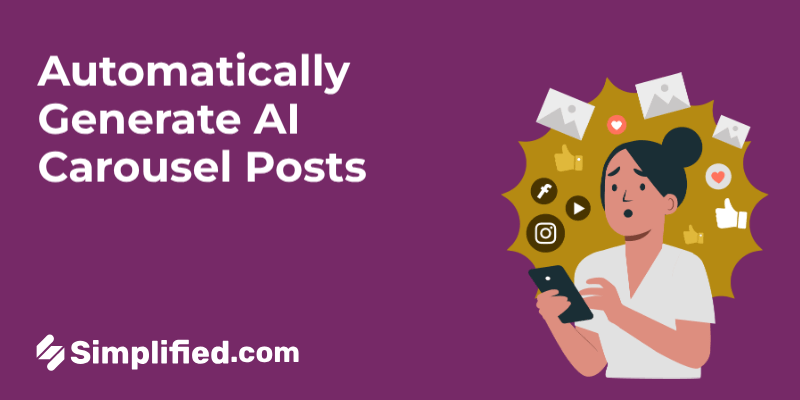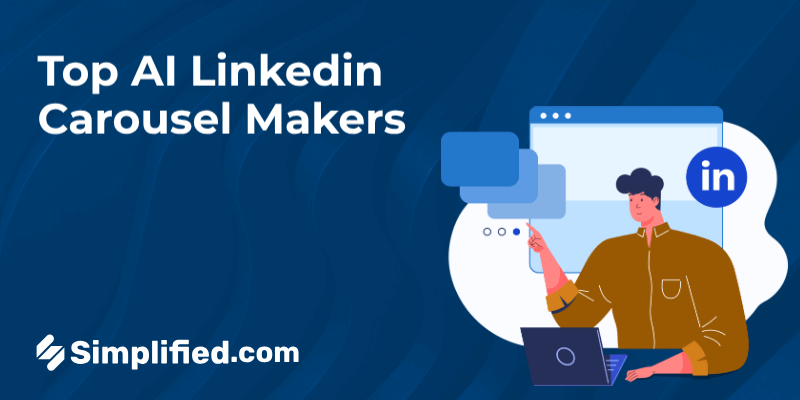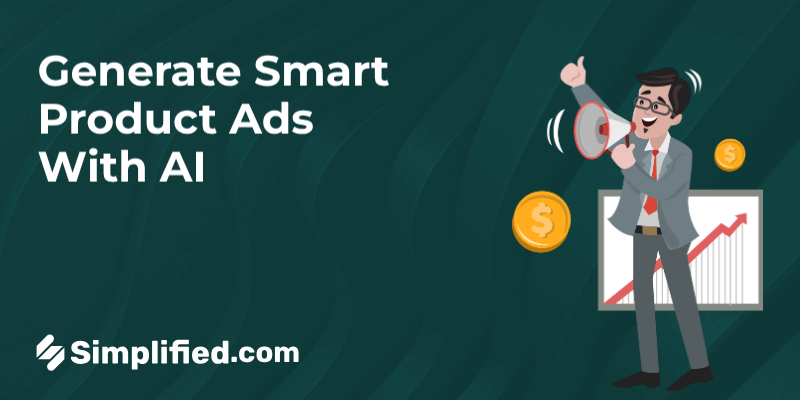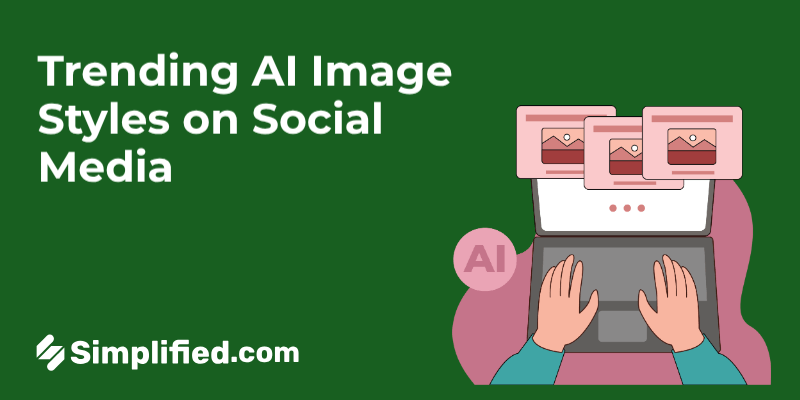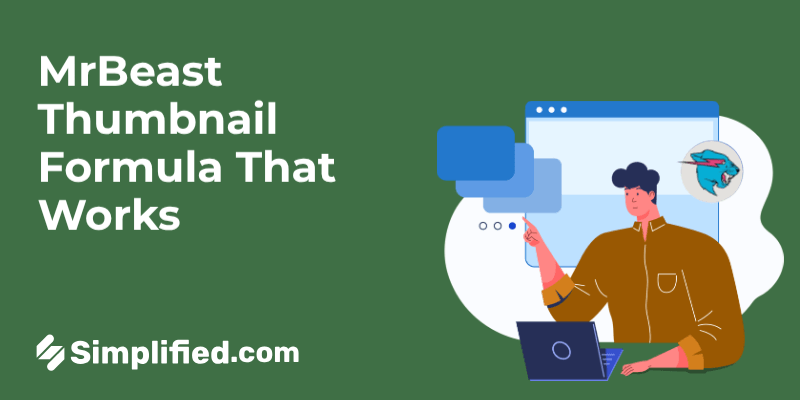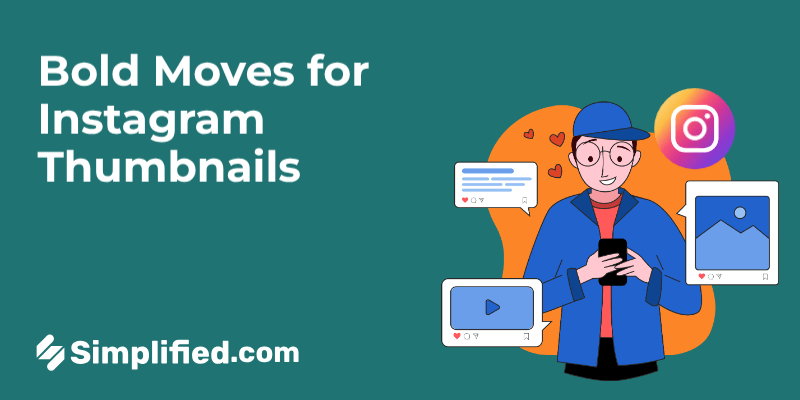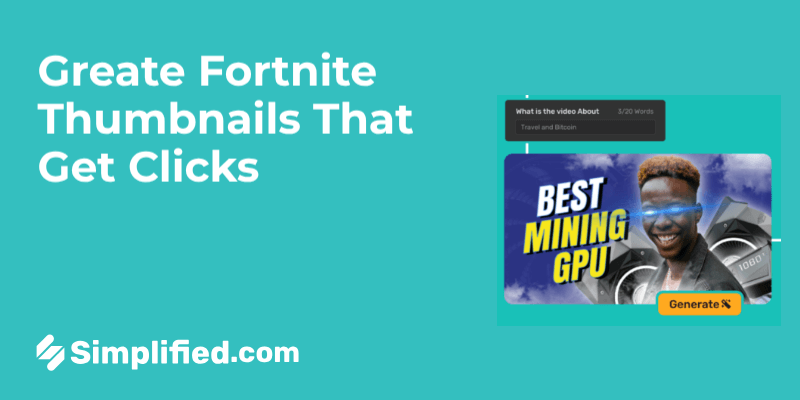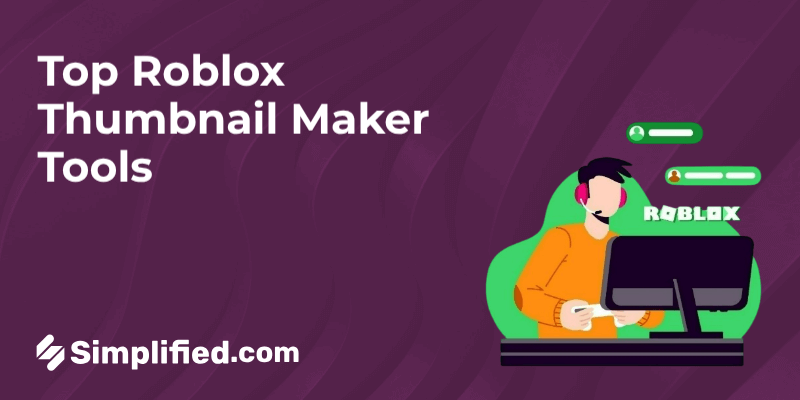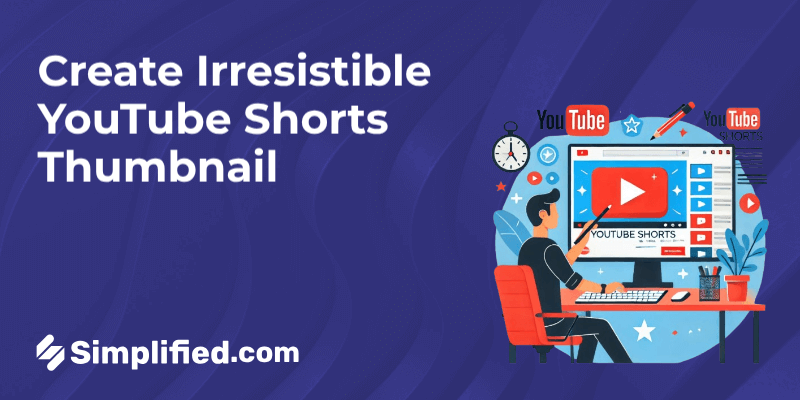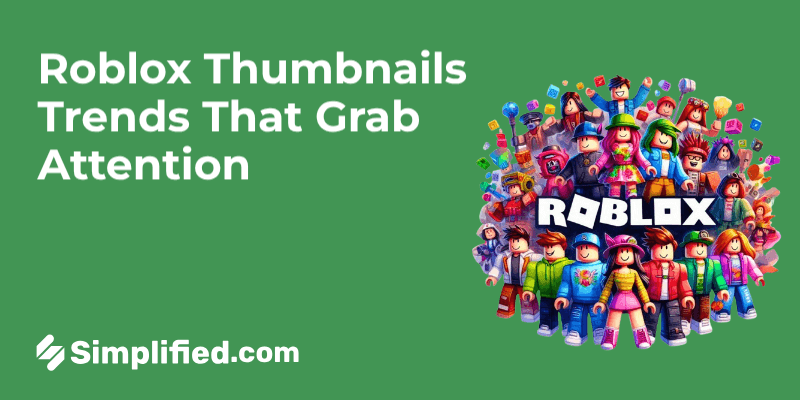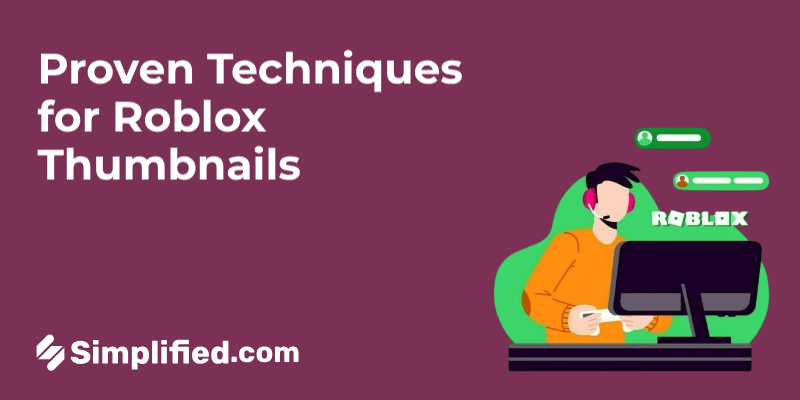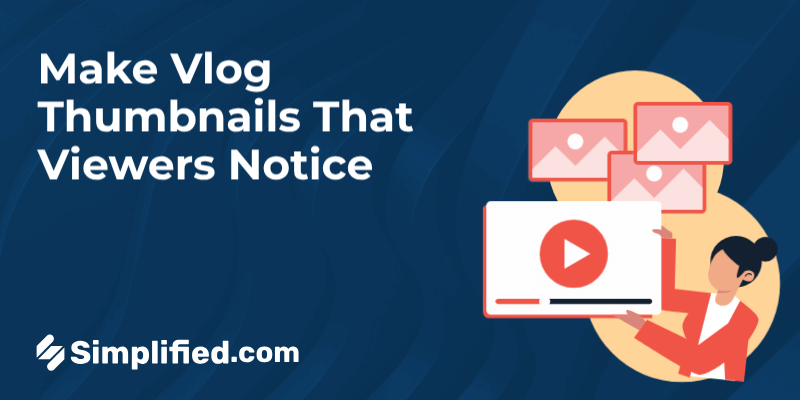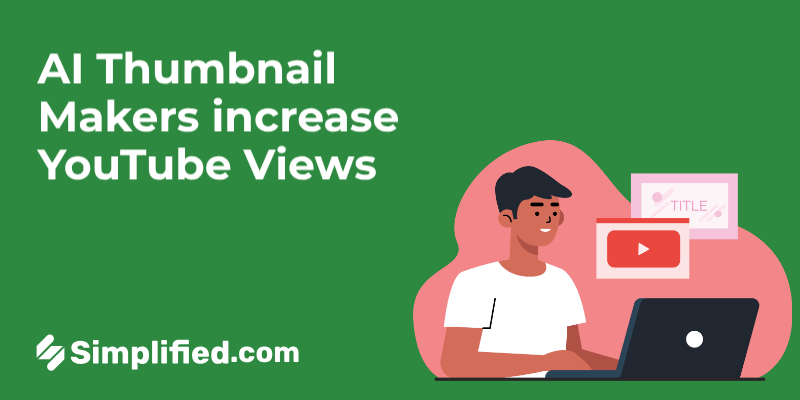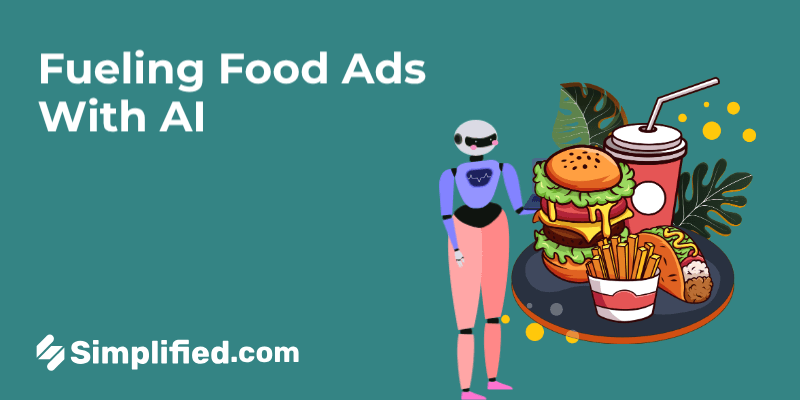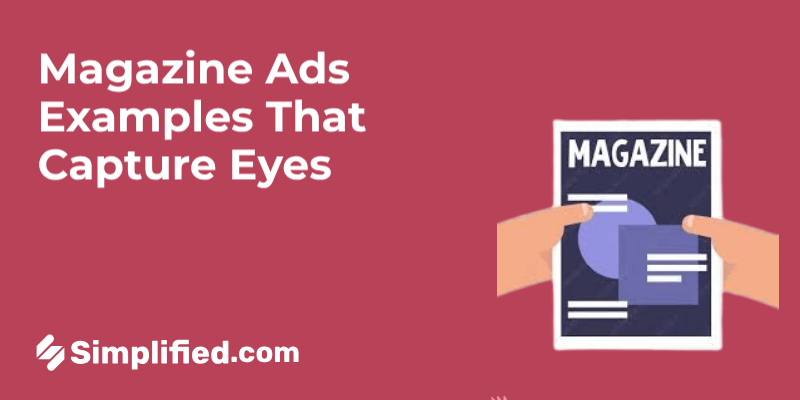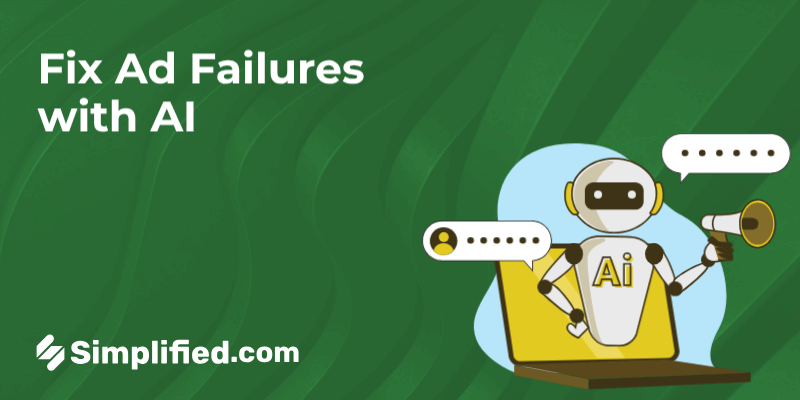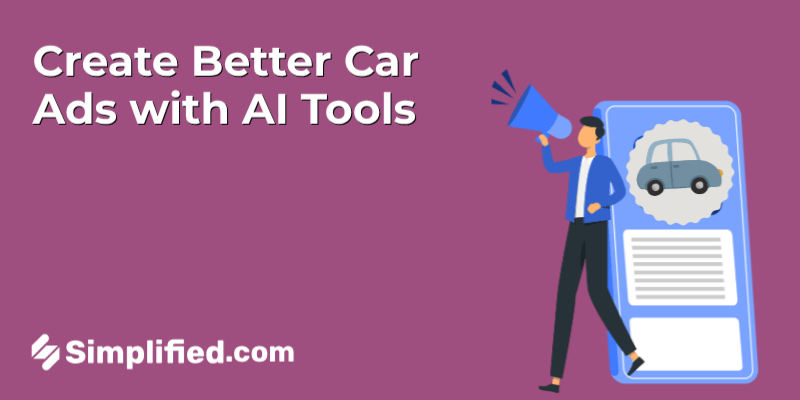Looking to enhance your brand’s visual identity on Instagram? Creating eye-catching Highlight covers is a great way to do so!
A great cover not only elevates your brand’s aesthetic but makes your profile look polished and professional.
In this simple guide, we’ll walk you through creating custom Instagram highlight covers using Simplified, a user-friendly platform that streamlines content creation for businesses.
Let’s dive in!
What Are Instagram Highlights?
Instagram Highlights is a feature that allows users to showcase their favorite and most important Stories permanently on their profile. They appear directly below your bio and above your photo grid in the form of tappable circles.
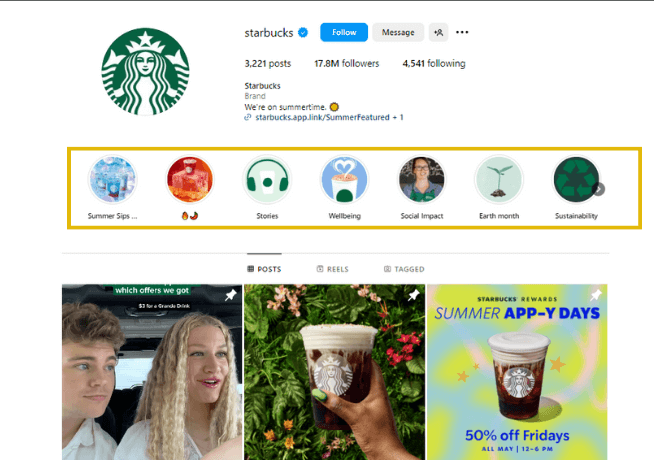
Source: Instagram
Unlike regular Instagram Stories, which disappear after 24 hours, Highlights remain on your profile indefinitely until you remove them.
You can organize your Highlights into different categories such as product showcases, behind-the-scenes content, launches, or customer reviews. This makes it easier for your followers to find and view specific types of content.
Bonus: Build A Brand With These 13 Instagram Highlight Ideas
Now, Instagram Highlight covers are images used to represent the saved stories in your Highlights. These covers serve as visual previews (or thumbnails, if you will) of the content within each Highlight.
Customizing your Instagram Highlight covers allows you to boost the overall visual appeal of your profile and attract more followers.
How to Make an Instagram Highlight Cover With Simplified
If you need a tool that can help you make stunning Instagram Highlight covers in no time, Simplified is just what you’re looking for!
It provides an AI-powered graphic design tool that businesses and individuals alike can use to bring their ideas to life.
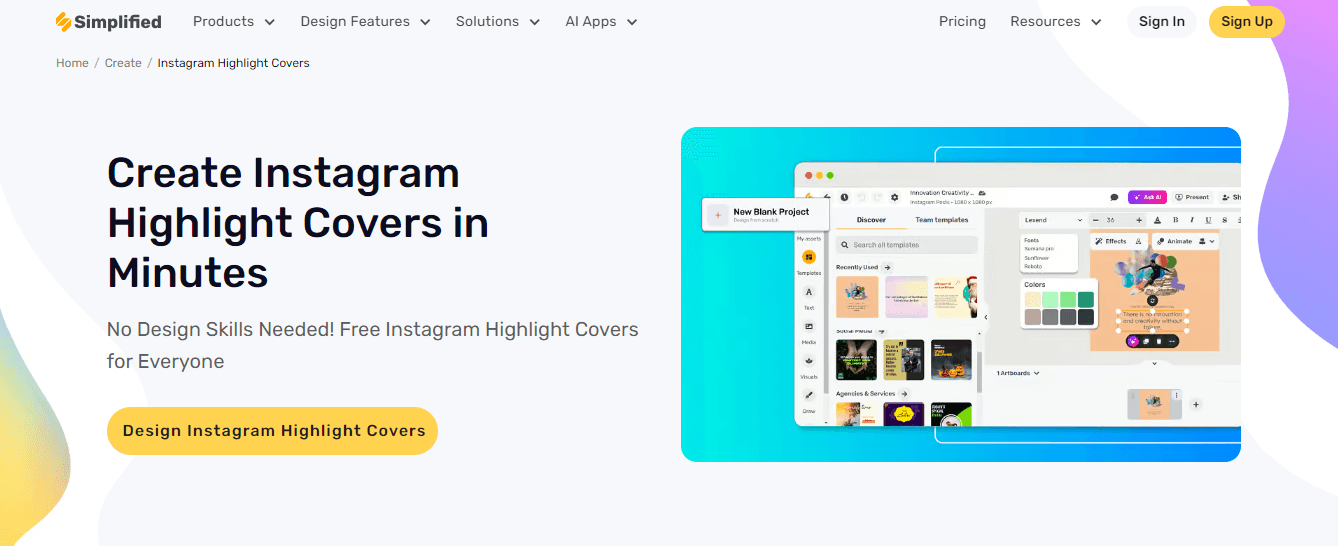
With this tool, you can effortlessly create social media posts, banners, ads, and of course, Instagram Highlight covers.
Now, here’s a step-by-step guide on how to make a Highlight cover on Simplified:
- On your dashboard, click “AI Designer.”
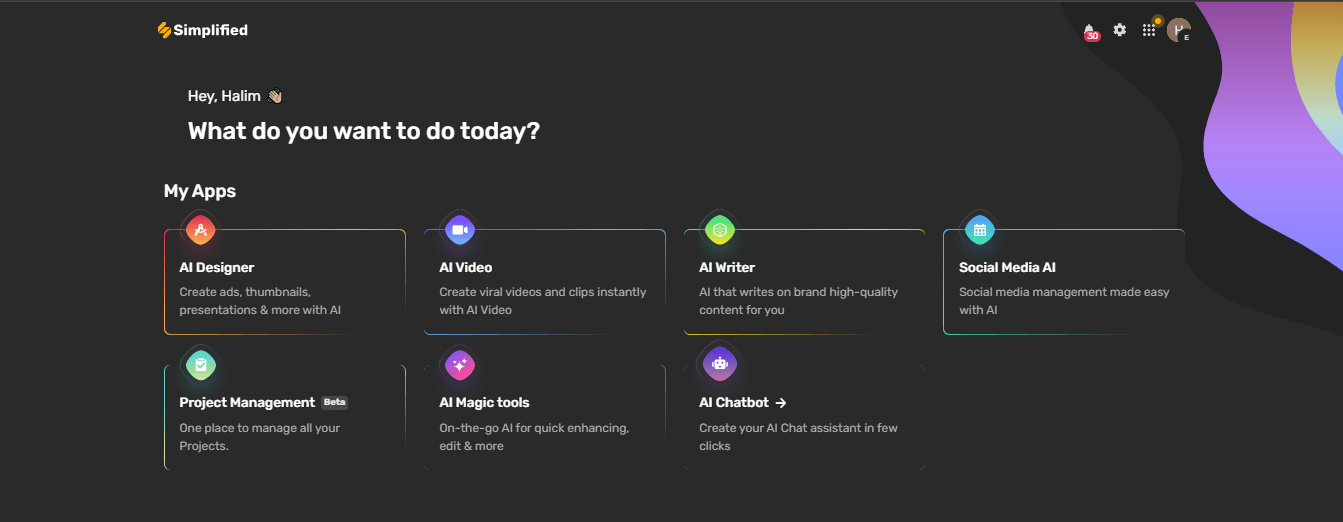
- Next, select “New Blank Project.”
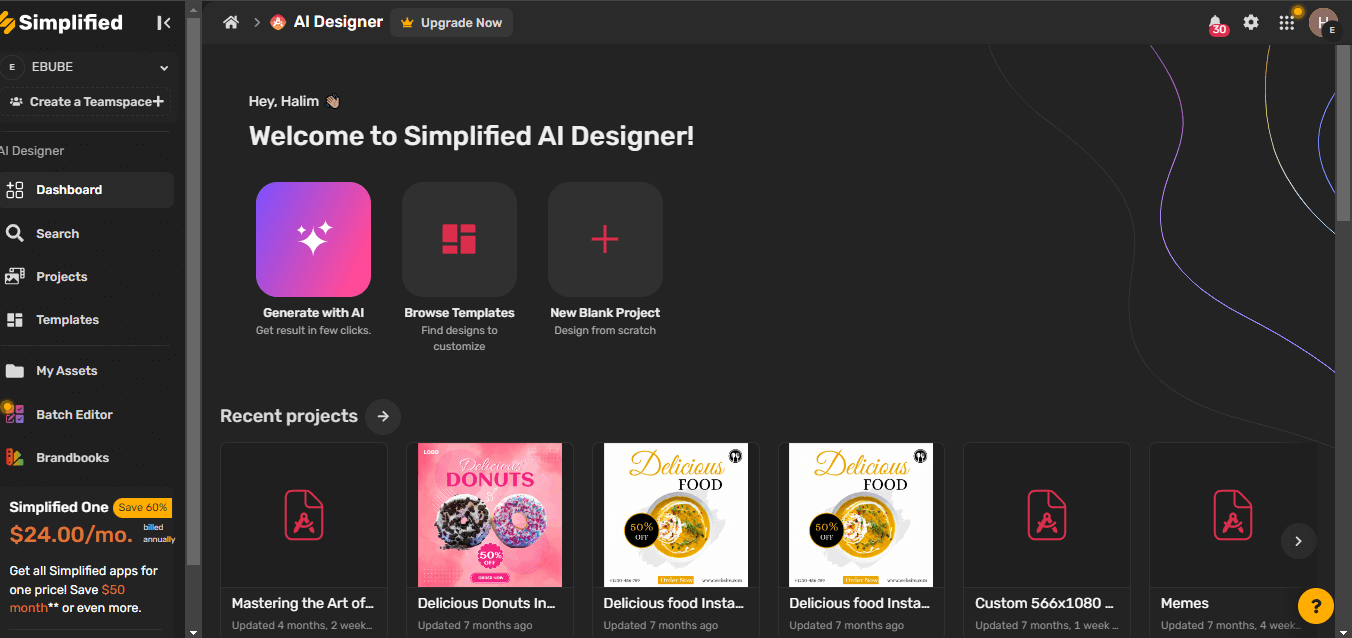
- Choose “Instagram Story,” then click “Create Project.” You’ll be redirected to an artboard where you can design your custom Highlight cover.
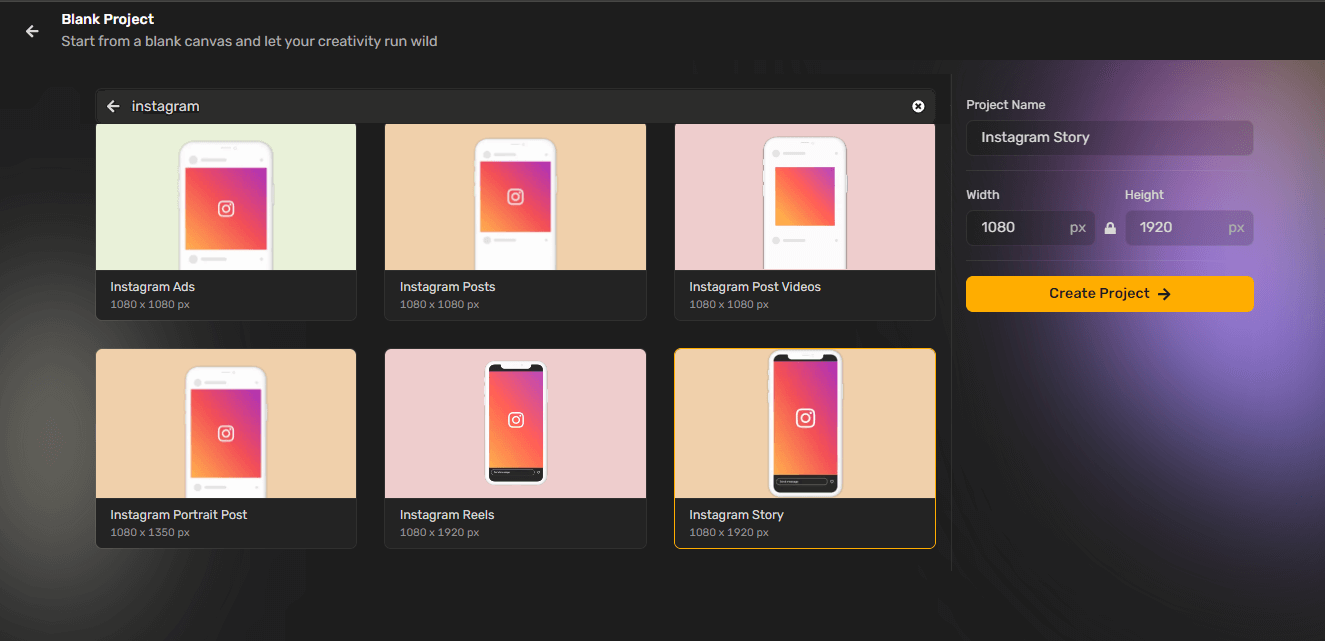
- To start, tap on the artboard and choose “Background color” to pick your preferred color. (If you want to use a color that properly matches your brand identity, you can build a custom brand kit and upload all your brand assets, including logos, colors, and more!)
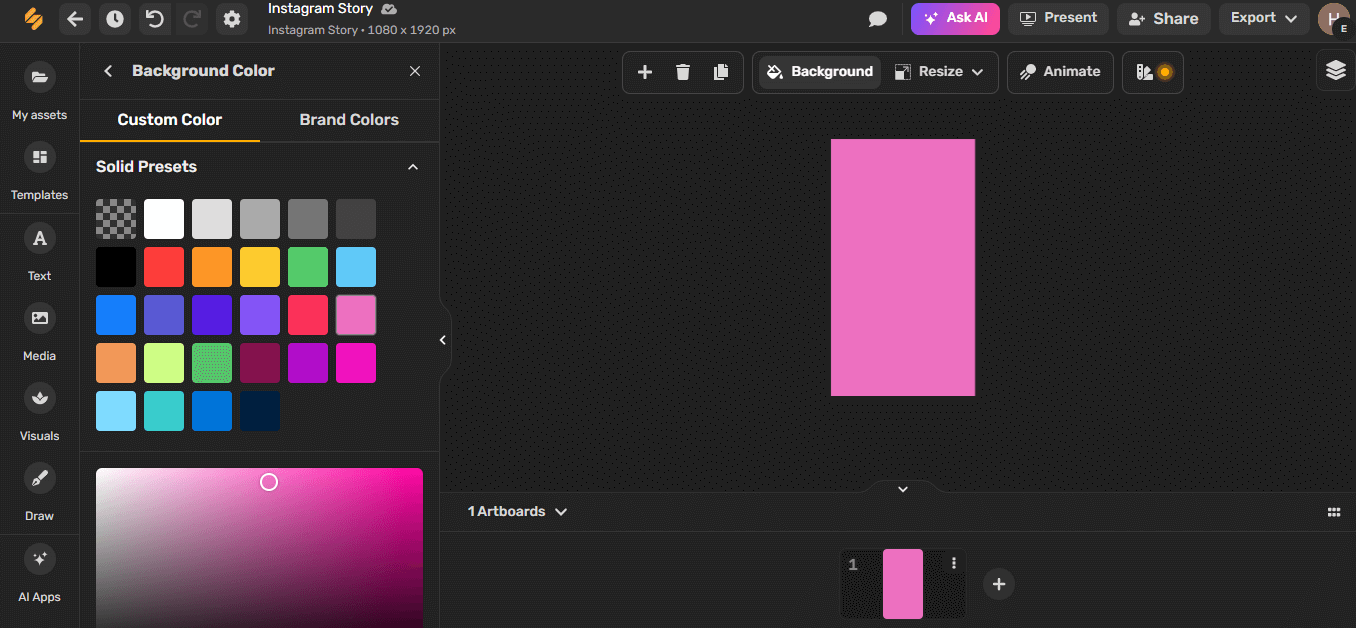
- Next, choose “Visuals” from the menu located in the left-hand corner of your screen. Select “Icons,” then search for an icon that best represents the content of your Highlight. In this example, we’ve used a shopping cart.
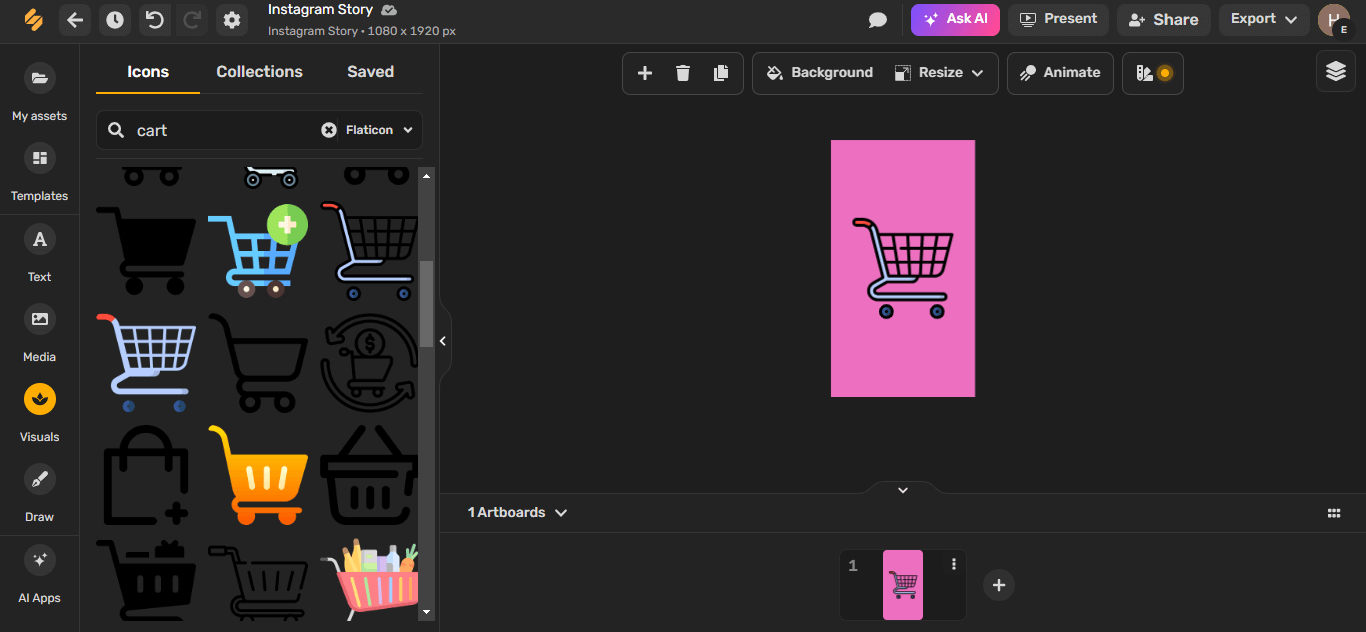
- Now, it’s time for you to work your magic! You can play around and further customize your cover by adding effects, text, and more. Simplified offers several AI-powered editing tools that you can use to spice up your designs.
- Once you’re done, you can download your work by clicking “Export” on the upper right-hand corner of your screen. Choose your preferred file format, then click “Download.”
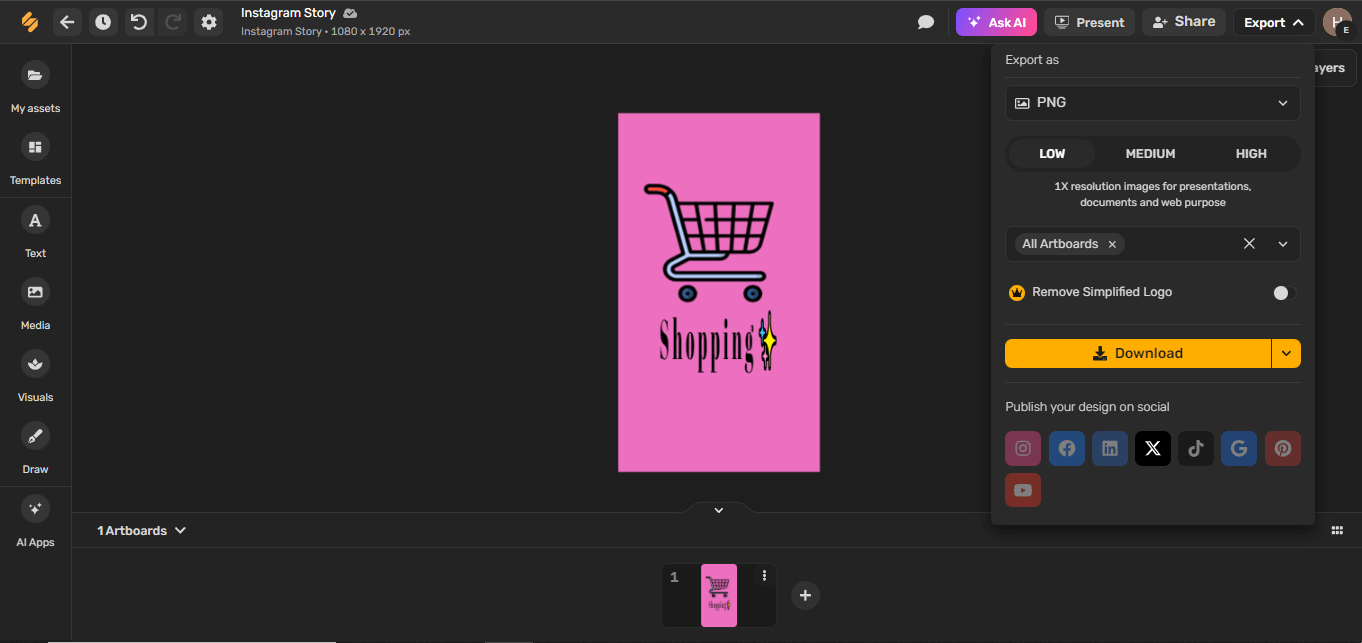
You can save yourself the time and effort of designing from scratch by using any of Simplified Instagram Highlight cover templates! They’re free to use and customizable.
Let’s check out some features that Simplified offers that can help you create amazing Highlight covers:
- Allows you to generate copy with the AI Writer and add to your designs.
- Lets you drag and drop your assets directly into the artboard.
- Offers free stock image, GIF, audio, and video libraries.
- Provides 10+ text styles.
- Gives you access to hundreds of free icons and visuals.
- Provides multiple AI tools to enhance your images and designs; you can use AI Generative fill, AI background remover, AI background replacer, AI image enhancer, and more.
- Lets you generate unique images with its AI image generator.
- Allows you to create on-brand content by adding your brand logos, fonts, and assets.
- Enables you to collaborate on designs with your team; you can invite team members to edit, manage, tag, and comment on projects.
- Makes it easy to design custom covers on the go with its iOS and Android apps.
Best of all, you can get started with Simplified and start designing for free (forever!)
Bonus: Discover 51 Instagram Story Ideas + Free Templates
How to Add Your Instagram Highlight Cover
Once you’re done creating covers on Simplified, you can upload them to your Highlights by following these simple steps:
- Since you’ll be uploading from your mobile device, transfer the downloaded highlight covers to your phone. You can do this via email, cloud storage, or directly from Simplified’s mobile app if you have it installed.
- Next, open Instagram and go to your profile.
- Open Instagram and go to your profile. To edit an existing highlight, press and hold the highlight and select “Edit Highlight.”
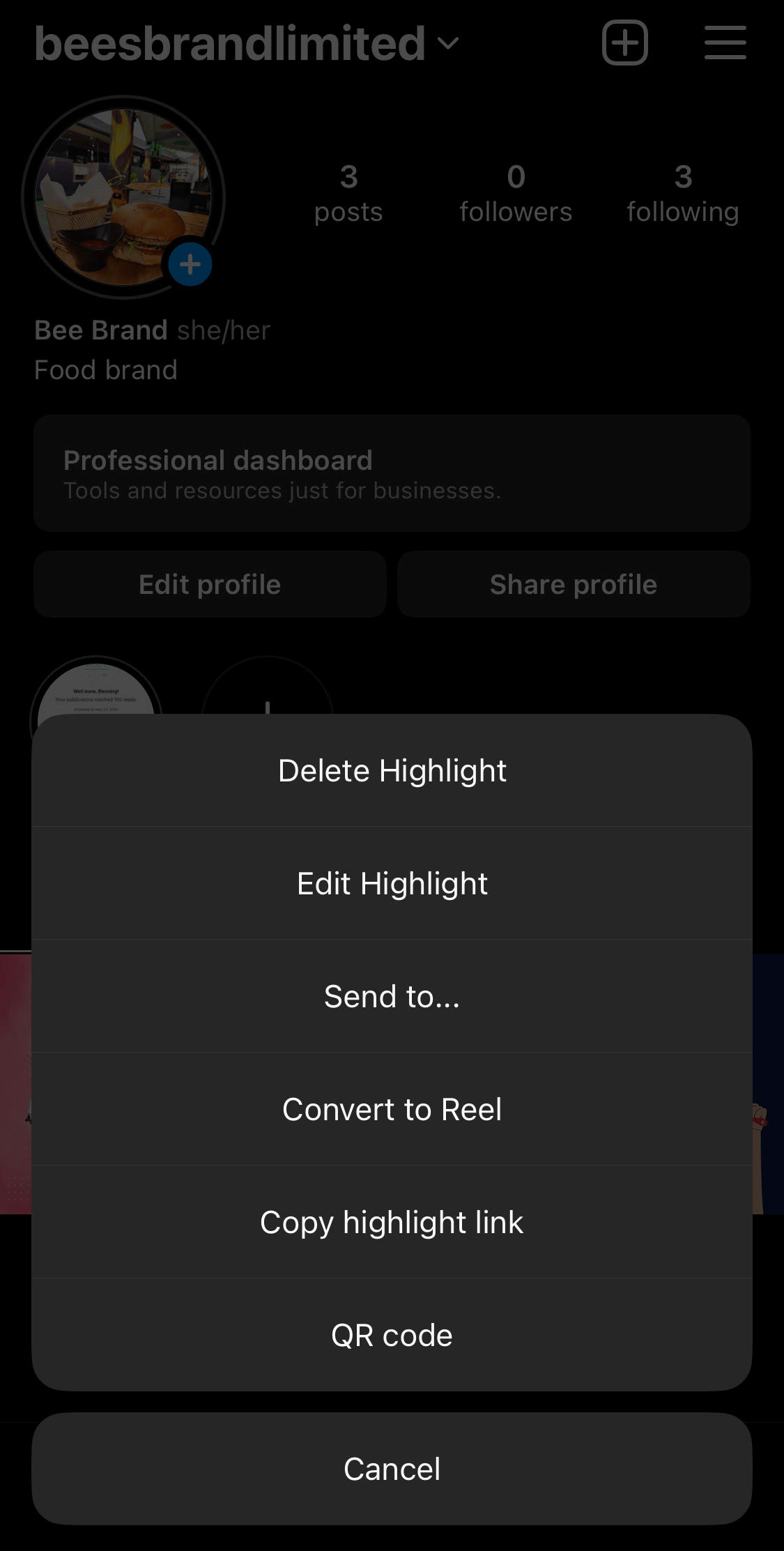
- Next, tap on “Edit Cover.” Select your custom cover from your camera roll and adjust it to fit the circle frame perfectly. Select “Done” to save your changes.
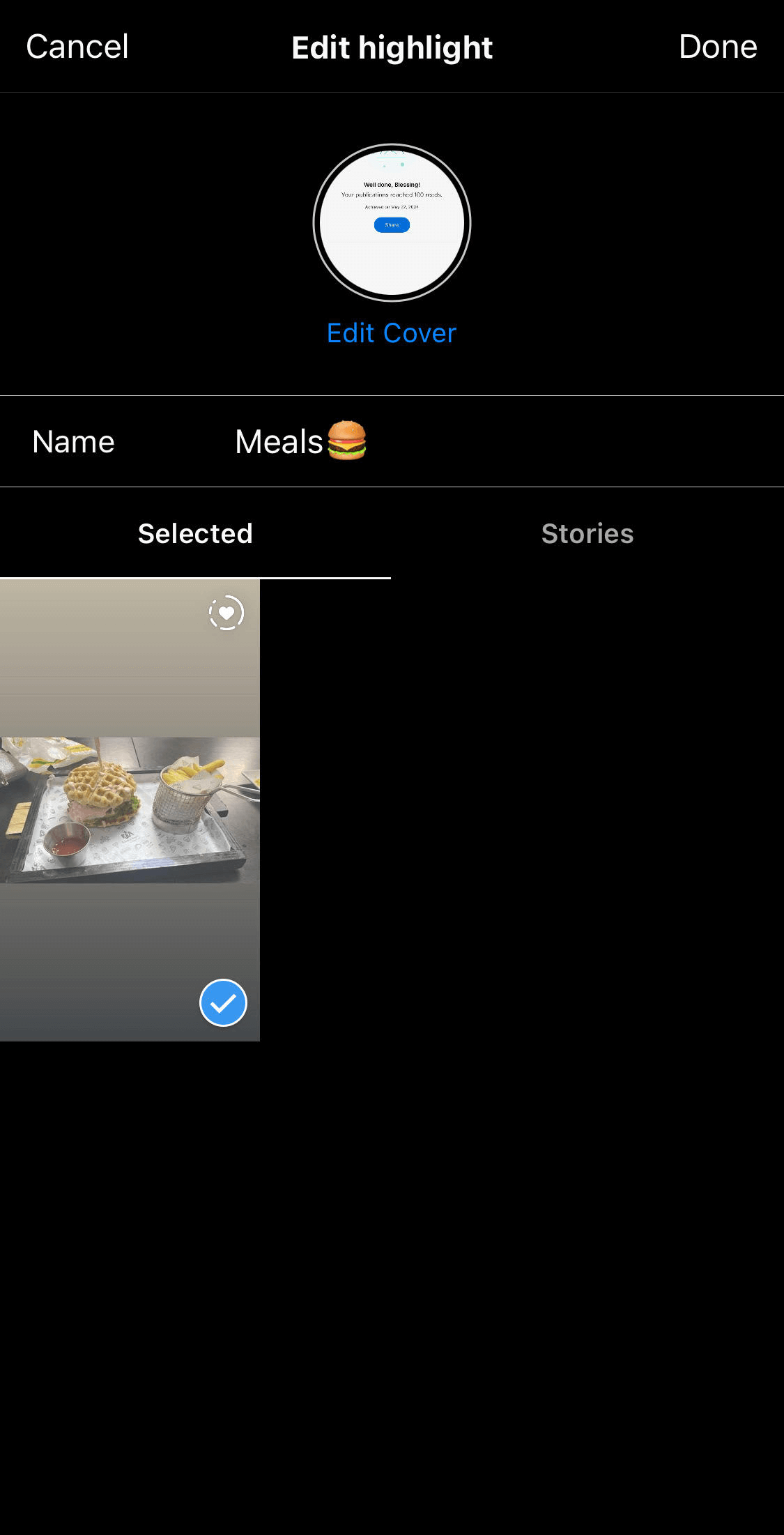
- To add a new highlight, tap on the “+” button under your bio, select the Stories you want to include and click “Next.”
- You’ll be redirected to a page where you can type the title of your Highlight, as well as edit the cover. Simply follow the same steps we mentioned in number 4 and that’s it!
Bonus: All About Instagram Stories For Business in 2024
4 Tips for Creating Click-Worthy Instagram Highlight Covers
Here are some tips to help you create attention-grabbing Instagram Highlight covers:
1. Maintain consistency
Consistency is key when it comes to Highlight covers. Ensure that all your cover images have a uniform design, color scheme, and style that aligns with your brand’s aesthetic.
This helps create a cohesive look on your profile & makes it more visually appealing and professional.
2. Keep it simple
Highlight covers are small, so avoid cluttering them with too much text or overly complex images.
Simple, clean designs are more effective and easier to recognize. For example, you can use minimalistic icons or graphics that represent the content of each Highlight — just like Simplified:
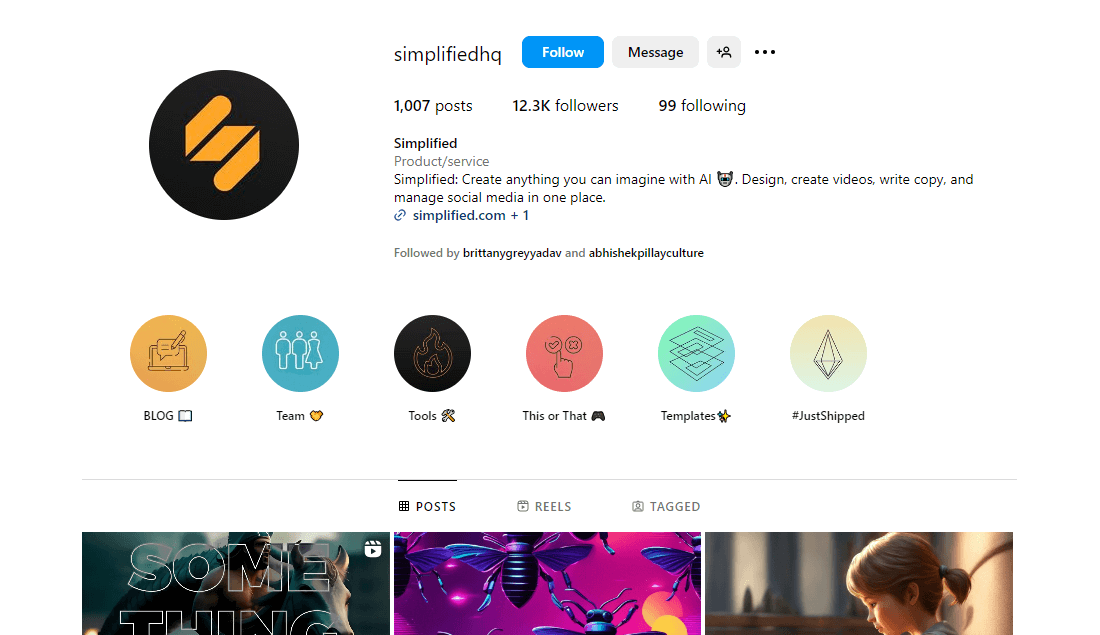
Source: Instagram
Note: Since Highlight covers are displayed in small circles, it’s important to use clear and easily recognizable graphics or icons. Avoid detailed images that might not be discernible at a small size. Simple symbols or icons work best to communicate the content of the highlights effectively.
3. Be creative
Your Highlight covers are an opportunity to showcase your creativity. Think about unique ways to represent your brand and its values.
Creative covers can make your profile stand out and attract more attention from users. For example, Farrow & Ball uses paint-mixing visuals that reflect their product line creatively.
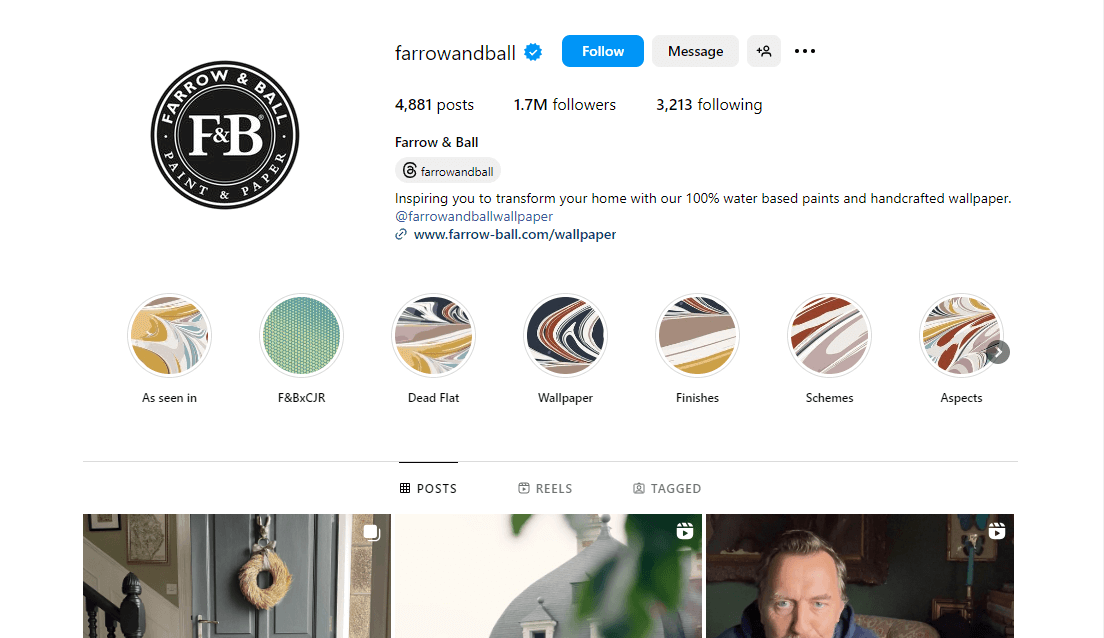
Source: Instagram
4. Use branded color palettes
Incorporate your brand’s colors into your Highlight covers. This not only helps in maintaining consistency but also reinforces your brand identity.
When users see your Highlights, they should immediately associate the colors with your brand.
Wrapping Up
Creating a great Highlight cover takes you one step closer to elevating your brand’s presence on Instagram.
Thankfully, a tool like Simplified makes the design process easier, allowing you to create stunning covers with minimal effort.
With its user-friendly design tools and customizable templates, you can quickly produce cover images that effortlessly reflect your brand’s style and messaging.